Page 1
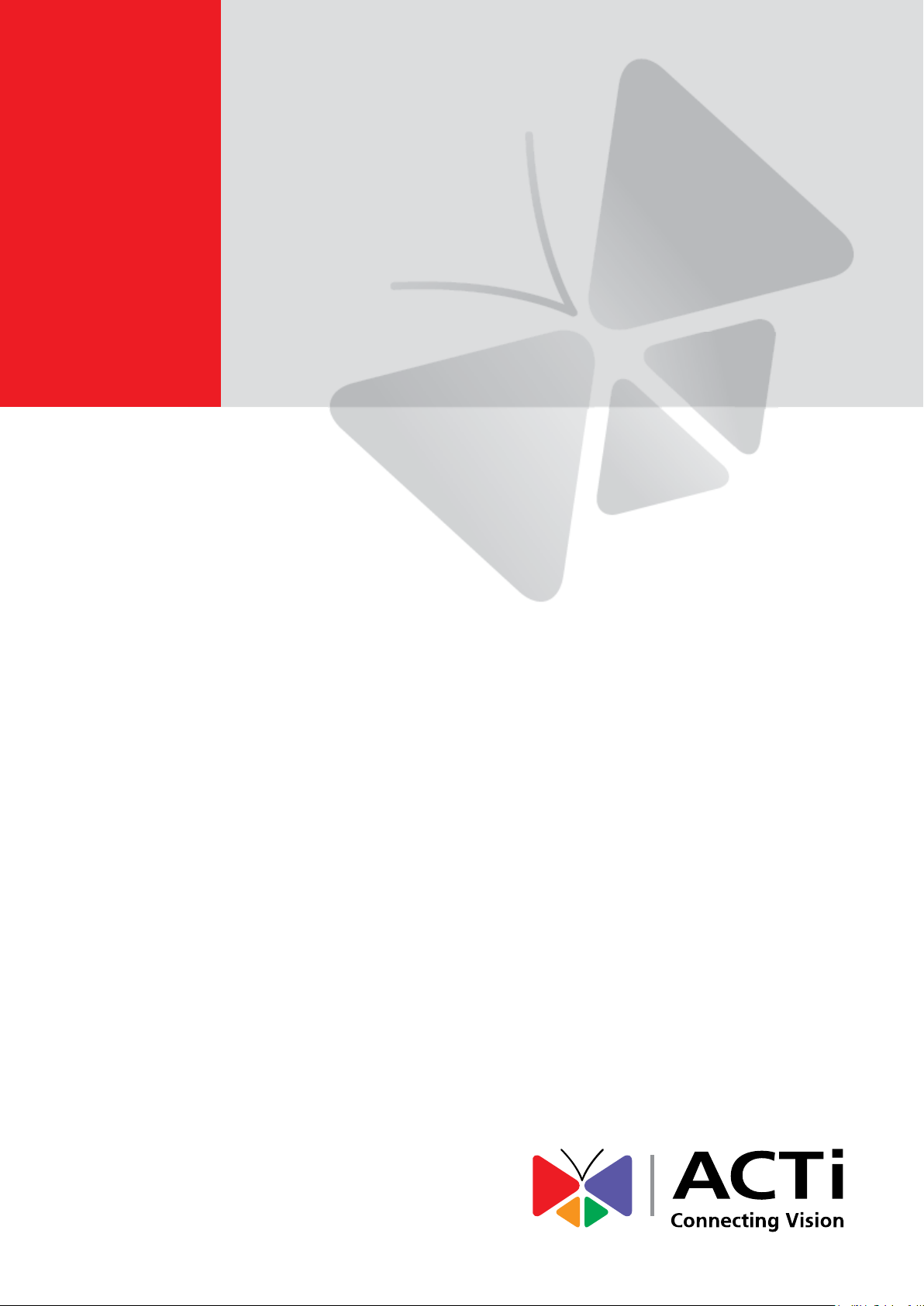
2013/12/06
Indoor Box +
Outdoor Housing
Mounting on a Corner Wall
using the Accessory Set
Installation Guide
For Models:
D2x / E2x / TCM-5111
Page 2
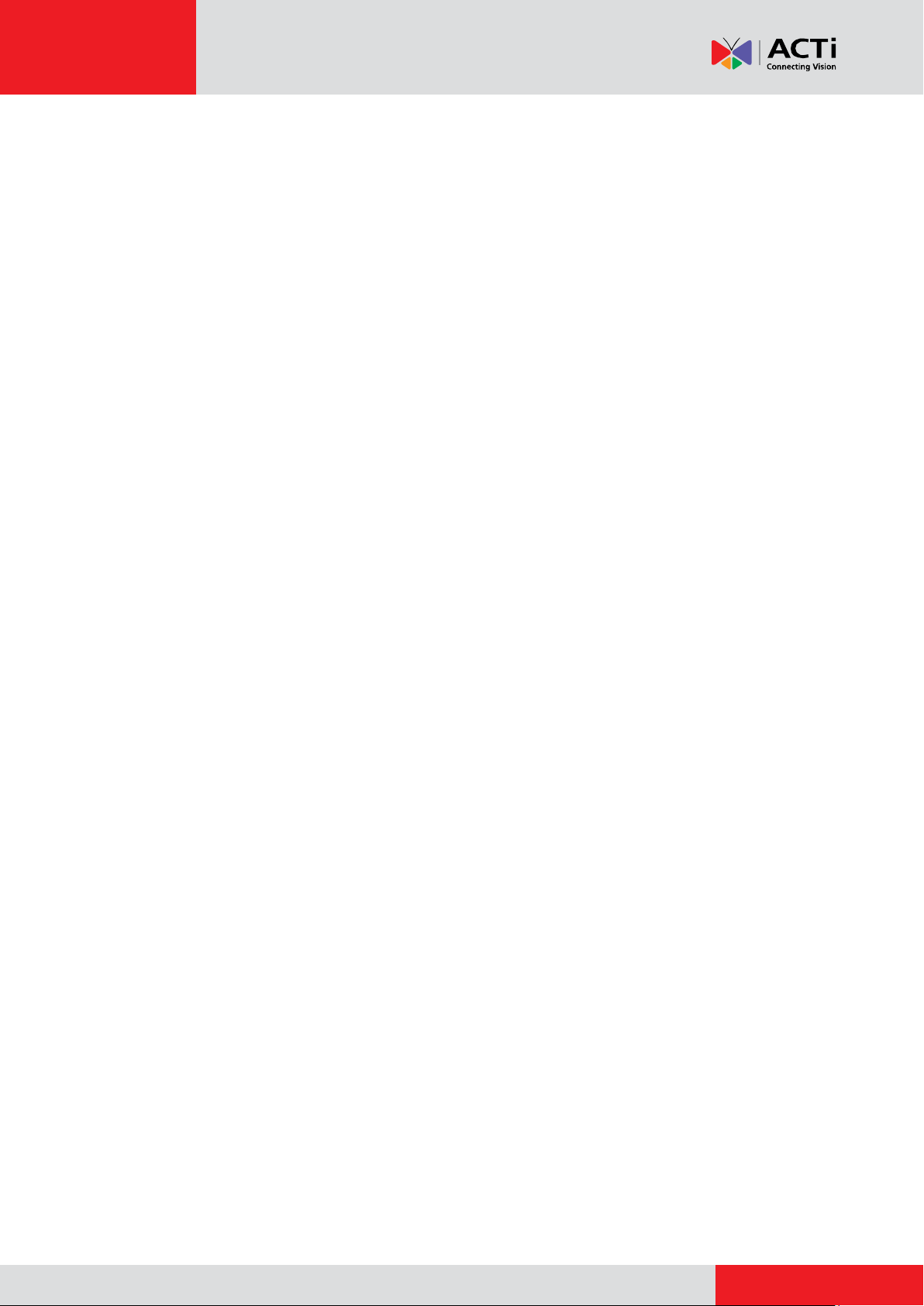
www.acti.com
Installation Guide
Table of Contents
Mounting Solutions ............................................................ 4
Installation Procedures When Using Housing with
Heater and Fan ................................................................... 5
Step 1: Attach the Corner Mount .............................................................. 5
Step 2: Install the Bracket ......................................................................... 6
Step 3: Prepare the Camera ...................................................................... 7
Step 4: Slide Out the Tray Housing .......................................................... 8
Step 5: Attach the Camera to the Tray ..................................................... 9
Step 6: Waterproof and Insert the Cable ................................................ 10
Step 7: Attach the Tray to the Housing .................................................. 12
Step 8: Connect the Ethernet Cable ....................................................... 13
Step 9: Connect the Power Cable ........................................................... 14
Step 10: Close the Tray Housing ............................................................ 15
Step 11: Attach the Bracket Holder to the Camera ............................... 16
Step 12: Access the Camera Live View .................................................. 17
Step 13: Adjust the Viewing Angle and Focus ...................................... 18
Installation Procedures When Using Housing
without Heater and Fan ................................................... 20
Step 1: Attach the Corner Mount ............................................................ 20
Step 2: Install the Bracket ....................................................................... 21
Step 3: Prepare the Camera .................................................................... 22
Step 4: Slide Out the Tray Housing ........................................................ 23
Step 5: Attach the Camera to the Tray ................................................... 24
Step 6: Waterproof and Connect the Cable ................................ ........... 25
Step 7: Close the Tray Housing .............................................................. 28
Step 8: Attach the Outdoor Housing to the Bracket ............................. 29
Step 9: Access the Camera Live View .................................................... 30
Step 10: Adjust the Viewing Angle and Focus ...................................... 31
2
Page 3
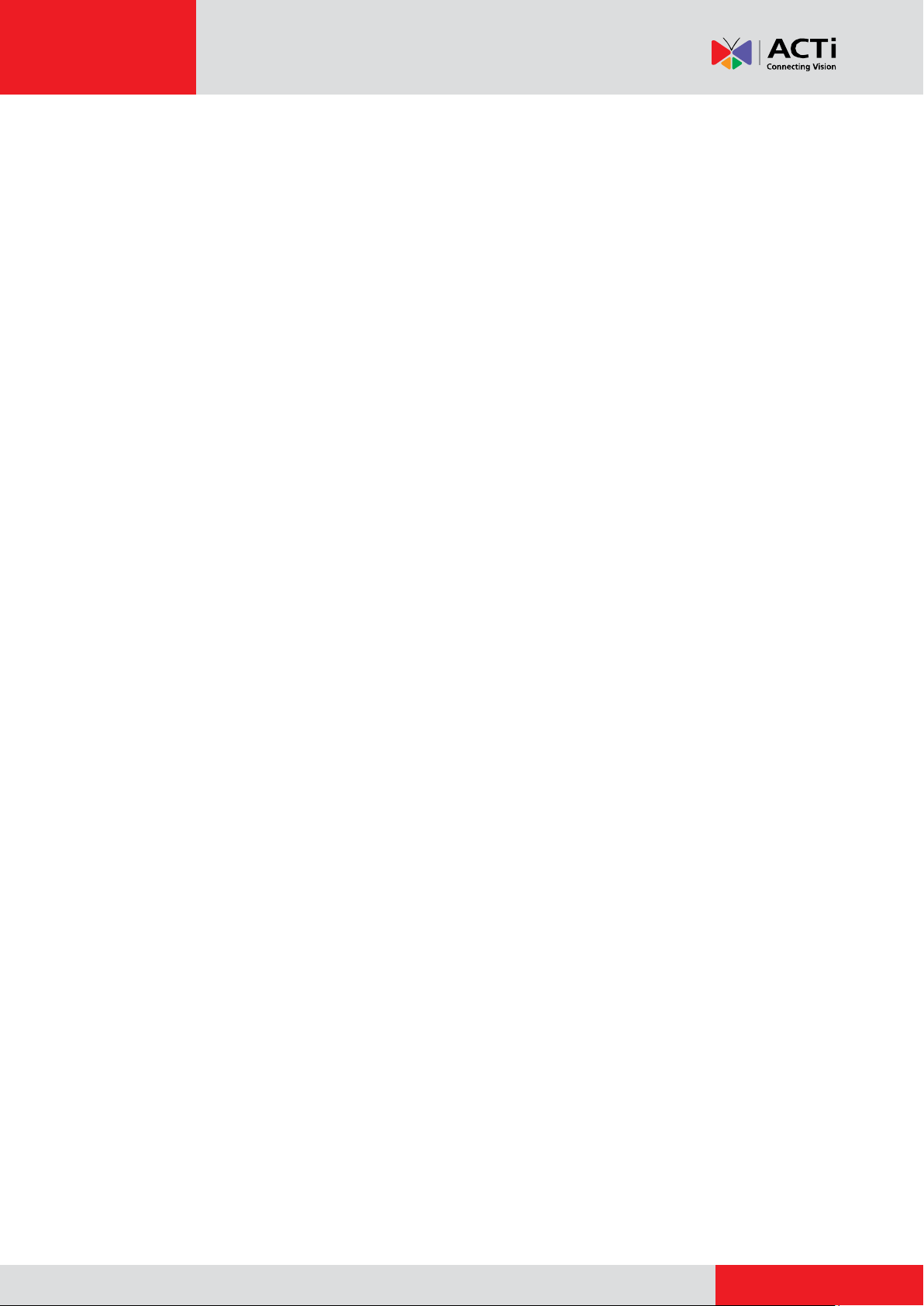
www.acti.com
Installation Guide
Appendix ........................................................................... 33
Accessing the Camera Live View ........................................................... 33
Connect the Equipment......................................................................... 33
Configure the IP Addresses .................................................................. 33
Access the Camera ............................................................................... 38
Safety Information ............................................................ 41
3
Page 4
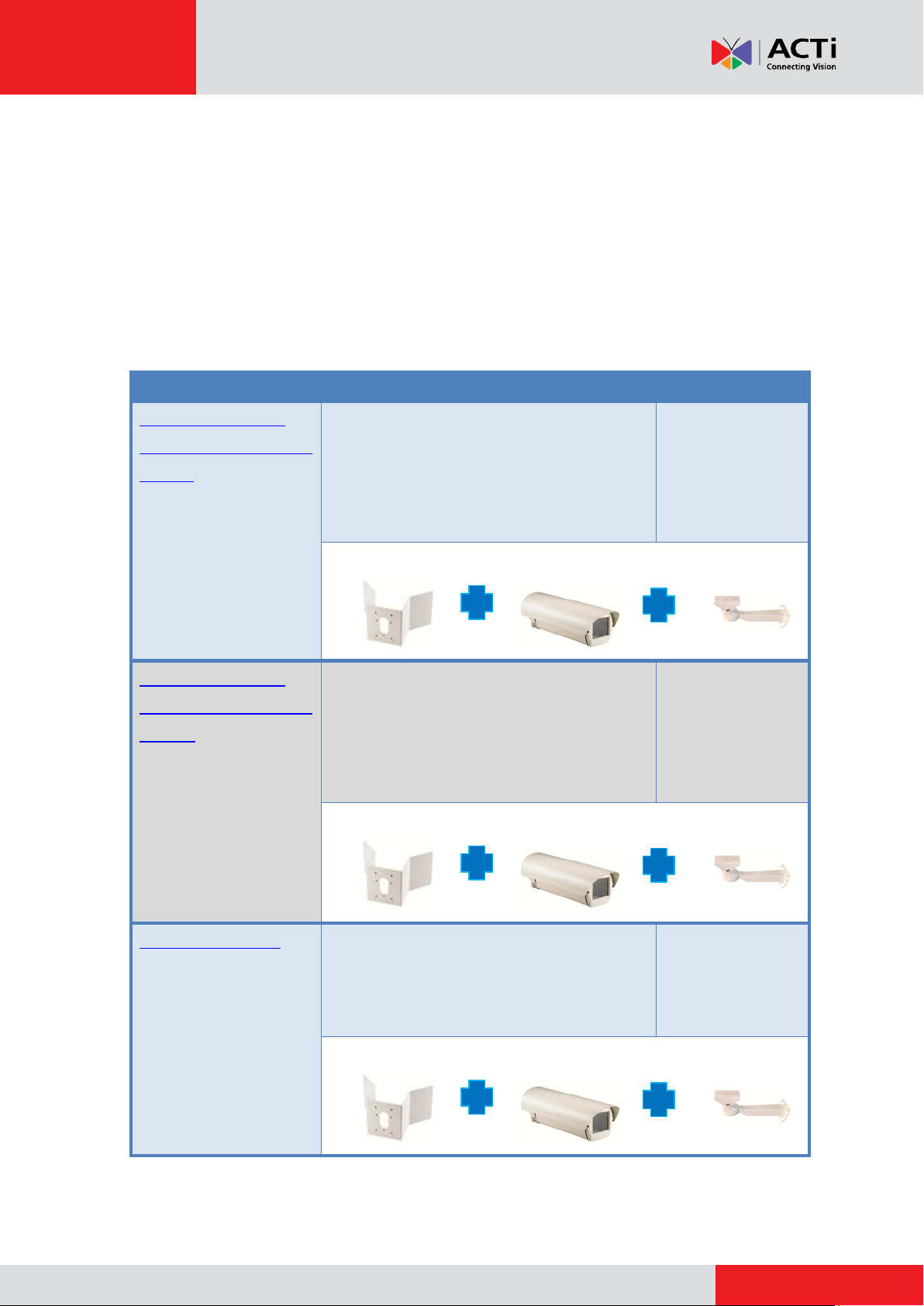
www.acti.com
Installation Guide
Mounting Solution
Description
Power Required
Outdoor Housing
with Heater and Fan
(110V)
SMAX-0006
Corner Mount with Mounting
Bracket and Housing: The housing
provides a heater and fan which is
powered by AC 110V.
110V
PMAX- 0402 PMAX- 0200 PMAX-1101
Outdoor Housing
with Heater and Fan
(220V)
SMAX-0007
Corner Mount with Mounting
Bracket and Housing: The housing
provides a heater and fan which is
powered by AC 220V.
220V
PMAX- 0402 PMAX- 0201 PMAX-1101
Outdoor Housing
SMAX-0008
Corner Mount with Mounting
Bracket and Housing: The housing
does not have heater and fan.
Not Applicable
PMAX- 0402 PMAX- 0202 PMAX-1101
Mounting Solutions
This Installation Guide describes procedures in installing the camera on a corner wall using the
Corner Mount with Mounting Bracket and Housing.
There are three types of Outdoor Housing that can be used with the camera. Select the type most
suitable to your installation environment.
4
Page 5
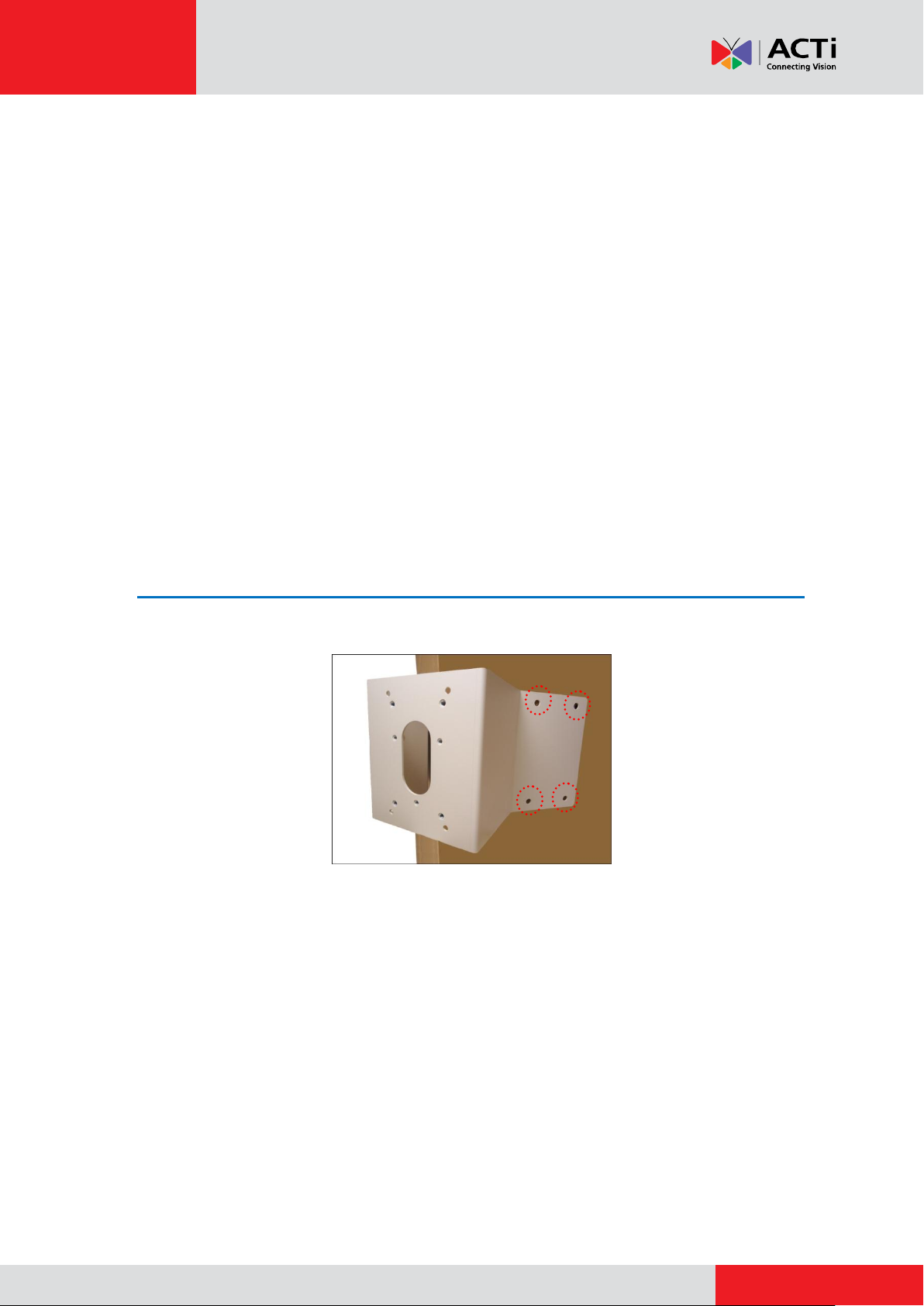
www.acti.com
Installation Guide
Installation Procedures When Using
Housing with Heater and Fan
This section provides step-by-step procedures in installing the camera on a corner wall using the
Corner Mount with Mounting Bracket and Housing with heater and fan.
Before installation, prepare the following tools and accessories which are not included in the
camera package, thus must be purchased separately:
Corner Mount with Mounting Bracket and Housing SMAX-0006 for 110V or
SMAX-0007 for 220V
Outdoor Power Cable (length depends on installation requirement)
Exterior-Grade Ethernet Cable (length depends on installation requirement)
Step 1: Attach the Corner Mount
1. Align the Corner Mount to the corner wall and mark the location of the eight (8) screw holes.
NOTE:
The illustration above shows only the screw holes on one side of the wall.
Remember to mark the screw holes on the other side of the wall, too.
Due to different corner surfaces and shapes, it is recommended to use the
actual Corner Mount to mark the holes for drilling.
2. Drill the eight (8) screw holes.
5
Page 6
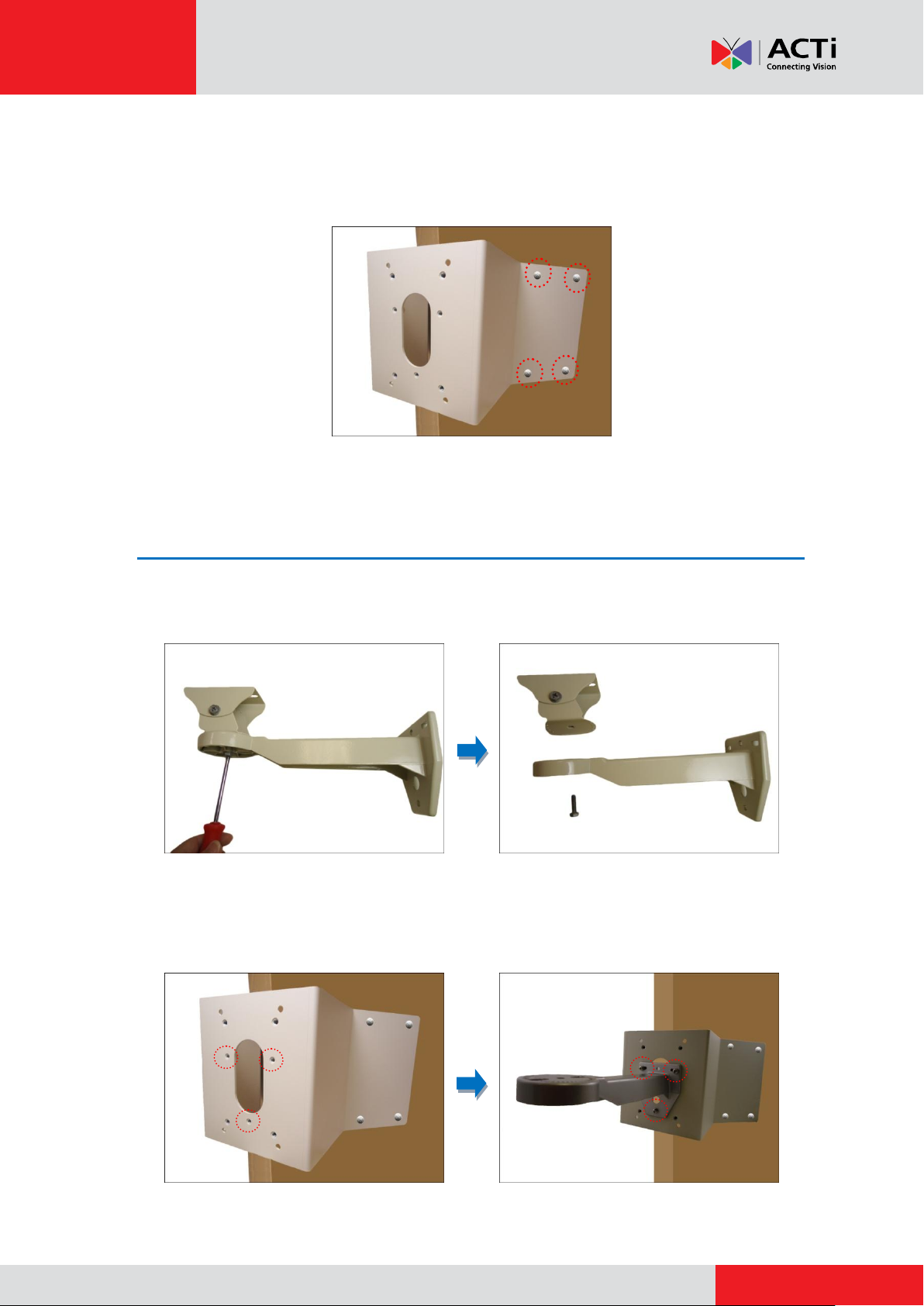
www.acti.com
Installation Guide
3. Attach eight (8) screws (not included in the package) to secure the Corner Mount to the wall.
NOTE: Purchase screws applicable to the wall type you are mounting the Corner Mount to.
Step 2: Install the Bracket
1. Remove the screw to detach the camera holder from the bracket. Set the holder aside for
later use.
2. Attach the bracket to the corner mount using the three (3) screws supplied in the corner
mount kit.
6
Page 7
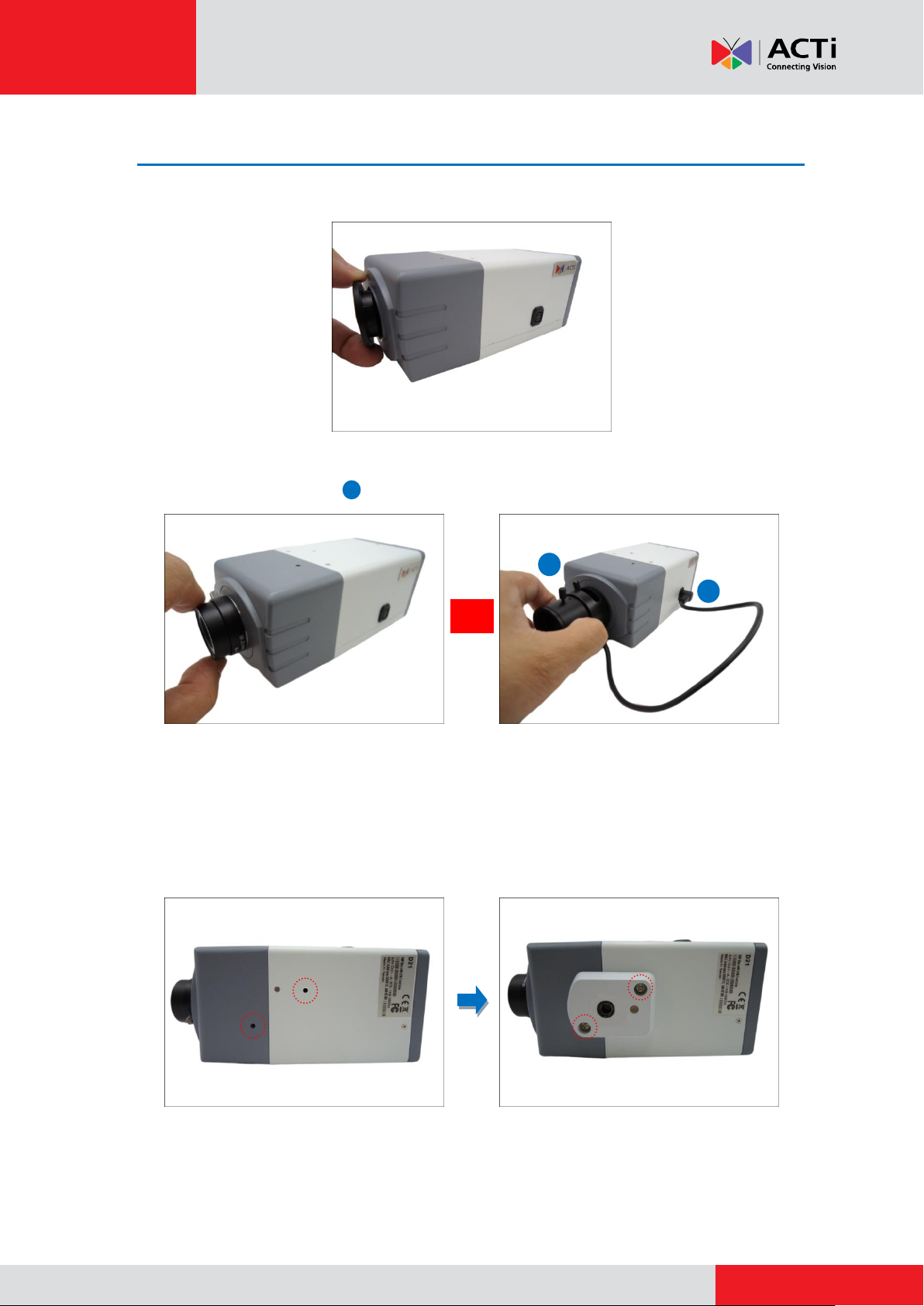
www.acti.com
Installation Guide
2b
2b
2a
or
Step 3: Prepare the Camera
1. Remove the lens cover from the camera.
2. Attach the bundled lens to the camera. For models with vari-focal lens, connect the lens
connector to the camera .
Fixed Lens Example Vari-Focal Lens Example
NOTE: Lens type may vary depending on camera model. The above illustrations are
examples only.
3. Attach the bundled mounting block to the bottom side of the camera using the two (2) screws
(included in the camera package).
7
Page 8
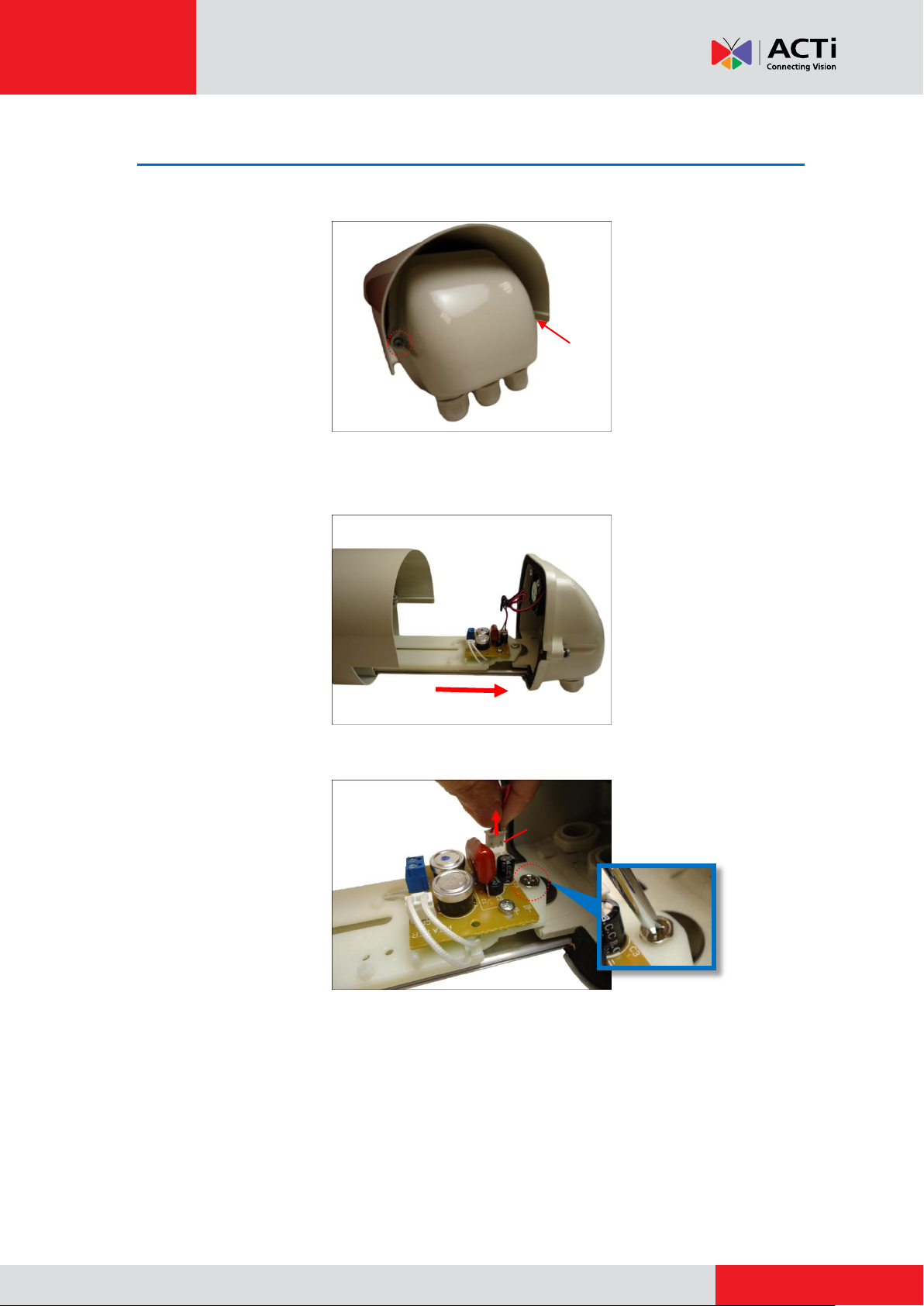
www.acti.com
Installation Guide
Fan
Connector
Step 4: Slide Out the Tray Housing
1. Loosen the two (2) screws securing the back cover.
2. Pull to slide the tray out from the housing until it stops. The heater and fan board is attached
on the end of the tray.
3. Disconnect the fan connector and then remove the screw to detach the plastic tray.
NOTE: Be careful not to lose the metal ring under the plastic tray.
8
Page 9
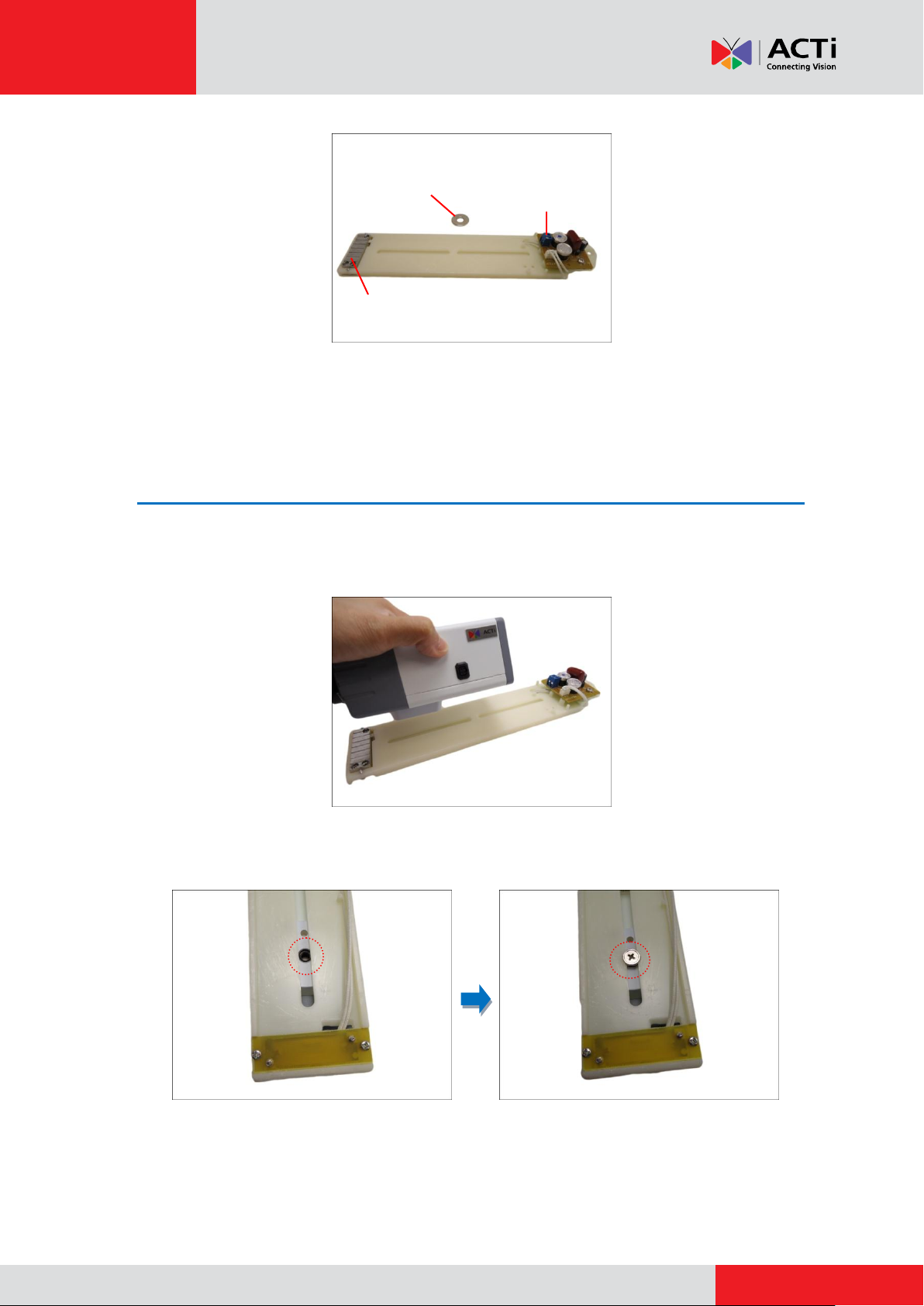
www.acti.com
Installation Guide
Metal Ring
Power Terminal
Connector
Heater
Step 5: Attach the Camera to the Tray
1. Position the camera on the plastic tray. Consider that the camera lens must touch or be as
close as possible to the glass panel when the camera is placed inside the housing.
2. Tightly attach the screw (included in the outdoor housing package) to secure and fix the
camera on the plastic tray.
9
Page 10
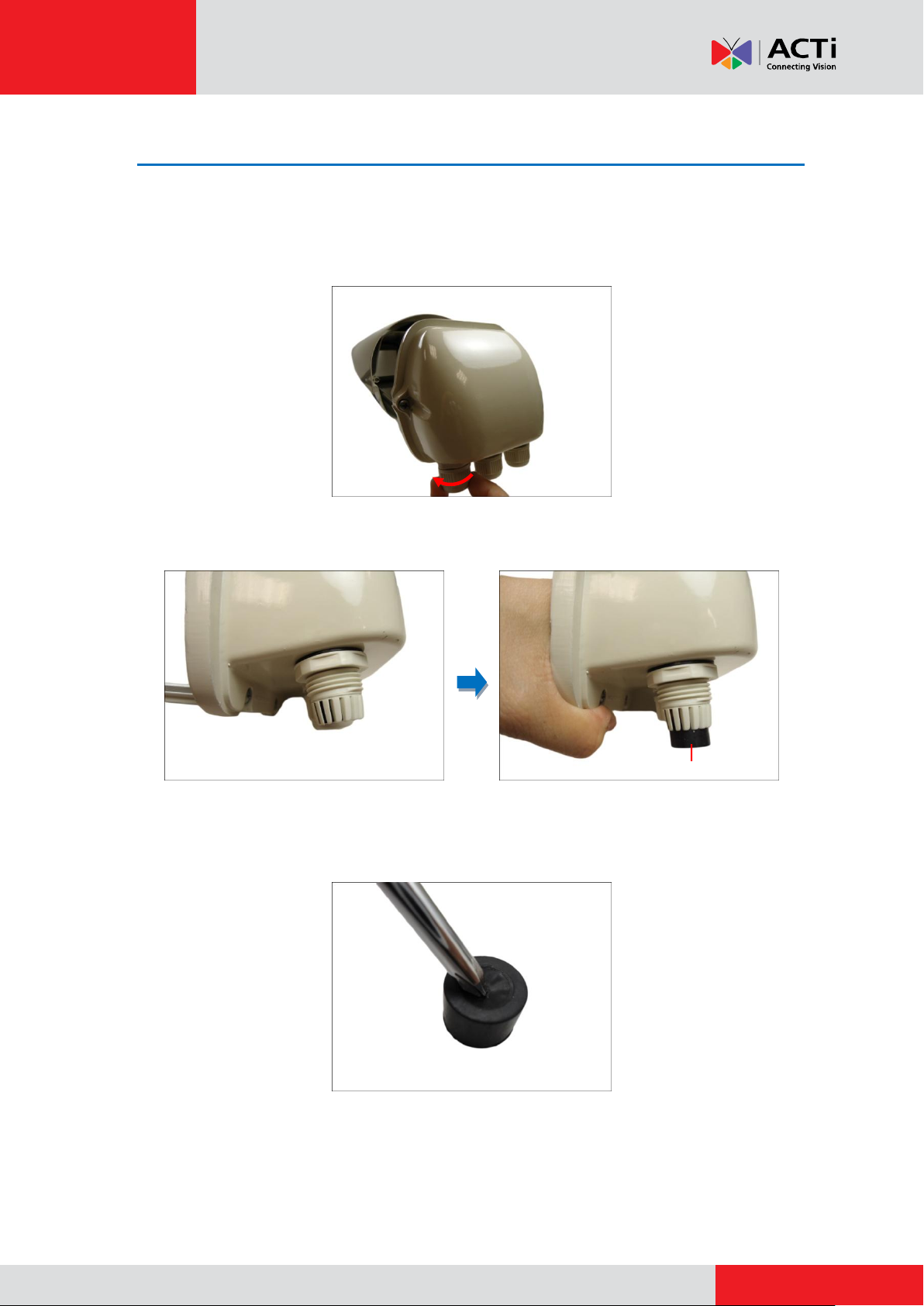
www.acti.com
Installation Guide
Sealing Insert
Step 6: Waterproof and Insert the Cable
1. As needed, detach one or more clamping nuts of the cable gland. The cable gland is where
the cable, like Ethernet and power, will pass through. Usually, one cable gland is used for
Ethernet and another one is used for the power cable.
2. Using a finger, push from one side to remove the sealing insert from the cable gland body.
3. Using a pointed object, such as a screwdriver, push through the thin rubber layer of the
sealing insert to create a hole.
10
Page 11
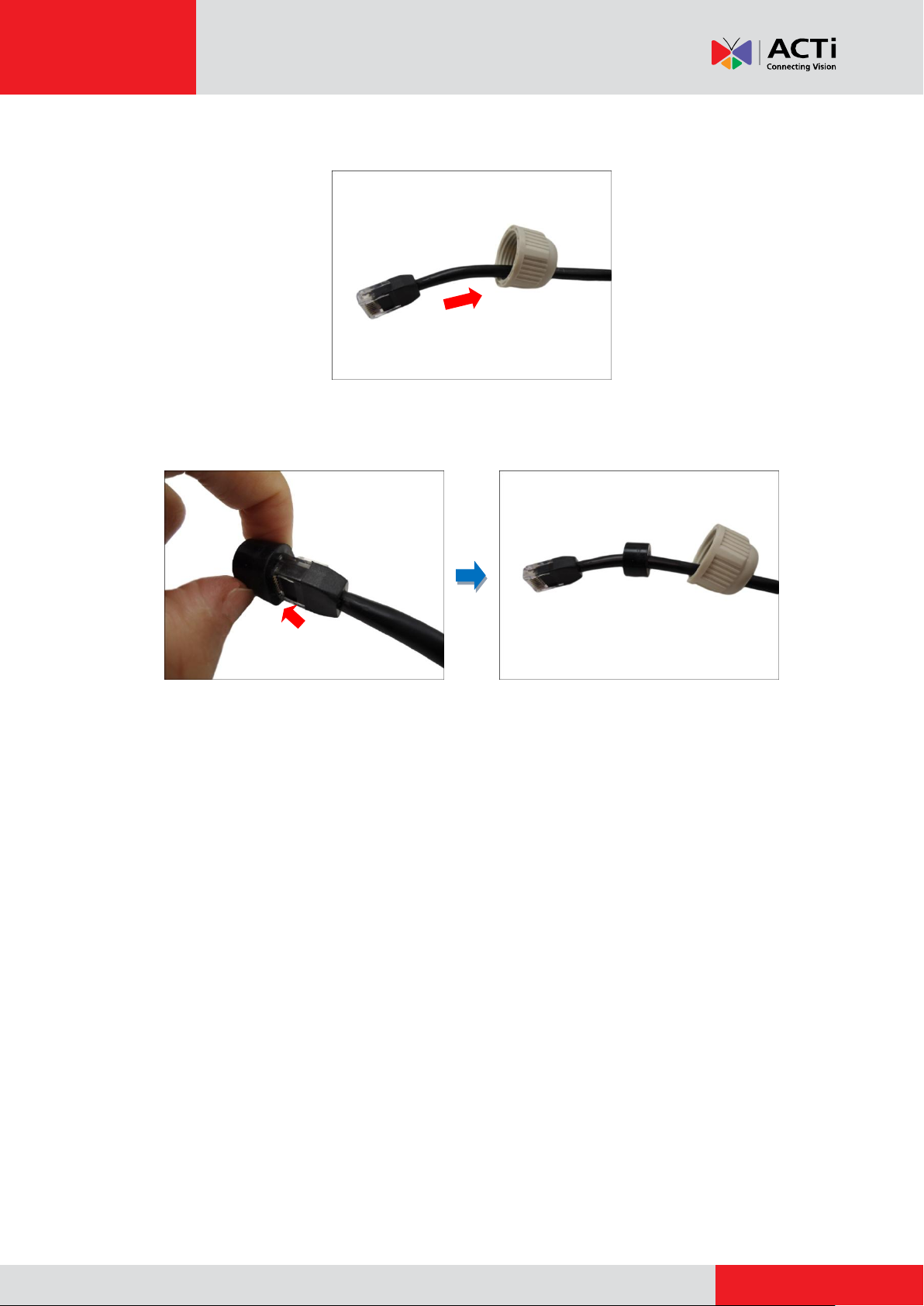
www.acti.com
Installation Guide
4. Insert the clamping nut through the exterior-grade Ethernet cable of the camera side.
5. From the side of the thin rubber layer, squeeze the Ethernet connector through the hole of the
layer until the sealing insert completely passes through the Ethernet cable.
NOTE: Do the same procedures to insert other cables, like power cable, etc.
11
Page 12

www.acti.com
Installation Guide
Step 7: Attach the Tray to the Housing
1. Align the metal ring on the screw hole of the back cover and then align the plastic tray.
2. Attach the screw to secure the plastic tray in place.
3. Connect the fan cable to the board connector.
12
Page 13
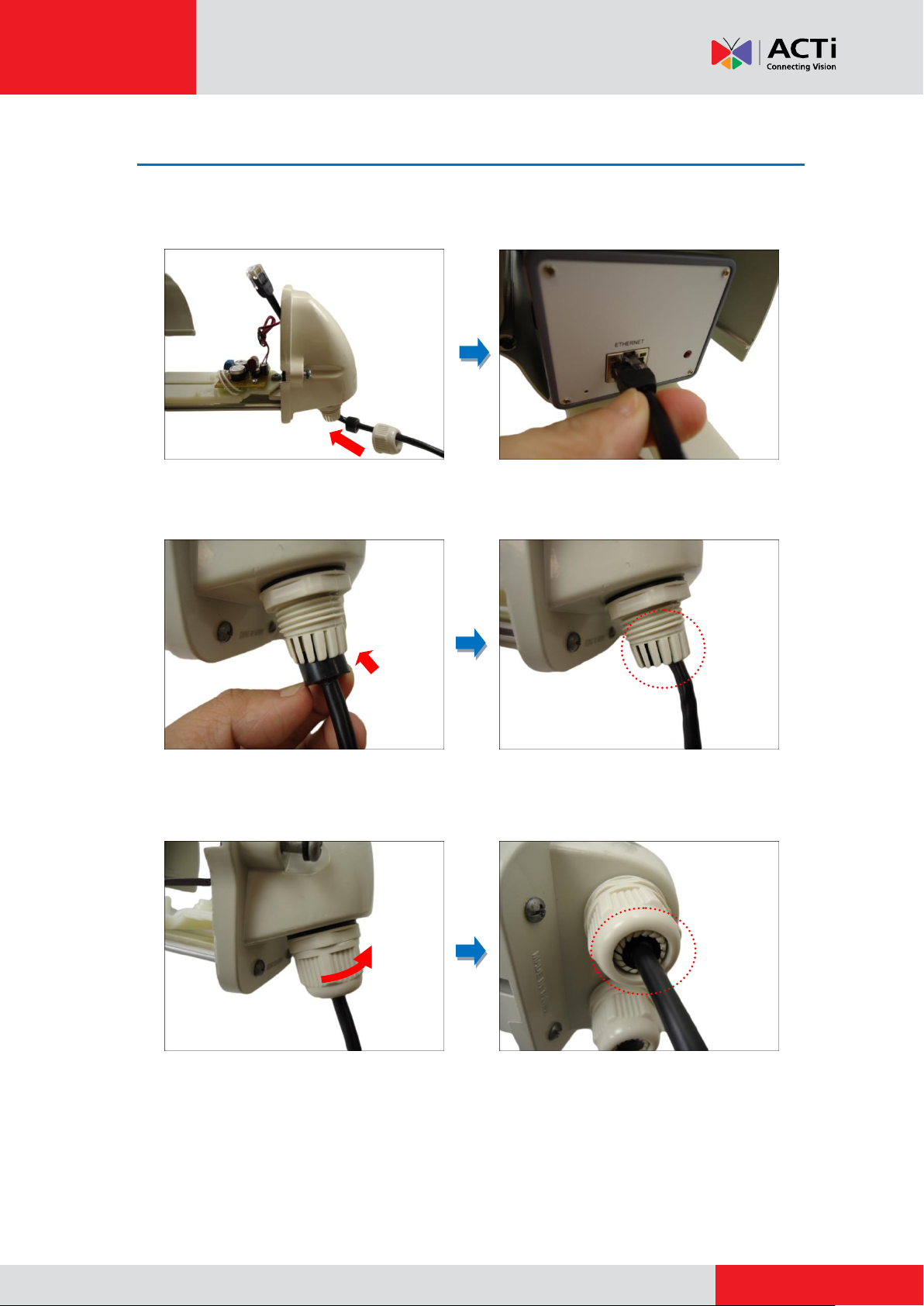
www.acti.com
Installation Guide
Step 8: Connect the Ethernet Cable
1. Insert the Ethernet cable through the cable gland body and connect it to the Ethernet port of
the camera.
2. Insert the sealing insert into the cable gland body.
3. Attach the clamping nut to complete the cable solution.
NOTE: Make sure the clamping nut is tightly attached to the cable gland body and the sealing
insert is squeezed in to avoid possible water leakage.
13
Page 14

www.acti.com
Installation Guide
Step 9: Connect the Power Cable
1. Insert the power cable through one of the cable gland body and wire the connection to the
power connector.
2. Insert the sealing insert into the cable gland body.
3. Attach the clamping nut to complete the cable solution.
NOTE: Make sure the clamping nut is tightly attached to the cable gland body and the sealing
insert is squeezed in to avoid possible water leakage.
14
Page 15

www.acti.com
Installation Guide
Step 10: Close the Tray Housing
1. Slide the tray into the housing.
2. Tighten the two (2) screws to secure the back cover.
NOTE: Make sure the back cover is tightly close to avoid possible water leakage.
15
Page 16

www.acti.com
Installation Guide
Step 11: Attach the Bracket Holder to the Camera
3. Align the screw holes of the holder to the movable screw holes on the bottom side of the
outdoor housing. Adjust the movable screw holes based on the screw holes of the holder.
4. Loosely attach the two (2) screws (supplied in the bracket package) to secure the outdoor
housing to the holder.
5. Align the screw hole of the holder to the bracket. If necessary, move the holder forward or
backward to position it according to the distance of the wall and the back of the housing.
16
Page 17

www.acti.com
Installation Guide
6. Once the correct position is determined, tighten the screws to fix the holder.
7. Attach the screw to secure the holder to the bracket.
Step 12: Access the Camera Live View
1. Connect the other end of the Ethernet cable to a PoE switch.
2. Connect the other end of the power cable to an AC power source.
3. Access the camera live view. For more information on how to access the camera Live View,
see Accessing the Camera Live View on page 33.
17
Page 18

www.acti.com
Installation Guide
Step 13: Adjust the Viewing Angle and Focus
1. As needed, turn the holder left or right to adjust the camera viewing direction. Then, secure
the screw tightly to fix the position.
2. As needed, loosen the two (2) side screws of the holder and then move the housing up or
down to adjust the camera viewing angle. Then, tighten the two (2) side screws to fix the
position.
3. To access the camera lens, remove the two (2) screws securing the glass panel.
18
Page 19

www.acti.com
Installation Guide
or
Viewing Angle
Focus
4. Based on the camera Live View, adjust the focus and viewing angle, as needed.
Fixed Lens Example Vari-Focal Lens Example
5. Attach the two (2) screws to close the glass panel.
NOTE: The glass panel must be tightly closed and the rubber lining must be intact between
the glass panel and the housing to ensure water does not get into the camera.
19
Page 20

www.acti.com
Installation Guide
Installation Procedures When Using
Housing without Heater and Fan
This section provides step-by-step procedures in installing the camera on a corner wall using the
Corner Mount with Mounting Bracket and Housing without heater and fan.
Before installation, prepare the following tools and accessories which are not included in the
camera package, thus must be purchased separately:
Corner Mount with Mounting Bracket and Housing (SMAX-0008)
Exterior-Grade Ethernet Cable
Step 1: Attach the Corner Mount
4. Align the Corner Mount to the corner wall and mark the location of the eight (8) screw holes.
NOTE:
The illustration above shows only the screw holes on one side of the wall.
Remember to mark the screw holes on the other side of the wall, too.
Due to different corner surfaces and shapes, it is recommended to use the
actual Corner Mount to mark the holes for drilling.
5. Drill the eight (8) screw holes.
20
Page 21

www.acti.com
Installation Guide
6. Attach eight (8) screws (not included in the package) to secure the Corner Mount to the wall.
NOTE: Purchase screws applicable to the wall type you are mounting the Corner Mount to.
Step 2: Install the Bracket
1. Remove the screw to detach the camera holder from the bracket. Set the holder aside for
later use.
2. Attach the bracket to the corner mount using the three (3) screws supplied in the corner
mount kit.
21
Page 22

www.acti.com
Installation Guide
2b
2b
2a
or
Step 3: Prepare the Camera
1. Remove the lens cover from the camera.
2. Attach the bundled lens to the camera. For models with vari-focal lens, connect the lens
connector to the camera .
Fixed Lens Example Vari-Focal Lens Example
NOTE: Lens type may vary depending on camera model. The above illustrations are
examples only.
3. Attach the bundled mounting block to the bottom side of the camera using the two (2) screws
(included in the camera package).
22
Page 23

www.acti.com
Installation Guide
Step 4: Slide Out the Tray Housing
1. Loosen the two (2) screws securing the back cover.
2. Pull to slide the tray out from the housing until it stops.
3. Remove the screw to detach the plastic tray.
23
Page 24

www.acti.com
Installation Guide
Step 5: Attach the Camera to the Tray
1. Position the camera on the plastic tray. Consider that the camera lens must touch or be as
close as possible to the glass panel when the camera is placed inside the housing.
2. Tightly attach the screw (included in the outdoor housing package) to secure and fix the
camera on the plastic tray.
3. Align the plastic tray on the metal tray and attach the screw to secure it in place.
24
Page 25

www.acti.com
Installation Guide
Sealing Insert
Step 6: Waterproof and Connect the Cable
1. Detach one of the clamping nut of the back cover.
2. Using a finger, push from one side to remove the sealing insert from the cable gland body.
3. Using a pointed object, such as a screwdriver, push through the thin rubber layer of the
sealing insert to create a hole.
25
Page 26

www.acti.com
Installation Guide
4. Insert the clamping nut through the exterior-grade Ethernet cable.
5. From the side of the thin rubber layer, squeeze the Ethernet connector through the hole of the
layer until the sealing insert completely passes through the Ethernet cable.
6. Insert the Ethernet cable through the cable gland body and connect it to the Ethernet port of
the camera.
26
Page 27

www.acti.com
Installation Guide
7. Insert the sealing insert into the cable gland body.
8. Attach the clamping nut to complete the cable solution.
NOTE: Make sure the clamping nut is tightly attached to the cable gland body and the sealing
insert is squeezed in to avoid possible water leakage.
27
Page 28

www.acti.com
Installation Guide
Step 7: Close the Tray Housing
1. Slide the tray into the housing.
2. Tighten the two (2) screws to secure the back cover.
NOTE: Make sure the back cover is tightly close to avoid possible water leakage.
28
Page 29

www.acti.com
Installation Guide
Step 8: Attach the Outdoor Housing to the Bracket
1. Align the screw holes of the holder to the movable screw holes on the bottom side of the
outdoor housing. Adjust the movable screw holes based on the screw holes of the holder.
2. Loosely attach the two (2) screws (supplied in the bracket package) to secure the outdoor
housing to the holder.
3. Align the screw hole of the holder to the bracket. If necessary, move the holder forward or
backward to position it according to the distance of the wall and the back of the housing.
29
Page 30

www.acti.com
Installation Guide
4. Once the correct position is determined, tighten the screws to fix the holder.
5. Attach the screw to secure the holder to the bracket.
Step 9: Access the Camera Live View
Connect the other end of the Ethernet cable to a PoE switch and access the camera live view.
For more information on how to access the camera Live View, see Accessing the Camera Live
View on page 33.
30
Page 31

www.acti.com
Installation Guide
Step 10: Adjust the Viewing Angle and Focus
1. As needed, turn the holder left or right to adjust the camera viewing direction. Then, secure
the screw tightly to fix the position.
2. As needed, loosen the two (2) side screws of the holder and then move the housing up or
down to adjust the camera viewing angle. Then, tighten the two (2) side screws to fix the
position.
3. To access the camera lens, remove the two (2) screws securing the glass panel.
31
Page 32

www.acti.com
Installation Guide
or
Viewing Angle
Focus
4. Based on the camera Live View, adjust the focus and viewing angle, as needed.
Fixed Lens Example Vari-Focal Lens Example
5. Attach the two (2) screws to close the glass panel.
NOTE: The glass panel must be tightly closed and the rubber lining must be intact between
the glass panel and the housing to ensure water does not get into the camera.
32
Page 33

www.acti.com
Installation Guide
Appendix
Accessing the Camera Live View
Connect the Equipment
To be able to connect to the camera firmware from your PC, both the camera and the PC have to
be connected to each other via Ethernet cable. At the same time, the camera has to have its own
power supply. In case of PoE cameras, you can use a PoE Injector or a PoE Switch between the
camera and the PC. The cameras that have the DC power connectors may be powered on by
using a power adaptor.
The Ethernet port LED or Power LED of the camera will indicate that the power supply for the
camera works normally.
Configure the IP Addresses
In order to be able to communicate with the camera from your PC, both the camera and the PC
have to be within the same network segment. In most cases, it means that they both should have
very similar IP addresses, where only the last number of the IP address is different from each
other. There are 2 different approaches to IP Address management in Local Area Networks – by
DHCP Server or Manually.
Using DHCP server to assign IP addresses:
If you have connected the computer and the camera into the network that has a DHCP server
running, then you do not need to configure the IP addresses at all – both the camera and the PC
would request a unique IP address from DHCP server automatically. In such case, the camera
will immediately be ready for the access from the PC. The user, however, might not know the IP
address of the camera yet. It is necessary to know the IP address of the camera in other to be
able to access it by using a Web browser.
The quickest way to discover the cameras in the network is to use the simplest network
search, built in the Windows system – just by pressing the “Network” icon, all the cameras of the
local area network will be discovered by Windows thanks to the UPnP function support of our
cameras.
33
Page 34

www.acti.com
Installation Guide
In the example below, we successfully found the camera that we had just connected to the
network.
By double-clicking the mouse on the camera model, it is possible to automatically launch the
default browser of the PC with the IP address of the target camera filled in the address bar of the
browser already.
If you work with our cameras regularly, then there is even a better way to discover the
cameras in the network – by using IP Utility. The IP Utility is a light software tool that can not
only discover the cameras, but also list lots of valuable information, such as IP and MAC
addresses, serial numbers, firmware versions, etc, and allows quick configuration of multiple
devices at the same time.
34
Page 35

www.acti.com
Installation Guide
The IP Utility can be downloaded for free from http://www.acti.com/IP_Utility
With just one click, you can launch the IP Utility and there will be an instant report as follows:
You can quickly notice the camera model in the list. Click on the IP address to automatically
launch the default browser of the PC with the IP address of the target camera filled in the address
bar of the browser already.
35
Page 36

www.acti.com
Installation Guide
1 2 3
4
Use the default IP address of a camera:
If there is no DHCP server in the given network, the user may have to assign the IP addresses to
both PC and camera manually to make sure they are in the same network segment.
When the camera is plugged into network and it does not detect any DHCP services, it will
automatically assign itself a default IP:
192.168.0.100
Whereas the default port number would be 80. In order to access that camera, the IP address of
the PC has to be configured to match the network segment of the camera.
Manually adjust the IP address of the PC:
In the following example, based on Windows 7, we will configure the IP address to 192.168.0.99
and set Subnet Mask to 255.255.255.0 by using the steps below:
36
Page 37

www.acti.com
Installation Guide
Manually adjust the IP addresses of multiple cameras:
If there are more than 1 camera to be used in the same local area network and there is no DHCP
server to assign unique IP addresses to each of them, all of the cameras would then have the
initial IP address of 192.168.0.100, which is not a proper situation for network devices – all the IP
addresses have to be different from each other. The easiest way to assign cameras the IP
addresses is by using IP Utility:
With the procedure shown above, all the cameras will have unique IP addresses, starting from
192.168.0.101. In case there are 20 cameras selected, the last one of the cameras would have
the IP 192.168.0.120.
Later, by pressing the “Refresh” button of the IP Utility, you will be able to see the list of cameras
with their new IP addresses.
Please note that it is also possible to change the IP addresses manually by using the Web
browser. In such case, please plug in only one camera at a time, and change its IP address by
using the Web browser before plugging in the next one. This way, the Web browser will not be
confused about two devices having the same IP address at the same time.
37
Page 38

www.acti.com
Installation Guide
Functionality
Internet Explorer
Other browsers
Live Video
Yes
Yes*
Live Video Area Resizable
Yes
No
PTZ Control
Yes
Yes
Capture the snapshot
Yes
Yes
Video overlay based configuration (Motion
Detection regions, Privacy Mask regions)
Yes
No
All the other configurations
Yes
Yes
Firmware Version
Required Plug-In
A1D-500-V6.04.xx-AC or older
Basic VLC Media Player (http://www.videolan.org)
A1D-500-V6.05.xx-AC or newer
QuickTime (http://www.apple.com/quicktime/download/)
Access the Camera
Now that the camera and the PC are both having their unique IP addresses and are under the
same network segment, it is possible to use the Web browser of the PC to access the camera.
You can use any of the browsers to access the camera, however, the full functionality is
provided only for Microsoft Internet Explorer.
The browser functionality comparison:
* When using non-Internet Explorer browsers, free third-party software plug-ins must be installed
to the PC first to be able to get the live video feed from the camera. Check the firmware version of
the camera to determine which plug-in is necessary:
The camera firmware version can be found on the FW Version column of the IP utility or access
the Setup page of the Web Configurator (see page 40).
Disclaimer Notice: The camera manufacturer does not guarantee the compatibility of its cameras
with VLC player or QuickTime – since these are third party softwares. The third party has the right
to modify their utility any time which might affect the compatibility. In such cases, please use
Internet Explorer browser instead.
When using Internet Explorer browser, the ActiveX control for video stream management will be
downloaded from the camera directly – the user just has to accept the use of such control when
prompted so. No other third party utilities are required to be installed in such case.
38
Page 39

www.acti.com
Installation Guide
The following examples in this manual are based on Internet Explorer browser in order to
cover all functions of the camera.
Assuming that the camera’s IP address is 192.168.0.100, you can access it by opening the Web
browser and typing the following address into Web browser’s address bar:
http://192.168.0.100
Upon successful connection to the camera, the user interface called Web Configurator would
appear together with the login page. The HTTP port number was not added behind the IP
address since the default HTTP port of the camera is 80, which can be omitted from the address
for convenience.
Before logging in, you need to know the factory default Account and Password of the camera.
Account: Admin
Password: 123456
39
Page 40

www.acti.com
Installation Guide
1 2 3
To check the firmware version through the Web Configurator, access the Setup page and click
System > System Info.
For further operations, please refer to the Firmware User Manual downloadable from the
website (www.acti.com).
40
Page 41

www.acti.com
Installation Guide
Safety Information
Read these instructions
You should read all the safety and operating instructions before using this product.
Heed all warnings
You must adhere to all the warnings on the product and in the instruction manual. Failure to follow
the safety instruction given may directly endanger people, cause damage to the system or to
other equipment.
Trademarks
All names used in this manual are probably registered trademarks of respective companies.
Liability
Every reasonable care has been taken during the writing of this manual. Please inform your local
office if you find any inaccuracies or omissions. We cannot be held responsible for any
typographical or technical errors and reserve the right to make changes to the product and
manuals without prior notice.
Cleaning
Disconnect this video product from the power supply before cleaning.
Attachments
Do not use attachments not recommended by the video product manufacturer as they may cause
hazards.
Do not use accessories not recommended by the manufacturer
Only install this device in a dry place protected from weather
Servicing
Do not attempt to service this video product yourself. Refer all servicing to qualified service
personnel.
41
Page 42

www.acti.com
Installation Guide
Damage Requiring service
Disconnect this video product from the power supply immediately and refer servicing to qualified
service personnel under the following conditions.
1) When the power-supply cord or plug is damaged
2) If liquid has been spilled, or objects have fallen into the video product.
3) If the inner parts of video product have been directly exposed to rain or water.
4) If the video product does not operate normally by following the operating Instructions in this
manual. Adjust only those controls that are covered by the instruction manual, as an improper
adjustment of other controls may result in damage, and will often require extensive work by a
qualified technician to restore the video product to its normal operation.
Safety Check
Upon completion of any service or repairs to this video product, ask the service technician to
perform safety checks to determine if the video product is in proper operating condition.
42
