Page 1

System Health Management
User Manual
V1.0.9
2019/8/16
Page 2

www.acti.com
System Health Management Server User Manual
Table of Contents
System Requirements .................................................... 2
Supported ACTi Device Version ..................................... 2
Setting ............................................................................ 3
A. Set SHM Service Admin Tool ....................................................... 3
B. SHM Server ................................................................................. 5
I. Add SHM Server ................................................................... 5
II. Add New Device ................................................................... 5
III. Adding a view to Windows operating system ....................... 8
C. Location ...................................................................................... 9
D. Device Option ........................................................................... 12
I. Service Status ..................................................................... 12
II. Modify Device .................................................................... 13
E. User Management .................................................................... 16
F. Task Schedule ........................................................................... 17
G. User Info ................................................................................... 18
H. Event Rule ................................................................................. 18
I. Reports ..................................................................................... 21
J. Email Sender Info...................................................................... 22
Overview ........................................................................................... 23
A. Summary .................................................................................. 23
C. Device Condition ...................................................................... 24
D. Event List .................................................................................. 25
E. Event Management .................................................................. 26
F. eMap/ Google Map .................................................................. 28
G. Dashboard ................................................................................ 29
1
Page 3
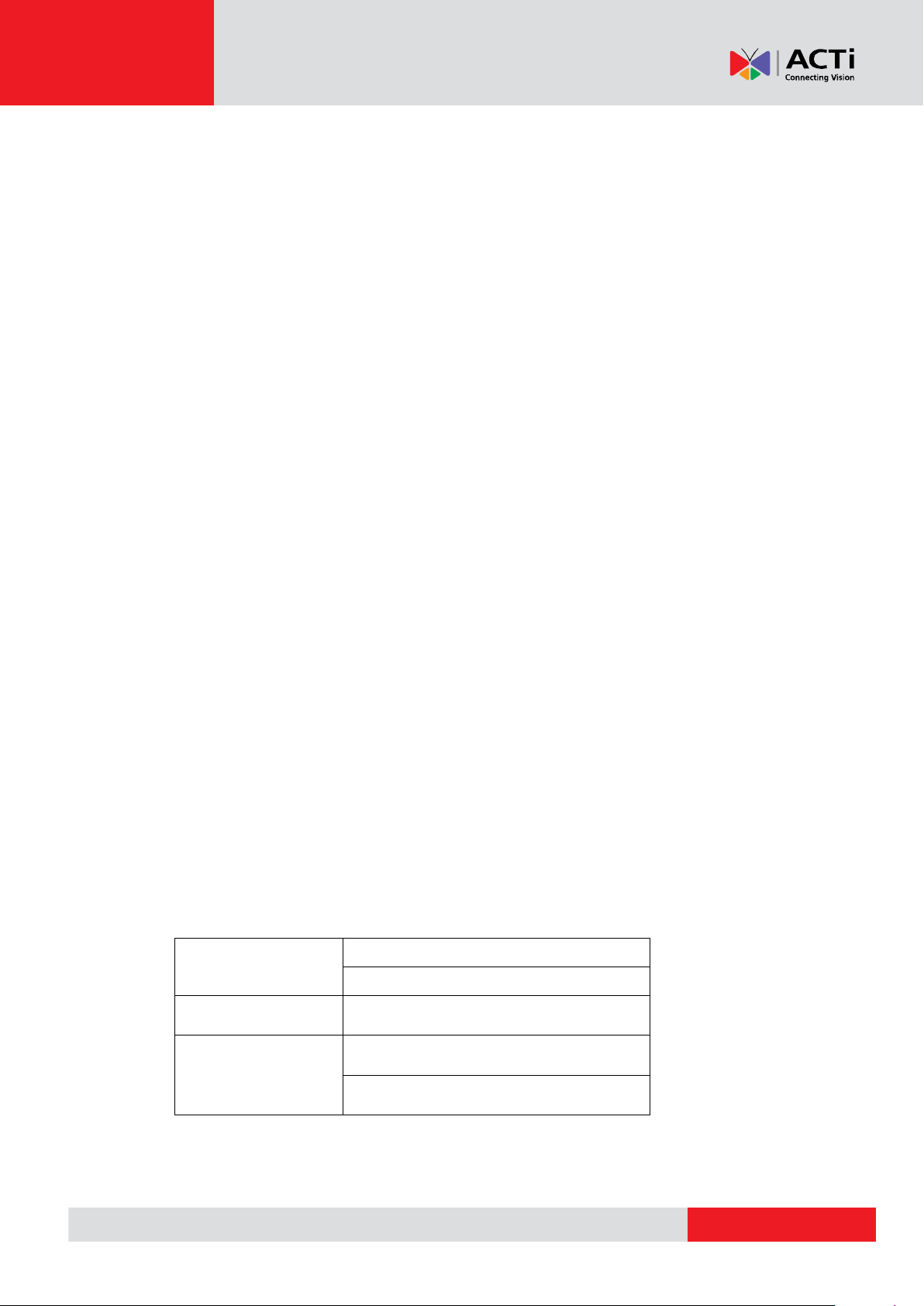
www.acti.com
System Health Management Server User Manual
NVR
Enterprise V3.0.14
Corporate V3.0.15
CMS
V2.0.11
ECD
ECD-1000 V1.04.15-AC
ECD-200 V.03.02-AC
Preface
Trademark
All product names mentioned in this documentation are registered trademarks of their
respective companies.
Liability
Every reasonable care has been taken during the writing of this manual. Please contact
your local supplier if you find any inaccuracies or omissions. We cannot be held
responsible for any typographical or technical errors and reserve the right to make
changes to the product and manuals without prior notice.
System Requirements
When using the System Health Management (SHM) on other computers, take note of
the following minimum system requirements:
CPU Recommendation: Intel Core i5-6500TE, 8GB RAM
Operating System: 32/64 bit Windows 7 Embedded, Windows 8, Windows 10
Network: Ethernet1000 Base-T recommended
Storage: SSD 128 GB
Supported ACTi Device Version
Take note of the following supported versions as below:
2
Page 4
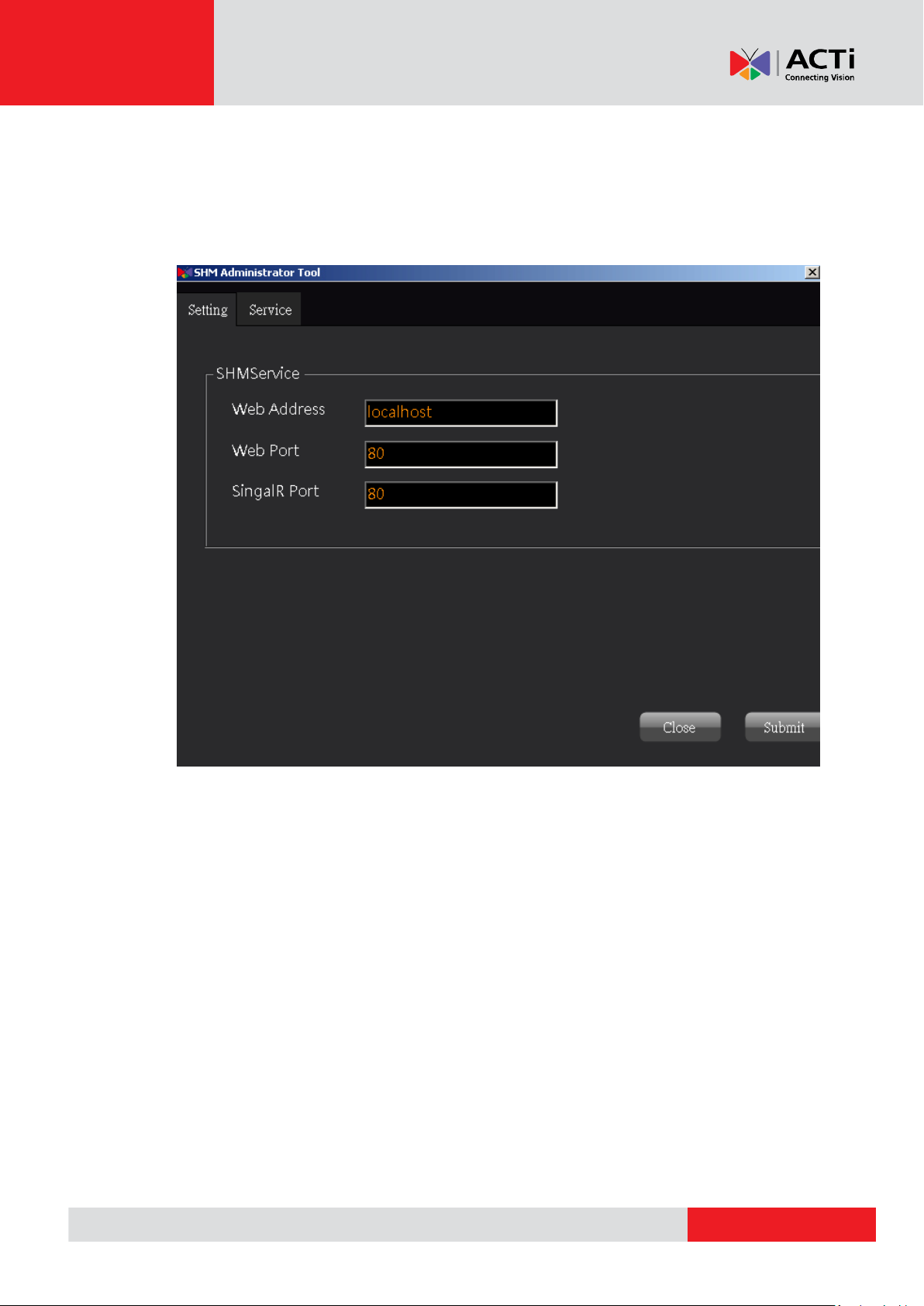
www.acti.com
System Health Management Server User Manual
Setting
A. Set SHM Service Admin Tool
“SHM Service Admin Tool” will be launched automatically when SHM install has
been done.
I. Setting page
Web Address: the IP address of the SHM server, set at default (localhost)
Web Port: the port of the website, set at default (80)
SignalR Port: the port of the SignalR server, set at default (80)
The default setup will be automatically done when installation complete. If
there are any changes needed, save the changes by clicking “Submit”.
3
Page 5
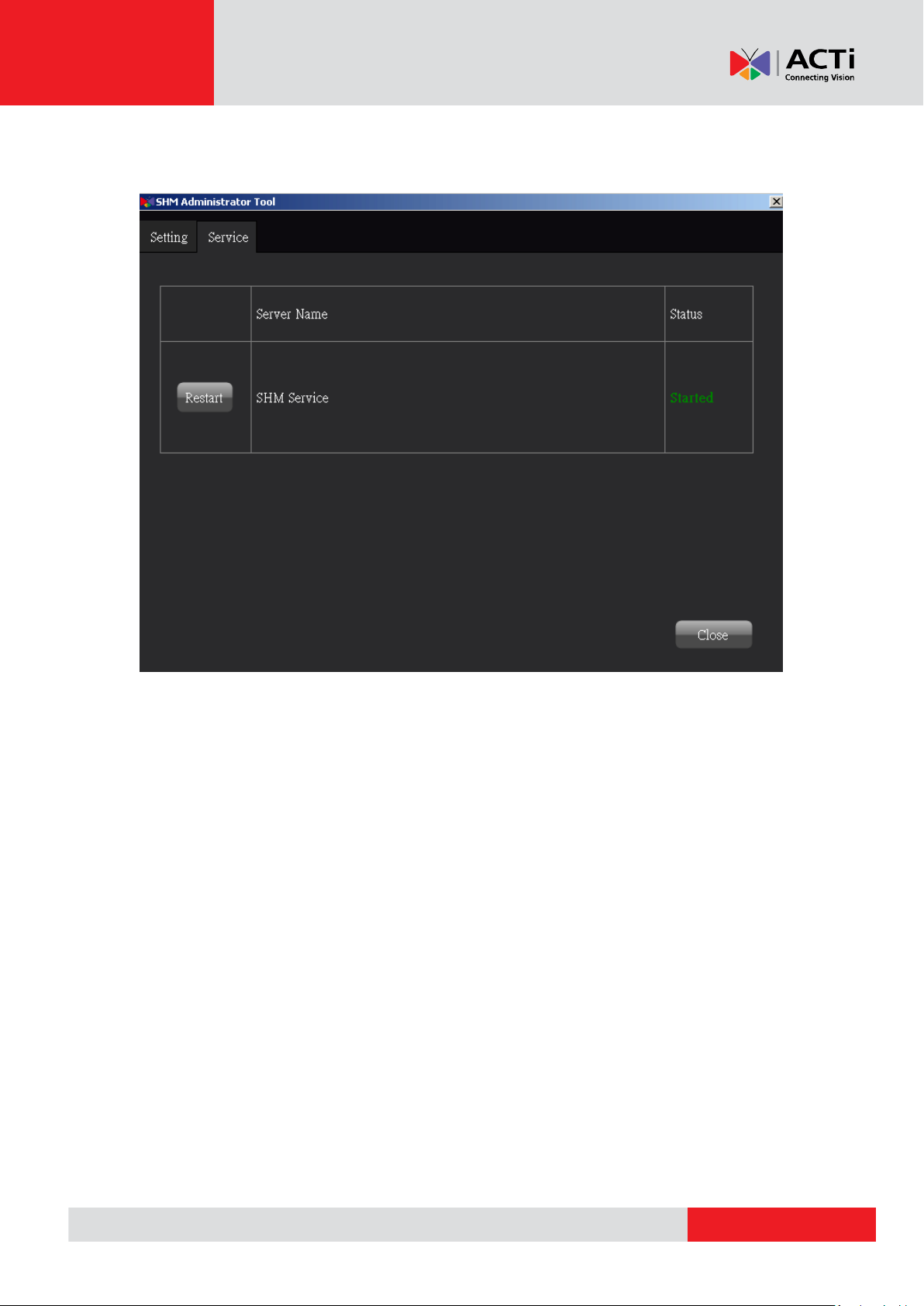
www.acti.com
System Health Management Server User Manual
II. Service Page
The page is for SHM Service status checking or service restarting if needed.
4
Page 6
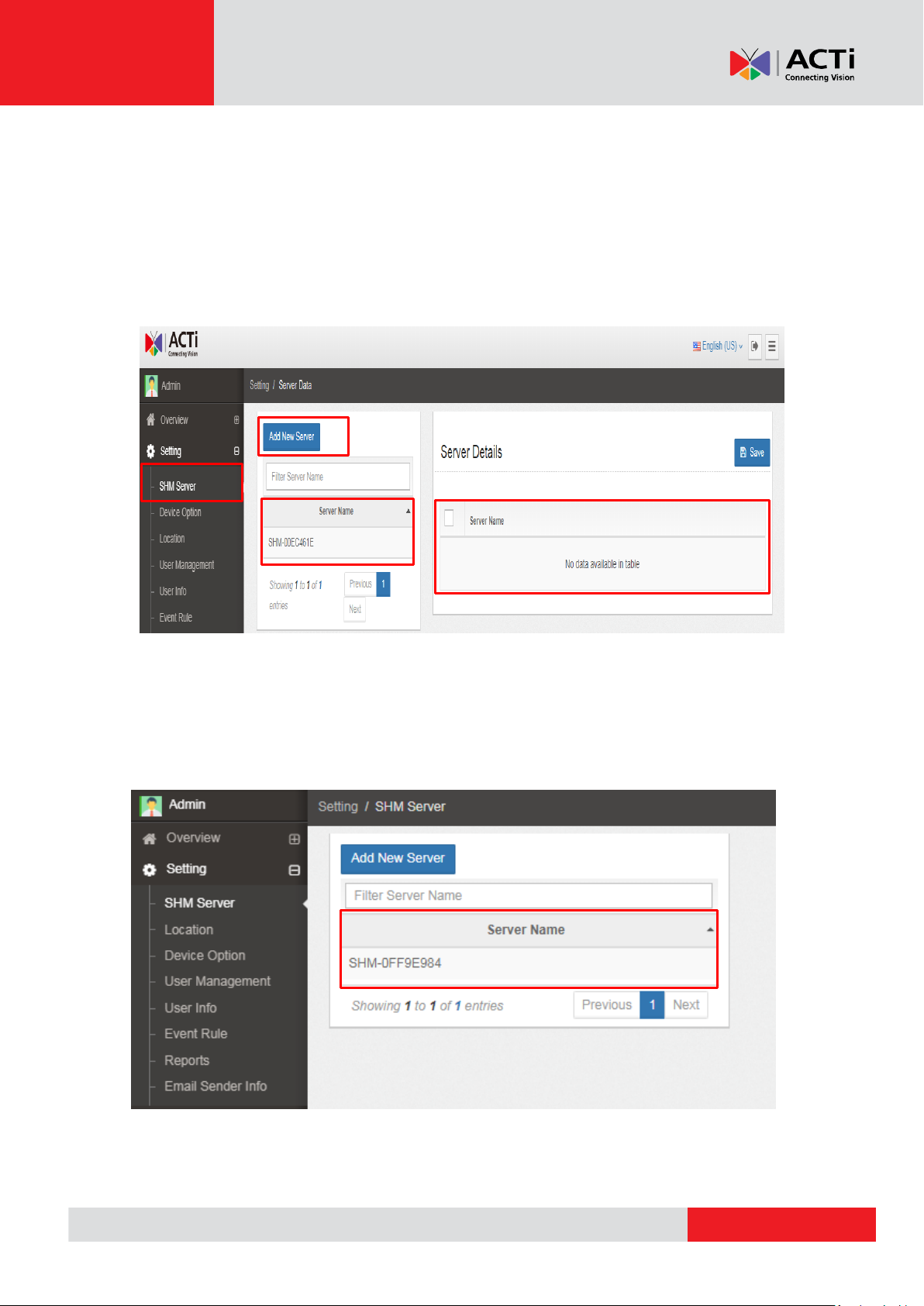
www.acti.com
System Health Management Server User Manual
A
B
C
D
A
B. SHM Server
I. Add SHM Server
(A). Click “SHM Server”
(B). Click “Add New Server”. Basically, you can select the server from
“Server Details” (C).
(D). After adding a new server, the server name will appear on the list.
II. Add New Device
(A). Choose the server which you want to edit for the IP devices from the
“Server Name” list.
(B). You can either select “Add New Device” or “Smart Search” (C) to add a
new device.
5
Page 7
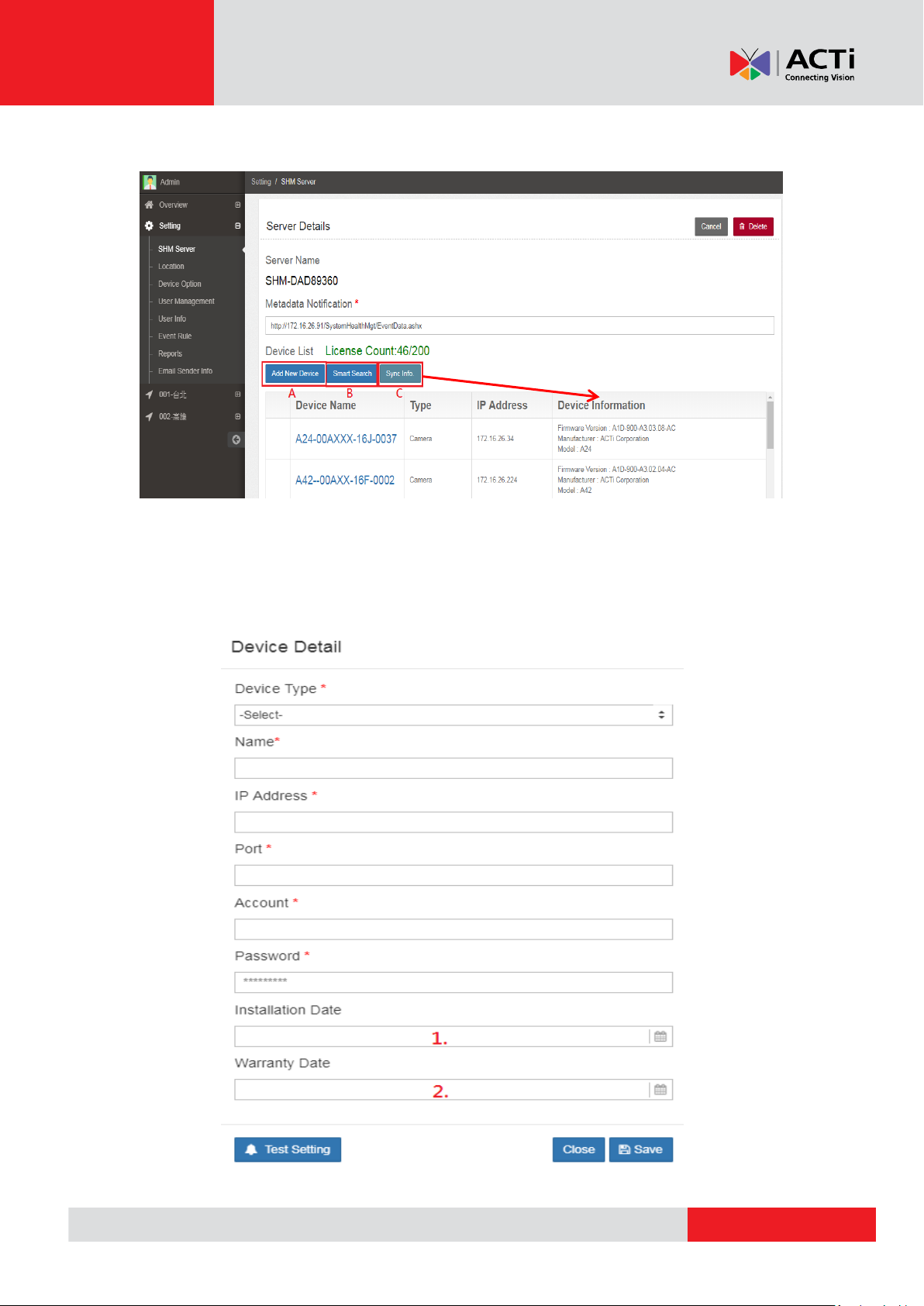
www.acti.com
System Health Management Server User Manual
You can also synchronize device’s information by pressing "Sync Info" (C), the version
info will be shown.
If you choose “Add New Device”, you have to enter all the information of the IP
device. We add two new fields in this version indicating (1) installation date and (2)
warranty expiration date display, for future management.
6
Page 8

www.acti.com
System Health Management Server User Manual
A
If you choose “Smart Search”, the system will automatically show all the IP devices on
the current domain. You can select the target device based on the IP address and
customized its name.
After the above actions, click “Confirm”.
You can directly manage the IP device which was already added. Click the device and
the detail information will show up (as shown on [A] above). The data in the column
can be modified if you have that access permission.
7
Page 9
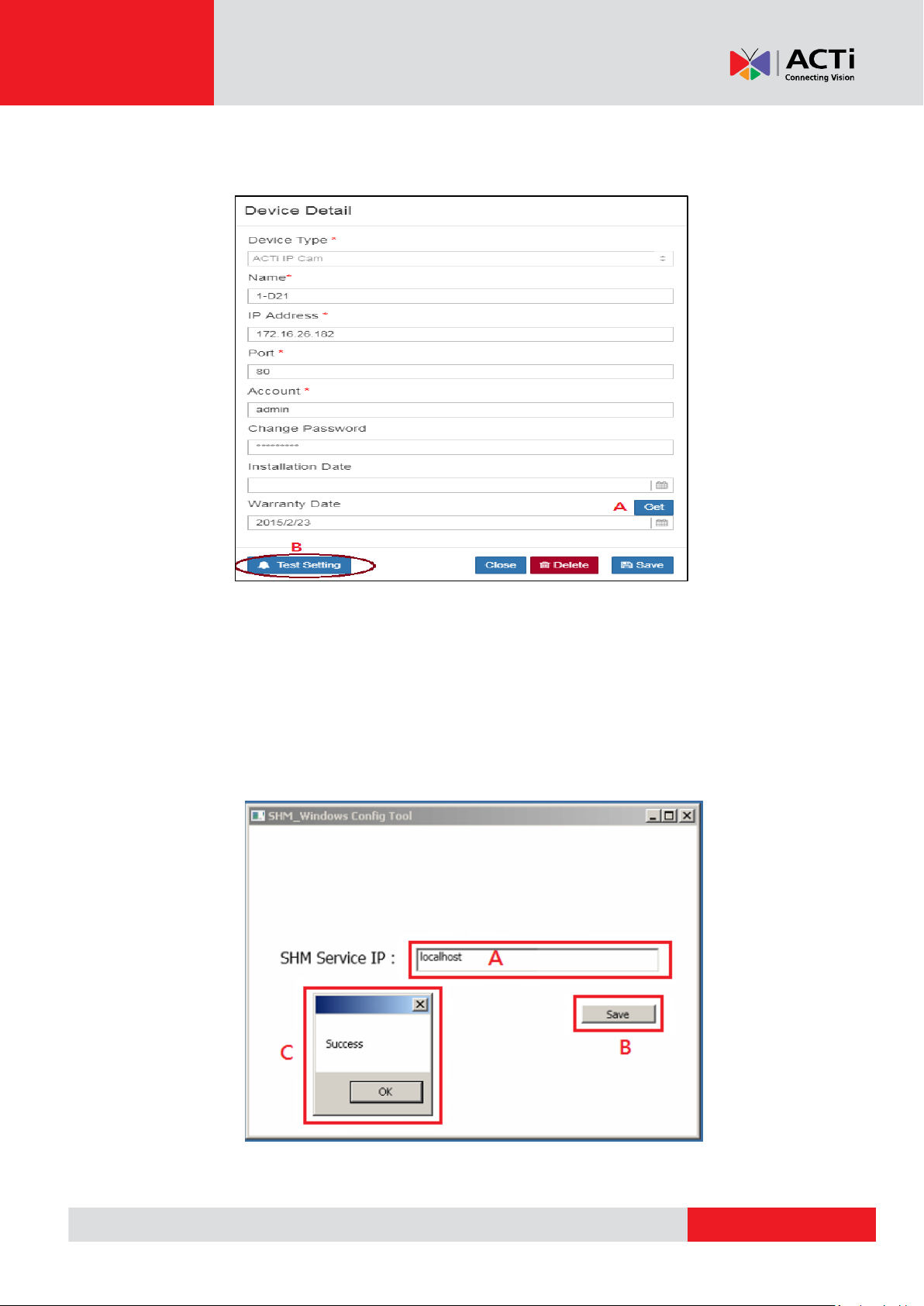
www.acti.com
System Health Management Server User Manual
If the selected Device Type is an ACTi product, press "Get" (A) to automatically
retrieve the warranty expiration date. Click “Test Setting” (A) to check if the device is
under monitoring or not.
III. Adding a view to Windows operating system
To detect the status of Windows operating system, please install SHM_Windows
Service on the target computer, click SHM_Windows Config on the desktop and
fill in the IP address of the installed SHM system. If the SHM system and the
server are using the same host, please enter "localhost". "(A) and click "Save" (B),
the setting successful notification (C) will pop up.
8
Page 10
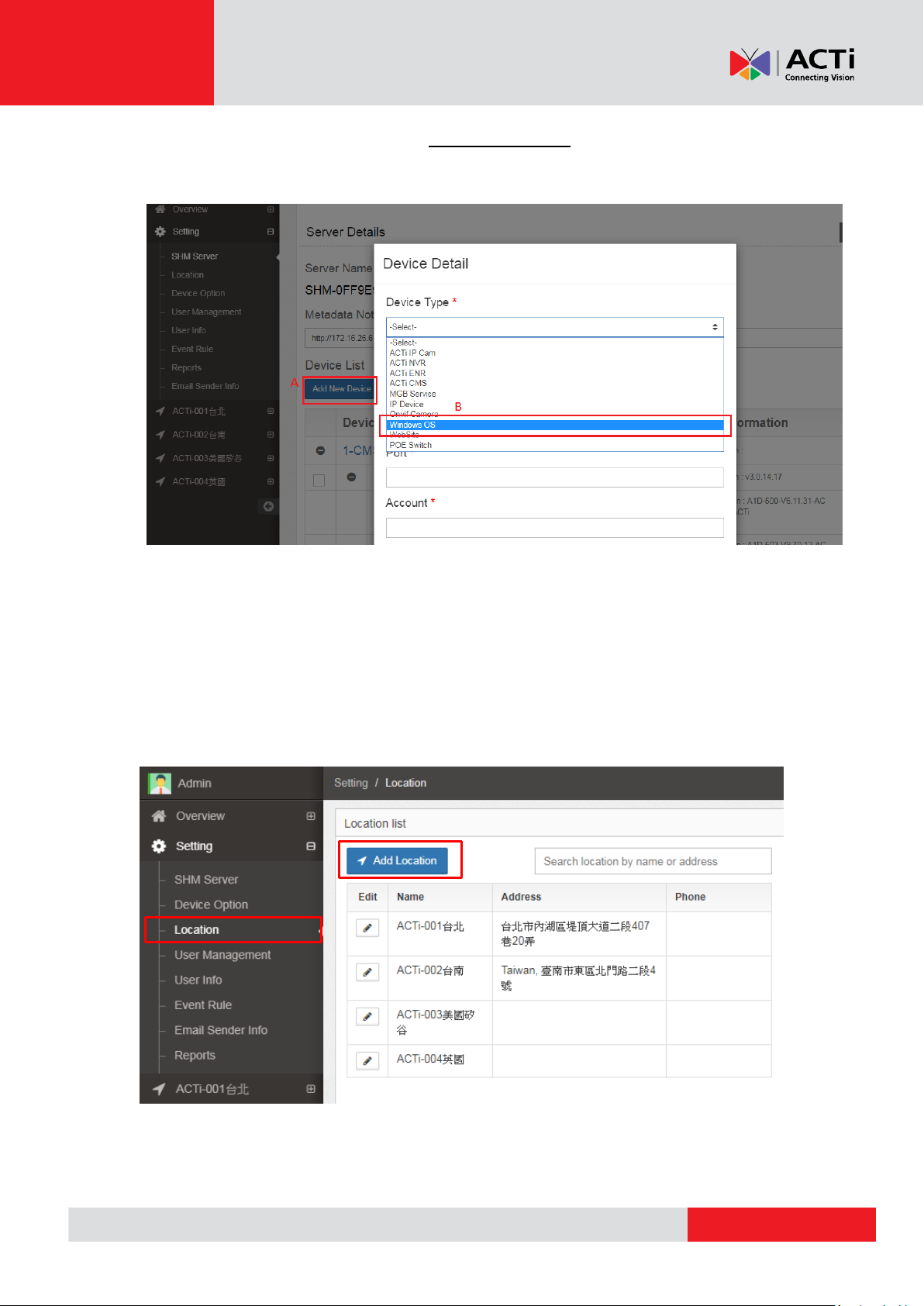
www.acti.com
System Health Management Server User Manual
Go back to the same step with II. Add New Device, after clicking "Add Device"
(A), select "Windows OS" (B) as the device type , then fill in the information
to save the settings.
C. Location
Before using the System Health Management Server, configure the Location function
first. The system is set up according to the “Location”, so the device can be separately
classified and managed.
Click “Location” and then “Add Location”.
9
Page 11

www.acti.com
System Health Management Server User Manual
First, enter the location information as the example below.
Second, click “Device” to add cameras or other IP devices. Then, the system will
automatically list all the available IP devices so that you can easily select the
corresponding item to add.
10
Page 12

www.acti.com
System Health Management Server User Manual
Third, upload the e-map.
After adding the e-map, click “Device placement on e-Map” from the above snapshot.
You can now flexibly drag the location of the IP devices onto the e-map manually.
You can also have an overview of your braches in the world through Google map
after adding the locations.
11
Page 13

www.acti.com
System Health Management Server User Manual
D. Device Option
I. Service Status
Determine whether the system is working properly through the “Service
Status” (Online/Offline).
12
Page 14

www.acti.com
System Health Management Server User Manual
A
B
B-1
B-2
II. Modify Device
(A). Refresh:
(B). Modify the IP Address: You can choose either “Dynamic IP Address”
(B-1) or “Static IP Address” (B-2). If you choose “Static IP Address”,
input all the information of the IP device.
13
Page 15

www.acti.com
System Health Management Server User Manual
C
D
(C). Adjust date time: Click “Synchronize local server time” then click
“Confirm” to make the device consistent with the server time.
(D). Reset: Reset the settings of the device. You need to enter the user’s
password for security purposes.
14
Page 16

www.acti.com
System Health Management Server User Manual
E
(E). Reboot: Click to save all settings and reboot this device. Please wait 30
seconds for the system to reboot.
15
Page 17

www.acti.com
System Health Management Server User Manual
A
B
1.
2.
3.
4.
5.
6.
E. User Management
Click (A) “User Management” to enter the page and click (B) “Add New User”.
1. Enter the account name.
2. Enter the Email address.
3. Enter the password to set for this user.
4. Provide the permission of this new user. There are three role options:
“Admin”, “Manager”, and “User”. Users can use different function based on
their role.
The item “Supervisor” and “Location” will be shown after choosing a role for
the user.
The structure of management logic is as below.
5. Select the supervisor that directly manages this new member.
6. Select the specific locations to let this user manage.
Basically, a higher management level can directly control the lower level.
16
Page 18

www.acti.com
System Health Management Server User Manual
A
F. Task Schedule
If there are devices in the server that supports reboot command, user can setup
schedules to reboot the devices at the designated time.
Name: Enter the name of the schedule
Device: Select the devices that need to be scheduled
Type: The type of the command
(Only reboot command is supported in current version)
Time: The time of the schedule
Click save button to finish scheduling.
17
Page 19

www.acti.com
System Health Management Server User Manual
B
G. User Info
You can set and manage your email and password for the account here. After
changing the settings, be sure to click "Save".
H. Event Rule
Click “Event Rule” (A), user can define settings for event alerts on different devices
by “Add Rule” (B).
18
Page 20

www.acti.com
System Health Management Server User Manual
Enter the related info as follows:
Rule name: Customized rule name
Device Type : Select the device type from the following list
IP Device
ACTi CMS/NVR/ENR
ACTi CMS/NVR/ENR Camera
ACTi Camera/Device
MGBService+Device
WebSite
Windows OS
Control Event
SHM Service
Suppression event
Event Type: Pick the event from the drop-down menu, the available type of the
event varies depending on the device you choose.
Trigger condition: Select the mode to trigger an event, options are:
Duration mode: The system will send a notification when the target device
becomes offline for a specific period of time.
Frequency mode: The system will send a notification when the event
occurs for a number of times as specified within the particular period
(hour).
Check Point: You can set a fixed check point; the system will automatically
check the device at the designated time and send out notifications when the
abnormality occurs. If there is no abnormality, then no notification will be
triggered.
Device : Choose the devices that will follow this rule
Email Recipient: Enter the email address where the system will send the
notifications.
19
Page 21

www.acti.com
System Health Management Server User Manual
App Recipient: Select the recipients who will be notified by application (APP)
push.
Sent to Event Management
Check this item to configure the Priority and select an owner (DRI) or a person
to respond to this event other than the default “Admin”. The system will
automatically send the ticket or the event detail to the selected DRI depending
on the event priority.
20
Page 22

www.acti.com
System Health Management Server User Manual
B C A
I. Reports
Depending on the varying needs of operators and the different locations, you can set
the generation of report cycle based on: “Day/Week/Month/Year”.
Click “Reports” (A), then select “New Report schedule” (B) to add a report.
Fill in all the setting information and select the file type. The recipient can be either
"groups" or "personal mail", click “Save” to complete.
You can also select “Temporary Schedule” (C) to manually export the required
information, select the interval and set the date to download.
21
Page 23

www.acti.com
System Health Management Server User Manual
1.
2.
3.
4.
While creating a new report, you can also set the trigger on the Trigger page (as
shown below).
A. Click "Add Trigger".
B. Type the trigger name.
C. Select the trigger frequency, it can be set as day/week/month.
D. Select the “send time” to report, click “Save” to complete.
J. Email Sender Info
In order for the system to automatically send out notifications, you need to add the
email server first.
Click (A) “Email Sender Info”. The sample below is based on Gmail server. Please fill
out the required information.
22
Page 24

www.acti.com
System Health Management Server User Manual
A
B
Overview
This section will cover the functions and operations of the SHM server.
A. Summary
Click (A) Summary, you can simultaneously view all the IP devices health status
(based on the location and user’s permission). According to the sorting table, you can
easily know the quantity of the current devices, and how many devices are working
normally or abnormally.
Furthermore, if you need to zoom in to each location, click (B) Location Details, then
the page will directly show the detailed report page you selected.
23
Page 25

www.acti.com
System Health Management Server User Manual
B. SHM Server Condition
User can clearly know the condition of each SHM server in this page. Click (A) SHM
Server and you will see all the pre-set SHM servers. Then check the detail log, it will
show the errors that have occurred based on the Time/ Location.
C. Device Condition
Click (A) Device, then all connecting IP devices will be shown by location grouping.
On the top of the page, the total amount of Online/ Offline/ Error and Repairing
devices are listed.
For more details, click (B) Log, the history will be listed including the time and event.
24
Page 26

www.acti.com
System Health Management Server User Manual
Click the button on the top right. This is the shortcut to review the offline
devices quickly. For example, if you choose the E11--A-01-00A-46323, the red square
will promptly show up and directly lead you to the right position on this page.
D. Event List
All of the events will be listed in this page. You can directly manage every event by
multiple filter or date start/ end. Click (A) Event.
If you need to manage the event with different priority or owner, click “Add” and
follow the instructions below.
1. You can batch add event after ticking the checkbox of the event.
2. Add the event separately.
25
Page 27

www.acti.com
System Health Management Server User Manual
3. Go to the next page and set the priority and the person to be in charge.
As the above snapshot, there are multiple choices: Status/ Priority and DRI
Status: Pending, Processing and Solved. Select the event condition to
manage.
Priority: Low/ Medium/ High
DRI: This will be the owner or the person to be in charge of this event.
E. Event Management
Once events have been added to the management platform, you can manage the
event on this page. (Please note that the event sequence is based on the time that
the event happened and not the time of adding it.)
Click (A) Event Management to this page
26
Page 28

www.acti.com
System Health Management Server User Manual
Search by date
Multiple filter
2 1
1. User can batch delete events after ticking the checking box, then click
“Delete”
2. Multiple filters so you can easily pick out your event such as location, priority
and status.
Furthermore, in order to deal with the errors, you can record your current status by
each event.
Click “Edit” for the item you would like to modify, and select the status/ priority and
owner. You can type a comment to describe the event. This will enable the owner to
promptly know the details and resolve the issue efficiently.
27
Page 29

www.acti.com
System Health Management Server User Manual
F. eMap/ Google Map
Based on Setting chapter B, the related E-MAP should be uploaded successfully,
under this page you can check the errors through E-MAP and Google map. Here is
the sample.
Once you click the IP device on the map, the detail condition of this device would
be shown.
28
Page 30

www.acti.com
System Health Management Server User Manual
A
Choose the duration
Multiple selections for
way of presenting
G. Dashboard
A Dashboard is an effective Key Performance Indicator (KPI) for managers and
companies to demonstrate how the business is achieving its key objectives.
The “Dashboard” page can generate visual representation based on your preferred
data. Click (A) “Dashboard”.
Note: More parameters may be available for future enhancements according to the
different demands of a project.
different dashboards
The dashboard can show a Pie chart and a Line chart.
All the parameters
depend on the user’s
Click the block on the pie chart to view the details.
29
Page 31

www.acti.com
System Health Management Server User Manual
Below is an example of a Line chart.
30
