Page 1
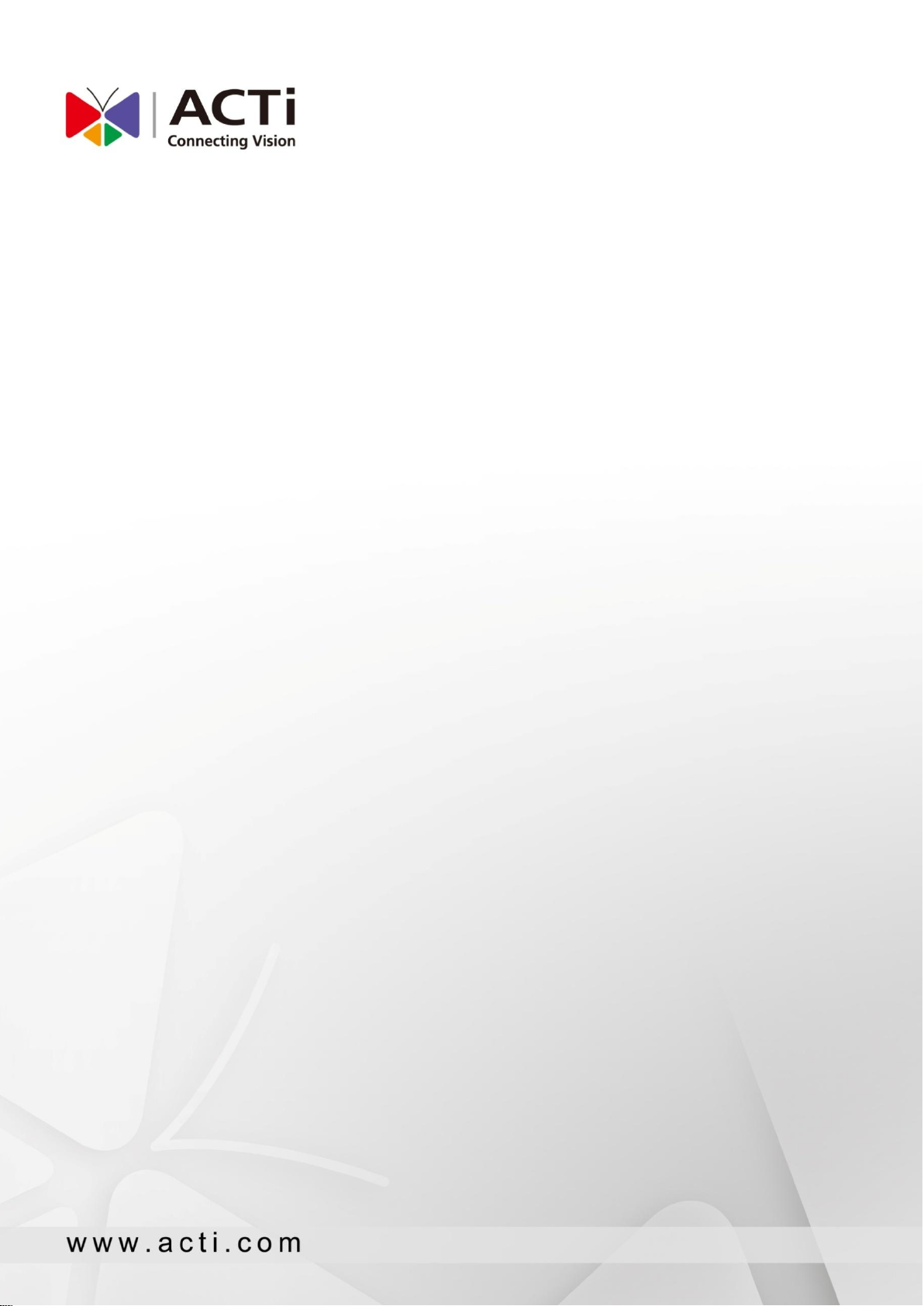
ACTi Queue Management Server 1
User’s Manual
Version 1.0.2
2014/08/07
o
Page 2
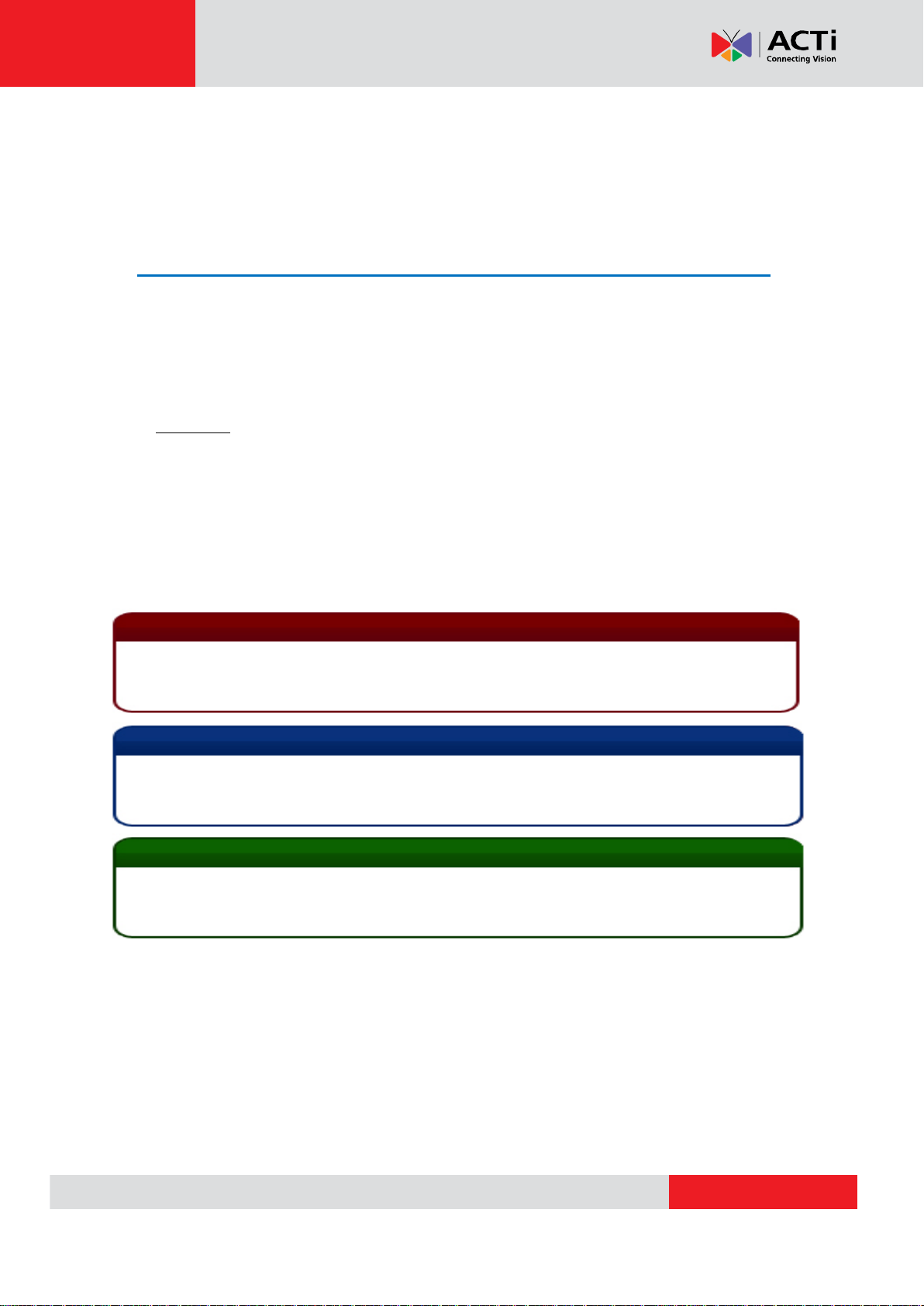
www.acti.com
ACTi Queue Management Server 1 User’s Manual
Important Notice
Tip
The content within this box is a tip. A tip gives you an alternative method to easily or quickly
achieve an objective, usually for specific conditions.
The content within this box is an important notice. This notice is important for you to get
certain functions to work properly, or to prevent from certain potential problems that may
damage your system. Make sure you read this notice and follow the instructions.
Note
The content within this box is a note. A note is some necessary information you need to know
about the action you are currently taking, like what will happen after you follow or don’t follow
certain procedure.
About This Manual
Conventions Used in This Manual
The following are typographic conventions used in this manual:
Bold: Bold typeface is used for a keyword, major functions of ACTi Queue Management
Server 1, or a title of a section/column.
Italic: Italic typeface is used for a filename or location path.
Underlined: Underlined typeface is used for a document name or hyperlink.
“Bold”: Bold interface enclosed in double quotation marks indicates the name of a button, a
menu or a choice item.
Some notices are placed within the following boxes; each type of the box indicates different
purposes or levels of importance for system:
2
Page 3
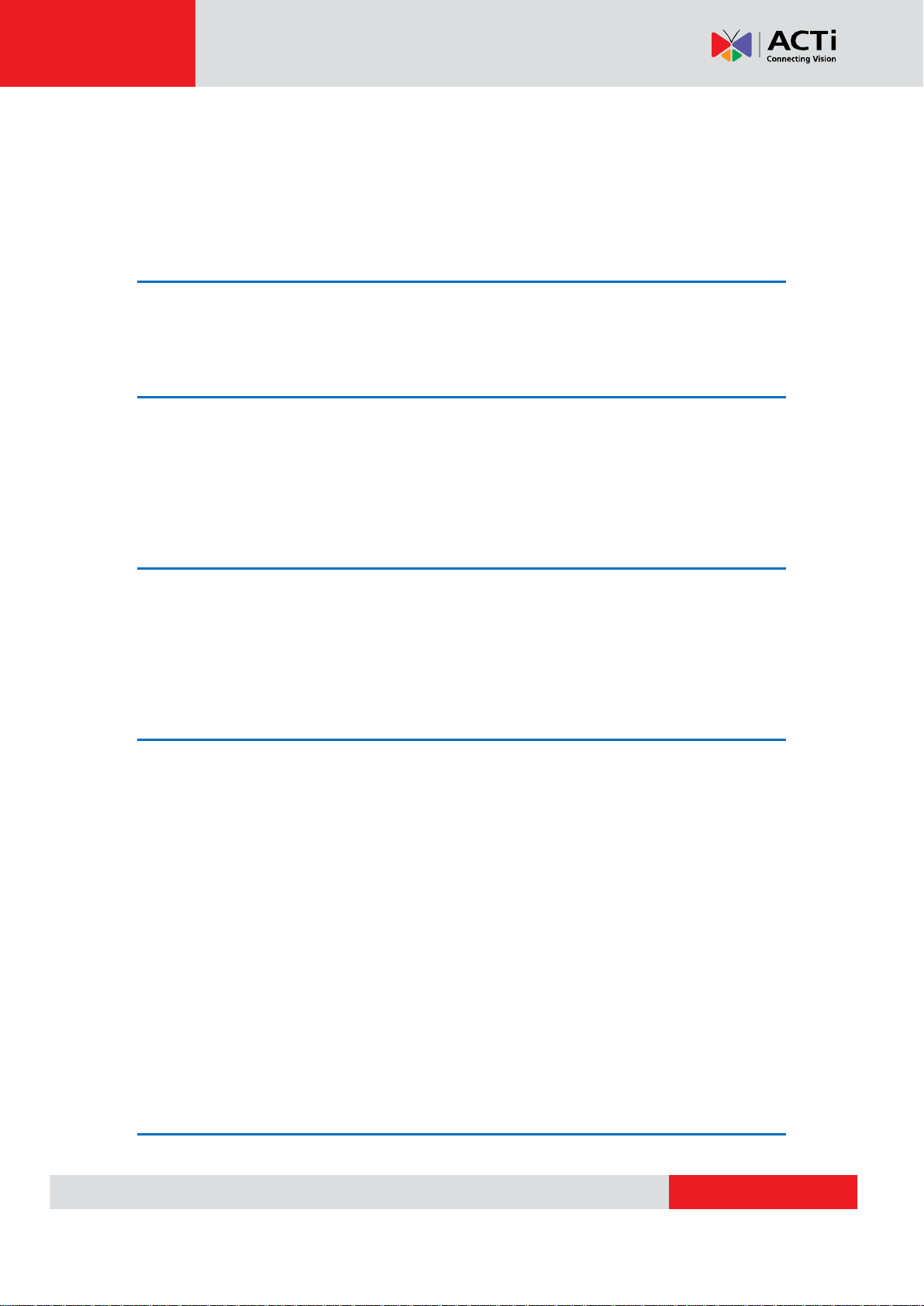
www.acti.com
ACTi Queue Management Server 1 User’s Manual
Table of Contents
1 About This Manual 2
Conventions Used in This Manual .................................................. 2
2 Legal Notice 5
Disclaimer ....................................................................................... 5
Copyright ........................................................................................ 5
Trademarks ..................................................................................... 5
3 Introduction 6
Product Overview ........................................................................... 6
System Architecture ........................................................................ 6
PC Hardware Requirements ............................................................ 7
4 Getting Started 8
Pre-requisites .................................................................................. 8
Installing the Program .................................................................... 8
License and Activation .................................................................. 11
Online Activation .......................................................................... 11
Offline Activation .......................................................................... 12
Step-by-step Activation Process .................................................. 12
Online Activation SOP 12
Offline Activation SOP 13
Verify Your License ....................................................................... 14
Storage Management ................................................................... 15
Email Notification ......................................................................... 17
5 Setup Queue Analysis Rules 19
3
Page 4
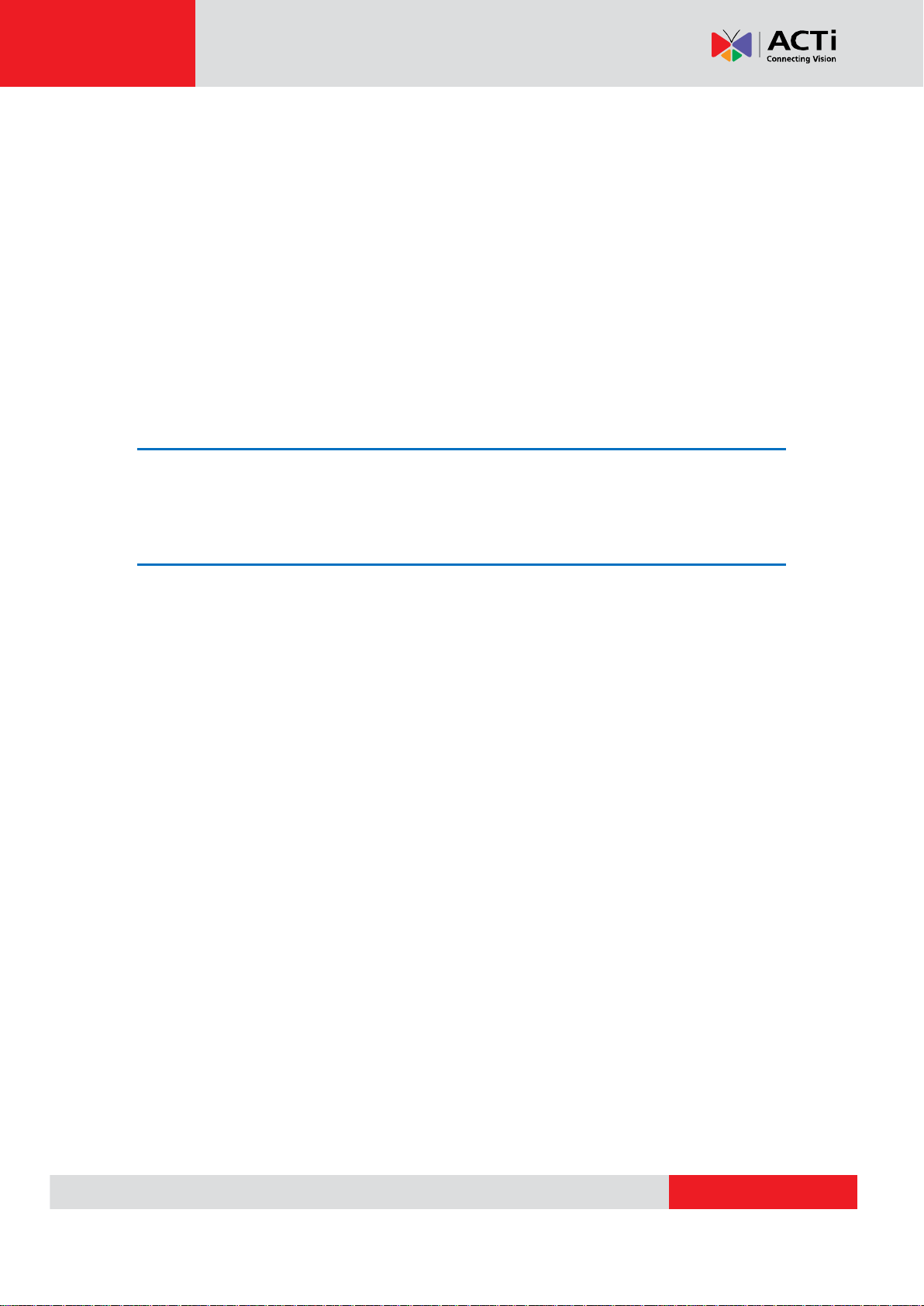
www.acti.com
ACTi Queue Management Server 1 User’s Manual
Add Video Source ......................................................................... 20
Add Channels ............................................................................... 24
Create a Queue Management Analysis Rule ................................ 26
Accessing New Analysis Window ................................................. 26
Live View Analysis 26
Playback Analysis 27
New Analysis Window UI Introduction .......................................... 30
Queue Management Algorithm Setup .......................................... 30
Stop (Cancel) an Analysis .............................................................. 34
6 Monitoring 35
Display Detection Indicators ......................................................... 35
7 Analysis Results 36
Analysis Results Window UI Introduction ..................................... 37
Crystal Reports .............................................................................. 38
Occurrence Bar Charts ................................................................ 38
Period Line Charts ....................................................................... 38
Queue Event Playback .................................................................. 39
Player Window Control Buttons .................................................... 40
Search Results by Filters ................................................................ 42
Filter Results by Time Period ....................................................... 42
Filter Occurrence Bar Chart Results by Interval ........................... 43
View Multiple Queue Management Analysis Results ................... 44
Export Search Result ..................................................................... 45
Delete an Analysis Rule ................................................................ 46
4
Page 5
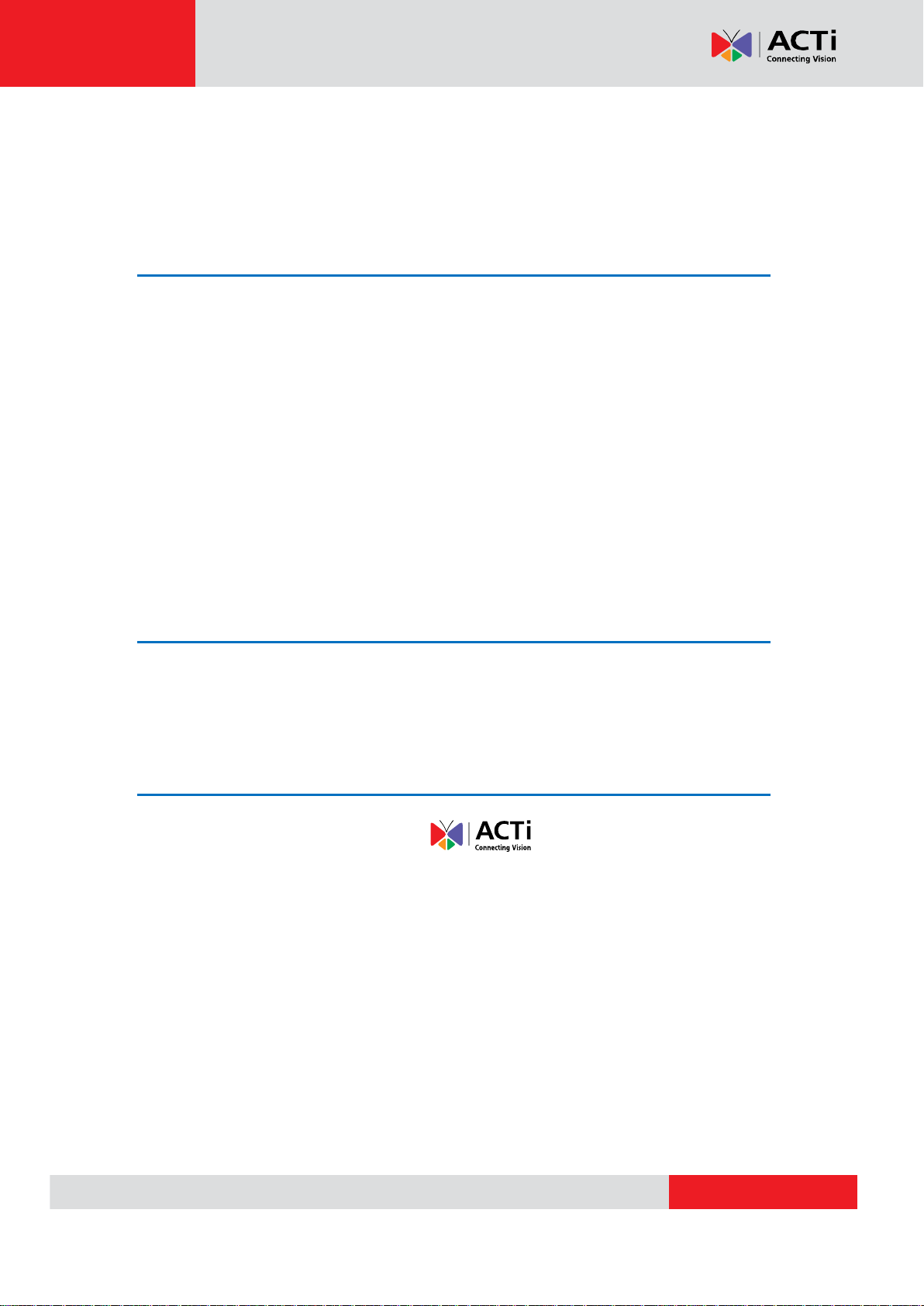
www.acti.com
ACTi Queue Management Server 1 User’s Manual
Legal Notice
Disclaimer
The information contained in this document is intended for general information purposes.
ACTi Corporation shall not be liable for errors contained herein or for incidental or
consequential damages arising from the furnishing, performance, or use of this manual.
The information contained herein is subject to change without notice.
The English version of this document is the official one for all purpose. All the translated
versions are provided as a convenience. Any discrepancies or differences created in the
translations of any other languages are not legally binding.
Copyright
Copyright © 2014 ACTi Corporation All Rights Reserved.
Trademarks
ACTi Connecting Vision and its logo are registered trademarks of ACTi
Corporation.
Microsoft® and Windows® are registered trademarks of Microsoft Corporation.
All other product or company names mentioned in this document may be trademarks or
registered trademarks of their respective owners.
5
Page 6

www.acti.com
ACTi Queue Management Server 1 User’s Manual
Software
NVR Server
Standalone
NVR Server
Queue
Management
Server
General
User
Internet
IP Cameras
IP Cameras
IP Cameras
Live View
Playback
Introduction
Product Overview
ACTi Queue Management Server is a video analytics software tool that allows you to monitor
and calculate waiting times of vehicle queues. By using ACTi Queue Management Server,
you can study customer behavior and on / off-peak times to run your business accordingly, to
be more efficient operationally and increase revenue and the overall customer experience.
ACTi Queue Management Server can send out notifications via email for long wait times, as
well as export event videos and analysis reports to facilitate performance reviews.
System Architecture
The service architecture is described in the following figure:
6
Page 7
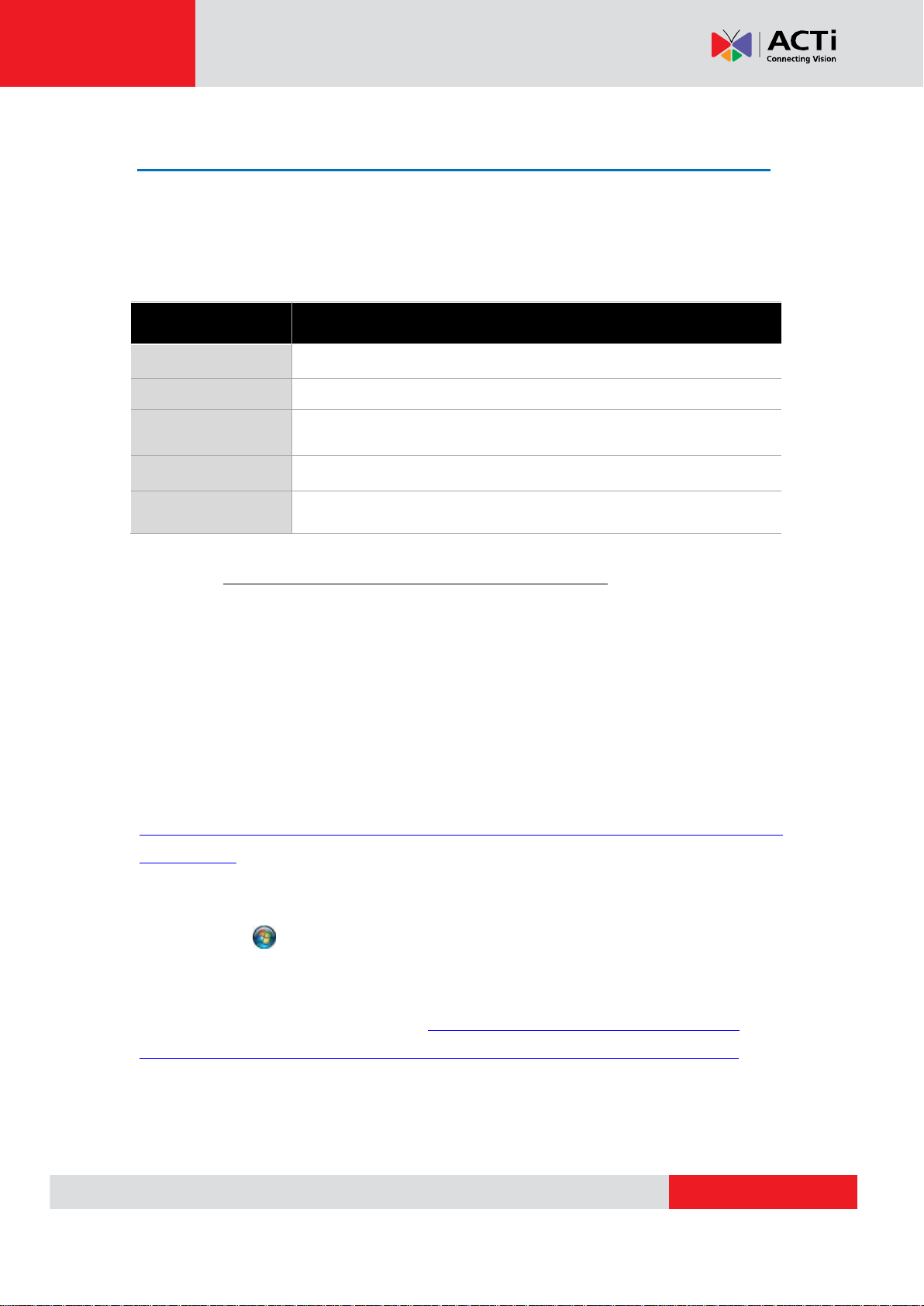
www.acti.com
ACTi Queue Management Server 1 User’s Manual
PC Spec
Recommended
CPU
Intel Core i7 Processor
RAM
4GB 1
Operation System
Windows 7, Windows 8 2
Screen Resolution
800x600
Network
Ethernet 1000 Base-T
PC Hardware Requirements
The performance of live display quality is largely determined by the computer hardware
capability and the number of live channels. The table below provides basic guidelines for
selecting proper hardware for the computer that installs ACTi Queue Management Server.
1
Please use 64-bit system if your computer has more than 4GB RAM. Windows operating
system has limits on memory and address space regardless of the real or virtual memory
available on a particular computer. Take Windows 7 Professional for example, the maximum
physical memory for a 32-bit(X86) system can address is 3.5 GB even though 16 GB of RAM
has been installed on this computer. Therefore, if you consider increasing the computer’s
multi-tasking capability by adding more RAM, you will need a 64-bit version of Windows to take
advantage of it all.
Please visit the link below for more memory limitations on various Windows platforms.
http://msdn.microsoft.com/en-us/library/aa366778%28VS.85%29.aspx#physical_memory_limi
ts_windows_7
Besides the limitation mentioned above, you may find the usable memory of your computer
displayed here: Computer Properties is still less than actual installed memory.
This is a common symptoms of all Windows platforms, please find explanations and solutions
in this Windows official support document http://support.microsoft.com/kb/978610/en-us and
http://windows.microsoft.com/en-us/windows7/taking-the-mystery-out-of-64-bit-windows
2
Please make sure your operation system is fully patched with the latest service packs.
7
Page 8
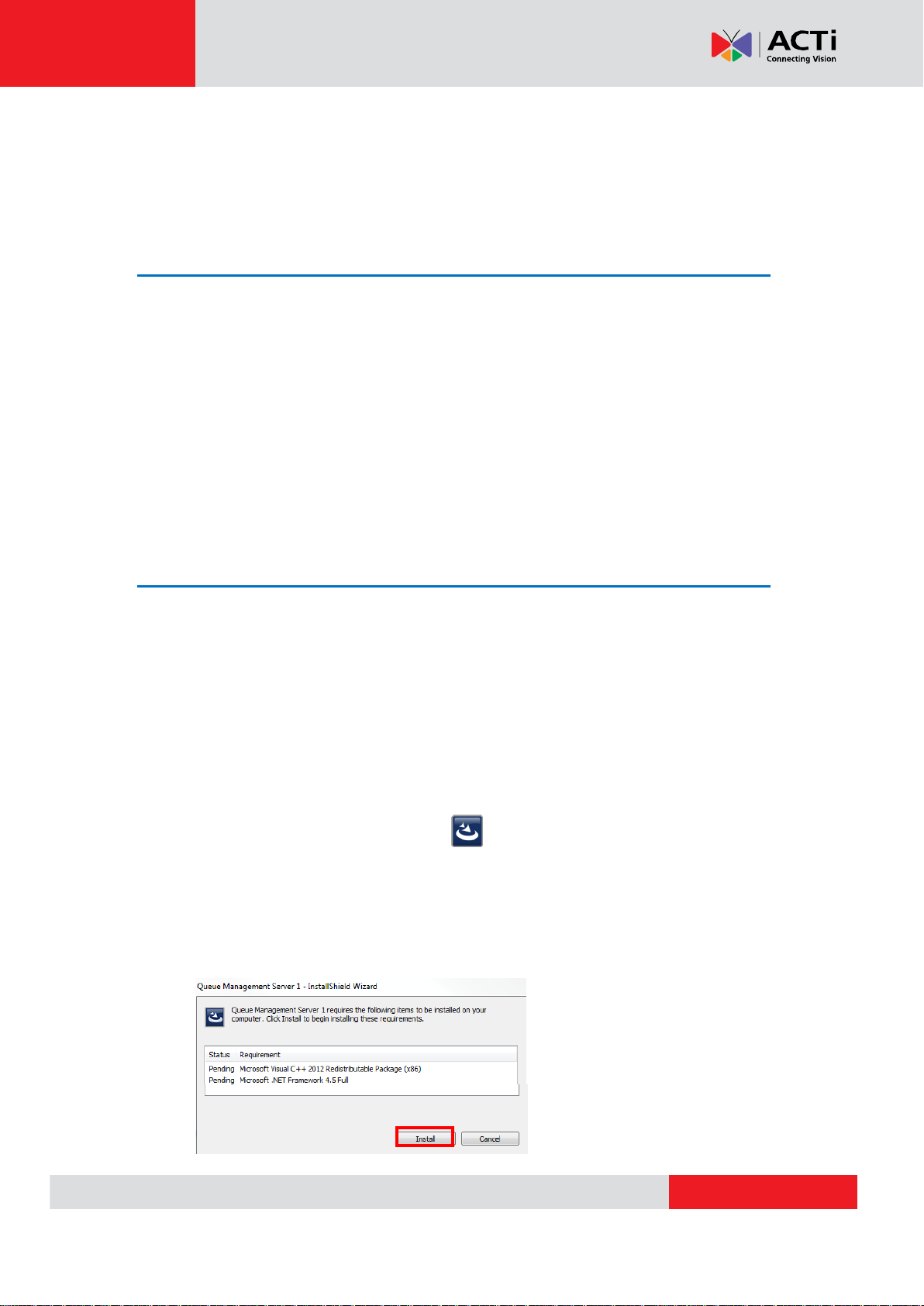
www.acti.com
ACTi Queue Management Server 1 User’s Manual
Getting Started
Pre-requisites
Before installing ACTi Queue Management Server, please make sure the pre-requisites
below are fulfilled:
1. Ensure that your computer meets the minimum system requirements.
2. Ensure that your computer has a C Drive.
3. Ensure that you have enough storage space on your computer (at least 20GB) to save
video recordings of recognized license plates.
Installing the Program
The program installation can be simple and intuitive by following the installation wizard’s
instructions. The program can be used right after installation is completed, without the need to
restart the computer.
To install the software, follow the steps below:
1. Find the Queue Management Server compressed file that you downloaded and
extract it.
2. Execute the install shield application .
3. If prompted by the InstallShield Wizard to install Microsoft Visual C++ 2012
Redistributable Package or Microsoft .NET Framework 4.5 Full, follow the
on-screen instructions to do so, as it is crucial for the proper functioning of the
program.
8
Page 9
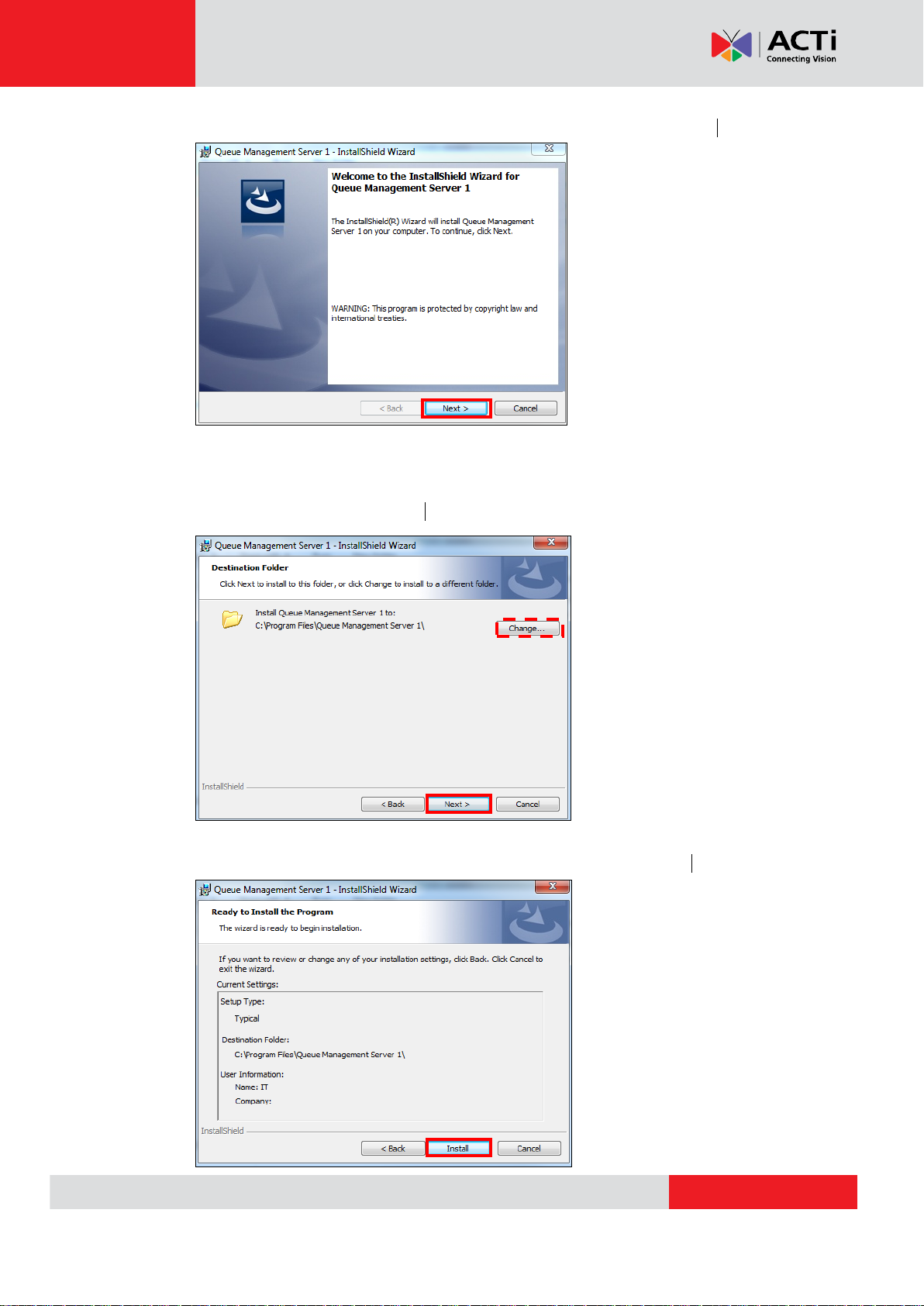
www.acti.com
ACTi Queue Management Server 1 User’s Manual
4. Proceed by following the on-screen instructions of the InstallShield Wizard.
5. Select the location where you would want Queue Management Server 1 to be
installed. To change the installation location, click on “Change” and choose a new
location. To continue, click “Next”.
6. Proceed by double-checking your installation settings, and click “Install”.
9
Page 10
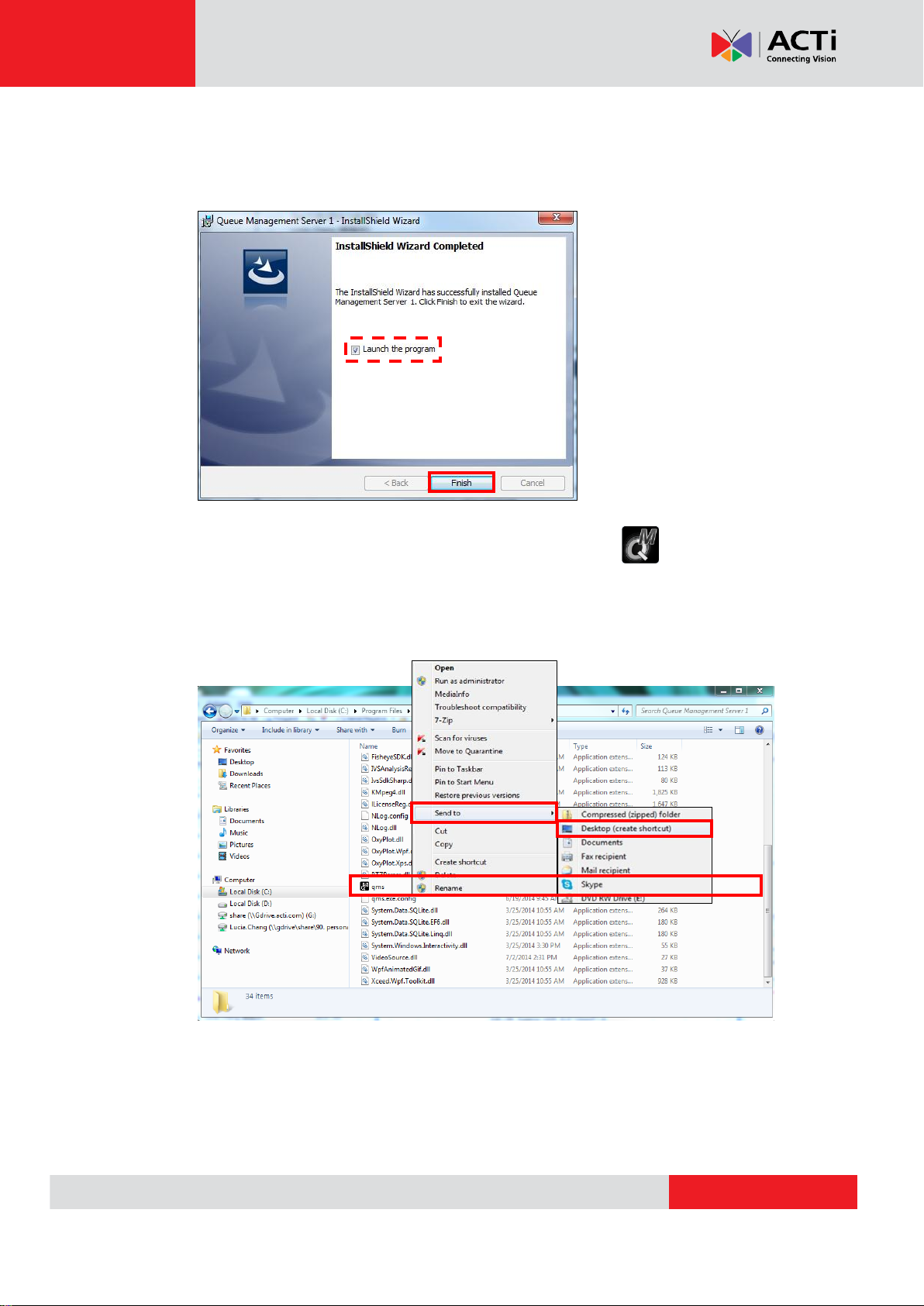
www.acti.com
ACTi Queue Management Server 1 User’s Manual
7. The installation process is done. To launch the program immediately, check the box for
“Launch the program” and click “Finish”. To launch the program at a later date,
uncheck the box for “Launch the program” and click “Finish”.
8. Open the file by clicking on the Queue Management Server 1 shortcut on your
desktop. If you can’t find a shortcut on your desktop, create your own shortcut by
finding the “qms” file under C:\Program Files\Queue Management Server 1, right
click, select “Send To”, and select “Desktop (create shortcut)”.
10
Page 11
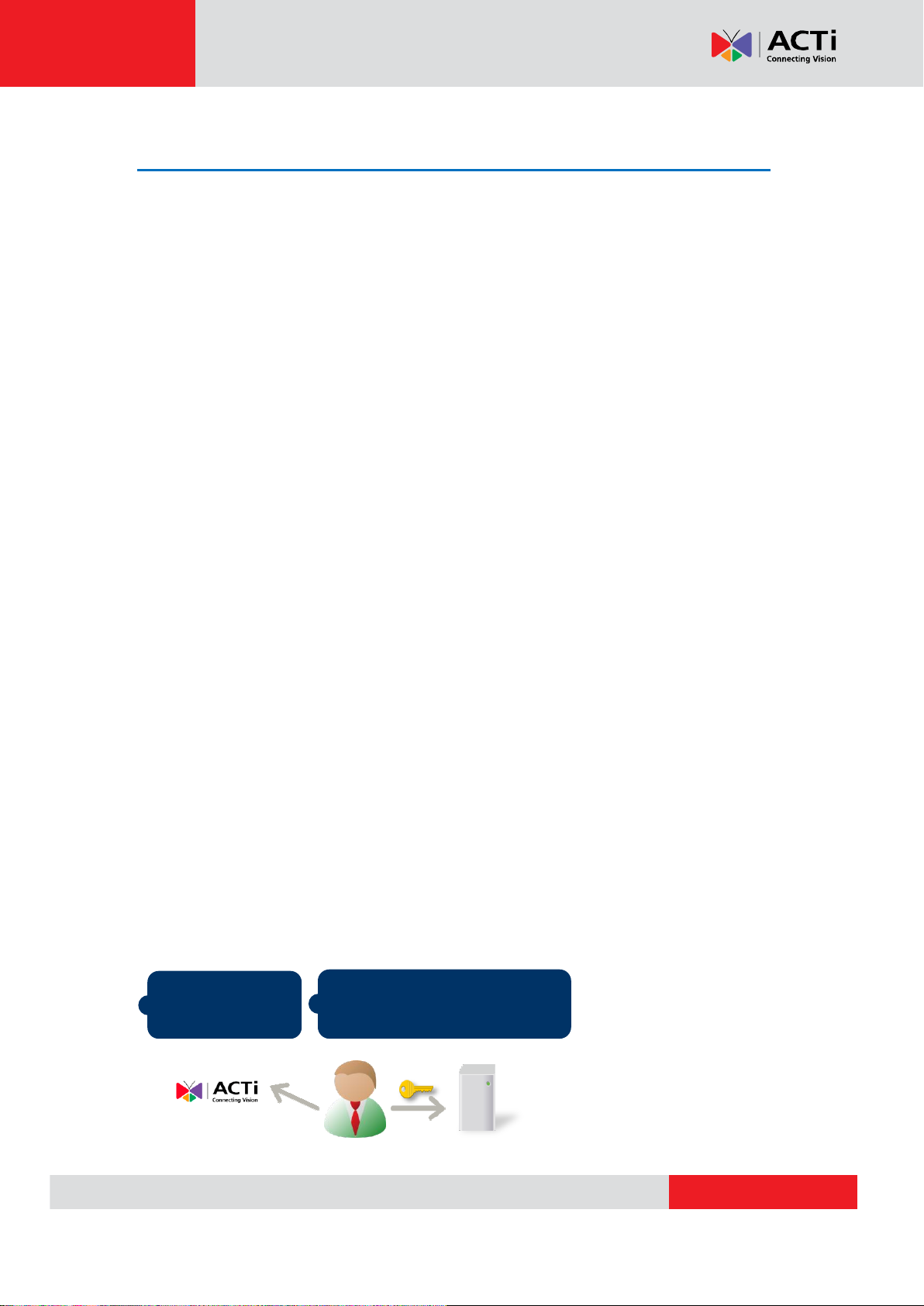
www.acti.com
ACTi Queue Management Server 1 User’s Manual
Purchase licenses
from ACTi, get the
L
L
L
I
I
I
C
C
C
E
E
E
N
N
N
S
S
S
E
E
E
K
K
K
E
E
E
Y
YY
On Queue Management Server,
input the
L
L
L
I
I
I
C
C
C
E
E
E
N
N
N
S
S
S
E
E
E
K
K
K
E
E
E
Y
Y
Y
to
activate the license directly.
1
2
Queue Management server
(Internet access)
License and Activation
In the Queue Management Server 1 system, your required number of channels should be
licensed and activated before connecting. License activation is the process of unlocking the
channels on Queue Management Server with the received License Key. License Key is a
serial number delivered as a printed card or an E-mail after the purchase is carried out. After
the license activation, the channels on Queue Management server will automatically become
available.
During license activation, your License Key is matched against the MAC address of the
Network Interface Card (NIC) on NVR server computer. Once this license key is used by the
computer with given MAC, it cannot be activated with another MAC. This matching record will
be stored on the ACTi license data server. If your computer has more than one network cards,
NVR server will detect them and provide you a dropdown list to select from.
Please note:
The license is cumulative and perpetual.
The license is not version-specific, upgrading software version will not influence the
existing license(s) you have.
The maximum number of channels that can be managed by Queue Management
Server 1 is 4.
There are two ways to activate the licenses depending on your Queue Management server
network condition: Online Activation and Offline Activation.
Online Activation
If your Queue Management Server 1 computer has available Internet access, choose online
activation.
11
Page 12
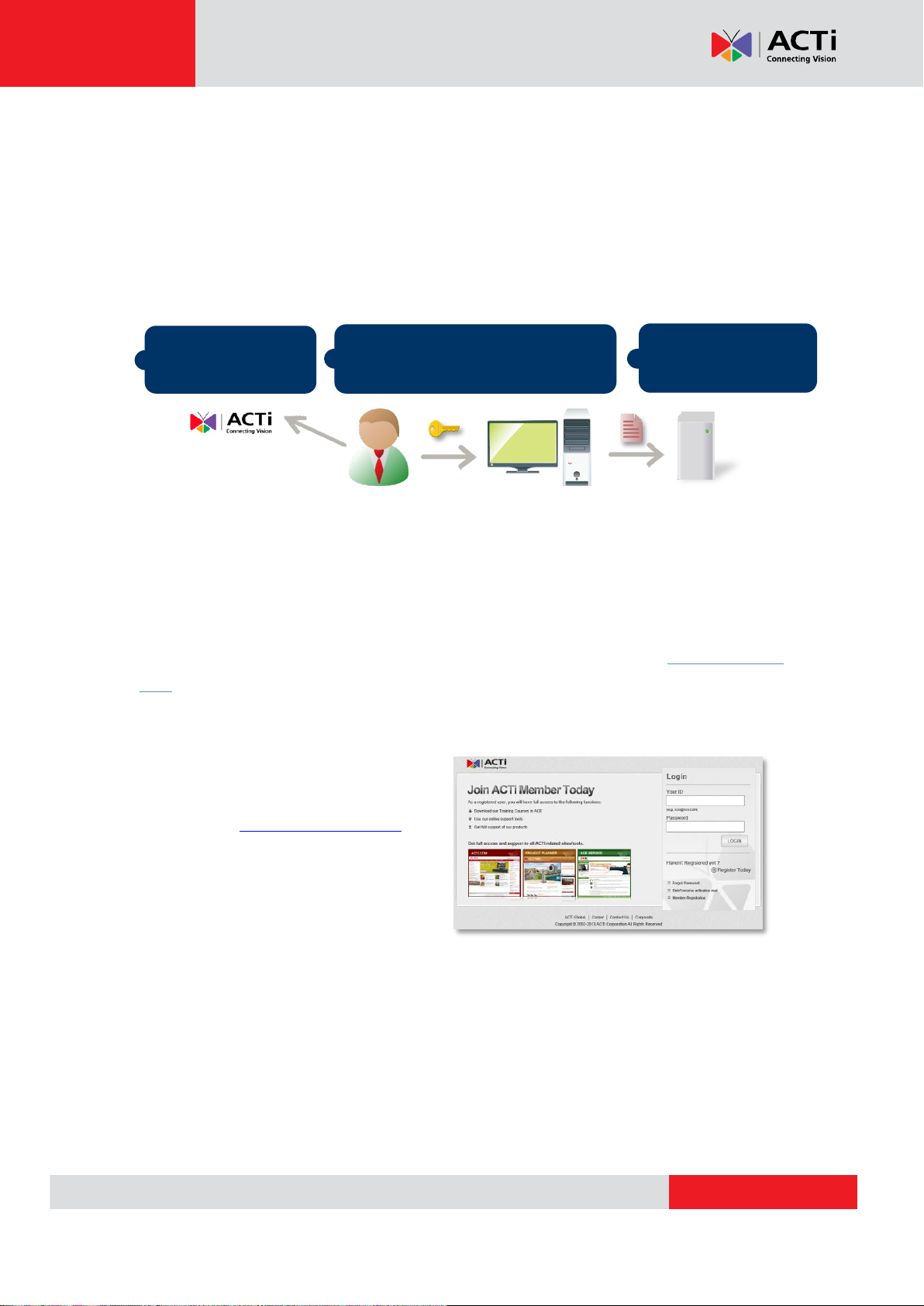
www.acti.com
ACTi Queue Management Server 1 User’s Manual
Purchase licenses
from ACTi, get the
L
L
L
I
I
I
C
C
C
E
E
E
N
N
N
S
S
S
E
E
E
K
K
K
E
E
E
Y
YY
On another computer, access ACTi
website to activate the licenses using
the
L
L
L
I
I
I
C
C
C
E
E
E
N
N
N
S
S
S
E
E
E
K
K
K
E
E
E
Y
Y
Y
1
2
Load the AA
A
C
C
C
T
T
T
I
I
I
V
V
V
A
A
A
T
T
T
I
I
I
O
O
O
N
N
N
F
F
F
I
I
I
L
L
L
E
EE into Queue
Management server
3
Queue Management server
Computer
(Internet access)
Offline Activation
Offline activation does not require Internet access for Queue Management server. It is used
when the server is located in a network not connected to public Internet (e.g. in a military base).
You will need to get an activation file from another computer and transfer it to the Queue
Management server computer.
Step-by-step Activation Process
Based on the network conditions of your site, follow Online Activation SOP or Offline Activation
SOP to activate your license.
Online Activation SOP
Step 1
: Membership ID in ACTi Member
Center is required for activation. Register
one for free at http://member.acti.com/
Step 2
: Log in to Queue Management Server, go to License tabOnline Registration tab.
Select the MAC Address, enter your License Key, ACTi member Account and Password,
and then click “Apply”. Queue Management server will connect to the license data server via
Internet to register the license key, and unlock the channels.
12
Page 13

www.acti.com
ACTi Queue Management Server 1 User’s Manual
Offline Activation SOP
Step 1
: Membership ID in ACTi Member Center
is required for activation. Register one for free at
http://member.acti.com/
Step 2
: Access http://www.acti.com/support/LicenseMgt/index.asp and select “Queue
Management Server”. Enter the License Key and the MAC address of the Queue
Management 1 server computer, click “Submit”.
An E-mail with activation code file (AUL.lic) will be sent to your registered E-mail account.
Step 3
: Log in Queue Management server from local or via web client. Go to License tab
Offline Registration tab click “Import” and upload the license file (AUL.lic). Click “Apply”
to activate this license.
13
Page 14
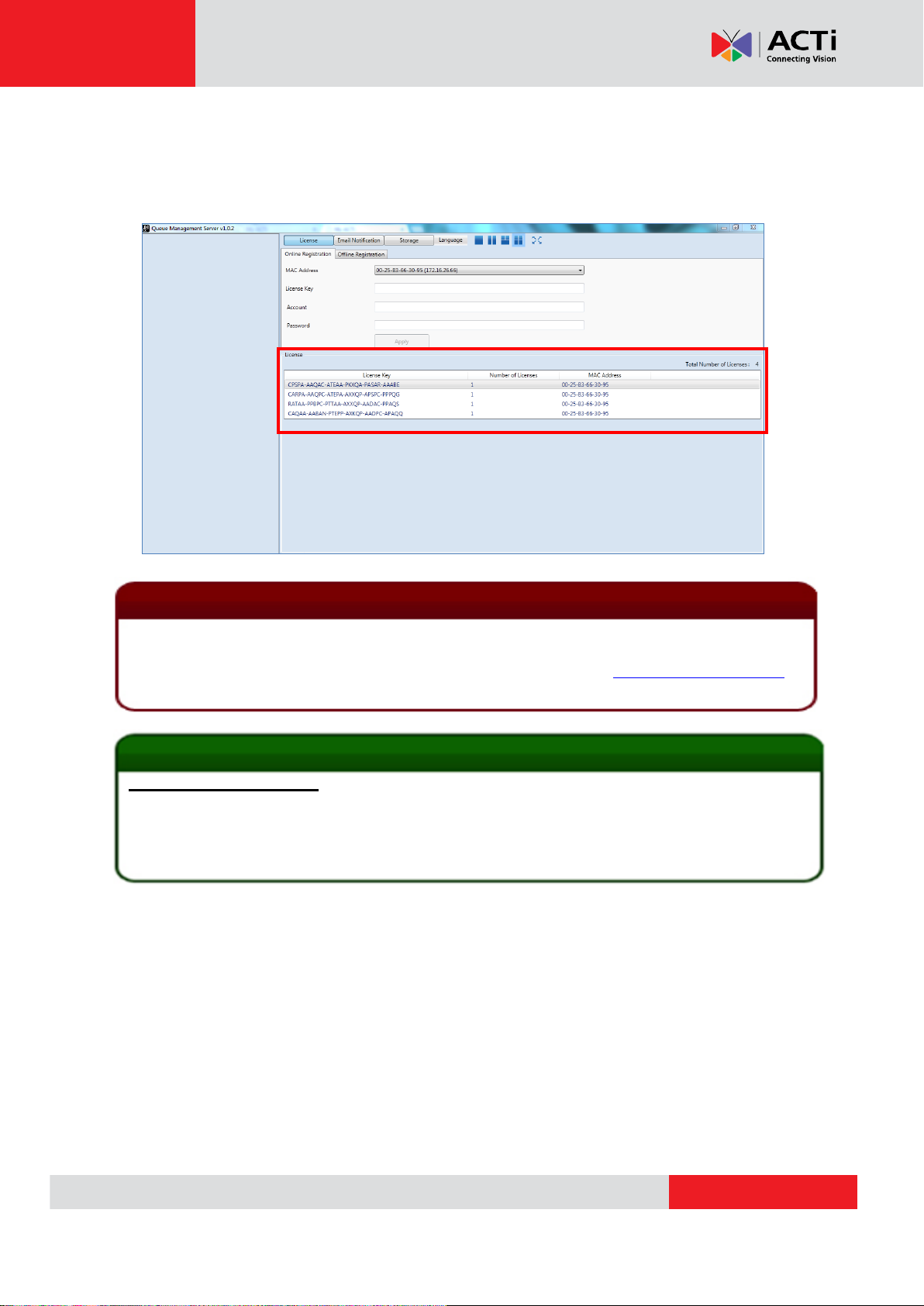
www.acti.com
ACTi Queue Management Server 1 User’s Manual
The license data will be erased once Queue Management Server is uninstalled. Be sure to retain
your license key information in a safe place because you may need to reinstall the software. After the
software is uninstalled, you should contact ACTi Customer Help Desk http://www.acti.com/CHD
to clear the original registration data in our data server, and then you may activate the license again.
Tip
1. Click Windows Start, in the run box on Start menu, input “cmd”.
2. Execute the cmd program, and input the command “ipconfig /all” or “getmac”
3. The MAC address will be referred to as the Physical Address, made up of 12 characters
e.g. 00-1E-65-FE-8E-98
Important
Verify Your License
Once your license is successfully activated, the license information will be shown on License
page.
14
Page 15

www.acti.com
ACTi Queue Management Server 1 User’s Manual
Storage Management
Whenever a queue’s waiting time goes over a length of time specified by the user, the queue
management server can record the entire duration of the queue and provide recordings for
future reference. These recordings will be saved in a disk drive of the computer you are using.
Storage management allows you to properly handle and manage the location of where the
recordings will be saved, as well as how much space will be allocated for these recordings.
To set up the location and allocation of space for your recordings, follow the steps below:
1. Access the Queue Management Server 1’s Storage Management page by clicking
on the “Storage” tab.
2. All the hard disks available to your server computer will be detected and displayed.
Select the hard disk you would like to save the recordings on.
15
Page 16

www.acti.com
ACTi Queue Management Server 1 User’s Manual
3. Type in how much space is to be allocated in the selected hard drive for video
recordings created by Queue Management Server 1. The minimum amount of
storage space that needs to be allocated is 20GB. Once the free disk space in the
selected Hard Drive is less than the Reserved Free Space, Queue Management
Server will remove existing recordings in the hard drive, starting with the oldest
recording.
4. If you would like to change the name of the folder in which the recordings will be
saved, do so by typing the new name for the Recording Folder Name. The default
name for the folder is “Queue Management Recordings”.
5. Click “Apply” to save your settings or “Reset” to revert to the original settings.
16
Page 17

www.acti.com
ACTi Queue Management Server 1 User’s Manual
Property
Description
Default
Server
Fill in the address of the SMTP server the sender’s
email account is using
N/A
SMTP Port
Set the port number of the SMPT server
25
Account
Enter the email account of the sender
N/A
Email Notification
Whenever a queue’s waiting time goes over a length of time specified by the user, the queue
management server can send an email notification to bring attention to the long waiting line.
In order to achieve this, the email account that will be sending the email needs to be set up.
To set up the email account of the sender, follow the steps below:
1. Access the Queue Management Server 1’s Email Notification setup page by
clicking on the “Email Notification” tab.
2. Fill in the SMTP Settings for the sender’s email account.
17
Page 18

www.acti.com
ACTi Queue Management Server 1 User’s Manual
Password
Enter the password of the email account of the
sender. If the SMTP server you are using does not
require certification, you may leave this field blank
N/A
Enable SSL/TLS
Check this option if you wish your data to be sent
via encrypted data to increase security and allow
for data/message confidentiality
Unchecked
Property
Description
Default
Sender Name
Fill in the name you would like to appear as
“Sender” when the email notification is sent. If you
would like to display the email account being used
as the “Sender”, you may leave this field blank
N/A
3. Fill in the Email Settings for the sender’s email account.
4. Click on “Send Test Mail” to test whether or not Queue Management Server 1 can
successfully send emails to the designated account. If it is successful, the user’s
account will receive an email titled “Test Mail” as confirmation.
18
Page 19

www.acti.com
ACTi Queue Management Server 1 User’s Manual
Layout Selection Bar
Language Selector
5
4
1
2
Source List Window
Video Analysis Window
Channel
3
Setup Queue Analysis Rules
In order to be able to apply Queue Management technology to a video stream, two basic
components are needed: Video Sources and Analysis Rules. This chapter will guide you
through everything you need to know in order to have a video source, set up analysis rules,
and apply them to your video.
When you open your Queue Management Server 1, you will see the following display:
1. Source List Window: All of your video sources are shown here, and can be managed from
here.
2. Video Analysis Window: This area can display your camera views. It can be composed of
1 or more channels.
3. Channel: Each channel displays a camera view.
4. Language Selector: Select the display language.
5. Layout Selection Bar: Choose from 4 layout styles, or expand to full screen.
19
Page 20

www.acti.com
ACTi Queue Management Server 1 User’s Manual
Add Video Source
Now that you have your ACTi Queue Management Server 1 open, you are ready to add some
video sources so that they can be analyzed!
Before adding a video source, make sure you have a working NVR Server or camera and
confirm its following properties: (1) IP Address, (2) HTTP Port, (3) Account Name and (4)
Password.
To add an NVR server as a video source, follow these steps:
1. Right-click on the Source List Window, and select “Add New NVR/ENR”.
2. After selecting “Add New NVR/ENR”, a popup window will appear as shown below.
20
Page 21

www.acti.com
Fill in the 4 marked fields that are required to communicate with the NVR Server: IP
Note
Once an NVR Server is added to the Video Source List, all devices that are on the
NVR Server will be added to the Video Source List. Please make sure the camera
view you want to analyze has already been added to the NVR Server.
Address, HTTP Port, Account Name, and Password.
If your NVR server is installed on the same device as your ACTi Queue Management
Server 1, you can keep the default “localhost” that has been filled in for the IP
Address field, or use the IP address 127.0.0.1.
3. Click “Add”.
ACTi Queue Management Server 1 User’s Manual
To Remove an NVR server from the Video Source List, right-click on the server’s
IP and select “Remove”.
21
Page 22

www.acti.com
ACTi Queue Management Server 1 User’s Manual
To add camera as a video source, follow these steps:
1. Right-click on the Source List Window, and select “Add New Camera”.
2. After selecting “Add New Camera”, a popup window will appear as shown below.
Fill in the 5 marked fields that are required to communicate with the camera: IP
Address, HTTP Port, Streaming Port, Account Name, and Password.
You can keep the default “6002” that has been filled in for the Streaming Port field, or
select any port that is not being used.
22
Page 23

www.acti.com
3. Click “Add”.
To Remove an NVR server from the Video Source List, right-click on the device
ACTi Queue Management Server 1 User’s Manual
and click on “Remove”.
23
Page 24

www.acti.com
ACTi Queue Management Server 1 User’s Manual
Add Channels
In order to see the camera views from the video sources you have added, you need to add
them to one of the channels in the Video Analysis Window.
To add channels, follow these steps:
1. On the Source List Window, find the device for which you would like to see the
camera view.
If you have devices added in your NVR server but cannot see them in your ACTi
Queue Management Server 1 Source List Window, click on the collapse icon
shown next to your NVR server in the Source List Window to expand the device
list, or right-click on your NVR server IP address and select “Refresh”.
2. After finding your device, you can see the camera views from the device by dragging it
to one of the channels in the Video Analysis Window. If a new device is dragged to a
channel with an existing camera view, the existing camera view will be replaced.
24
Page 25

www.acti.com
ACTi Queue Management Server 1 User’s Manual
To Remove a camera view, right-click on the channel and select “Remove”.
Note that the analysis will stop running if you perform this action.
To renew the connection to a device in, right-click on the channel and select
“Reconnect”. Note that if you have an analysis running, you must stop the
analysis to perform this action.
If you want the program to automatically reconnect when it detects that it has been
disconnected from the device, keep the box for “auto reconnect” marked.
25
Page 26

www.acti.com
ACTi Queue Management Server 1 User’s Manual
Create a Queue Management Analysis Rule
Now that you able to see your camera’s video feeds, you are ready to create your analysis
rules for your camera views! Note that analyses can only be performed when the device has
been dragged into a channel window. Please note smoothness of performance may depend on
your computer’s hardware capacity.
Accessing New Analysis Window
Live View Analysis
To access the function to set up a new queue management analysis for a live view, follow the
steps below:
1. Right-click on the channel window of your video, click on “Create Analysis”, and
select “Live”.
2. In the new pop-up window that appears, input a name for your Analysis Rule and click
“OK”.
26
Page 27

www.acti.com
ACTi Queue Management Server 1 User’s Manual
3. A New Analysis Window will appear, and you are now ready to set up your Analysis
Rules.
Playback Analysis
To access the function to run a queue management analysis for non-live video footage that
already exists for a selected channel, follow the steps below:
1. Right-click on the channel window of your video, click on “Create Analysis”, and
select “Playback”.
2. In the new pop-up window that appears, input a name for your Analysis Rule and click
“OK”.
27
Page 28

www.acti.com
ACTi Queue Management Server 1 User’s Manual
3. A New Analysis Window will appear, in which you can select the time interval you
wish to analyze.
4. Set the beginning of the interval by right-clicking on any location (must be dark red)
on the Time Bar, and selecting “Set as Begin”.
28
Page 29

www.acti.com
ACTi Queue Management Server 1 User’s Manual
5. Once the beginning of the interval is set, you can set the end of the interval by
right-clicking on any location on the time bar, and selecting “Set as End”.
6. The selected area should appear highlighted in green. To clear or edit your selection,
right-click and select “Clear” to set a new time interval.
29
Page 30

www.acti.com
ACTi Queue Management Server 1 User’s Manual
Property
Description
Default
Enable
Enables Queue Management algorithm.
Enabled
First Alarm Time
Length of time (in seconds) a vehicle must be
waiting in the marked queue area to trigger an
alarm.
1
Post-buffer Time
If a vehicle’s queue time is longer than what is set
in First Alarm Time, the entire duration of the
5
Time Bar
Analysis Settings
Email Notification
Settings
Live View Display
New Analysis Window UI Introduction
Analysis Settings: Provides for the adjustment of queue management algorithm’s unique
properties.
Email Notification Settings: Provides for the set up of the email settings of notification
recipient.
Live View Display: Provides live camera view of the selected video source.
Time Bar: Shows the time at which the video in Live View Display is taking place (as
determined by user’s PC).
Queue Management Algorithm Setup
In order for the Queue Management algorithm to perform optimally, you can adjust Queue
Management Properties to obtain the best results. Before adjusting any settings, make sure
that the camera is placed correctly, with a clear and unobstructed view of where the queue
would be forming.
To start setting up your License Plate Recognition algorithm, follow the steps below:
1. Adjust the LPR Property Settings to get the most optimal results:b
30
Page 31

www.acti.com
ACTi Queue Management Server 1 User’s Manual
vehicle’s queue time will be recorded. Post-buffer
Time is the length of time (in seconds) that will be
recorded after the vehicle leaves the marked
queue area.
Pre-buffer Time
If a vehicle’s queue time is longer than what is set
in First Alarm Time, the entire duration of the
vehicle’s queue time will be recorded. Pre-buffer
Time is the length of time (in seconds) that will be
recorded before the vehicle enters the marked
queue area.
5
Property
Description
Default
Send Notification
Email
Enables ACTi Queue Management Server to
send an email notification when a long queue
time is detected.
Checked
To
Fill in the email address of the recipient to receive
the notification.
N/A
Subject
Fill in the subject name of the email notification.
N/A
Content
Fill in the content that will appear as the body of
the email notification.
N/A
Attach Snapshot
Enables ACTi Queue Management Server to
attach a snapshot of the vehicle that triggered the
alarm along with the email.
Checked
2. Adjust the Email Notification Settings if you wish to send email notifications:
3. To narrow down the area in which the algorithm will be actively running, move your
cursor over to the area showing video stream, at which point it will appear as a
drawing pen. To draw the rectangle that will mark the area for detection, click and drag
your cursor to draw a translucent rectangle.
31
Page 32

www.acti.com
ACTi Queue Management Server 1 User’s Manual
x2
1 2 3
(Optional)
5
6
4
4. If the area you want to mark does not fit to the form of a rectangle, you may also
choose to draw a polygon by selecting the icon on the upper right corner of your
Live View Display area. To draw the lines for the sides of your polygon, click your
cursor to mark the endpoints of each line. Double-click on the final endpoint of the
final line to confirm and highlight the polygon in light blue, as shown in the illustration
below. Make sure your lines connect (a minimum of 3 lines) to form a closed shape.
5. To adjust the marked area, you can drag the highlighted area to keep its original shape
or right-click on the area, select “remove”, and re-draw. For polygons, you may
toggle the endpoints of the lines that make up the sides of your polygon.
6. Click “Start Smart Search” to start running your analysis.
32
Page 33

www.acti.com
ACTi Queue Management Server 1 User’s Manual
The precision of your video analysis depends on the video quality and may be
affected by the characteristics of objects in the video stream. To obtain the best
results, test your analysis rules and optimize your settings. For further inquiries,
provide a RAW file of your analysis and contact our Customer Help Desk.
Important Notice
33
Page 34

www.acti.com
ACTi Queue Management Server 1 User’s Manual
All analyses will stop running if the ACTi Queue Management Server 1 window is
closed. To continue running an analysis, the settings will have to be re-configured in a
new Queue Management Analysis Rule.
Important Notice
Stop (Cancel) an Analysis
If you are only running your analysis for a specific time period or you wish to stop running the
analysis at any point, you can do so by using the “Stop Analysis” function.
To access this function, simply right-click on the channel that you wish to stop the analysis,
and select “Stop Analysis”.
34
Page 35

www.acti.com
ACTi Queue Management Server 1 User’s Manual
Analysis is running
Progress Bar
(For Playback Analyses)
Queue Management Analysis
Monitoring
Once you have added your video sources and have your analysis rules set up, you are now
ready to monitor your video feeds and watch them in action! Each channel that is running an
analysis will have icons on the upper right corner so that you can know at a quick glance is the
algorithm is running.
Display Detection Indicators
To enhance awareness when monitoring your live video feed, it may be helpful to have visual
cues about the analyse that you are running. In order to achieve this, ACTi Queue
Management Server 1 provides the option to show the region of the channel that has been
marked for analysis.
To access this function, simply right-click on a channel and select “Show Algorithm Regions”
to display the marked area.
35
Page 36

www.acti.com
ACTi Queue Management Server 1 User’s Manual
Analysis Results
After running your Queue Management analysis, the next logical step would be to look at the
results of your analysis. To browse the results, you can use the Search Analysis Results
function of ACTi Queue Management Server 1.
To access this function, right-click on the area of the Video Analysis Window that is running
the analysis for which you would like to see the results for and select “Search Analysis
Results”.
36
Page 37

www.acti.com
ACTi Queue Management Server 1 User’s Manual
Results Tabs
Results Filters
Analysis
Selection &
Results Display
Analysis Results Window UI Introduction
A new Analysis Results Window that contains graphical and media results of your analysis
will appear.
Analysis Selection & Management: Allows for selection of specific (single or multiple)
analyses to display their results or delete them.
Results Filters: Provides time-based filters for analyses results.
Results Display: Provides display of analysis results in graphical or media form.
Results Tab: Allows for switching between graphical (Crystal Report) and media (Queue
Event) results.
37
Page 38

www.acti.com
ACTi Queue Management Server 1 User’s Manual
Number of
events detected
Time
Time
Time passed
in seconds
Crystal Reports
A Crystal Report provides graphical representations of analysis results in the form of bar
charts and line graphs. To view the Crystal Report for your analysis, make sure that you have
selected the “Crystal Report” tab at the bottom of the window. The Crystal Report will provide
2 data charts: Occurrence and Period.
Occurrence Bar Charts
Occurrence Bar Charts provide an overview of how many events have been detected by
each algorithm. The x-axis describes the time at which the analysis took place, while the y-axis
marks how many events were detected. You can adjust the time scale by placing your cursor
on the graph and using the scroll button.
Period Line Charts
Period Line Charts provide an overview of how long the events detected by the analysis took,
or how long the waiting time was. The x-axis describes the time at which the analysis took
place, while the y-axis shows the time passed in seconds. You can adjust the time scale by
placing your cursor on the graph and using the scroll button.
38
Page 39

www.acti.com
ACTi Queue Management Server 1 User’s Manual
Navigation Bar
Analysis
Result Snapshot
Queue Event Playback
For events that have been detected and captured, you can watch the playback of these events.
To find these events, make sure you have selected the “Queue Event” tab at the bottom of the
window.
The events will be presented as Analysis Result Snapshots that show the 1st frame of the
event that has been captured. If you do not find an event that you are looking for or if you wish
to see more events, you may use the Navigation Bar on the bottom to navigate the list of
snapshots.
To watch the play back of these events, simply click on the single Analysis Result Snapshot
that you would like to review. A new Player Window will open, ready to play your event. Please
not that for each captured event, ACTi Queue Management Server 1 will also provide video
footage of moments leading up to and after the event, as determined by “Pre-buffer Time” and
“Post-buffer Time” properties in the New Analysis Window.
39
Page 40

www.acti.com
ACTi Queue Management Server 1 User’s Manual
Button
Options
Description
File
Open
Allows you to open other files (in RAW format).
Close
Closes the current file that is open.
Setting
Timestamp
After Setting button is clicked, the Timestamp
checkbox will allow you to decide whether or not to
show the time and date of the video. If selected, it will
appear on the upper left corner of the Player
Window.
XML
Analysis
SmartSearch
Properties
After Setting button is clicked and XML Analysis
checkbox is marked, you have the option to configure
the Smartsearch Properties. If selected, you can
decide where or not to display the detection
indicators for the algorithms that were used.
Object Filter
After Setting button is clicked and XML Analysis
checkbox is marked, you have the option to configure
the Object Filter properties. If selected, you can
decide whether or not to display detection indicators
for the events that were captured.
File
Settings
Play / Pause
Progress Bar
Time Elapsed / Total Time
If you cannot see the control buttons located at the bottom of the Player Window, hover your
cursor over the area it should be located, and it will appear.
Player Window Control Buttons
40
Page 41

www.acti.com
ACTi Queue Management Server 1 User’s Manual
Play / Pause
Allows you to control the playback of the file.
Progress Bar
Shows the progress of the video playback. You can
toggle the blue circle on the progress bar to jump to
different parts of the video.
The options that will be shown when selecting SmartSearch Properties and Object
Filter are dynamic. This means that only algorithms that were used when creating
the Analysis Rule of the video will be available.
Note
41
Page 42

www.acti.com
ACTi Queue Management Server 1 User’s Manual
3
1
2
Search Results by Filters
To narrow down the search results that are shown, you can use the options presented in the
Analysis Result Filter area to filter by Time Period or filter Occurrence Bar Chart results
with difference intervals.
Filter Results by Time Period
If the results you wish to see are from a specific time period, adjust the Time Period setting in
the Analysis Result Filter area.
1. Select the date and time for the beginning of the time period.
2. Select the date and time for the end of the time period.
3. Click .
42
Page 43

www.acti.com
ACTi Queue Management Server 1 User’s Manual
1
2
Filter Occurrence Bar Chart Results by Interval
If you wish to filter the results shown in the Occurrence Bar Chart to show more detailed
results (shorter intervals) or more general results (longer intervals), you may do so by selecting
different occurrence intervals in the Analysis Result Filter area.
1. Select the interval you would like for the x-axis of the Occurrence Bar Chart.
2. Click .
43
Page 44

www.acti.com
ACTi Queue Management Server 1 User’s Manual
1
2
View Multiple Queue Management Analysis Results
Once in the Analysis Results Window, you can select to view results for other Queue
Management analyses that you may have previously created for the same device.
In order to view the results of multiple analyses in the same device, follow these steps:
1. On the left hand side of your Analysis Results Window, under your selected device,
check the boxes for the analysis rules that you wish to see the results for.
2. Click .
44
Page 45

www.acti.com
ACTi Queue Management Server 1 User’s Manual
2 1 1
2
3
Export Search Result
If you need to use the results of your analysis and need a hard copy of the results, ACTi
Queue Management Server 1 allows you to export both the graphical and the media results
of your analysis.
To export your graphical analysis results as PDF, simply click on the “Export” button
while the “Crystal Report” tab is selected.
To export your media analysis results as .RAW file, simply follow these steps:
1. While on the “Queue Event” tab, select the file you would like to export.
2. Click on the “Export” button.
45
Page 46

www.acti.com
ACTi Queue Management Server 1 User’s Manual
2
1
Important Notice
Once an analysis rule is deleted, everything related to it (including events and videos
captured using the analysis rule) will also be deleted.
Delete an Analysis Rule
There may be a time when you wish to delete some of the Analysis Rules that you have
created whether to increase storage space or for aesthetic purposes.
In order to permanently delete analyses, follow these steps:
1. On the left hand side of your Analysis Results Window, under your selected device,
check the boxes for the analysis rules that you wish to delete.
2. Click .
46
