Page 1
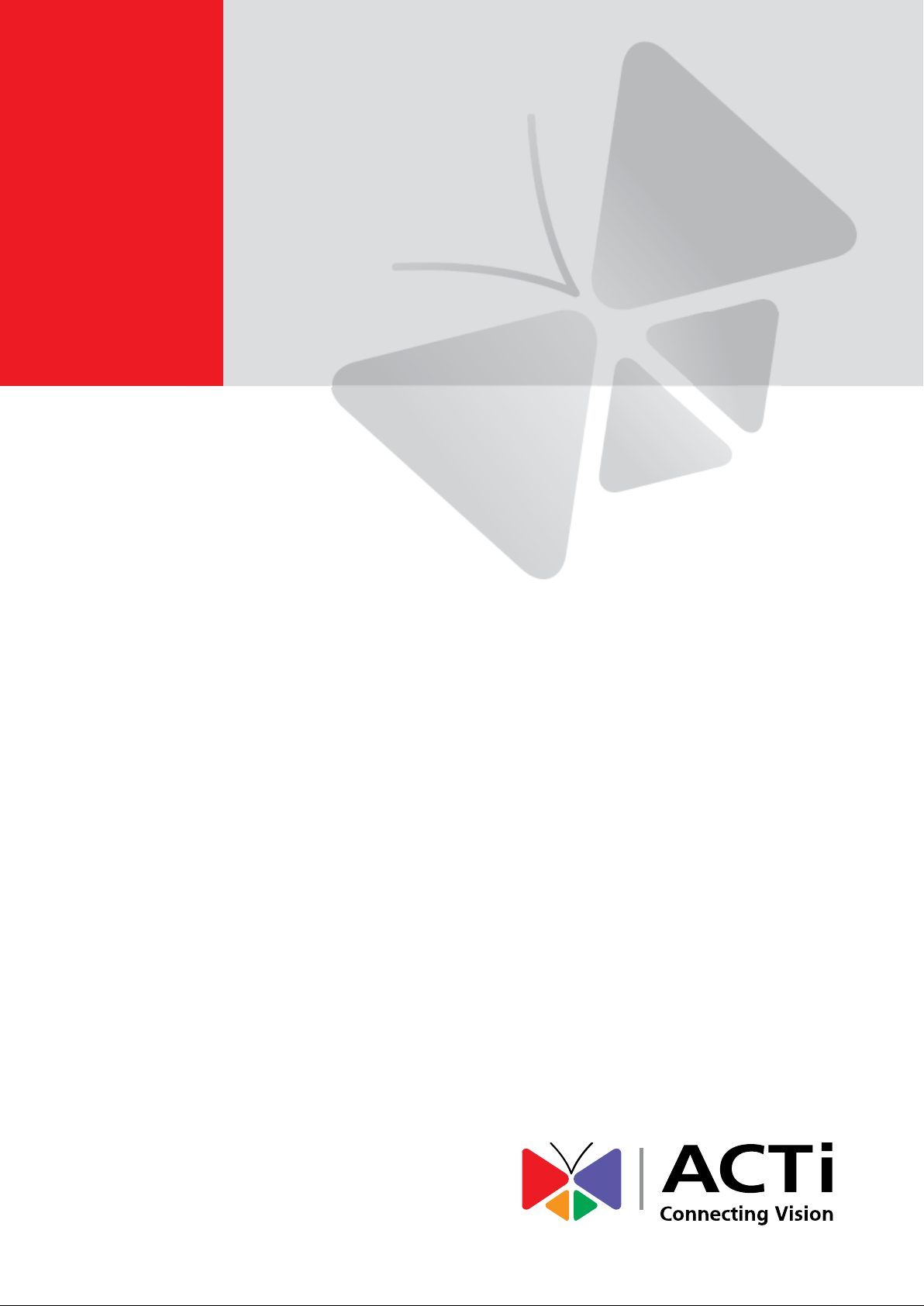
Micro Box
Hardware Manual
Q22
2016/07/05
Page 2

www.acti.com
Hardware Manual
Table of Contents
Precautions 4
Safety Instructions .................................................................................................... 6
Introduction 7
List of Models ............................................................................................................ 7
Package Contents ..................................................................................................... 8
Physical Description............................................................................................... 10
Mounting Options ................................................................................................... 12
Installation Procedures 13
Step 1: Mount the Bracket ..................................................................................... 13
Step 2: Attach the Camera ..................................................................................... 14
Step 3: Install the Main Unit ................................................................................... 15
Step 4: Connect the Cables ................................................................................... 16
Step 5: Connect to Network ................................................................................... 17
Step 6: Access the Camera Live View .................................................................. 18
Cable Connections 19
Connecting a Power Adapter (Optional) ............................................................... 19
Connecting DI/DO Devices (Optional) .................................................................. 21
Connecting Audio Out Devices (Optional) ........................................................... 24
Connecting a Serial Devices (Optional)................................................................ 25
Other Adjustments and Accessories 26
How to Install / Remove the Memory Card ........................................................... 26
How to Insert the Memory Card .......................................................................... 26
How to Remove the Memory Card ...................................................................... 27
2
Page 3
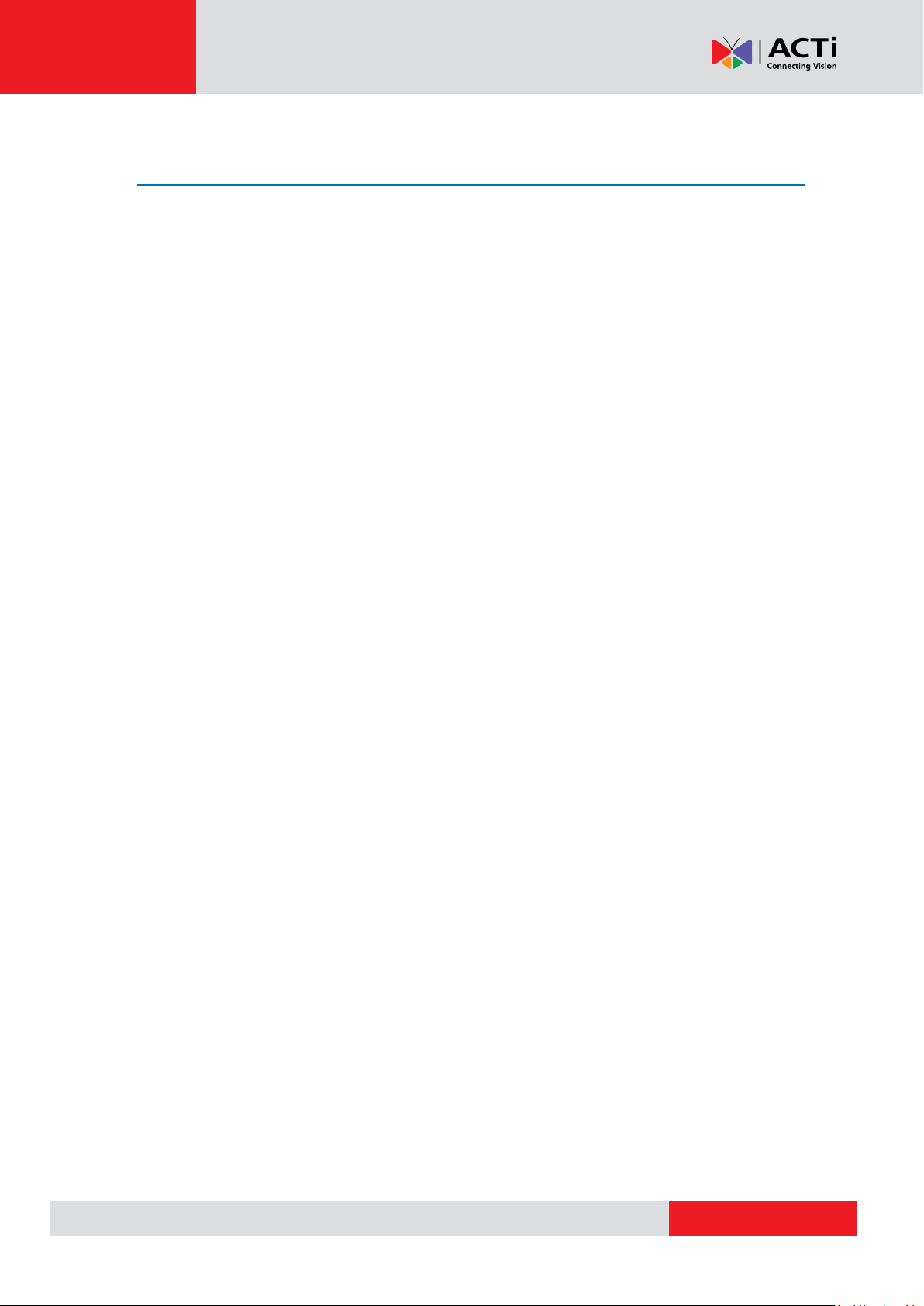
www.acti.com
Hardware Manual
Accessing the Camera 28
Configure the IP Addresses ................................................................................... 28
Using DHCP Server to Assign IP Addresses ...................................................... 28
Using the Default Camera IP Address ................................................................ 30
Access the Camera ................................................................................................. 32
3
Page 4
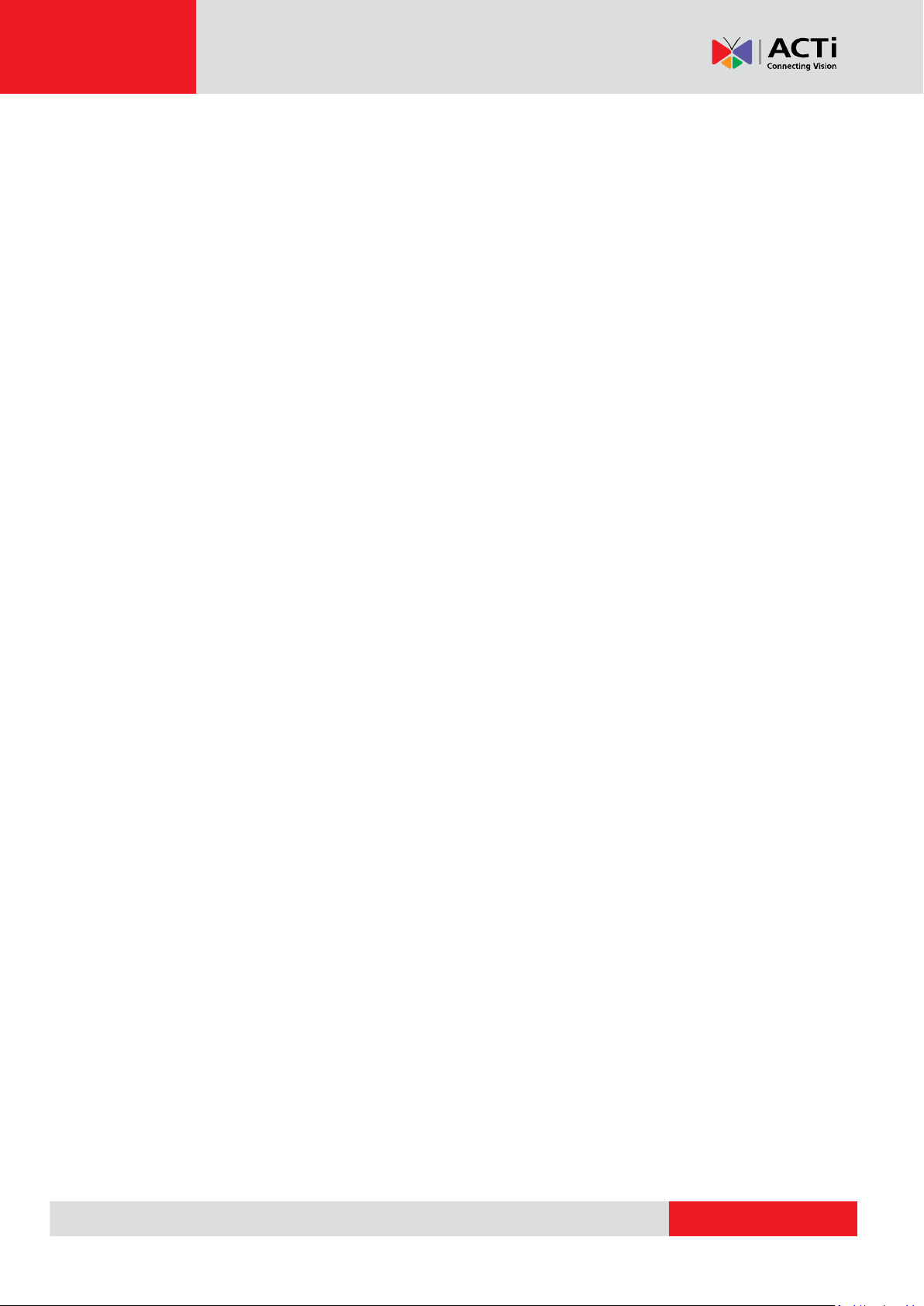
www.acti.com
Hardware Manual
Precautions
Read these instructions
Read all the safety and operating instructions before using this product.
Heed all warnings
Adhere to all the warnings on the product and in the instruction manual. Failure to follow the
safety instructions given may directly endanger people, cause damage to the system or to other
equipment.
Servicing
Do not attempt to service this product yourself as opening or removing covers may expose you to
dangerous voltage or other hazards. Refer all servicing to qualified service personnel.
Trademarks
ACTi and ACTi logo are registered trademarks of ACTi Corporation. All other names and products
used in this manual are registered trademarks of their respective companies.
Liability
Every reasonable care has been taken during the writing of this manual. Please inform your local
office if you find any inaccuracies or omissions. ACTi will not be held responsible for any
typographical or technical errors and reserves the right to make changes to the product and
manuals without prior notice.
4
Page 5
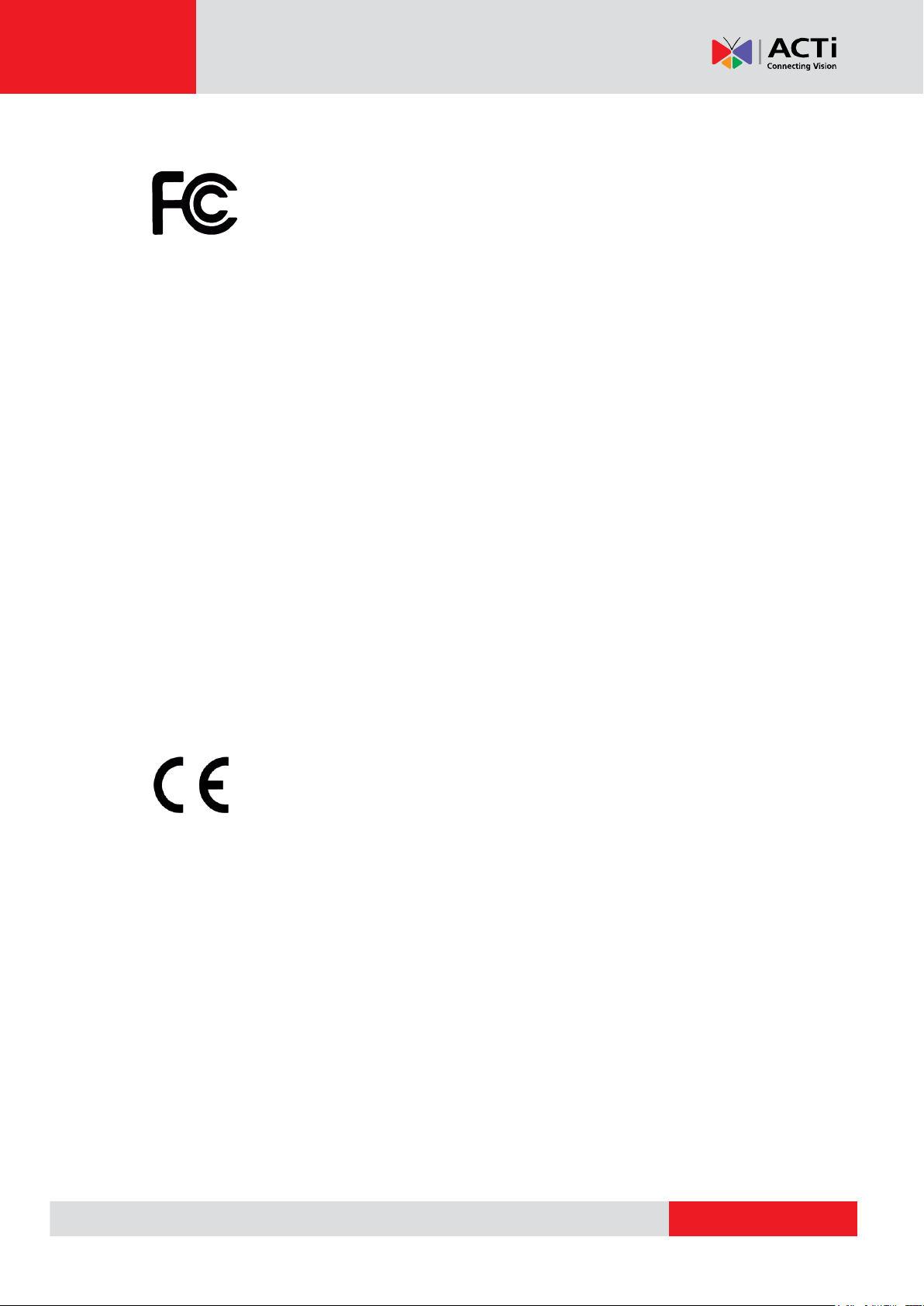
www.acti.com
Hardware Manual
Federal Communications Commission Statement
This equipment has been tested and found to comply with the limits for a class B
digital device, pursuant to Part 15 of the FCC Rules. These limits are designed
to provide reasonable protection against harmful interference in a residential
installation. This equipment generates, uses, and can radiate radio frequency energy and, if not
installed and used in accordance with the instructions, may cause harmful interference to radio
communications. However, there is no guarantee that interference will not occur in a particular
installation. If this equipment does cause harmful interference to radio or television reception,
which can be determined by turning the equipment off and on, the user is encouraged to try to
correct the interference by one or more of the following measures:
Reorient or relocate the receiving antenna.
Increase the separation between the equipment and receiver.
Connect the equipment into an outlet on a circuit different from that to which the
receiver is connected.
Consult the dealer or an experienced radio/TV technician for help.
Warning: Changes or modifications to the equipment that are not expressly approved by the
responsible party for compliance could void the user’s authority to operate the equipment.
European Community Compliance Statement
This product has been tested and found to comply with the limits for Class B
Information Technology Equipment according to European Standard EN 55022
and EN 55024. In a domestic environment, this product may cause radio interference in which
cause the user may be required to take adequate measures.
5
Page 6
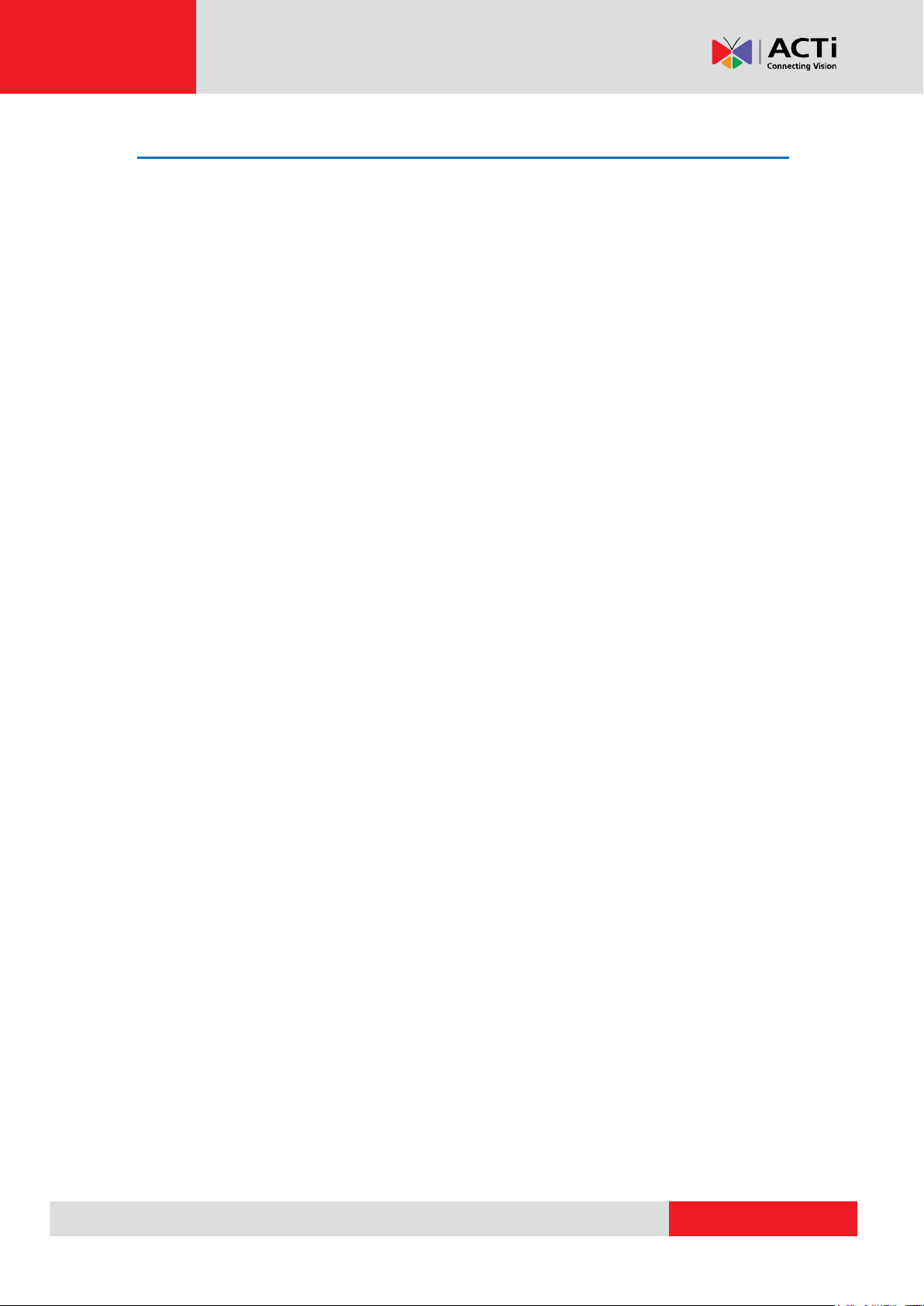
www.acti.com
Hardware Manual
Safety Instructions
Cleaning
Disconnect this product from the power supply before cleaning.
Accessories and Repair Parts
Use only the accessories and repair parts recommended by the manufacturer. Using other
attachments not recommended by the manufacturer may cause hazards.
Installation
Install the main unit and other devices (such as PoE injector, alarm, etc.) that will be used with the
camera in a dry place protected from weather,
Servicing
Do not attempt to service this product yourself. Refer all servicing to qualified service personnel.
Damage Requiring service
Disconnect this product from the power supply immediately and refer servicing to qualified
service personnel under the following conditions.
1) When the power-supply cord or plug is damaged
2) If liquid has been spilled, or objects have fallen into the product.
3) If the inner parts of product have been directly exposed to rain or water.
4) If the product does not operate normally even by following the operating instructions in this
manual. Adjust only those controls that are covered by the instruction manual, as improper
adjustment of other controls may result in damage, and will often require extensive work by a
qualified technician to restore the product to its normal operation.
Safety Check
Upon completion of any service or repairs to this product, ask the service technician to perform
safety checks to determine if the product is in proper operating condition.
6
Page 7
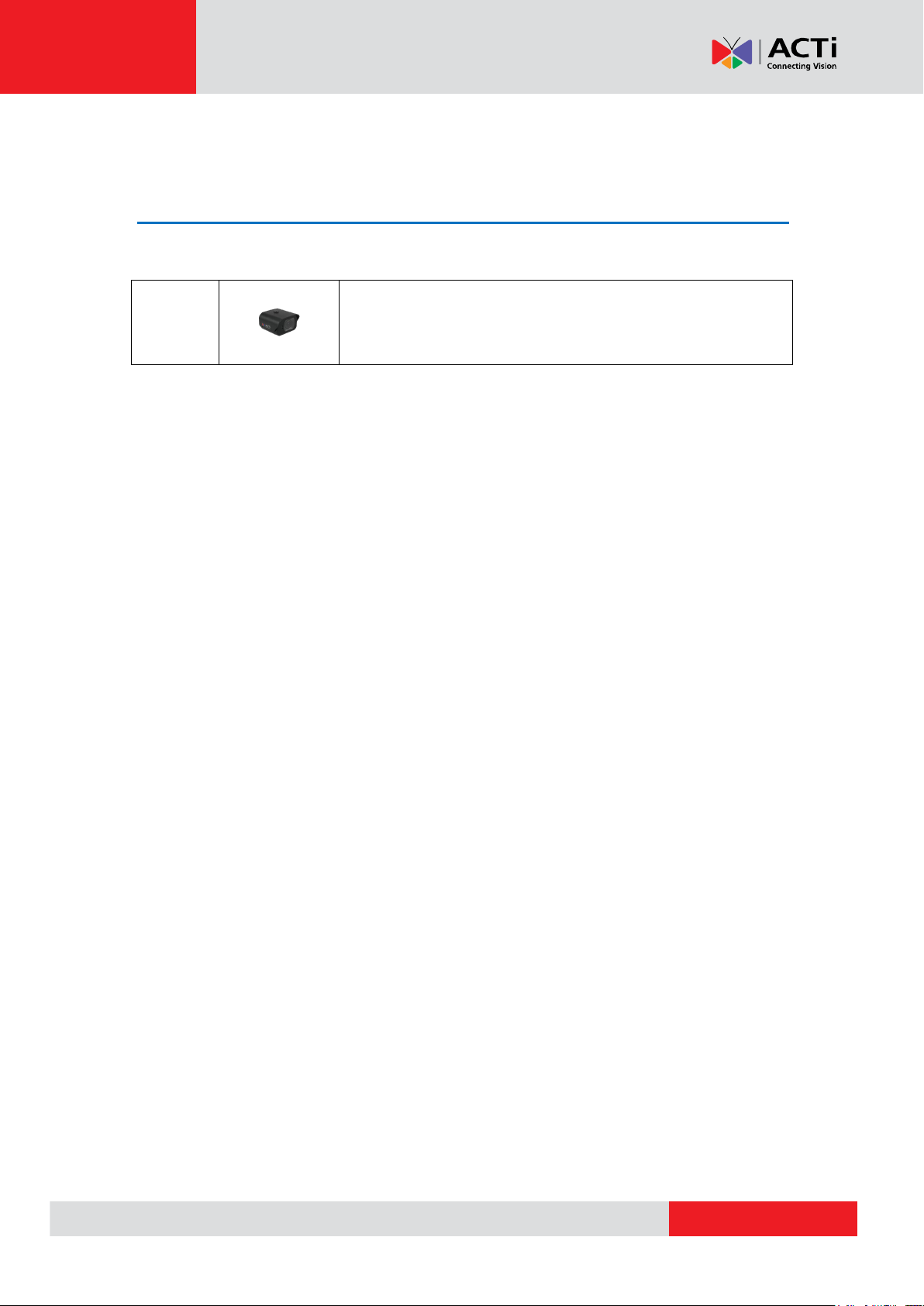
www.acti.com
Hardware Manual
Q22
2MP Outdoor Micro Box with Basic WDR, SLLS, Fixed
lens
Introduction
List of Models
This hardware manual contains the following models:
From the installation perspective, the above models are very similar; therefore one manual is
used for all of them.
7
Page 8
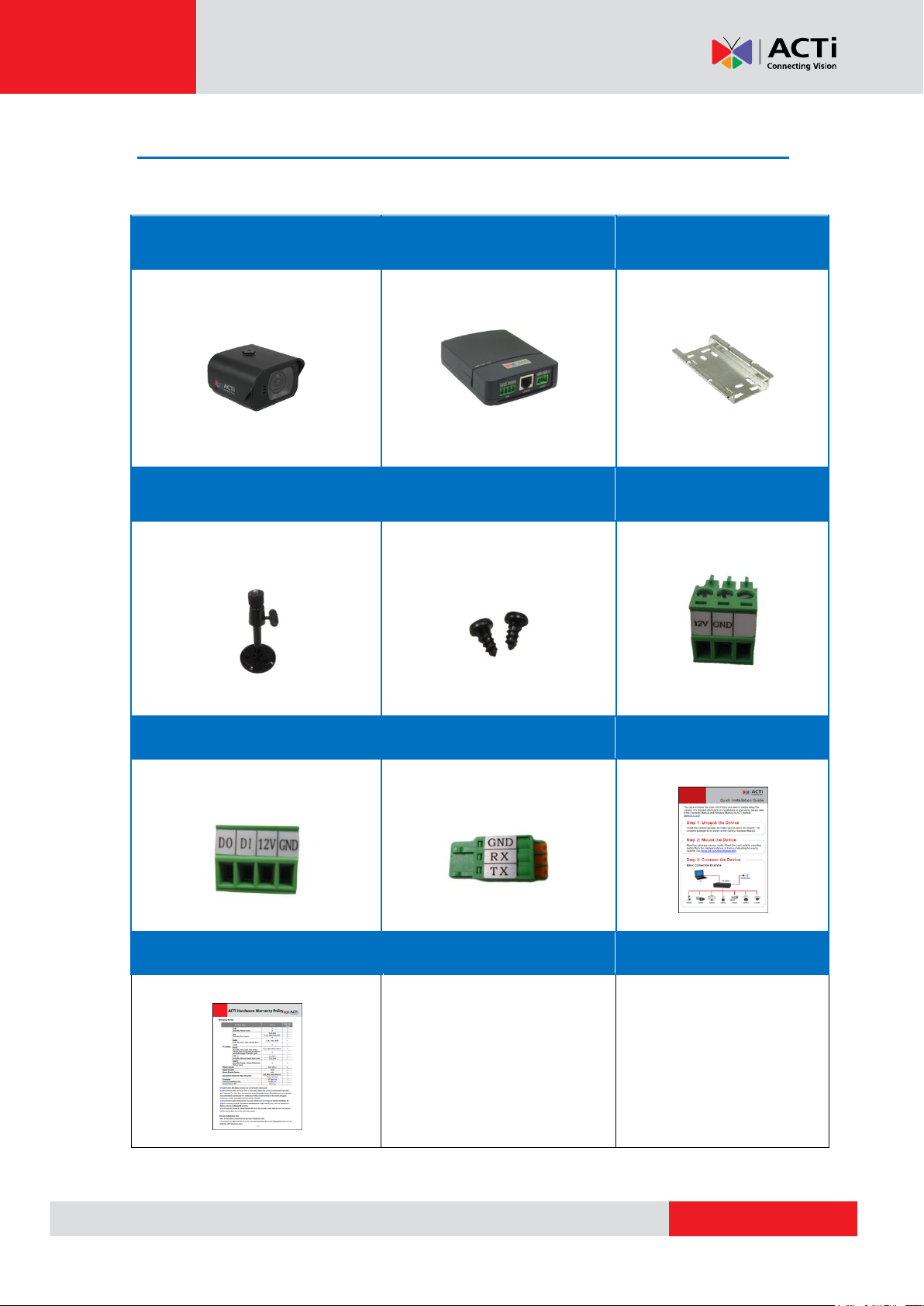
www.acti.com
Hardware Manual
Camera
Main Unit
Mounting Rail
Bracket
Camera Set Screws
Terminal Block
(for Power)
Terminal Block
(for DI/DO)
Terminal Block
(for RS-232)
Quick Installation Guide
Warranty Card
Package Contents
Check if the camera package comes with the following items:
IMPORTANT: When the camera is taken out from the box, the lens cover is covered by a thin film.
8
Page 9
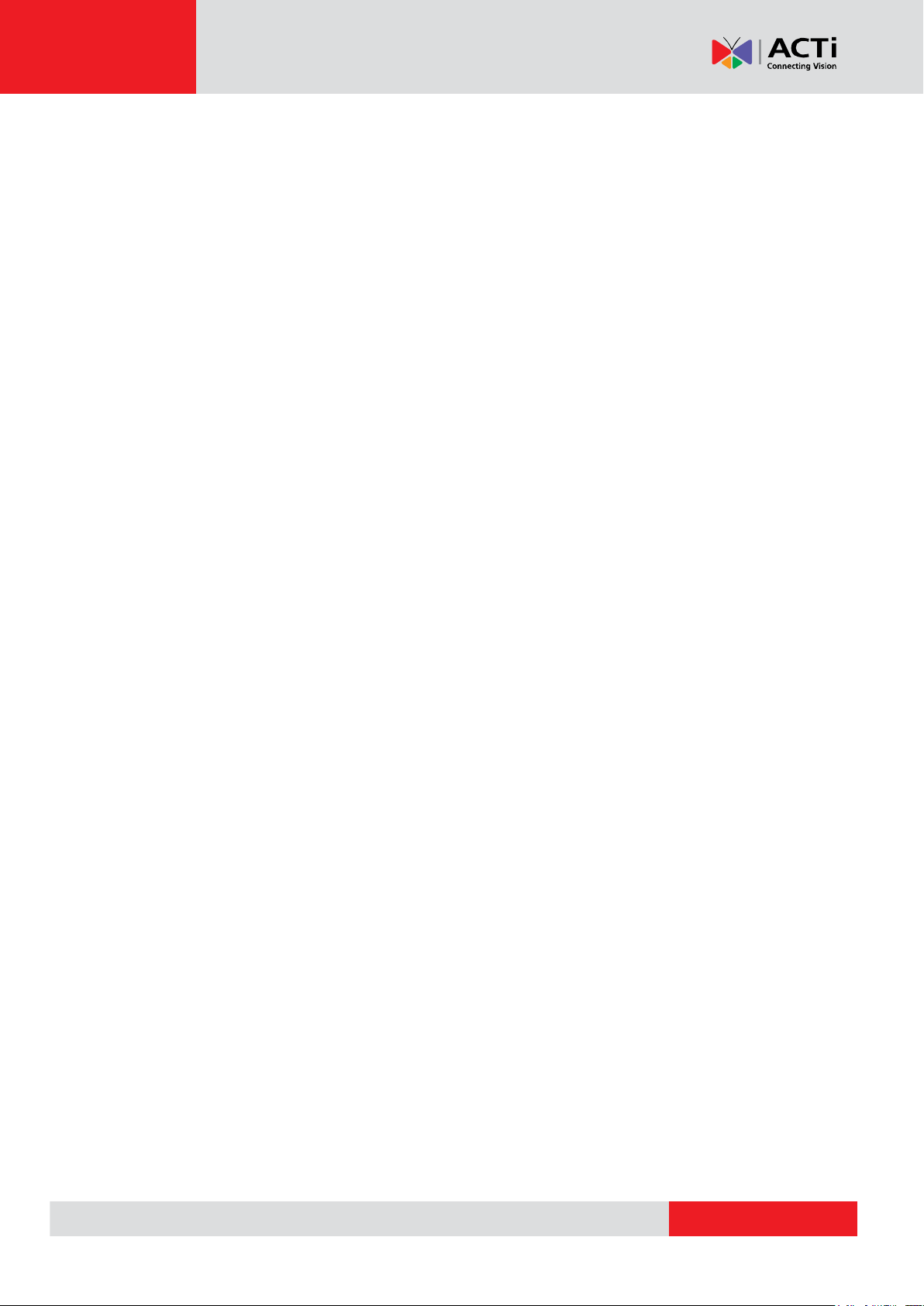
www.acti.com
Hardware Manual
DO NOT remove this film. It is used to protect the lens cover from scratches or fingerprint marks
which may happen during installation. Remove this film only after the camera is securely installed
and all connections are complete.
9
Page 10
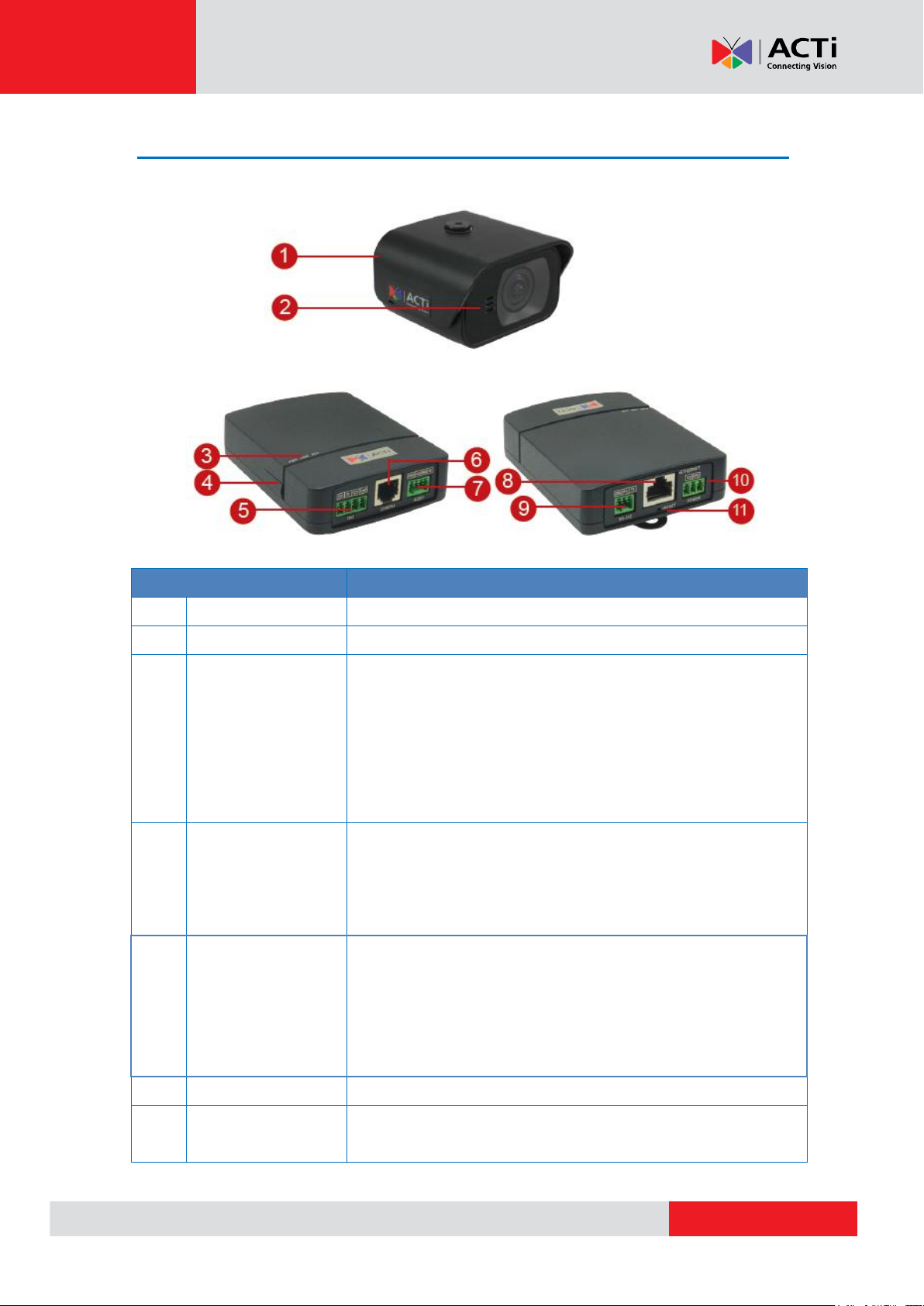
www.acti.com
Physical Description
Item
Description
1.
Camera Module
**
2.
Built-in Microphone
**
3.
LED Indicators
Power LED (PWR): Lights BLUE to indicate power is
connected.
Link LED (LINK): Lights GREEN to indicate network is
connected.
Activity LED (ACT) : Flashes AMBER to indicate network
activity is in progress.
4.
Memory Card Slot
Insert a memory card (not included) into the slot for local
recording purposes. See How to Install / Remove the Memory
Card on page 26 for more information.
NOTE: Supports only microSDHC and microSDXC cards.
5.
Digital Input / Output
Connects to digital input or output devices, such as an alarm
trigger, panic button, etc. Digital Input (DI) and Digital Output
(DO) devices are used in applications like motion detection,
event triggering, alarm notifications, etc. See Connecting DI/DO
Devices (Optional) on page 21 for information.
6.
Camera Port
Connects the camera.
7.
Audio Input / Output
Connects to audio input and output devices, such as
microphones and speakers. See Connecting an Audio Out
Hardware Manual
10
Page 11
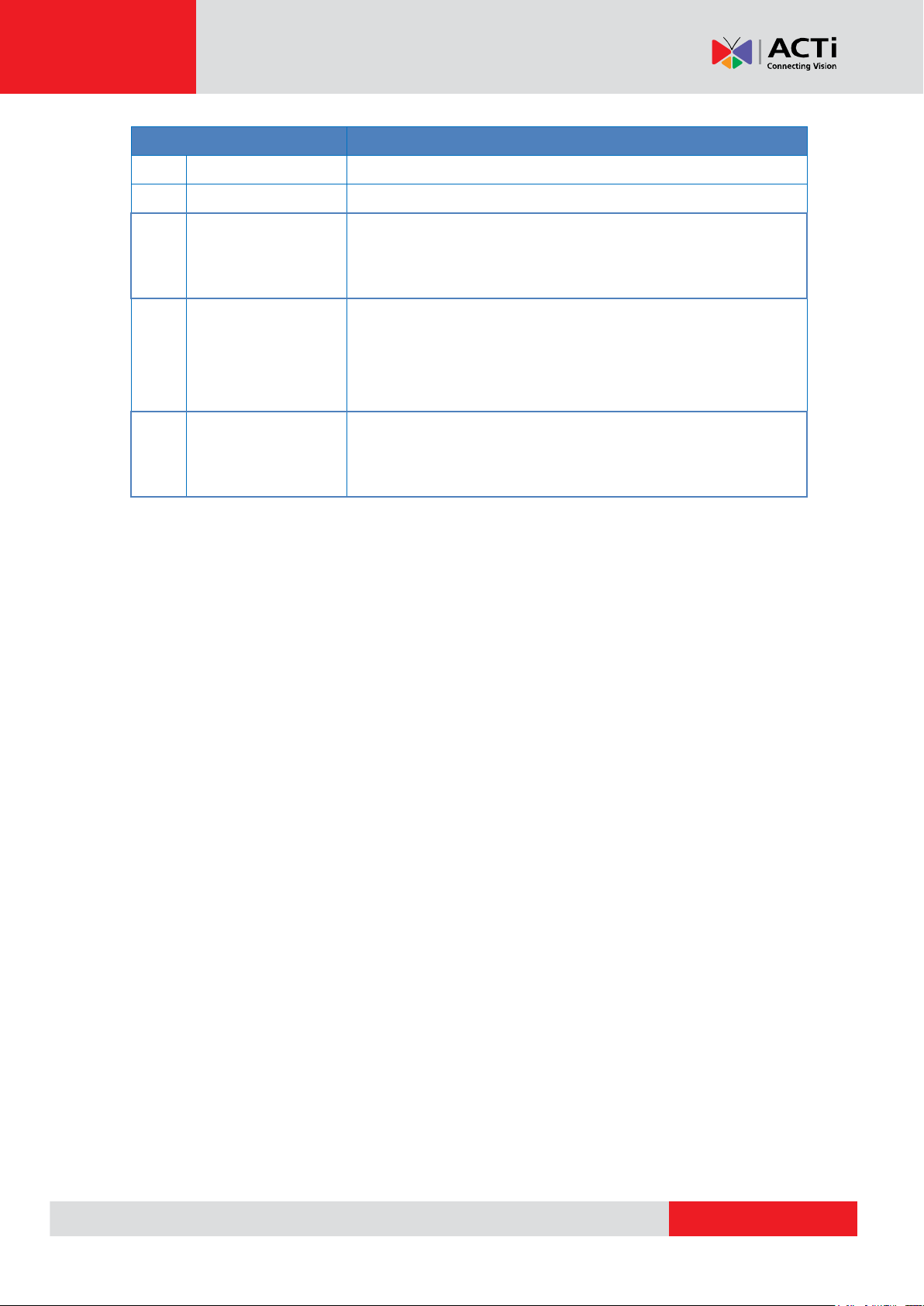
www.acti.com
Hardware Manual
Item
Description
Devices (Optional) on page 24 for more information.
8.
Ethernet Port
Connects to a network using an Ethernet cable.
9
Serial Port
Connects to serial device using the RS-232 protocol. See
Connecting a Serial Devices (Optional) on page 25 for more
information.
10.
DC 12V Power Input
In case the camera is connected to a non-PoE (Power over
Ethernet) switch, use this connector to connect the camera to an
external power adapter. See Connecting a Power Adapter
(Optional) on page 19 for more information.
11.
Reset Button
Restores the factory default settings of the camera. To reset the
camera, while the power is on, press and hold the Reset Button
for at least 5 seconds or until the Power LED goes off.
11
Page 12

www.acti.com
Hardware Manual
Mount Types
Accessories
Desktop Mount
The camera is placed on counter tops, desktops, etc. using the Desktop
Magnetic Base and Gooseneck. Ideal for close-up video and audio
recording.
Edge Clamp
The camera can be mounted on any flat edges like desks, partitions,
shelves, etc. using the Edge Clamp. The optional Gooseneck can also
be attached to provide flexibility and extend the camera farther from the
edge.
Pole Mount
The camera can be mounted on a horizontal pole to provide close-up
video and audio recording ideal for customer service applications.
Mounting Options
The camera is a Customer Service Camera, The camera can be placed on desktops or installed
on the ceiling.Below are several mounting options that you can use to install the camera. Select
the most suitable solution for your installation environment.
NOTE:
For more information about the mounting solutions and accessories, please check the
Mounting Accessory Selector in our website (http://www.acti.com/mountingselector).
The above mounting accessories are not included in the package. Contact your sales
agents to purchase.
12
Page 13

www.acti.com
Hardware Manual
Installation Procedures
Before installation, determine the location to mount the camera and the main unit. The main unit
can be installed apart from where the camera is mounted, but should be close enough. Consider
that the camera cable is 3 meters long. Although the camera module is waterproof, the main unit
is not and should be installed indoors.
This section describes procedures in mounting the camera on the ceiling.
NOTE:
There is a plastic film protecting the lens. Do not remove the plastic film until the
installation is complete. However, the plastic film has been removed on the camera
images in this documentation to capture them more clearly.
The camera images on this documentation are for reference only and may be
different from the actual camera.
Step 1: Mount the Bracket
NOTE: Before installing the bracket, make sure the ceiling or wall can bear more than the weight
of the camera and its accessories.
Install the bracket to the ceiling or wall using the three (3) screws included in the bracket
package.
13
Page 14

www.acti.com
Hardware Manual
Knob
Step 2: Attach the Camera
The camera has two (2) installation screw holes, located on the rear or the bottom side of the
camera module, where the bundled bracket can be mounted onto. Use the rear screw hole for
ceiling installation while the bottom screw hole for wall installation.
NOTE: The following procedures show how to mount the bracket on the ceiling using the rear
screw hole. Similar procedures apply when attaching the bracket to the bottom side for wall
installation.
1. Attach the camera to the bracket through the screw hole on the rear of the camera module.
2. Loosen the knob and adjust the camera angle.
3. Route the camera cable towards the main unit.
14
Page 15

www.acti.com
Hardware Manual
2
3
Step 3: Install the Main Unit
Although the camera module is waterproof, the main unit is not and should be installed indoors.
1. Install the mounting rail on the surface using the two (2) screws.
2. Attach the lower end of the main unit to the mounting rail.
3. Slightly push up the main unit and snap the upper end into place.
15
Page 16

www.acti.com
Hardware Manual
Camera Cable
Audio
Step 4: Connect the Cables
1. Connect the camera cable connector to the Camera port of the main unit.
2. Connect the Audio terminal block to the Audio port of the main unit.
3. For excess cable, properly roll the cable as shown below; do not bend the cable.
16
Page 17

www.acti.com
Hardware Manual
Network
AC Power
Source
PoE Injector /
PoE Switch
Power Cable
Ethernet Cable
Ethernet Cable
(Data + Power)
Ethernet Cable
(Data)
Camera
Step 5: Connect to Network
1. Connect one end of a network cable to the Ethernet port of the main unit.
2. Connect the other end to a switch or injector. Then, connect the switch or injector to a
network or PC and a power source. See Power-over-Ethernet (PoE) example connection
diagram below.
In case of using a non-PoE switch, power up the camera using a power adapter (not
supplied). See Connecting a Power Adapter (Optional) on page 19 for more information.
3. As needed, connect and power up other devices, such as digital input/output, audio, or serial
device. See 錯誤! 找不到參照來源。 on page 錯誤! 尚未定義書籤。 for more information on
connecting other devices.
17
Page 18

www.acti.com
Hardware Manual
Network
AC Power
Source
PoE Injector /
PoE Switch
Power Cable
Ethernet Cable
Ethernet Cable
(Data + Power)
Ethernet Cable
(Data)
Camera
Step 6: Access the Camera Live View
See Accessing the Camera on page 28 for more information on how to access the Live View of
the camera.
18
Page 19

www.acti.com
Hardware Manual
White stripe: Connects to 12V Pin
Connects to GND Pin
Cable Connections
This section describes the procedures in preparing the external devices that you can connect to
the camera. The camera main unit supports DC12V power input, Digital Input and Output (DI/DO),
Audio Input and Output, and Serial devices using the bundled terminal blocks. The use of these
devices, however, is optional.
Connecting a Power Adapter (Optional)
The camera can be powered by a Power over Ethernet (PoE) switch that is IEEE802.3af
compliant. In case of using a non-PoE switch or your PoE switch has limited power supply, you
can purchase a power adapter and directly connect the camera to a power outlet. The power
adapter must be connected to the supplied terminal block before use.
To do this, follow the procedures below:
1. Loosen the screws of the 12V and GND pins of the power terminal block.
2. Take note that a standard power adapter cable has two (2) different wires:
19
Page 20

www.acti.com
Hardware Manual
3. Connect the wire with the white stripe to the 12V pin and the other to the GND pin.
4. Tighten the screws of the 12V pin and the GND pins to secure the wire connection.
5. Set the prepared power adapter for connection later. Below is an example of a power adapter
with an attached terminal block.
NOTE: The power adapter is not bundled in the package.
20
Page 21

www.acti.com
Hardware Manual
Device
Pin
Mapping Instructions
Digital Input (DI)
GND
Connect the wires of the digital input device to GND and
DI.
DI
Device
Pin
Mapping Instructions
Digital Output (DO)
12V
Connect the wires of the digital output device to 12V
and DO.
DO
Connecting DI/DO Devices (Optional)
Depending on your surveillance needs, you may connect one (1) digital input and one (1) digital
output device to the main unit to trigger events or notifications.
Digital Input (DI) devices can be used to notify the camera about an activity in the camera site. DI
can be triggers of events. For example, you can connect a “panic button” to the camera; as such
when the panic button is pressed, the alarm signal will be sent through the camera. Other
common DI device applications are emergency button, smoke detector, passive infrared sensor,
etc.
Digital Output (DO) devices are external devices that are activated by the camera upon an event
inside the camera. For example, you can connect an “alarm horn” to the camera; as such when
an event occurs inside the camera (e.g. detected intruder), the alarm horn will sound. Other
common DO device applications are motion-triggered lights, electric fence, magnetic door locks,
etc.
1. Loosen the screws on the terminal block.
2. Connect the input/output pins to the corresponding pins on the terminal block, see mapping
table below.
3. Tighten the screws on the terminal block when done.
To connect an input device (DI), map the pins as below:
To connect an output device (DO), map the pins as below:
21
Page 22

www.acti.com
Hardware Manual
Device
DI
Connection design
TTL - compatible logic levels
Voltage
To trigger (low)
Logic level 0: 0V ~ 0.4V
Normal (high)
Logic level 1: 3.1V ~ 30V
Current
10mA ~ 100mA
DO
Connection design
Transistor (Open Collector)
Voltage & Current
< 24V DC, < 50mA
The table below shows the DI/DO connection specifications:
Typical Connection
Based on these specifications, if the DI device has a voltage of 0V ~ 30V or the DO device has a
voltage of < 24V (<50mA), then the camera can supply internal power to these devices and there
is no need to connect the DI/DO device to an external power source.
In this case, wire connection to GND and DI pins to connect a DI device and use the 12V and DO
pins to connect a DO device. See wiring scheme below:
22
Page 23

www.acti.com
Hardware Manual
Relay
(DO1 Device)
Camera
Illuminator
110V-220V AC
External Power
Source
High Voltage DO Device Connection
Even though the camera provides 12V power, this may not be enough for some high voltage DO
devices, such as a ceiling light or a motor that opens or closes a gate. In this case, there is a
need to connect an external relay. See wiring scheme below:
Note that when choosing an appropriate relay, please refer to its specifications and make sure
they match the above design. The triggering circuit voltage has to be around 12V DC and the
switch-controlled circuit voltage has to match the external power supply (e.g. 110V AC or 220V
AC).
The illustration below is a graphic example of connecting a relay to a high voltage DO device.
NOTE: For more information on DI/DO connections, please refer to the Knowledge Base
article All About Digital Input and Digital Output downloadable from the link below
(http://Download.acti.com?id=516).
23
Page 24

www.acti.com
Hardware Manual
Device
Pin
Mapping Instructions
Audio Output
GND
Connect the wires of the audio output device to GND
and AUDIO.OUT.
AUDIO.OUT
Connecting an Audio Out Devices (Optional)
Depending on your surveillance needs, you may connect an audio output device, such as a
speaker, to the main unit. In this case, you need to connect the audio output device to the audio
terminal block connector.
To connect an audio output device, map the pins to one of the pin combinations below:
Press and hold the orange tab as you insert the wire through the pin slot, then release the orange
tab to secure the wire.
NOTE: The audio input pins are already connected to the built-in microphone. Do not modify this
connection.
24
Page 25

www.acti.com
Hardware Manual
Terminal Block
Wire Mapping
Pin Number / Label
Main Unit
Serial Device
TX
TX
RX
RX
RX
TX
GND
Ground pin
Connecting a Serial Devices (Optional)
Depending on your needs, you may connect a serial device to the main unit. In this case, you
need to connect the serial device to the supplied RS-232 terminal block.
To connect a serial device, map the pins as below:
Press and hold the orange tab as you insert the wire through the pin slot, then release the orange
tab to secure the wire.
25
Page 26

www.acti.com
Hardware Manual
Other Adjustments and Accessories
How to Install / Remove the Memory Card
The camera supports local video recording to a memory card (not supplied).
NOTE: Supports microSDHC and microSDXC cards.
How to Insert the Memory Card
1. Open the memory card slot cover.
2. Insert the memory card with the metal contacts facing down the main unit.
3. Push the card until it clicks into place.
26
Page 27

www.acti.com
Hardware Manual
Once inserted, make sure to access the camera Web Configurator and “mount” the card to
prepare the card for local recording. Refer to the camera Firmware User’s Manual for more
information.
How to Remove the Memory Card
In case there is a need to remove the card, make sure to access the camera Web Configurator to
safely “unmount” the card first (see the camera Firmware User’s Manual for more information).
Once unmounted from the firmware, push the card to eject it from the slot.
27
Page 28

www.acti.com
Hardware Manual
Accessing the Camera
Configure the IP Addresses
In order to be able to communicate with the camera from your PC, both the camera and the PC
have to be within the same network segment. In most cases, it means that they both should have
very similar IP addresses, where only the last number of the IP address is different from each
other. There are 2 different approaches to IP Address management in Local Area Networks – by
DHCP Server or Manually.
Using DHCP Server to Assign IP Addresses
If you have connected the computer and the camera into the network that has a DHCP server
running, then you do not need to configure the IP addresses at all – both the camera and the PC
would request a unique IP address from DHCP server automatically. In such case, the camera
will immediately be ready for the access from the PC. The user, however, might not know the IP
address of the camera yet. It is necessary to know the IP address of the camera in other to be
able to access it by using a Web browser.
The quickest way to discover the cameras in the network is to use the simplest network
search, built in the Windows system – just by pressing the “Network” icon, all the cameras of the
local area network will be discovered by Windows thanks to the UPnP function support of our
cameras.
In the example below, we successfully found the camera that we had just connected to the
network.
**
28
Page 29

www.acti.com
Hardware Manual
By double-clicking with the left mouse on the camera model, it is possible to automatically launch
the default browser of the PC with the IP address of the target camera filled in the address bar of
the browser already.
If you work with our cameras regularly, then there is even a better way to discover the
cameras in the network – by using IP Utility. The IP Utility is a light software tool that can not
only discover the cameras, but also list lots of valuable information, such as IP and MAC
addresses, serial numbers, firmware versions, etc, and allows quick configuration of multiple
devices at the same time.
The IP Utility can be downloaded for free from http://www.acti.com/IP_Utility
With just one click, you can launch the IP Utility and there will be an instant report as follows:
You can quickly see the camera model in the list. Click on the IP address to automatically launch
the default browser of the PC with the IP address of the target camera filled in the address bar of
the browser already.
29
Page 30

www.acti.com
Hardware Manual
1 2 3
4
Using the Default Camera IP Address
If there is no DHCP server in the given network, the user may have to assign the IP addresses to
both PC and camera manually to make sure they are in the same network segment.
When the camera is plugged into network and it does not detect any DHCP services, it will
automatically assign itself a default IP:
192.168.0.100
Whereas the default port number would be 80. In order to access that camera, the IP address of
the PC has to be configured to match the network segment of the camera.
Manually adjust the IP address of the PC:
In the following example, based on Windows 7, we will configure the IP address to 192.168.0.99
and set Subnet Mask to 255.255.255.0 by using the steps below:
30
Page 31

www.acti.com
Hardware Manual
Manually adjust the IP addresses of multiple cameras:
If there are more than 1 camera to be used in the same local area network and there is no DHCP
server to assign unique IP addresses to each of them, all of the cameras would then have the
initial IP address of 192.168.0.100, which is not a proper situation for network devices – all the IP
addresses have to be different from each other. The easiest way to assign cameras the IP
addresses is by using IP Utility:
With the procedure shown above, all the cameras will have unique IP addresses, starting from
192.168.0.101. In case there are 20 cameras selected, the last one of the cameras would have
the IP 192.168.0.120.
Later, by pressing the “Refresh” button of the IP Utility, you will be able to see the list of cameras
with their new IP addresses.
Please note that it is also possible to change the IP addresses manually by using the Web
browser. In such case, please plug in only one camera at a time, and change its IP address by
using the Web browser before plugging in the next one. This way, the Web browser will not be
confused about two devices having the same IP address at the same time.
31
Page 32

www.acti.com
Hardware Manual
Functionality
Internet Explorer
Other browsers
Live Video
Yes
Yes*
Live Video Area Resizable
Yes
No
PTZ Control
Yes
Yes
Capture the snapshot
Yes
Yes
Video overlay based configuration (Motion
Detection regions, Privacy Mask regions)
Yes
No
All the other configurations
Yes
Yes
Browser
Required Plug-In
Safari
QuickTime (http://www.apple.com/quicktime/download/)
Other non-Internet Explorer
browsers
Basic VLC Media Player (http://www.videolan.org)
Access the Camera
Now that the camera and the PC are both having their unique IP addresses and are under the
same network segment, it is possible to use the Web browser of the PC to access the camera.
You can use any of the browsers to access the camera, however, the full functionality is
provided only for Microsoft Internet Explorer.
The browser functionality comparison:
* When using non-Internet Explorer browsers, free third-party software plug-ins must be installed
to the PC first to be able to get the live video feed from the camera:
Disclaimer Notice: The camera manufacturer does not guarantee the compatibility of its cameras
with VLC player or QuickTime – since these are third party softwares. The third party has the right
to modify their utility any time which might affect the compatibility. In such cases, please use
Internet Explorer browser instead.
When using Internet Explorer browser, the ActiveX control for video stream management will be
downloaded from the camera directly – the user just has to accept the use of such control when
prompted so. No other third party utilities are required to be installed in such case.
32
Page 33

www.acti.com
Hardware Manual
The following examples in this manual are based on Internet Explorer browser in order to
cover all functions of the camera.
Assuming that the camera’s IP address is 192.168.0.100, you can access it by opening the Web
browser and typing the following address into Web browser’s address bar:
http://192.168.0.100
Upon successful connection to the camera, the user interface called Web Configurator would
appear together with the login page. The HTTP port number was not added behind the IP
address since the default HTTP port of the camera is 80, which can be omitted from the address
for convenience.
Before logging in, you need to know the factory default Account and Password of the camera.
Account: Admin
Password: 123456
33
Page 34

Copyright © 2016, ACTi Corporation All Rights Reserved
7F, No. 1, Alley 20, Lane 407, Sec. 2, Ti-Ding Blvd., Neihu District, Taipei, Taiwan 114, R.O.C.
TEL : +886-2-2656-2588 FAX : +886-2-2656-2599
Email: sales@acti.com
