Page 1
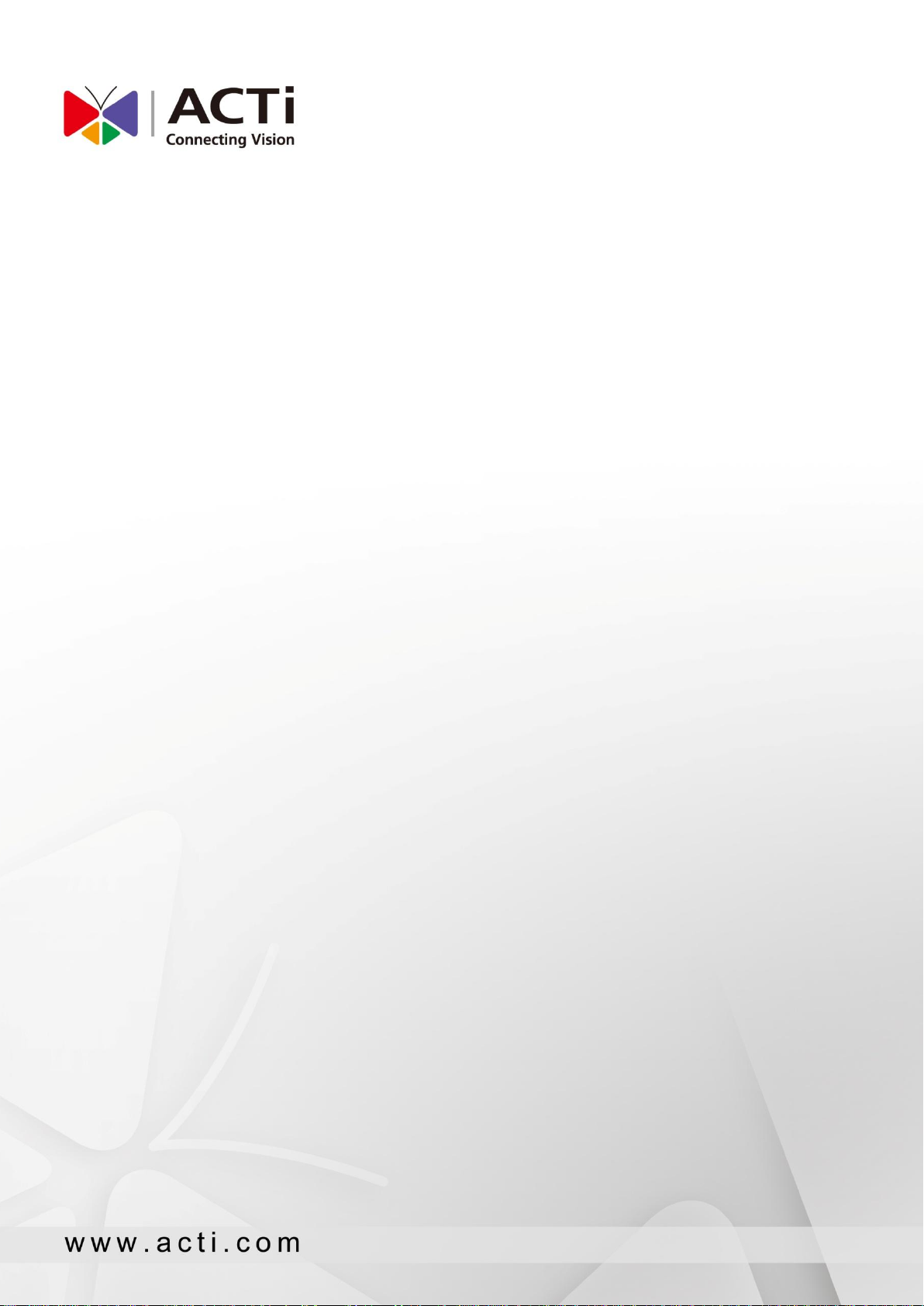
GNR-3000
System Administrator’s Manual
2014/10/23
For Version 3.0.09
Page 2
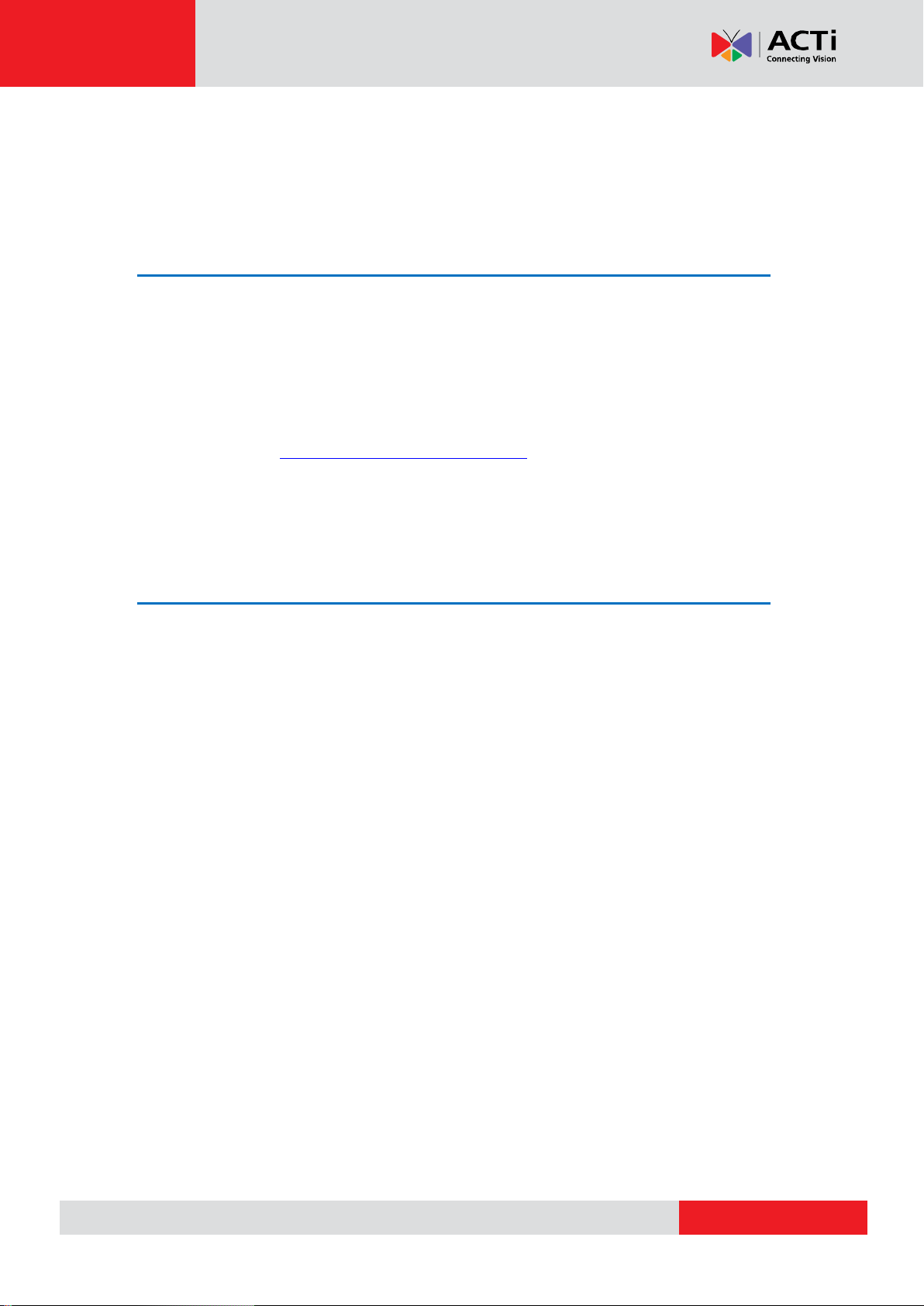
www.acti.com
GNR-3000 System Administrator’s Manual
About This Manual
Target Audience
This manual is intended for System Administrators who are responsible for installing and
setting up ACTi NVR 3.0 surveillance system. The reader is expected to know the
fundamentals of IP surveillance system integration and to own the administrative privileges to
achieve all the tasks.
You may also check http://www.acti.com/downloadcenter for updates or release information
about this software and document.
Content Overview
This manual provides information needed for planning the installation, installing, setting up the
system and configuring the video streaming devices. Its main content consists of the following
three sections:
Getting Started provides the preparatory knowledge you should study before starting
installation, such as system requirements, license registration and backup/restore
procedures.
Log in to the System explains how to log in to the system right after a successful
installation.
System Setup gives instructions on the tasks such as adding devices to the system,
configuring the device settings, scheduling the recordings, managing events, managing
storage, managing groups/users and setting up Live View. For each major task, you will be
given a brief introduction of operation principles, step-by-step instructions, and a simple
method to check if you have done it correctly.
2
Page 3
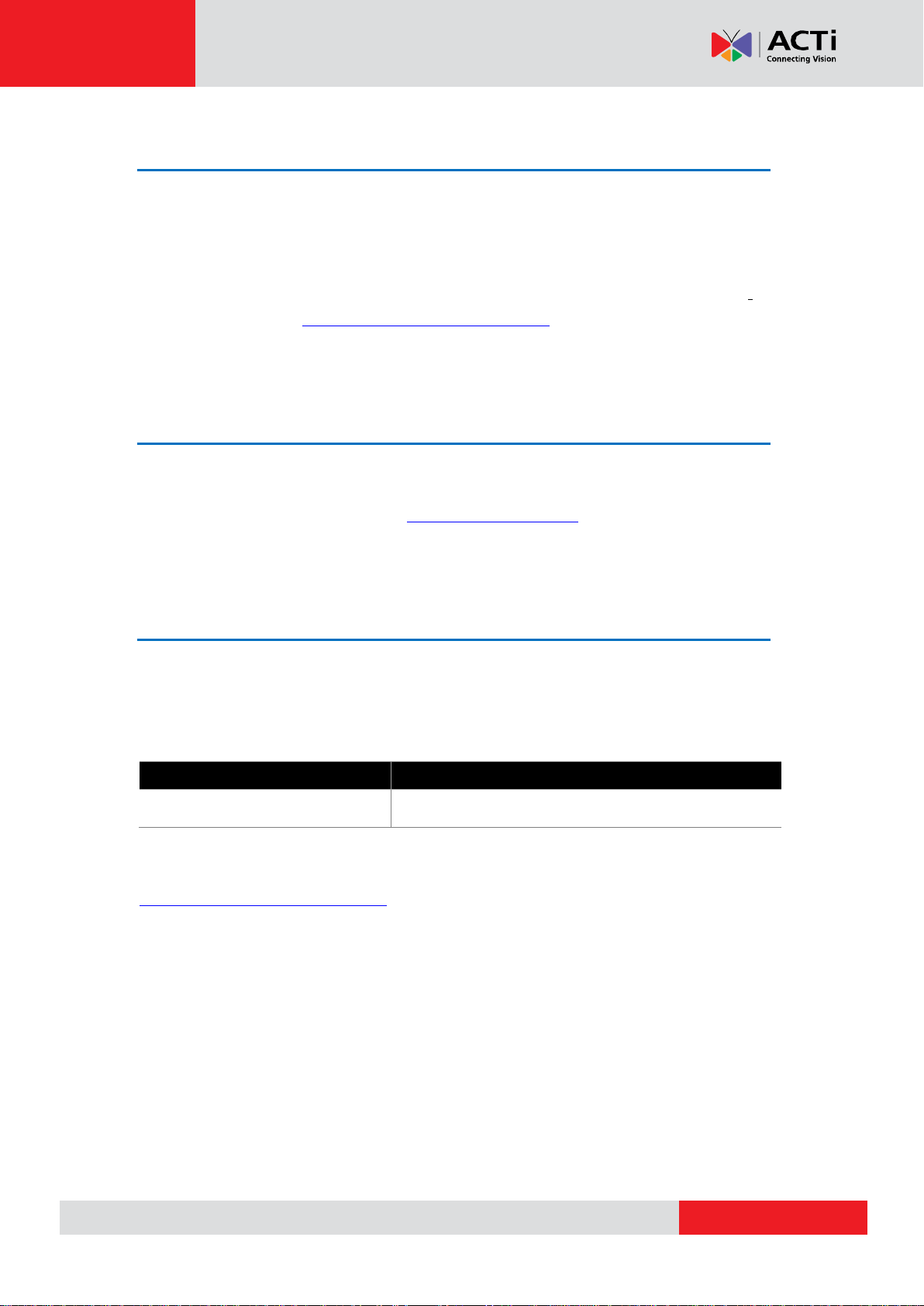
www.acti.com
GNR-3000 System Administrator’s Manual
Tool
Installation Documentation
Plug-in for Lenel OnGuard
Plug-in for Lenel OnGuard Installation Guide
Related Documentation
Since this manual focuses on how to accomplish the tasks for system installation and
configurations, there is very limited information about operation-wise directions for End Users
who will be operating NVR server system. To obtain the instructions on use of NVR
applications such as monitoring and playback, please download the latest User’s Manual from
ACTi Download Center http://www.acti.com/downloadcenter
Technical Support
If you have any questions during system installation, please feel free to contact our engineers
via our Customer Help Desk platform http://www.acti.com/CHD.
System Integration
NVR 3.0 is supported by other products via integration tools. Please follow the instructions in
the installation guide to complete the installation and system configuration.
You can find both the tool and its installation documentation on
http://www.acti.com/downloadcenter
3
Page 4
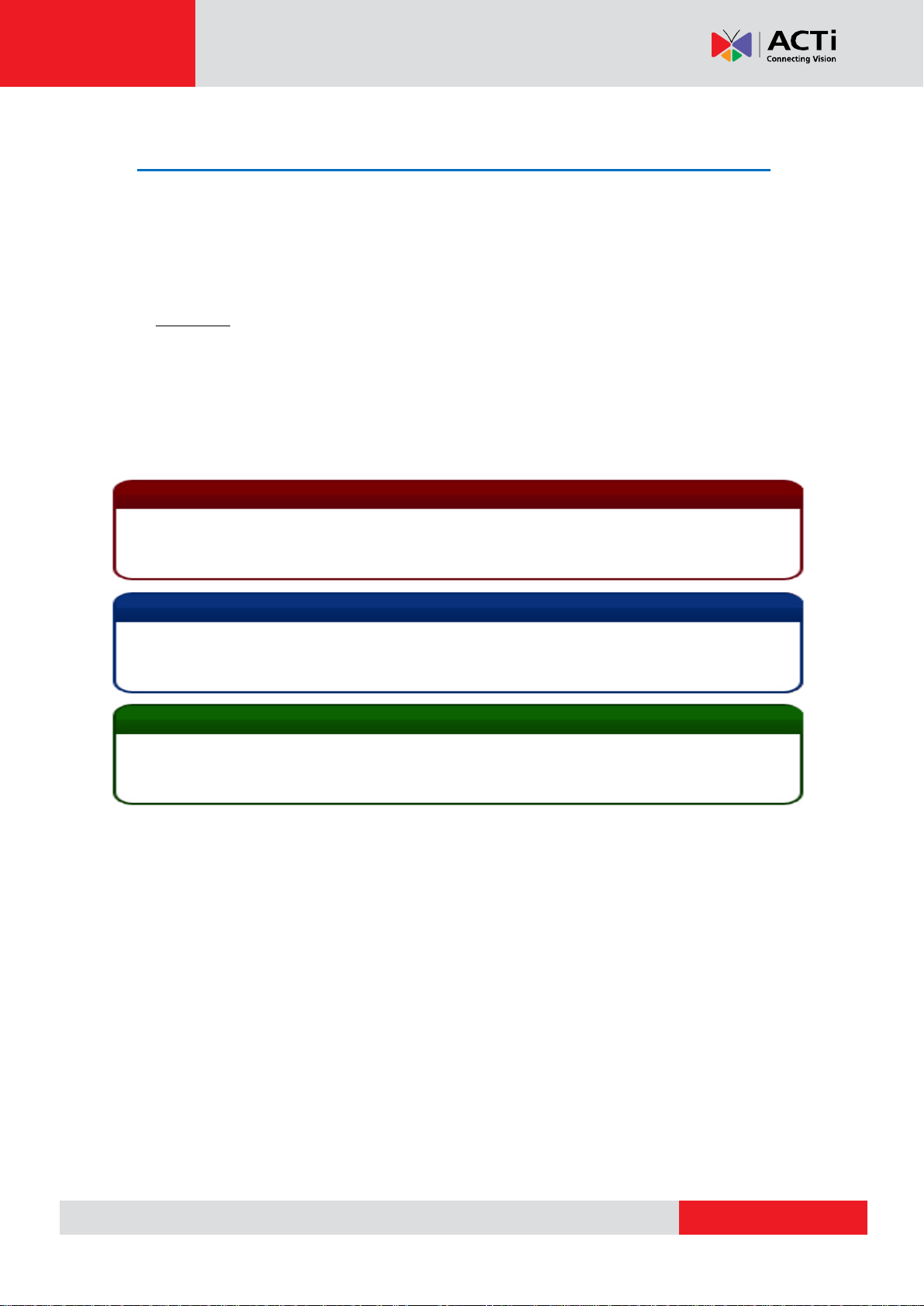
www.acti.com
GNR-3000 System Administrator’s Manual
Important Notice
Tip
The content within this box is a tip. A tip gives you an alternative method to easily or quickly
achieve an objective, usually for specific conditions.
The content within this box is an important notice. This notice is important for you to get
certain functions to work properly, or to prevent from certain potential problems that may
damage your system. Make sure you read this notice and follow the instructions.
Note
The content within this box is a note. A note is some necessary information you need to know
about the action you are currently taking, like what will happen after you follow or don’t follow
certain procedure.
Conventions Used in This Manual
The following are typographic conventions used in this manual:
Bold: Bold typeface is used for a keyword, major functions of NVR, or a title of a
section/column.
Italic: Italic typeface is used for a filename or location path.
Underlined: Underlined typeface is used for a document name or hyperlink.
“Bold”: Bold interface enclosed in double quotation marks indicates the name of a button, a
menu or a choice item.
Some notices are placed within the following boxes; each type of the box indicates different
purposes or levels of importance for system:
4
Page 5
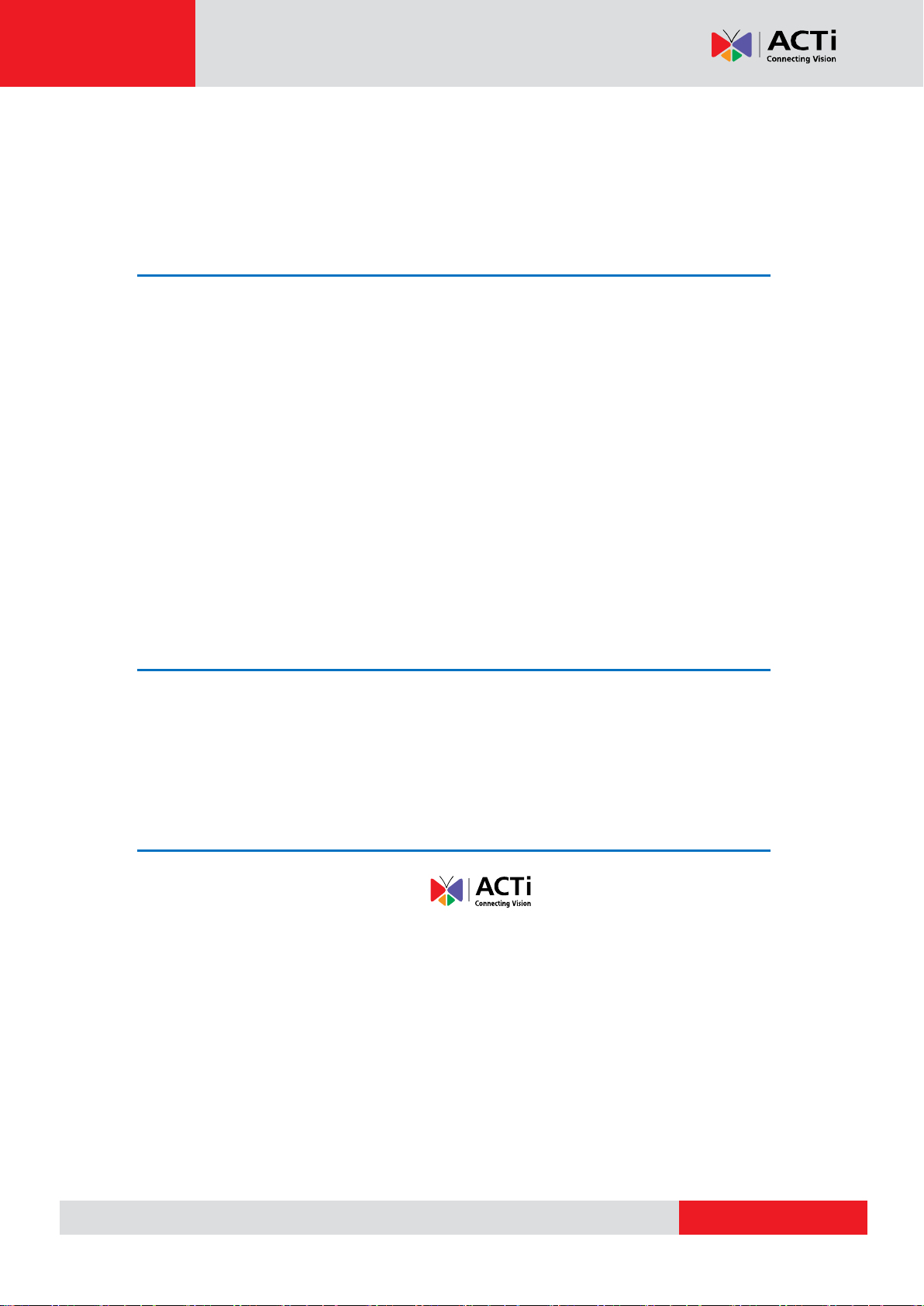
www.acti.com
GNR-3000 System Administrator’s Manual
Legal Notice
Disclaimer
The information contained in this document is intended for general information purposes.
ACTi Corporation shall not be liable for errors contained herein or for incidental or
consequential damages arising from the furnishing, performance, or use of this manual.
The information contained herein is subject to change without notice.
The English version of this document is the official one for all purposes. All the translated
versions are provided as a convenience. Any discrepancies or differences created in the
translations of any other languages are not legally binding.
Copyright
Copyright © 2003-2014 ACTi Corporation All Rights Reserved.
Trademarks
ACTi Connecting Vision and its logo are registered trademarks of ACTi
Corporation.
Microsoft® and Windows® are registered trademarks of Microsoft Corporation.
All other product or company names mentioned in this document may be trademarks or
registered trademarks of their respective owners.
5
Page 6
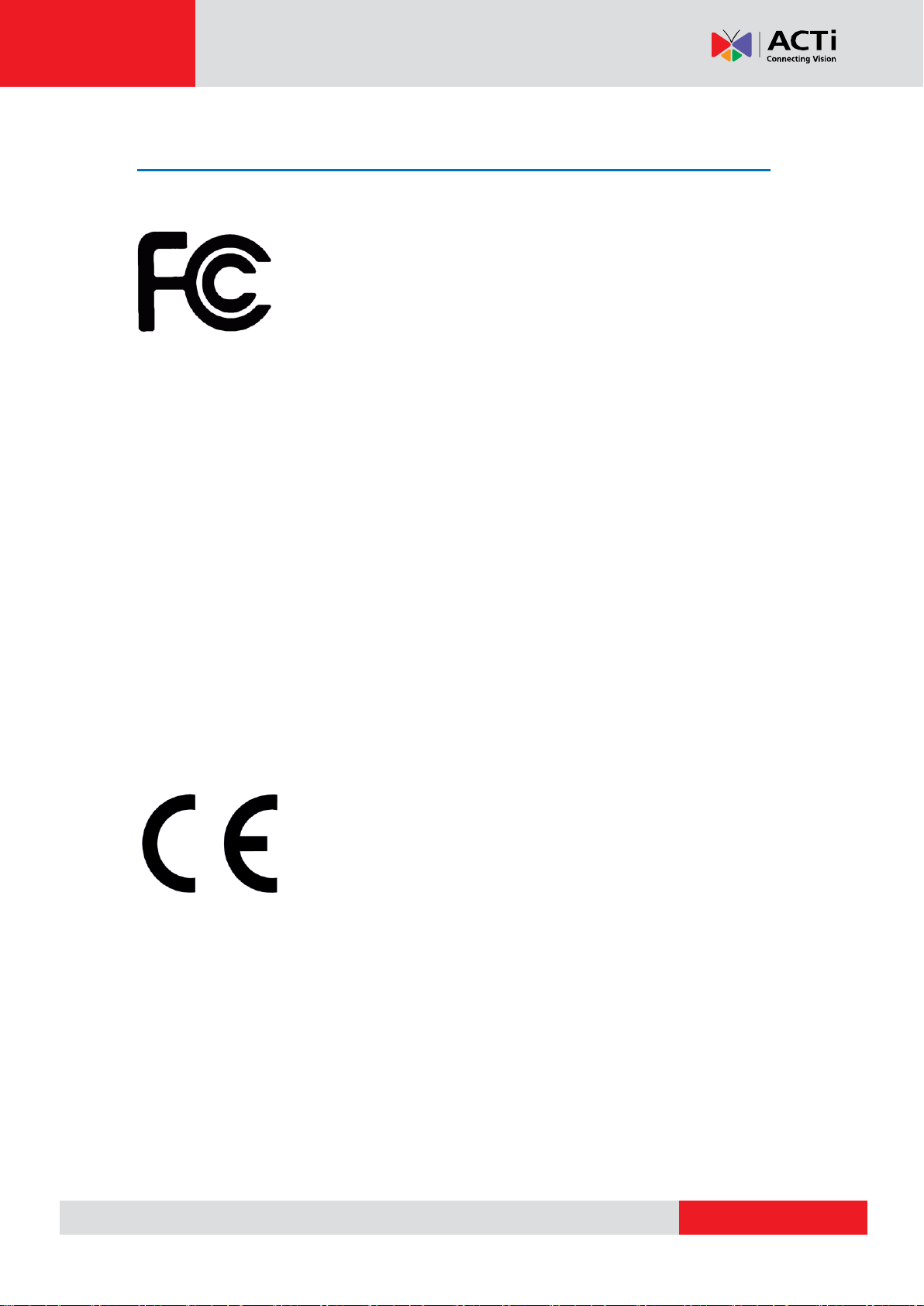
www.acti.com
GNR-3000 System Administrator’s Manual
Regulatory Compliance Information
Federal Communications Commission Statement
This equipment has been tested and found to comply with the limits for a
Class B digital device, pursuant to Part 15 of the FCC Rules. These
limits are designed to provide reasonable protection against harmful
interference in a residential installation. This equipment generates, uses
and can radiate radio frequency energy and, if not installed and used in accordance with the
instructions, may cause harmful interference to radio communications. However, there is no
guarantee that interference will not occur in a particular installation. If this equipment does
cause harmful interference to radio or television reception, which can be determined by turning
the equipment off and on, the user is encouraged to try to correct the interference by one or
more of the following measures:
- Reorient or relocate the receiving antenna.
- Increase the separation between the equipment and receiver.
- Connect the equipment into an outlet on a circuit different from that to which the receiver is
connected.
- Consult the dealer or an experienced radio/TV technician for help.
WARNING: Changes or modifications to the equipment that are not expressly approved by the
responsible party for compliance could void the user’s authority to operate the equipment.
European Community Compliance Statement
This product has been tested and found to comply with the limits for
Class B Information Technology Equipment according to European
Standard EN 55022 and EN 55024. In a domestic environment, this
product may cause radio interference in which cause the user be require
to take adequate measures.
6
Page 7
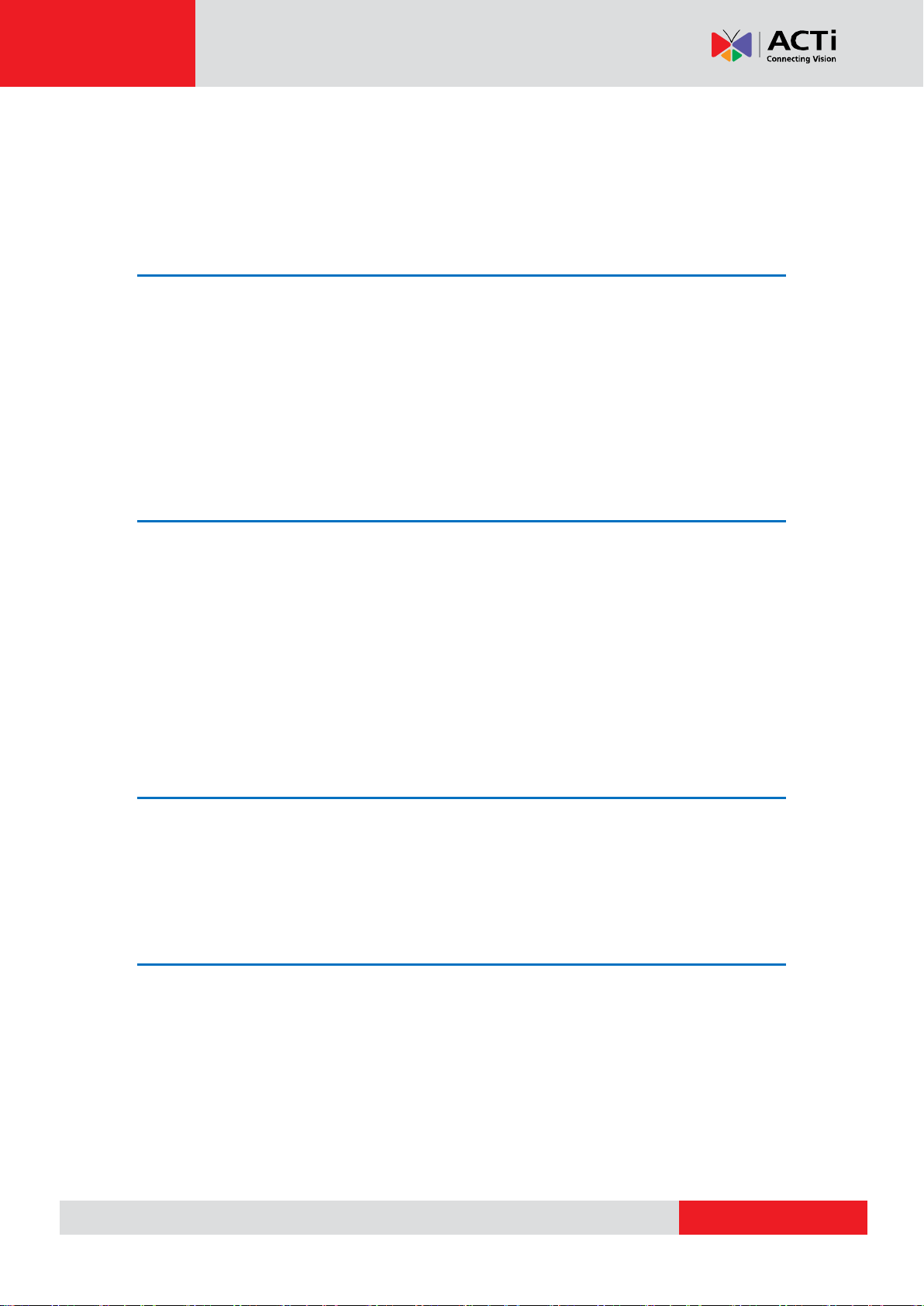
www.acti.com
GNR-3000 System Administrator’s Manual
Table of Contents
1 About This Manual 2
Target Audience ..................................................................................... 2
Content Overview .................................................................................. 2
Related Documentation ......................................................................... 3
Technical Support ................................................................................... 3
System Integration ................................................................................. 3
Conventions Used in This Manual .......................................................... 4
2 Legal Notice 5
Disclaimer ............................................................................................... 5
Copyright ............................................................................................... 5
Trademarks ............................................................................................. 5
Regulatory Compliance Information ...................................................... 6
3 Table of Contents 7
4 Overview 13
Product Overview ................................................................................. 13
Server / Client Architecture .................................................................. 14
Client PC System Requirements ............................................................ 15
5 Getting Started 17
What’s in the Box ................................................................................. 17
At a Glance ........................................................................................... 18
Hard Disk Installation ........................................................................... 19
Step 1: Remove the Tray .............................................................. 19
Step 2: Mount the Disk ................................................................. 20
Step 3: Install the Tray .................................................................. 20
Connect the Devices ............................................................................. 21
Start the Unit ....................................................................................... 22
7
Page 8
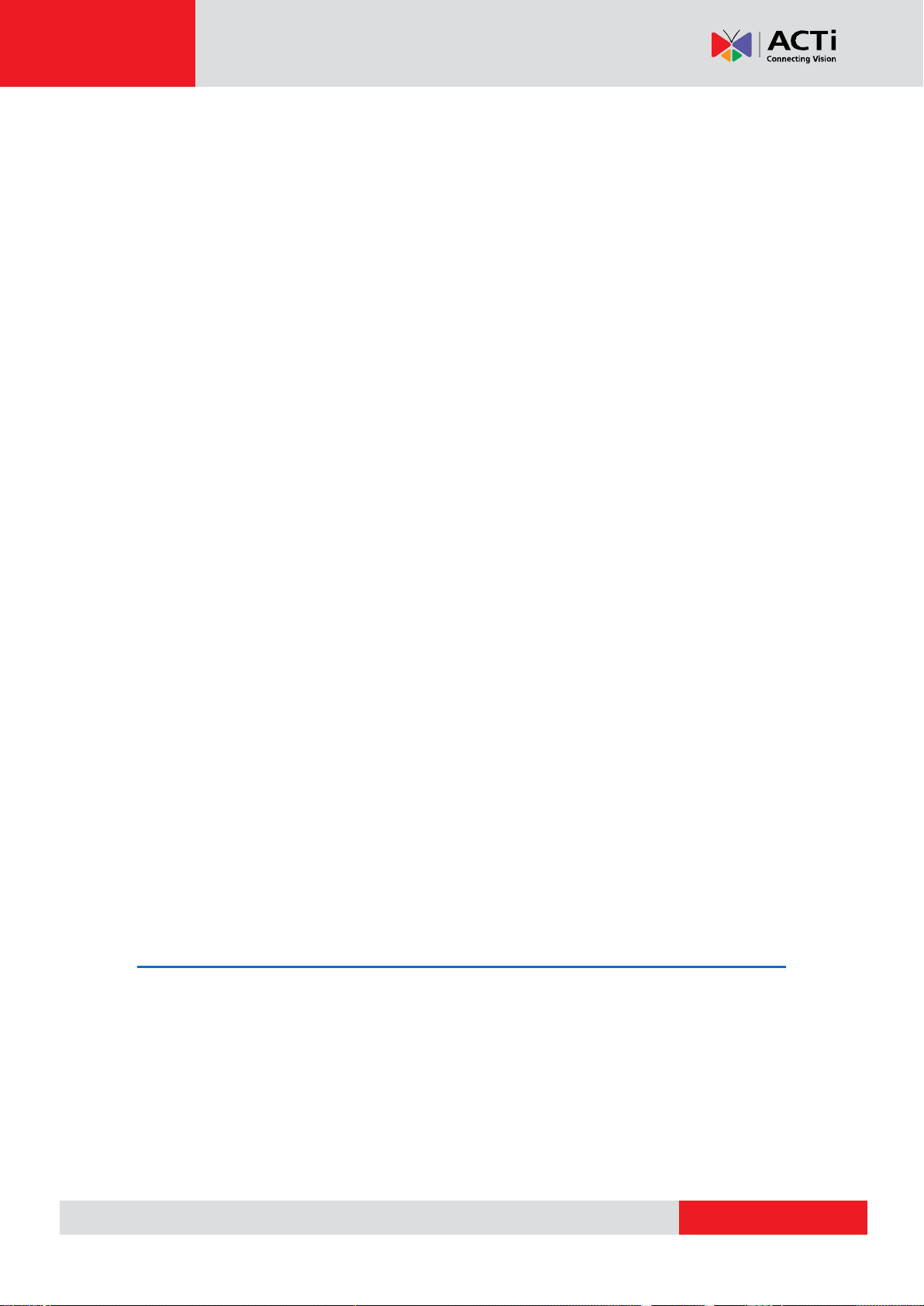
www.acti.com
GNR-3000 System Administrator’s Manual
Definitions of LED Indicators ............................................................... 23
Turn Off the Unit .................................................................................. 23
Enter Windows ..................................................................................... 24
Adjust Screen Resolution ..................................................................... 25
Get the Hard Disks Ready for Recording .............................................. 26
Windows Volume Configuration ................................................... 27
Windows Volume Types Comparison .......................................... 28
Start Creating Disk Volumes ........................................................ 29
Observe Disk Status .............................................................................. 32
Live View Screen .......................................................................... 32
Disk Management ........................................................................ 33
Trouble-shoot the Disk Drives 34
Reactivate the Disk ...................................................................... 35
Check the Physical Connection .................................................... 35
Reactivate the Volume ................................................................. 36
Volume Resynchronization ........................................................... 36
Repair the Mirrored Volume ......................................................... 36
Replace the Disk .......................................................................... 37
Configure the IP Address ..................................................................... 38
Find the IP Address of GNR ......................................................... 38
Assign a Static IP Address to GNR .............................................. 39
License and Activation ......................................................................... 41
Online Activation .......................................................................... 42
Offline Activation .......................................................................... 42
Step-by-step Activation Process .................................................. 43
Online Activation SOP 43
Offline Activation SOP 44
Verify Your License ....................................................................... 45
6 Log In to the System 46
Access the NVR Server via NVR3 Workstation ...................................... 46
Local Workstation Client Login ..................................................... 47
A. Enter Account & Password 47
B. Choose the Initial Page 47
C. Language 47
D. Remember Login Information and Auto Login 47
E. Retrieve the User Password 48
8
Page 9
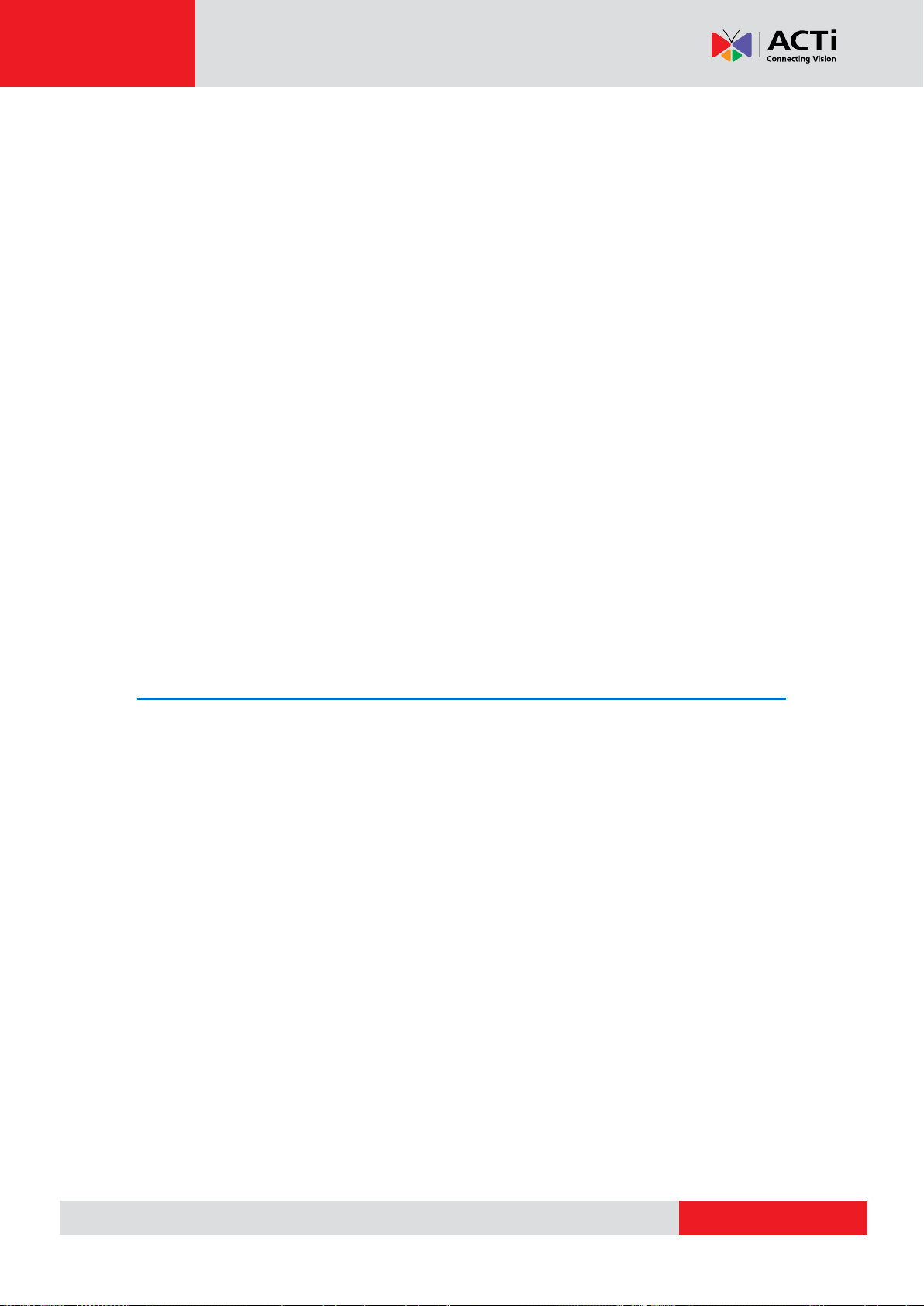
www.acti.com
GNR-3000 System Administrator’s Manual
Remote Workstation Client Login ................................................. 48
A. Server IP & Server Port 48
B. Enter Account & Password 48
C. Choose the Initial Page 48
D. Language 49
E. Remember Login Information and Auto Login 49
F. Retrieve the User Password 49
G. Server Name/Server Sites List 49
Access the NVR Server via Internet Explorer ........................................ 51
Accept ActiveX Controls Installation Requests 51
Log in Failure Troubleshooting ..................................................... 51
Condition 1: Why can’t I access NVR server via web browser? 52
Condition 2: Why can’t I install Active X controls after logging in? 53
Login ............................................................................................ 55
A. Enter Account & Password 55
B. Change UI language 55
C. Remember Account/Password 55
D. Retrieve the User Password 55
7 Set up the System 56
Setup Wizard ........................................................................................ 56
System Settings ........................................................................... 57
Storage ........................................................................................ 57
NVR Main Screen .................................................................................. 59
Live View ...................................................................................... 59
Playback....................................................................................... 59
Setup............................................................................................ 59
Add Devices .......................................................................................... 60
Search Devices Within Local Area Network ................................. 61
Search Devices Within Local Area Network with ONVIF .............. 62
Add Devices on WAN or Other Local Area Networks ................... 63
Basic Settings Attributes 64
Device Status ............................................................................... 66
Status Icon Description 66
Add Non-ACTi Cameras .............................................................. 67
Manage Multiple Devices ..................................................................... 69
Modify Basic Connection Settings ................................................ 69
9
Page 10
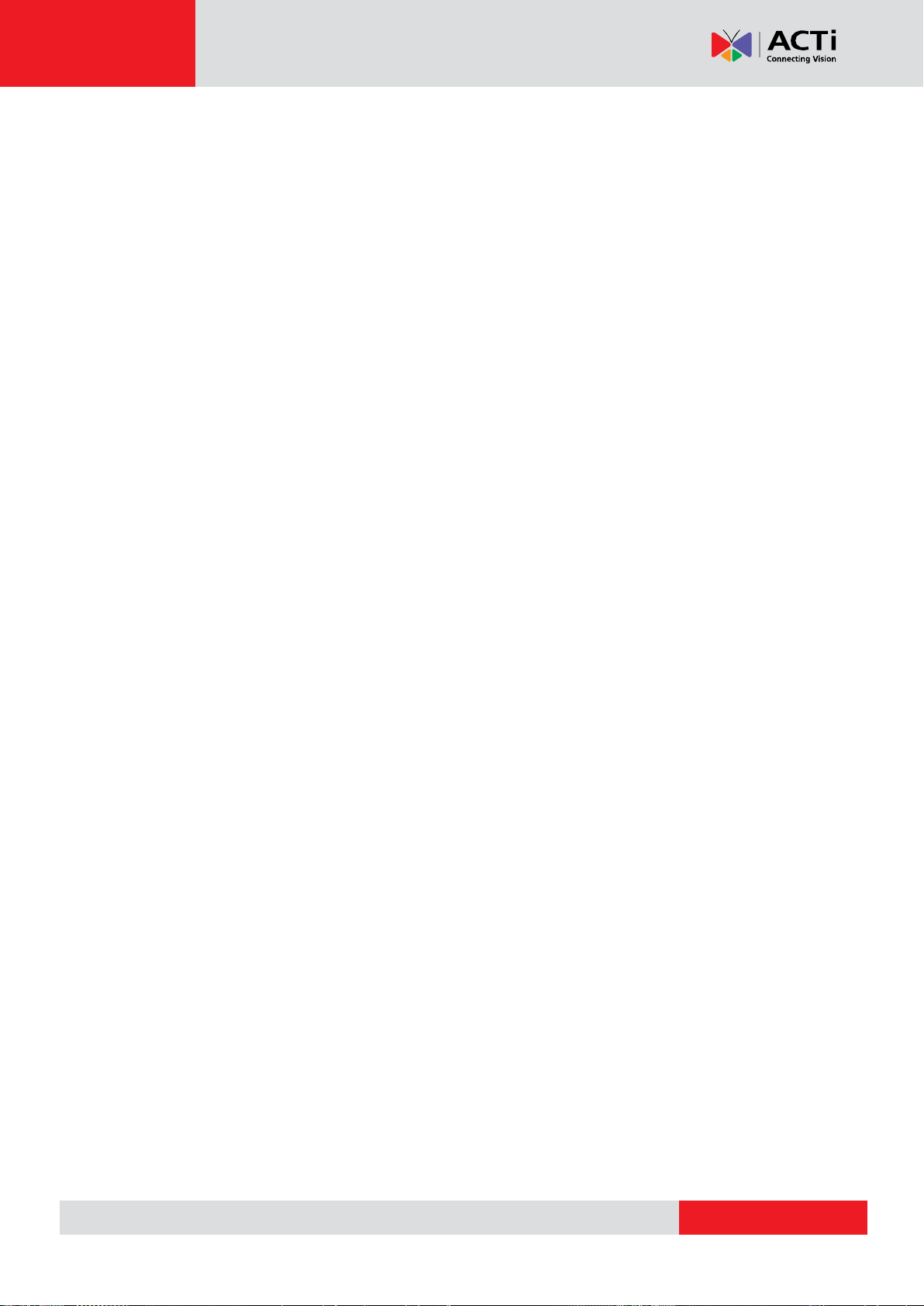
www.acti.com
GNR-3000 System Administrator’s Manual
Delete Devices ............................................................................. 69
Copy Settings Across Devices ..................................................... 70
Add Video Streams from a Multi-channel Device ......................... 71
Configure Device Settings .................................................................... 72
Configure Video Format ............................................................... 72
Video Settings Attributes 72
Save Storage by Setting Event Recording Frame Rate ................ 73
Schedule Recording 73
Event Recording 73
Event Recording with Frame Rate Adjustment 74
How to Make Use of Event Recording with Frame Rate Adjustment 74
Fine-tune the Image ..................................................................... 75
Video Adjustment Attributes 76
Configure Motion Settings ............................................................ 78
Adjustment Attributes 79
Configure Storage Card Settings ................................................. 80
Configure PTZ Device .................................................................. 81
Adjustment Attributes 82
How to Do Live PTZ Operation 83
Set PTZ Preset Points .................................................................. 85
Set PTZ Preset Tour ..................................................................... 86
Configure Fisheye Cameras ......................................................... 87
Schedule Recordings ............................................................................ 91
Configure the Recording File Properties ...................................... 91
Set the Schedule .......................................................................... 93
Use Time Setting Quick Buttons to Set the Time in One Click 94
Lock Specific Days 95
Copy an Existing Schedule to Others ........................................... 96
View the Entire Recording Schedule ............................................ 97
Event Management .............................................................................. 98
How Does NVR Handle Events .................................................... 98
How to Edit an Event Rule ........................................................... 99
Manage the Event Rules ................................ ............................ 102
Delete the Event Rules 103
How to Setup SMTP Settings for Event Rules ........................... 103
How to Setup FTP Settings for Event Rules ............................... 104
System Log ......................................................................................... 106
Define Search Time ................................................................... 106
10
Page 11
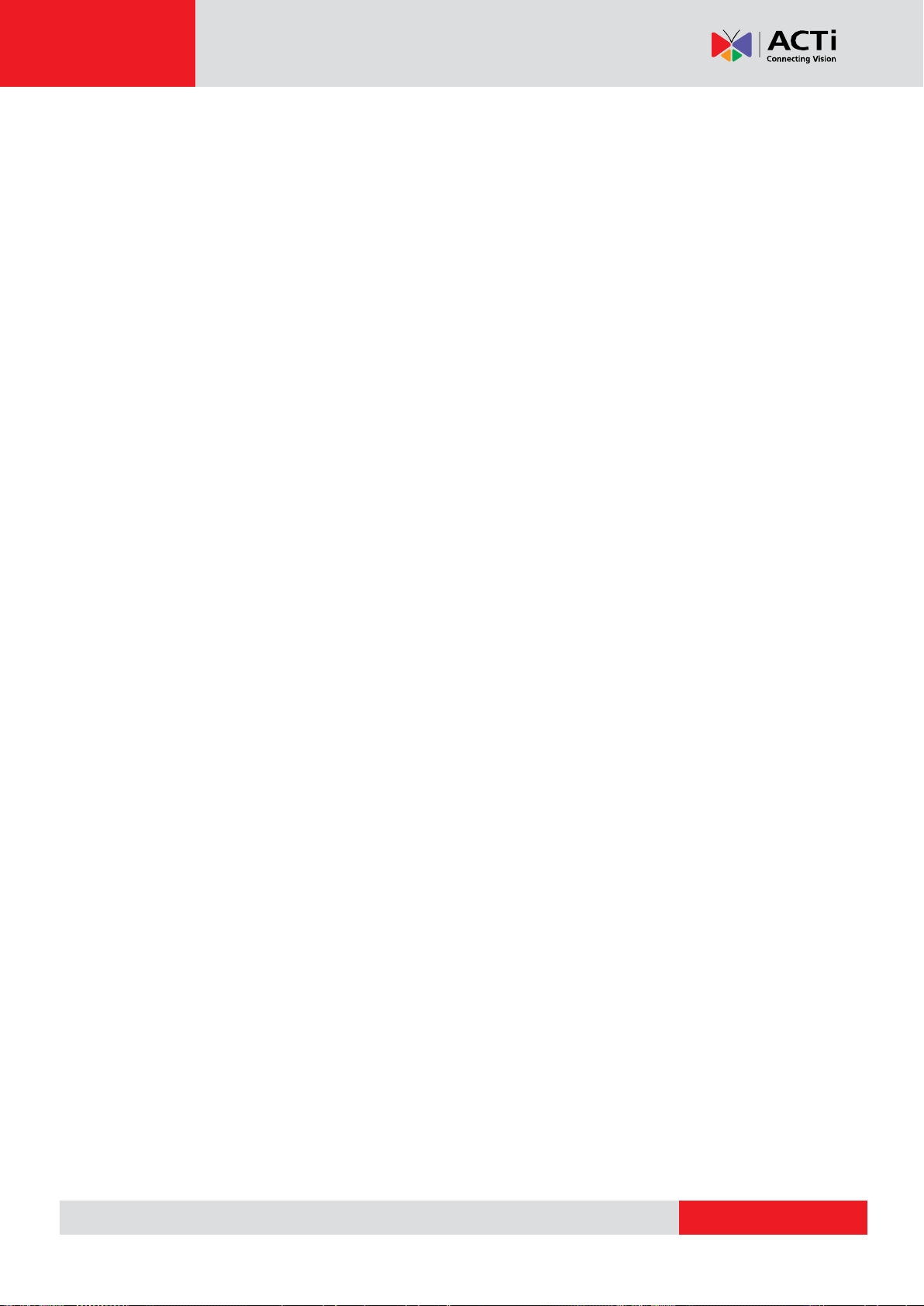
www.acti.com
GNR-3000 System Administrator’s Manual
Choose Log Type ....................................................................... 107
Read the Log ............................................................................. 107
Export the Log ........................................................................... 108
Storage Management ........................................................................ 109
Change Recordings Folder Name .............................................. 109
Set System Log Lifecycle ........................................................... 109
Set Hard Drives for the Recorded Files Deletion Rule ............... 109
Manage User Groups/ Users ............................................................... 111
Overview ................................................................ .................... 111
User Groups ............................................................................... 112
Add Users ................................ ................................ .................. 114
Domain Users Management ...................................................... 116
Customize Views ................................................................................ 117
Step 1: Create a New View ........................................................ 118
Step 2: Enter Edit Mode ............................................................. 118
Step 3: Select a Layout .............................................................. 118
Step 4: Add Video Source .......................................................... 119
Step 5: Add a Map ..................................................................... 119
Step 6: Add Devices to the Map ................................................. 121
Step 7: Adjust the Channel Size & Layout .................................. 122
Step 8: Save the View ................................................................ 122
Step 9: Set Default View ............................................................. 122
Step 10: Set Default Hotspot Channel (Optional) ....................... 123
Step 11: Set Fisheye Camera Mode .......................................... 123
Manage the Views ...................................................................... 124
Set View Link ............................................................................. 125
Set View Patrol ........................................................................... 125
Tips to Enhance Live View Performance .................................... 127
Customize System Language .............................................................. 129
System Languages List .............................................................. 129
Display Configurations ....................................................................... 132
Video & Snapshot Export Configurations .......................................... 133
Joystick ............................................................................................... 134
Joystick Configurations .............................................................. 134
NVR System Upgrade ......................................................................... 135
Install the Software..................................................................... 135
Workstation Installation and Upgrade .............................................. 139
Install or Upgrade the Software .................................................. 139
Back Up System Data.......................................................................... 141
11
Page 12
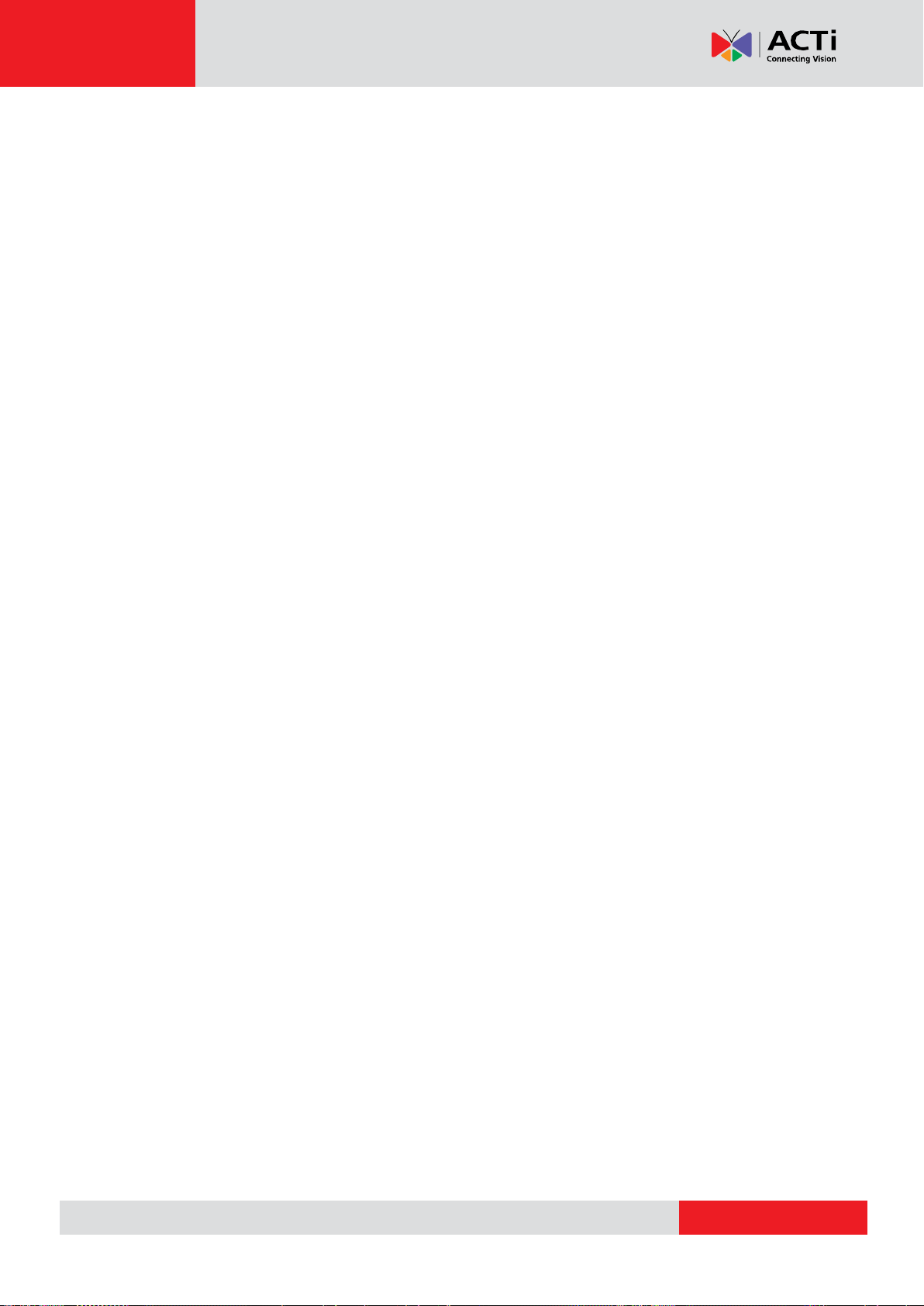
www.acti.com
GNR-3000 System Administrator’s Manual
Step 1: Back up System Settings ............................................... 141
Step 2: Back up Recording Files Folder (Optional) .................... 142
Step 3: Back up Recording Files Index Folder (Optional) ........... 142
Step 4: System Log (Optional) ................................................... 142
Restore System Data .......................................................................... 143
Advanced Administrative Tasks .......................................................... 144
NVR Server Status ..................................................................... 144
Change Server Port ................................................................... 144
Change Authentication Method .................................................. 145
Switch to Redundancy Server ............................................................. 146
License Registration................................................................... 146
Set up Redundancy Server ........................................................ 149
12
Page 13
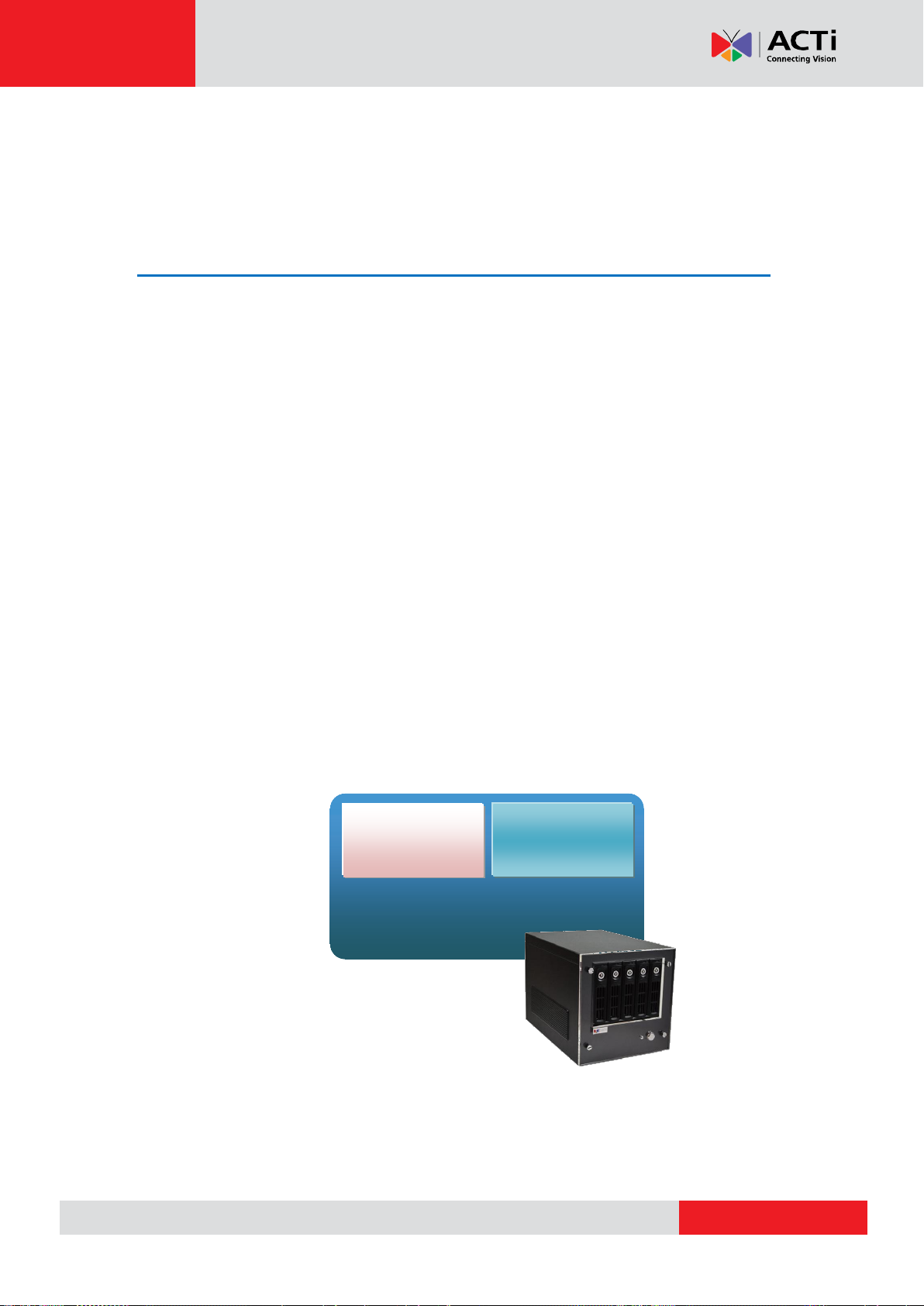
www.acti.com
GNR-3000 System Administrator’s Manual
Microsoft ® Windows Embedded
Standard 7 Professional
NVR 3.0
Server
NVR 3.0
Workstation
Overview
Product Overview
GNR-3000 is a compact and reliable multi-channel standalone NVR. It contains a pre-installed
Windows operating system, and ACTi NVR 3.0 video management software along with client
software.
This unit is composed of:
Computer
A PC, with Microsoft ® Windows Embedded Standard 7 Professional operating system
pre-installed.
NVR 3.0 Server System
A video management software that allows this PC to become a server, where the system
administrator performs the administrative tasks and NVR server services (event handling,
schedule recording, media streaming, etc) take place.
NVR 3.0 Client Application
The dedicated client application of NVR3 system - NVR3 Workstation, allowing the user to
directly access NVR3 interface. A remote client can also access this system via network.
13
Page 14
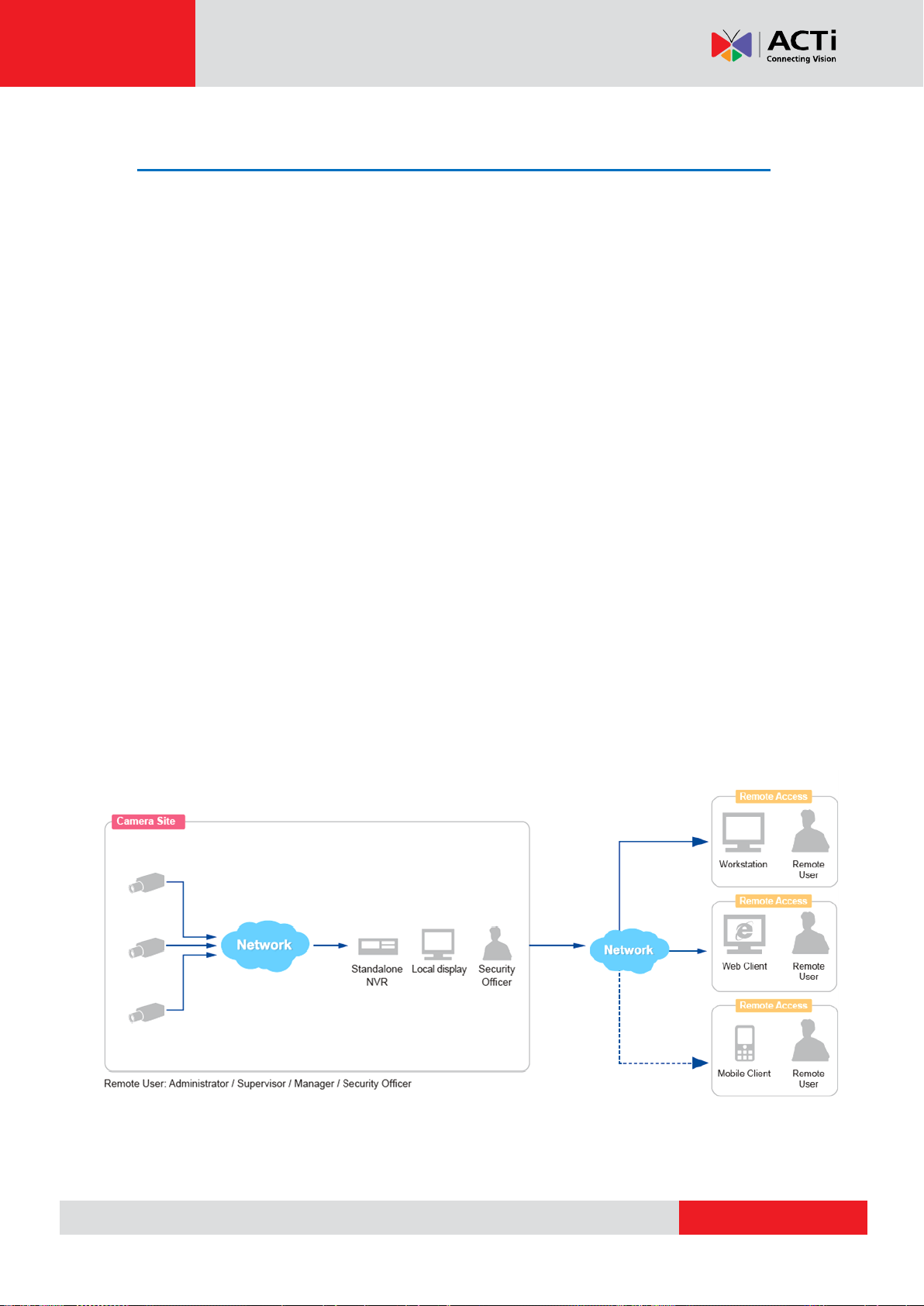
www.acti.com
GNR-3000 System Administrator’s Manual
Server / Client Architecture
NVR 3.0 is a typical web-based server/client system. In a video surveillance system
architecture, the Server serves as a video management service provider, aimed to run 24/7
offering non-stop services for clients. A Client makes requests of monitoring video streams or
playback recordings to Server, which can reside on the same computer with server program
(as from local) or on another computer (as from remote). Server starts automatically as soon
as the Server computer (where it is installed) boots up, and operates in the background
without requiring login by administrator. It would provide services over the TCP/IP network to
multiple Clients upon request through HTTP Protocol.
There are two types of Clients in NVR 3.0 system: Web Client and Workstation Client. A
user, connecting from whether web browser or workstation, will enjoy the same user interface
and NVR functions.
Web Client: the web version of interface to access NVR server without need of installing any
client program to become a client. Logging in the NVR server is as simple as visiting a
website through IE browser.
Workstation Client: the client application making accessing NVR server free from the use
of browser .The workstation includes a set of programs that provide interface between users
and the NVR server.
14
Page 15
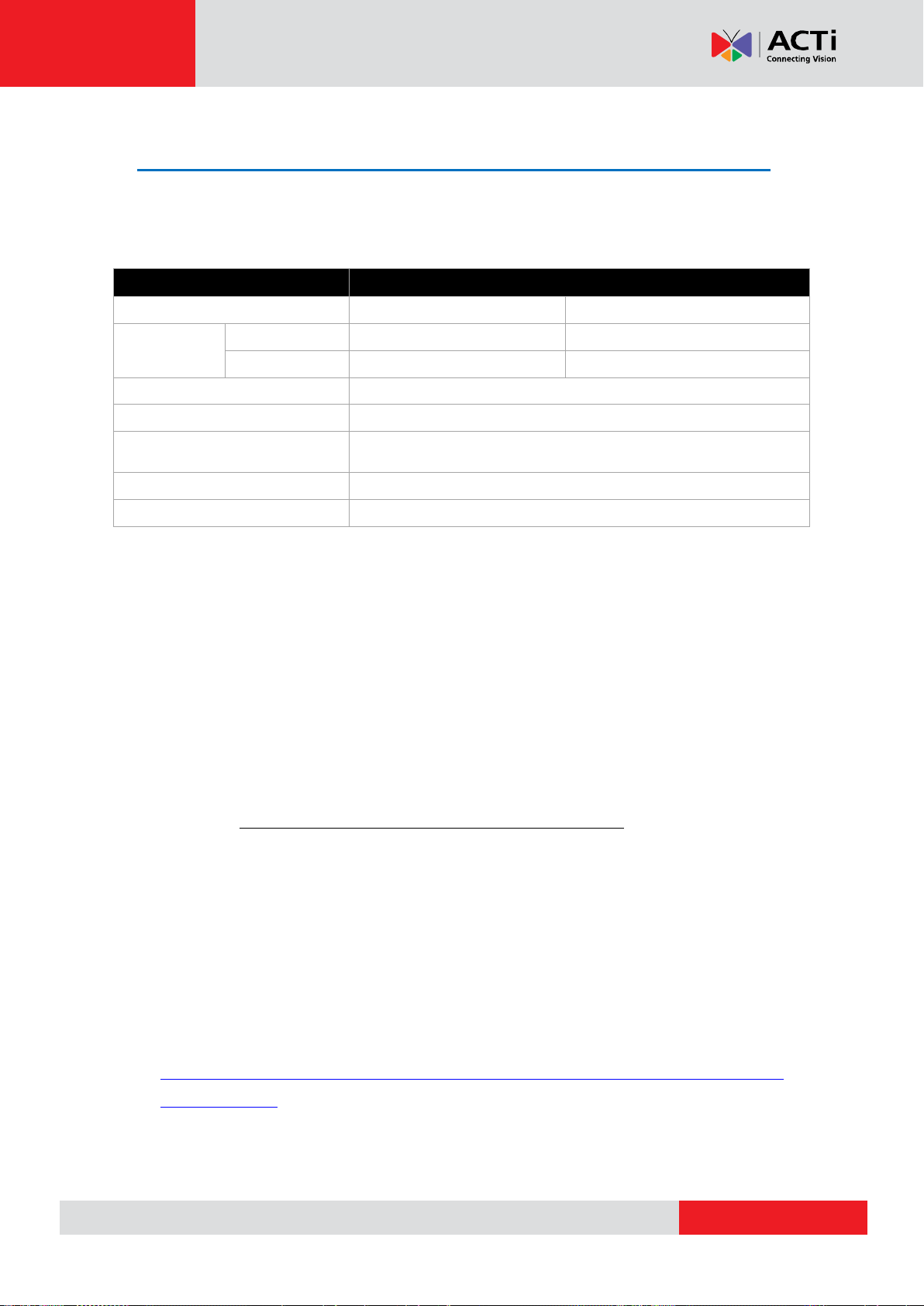
www.acti.com
GNR-3000 System Administrator’s Manual
PC Spec
Remote Client
PC
Number of Live Channels (*2)
1-16
17-64
CPU
Processor
Minimum
Intel Core 2 Quad 2.4GHz
Intel i5 2.4 GHz
Recommended
Intel i5 2.4 GHz
Intel Core i7-920 2.67 GHz
RAM
4GB (*3)
Network
Ethernet (1000 Base-T recommended)
Operating System (*4)
Windows 8, Windows 7,
Windows Server 2012, Windows Server 2008
Display Resolution
Minimum: 1024 X 768
Browser
Internet Explorer 8, 9, 10 and 11
Client PC System Requirements
The minimum CPU Processor spec will provide acceptable performance for systems that
use mostly MPEG4 streams.
*1 These specifications are based on following camera settings:
Single stream mode 1280x1024, 3Mbps, 18fps, MPEG-4
Dual stream mode1280x1024, 3Mbps, 18fps, H.264 (recording);
640x480, Quality: 100, 18fps, MJPEG (live view).
*2 Live view for multiple channels requires good hardware for smooth performance. For more
channels or heavy use of high resolution streaming, it is good to adopt computers with
more advanced specifications than the requirements we suggest.
*3 Please use 64-bit system if your computer has more than 4GB RAM. Windows operating
system has limits on memory and address space regardless of the real or virtual memory
available on a particular computer. Take Windows 7 Professional for example, the maximum
physical memory for a 32-bit(X86) system can address is 3.5 GB even though 16 GB of
RAM has been installed on this computer. Therefore, if you consider increasing the
computer’s multi-tasking capability by adding more RAM, you will need a 64-bit version of
Windows to take advantage of it all.
Please visit the link below for more memory limitations on various Windows platforms.
http://msdn.microsoft.com/en-us/library/aa366778%28VS.85%29.aspx#physical_memory_l
imits_windows_7
Besides the limitation mentioned above, you may find the usable memory of your computer
15
Page 16
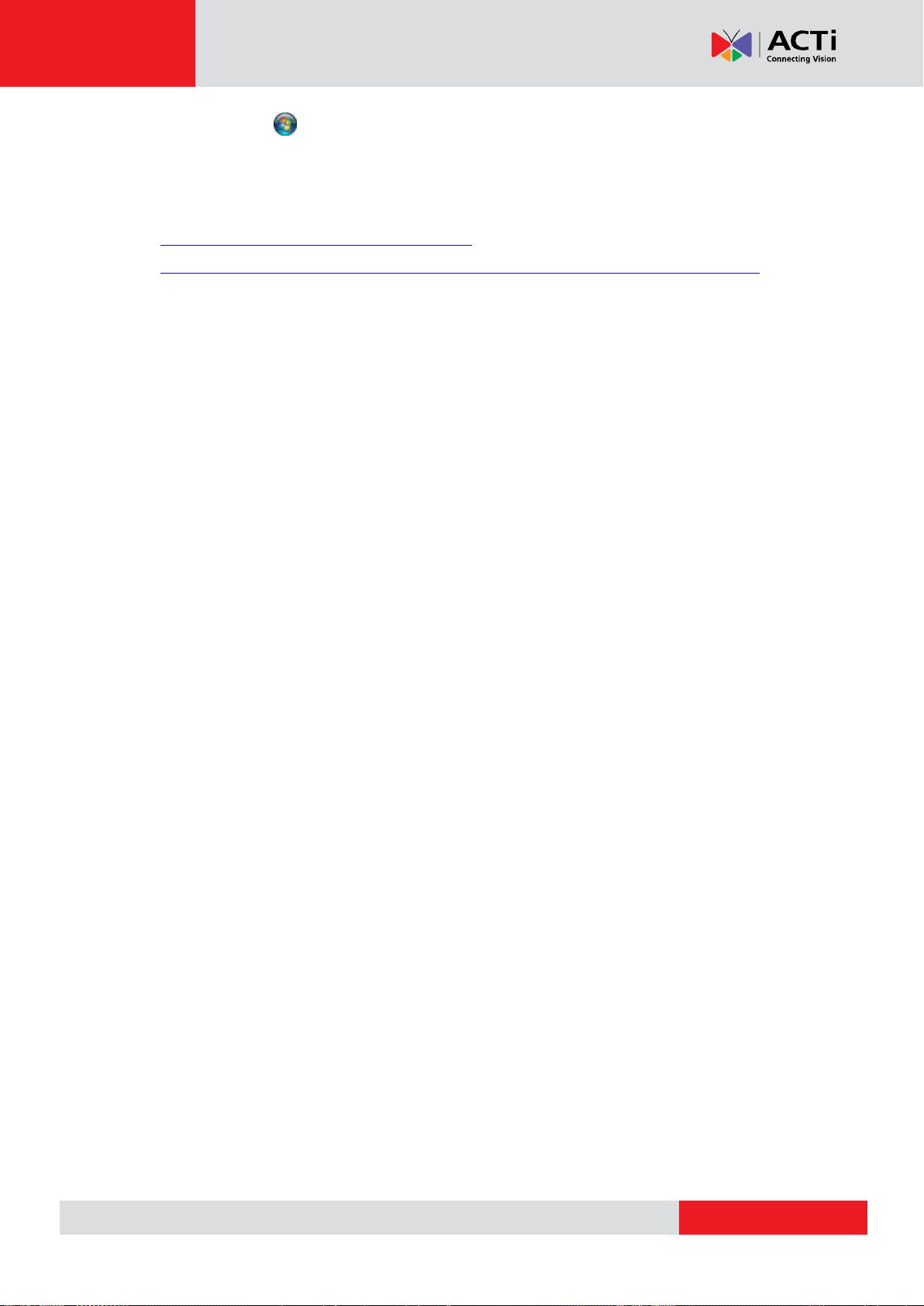
www.acti.com
GNR-3000 System Administrator’s Manual
displayed here: Computer Properties is still less than actual installed memory.
This is a common symptoms of all Windows platforms, please find explanations and
solutions in this Windows official support document
http://support.microsoft.com/kb/978610/en-us and
http://windows.microsoft.com/en-us/windows7/taking-the-mystery-out-of-64-bit-windows
*4 Please make sure your operating system is fully patched with the latest service packs.
16
Page 17
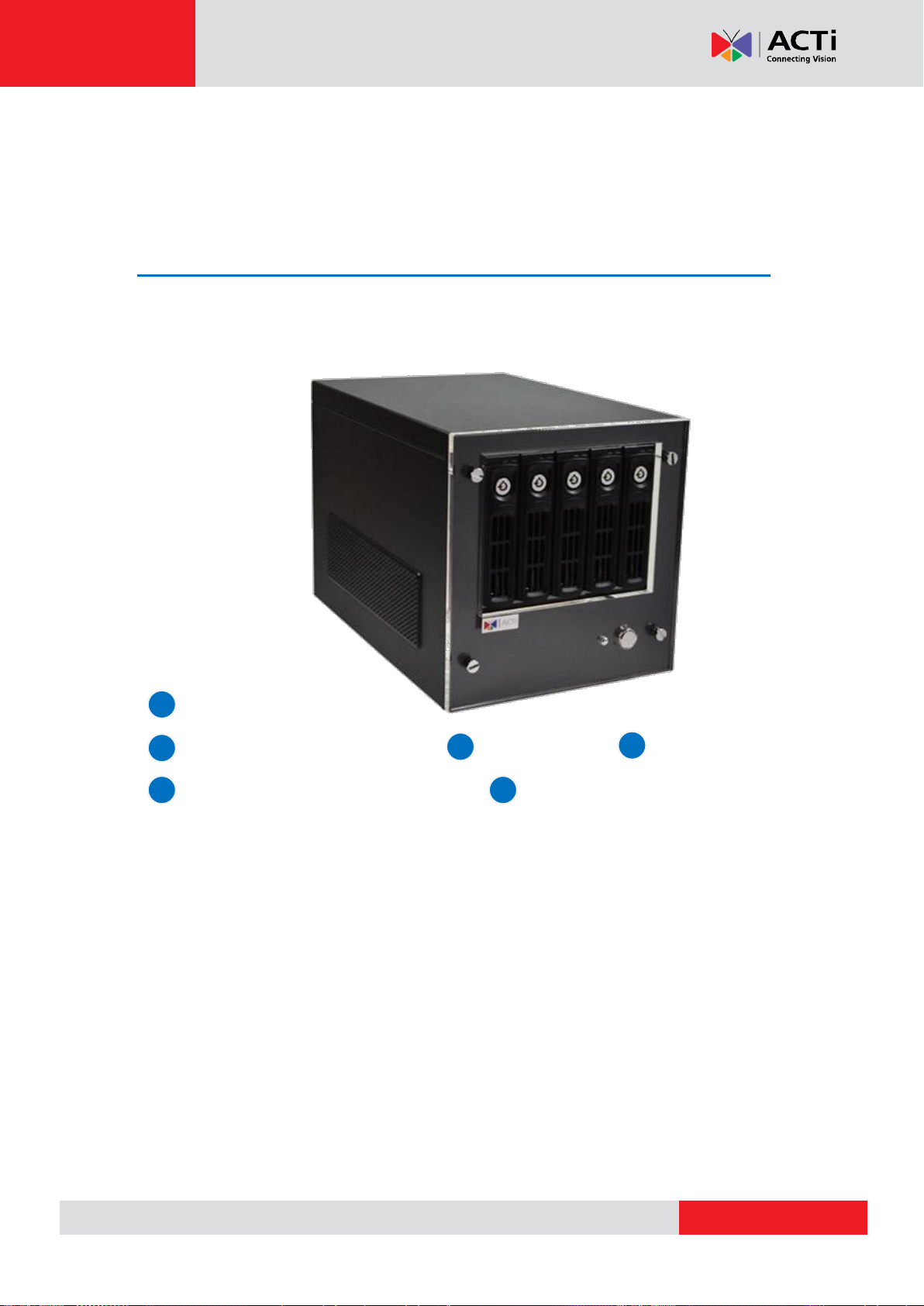
www.acti.com
GNR-3000 System Administrator’s Manual
1
GNR-3000 x 1
Quick Installation Guide x 1 Accessories Warranty Card x 1
Power Chord x 1 Removable Hard Disk Bays x 5
(Adapter type varies by region) (Stored inside the unit)
2 3 4 5 6
Getting Started
What’s in the Box
This product package includes the following items:
17
Page 18
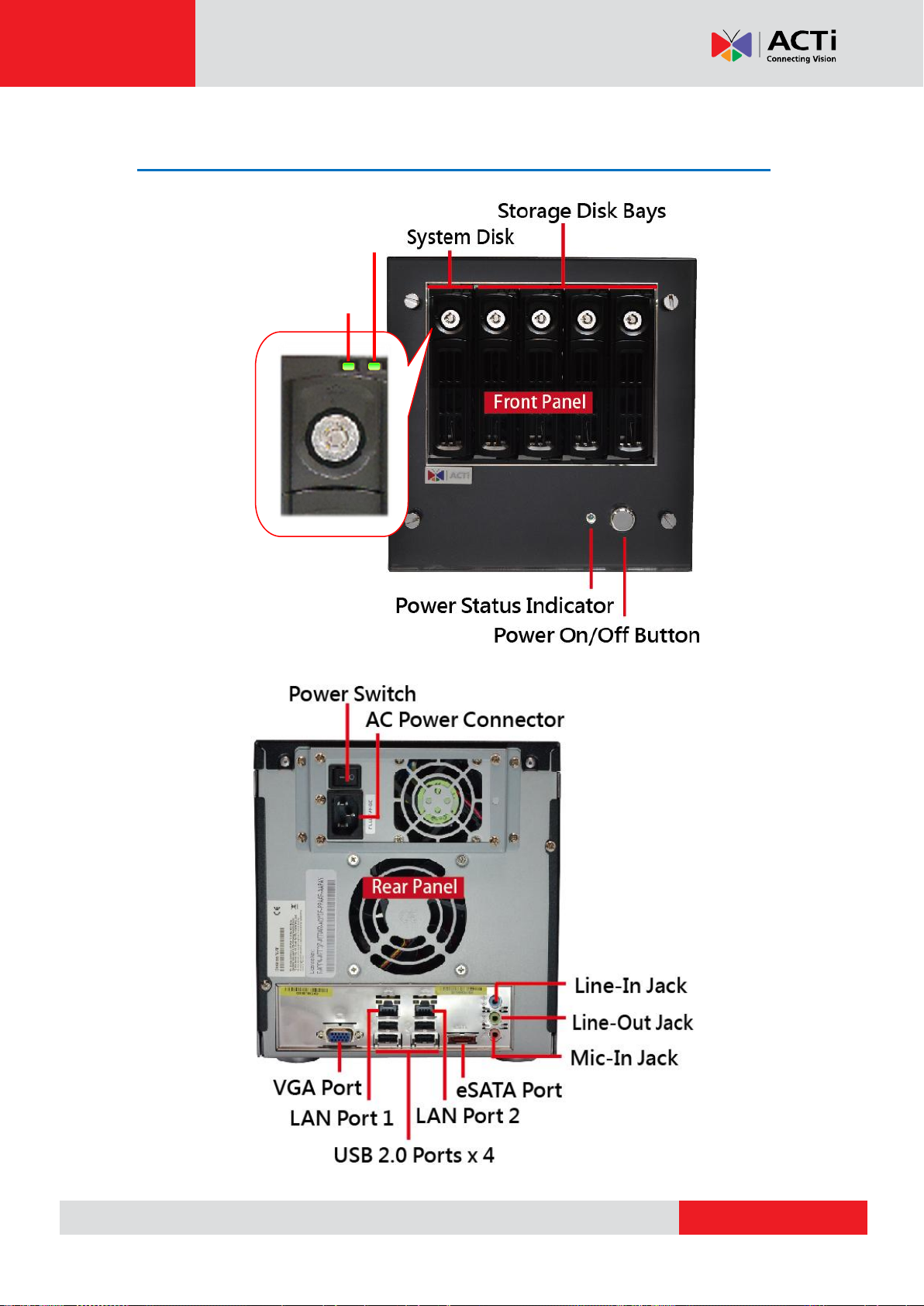
www.acti.com
At a Glance
HDD Activity Indicator
HDD Bay Status
Indicator
GNR-3000 System Administrator’s Manual
18
Page 19
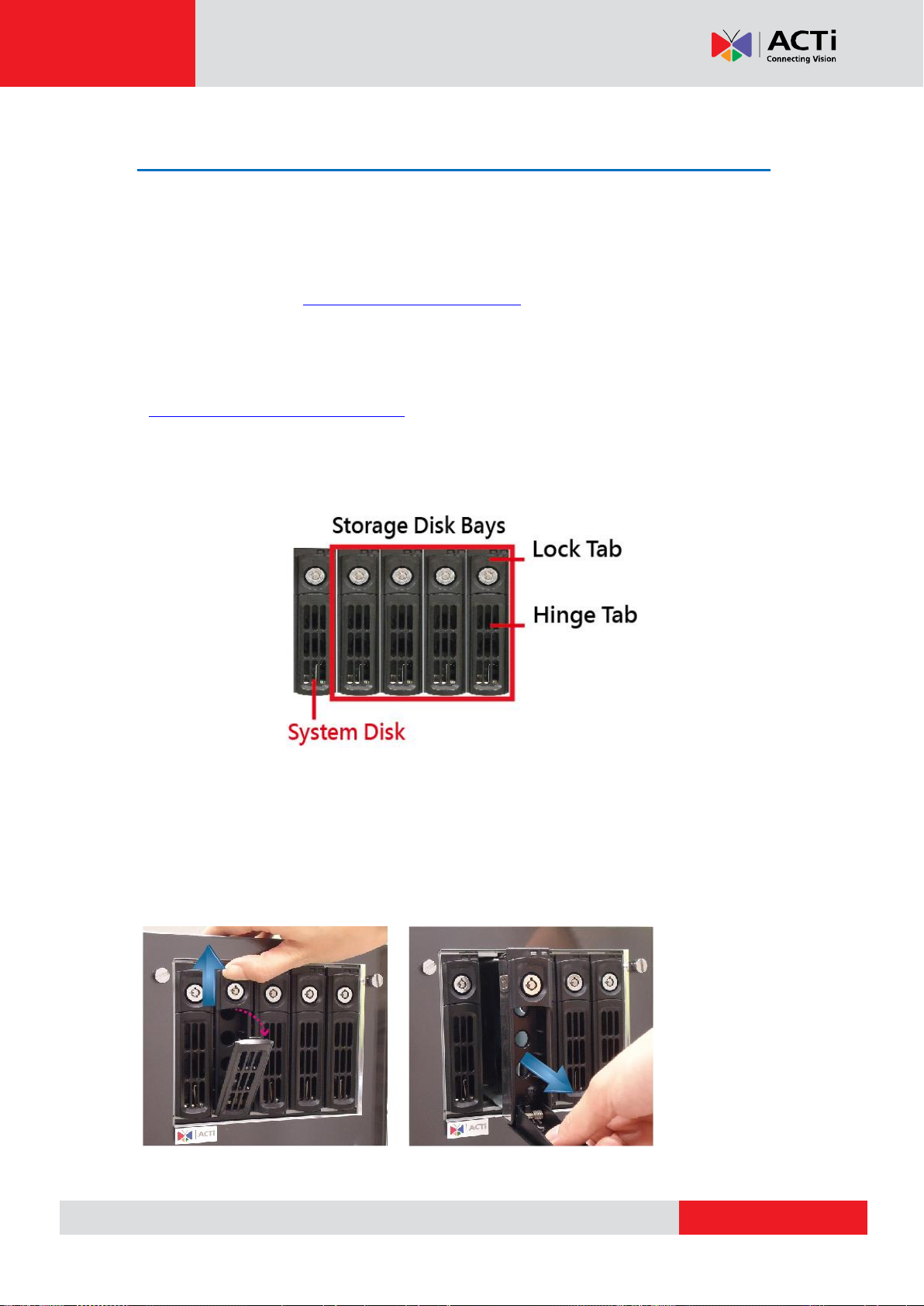
www.acti.com
GNR-3000 System Administrator’s Manual
Hard Disk Installation
For video recordings, you should install at least ONE certified 3.5-inch SATA hard disk. Be
sure to use the hard disk models ACTi tested to be compatible with GNR-3000, and it’s
strongly recommended that you use hard disks of the same model and capacity. You may find
the certified models via http://www.acti.com/hddselector.
The actual necessary space depends on number of devices, recording and event rules settings.
To get an approximate value, you may use the software tool Bandwidth & Storage Calculator
- http://www.acti.com/storagecalculator.
You can install up to four disks into Storage Disk Bays. During the installation, please avoid
removing the System Disk Bay.
Repeat Step 1~3 to finish installing all the storage disks. During the installation, please avoid
removing the System Disk Bay.
Step 1: Remove the Tray
Slide the Lock Tab up, the Hinge Tab will pop out by itself.
Pull the Hinge Tab to 90 degrees from the front, and then pull out the tray.
19
Page 20

www.acti.com
GNR-3000 System Administrator’s Manual
Step 2: Mount the Disk
Mount the disk by locking it with supplied disk screws to the bottom of the tray.
Step 3: Install the Tray
Press on Lock Tab, push the tray into the bay until it stops.
Press on the Hinge Tab until it clicks into place.
20
Page 21
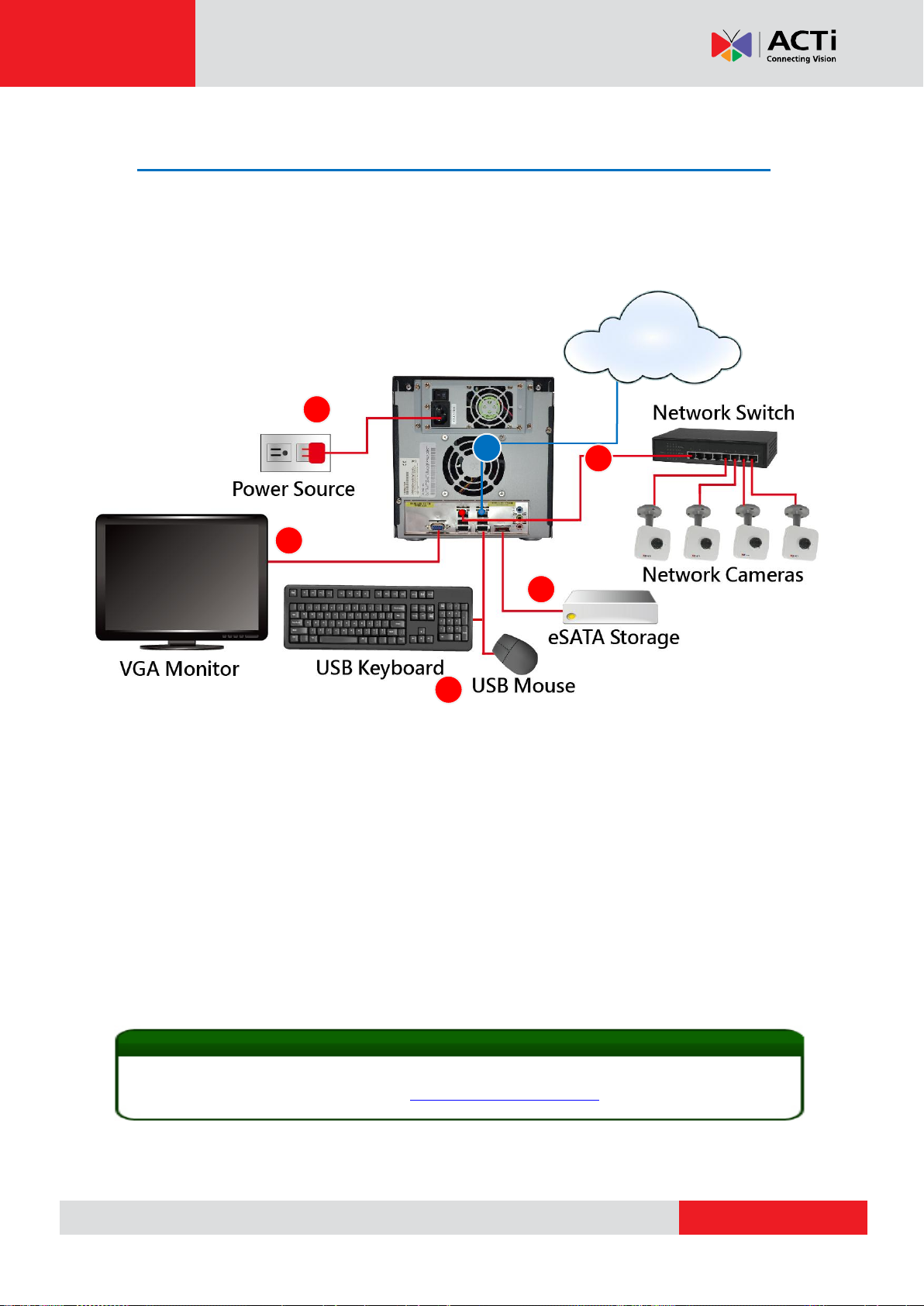
www.acti.com
GNR-3000 System Administrator’s Manual
5
1
2
3
4
6
Tip
GNR-3000 supports iSCSI NAS. For detailed information on how to use iSCSI NAS with
GNR-3000, please refer to our article on Using iSCSI NAS with NVR.
Connect the Devices
Follow the procedures to connect the devices. These devices are supposed to get connected
in the sequence shown below.
1. Connect the VGA monitor using the VGA cable supplied by the monitor manufacturer.
2. Connect the USB devices (e.g. the mouse, the keyboard or the joystick) and the audio
devices (e.g. the microphone and the speaker) to the audio output and audio input.
3. Connect the eSATA storage device (optional).
4. Attach the network cable to one of the LAN ports.
5. Plug the power adapter into GNR and electricity outlet.
6. Connect GNR with another network segment (e.g. remote client connection, SMTP
service) via the other LAN port (optional).
21
Page 22

www.acti.com
GNR-3000 System Administrator’s Manual
Start the Unit
1. On the rear panel, press down the Power Switch to the side with “ I ” mark.
2. On the front panel, press down Power Button, the Power Status LED Indicator will light
up and turn solid blue.
22
Page 23
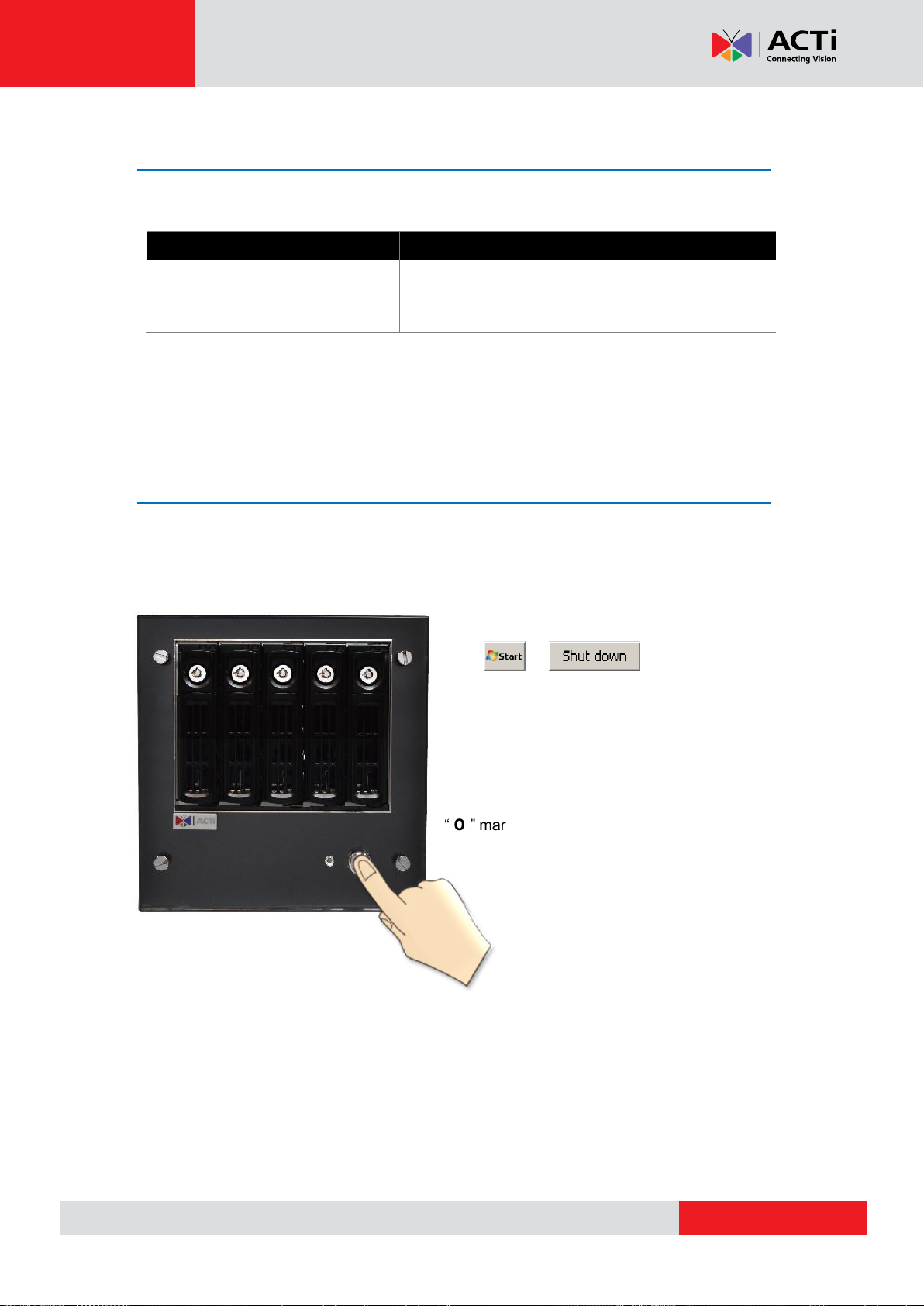
www.acti.com
GNR-3000 System Administrator’s Manual
Indicator
LED Status
Description
Power Status
Solid
The unit power is on.
HDD Bay Status
Solid
The hard disk is installed and detected in this bay.
HDD Activity
Flashing
There is read or write activity.
Definitions of LED Indicators
Turn Off the Unit
The unit can be turned off by the methods described below, and the Power Status LED
Indicator will go off right after the device is turned off.
1. Shut down the system from Windows Start
.
2. Press down Power Button to turn the
device off.
To completely cut off the power supply of this unit,
press down the Power Switch to the side with
“ O ” mark.
23
Page 24
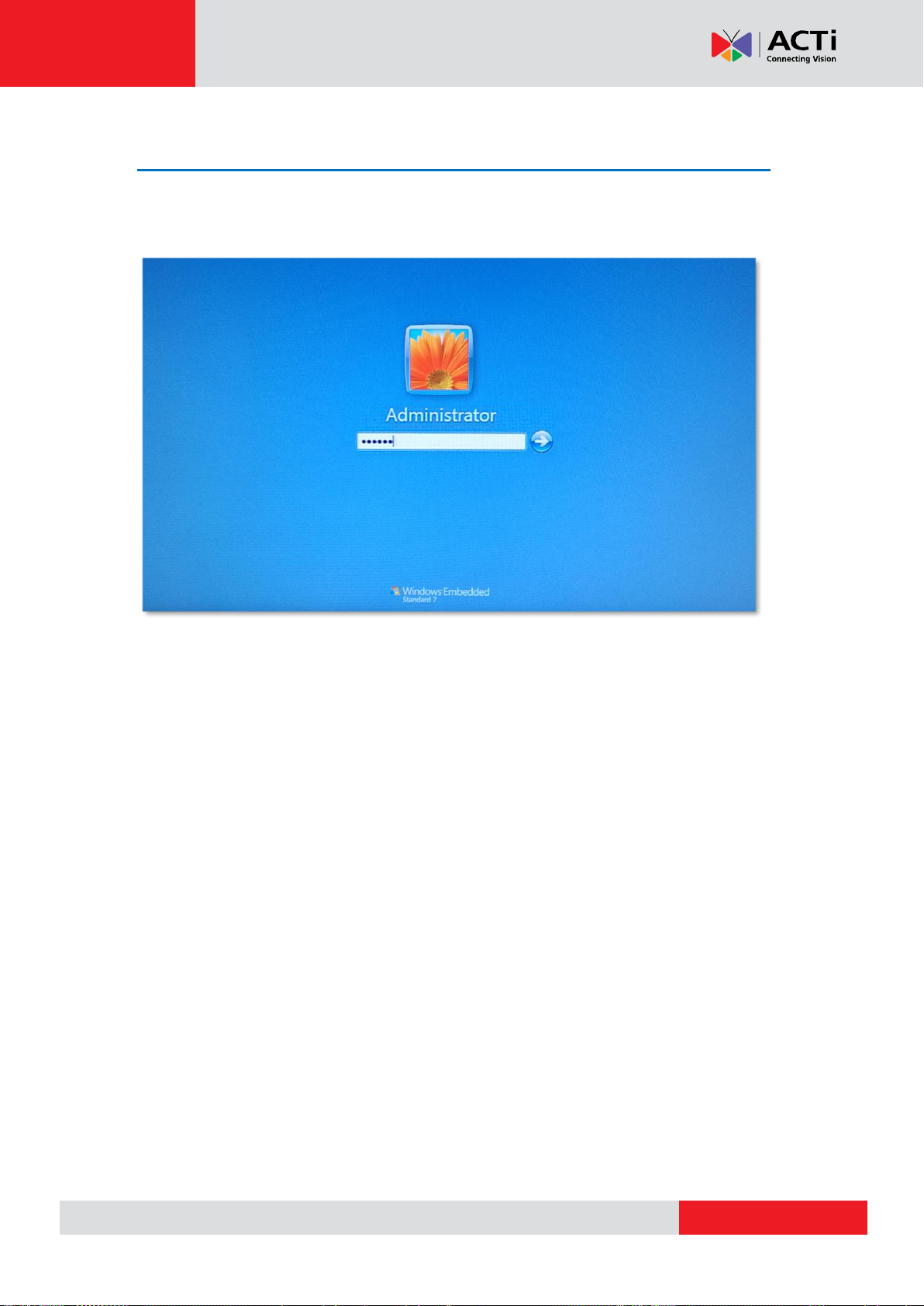
www.acti.com
GNR-3000 System Administrator’s Manual
Enter Windows
After the unit starts, key in “123456” to log in as Administrator to Windows Embedded 7
system.
24
Page 25
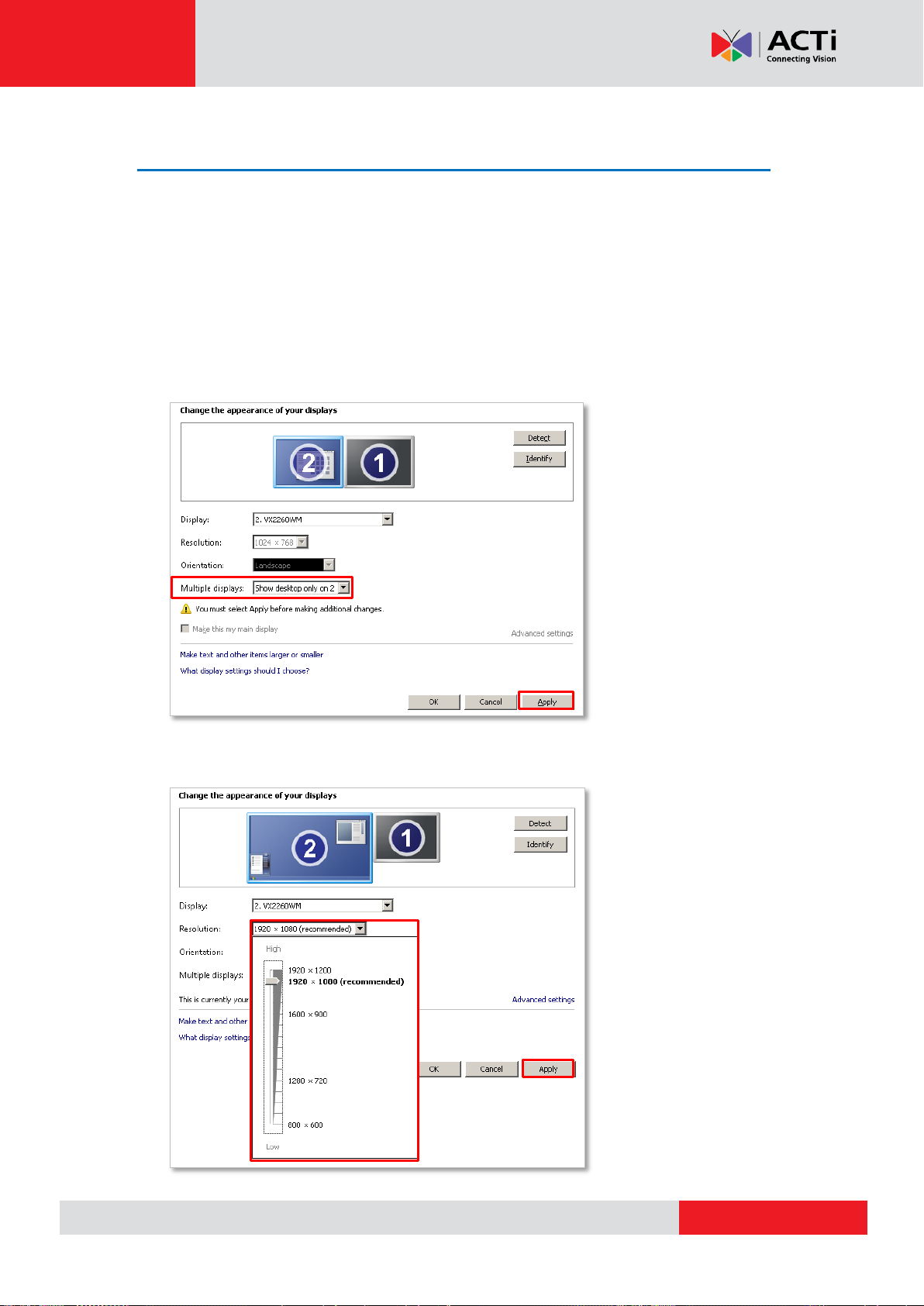
www.acti.com
GNR-3000 System Administrator’s Manual
Adjust Screen Resolution
The native (maximum) resolution of GNR’s built-in graphic card is 1920x1200. By default, GNR
will display a lower resolution which best suits a standard 4:3 screen monitor, at which you get
to see larger icons and text but the edges are not so sharp. For a wide screen or higher
resolution, please modify the settings below:
1. On Windows Desktop, right-click on the screen and then select Screen Resolution.
Change Multiple displays setting to “Show desktop only on 2” and then apply this
setting.
2. On Screen Resolution window, you may now select a desired resolution size from
Resolution dropdown list.
25
Page 26

www.acti.com
GNR-3000 System Administrator’s Manual
Get the Hard Disks Ready for Recording
GNR supports flexible storage system of up to four hard disks. Thanks to the built-in software
RAID (Redundant Array of Independent Disks) provided by Windows Embedded 7 operating
system, the installed hard disks can be configured to one or more arrays for the following
benefits:
The hard disks can appear as a one single volume of large storage size.
User gets to define how the data is stored regarding data protection against the physical
failure of one or more hard disks.
Increase the speed of writing and reading data.
The software RAID task of Windows runs on the computer’s CPU, requiring no extra hardware
attached to the computer, which saves you considerable cost and effort on installation. In
addition, as Windows configures the arrays at the disk volume level, a disk is not necessary to
serve only one array, and you can make full use of its unmatched disk space to make another
array.
There are several types of software RAID configurations available in Windows, and it is good
to know whichever RAID type is suitable for your system. After reading through this chapter,
you will be able to choose suitable RAID type for your video surveillance project and get the
storage disks ready for recording.
Please note that, Windows refers to a single accessible storage file system as Volume instead
of RAID, and the creation of software RAIDs is carried out during the process of making
volumes. When you make the volumes with Disk Management utility (please refer to Start
Creating Disk Volumes on page 28), your selection of Volume Type will correspond to a
specific RAID type.
26
Page 27
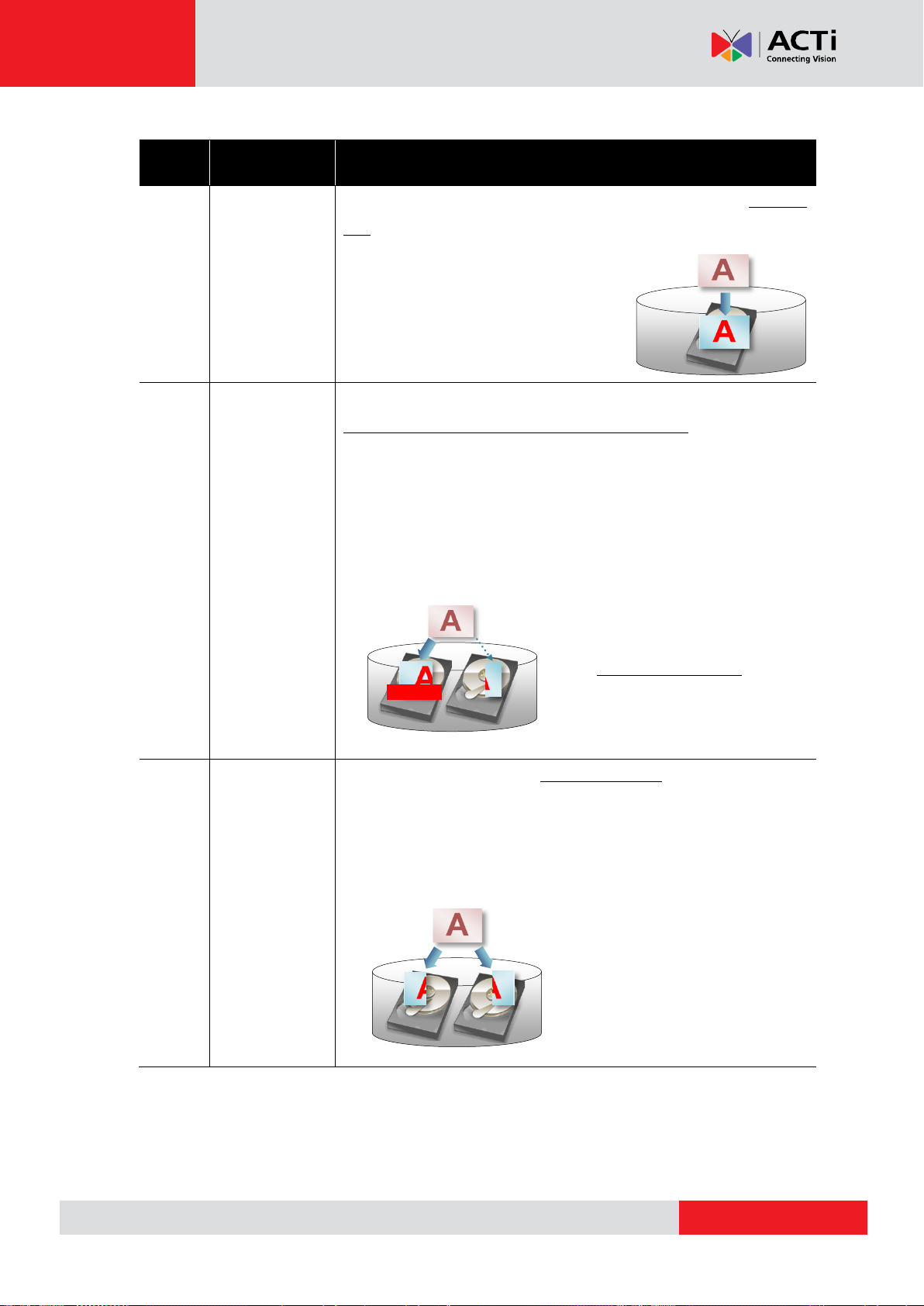
www.acti.com
GNR-3000 System Administrator’s Manual
RAID
Type
Windows
Volume Type
Description
--
Simple
Volume
It is the most basic method to make the available space on a single
disk a volume; you can create more than one volumes on a single
disk to make the most use of the disk capacity.
--
Spanned
Volume
This volume type is also called JBOD (Just a Bunch of Drives),
combing multiple disks into a single logical volume. This method
does not offer any advantage in terms of reading/writing speeds,
parity, or redundancy, but sacrifices no disk space because the total
storage equals to the sum of each individual disk’s storage.
However, since the data is written to the physical disks sequentially,
any failure of a single disk is likely to fail the whole array.
Raid 0
Striped
Volume
This configuration combines two or more disks as a single logical
volume without using any parity and redundancy. However, this
method highly increases the writing/reading speeds by equally
splitting the data into all the disks, which means that the more disks
you have in this RAID, the faster the data reading and writing will be.
In the example, a piece of
information is being written to a
JBOD. After the first disk is full, the
rest of this data will then be written
to the next disk.
In the example, there are two disks
combined into one RAID 0 array, a
piece of information is first split into
two data blocks and then written to
both disk at the same time.
Disk Full
Windows Volume Configuration
27
Page 28
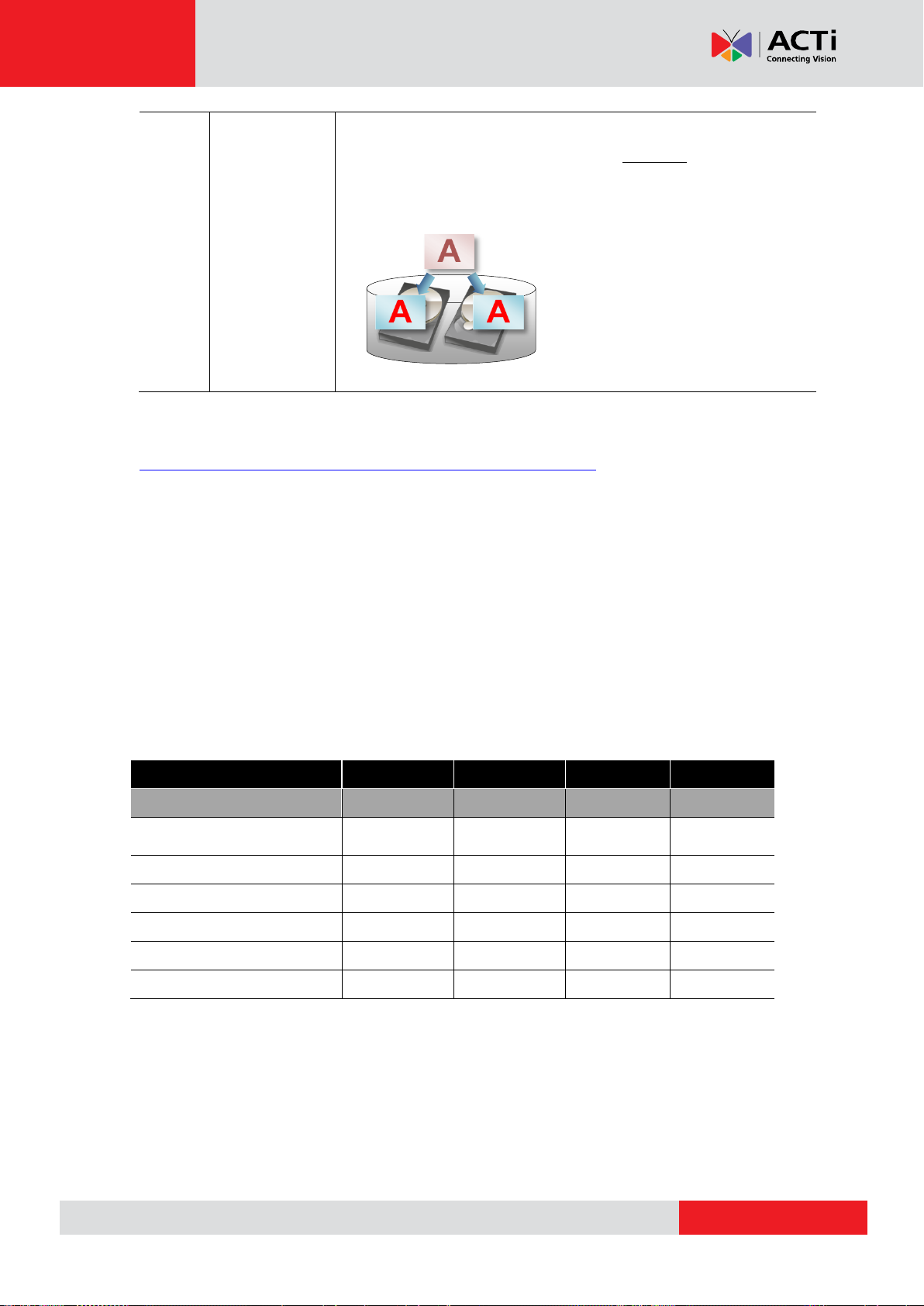
www.acti.com
GNR-3000 System Administrator’s Manual
RAID 1
Mirrored
Volume
This method is RAID 1, designed to make a mirror copy of one disk
on the other disk, which requires exactly two disks of the same size.
Since the second disk is used as a mirror, there is no improvement
in writing speed or capacity compared to a single disk scenario.
Volume Type
Simple
Spanned
Striped
Mirrored
Corresponding RAID Type
JBOD
RAID 0
RAID 1
Minimum Number of
Disks required
1 2 2
2
Capacity
V
V1+V2+…+VN
V
min
x N
V
min
*Storage Efficiency
Fault Tolerance
None
None
None
Write Speed
Read Speed
In the example, a copy of the entire
data is respectively written to both
disks running under RAID 1.; a piece of
information is first split into two data
blocks and then written to both disk at
the same time.
For more details about the volume types and volume management, please refer to
http://technet.microsoft.com/en-us/library/cc737098(v=ws.10).aspx
Windows Volume Types Comparison
For the pursuit of data redundancy, which can recover all the recordings after one disk fails,
it is suggested that you make a Mirrored Volume out of two disks of large capacity.
If there are quite a few high-megapixel live channels in your system, with one or more clients
frequently accessing Live View and Playback, you may consider making a Striped Volume
that provides the maximum possible capacity with high performance but no failure tolerance.
The table below is based on the available configurations of GNR.
N = the number of disks
V= the disk capacity (V
(*)This result is obtained based on the assumption that the disks are of the same capacity.
= the capacity of the disk with the smallest storage in the array)
min
28
Page 29
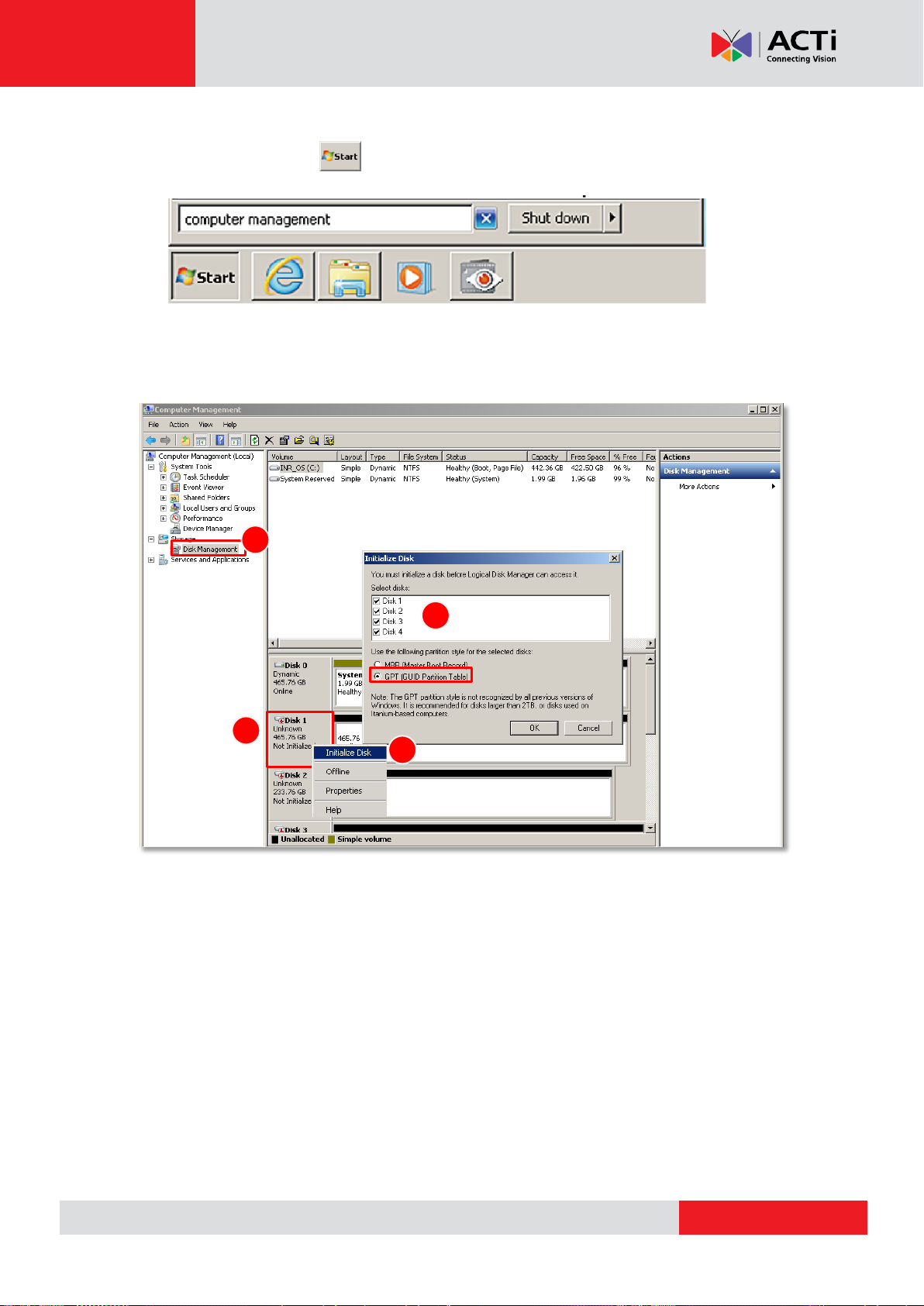
www.acti.com
GNR-3000 System Administrator’s Manual
1 2 3
4
Start Creating Disk Volumes
1. Click Windows Start , in Windows Search Box, input “Computer Management”,
and enter this utility.
Select “Disk Management”, right-click on a disk title and select “Initialize Disk”, check all the
disks you have installed and choose “GPT” as the partition type, then click “OK”.
29
Page 30
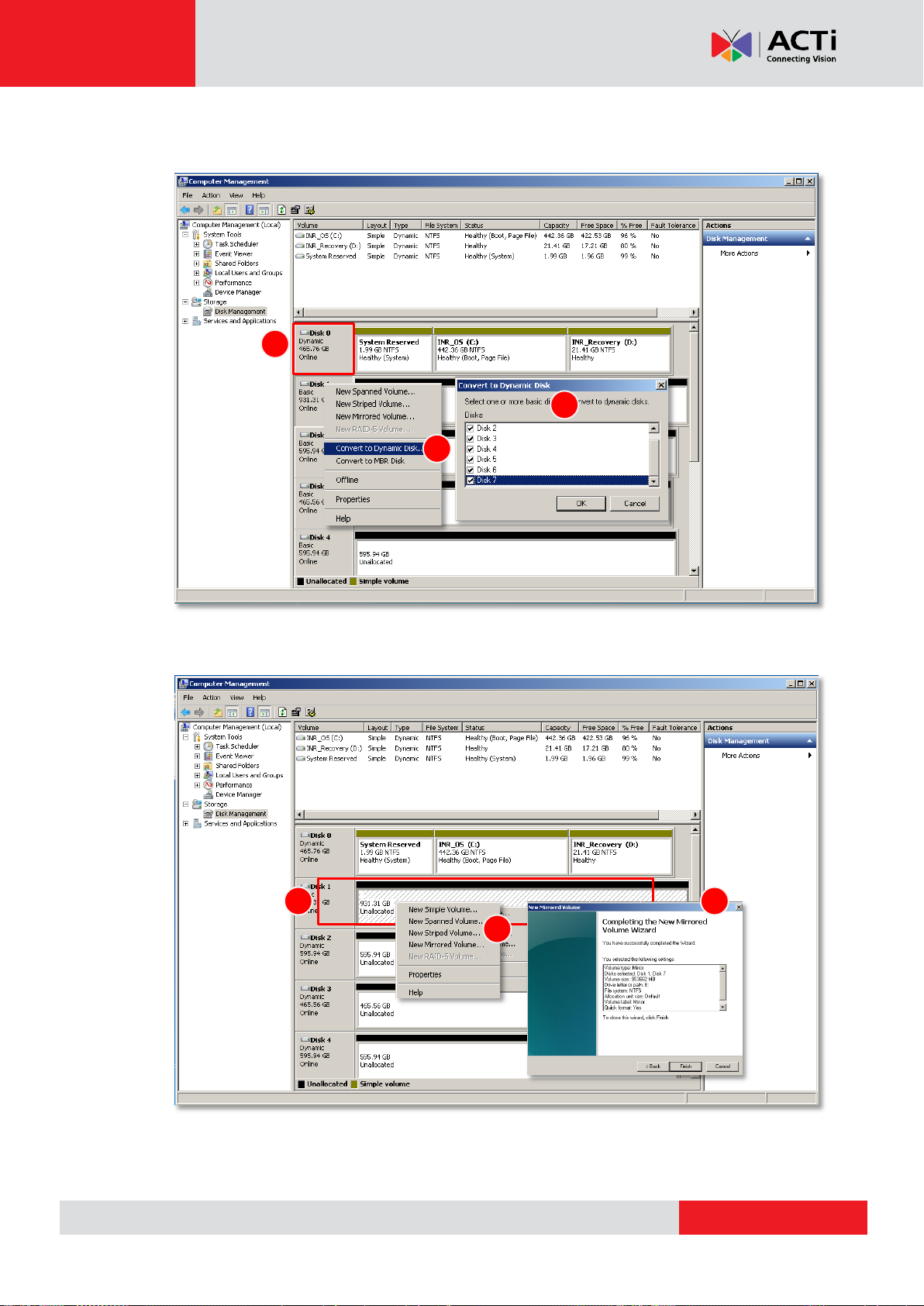
www.acti.com
GNR-3000 System Administrator’s Manual
1 2 3 1 2
3
2. Right-click on a disk title again, and then select “Convert to Dynamic Disk…”, select all
the disks you installed and click “OK”.
3. Right-click on a disk and select the volume type to make a new volume.
30
Page 31

www.acti.com
GNR-3000 System Administrator’s Manual
A Volume Wizard will come up to bring you thorough the configuration process. Make sure
you assign the desired Drive Letter and Volume Label to this volume via the wizard.
Repeat this step to finish creating all the volumes you need.
4. After the volume is created, this drive will be shown on Volume list, which is ready for
recording. You may follow the instructions in Storage Management on page 109 to assign
certain volumes to do the recording.
31
Page 32

www.acti.com
GNR-3000 System Administrator’s Manual
?
Not Recording
Disk is full Disk is not available
Observe Disk Status
It may happen that one of your disks goes into failed status after NVR system started
recording for a long period. Mostly, a disk does not fail all of a sudden but because the number
of bad sectors on it has exceeded the minimum required level to maintain normal operation. On
NVR Live View interface, the recording status and system events can help you make an initial
assessment of the overall disk condition. For further inspection and disk management, please
make use of Window 7 built-in utility- Disk Management.
Live View Screen
On Device list, if the recording is proceeding normally, the red “recording” icon will
appear next to the device icon. If all the icons are missing when NVR is supposed to perform
schedule recording, your storage disk might have gone into abnormal status.
On the Event list will also display two kinds of abnormal disk status
– Disk Full: The storage drive is full, recording has stopped.
– Disk Not Found: The storage disk drive has failed or disconnected.
If you encounter any abnormal condition stared above, take the following steps to make a
simple diagnosis:
1. Confirm the schedule-recording setting
Go to Setup page Schedule tab, and modify the recording schedule if it was not set
correctly.
2. Check Disk Drive List
Go to Setup page Storage tab.
32
Page 33

www.acti.com
GNR-3000 System Administrator’s Manual
Volume list
Disk list
If the disk drive is missing from Disk Drive List, please refer to Trouble-shoot the Disk
Drives on page 34 to fix this drive.
If the disk is full, a warning icon will appear next to the
Drive, please follow the instructions in Set Hard Drives for
the Recorded Files Deletion Rule on page 109 to configure
the recording rule setting. NVR will start recording again after the new setting is applied.
Disk Management
The Disk Management built-in Windows 7 is the basic management utility used for performing
main storage-related tasks including managing the volumes and the disks.
Go to Windows Control Panel Administrative Tools Computer Management and
select “Disk Management”. Check the Volume list for the status of each volume, and check
Disk list below for detailed individual disk status. The Volume list represents the status of
your recording drive; while the status of the disks contained in this volume is shown on the
Disk list below. For the explanations of different Volume status, please refer to the online help
document provided by Microsoft TechNet
http://technet.microsoft.com/en-us/library/cc739417(v=ws.10).aspx, or refer to
http://technet.microsoft.com/en-us/library/cc771775.aspx for coping with different disk status.
33
Page 34

www.acti.com
GNR-3000 System Administrator’s Manual
Volume Status
Possible Cause
Solution
The volume is in
Healthy (at Risk)
status
Windows has found some
bad sectors on its
underlying disk.
Run a diagnostic check using the disk
manufacturer’s software tool, back up the
data on this disk, and replace it with a
new one as soon as possible.
Replace the Disk
The volume is in
Failed status
One of the underlying disks
has gone abnormal, which
led to the failure of this
volume; this also indicates
data loss, meaning there is
no way to recover the
recordings not saved during
this period,
1. Make sure the all the disks are in
Online status.
Reactivate the Disk
Check the Physical Connection
Replace the Disk
2. After all the disks are Online, this
volume should return Healthy. If not,
try to reactivate it manually.
Reactivate the Volume
The Volume is in
Failed
Redundancy
status
One of the disks in a
mirrored volume has failed;
the recording is still ongoing
though this volume is
currently not fault tolerant.
1. Make sure the underlying disks are all
Online.
Reactivate the Disk
Check the Physical Connection
Repair the Mirrored Volume
2. After the disk returns to Online, this
volume should start repairing itself by
resynchronizing
Volume Resynchronization
3. If this volume is still in Failed
Redundancy status, try to reactivate
it manually.
Reactivate the Volume
Trouble-shoot the Disk Drives
Normally, the status of a working volume appears “Healthy”.
This chapter will provide simple guidelines for dealing with most-happening abnormal volume
issues.
34
Page 35

www.acti.com
GNR-3000 System Administrator’s Manual
HDD Bay Status
Indicator
More instruction about trouble-shooting provided by Microsoft TechNet:
http://technet.microsoft.com/en-us/library/cc787481(v=ws.10).aspx#BKMK_7
http://technet.microsoft.com/en-us/library/cc737098(v=ws.10).aspx
Reactivate the Disk
When the disk appears Online (Errors), Offline, Unreadable or Missing, try this step to bring
this disk back to Online status.On Disk list, righ-click on the underlying disk that does not
appear Online, and select “Reativate Disk”.
You may refer to the online help document provided by Microsoft TechNet for more details -
http://technet.microsoft.com/en-us/library/cc786948(v=ws.10).aspx
If this step failed to return the disk to Online status, please Check the Physical Connection.
Check the Physical Connection
The abnormal status: Online (Errors), Offline, Unreadable or Missing) might result from the
physical disconnection from the bay. Observe the front of the disk tray, if the HDD Status LED
is not lit, turn off the unit, install the disk again following the steps in Hard Disk Installation on
page 19, and check the disk status in Disk Management.
You may refer to the online help document provided by Microsoft TechNet for more details-
http://technet.microsoft.com/en-us/library/cc785259(v=ws.10).aspx
If this step failed to return the disk to Online status, please Replace the Disk.
35
Page 36

www.acti.com
GNR-3000 System Administrator’s Manual
Reactivate the Volume
If the volume remains in Failed status even though all the underlying disks are Online, you
may try manually reactivate this volume. On Volume list, right-click the volume and select
“Reactivate Volume”.
Volume Resynchronization
A mirrored volume will automatically start resynchronizing to ensure that two mirrors have the
identical data. The mirrored volume's status will return to Healthy after the resynchronization is
done. When the volume appears in Resynching status, please avoid making any change to
this mirror and the disks.
Repair the Mirrored Volume
To repair a mirrored volume, replace the failed disk with a new one.
1. On Volume list, right-click the volume and click “Remove Mirror…,” select the disk to be
replaced, and then click “Remove Mirror”.
36
Page 37

www.acti.com
GNR-3000 System Administrator’s Manual
2. Remove the failed disk from the bay and install a new one, following the steps in Hard
Disk Installation on page 19.
3. The mirrored volume has now become a simple volume. Right-click on this volume and
select “Add Mirror…,” select the new disk and then click “Add Mirror”.
4. This volume will start Volume Resynchronization immediately. During this period, the
recording will proceed normally. The status will turn Healthy after the Resyching is
complete.
Replace the Disk
To replace a failed disk:
1. On Disk list, right-click the failed disk and select “Offline”.
2. Shut down this unit and install the new disk following the steps in Hard Disk Installation on
page 19.
3. After restarting this unit, enter Disk Management, right-click on the failed volume and
select “Delete Volume”. For how to delete the volume using the command line, you may
refer to http://technet.microsoft.com/en-us/library/cc780763(v=ws.10).aspx provided by
Microsoft TechNet for more details.
4. After the, volume is deleted, you may now build a new volume using the available disks.
37
Page 38

www.acti.com
GNR-3000 System Administrator’s Manual
Configure the IP Address
After GNR starts, the network interface cards in it will be assigned IP addresses with the
DHCP service in the network.
Find the IP Address of GNR
To check the current IP address assigned by DHCP service:
1. Click Windows Start menu and select “Control Panel”.
2. Enter “Network and Sharing Center”, select the network card connection. Click your
current Internet connection.
3. A Connection Status window will pop up, click “Details…”, you will find all the connection
properties of this current network adapter in the details, including you IP address – IPv4
Address.
38
Page 39

www.acti.com
GNR-3000 System Administrator’s Manual
Assign a Static IP Address to GNR
1. Click Windows Start menu and select “Control Panel”.
2. Enter “Network and Sharing Center”, select the network card connection.
3. On Connection Status window, click “Properties
39
Page 40

www.acti.com
GNR-3000 System Administrator’s Manual
4. Select “Internet Protocol Version 4 (TCP/IPv4)" and then click “Properties”.
5. On Propertries window, select "Use the following IP address:" and enter the appropriate
values for the static IP address. Click “OK” to save the settings.
6. To change the current port number from 80 to another, please refer to Change Server Port
on page 144.
40
Page 41

www.acti.com
GNR-3000 System Administrator’s Manual
License and Activation
In GNR, your required number of channels should be licensed and activated before connecting
the devices. The License Key, provided by ACTi sales representative once your purchase of
license is carried out, will be used to activate the license. After the license activation, the
channels on NVR server will automatically become available.
Aside from ACTi brand devices, NVR 3.0 system is able to support other vendors’ devices.
ACTi brand devices and non-ACTi brand devices are licensed by different license types:
- Standard License: ACTi brand devices
- CDP License: Other vendors’ devices
(For supported non-ACTi cameras list, please refer to http://www.acti.com/3rdpartycamera )
Please note:
The license is cumulative and perpetual.
The license is not version-specific; upgrading software version will not influence the
existing license you have activated on NVR 3.0 server.
The number of CDP-licensed channels (for non-ACTi brand cameras) and that of
standard-licensed channels (for ACTi devices) are counted separately.
Any device added through ONVIF (either ACTi or non-ACTi devices) will also need to be
licensed. The license type used will solely be based on the brand of the device.
The maximum number of devices (ACTi brand + non-ACTi brands) that can be managed
by NVR 3.0 server is 64.
After activating CDP license, please follow the instructions in Add Non-ACTi Cameras on
page 67 to manually add those non-ACTi cameras to NVR system.
License activation is the process of unlocking the channels on NVR interface with the received
License Key. License Key is a serial number delivered as a printed card or an E-mail after the
purchase is carried out.
During license activation, your License Key is matched against the MAC address of the
Network Interface Card (NIC) on NVR server computer. Once this license key is used by the
computer with given MAC, it cannot be activated with another MAC. This matching record will
be stored on the ACTi license data server. If your computer has more than one network cards,
NVR server will detect them and provide you a dropdown list to select from.
41
Page 42

www.acti.com
GNR-3000 System Administrator’s Manual
Purchase licenses
from ACTi, get the
L
L
L
I
I
I
C
C
C
E
E
E
N
N
N
S
S
S
E
E
E
K
K
K
E
E
E
Y
YY
On another computer, access
ACTi website to activate the
licenses using the
L
L
L
I
I
I
C
C
C
E
E
E
N
N
N
S
S
S
E
E
E
K
K
K
E
E
E
Y
Y
Y
1
2
Load the
A
A
A
C
C
C
T
T
T
I
I
I
V
V
V
A
A
A
T
T
T
I
I
I
O
O
O
N
N
N
F
F
F
I
I
I
L
L
L
E
EE
into GNR
3
Purchase licenses
from ACTi, get the
L
L
L
I
I
I
C
C
C
E
E
E
N
N
N
S
S
S
E
E
E
K
K
K
E
E
E
Y
YY
On GNR, input the
L
L
L
I
I
I
C
C
C
E
E
E
N
N
N
S
S
S
E
E
E
K
K
K
E
E
E
Y
Y
Y
to activate the license
directly.
1
2
Computer
(Internet access)
GNR-3000
(Internet access)
Note
Although certain fisheye camera view modes (e.g. Quad mode) display multiple regions in a view,
they are still counted as one single channel in terms of licensing.
GNR-3000
(No Internet access)
There are two ways to activate the licenses depending on your GNR network condition: Online
Activation and Offline Activation.
Online Activation
If your GNR has available Internet access, choose online activation.
Offline Activation
Offline activation does not require Internet access GNR. It is used when GNR is located in
network not connected to public Internet (e.g. in a military base). You will need to get an
activation file from another computer and transfer it to GNR.
42
Page 43

www.acti.com
GNR-3000 System Administrator’s Manual
Step-by-step Activation Process
Based on the network conditions of your site, follow Online Activation SOP or Offline Activation
SOP to activate your license.
Online Activation SOP
Step 1
: Membership ID in ACTi Member
Center is required for activation. Register
one for free at http://member.acti.com/
Step 2
: Log in NVR server, go to Setup pageSystem tabLicense“Online Registration”.
Select the MAC Address, enter your License Key, ACTi member Account and Password,
and then click “Apply”. NVR server will connect to the license data server via Internet to
register the license key, and unlock the channels.
43
Page 44

www.acti.com
GNR-3000 System Administrator’s Manual
Offline Activation SOP
Step 1
: Membership ID in ACTi Member Center
is required for activation. Register one for free at
http://member.acti.com/
Step 2
: Access http://www.acti.com/support/LicenseMgt/NVR3_registration.asp, enter the
License Key and the MAC address of NVR server computer, and click “Submit”. An e-mail
with activation code file (.lic) will be sent to your registered E-mail account.
Step 3
: Log in NVR server from local or via web client. Go to Setup page System tab
License “Offline Registration” click “Import” and upload the license file (.lic). Click
“Apply” to activate this license.
44
Page 45

www.acti.com
GNR-3000 System Administrator’s Manual
Important Notice
The license data will be erased once NVR 3.0 server is uninstalled. Be sure to retain your license
key information in a safe place because you may need to reinstall the software. After the software is
uninstalled, you should contact ACTi Customer Help Desk http://www.acti.com/CHD to clear the
original registration data in our data server, and then you may activate the license again.
Tip
1. Click Windows Start, in the run box on Start menu, input “cmd”.
2. Execute the cmd program, and input the command “ipconfig /all” or “getmac”
3. The MAC address will be referred to as the Physical Address, made up of 12 characters
e.g. 00-1E-65-FE-8E-98
Activated Standard License
Activated CDP License
Important
Verify Your License
Once your license is successfully activated, the license information will be shown on License
page.
45
Page 46

www.acti.com
GNR-3000 System Administrator’s Manual
Log In to the System
Access the NVR Server via NVR3 Workstation
NVR3 Workstation includes a set of programs that provide the interface between
users and the NVR server. In GNR, this software is already installed, and will start
automatically after you login to Windows. You can also install this software on the
remote client computer to access the NVR server via network. You can download this software
on ACTi website at http://www.acti.com/product/downoad, and it is wrapped together with the
NVR 3.0 system software. For the instructions on the installation of this software on the client
computer, please refer to Workstation Installation and Upgrade on page 139.
46
Page 47

www.acti.com
GNR-3000 System Administrator’s Manual
E
A B C D E
Local Workstation Client Login
Local Workstation Client refers to the user who runs NVR3 Workstation on the NVR server
to log in to the NVR system. The login process is described as follows.
A. Enter Account & Password
Account (non case-sensitive)
Admin (default)
Password (case-sensitive)
123456 (default)
B. Choose the Initial Page
The user interface consists of three main
module screens, Live View, Playback
and Setup. You may choose one where
you would like to
enter after login.
Default is Live
View screen.
C. Language
Choose a UI language from the dropdown list.
D. Remember Login Information and Auto Login
To have NVR3 Workstation remember the Account, Password,
Initial Page and UI Language, simply check “Remember login info”.
Click “Don’t Remember” will clear your input text and reset to default.
If the NVR server or remote client computer may be accessed by
someone else, you might consider not to use this function.
To automatically login to the NVR system, please check both
“Remember login info” and “Auto Login” to skip the Login page. If
the NVR server or remote client computer may be accessed by
someone else, you might consider not to use this function.
To cancel auto-login, on title bar, click “Logout” to return to
login page, and this function will be cancelled.
47
Page 48

www.acti.com
GNR-3000 System Administrator’s Manual
A
C
D
E
F G B
The email address input in Forgot
Password window should match
the one under your User account
saved in the NVR server.
E. Retrieve the User Password
The NVR server can send the password of the User’s account to the saved email address. To
have users be able to use this service, please make sure (1) the SMTP settings have been
configured (refer to How to Setup SMTP Settings for Event Rules on page 103) and (2) a valid
email address has previously been saved in Setup page Users tab User list.
Remote Workstation Client Login
Remote Workstation Client refers to the user who runs NVR3 Workstation on a computer
rather than the NVR server, and tries to reach the NVR server via network. The login process
is described as follows.
A. Server IP & Server Port
In Server IP field, please input the LAN or
WAN IP address of the NVR server.
In Server Port field, key in the port number.
The default value is 80.
B. Enter Account & Password
Account (non case-sensitive)
Admin (default)
Password (case-sensitive)
123456 (default)
C. Choose the Initial Page
The user interface consists of three main module screens, Live
View, Playback and Setup. You may choose one where you would
like to enter after login. Default is Live View screen.
48
Page 49

www.acti.com
GNR-3000 System Administrator’s Manual
D. Language
Choose a UI language from the dropdown list.
E. Remember Login Information and Auto Login
To have NVR3 Workstation remember the Account, Password,
Initial Page and UI Language, simply check “Remember login info”.
Click “Don’t Remember” will clear your input text and reset to default.
If the NVR server or remote client computer may be accessed by
someone else, you might consider not to use this function.
To automatically login to the NVR system, please check both
“Remember login info” and “Auto Login” to skip the Login page. If
the NVR server or remote client computer may be accessed by
someone else, you might consider not using this function.
To cancel auto-login, on title bar, click “Logout” to return to
login page, and this function will be cancelled.
F. Retrieve the User Password
Please refer to E. Retrieve the User Password on page 48
G. Server Name/Server Sites List
NVR3 Workstation can remember multiple server sites and their login settings and show the
site lists on Login window. To add a new site:
1. Click in the Server Name box and input the
server site name.
2. Fill in the other fields. If you disable the
“Remember login info”, then only the
Server Name, Server IP and Server Port
of this server site will be remembered.
3. Click “Save”.
4. After a server site is
saved, it will be
shown on Server
Name dropdown list.
You may click on its name to enter its Login
window or to delete it from the list.
49
Page 50

www.acti.com
GNR-3000 System Administrator’s Manual
A
B
5. You can export the saved server sites, or import it to another Workstation client computer.
Access the NVR server via NVR3 Workstation, go to Setup page System tab
Workstation.
A. Export current server sites list
Click “Browse” to select a folder to save the list, and then click “Export”. This file will be
saved as an *.xml file.
B. Import a server site list
Click “Browse” to select the *.xml file, and then click “Import”. The server sites will appear
in Server Name dropdown list on Login window of your next login.
50
Page 51

www.acti.com
GNR-3000 System Administrator’s Manual
Access the NVR Server via Internet Explorer
In addition to NVR3 Workstation, you can also log in to the NVR system with Internet Explorer
(IE). If you open the IE browser on the NVR server, you will be directed to the NVR system
Login page immediately. If you are connecting to the NVR server as a remote client, please
type the NVR server’s LAN or WAN IP address, or domain name in the URL box. Remember to
append a colon and the port number after the hostname or IP address.
Accept ActiveX Controls Installation Requests
NVR 3.0 system interface requires the add-on ActiveX Control components, please make sure
browser’s security settings allow ActiveX controls to be downloaded and installed. When your
browser asks if you allow ACTi Corporation’s add-on components to run, please allow them.
Log in Failure Troubleshooting
Once you confront with problems accessing the NVR server, refer to the possible conditions
below and follow the instruction to solve your issues.
51
Page 52

www.acti.com
GNR-3000 System Administrator’s Manual
Condition 1: Why can’t I access NVR server via web browser?
After typing in the correct NVR server IP, if you cannot access NVR Login page, you may get
the below browser screens:
Cause 1: The NVR server is not ready
Solution: It may happen when you just start the NVR server and it is still booting up. Please
wait a few seconds and connect again.
Cause 2: The NVR server is not able to respond to your request through current path because
port 80 has been seized by another service running on server computer. This may happen
when that service is executed right before the NVR server starts its services.
Solution: Please check if there is another service using port 80 right now, and change the
setting in that program to release port 80 for the NVR server. Below are the steps to find the
service:
1. Please click on "Windows Start" (Windows-Logo) , then enter "cmd.exe" in the
run box and execute it.
2. Input the command “netstat -a -o -b”. You will be provided with the ports in use and
the services using them. Find the Local Address that has taken port 80, and the PID
number.
52
Page 53

www.acti.com
GNR-3000 System Administrator’s Manual
3. Press down “ctrl”+ “alt” + “Delete” keys to bring up Windows Task Manager. Select
“View”, then “Select columns”, and enable the “PID (Process Identifier)” to appear
on search results. Please also make sure “Show process from all users” is enabled.
4. On Task Manager Process tab, locate the PID number of the service using port 80.
The service name is shown under “Image Name” column.
Condition 2: Why can’t I install Active X controls after logging in?
ActiveX Control components are essential for the NVR server to present user interface. The
message below will show if these controls were not installed. Please try refreshing the browser
first, making IE pop up the prompts again.
Cause 1: Your Internet Explorer browser version does not support NVR 3.0 system.
53
Page 54

www.acti.com
GNR-3000 System Administrator’s Manual
Solution: Make sure your browser is 32-bit version.
Cause 2: Your browser restricts the installation of add-on components.
Solution: Internet Explorer security settings may restrict the installation of add-on components.
To ensure the NVR server is always accessible from your web client regardless of any change
in browser’s overall Internet security settings, you may add the NVR server site to Internet
Explorer’s trusted sites. Trusted sites are the sites which you consider safe and wish to visit
with low security restrictions while maintaining higher security for the rest of the Internet.
1. On IE browser, click Tools Safety and make sure ActiveX Filtering is unchecked.
2. On IE browser, go to Tools Internet OptionsSecurity tab, select “Trusted sites”,
set the security level to “Medium High”, and then click “Sites”.
3. Add http://localhost or the NVR server IP to the zone, and clear the box “Require
server verification (https:) for all sites in this zone”.
4. Back on Security tab, click “Apply” to apply the changes. This will allow ActiveX and
scripting to be available for the chosen sites but not for the Internet as a whole.
54
Page 55

www.acti.com
GNR-3000 System Administrator’s Manual
A
B D C
Login
C. Remember Account/Password
A. Enter Account & Password
Account (non case-sensitive):
Admin (default)
Password (case-sensitive):
123456 (default)
B. Change UI language
To change UI language, select the desired
language from “Language” dropdown list.
To have the server remember your Login Account and Password in the future, check
“Remember Account/Password”. Click “Don’t Remember” will clear your input text and reset
to default.
To directly enter the main page every time you log in, check “Remember
Account/Password” then “Auto Login” to skip the Login page. If your
computer may be accessed by someone without proper authority,
please DO NOT use either of these functions.
To cancel auto-login, on title bar, click “Logout” to return to login page,
and this function will be disabled.
D. Retrieve the User Password
Please refer to E. Retrieve the User Password on page 48.
55
Page 56

www.acti.com
GNR-3000 System Administrator’s Manual
Set up the System
This chapter will guide you through everything you need to know in System Setup procedure
from first time connection with ACTi NVR 3.0 server to general system configuration.
Setup Wizard
Once you connect to ACTi NVR 3.0 for the first time, Setup Wizard will guide you through the
initial setup process. You may click “Previous” or “Next” button located on the lower right at
any time. This will skip the current step so that you may come back to it later. All the settings in
the Setup Wizard are available in the Setup page.
To skip this wizard, click the bubble “Done” on top right corner.
56
Page 57

www.acti.com
GNR-3000 System Administrator’s Manual
System Settings
You can adjust the E-mail & SMTP settings, FTP settings for event rules now or later. For more
details about the settings, please refer to How to Setup SMTP Settings for Event Rules on
page 103 and How to Setup FTP Settings for Event Rules on page 104.
Storage
On NVR server, you may choose which disk drives to store the recording files, and decide how
much memory space is left for all computer applications to run. You must configure the Drive
and Reserve Space for recording. Reserve Space is the space on the drive that will not be
used to save recording files, the deletion of earliest recording files will be performed if available
space has decreased to reach below Reserve Space configuration; you may choose one or
multiple disk drives in Disk Drive List to save the recordings. If you skip this step, Drive C will
be the default drive. For more details about the settings, please refer to Storage Management
on page 109.
57
Page 58

www.acti.com
GNR-3000 System Administrator’s Manual
Licensing
This is the license management section. On lower right part of the screen shows number of
channels allowed under your current license. Each NVR server has a license for 16 channels
which is already activated. You can click “Next” to next setting if you do not want to add new
license for now. For more details about the settings, please refer to License and Activation on
page 41.
The End of Setup Wizard
Click “Done” to complete Setup Wizard, the previous configuration steps you have gone
through are available in Setup page.
58
Page 59

www.acti.com
GNR-3000 System Administrator’s Manual
In this module, you can see live
view from cameras, perform
PTZ operations with mouse or
Joystick, view system log,
receive alerts on the event
panel, setup view layouts,
perform manual recording or
take a snapshot.
You may search and view
playback of multiple channels
synchronously. Snapshots or
video segments can be taken
from playback files. Recorded
files can also be exported to AVI
format here.
This module includes user
setup, device setup, event
setup, schedule setup and
system-wide settings.
NVR Main Screen
You will enter the live view screen after Setup Wizard. On the right are link buttons to three
NVR major functions: (1) Live view, (2) Playback and (3) Setup. You can click the orange
button to enter the function page.
Live View
Playback
Setup
59
Page 60

www.acti.com
GNR-3000 System Administrator’s Manual
Device List
Add Devices
Cameras or video encoders are the fundamental building blocks of surveillance systems. To
manage cameras from GNR-3000, you have to add camera devices into NVR3 system first.
In this section, we will guide you through how to add or delete devices on the NVR3 system.
To start adding new devices, please follow these steps:
1. On Setup pageHome screen, click “Device”.
2. On Devices page, the Device List is currently empty, and you need to add some video
sources to it. Now click “Add Device”.
60
Page 61

www.acti.com
GNR-3000 System Administrator’s Manual
A.
Account/Password text box
B.
IP filter (for multiple networks)
C.
“Refresh” button
D.
Available / Total Licensed Channels
E.
Column title
F.
Search result
G.
“Apply” button
C
A
G
F
E
Available / Total Licensed Channels
D
B
3. There are three ways to add devices into the
system, Search Devices, Search ONVIF
Devices, and Add Device Manually.
- Use Search Devices to auto search ACTi
cameras located in the same subnet as your
NVR server.
- Use Search ONVIF Devices to find devices
that support ONVIF in the same subnet as
your NVR server.
- If your cameras / video encoders are located
outside of a local subnet or over WAN, add
them to your NVR server by using the Add Device Manually button. You will need to know
the IP address of the device to add it manually.
Search Devices Within Local Area Network
1. Select “Search Devices”. Once the search is completed, a list of the devices in your LAN
will be shown. Click on the title header to sort by that column. Click on the header again to
sort in reverse order. For faster search, you may type a specific IP address or a part of the
IP address in IP Filter as a filter and click to narrow down the search result.
61
Page 62

www.acti.com
GNR-3000 System Administrator’s Manual
A.
Account/Password text box
B.
“Search” button
C.
IP filter ( for multiple networks)
D.
Available / Total Licensed Channels
E.
Column title
F.
Search result
G.
“Apply” button
A
B C D
E F G
2. Select the row of the camera you wish to add to the system and repeat this step until you
have checked all the devices you need. Please note that the list of devices is shown
regardless of the account name and password. You can choose to add all shown devices.
For those with different account and password, you will be prompted to fill in the correct
credentials to in order access the video feed. To perform the search using different
credentials, fill in the new Account and Password and click the “Refresh” button .
3. Click “Apply” to add selected devices into NVR system.
Search Devices Within Local Area Network with ONVIF
1. After selecting “Search ONVIF Devices”, fill in the account name and password for the
device you want to add.
2. Click the “Search” button . Once the search is completed, a list of available devices
will be shown. You may click on the title header to sort by that column. Click the header
again to sort in the reverse order. For faster search, you may type a specific IP address or
a part of the IP address in IP Filter as a filter, and click to narrow down the search
result.
3. Select the row of the camera you wish to add to the system and repeat this step until you
have checked all the devices you need.
4. Click “Apply” to add selected devices into NVR system.
62
Page 63

www.acti.com
GNR-3000 System Administrator’s Manual
Important Notice
1. For certain non-ACTi devices, you may need to configure the ONVIF user credentials of the
camera by accessing its Web Configuration page and managing the ONVIF Users List.
2. Functions supported for devices added through ONVIF are live streaming and adjustments to
video image settings.
Add Devices on WAN or Other Local Area Networks
1. After selecting “Add Device Manually”, the camera settings page will appear as below.
The most important settings are (1) Media Type, (2) Protocol, (3) IP Address, (4) HTTP
Port, and (5) User Name & Password. Please fill in these required fields for NVR to
communicate with the device.
If the device you wish to add supports ONVIF, you can select ONVIF for Media Type, and
the settings page will appear as below. The most important settings are (1) Media Type, (2)
Camera IP, (3) HTTP Port, and (4) User Name & Password. Please fill in these required
fields for NVR to communicate with the device.
63
Page 64

www.acti.com
GNR-3000 System Administrator’s Manual
Field Name
Description
Media Type
Select the media type of the camera, choosing either “Standard” or
“ONVIF”. To connect with a camera using ONVIF, please make sure
the camera device supports ONVIF.
Device Name
Enter the name of the camera, which will be shown in the Device list
on the left in Live View. This name should be descriptive so that you
know where the camera is located.
Protocol
Select a streaming protocol to connect the camera with.
Important Notice
If any of the required fields is incorrect, NVR will not be able to connect the device. When you
have any device connection problem, please check these settings. However, at this point, you
may skip filling in the Device Name, Brand, Model, and Stream Mode configuration.
2. Click “Get Device Settings” to have NVR contact the device and get the live view. Once
connected to the device, NVR will get all the device properties such like Brand, Model,
Device Serial Number, Firmware Version. If the device supports dual stream, Stream
Mode selection field will be revealed, and you may select a different streaming mode and
configure relative options. You may click “Cancel” button on the top to abort setting this
device or “Apply” to save it.
3. To directly access the device configurator webpage, simply click “Web Configurator” on
the top right to open it. Certain detailed settings can only be accessed through the web
configurator and not through NVR.
Basic Settings Attributes
64
Page 65

www.acti.com
GNR-3000 System Administrator’s Manual
IP address
Enter the camera’s IP address or host name.
Brand
Select the manufacturer of device.
Model
Select the device model of the IP cameras / video servers. In most
cases, this is automatically filled in after you perform Get Device
Setting for ACTi cameras.
Stream Mode*1
Select one of the streaming modes this device supports.
Channel No. *2
The channel ID you set for a stream of a multi-streaming device.
HTTP Port
Enter the HTTP port for IP cameras/ video servers. Most cameras
use the default port number - 80.
User Name
Enter the user name to access the camera.
Password
Enter the password to access the camera.
Default Live View
Stream*3
Choose the streaming id for Live View.
Recording Stream*3
Choose the streaming id for Recording.
Connection
Timeout(0~99 secs)
Enter length of time allowed for a device to respond to NVR. If the
response is to late as to exceed this time, NVR will consider this
device “disconnected”. We recommend you to set different values for
different types of connection. The default setting is 5 seconds. For
devices located over the WAN, you may wish to increase this value to
allow for occasional Internet lags.
Note
Current NVR version does not support ePTZ operation of 6VGA streaming mode. Please
define 6 VGA views through camera web configurator.
1
*
Available when NVR is connected to a multi-streaming device.
2
*
Available when NVR is connected to a device that is concurrently in multi-streaming mode (Dual
Stream mode excluded).
3
*
Available when NVR is connected to a multi-streaming device in Dual Stream mode.
65
Page 66

www.acti.com
GNR-3000 System Administrator’s Manual
Icon
Status Description
NVR server cannot retrieve video streaming. This may be that a video server is
not connected with cameras, or that the streaming is blocked by the firewall
between the device and NVR server. Please (1) ensure the device side is well
connected and can output video normally,(2) check the firewall and port
forwarding settings.
This device’s settings have been modified but not saved yet. If you leave these
modifications unsaved, they will not take effect by next time the server starts.
Please always remember to save upon every change.
NVR cannot build up connection with this device. Please check the device
connection settings (including IP Address, Port number, Account Name and
Password); or increase the “Connection Timeout” to allow more time for the
device to respond.
This device is currently connected, video is being transmitted and no recording is
proceeding.
This device is currently connected, and video is being recorded either manually
or according to the schedule.
Device Status
To validate if you have successfully added a device to NVR
system, simply check the Device List on the left of Setup
Devices tab to see if the device name appears in the tree.
Point your mouse cursor over the device icon will bring up an
information box containing the device’s IP Address, HTTP Port,
Protocol and device type.
Status Icon Description
66
Page 67

www.acti.com
GNR-3000 System Administrator’s Manual
3
Add Non-ACTi Cameras
In this section, we will guide you through how to add devices to NVR3 system.
After the required CDP license is activated, please:
1. Use the utility provided by camera manufacturer to confirm the camera properties:
(1) Protocol, (2) IP Address, (3) HTTP Port, and (4) User Name & Password.
2. Log in to NVR, go to Setup page “Device” tab, click “Add Device”, and select “Add
Device Manually”.
3. After selecting “Add Device Manually”, the camera settings page will appear as below.
Please fill in the eight marked fields shown below that are required to communicate with
the device - Media Type, Protocol, IP Address, Brand, Model, HTTP Port, User Name,
and Password, and then click “Apply”.
67
Page 68

www.acti.com
GNR-3000 System Administrator’s Manual
If the device you wish to add supports ONVIF, you can select “ONVIF” for Media Type,
and the settings page will appear as below. Please fill in the five marked fields shown
below that are required to communicate with the device - Media Type, Camera IP, HTTP
Port, User Name, and Password, and then click “Apply”.
4. By applying the settings, the NVR server will get the video stream, and the camera will
have been successfully added to the NVR system. You may click Video, PTZ, or Preset
Tour (available for camera with pan/tilt/zoom capabilities) tabs to configure other
properties.
5. To directly access the device configurator webpage, simply click “Web Configurator” on
top left to open it. Certain advanced settings are only available through the web
configurator and not through NVR.
68
Page 69

www.acti.com
GNR-3000 System Administrator’s Manual
Tip
NVR will sync with devices upon connecting to them. To make sure the settings on NVR side are prior
to and always overwrite those on device sides, please check “Auto save NVR settings into devices
upon connection”.
Manage Multiple Devices
After adding several devices to the system, you may get an overview of all devices on Setup
pageDevice tab; this is where you may use certain fast and convenient approaches to
manage a number of devices. In this section, we will guide you through how to quickly add or
delete multiple devices.
Modify Basic Connection Settings
Go to Setup page Devices tab, and click All Devices in Device List to get the devices
overview in right column. Each basic connection setting field including Name, IP Address,
HTTP Port, User Name and Password, is editable. Simply click in the field to modify it directly.
Every time you modify a property without saving it, an icon will appear
next to the device in Device List. You may click “Reset” to retrieve the
settings you saved last time once you want to abort current modificaiton.
After changing any field, please remember to click “Apply” before you leave
this page.
Delete Devices
You may delete a single, multiple or all devices on All Devices List. The
logs and video files of the devices will be kept until deleted by server
storage deletion rule. Select the device(s) you wish to delete, click
“Delete” button and confirm the deletion. If you want to delete all the
existing devices, simply click on upper right to select them
all at once. To validate if you have successfully deleted a device on NVR system, simply check
the Device List on the left of Setup page Devices tab to see if the device name is removed
from the tree.
69
Page 70

www.acti.com
GNR-3000 System Administrator’s Manual
Copy Settings Across Devices
When setting a large number of devices, many settings will resemble other ones, and it is
sometimes tiresome to repeat every setting again and again. You can use the Copy function to
save the hassle of needless repetition.
1. On All Device List, select the source
device whose settings are to be copied
from. You can select only one device to
be the source.
2. Click “Copy” to bring up the copy setting
window.
3. On the window, below the source device
name are the settings you may choose
to copy, including Basic settings, PTZ
Settings and Video Settings.
4. Click “Apply”, the settings will be written
to target devices.
5. To add a new device with the same
settings, choose “Add New Device” in
Target Device area, and then click “Apply” to go to a new device page. Each field on this
page has already been filled with the source device’s properties. You may continue to
modify the Device Name, IP Address, get the live view by clicking “Get Device Settings”,
and then click “Apply” to add this device to Device List.
6. There are a few differences of the copied items between two target device types:
70
Page 71

www.acti.com
GNR-3000 System Administrator’s Manual
Target Type
Settings
New Device
Existing Device
Basic
All
All except Device Name, IP Address, HTTP Port, RTSP
Port, User Name and Password
Video
All except Motion Settings, Video Adjustment
PTZ
All except PTZ Preset Points and Commands
Note
1. You can only choose either “Add New Device” or existing devices as target.
2. To add new devices by copying from an existing one, the user’s group should be permitted
with this right. To check the access rights, please go to Setup pageUsers pageUser
Groups, select the user group, and enable the “Device Setup” -“Add New Device” under
NVR Permissions.
Settings Copied to Target Devices
Tip
Saving CPU loading with Your Dual Streaming devices
The device supporting dual-streaming function can output two video streams of different value. You
may make the live view stream smaller in size with lesser frame rate to save decoding CPU power
and bandwidth. Meanwhile the recording stream can be larger and have more FPS so that you have
clear images when you need to retrieve evidence. For settings in both streams of devices with dual
stream functionality, please refer to section Configure Video Format on page 72
Add Video Streams from a Multi-channel Device
There are devices that output more than one video streams to NVR. For example, a video
encoder converts a number of analog video signals into the same amount of IP video streams;
certain high megapixel cameras such as ACTi KCM-5111, supports outputting multiple VGA
streams cropped from a single high-resolution video source. These multiple streams coming
from a single device are managed as different cameras by NVR server.
To add these streams as multiple channels for you to view and record, please:
1. Select the desired stream mode in “Stream Mode” field on
Setup page Devices tabBasic tab.
2. The “Channel No.” column will display for you to input the
stream ID (the same with your setting in device’s web
configurator).
3. After configuration, click “Apply”.
4. Go to All Devices page, duplicate this device to a new
channel, repeat this step until all the channels you need are
added.
5. Individually modify the Channel No value of the channels.
71
Page 72

www.acti.com
GNR-3000 System Administrator’s Manual
Field Name
Description
TV Standard
Default is NTSC
Stream Mode*1
Select one of the streaming modes this device supports
Mounting Type*2
Select the mounting position
Installation Angle*3
Input the angle for a device mounted on the wall
Video encoder
Select one of the codec this device supports
Resolution
Select one of the resolutions this device supports
Video Quality*4
Select your desired video quality of the image
Frame Rate(fps)
Select the (Frames Per Second) this device supports.
Maximum Bitrate
This puts a hard cap on the maximum bit rate allowed in any given
second of streaming. Assigning a limited bit rate may cause a few
dropped frames when the stream data overflows the allowed bit rate.
Configure Device Settings
After adding a device to NVR, you may continue to configure its video, motion detection, PTZ
or preset tour settings on Setup pageDevices tab. In this section, we will guide you through
how to configure these settings and their corresponding functions.
Configure Video Format
Go to Setup page Device tab, select a device from Device List, and then go to Video tab to
configure the video format of the stream output from this device. If the device is currently in
Dual Stream mode, you may switch the stream in live view window by click on the switch
below and configure individual settings for Media 1 and Media 2.
Video Settings Attributes
72
Page 73

www.acti.com
GNR-3000 System Administrator’s Manual
Bitrate*5
This is the target bitrate that the camera will attempt to provide when
you have selected “Unlimited” for Maximum Bitrate. The actual value
will fluctuate slightly based on scene changes.
No Recording No Recording
30 FPS 30 FPS
30 FPS
Non- event Event Non-event
Non- event Event Non-event
30 FPS
1
*
Available when NVR is connected to a multi-streaming device.
2
*
Available when NVR is connected to a hemispheric device.
3
*
Available for hemispheric devices with “Wall” Mount Type.
4
*
Available when “Video Encoder” is selected as MJPEG.
*5 Available when “Maximum Bitrate” is selected as “Unlimited”.
Save Storage by Setting Event Recording Frame Rate
Video surveillance system is aimed to preserve as much evidence as possible, and you may
want to have a view be recorded 24/7 to capture every important moment; however, the
general recording methods provided by most network recording systems- event and schedule
recording, will either consume too much storage or have risk in missing important scenes. The
“Set Frame Rate for Event Recording Mode” function record everything at economical
storage usage by automatically adjusting video frame rate during event recording period.
Schedule Recording
Continuous recording promises no loss of video evidence; however, large data storage is
required because this video is always recorded at the high frame rate you set for device.
Event Recording
This mode is storage-efficient because recording would stop during the non-event moments;
while certain vital video evidences may be missed if the triggering device fails to take
effect.
73
Page 74

www.acti.com
GNR-3000 System Administrator’s Manual
Frame Rate Setting
Event Recording
Non-Event: 0 FPS
Event: 30 FPS
1 FPS 1 FPS
30 FPS
Non- event Event Non-event
Event Recording with Frame Rate Adjustment
Keeps recording all the way without losing any single moment; lower frame rate can be set for
non-event recording, which consumes only a little storage.
How to Make Use of Event Recording with Frame Rate Adjustment
To make use of Event recording with Frame Rate Adjustment function, you may configure
the Frame Rate settings on Setup page Device tabVideo tab. The Frame Rate (fps) you
set will always be applied to live view and schedule recording. Once Set Frame Rate for
Event Recording Mode is checked, you may configure advanced settings for event recording.
If the device is in Dual stream mode, you will only need to configure these settings of the
Recording Stream.
Scenario A:
Suppose you want all the videos recorded at very high frame rate. With sufficient storage, you
may not need this function. Set the video Frame Rate that will apply to all the recordings. In
this way, NVR 3.0 will not record non-event during event recording period.
74
Page 75

www.acti.com
GNR-3000 System Administrator’s Manual
Frame Rate Setting
Event Recording
Non-event:1 FPS
Event: 30 FPS
Scenario B:
Suppose you wish the system to record 24/7, the non-event recording to be kept at very low
frame rate. Please set the event and schedule recordings at different frame rate, you will need
to enable “Set Frame Rate for Event Recording Mode”, and set the “Non-event Frame Rate”
and “Active Event Frame Rate”.
Fine-tune the Image
When monitoring your cameras, it is essential to make the images as similar to the real scene
as possible. The default settings of the camera are usually sufficient for most environments, but
you may also make adjustments in case it is required to do so. For devices that support the
configuration of properties related to image, day/night mode, or exposure/white balance
settings, you may directly modify them and save your changes to the device using the NVR 3.0
system. The options available may vary depending on the device.
To start, on Device Video tab, click “Video Adjustment”. Each field is only available when the
device opens this property for modification. If the device is in Dual Mode, the video you get in
this window will always be Stream 1.
1. At first, synchronize with the device to get the current settings by clicking “Get Video
Adjustment”.
2. After retrieving the settings from device, the fields available for modification (depends on
models) will be enabled. Select the desired value for the field.
3. Click “Apply”.
75
Page 76

www.acti.com
GNR-3000 System Administrator’s Manual
Field Category
Field Name
Description
Image
Video Flipping/
Video Mirroring
Check this box to flip the video vertically and horizontally
to achieve a 180-degree rotation effect.
Brightness
Select the Brightness value (0-100). The higher the
value, the brighter the image.
Contrast
Select the Contrast value (0-100). The higher the value,
the more obvious the separation between light and dark.
Saturation
Select the Saturation value (0-100). The higher the
value, the more intense the color will appear; the lower
the value, the more grayed-out the color will appear.
Hue
Select the Hue value (0-100). “Hue” is the term used to
refer to the pure spectrum colors. Adjust this value to
find the color closest to the real scene.
Digital Noise
Reduction
Turn the Digital Noise Reduction ON or OFF. When
turned on, the noise in the video (especially in low light)
is reduced and the image will look smoother and clearer.
Wide Dynamic
Range
Select the WDR level from the following options:
Disabled, low, medium, high, highest.
Note: WDR is disabled and will not appear if Exposure
Mode is set to “Manual”.
Day/Night
Day/
Night Mode
Select one of three modes:
Auto: The camera will automatically switch between day
mode (color) and night mode (black/white) under
exposure level defined by “Threshold”.
Day: The camera will always stay in the day (color)
mode, regardless of exposure level.
Night: The camera will always stay in night (black/white)
mode regardless of exposure level.
Threshold
The scale from 0-100 allows you to define the exposure
level at which the day and night mode switch will
happen. A higher value would require a darker
environment to trigger a day to night switch and vice
versa.
Exposure/
White Balance
Exposure Mode
Select between “Auto” or “Manual” exposure mode. In
Auto mode, the intelligent system of the camera will find
the best possible exposure settings. In Manual mode,
you can manually adjust the White Balance, Exposure
Gain, Shutter Speed, and Line frequency.
White Balance
Select between “Auto” or “Manual” White Balance
Video Adjustment Attributes
76
Page 77

www.acti.com
GNR-3000 System Administrator’s Manual
Exposure/
White Balance
mode. White balance refers to the device’s ability to
accurately define “true white” color. In Auto mode, the
camera will attempt to recognize the “true white” color
and adjust the image accordingly. In Manual mode, you
can configure the White Balance by adjusting the R Gain
and B Gain value manually.
R Gain
The scale from 1-255 allows you to define the R Gain
level of the video frame. A higher value would adjust the
image to have more red color value.
B Gain
The scale from 1-255 allows you to define the B Gain
level of the video frame. A higher value would adjust the
image to have more blue color value.
AE Reference
Target
The scale from 1-255 allows you to define the Auto
exposure reference target. A higher value will brighten
the overall scene, although it may increase the amount
of noise at night.
Exposure Gain
The scale from 1-255 allows you to define the Exposure
Gain level of the video frame. A higher value would
make the video frame brighter.
Shutter Speed
Shutter speed allows you to choose the speed of auto
shutter.
IRIS Control
IRIS control allows you to configure the size for the
opening of the iris
Line Frequency
Select between 50Hz or 60Hz to match with the
frequency of artificial light source of a given country.
77
Page 78

www.acti.com
GNR-3000 System Administrator’s Manual
3
To move the entire frame
Place the mouse cursor over the title
bar, and drag to move.
To adjust the region dimension
Place the mouse cursor over the
downright corner, and drag to
resize.
To disable this detection region
Place the mouse cursor over the
upper right corner, and click the
“X” to close this frame.
1
2
Configure Motion Settings
To make use of the motion and PIR detection functions supported by your devices, you need to
configure the detection regions and settings. Once a motion is detected, NVR 3.0 can trigger
events and recording, bring up instant pop-up windows and show the detected area on live
view.
Before configuring motion detection settings, first make sure you can connect properly to the
IP camera / video server and get device settings. On Device tabVideo tab, and click “Motion
Detection” to start.
1. Click “Get Motion Settings” to retrieve the live view. For Dual Mode, the video you get in
this window will always be Stream 1
2. Click “Motion Setup” to enable the property fields.
3. There are three motion regions for you to set. To enable one, check it in the MD box, a red
frame will appear in the view. You may start setting the detection area by adjusting this red
frame on the view. Simply use your mouse to move and resize the frame.
78
Page 79

www.acti.com
GNR-3000 System Administrator’s Manual
Field Name
Description
Sensitivity(1-100)
Determines how sensitive the camera reacts to the movement. The higher
the sensitivity level is, the smaller motion will trigger the alarm, but may give
false alarms. Default is 70.
Timer(0-300 secs)
The interval before the next motion detection can be triggered again. Default
is 1 second.
Threshold (%)
The threshold level of this motion detection region. The lower threshold level
is, smaller portion of the region would be considered as motions, which is
more easily to be triggered, but may give more false alarms.
Note
1. If you have changed the motion detection settings via the web configurator, please remember
to come back to NVR and press “Get Device Settings”, then “Apply” to save to NVR. This is to
ensure that the settings in NVR are always in sync with the device.
2. If a motion region is set, once a movement is detected in this region, in live view:
(1) the red region frame will blink, and (2) a new alert entry will be generated in the event list.
3. PIR detection is available only for models with this function.
4. When the setting is finished, click “Apply” to save, then “Close” to exit this page. To check
or modify the regions you set, please go through clicking “Get Motion Settings”, Motion
Setup” and then “Motion Enable” buttons, the saved regions are already selected on the
list, select one to proceed.
Adjustment Attributes
79
Page 80

www.acti.com
GNR-3000 System Administrator’s Manual
Note
Before you enable “Redundant Recording when Disconnected” function, please do the
following (1) upgrade the camera firmware to 6.07 or later version, and then (2) format the SD
card either on camera firmware interface or on NVR interface.
Configure Storage Card Settings
Certain camera models come with the internal storage feature. Via NVR interface, you can
observe the storage card’s memory status, and configure related settings.
1. Make sure the SD card is installed properly in the camera.
2. On Setup page Device tab, select the device form Device List. Click “Storage”.
3. On Storage window, click “Get Storage Setting” to sync with the SD card.
You can enable “Redundant Recording when Disconnected” function to have this
SD card take over the recording service for this channel when this device is
disconnected with NVR server. The video recorded on SD card during the
disconnection period will automatically be restored back to NVR server upon the
recovery of the connection. Click “Apply” to save the setting.
80
Page 81

www.acti.com
GNR-3000 System Administrator’s Manual
ACTi Pan/Tilt/Zoom devices
Vendor
Protocol
Baud rate
Parity
Address
ID
IP Zoom Camera/ IP PTZ Camera
V V V
IP Speed Dome / IP Camera
mounted on Scanner/ Analog PTZ
camera attached to Video Server
V V V V V
Configure PTZ Device
PTZ devices can do panning, tilting and zooming automatically or through manipulation. The
PTZ-related applications are broadly supported by NVR 3.0. For example, you may control the
movements of a PTZ camera with user interface panel controls or a joystick; the device can be
programmed to execute a continuous tour or triggered by events to go to a preset position.
Once an ACTi PTZ device is added to the system, NVR 3.0 will use the default settings of the
device model and enable PTZ functions, so that you may immediately start PTZ operations.
If you have previously changed the communication parameters of
PTZ devices, please make sure these parameters on NVR side and
device side match.
Below is a list of functions supported ACTi solutions and the
required settings. When you configure PTZ Protocol properties for
ACTi Pan/Tilt/Zoom devices, please make sure the required settings
are correct
To start matching up the parameters, please follow the below procedures:
1. If the device is a speed dome camera or an analog camera attached to video server,
configure the parameters on physical device according to the product’s installation
instructions.
2. On the device’s (camera or video server)web configurator, configure the parameters to
match the setting on physical device, and test the PTZ operations to make sure the device
is properly set to be connected
3. In NVR 3.0 server, go to Setup page Devices tab, select the device from Device List,
and click PTZ tab. In PTZ Protocol section, fill in the communication parameters.
81
Page 82

www.acti.com
GNR-3000 System Administrator’s Manual
Field Name
Description
Vendor
Vendor is the provider of Protocol. The selectable vendors would vary
depending on different device models. Available vendor types are:
ACTI, DYNACOLOR, PELCO and SONY.
Protocol
Protocol is a set of rules to define the communication format between the
device and controller. Different protocols are provided for selection according to
the Vendor you choose.
Available protocols following their vendors are:
ACTI: [ACTI] / DYNACOLOR: [DYNACOLOR] / PELCO: [PELCOD] [PELCOP]
SONY: [VISCA]
Parity
Parity is the data validation mechanism for analog devices that use serial port
interface to send or receive data. When choosing parity mode other than
"none", the data packets will be validated for possible data losses so that failed
command could be re-sent if necessary. Please refer to the parity setting of the
analog device and choose exactly the same parity setting also in NVR. When
setting up ACTi Zoom, PTZ or Speed Dome cameras using “ACTi”
protocol, you may ignore the parity setting.
Available parity modes are:
Parity mode name
in NVR
Serial data,
represented by given
amount of bits
Parity mode
(none, odd, even)
Number of stop
bits
8N1
8
N
1
8O1
8
O
1
8E1
8
E
1
8N2
8
N
2
8O2
8
O
2
8E2
8
E
2
7N2
7
N
2
7O2
7
O
2
7E2
7
E
2
Baud rate
Baud rate defines the data speed through serial port interface – the rate value
represents the number of symbols that can be transmitted within 1 second.
Please refer to the baud rate setting of the analog device and choose exactly
the same baud rate setting also in NVR. When setting up ACTi Zoom, PTZ or
Speed Dome cameras using “ACTi” protocol, you may ignore the baud
rate setting.
Available baud rates:
2400, 4800, 9600, 19200, 38400, 57600, 115200
Adjustment Attributes
82
Page 83

www.acti.com
GNR-3000 System Administrator’s Manual
Address ID
Address ID represents the identity of the device, only analog devices or speed
dome cameras require this configuration. Please refer to the Address ID of the
device and choose exactly the same baud rate setting also in NVR 3.0.
Available value is from 1~99. By default, ACTi devices will use “1” as Address
ID, it is suggested not to change it.
Live Preview
Important Notice
Note that the functions supported for devices connected using ONVIF are live streaming and
adjustments to video image settings.
How to Do Live PTZ Operation
To configure PTZ settings, you need to view the live streaming while manipulating the PTZ
controls simultaneously in this window.
There are two kinds of PTZ navigation:
Optical PTZ Navigation
1. Get the live view from Live Preview window:
Make sure the “Enable PTZ” is checked, a red crosshair will appear on the Live Preview
window, if the device is in Dual Stream mode, this window will always shows the stream
set for live view. You may click on to switch between the streams.
2. Use the mouse to do the following PTZ operations:
To execute optical Panning and Tilting, click anywhere on the live window to allow the
camera to move in that direction. The length of the direction indicator is proportional to the
Pan and Tilt speed. The farther you place the cursor from the center, the faster the
Pan/Tilt movement.
83
Page 84

www.acti.com
GNR-3000 System Administrator’s Manual
8 directional buttons
Zoom in / Zoom out
Focus in / Focus out
Widen / Narrow the Aperture
Zoom in
Zoom out
Pan/Tilt
Note
1. The zoom buttons are only applicable for those devices supporting optical zooming.
2. The focus buttons are only applicable for devices with controllable zoom lens, e.g.
KCM5211. Please remember to turn off the autofocus mode on device firmware before
using these buttons.
3. The device should be equipped with DC-Iris or P-iris and has been switched to manual iris
mode before you use the buttons for widening or narrowing aperture.
To execute optical Zoom in or Zoom out, scroll the mouse wheel forward to zoom in;
scroll the mouse wheel backward to zoom out.
3. Use panel controls to operate PTZ movements:
Click a button on the panel to start, the red crosshair will appear in the view.
Digital PTZ Navigation
Digital PTZ allows you to zoom into part of the video and enlarge it to display on screen. This
PTZ function is applied to every camera model in NVR 3.0 system.
1. Get the live view from Live Preview window:
Make sure the “Enable PTZ” is unchecked.
2. Click and drag a highlight rectangle over any channel, and the area highlighted will be
displayed in the full live video window. In this mode, a picture-in-picture view will show in
the lower right of live view window. A red rectangle will mark the currently enlarged view
area within the full size video. You may click and drag the red rectangle to see another
area.
3. To go back to the original full video view, just right-click on the minimized Picture in Picture
view.
84
Page 85

www.acti.com
GNR-3000 System Administrator’s Manual
Cancel Zoom area
Draw Zoom area
1
Picture-in-Picture area
Set PTZ Preset Points
With PTZ devices, you may define a view by where to look (through panning and tilting) and
how close (through zooming) to zoom. Once these views have been saved in NVR server as
preset points, the device can always point to this view upon the event triggering or user’s
command.
1. Go to Setup page Devices tab, select the device from Device List, and click PTZ tab.
2. By PTZ operation, control the device to point at your desired view, and adjust the zoom
level (if available). In PTZ Preset Point section, click a preset point name field to start
editing the name, then click “+” to set this point. After finishing setting your desired preset
points, click “Apply”. You may review the points you set by clicking “” to go to the point, or
“X” to delete it. You may modify an existing point with following procedure: 1. Select it 2.
Define a new view 3. Click the “+” to set it 4. Click “Apply” to save it.
3. After the preset points are set, they are available on Live View page PTZ control panel.
85
Page 86

www.acti.com
GNR-3000 System Administrator’s Manual
Preset Point 1
Preset Point 2
Preset Point 3
Set PTZ Command
If your speed dome or PTZ device has a special function not supported in the standard
protocol, you may input it in PTZ Command list and execute it. Ex: Activate the wiper to clean
the window of the PTZ.
1. To add a PTZ action command, go to Setup page
Devices tab, select the device from Device List, on
PTZ tab, check the “Enable PTZ”.
2. In “PTZ Command” area, click in a command entry;
input the name, command and then click “Apply” to save it. You may also click “” to
execute it or “X” to clear it.
Set PTZ Preset Tour
Preset Tour is a preconfigured PTZ sequence that directs the camera to cycle through multiple
preset points, including where to look and how long to look at each location. With this preset
tour, your PTZ device can perform an automatic patrol to scan through your cared areas.
For example, a Preset Tour should include two or more preset points. Once a tour is initiated,
the device will automatically point to the preset points based on the sequence and stay at that
view according to the duration you set.
Before setting up Preset Tours, please make sure you have configured PTZ settings and set
PTZ Preset Points. To start setting the Preset Tour:
1. Go to Setup page Devices tab, select the device from Device List, and click Preset
Tour tab.
2. In the “Tour List”, as there is currently no existing tour, click “Add New Tour” to add one.
The default tour name is “Preset Tour 1”.
3. In the “Preset Points of a Tour” area, click “Add Preset Point” to add the number of
points for this tour. The number of points may outnumber the actual preset points you set,
for the same preset point might be gone through more than one time in a single tour. For
each point, click in the “Preset Point” field to bring up the dropdown list, and select one
preset point and define the dwell time which represents the time the device would stay in a
certain view. Finally, click “Apply” to save the tour.
86
Page 87

www.acti.com
GNR-3000 System Administrator’s Manual
1 3 2
Note
The preset points and tour set in NVR 3.0 are independent from those you set on device. If you
have already defined certain preset points or tour on device, they will not be brought to NVR
system. On the other hand, the settings on NVR 3.0 will not write to the devices.
4. After a tour is saved, it is available on Live View pagePTZ control panel.
Configure Fisheye Cameras
With hemispherical lenses, fisheye cameras generate images at up to 360-degree width, which
can cover all four corners of a room or both sides of a long aisle. As the original image
captured by wide-angle lens is much distorted, to suit most monitoring purposes, the
Dewarping process is required to alter the uneven lines and shapes before the images are
displayed. Nowadays, the fisheye cameras come in two types in terms of the
image-correction capability:
Fisheye Cameras with in-camera dewarping function
The dewarping takes place in camera before the video is output to NVR server. Since the
image correction counts on the camera itself, NVR server will not bear much extra loading,
which benefits the system requiring many of these fisheye cameras (e.g. ACTi KCM-3911,
KCM-7911)
Fisheye Cameras without dewarping function
These fisheye cameras output only original global images, relying on software algorithm
processing provided by NVR sever to correct the images. They are suitable for a system with
limited bandwidth, for NVR server processes and responds to User’s ePTZ manipulation or
demands for changing view modes immediately, without waiting for camera side to deliver a
new frame (e.g. ACTi E96).
NVR 3.0 makes it possible to integrate both kinds of fisheye cameras into your system with the
following advantages:
87
Page 88

www.acti.com
GNR-3000 System Administrator’s Manual
Full support for all types of dewarped video stream output from fisheye cameras with
in-camera dewarping capability.
NVR’s software algorithm can perfectly corrects the original fisheye images, generating 6
specific fisheye view modes from User’s usual perspective.
Based on user’s instant request for changing view mode or PTZ view point, NVR server will
process the original fisheye image and respond to the client individually. In this way, what a
client sees on Live View will not affect playback, recording, as well as another concurrent
connection.
The virtualized ePTZ manipulation also allows User to dynamically explore any region of
interest within the hemispheric view like operating a genuine PTZ device.
To make use of NVR’s dewarping features for your fisheye cameras, please
1. Adjust Video Quality Settings
After the fisheye camera is successfully added, go to Setup page Devices tab, select the
device and then Video tab, make sure you set the Stream Mode as “FISHEYE” for a
hemispheric camera ( KCM-3911, KCM-7911) .This is to make sure this hemispheric camera
is outputting fisheye original video stream as a mini fisheye dome camera does.
2. Adjust Fisheye Display Settings
Select your Mounting Type, and then Default Fisheye Mode. For a Fisheye Mode containing
panorama view, you may want to configure the Default Rotate X (width of view) and Default
Rotate Y (height of view) configurations.
You may adjust the dewarped area by clicking “Image Calibration”. In the edit mode, move or
resize the red ring to define the dewarped area, and then click “Set” to save the setting.
88
Page 89

www.acti.com
GNR-3000 System Administrator’s Manual
Fisheye Mode
Description
PTZ Navigation
Original View
The very raw fisheye view
Digital PTZ
Dewarping
One large user-defined cropped area
ePTZ
Panorama
360-degree panorama view for ceiling mount
180-degree panorama view for wall mount
Digital PTZ
Double
Panorama
Two 180-degree panorama views
Digital PTZ
Panorama
/Focus
One panorama view
Two small user-defined cropped regions
ePTZ
89
Page 90

www.acti.com
GNR-3000 System Administrator’s Manual
Quad
Four small user-defined cropped regions
ePTZ
3. After the configuration is done, remember to click “Apply” to save the settings.
90
Page 91

www.acti.com
GNR-3000 System Administrator’s Manual
Field Name
Description
Pre-event Recording
Buffer (sec):
The NVR server keeps a short cache of video received from the
devices. If an event is triggered, the NVR server will automatically
store the pre-event buffer along with the recording of the event itself.
Available choices are 0, 3, 5 seconds.
Schedule Recordings
Unlike the traditional analog surveillance system, the IP surveillance system provides a
target-oriented recording schedule for devices; the view of each device can be recorded based
on your required time segments and event types. For example, you may have a camera
installed on the office ceiling do continuous recording during work hours, and record only upon
the triggers (incidents that detected by system) at night. In this way, the system does not waste
disk space storing meaningless parts, and you save lots of effort browsing playback for specific
events.
For the device’s recording schedule, NVR 3.0 supports Schedule recording and Event
recording modes, which are set up on a week-based timetable; the event-handling schedule
can also be configured on it. This section describes how to setup the recording schedule for
the IP cameras / video servers.
Configure the Recording File Properties
Before setting the recording schedule, you may define (1) where the recordings are stored, (2)
how long an event recording is and (3) how long a recording file will be kept in the system.
1. To set the saved recordings folder, go to Setup pageStorage tab, make sure you have
assigned the disk drives to store recorded files. For related recording settings, please refer
to Storage Management on page 109.
2. To define how long an event recording is and the recording’s lifecycle, go to Setup
pageSchedule tab, and select the device from Device List, and then a week schedule
will appear on the right. Configure the recording file related settings. The settings below will
make an event recording as long as 5+30 seconds, which will be kept on server for 30
days.
91
Page 92

www.acti.com
GNR-3000 System Administrator’s Manual
Post-event Recording
Buffer (sec):
This will determine how long after the event is triggered should be
included in the event recording file. Available choices are 10, 30, 60,
120, 180, and 300 seconds.
Keep Recording Files
for (1-999 days):
The NVR server will keep recording file of specific device for the
number of days you set here. The default value is 30, and if you want
to modify it, please check the box to start configuring it. Available value
is among 1~999 days.
Specific Storage
You can assign a dedicated storage disk for a camera. By enabling this
option and assigning a specific disk, the video footages will be
recorded only to this selected disk rather than those you select on
Setup page Storage tab. Please remember to configure the
storage-related settings for this specific disk on Setup page
Storage tab after you enable this option.
Tip
How to make proper storage arrangement
In NVR 3.0 system, there are two file-deleting mechanisms you can use based on different
needs. If both rules are set, the threshold reached earlier will execute the deletion first.
1. “Keep Recording Files for (1-999 days)” – Set this rule if you have more concern in
how long the recordings are kept, especially when you don’t want the old recordings to
stay longer in the system than a certain period.
2. “Reserve space” in the Disk Drive List on Setup page Storage tab - If the disk
space is more critical in your system, please give an approximate value here, the system
will always reserve this amount of space to store the newer recordings.
Given that you set the Reserve space as 30G, while Keeping Recording Files setting is 5
days, certain recording file will be deleted when it has been kept on disk for 5 days, despite
that there is still plenty of available disk space.
Before setting up the rules, you can make use of a handy storage calculator provided by
ACTi to find out the estimated storage your system requires on ACTi corporate website:
http://www.acti.com/project_planner
92
Page 93

www.acti.com
GNR-3000 System Administrator’s Manual
Time Track
Time Setting Quick Buttons
Recording Mode Bar
2
1
Set the Schedule
Here you can configure camera’s recording schedule on 7 days / 24 hours basis. The schedule
is split into segments of 20-minute-length. By default, once a device is added to the system, its
schedule is automatically set to full time schedule recording and event handling. You should
configure it according to your system plan.
Go to Setup-Schedule tab, on Schedule Setting panel:
1. Select the recording mode from “Recording Mode Bar”
:Continuous recording that channel
: Records a period of the detected motion event. Please make sure you
have configured the motion settings on Setup page Device tab beforehand.
:Event handling is activated.
(Please refer to How to Edit an Event Rule on page 99 for Event Rules settings)
: Clear the setting
+ : Continuous recording + event handling
+ : Event recording + event handling
2. Click and drag over the “Time Track” to set time period.
93
Page 94

www.acti.com
GNR-3000 System Administrator’s Manual
Use Time Setting Quick Buttons to Set the Time in One Click
Select the recording mode, then click one of these buttons to apply the mostly-used time
settings.
Click to apply schedule for all day.
Click to apply schedule from 06:00 to 18:00 every day, with the settings for the rest of
the time track being cleared.
Click to apply schedule from 18:00 to 06:00 every day, with the settings for the rest of
the time track being cleared.
94
Page 95

www.acti.com
GNR-3000 System Administrator’s Manual
Click to clear all schedule setting in this device.
Lock Specific Days
Clicking the day of the week will lock/unlock that day from schedule setting. You can shield
schedule on a certain day from being changed by changes in other weekdays. You may easily
set just the weekdays or the same time over the same week this way. To do this:
1. Click the days to shield them.
2. As you drag any settings over the time track, it will not apply to those shielded days.
95
Page 96

www.acti.com
GNR-3000 System Administrator’s Manual
Copy an Existing Schedule to Others
With plenty of devices in your system, it happens that you want to apply the same schedule to
multiple devices. After creating a schedule for one device, you can copy it to other cameras.
1. Go to Setup page Schedule tab, on Device List, select the device you want to copy
schedule settings from.
2. Click the “Copy” button.
3. On popup window, select target devices you want to copy schedule settings to.
4. Click the “Apply” button.
To check the result, go to Schedule tab, click All Devices on Device List.
96
Page 97

www.acti.com
GNR-3000 System Administrator’s Manual
Icon
Recording Function Description
Schedule recording. During this period, device view will be recorded continuously.
Event handling. During this schedule, the event rules you set are active.
Schedule recording and Event handling are both active during this period.
Event recording. During this period, only detected events (e.g. Motion/PIR) will be
recorded .
Event recording and Event handling are both active during this period
View the Entire Recording Schedule
On Setup page Schedule tab, click All Devices on Device List, an overview of all device
schedules will be listed on the right.
The below list explains the status of different bar patterns:
How to Know if the Recording is Proceeding?
As the recording is taking place, you can observe the status on the All Device list. There will
be an icon appearing in front of the device. In Playback, you can drag the playback bar to
current time position to check the latest recording.
97
Page 98

www.acti.com
GNR-3000 System Administrator’s Manual
Trigger Type
Event Rule
Response Type
Event Management
When something happens on camera site, such as someone walks by, the door opens or
closes, a fire breaks out or the sun goes down – these are all Events. Events which occur in
the environment or were preprogrammed in the camera may be used as Triggers. Triggers
cause the device to react with Responses. The link between trigger and response is governed
by Event Rules. Event rules become active or inactive based upon a weekly Schedule. Each
event rule detects one specific trigger and may initiate multiple responses. An example rule
would be for NVR to send e-mail to alert the supervisor (Response 1) and trigger alarm
(Response 2) when motion detection from camera is triggered (Trigger) during the event
handing active period (Schedule).
How Does NVR Handle Events
In NVR 3.0, each device can be involved in several event rules. As different device models
possess various capabilities, the supported event trigger types would vary. For example, a PIR
built-in camera can execute a PIR-triggered event rule, while this option is not provided to other
models without this feature; similarly, the supported response types would vary by device
models, like Goto-preset behavior can only be executed by PTZ devices. The below chart
shows NVR server supported Trigger types and Response types. Once a device is added to
NVR server, the server would create empty rules with compatible trigger types for you to
configure.
98
Page 99

www.acti.com
GNR-3000 System Administrator’s Manual
1
2
How to Edit an Event Rule
1. Go to Setup page Event tab. All the editable event rules are listed in the device ID
order.
2. Select a device from the Device List on the left. Based on the trigger types this device
supports, the corresponding events rules are listed accordingly on the right. In this
example, this selected camera model supports three motion detection regions, and hence
three MD trigger event rules are available.
3. Highlight the rule you wish to edit. Click in the “Event Name” column to edit the event
name, and then double-click the “Response” column to edit the response action.
99
Page 100

www.acti.com
GNR-3000 System Administrator’s Manual
Action Items
Function Description
This kind of action will focus your attention
on the channel when triggered.
Pop-up:
Brings up event pop-up instant playback
window of selected channel upon trigger.
You may also define the display duration
of video on the window.
Hot-spot:
Displays video in Hot-Spot window (red
flashing frame) upon event. You may also
define display duration of video on the
Hot-spot window.
Switch View:
The current Live View will be switched to
another one for a while. To enable this
option, you will need to customize and
save Views on Live View screen first.
You may also define duration of the
temporary View. Only Public Views are
selectable for Switch View event rule.
Hot-spot and Switch View responses
cannot be executed at the same time.
Upon being triggered, specific camera can
make PTZ movements like going to
specific PTZ presets as responses. You
may set both the start / end point and the
duration. This action is only available
when you have set the preset points.
Makes NVR play beep sound or an audio
file for a number of repetitions.
On NVR3 Workstation client computer,
you can upload a WAV file or an MP3 file
as the alert sound, and set how many
times this audio file is played when the
event occurs. (This NVR server has to be
already on Server Site list, refer to G.
Server Name/Server Sites List on page 49
for how to save a server site). Please note
that Beep and Audio file responses
cannot be executed at the same time.
You can enable multiple responses by first checking the box(es) to enable the items:
100
