Page 1
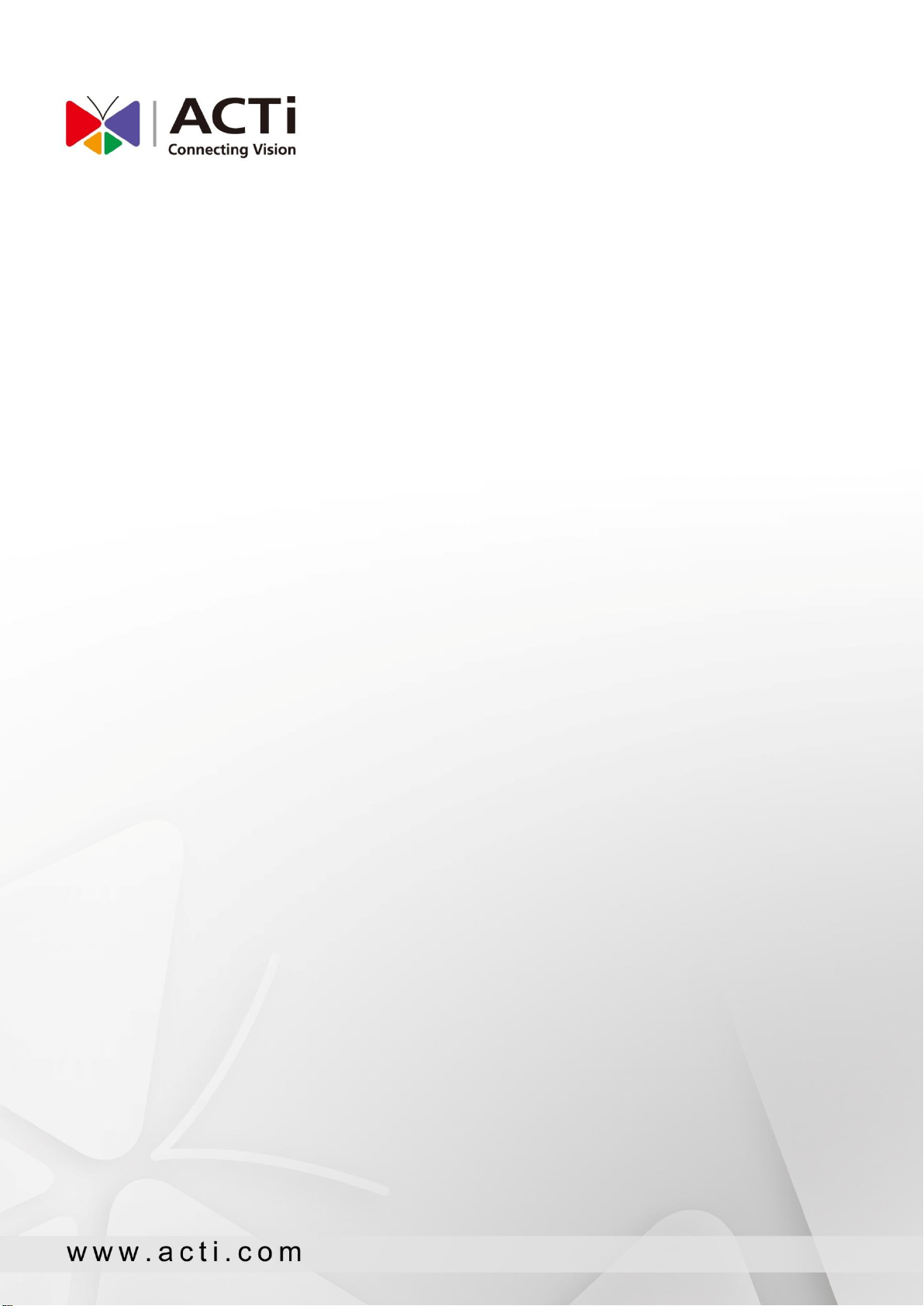
ENR-100 Series
System Administrator’s Manual
2014/08/18
For V4.01.14 Firmware
ENR-110
ENR-120
ENR-130
ENR-140
Page 2
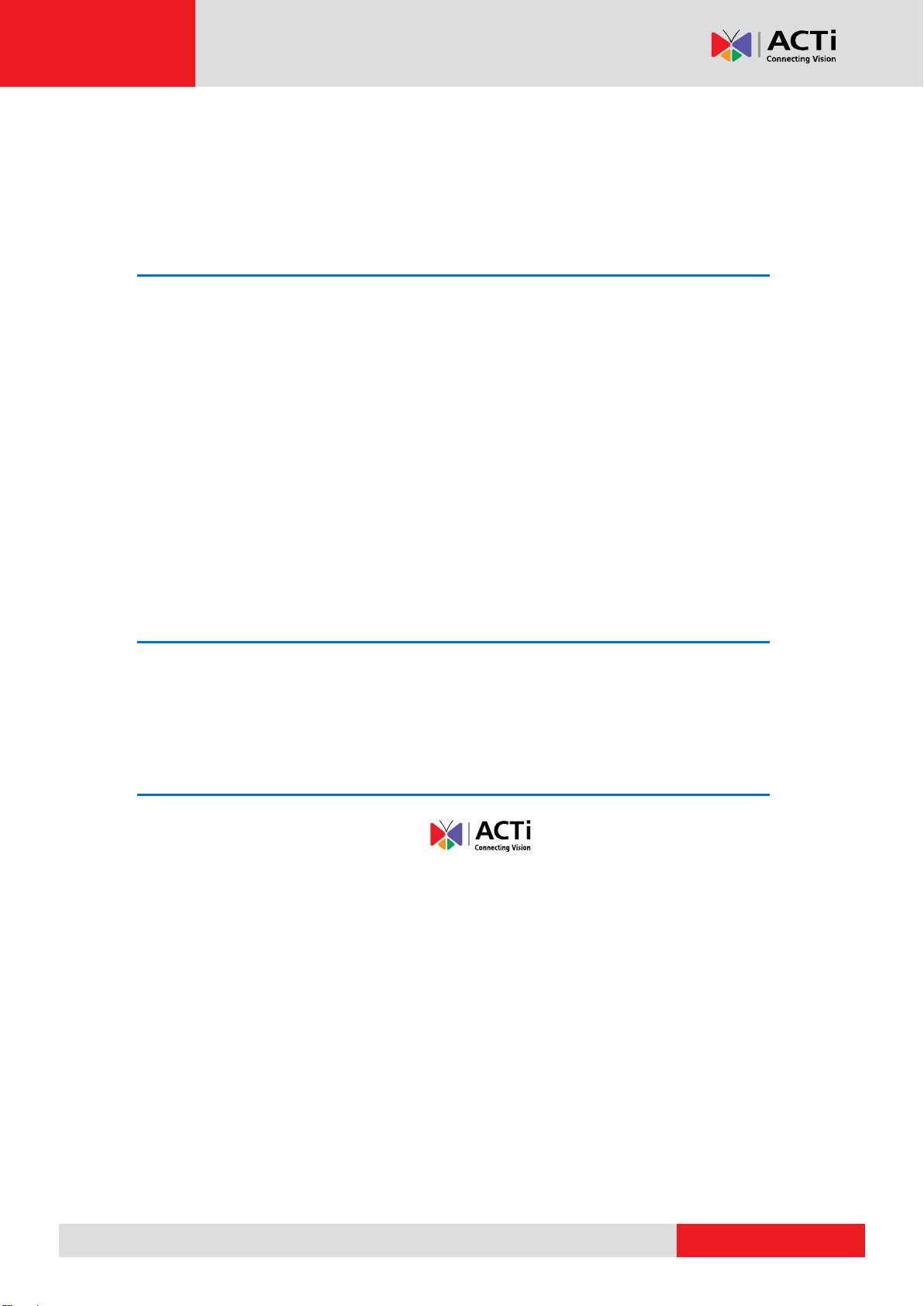
www.acti.com
ENR-100 Series System Administrator’s Manual
Legal Notice
Disclaimer
The information contained in this document is intended for general information purposes.
ACTi Corporation shall not be liable for errors contained herein or for incidental or
consequential damages arising from the furnishing, performance, or use of this manual.
The information contained herein is subject to change without notice.
The English version of this document is the official one for all purpose. All the translated
versions are provided as a convenience. Any discrepancies or differences created in the
translations of any other languages are not legally binding.
Copyright
Copyright © 2013-2014 ACTi Corporation All Rights Reserved.
Trademarks
ACTi Connecting Vision and its logo are registered trademarks of ACTi
Corporation.
Microsoft® and Windows® are registered trademarks of Microsoft Corporation.
All other product or company names mentioned in this document may be trademarks or
registered trademarks of their respective owners.
2
Page 3
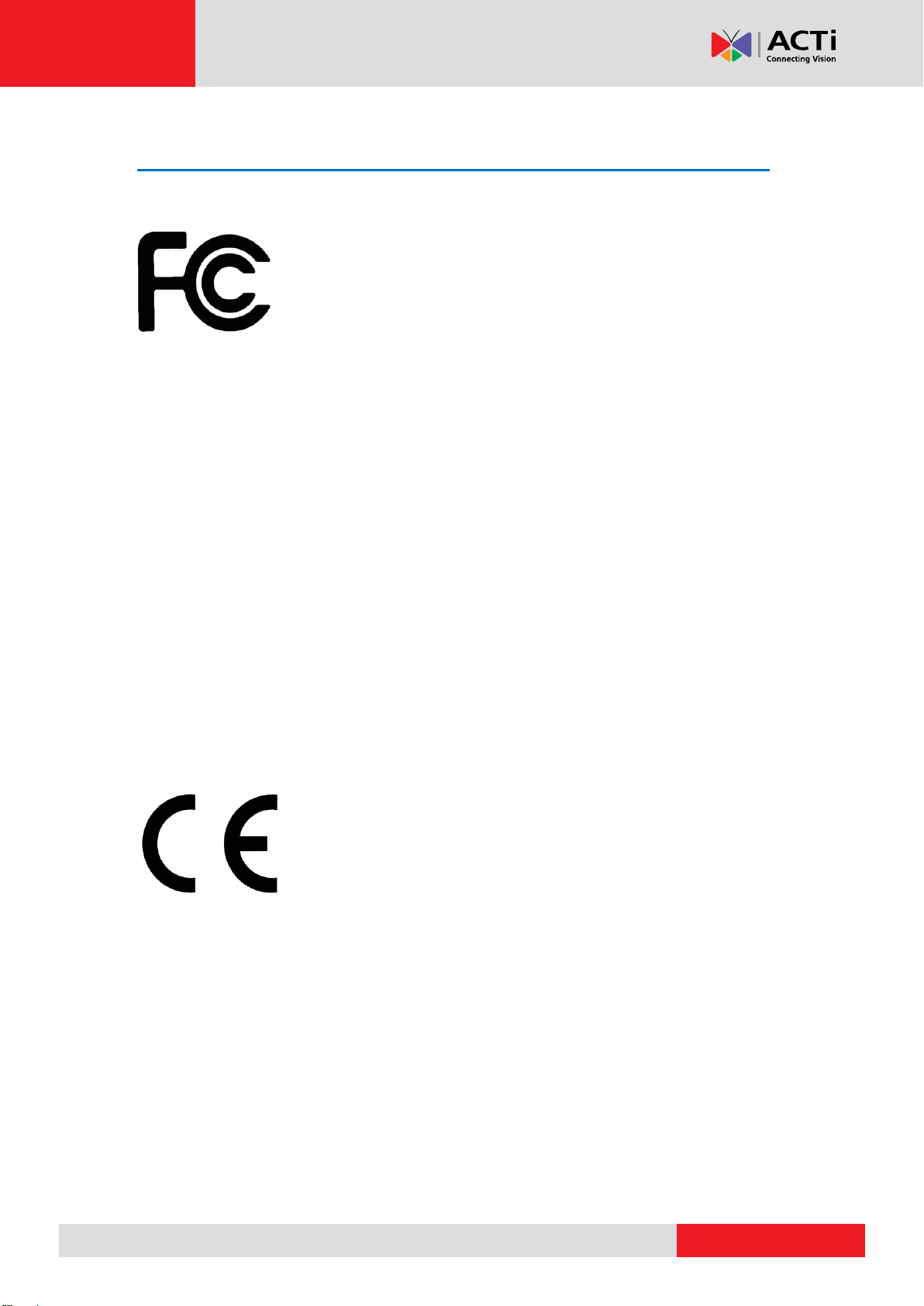
www.acti.com
ENR-100 Series System Administrator’s Manual
Regulatory Compliance Information
Federal Communications Commission Statement
This equipment has been tested and found to comply with the limits for
a Class B digital device, pursuant to Part 15 of the FCC Rules. These
limits are designed to provide reasonable protection against harmful
interference in a residential installation. This equipment generates,
uses and can radiate radio frequency energy and, if not installed and used in accordance with
the instructions, may cause harmful interference to radio communications. However, there is
no guarantee that interference will not occur in a particular installation. If this equipment does
cause harmful interference to radio or television reception, which can be determined by
turning the equipment off and on, the user is encouraged to try to correct the interference by
one or more of the following measures:
- Reorient or relocate the receiving antenna.
- Increase the separation between the equipment and receiver.
- Connect the equipment into an outlet on a circuit different from that to which the receiver is
connected.
- Consult the dealer or an experienced radio/TV technician for help.
WARNING: Changes or modifications to the equipment that are not expressly approved by
the responsible party for compliance could void the user’s authority to operate the equipment.
European Community Compliance Statement
This product has been tested and found to comply with the limits for
Class B Information Technology Equipment according to European
Standard EN 55022 and EN 55024. In a domestic environment, this
product may cause radio interference in which cause the user be
require to take adequate measures.
3
Page 4
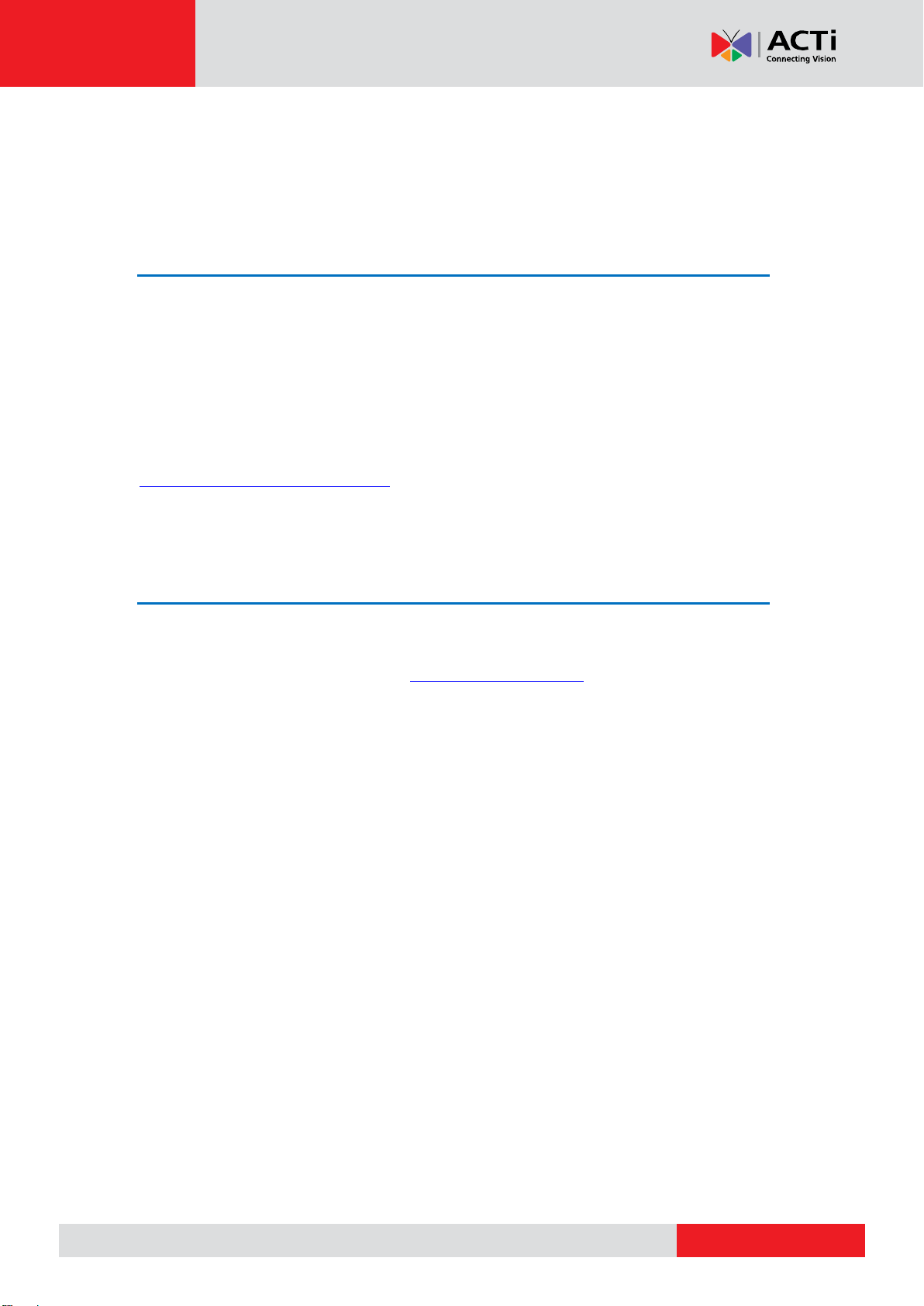
www.acti.com
ENR-100 Series System Administrator’s Manual
About This Manual
Target Audience
This manual is intended for System Administrators who are responsible for installing and
setting up video surveillance system. The reader is expected to know the fundamentals of IP
surveillance system integration and to own the administrative privileges to install and
configure all the devices.
You may also visit ACTi Download Center for updates and documents:
http://www.acti.com/downloadcenter
Technical Support
If you have any questions during system installation, please feel free to contact our engineers
via our Customer Help Desk platform http://www.acti.com/CHD.
4
Page 5
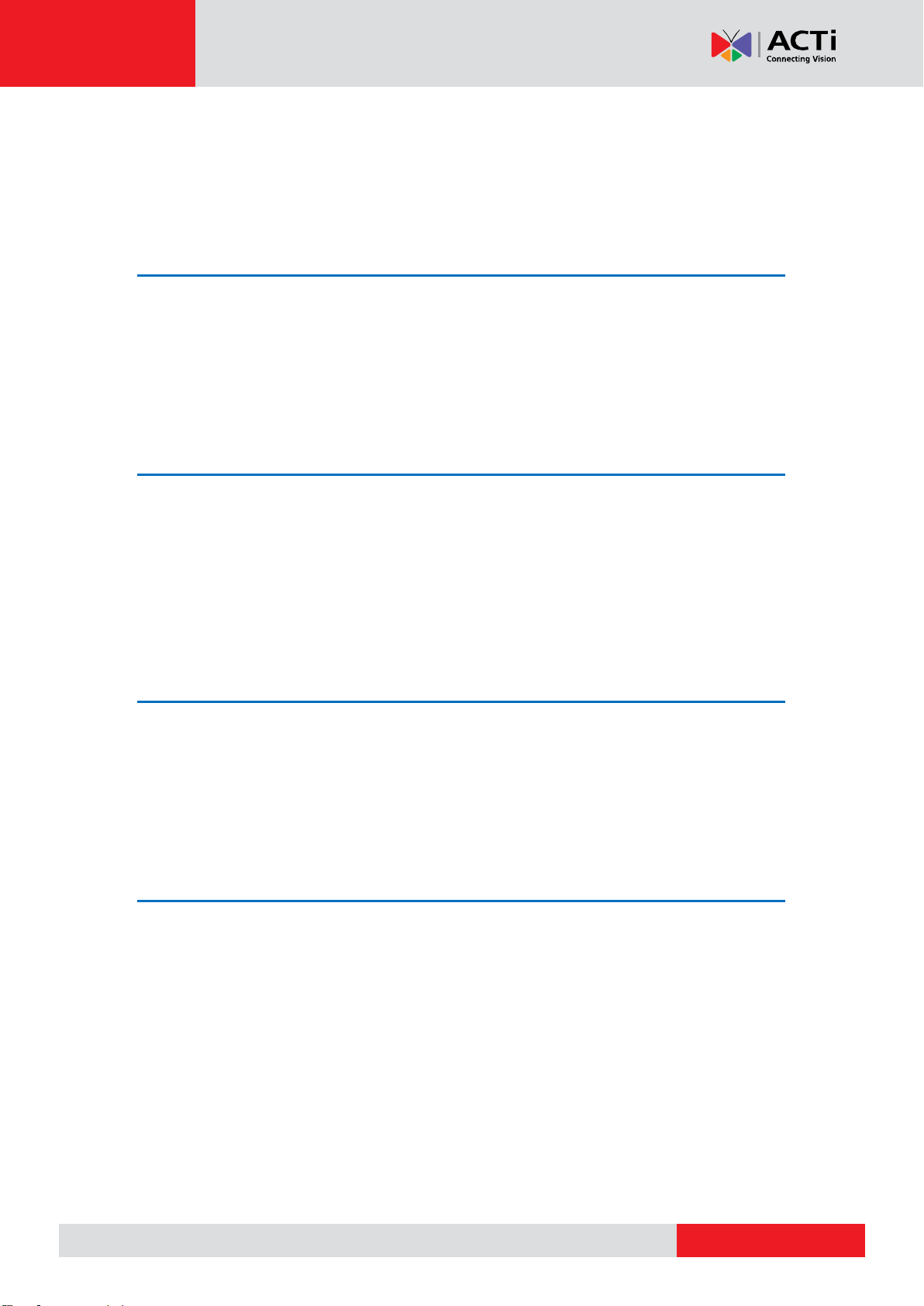
www.acti.com
ENR-100 Series System Administrator’s Manual
Table of Contents
1 Legal Notice 2
Disclaimer…………………………………………………………………….….2
Copyright………………………………………………………………….…….2
Trademarks ............................................................................................ 2
Regulatory Compliance Information .................................................... 3
2 About This Manual 4
Target Audience .................................................................................... 4
Technical Support .................................................................................. 4
3 Table of Contents 5
4 Introduction 11
Product Overview ................................................................................ 11
ENR Server / Client Architecture ......................................................... 11
Remote Client PC Requirements ......................................................... 12
Supported Video Format ..................................................................... 13
5 Get Started 14
What’s in the Box ................................................................................ 14
At A Glance ......................................................................................... 15
ENR-110/120/130 ........................................................................ 15
ENR-140 ...................................................................................... 16
Power Button & Reset Button ............................................................. 17
Turn On the Device ...................................................................... 17
Turn Off the Device ...................................................................... 17
Reset to Factory Default .............................................................. 19
LED Indicators ...................................................................................... 19
5
Page 6
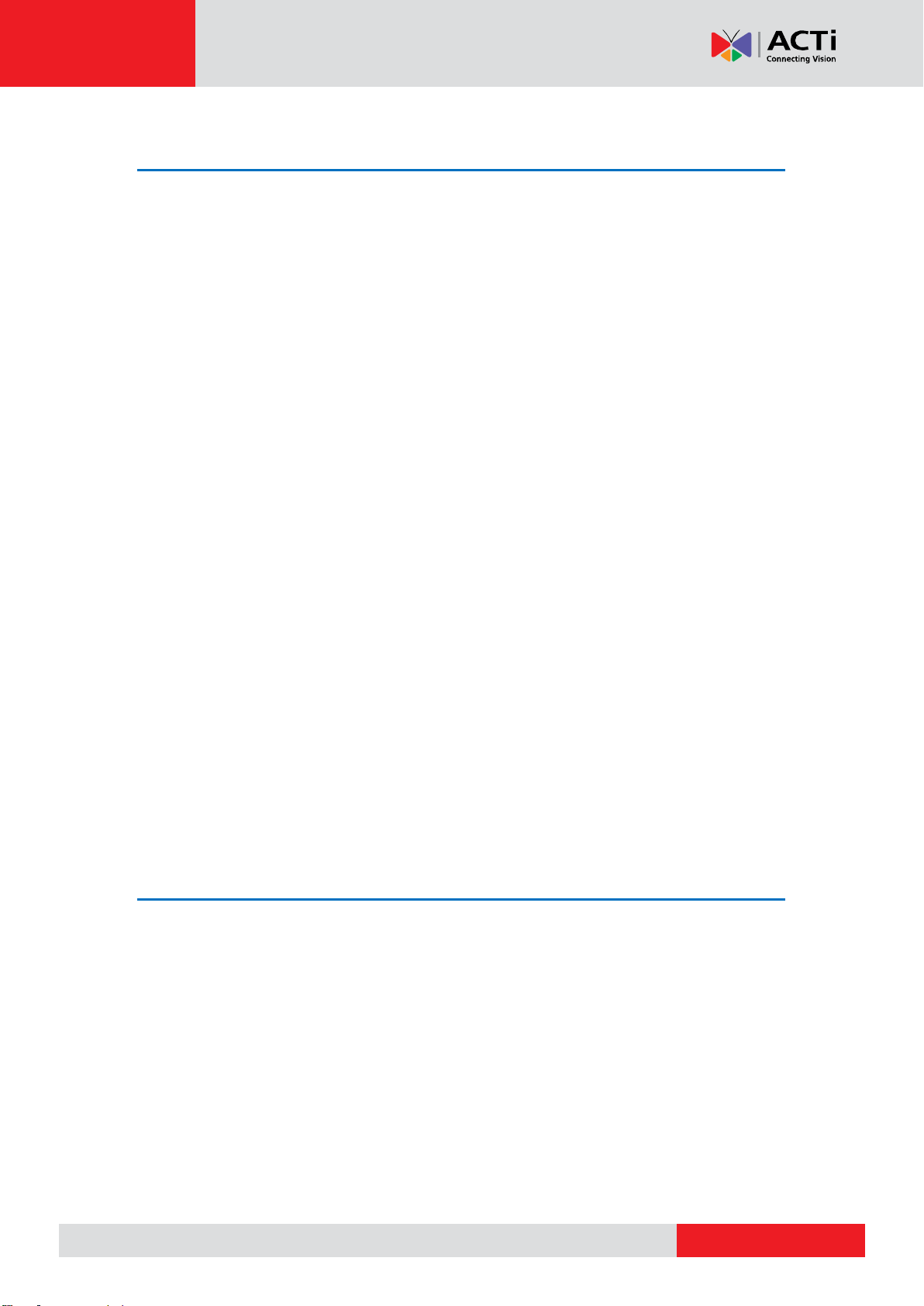
www.acti.com
ENR-100 Series System Administrator’s Manual
6 Installation 20
Prepare the Devices ............................................................................. 20
Cameras ...................................................................................... 20
Monitor ................................ ................................ ......................... 21
USB Devices ................................................................................ 21
USB Storage Device .................................................................... 21
Hard Disks ................................................................................... 21
Install the Hard Disks .......................................................................... 22
ENR-110/120/130 ........................................................................ 22
ENR-140 ...................................................................................... 24
Network Connection Architecture ...................................................... 26
LAN 1 Port ................................................................................... 26
Connection Setting Example 1 .................................................... 26
LAN 2 Port ................................................................................... 27
Connection Setting Example 2 .................................................... 27
Connect the Devices ............................................................................ 29
ENR-110/120/130 ........................................................................ 29
ENR-140 ...................................................................................... 30
Quick Setup ......................................................................................... 31
Step 1: Log in to ENR .................................................................. 31
Step 2: Format the Hard Disks .................................................... 32
Step 3: Add Cameras .................................................................. 32
Auto Add 33
Search Cameras 33
7 Local Client Operation 35
Log in to / out of ENR.......................................................................... 35
Log In ........................................................................................... 35
Change UI language 35
Remember Login Information 35
Set Auto Login 35
Log Out ........................................................................................ 35
Live Page UI Overview ......................................................................... 36
Input Devices ....................................................................................... 37
Onscreen Keyboard ..................................................................... 37
Mouse Settings ............................................................................ 38
6
Page 7
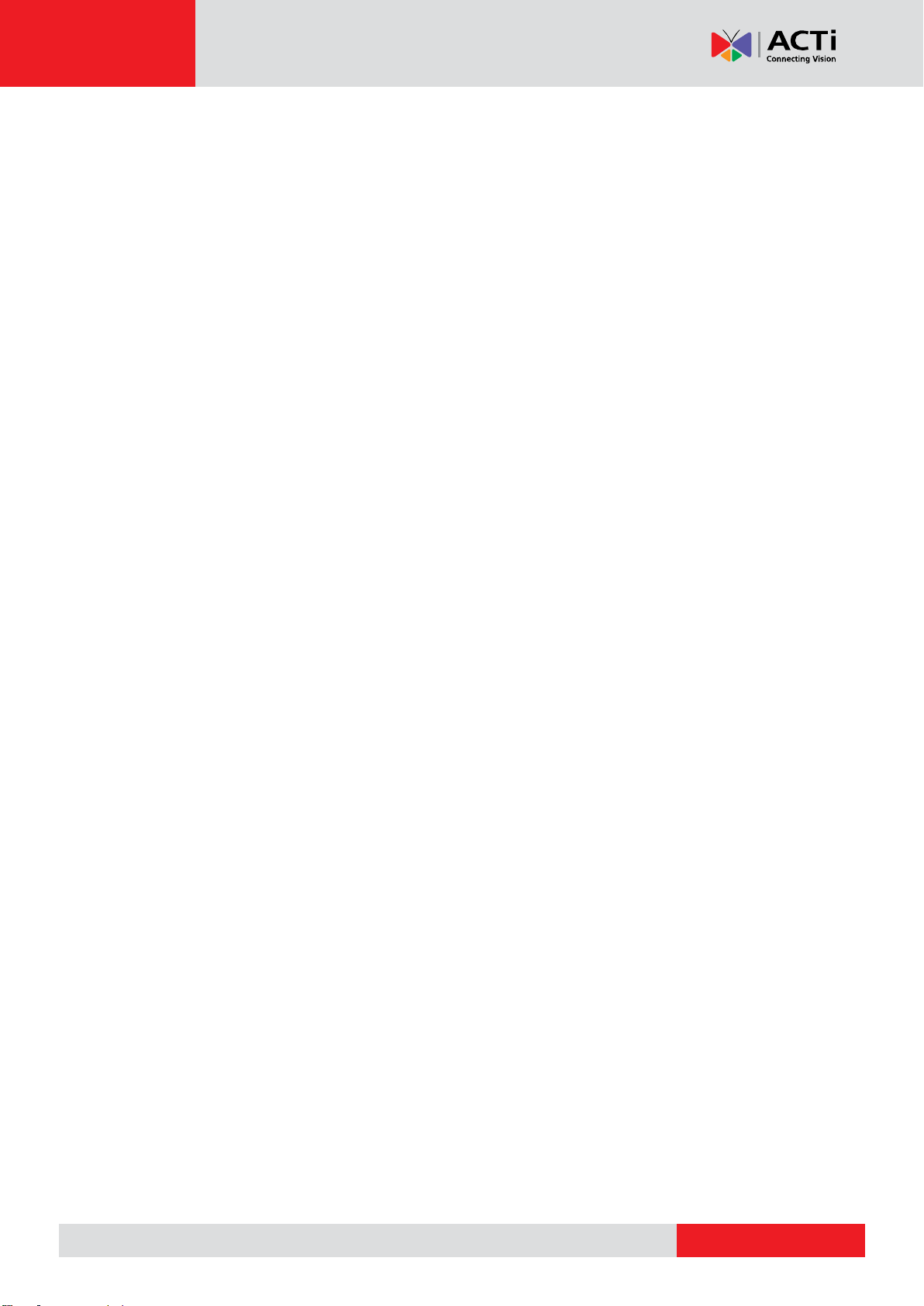
www.acti.com
ENR-100 Series System Administrator’s Manual
Onscreen Keyboard Settings ....................................................... 38
Set Cameras ......................................................................................... 39
Add Cameras ............................................................................... 40
Copy Camera Settings................................................................. 43
Delete Cameras ........................................................................... 44
Change Camera Settings ............................................................ 45
(A) Video Format and Transmission Properties 45
(B) Fine-tune the Image: Brightness/Contrast/Saturation/Hue 46
(C) Motion Settings 47
Configure PTZ Presets ................................................................ 48
Open PTZ Panel 48
Manipulate PTZ Movements 48
Go to Preset Points 49
Edit PTZ Preset Tour 50
Device Information ............................................................................. 51
Network Settings ................................................................................. 52
IP Settings ................................................................................... 53
Change Port Setting .................................................................... 54
Enable DHCP Server 55
Enable DDNS Service 56
Date & Time ......................................................................................... 57
Setup Manually ............................................................................ 57
Synchronize with Time Zone ....................................................... 57
E-mail Settings ..................................................................................... 58
Disk Management ............................................................................... 60
Storage Device Types .................................................................. 60
Format Hard Disks ....................................................................... 61
Storage Settings - Set Recording Deletion Rule ......................... 61
Check Disk Status ....................................................................... 62
Manage Abnormal Disks ............................................................. 63
Schedule Recordings ........................................................................... 64
Event-Recording File Length ....................................................... 65
Set the Recording Schedule ........................................................ 65
Set the Event Schedule ............................................................... 66
Copy Schedule ............................................................................ 66
Event Management ............................................................................. 67
Event-Handling Schedule ............................................................ 67
Set Event Rules ........................................................................... 68
Clear Event Rules ........................................................................ 70
7
Page 8
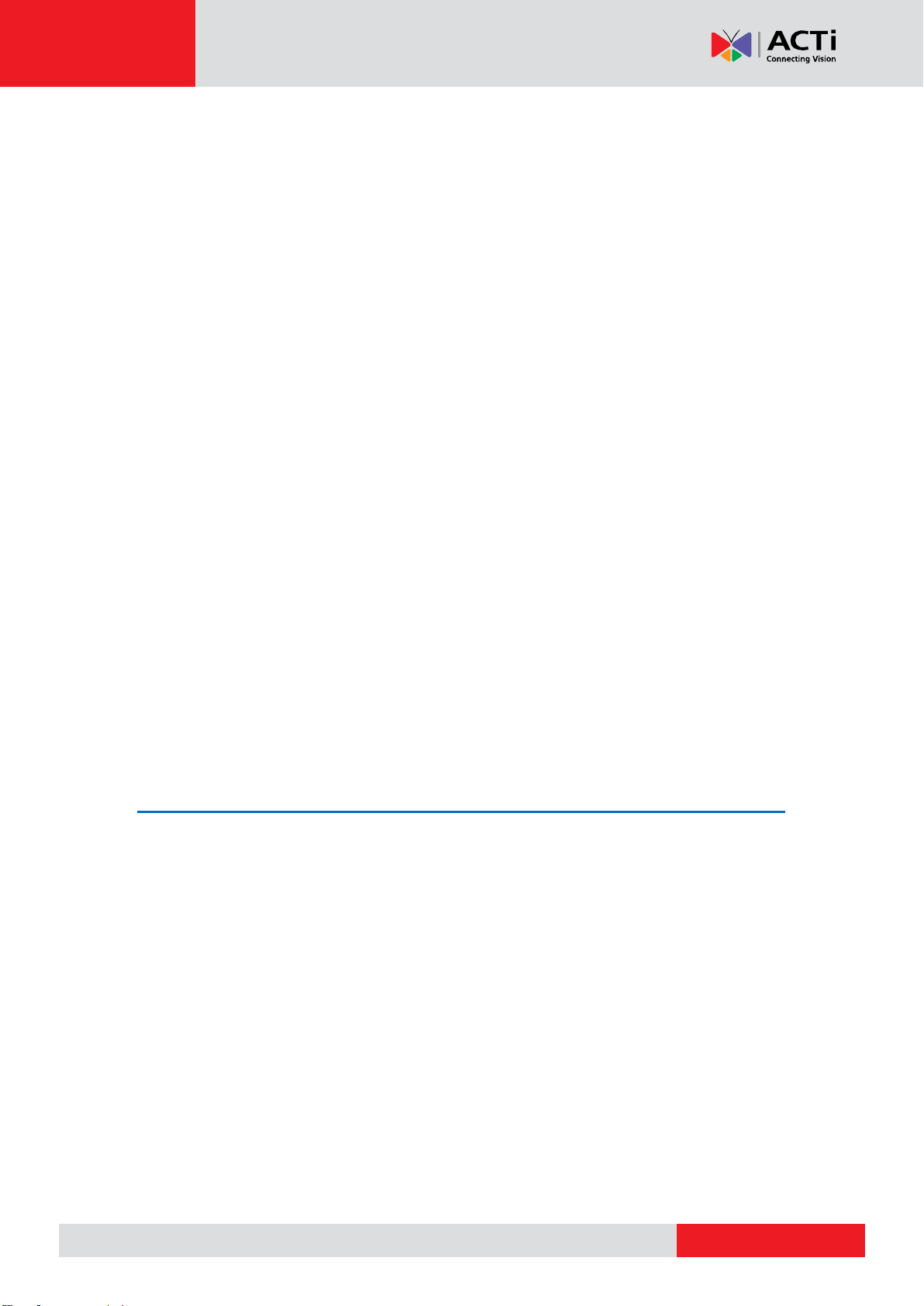
www.acti.com
ENR-100 Series System Administrator’s Manual
Copy Event Rules ........................................................................ 71
Joystick…………………………………………………………………………72
System Log .......................................................................................... 73
Export System Log ...................................................................... 74
User Group Management ................................................................... 75
Add a Group ................................................................................ 75
Edit / Delete a Group ................................................................... 76
Add a User ................................................................................... 76
Edit / Delete a User ..................................................................... 77
Upgrade Firmware .............................................................................. 78
Backup / Restore Settings .................................................................... 79
Backup ................................ ......................................................... 79
Restore ........................................................................................ 80
Customize Live Screen Layout ............................................................. 81
Change Channel Position ............................................................ 81
Change Layout ............................................................................ 81
Execute Sequence Patrol ............................................................ 83
Save a Customized View ............................................................. 83
Set a Default View ....................................................................... 83
Customize System Language ............................................................... 84
Modify the Wording ...................................................................... 84
Restore the Wording .................................................................... 85
8 Remote Client Operation 86
Access ENR Server ................................................................................ 86
Find ENR in Your Network ........................................................... 86
Via UPnP Connection .................................................................. 87
Via ACTi IP Utility ........................................................................ 88
Log In / Out of ENR ............................................................................. 89
Log In ........................................................................................... 89
Enter Account & Password 89
Change UI language 89
Remember Login Information 89
Log Out ........................................................................................ 89
Accept ActiveX Controls Installation ............................................ 90
Setup Wizard ....................................................................................... 91
Setup the System ................................................................................. 92
Set System Name ........................................................................ 92
8
Page 9
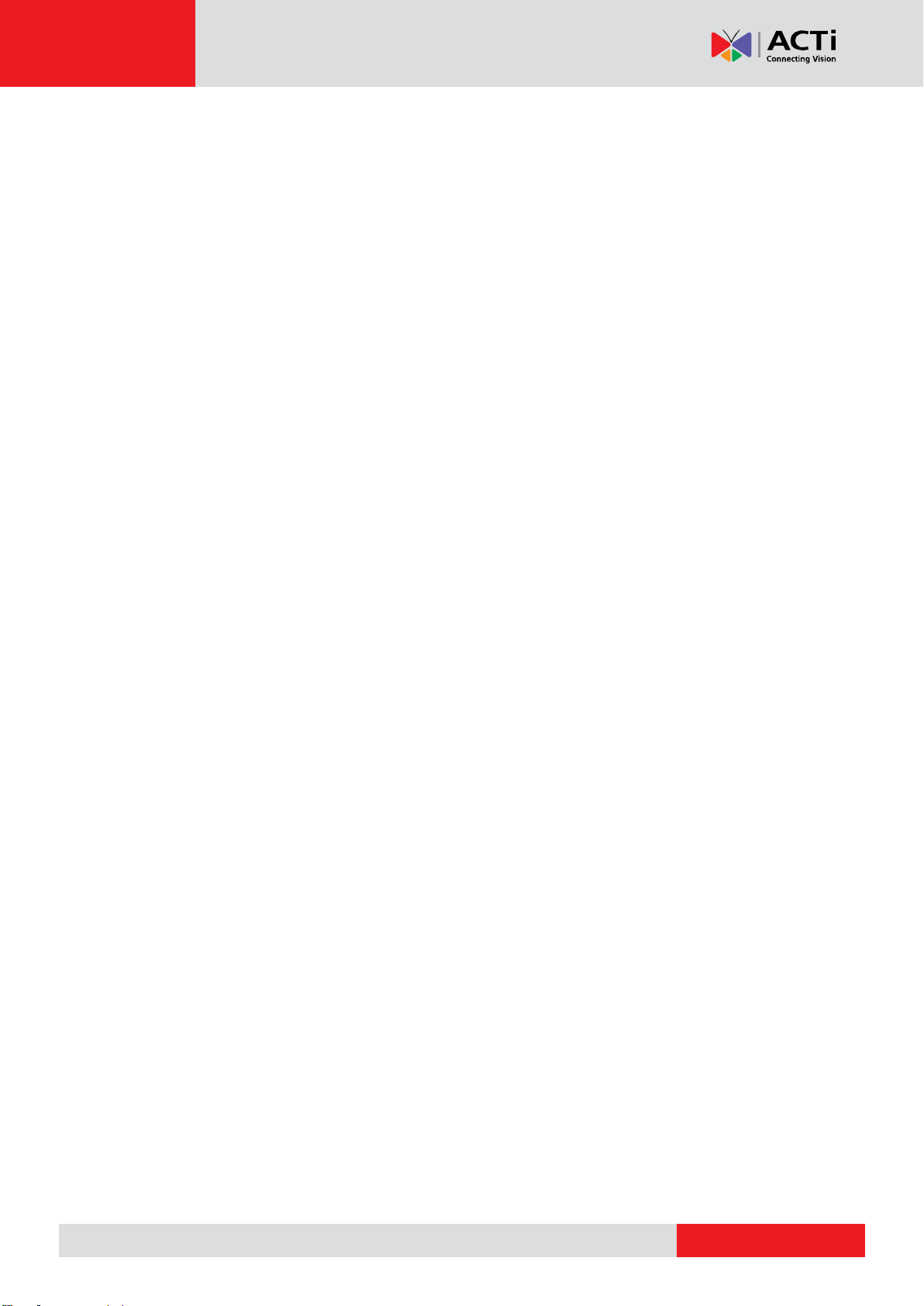
www.acti.com
ENR-100 Series System Administrator’s Manual
Set Date & Time .......................................................................... 93
Change Time Zone 93
Change Date and Time 93
Set Daylight Saving 93
Set NTP Server 93
Synchronize with Client Computer’s Time 94
Configure Network Settings ......................................................... 95
Current IP Configurations 95
IP Settings 95
Enable DHCP Server 96
Set HTTP Port 97
Enable DDNS Service 97
Set E-mail Notification Service .................................................... 99
Live Screen Event List Setting ................................................... 100
Live Page UI Overview ....................................................................... 101
Set Cameras ....................................................................................... 103
Add Cameras ............................................................................. 103
Copy Camera Settings............................................................... 107
Delete Cameras ......................................................................... 108
Change Camera Settings .......................................................... 108
(A) Video Format and Transmission Properties 108
(B) Motion Settings 109
(C) Fine-tune the Image: Brightness/Contrast/Saturation/Hue 110
Configure PTZ Preset Points 112
Configure PTZ Preset Tour 113
Configure Fisheye Cameras ...................................................... 114
Set Recording Schedule ..................................................................... 117
Event-Recording File Length ..................................................... 117
Set the Recording Schedule ...................................................... 118
Set the Event Handling Schedule .............................................. 118
Copy Schedule .......................................................................... 119
Event Management ........................................................................... 120
Set Event Rules ......................................................................... 120
Set System Event rule 120
Set Camera Event rule .............................................................. 121
Response Types ........................................................................ 123
Copy Event Rules ...................................................................... 125
Clear Event Rules ...................................................................... 126
Disk Management ............................................................................. 127
9
Page 10
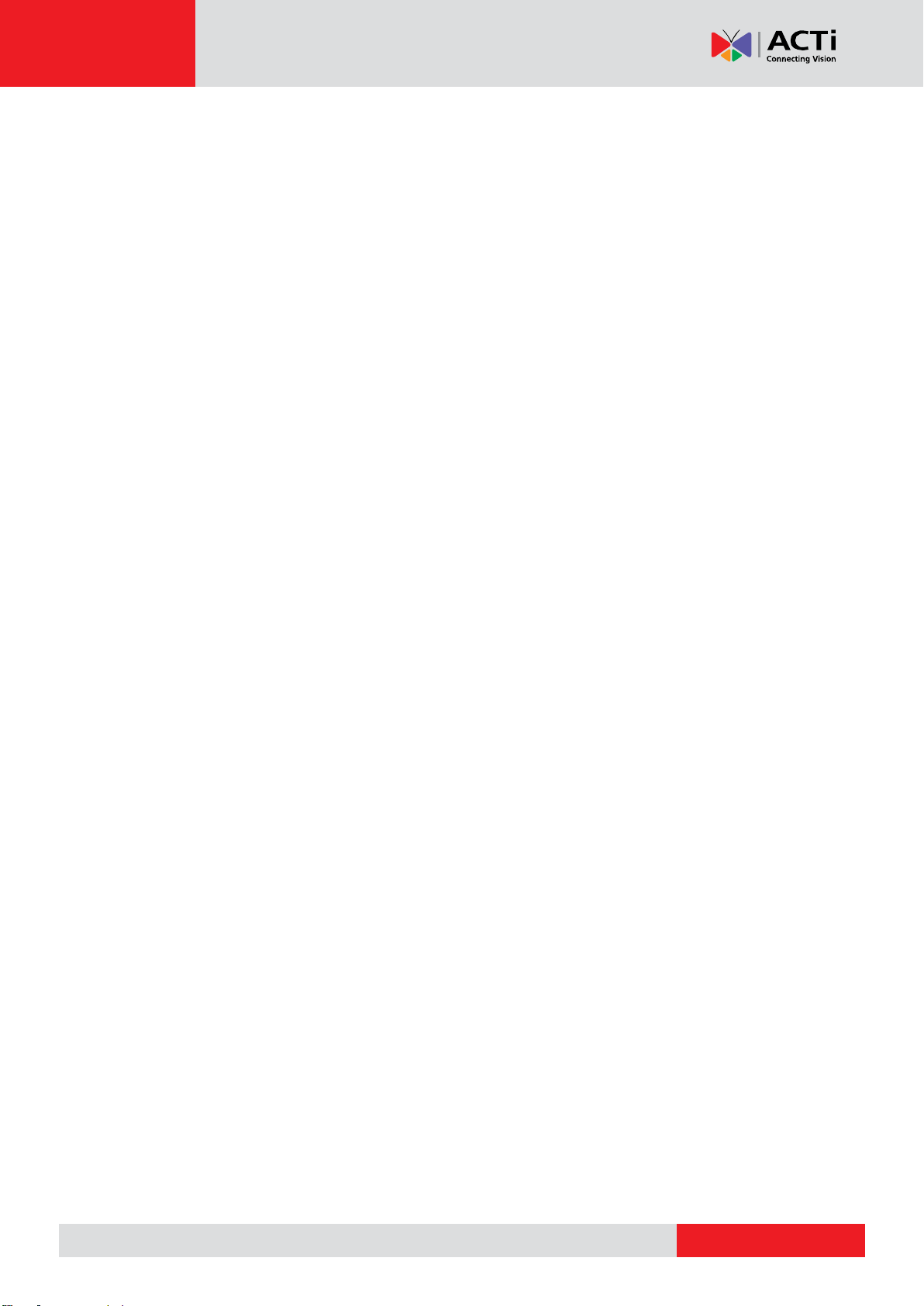
www.acti.com
ENR-100 Series System Administrator’s Manual
Format Hard Disks ..................................................................... 127
Set Maximum Recording Days .................................................. 128
Check Disk Status ..................................................................... 128
Upgrade Firmware ............................................................................ 129
Backup / Restore Settings .................................................................. 130
Backup ................................ ....................................................... 130
Restore ...................................................................................... 131
User Group Management ................................................................. 132
Add a Group .............................................................................. 132
Edit / Delete a Group ................................................................. 133
Add a User ................................................................................. 134
Account /Password Rules .......................................................... 134
Edit / Delete a User ................................................................... 134
Joystick……………………………………………………………………......135
System Log ........................................................................................ 136
Export System Log .................................................................... 137
Customize Live Screen Layout ........................................................... 138
Add Camera Views to Channels ................................................ 138
Remove Camera Views ............................................................. 138
Execute Sequence Patrol .......................................................... 139
Save a Customized View ........................................................... 139
Set a Default View ..................................................................... 139
10
Page 11
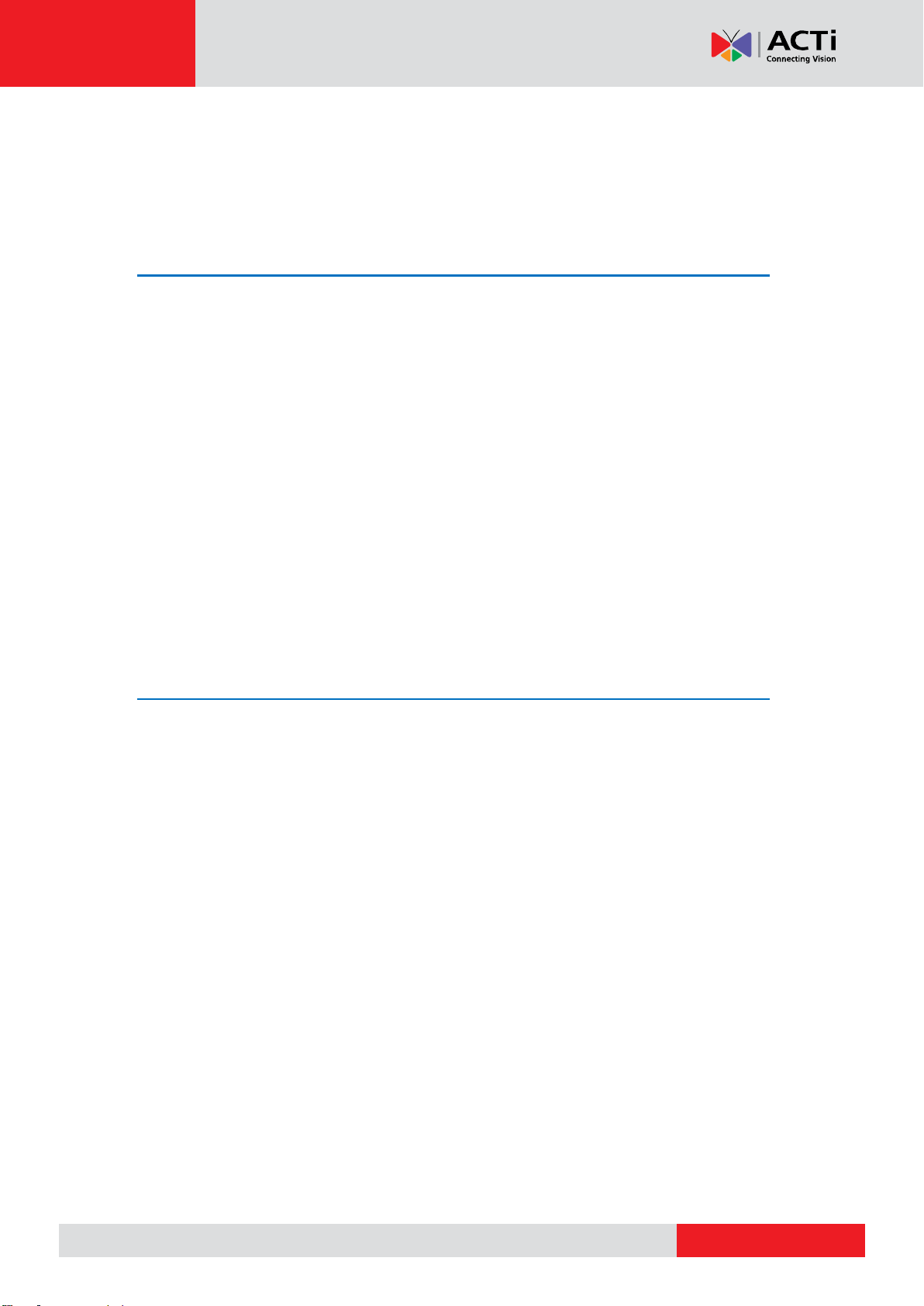
www.acti.com
ENR-100 Series System Administrator’s Manual
Introduction
Product Overview
ACTi ENR-100 Series (hereafter referred to as ENR) is a compact and reliable multi-channel
standalone NVR. It features a stable embedded Linux operating system and capabilities of
supporting mega-pixel resolution H.264 streaming, an HDMI output for local display, PTZ
control, scheduled / event-triggered / event speed-up recording, event management,
synchronized playback, time / event-based playback search and video bookmarks. Its smart
Setup Wizard and intuitive user interface allow the system installer to enjoy effortless
installation experience, while making it easy for new users to get acquainted with the
operation by first-time use. Other than the local client, the remote PC client may access the
ENR system simultaneously, and experience user-friendly web interface customized for
browser-based operations.
ENR Server / Client Architecture
In a video surveillance system architecture, ENR serves as service provider, aimed to run
24/7 non-stop a video management service for clients. An ENR Client makes requests for
monitoring video streams or playing back recordings of ENR.
There are two types of ENR clients: Local Client and Remote Client. A client, connecting
from whether a remote computer or from local, will be offered the same functionalities of
ENR.
Local Client: In the local site, the client user directly operates ENR by connecting an HDMI
monitor and a USB mouse to the physical ENR.
Remote Client: Over the TCP/IP network, the Remote Client communicates with ENR
through HTTP Protocol. This client user will have to use a computer with Internet Explorer
to access the ENR web interface, without the need of installing any client program
beforehand. Logging in to ENR is as simple as visiting a website.
11
Page 12
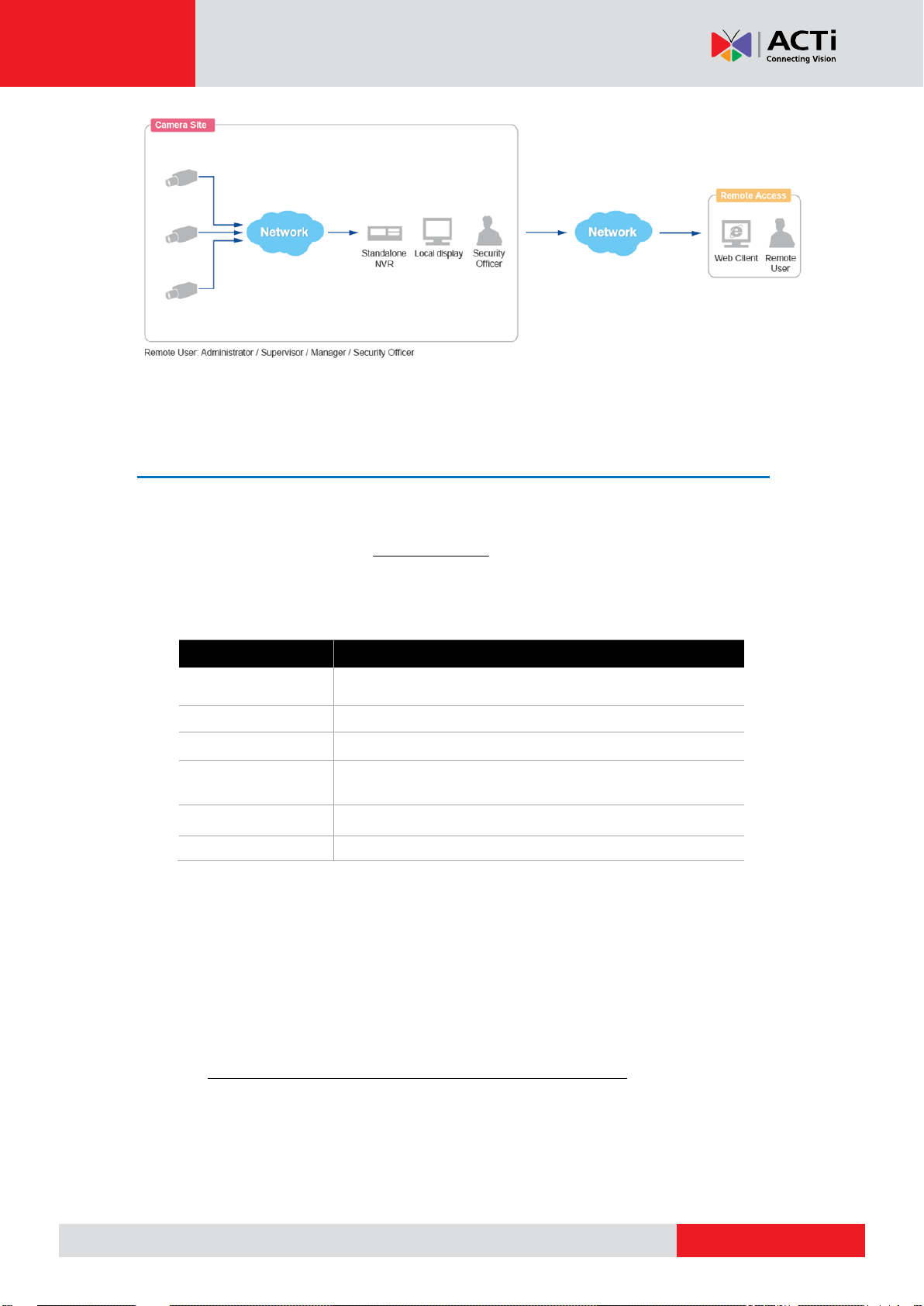
www.acti.com
ENR-100 Series System Administrator’s Manual
PC Spec (*2)
Minimum Requirements
CPU Processor
Intel Core 2 Quad 2.66 GHz
RAM
4GB (*3)
Network
Ethernet (1000 Base-T recommended)
Operating System
Windows 7 and Windows 8
(All versions) (*4)
Display Resolution
1080p
Browser
Internet Explorer 9.0 or 10.0
Remote Client PC Requirements
As ENR itself is a self-contained unit, the table below provides basic guidelines only for
selecting proper hardware for the remote PC client. If your live view display quality is not
satisfactory, please consider computers with more advanced spec as the decoding of
multiple channels requires good hardware for smooth performance (*1).
*1 The quality of video display performance lies not only in the hardware but a few variables.
Please refer to Error! Reference source not found. on page Error! Bookmark not
defined. for instructions on how to achieve ideal video performance.
*2 PC spec requirements are the same for 32-bit and 64-bit systems.
*3 Microsoft Windows operating system has limits on memory and address space,
regardless of the real or virtual memory available on a particular computer.
Please use 64-bit system if your computer has more than 4GB RAM.
*4 Please make sure your operating system is fully patched with the latest service packs.
12
Page 13
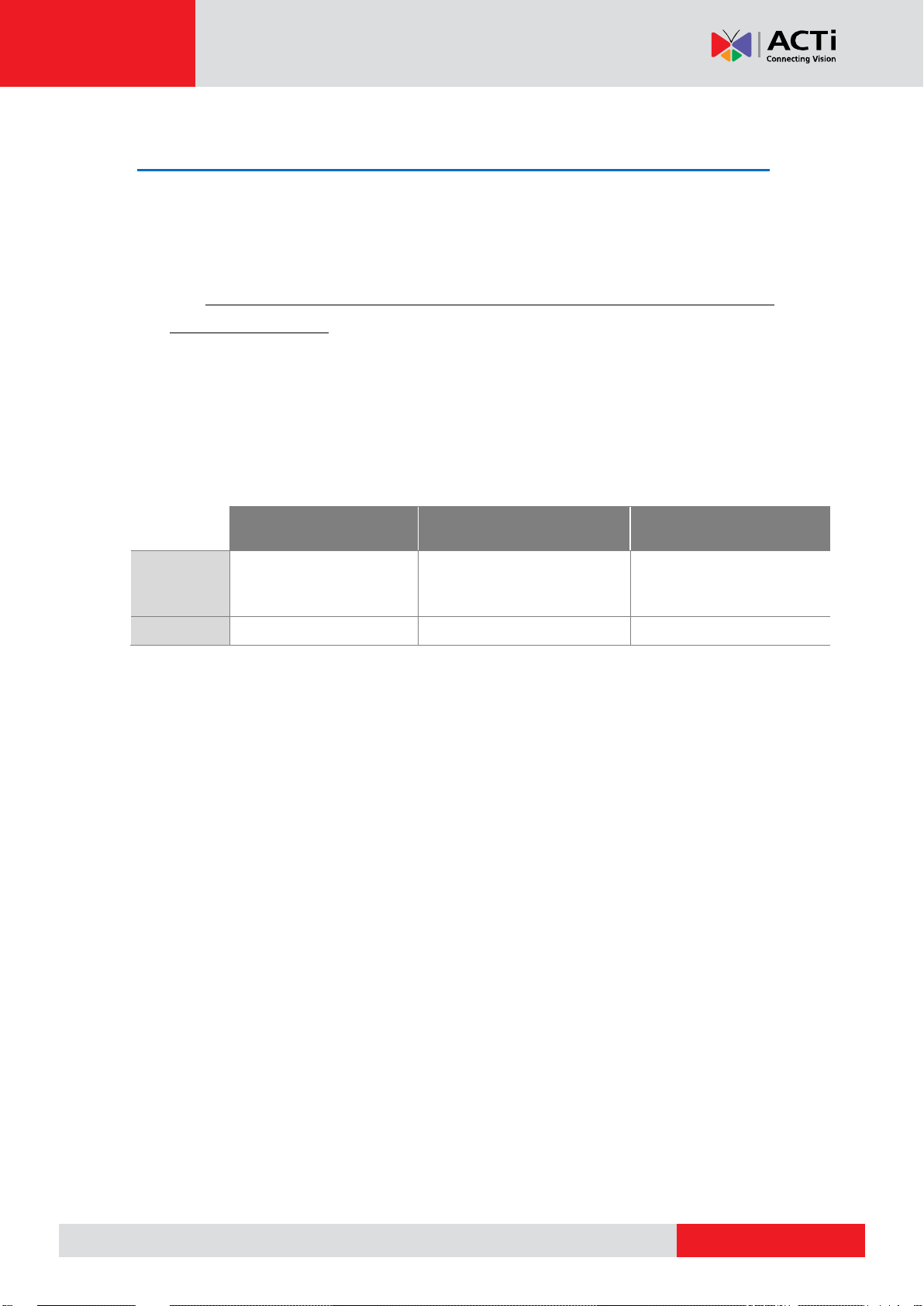
www.acti.com
ENR-100 Series System Administrator’s Manual
Camera Management
Export / Recording
Local
Live View / Playback
Remote
Live View / Playback
Codec
MPEG4
MJPEG
H.264 (*1)
H.264 (*2)
MPEG4
MJPEG
H.264
Resolution
Up to 10M pixels
Up to 4M pixels (*3)
Up to 10M pixels
Supported Video Format
As 1080p HDMI monitors have become the most extensive display standard used in various
applications, ENR is designed to conform to this standard with its capability of outputting
1080p video stream. Therefore, to reserve as much computing power for ENR unit as
possible, up to four-megapixel H.264 video stream can be displayed on local live screen
and local playback screen.
With a client computer, you may still acquire full support for displaying these types of video
codec – MPEG4, MJPEG and H.264, and up to ten- megapixel video resolution from web
client interface; also, the video stream is recorded at your desired format regardless of the
displayed quality.
*1 ENR’s “Auto Add” function will only add H.264 video streams.
*2 H.264 is the only displayable codec for local live view and playback. The channels using
other codec will appear blank, although the recording is proceeding normally.
*3 ENR local live and playback can display up to four-megapixel resolution video. The
channels using higher resolution video stream will appear blank, although the recording is
proceeding normally.
13
Page 14
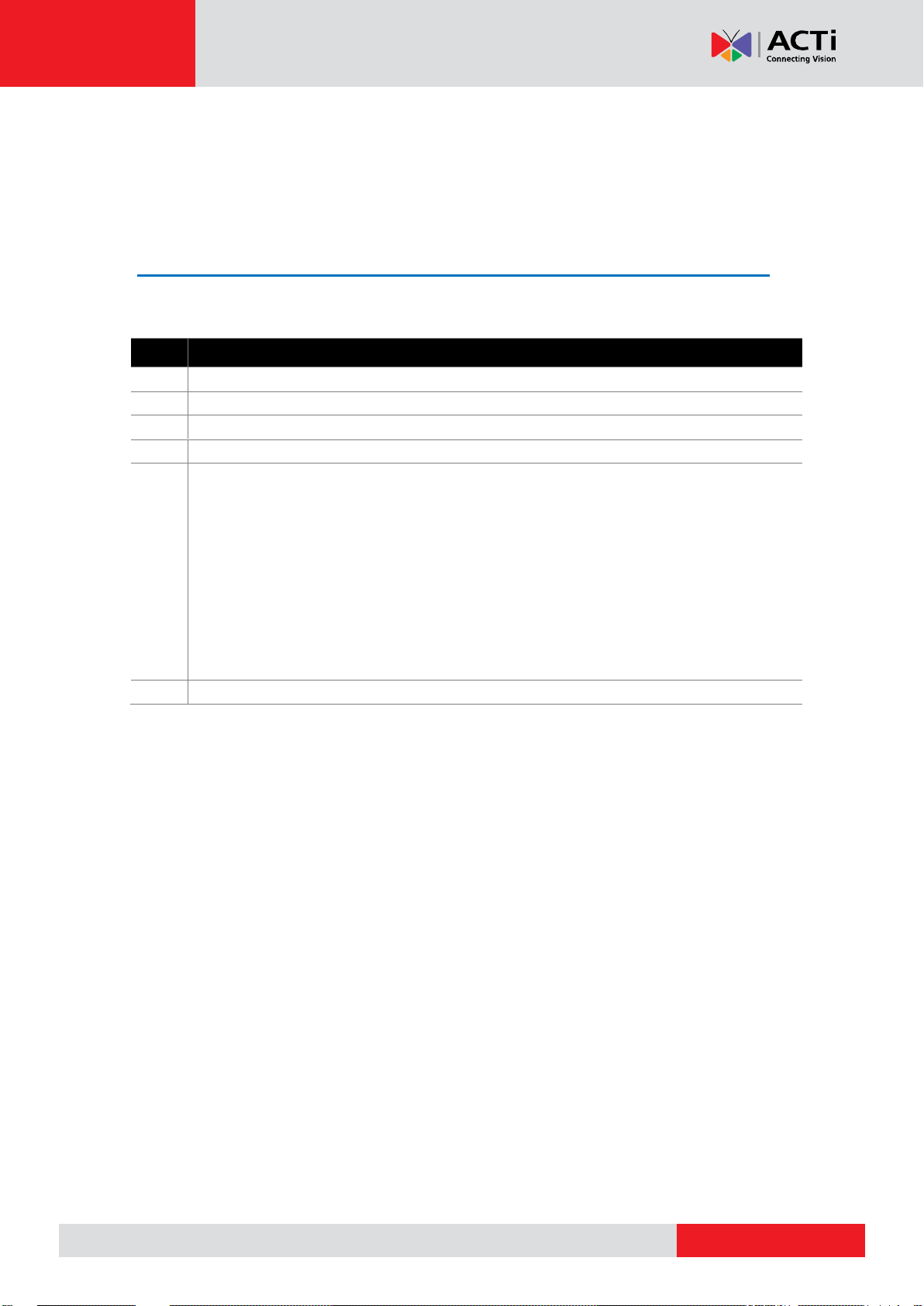
www.acti.com
ENR-100 Series System Administrator’s Manual
Item
Description
1
ENR Server x 1
2
Printed quick installation guide x 1
3
AC power adapter x 1
4
Hard disk screws
5
Adapter converter set x 1 (For ENR110-120-130)
This unit contains three types of adapter plugs – UK type, US type and Europe type.
These adapter plugs do not change the voltage, but will only change the shape of
adapter to fit your electrical outlet.
Please detach the plugs, take the plug type you
need and connect it to the AC power adapter.
6
USB Mouse x 1
Get Started
What’s in the Box
This product package includes the following items:
14
Page 15
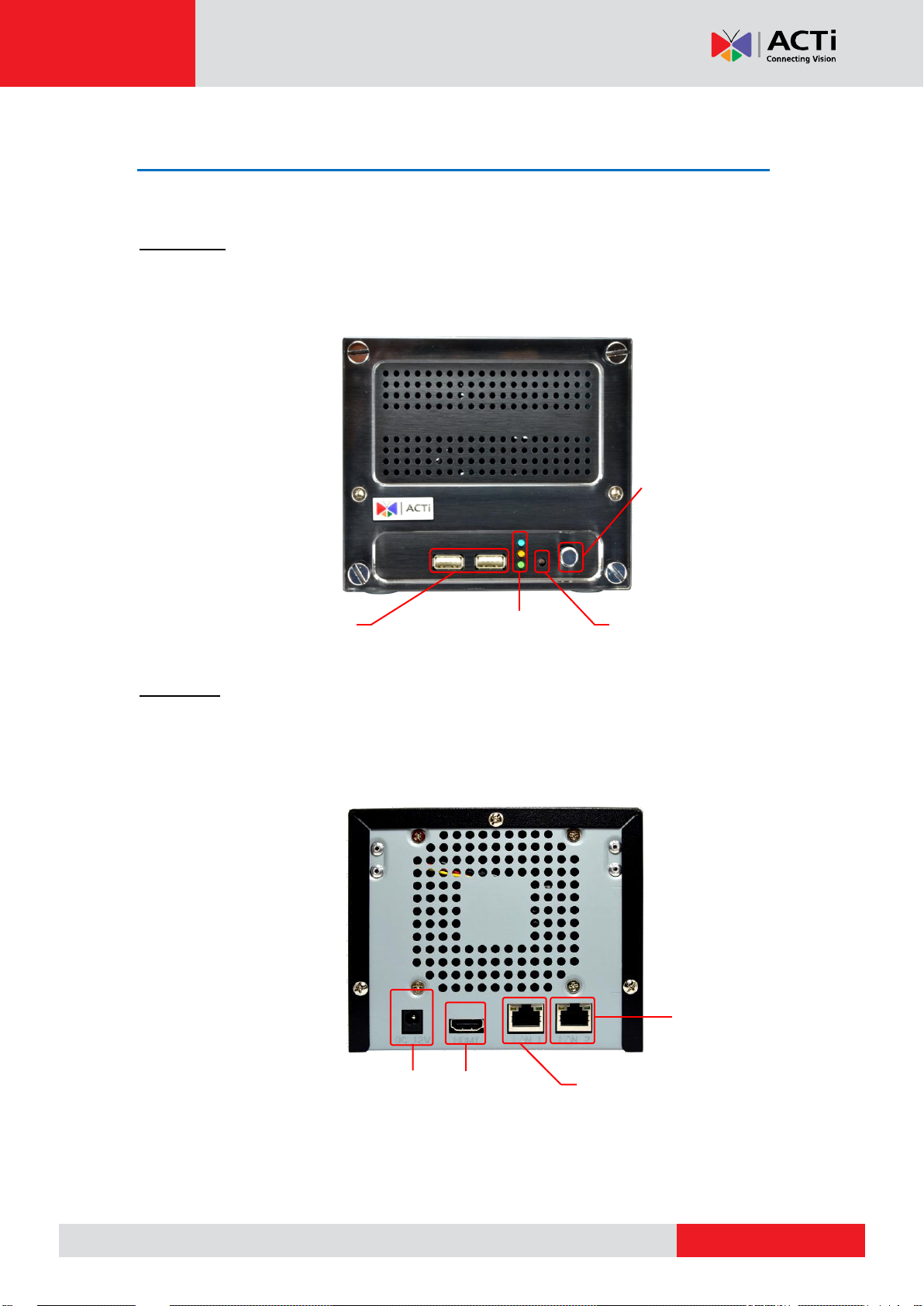
www.acti.com
ENR-100 Series System Administrator’s Manual
LED Indicators
USB 2.0 Ports
Reset Button
Power
Button
HDMI Output
LAN
LAN 2
Power Connector
At A Glance
ENR-110/120/130
Front Panel
Rear Panel
15
Page 16

www.acti.com
ENR-140
Front Panel
ENR-100 Series System Administrator’s Manual
16
Page 17

www.acti.com
ENR-100 Series System Administrator’s Manual
Power Button & Reset Button
You can turn on / off the device with Power Button.
Turn On the Device
Press down the Power Button and release, the Power LED will light up and turn solid blue.
Turn Off the Device
As this unit is powered on, the Power LED and System LED are both lit, and the Power
Button is in pressed state. To turn ENR off, please do the following:
17
Page 18
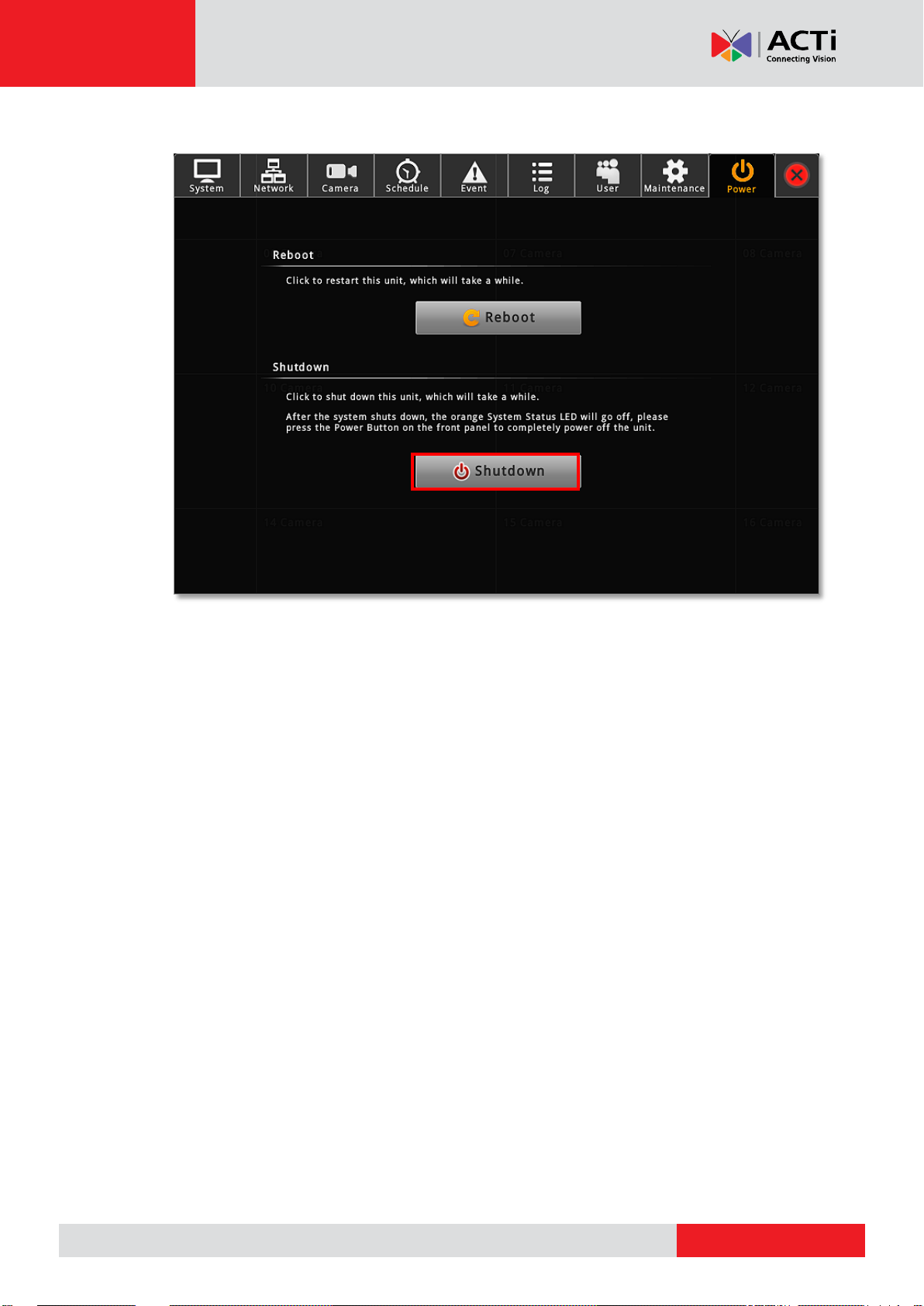
www.acti.com
ENR-100 Series System Administrator’s Manual
1. On Live screen, click Setup Power tab, and click “Shutdown”.
2. The local display screen will turn black, with an information dialogue box showing up.
Please observe the System LED on the front panel, when its orange light is off, you may
press the Power Button to completely shut down the unit.
18
Page 19
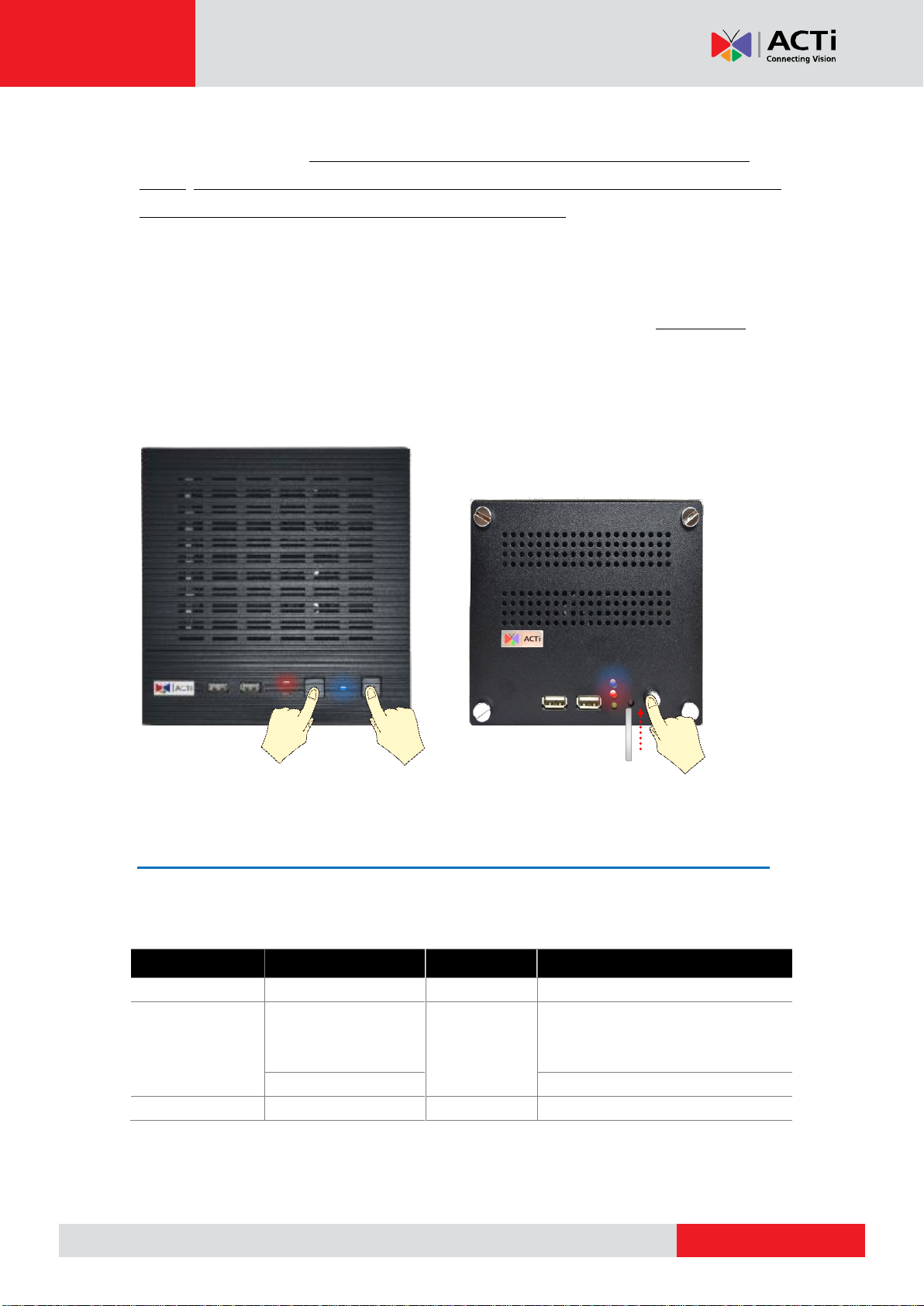
www.acti.com
ENR-100 Series System Administrator’s Manual
Item
Indicator Status
Light Color
Description
Power LED
Solid
Blue
The device power is on.
System Status
LED
Lights up for three
seconds after Reset
Button is pressed
Orange
The system resetting process is
initializing.
Solid
The system service is running.
HDD LED
Flashing
Green
The hard disk is in activity.
Reset to Factory Default
By resetting this device, all your system settings and system log will return to factory
default. It is strongly recommended that you back up previous settings with Backup function
and export the system logs before resetting to factory default.
1. To begin, please turn off the device first.
2. Press down the Power Button to boot up the device, and immediately press and hold the
Reset Button with a pin or clip, the System LED will light up for about 2~3 seconds, and
you may release the Reset Button as the red light is off.
The device will enter the resetting process immediately and automatically restart.
LED Indicators
The LED indicators on front panel show the current device status:
19
Page 20
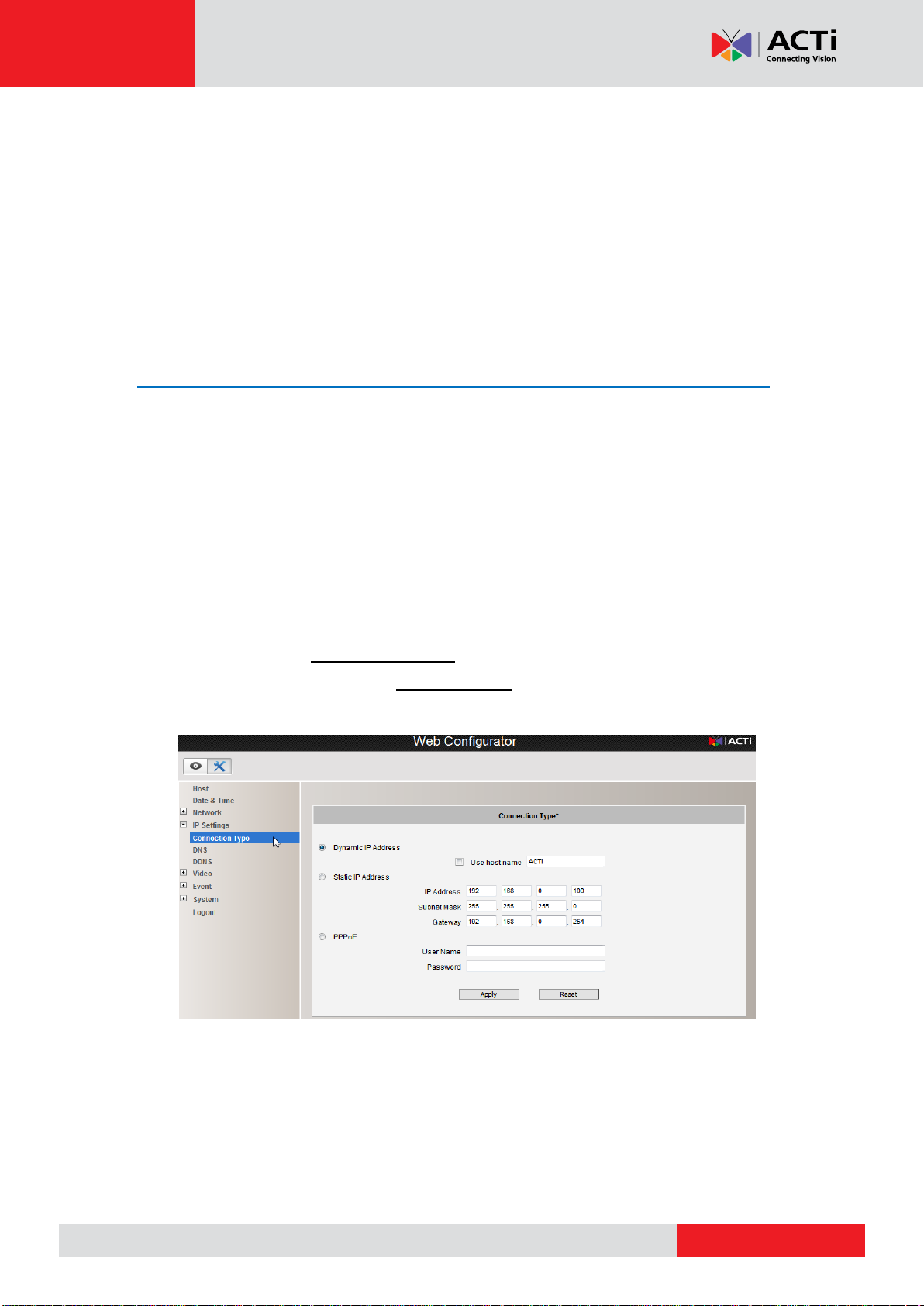
www.acti.com
ENR-100 Series System Administrator’s Manual
( ACTi camera web configurator interface)
Installation
The installation procedures may vary depending on your site conditions. The procedures
provided in this manual are based on an example consisting of (1) local network, (2) an ENR
unit, (3) ACTi network cameras, (4) a POE network switch and (5) necessary peripherals.
Prepare the Devices
Before starting connecting all the devices together, please read the instructions below to
make sure your devices are ready for ENR system.
Cameras
ENR is able to automatically add the connected cameras then immediately displays their live
streams without your further configurations. Please fulfill the conditions below to make sure
your cameras are ready for ENR Auto Add function:
1. For a camera whose settings have been changed from factory default, make sure
its output stream is H.264 encoder type,
2. The camera’s connection type is Dynamic mode (DHCP Client). You can configure the
this connection settings via Web Configurator.
If your camera is an other brand’s product or you would like to add more streams from a
device, use Search Cameras provided by Camera Setup Wizard.
20
Page 21
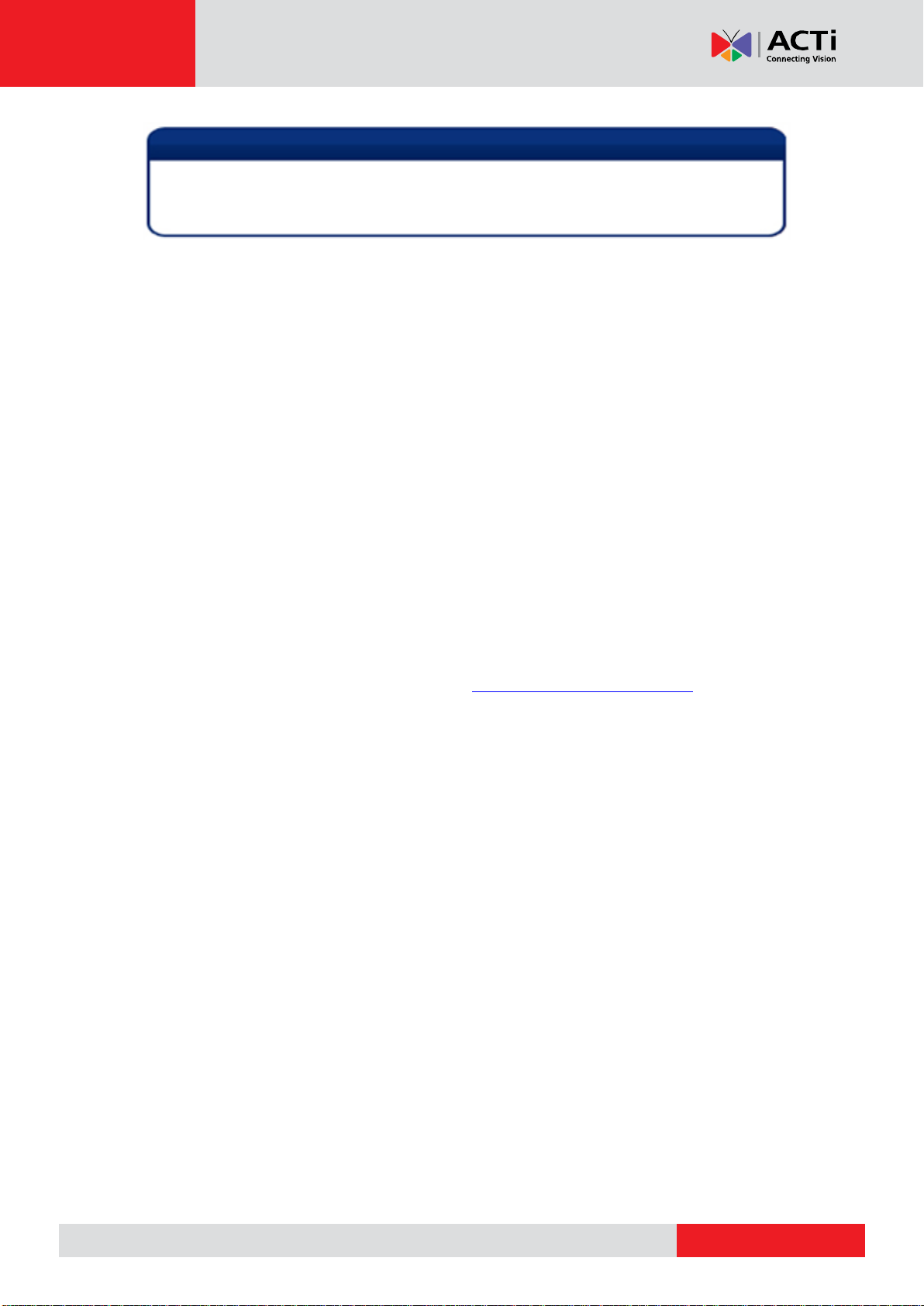
www.acti.com
ENR-100 Series System Administrator’s Manual
Note
Since ENR displays only H.264 stream on local display, any device outputting non-H.264
stream will still be added to ENR system and viewed via the web client interface, while
this channel will appear blank on local monitor.
Monitor
The monitor should supports HDMI port and 1080p full HD resolution display.
USB Devices
Please use a USB mouse, keyboard or joystick with a cable.
USB Storage Device
The USB storage device is required for system backup and system log / snapshot / video
export.
ENR supports all FAT/FAT32/EXT2/EXT3/EXT4/NTFS file systems.
Hard Disks
For video recordings, you should install at least ONE certified 3.5-inch SATA hard disk.
Please always use the hard disks ACTi tested to be compatible with ENR. You may find the
certified models with ACTi Hard Disk Selector http://www.acti.com/hddselector.
21
Page 22
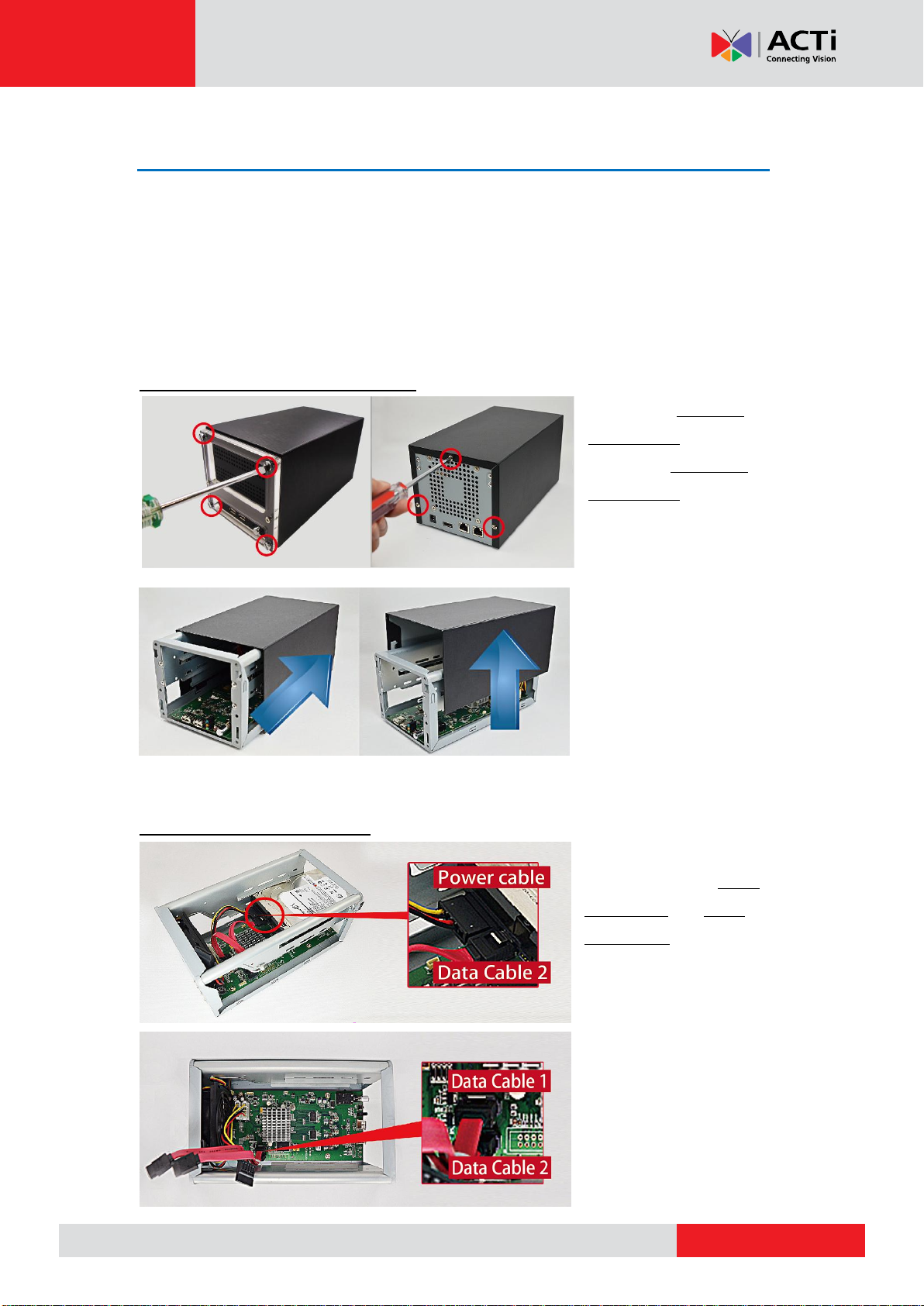
www.acti.com
ENR-100 Series System Administrator’s Manual
Install the Hard Disks
This system requires at least one hard disk to store video recordings and firmware image
when upgrading system. Please follow the instructions below to install your hard disks in
correct order to make sure the physical disk locations accord with the Disk ID shown in ENR
server’s Storage Device List.
ENR-110/120/130
Step 1 Remove the Case Cover
Remove the four front
panel screws, and then
remove the three back
panel screws.
Slide the case backward
Step 2 Install Disk SATA-2
until it stops, and then lift it
up to remove.
Insert Disk SATA-2 in the
lower bay, connect SATA
power cable and SATA
data cable 2 to the hard
disk.
Make sure you connect the
correct data cable to the
corresponding disk.
22
Page 23
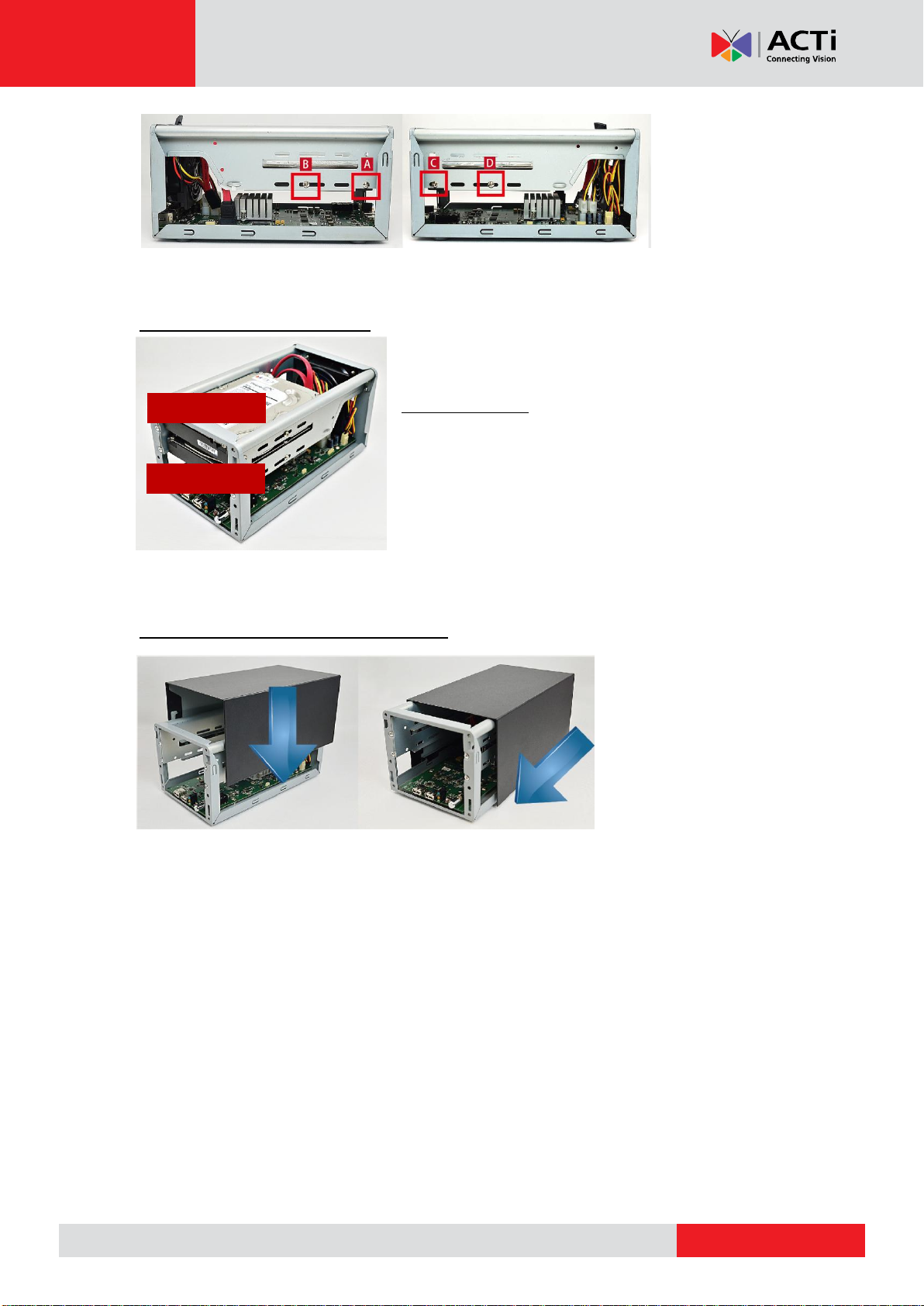
www.acti.com
ENR-100 Series System Administrator’s Manual
Disk SATA-1
Disk SATA-2
Step 3 Install Disk SATA-1
Lock Disk
SATA-2 using
disk screws in
this sequence:
ABCD
Repeat Step1~Step3 to install Disk SATA-1 to the
upper bay. Remember to connect Disk SATA-1 with
SATA data cable 1 shown in the illustration in Step 2.
Step 4 Install the Case Cover Back
Install the case in
reverse order of removal
step (see Step 2), slide
the case cover back until
it clicks. Lock the back
panel and then front
panel with its screws.
23
Page 24

www.acti.com
ENR-100 Series System Administrator’s Manual
ENR-140
Please follow the instructions below to install your hard disks in correct order to make sure
the physical disk locations accord with the Disk ID shown in ENR server’s Storage Device
List.
To start, TURN OFF THE DEVICE, open the front
cover, repeat the following steps to install the hard
disks into the disk bays.
Step 1 Remove the Tray
Slide the Lock Tab to the right, the Hinge Tab will
pop out by itself. Remove the four front panel screws,
and then remove the three back panel screws.
Pull the Hinge Tab to 90 degrees from the front, and
pull out the tray.
24
Page 25

www.acti.com
ENR-100 Series System Administrator’s Manual
Step 2 Mount the Disk
Step 3 Install the Tray
Mount the disk by locking it with supplied disk
screws to the bottom of the tray.
Press on Lock Tab,
push the tray into
the bay until it stops.
Finally, close the
Hinge Tab.
25
Page 26
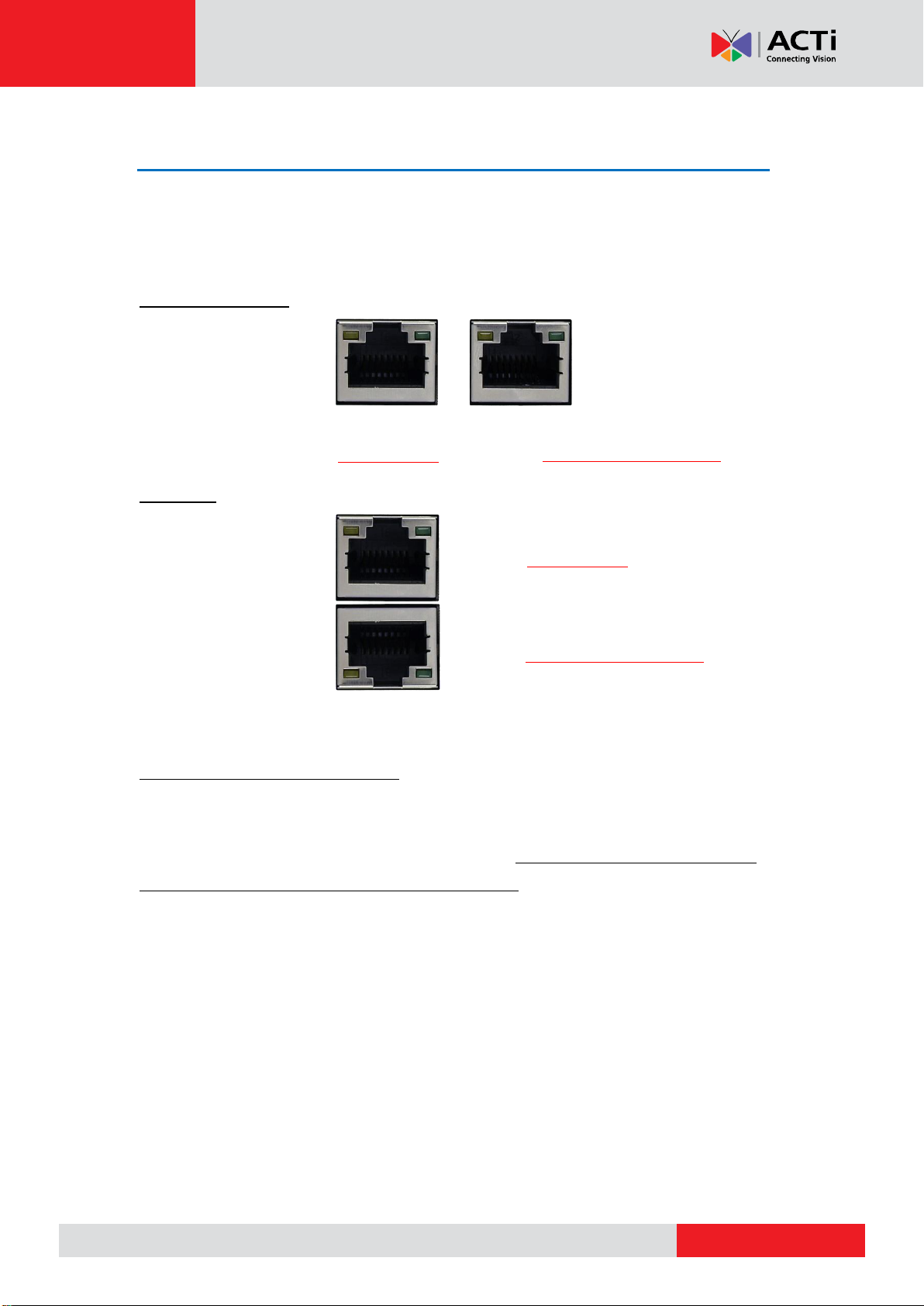
www.acti.com
ENR-100 Series System Administrator’s Manual
LAN 1
Port (Camera Port)
Default:
192.168.0.10
LAN 2
Port (WAN Port)
Default:
Dynamic /192.168.1.10
LAN 1
Port (Camera Port)
Default:
192.168.0.10
LAN 2
Port (WAN Port)
Default:
Dynamic /192.168.1.10
Network Connection Architecture
When connecting ENR with your network, please make sure you plug the network cable into
the right port.
ENR-110/120/130
ENR-140
LAN 1 Port
LAN 1 port is the default camera port for a typical local network. Via this port, the DHCP
server built in ENR automatically assigns IP addresses to network cameras once they are
connected. With this feature, you do not have to bother arranging the camera IP addresses on
your own. By default, this DHCP server is enabled, so please avoid connecting ENR to a
network where exits another DHCP server via this port.
Connection Setting Example 1
Below diagram displays an example connection setting using only LAN1 to connect networks
cameras.
In this setting, ENR altogether with cameras are within the same network segment; in the
mean time, there is no need of referencing another DHCP server in this system.
26
Page 27
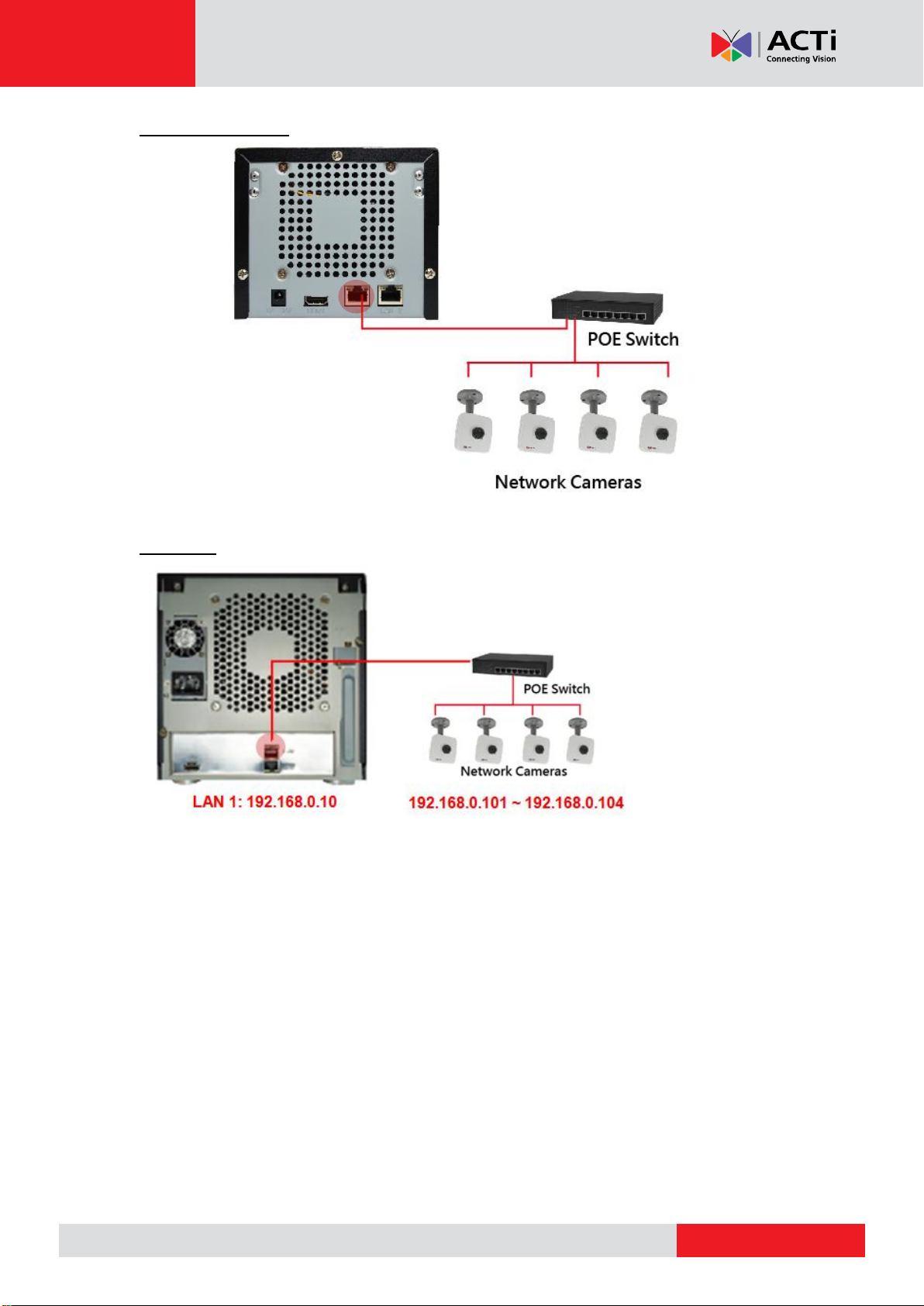
www.acti.com
ENR-100 Series System Administrator’s Manual
192.168.0.101 ~ 192.168.0.104
LAN 1: 192.168.0.10
ENR-110/120/130
ENR-140
LAN 2 Port
LAN2 port is a typical Ethernet port. You will have to use this port to connect with a different
network segment when your system requires (1) the connection with a remote PC client or
network cameras, (2) the use of event-triggered e-mail service via an external SMTP server
(3) the use of date/time synchronization with external NTP server.
By default, once connecting to a network, it will first try to get an IP address assigned by your
network router from DHCP server. If your network does not assign IP address automatically,
then LAN2 port will assume IP address 192.168.1.10.
Connection Setting Example 2
The diagram below displays an example connection setting using LAN1 + LAN2 to connect
networks cameras within different network segments.
27
Page 28
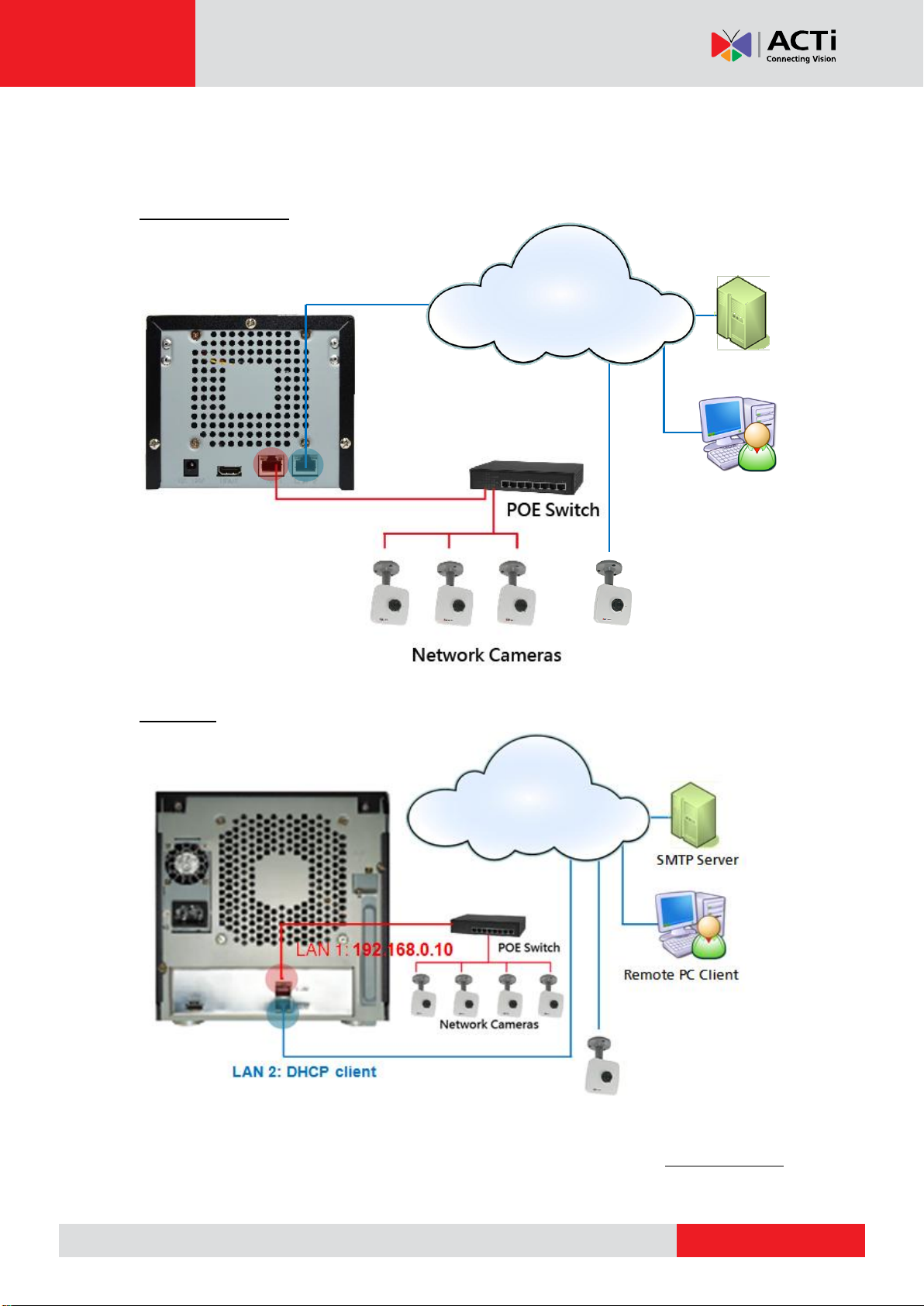
www.acti.com
ENR-100 Series System Administrator’s Manual
LAN1: 192.168.0.10
(e.g.172.16.26.101)
LAN2: DHCP client
(e.g.172.16.26.100)
(EX:192.168.0.101 ~ 192.168.0.103)
SMTP Server
Remote PC Client
In this setting, ENR with three cameras are within the same network segment, while there is
another camera locating in another network. In addition, this system requires the connection
with an external SMTP server and a remote client.
ENR-110/120/130
ENR-140
You
may check and modify the network configurations by going to Live screen select “Setup”
click Network tab. (For detailed configuration instructions, please refer to Network Settings
on page 52).
28
Page 29
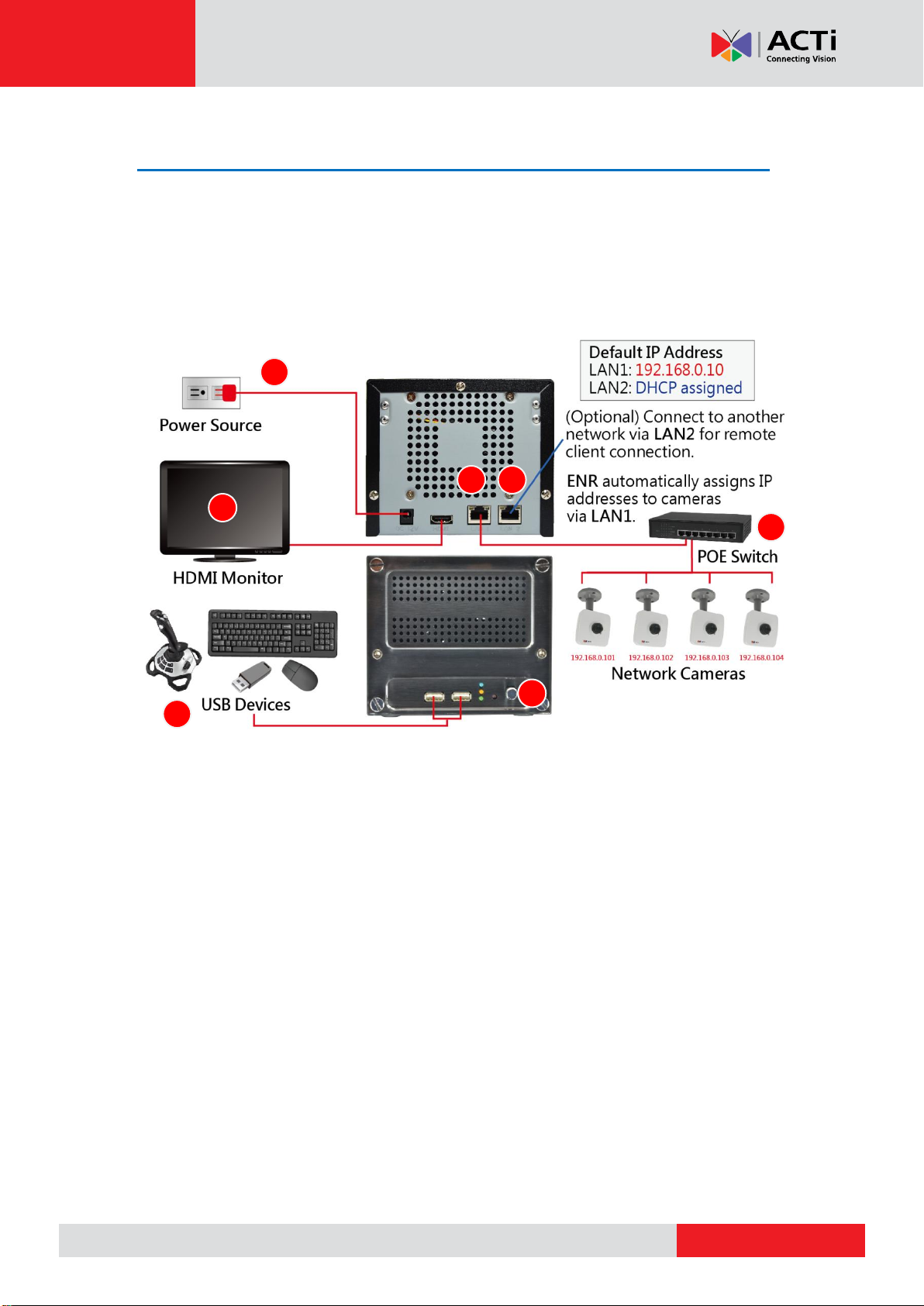
www.acti.com
ENR-100 Series System Administrator’s Manual
5 1 3 7 6 4 2
Connect the Devices
Follow the procedures to connect the devices. These devices are supposed to be connected
in the sequence shown below.
ENR-110/120/130
1. Connect the HDMI monitor.
2. Connect the USB devices.
3. Attach the network cable to LAN1 port.
4. Attach the network cable to LAN2 port. (Optional, required for remote client
connection)
5. Plug the power adapter into ENR and electricity outlet.
6. Press down Power Button to start the device, the power status LED will turn solid
blue.
7. Connect the network cameras to the switch and power them on.
29
Page 30
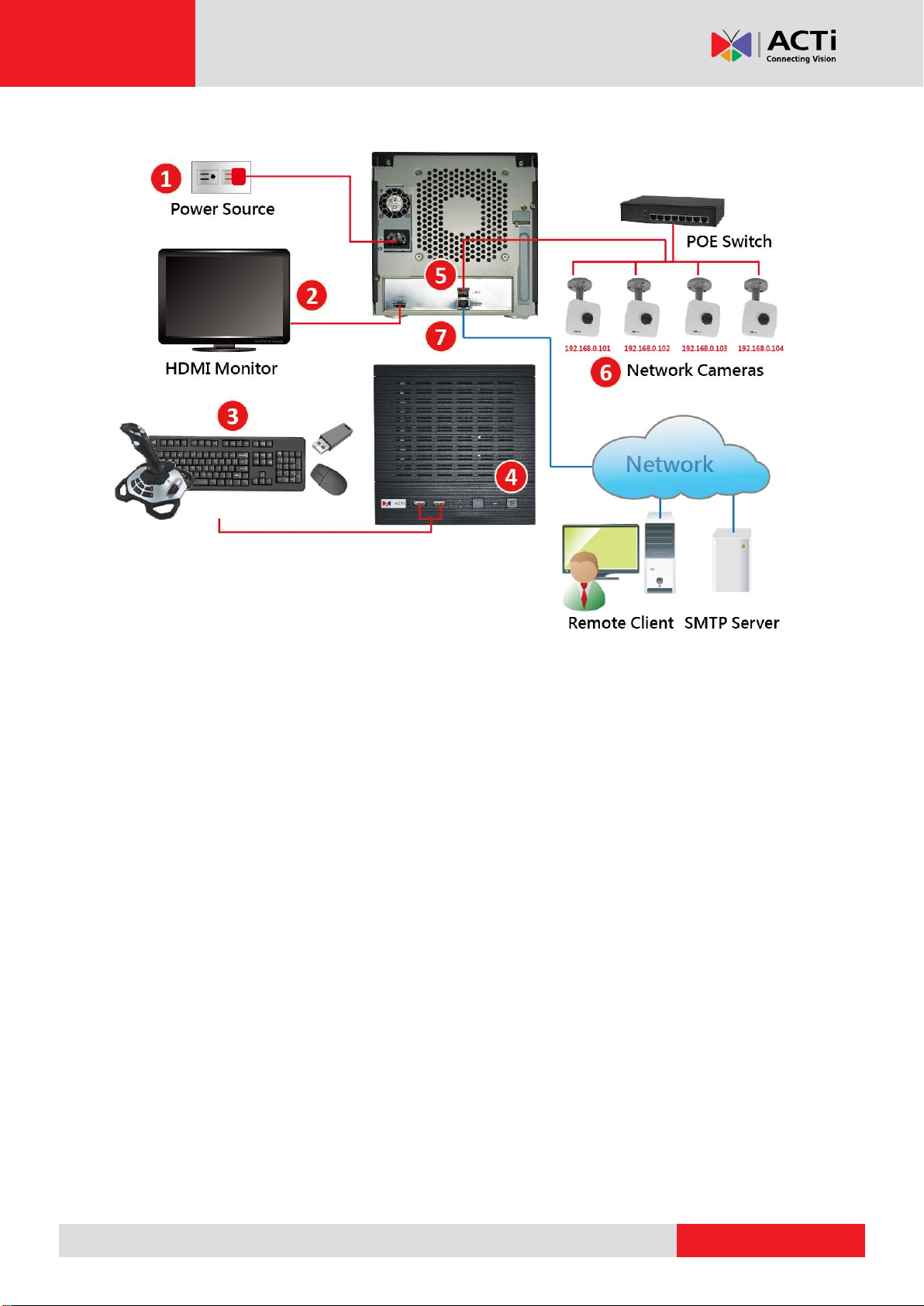
www.acti.com
ENR-140
USB Devices
ENR-100 Series System Administrator’s Manual
1. Plug the power adapter into ENR and electricity outlet.
2. Connect the HDMI monitor.
3. Connect the USB devices.
4. Press down Power Button. The power status LED will turn solid blue.
5. Attach the network cables to LAN1 Port.
6. Connect the network cameras to the switch and power them on.
7. Attach the network cables to LAN2 Port. (Optional, required for the access to
another network)
30
Page 31

www.acti.com
ENR-100 Series System Administrator’s Manual
Quick Setup
By the first time you log in to ENR, the Setup Wizard with bring you through the initial setup
process. By finishing the quick setup, you will enter live screen immediately.
Step 1: Log in to ENR
After the device starts, you will first see ACTi splash screen then system interface.
On Login window. Click into the Account and Password fields to enter the default account
information - admin / 123456, then click “Login”.
31
Page 32

www.acti.com
ENR-100 Series System Administrator’s Manual
Search all the cameras including
supported other brand cameras
within your current network
segment.
This will add detected H.264
video streams and display all
video streams on Live screen
right away
Step 2: Format the Hard Disks
At present, the hard disks you installed in ENR are not ready for recording, they need
formatting before use.
On HDD Setup Wizard window, select the unformatted disk and click “Format”. Repeat
this step to format the other disk, and then click “OK”. As ENR has successfully formatted a
hard disk, a message will pop out to notify you. After a successful formatting, the file
system of the disk will show “ENR-FS”, and this disk will immediately become ready for
recording,
(Not Formatted) (Formatted)
Step 3: Add Cameras
Please select Auto Add to automatically add cameras or Search Cameras to select
cameras by yourself.
32
Page 33

www.acti.com
ENR-100 Series System Administrator’s Manual
Auto Add
By using Auto Add function, ENR will add the first detected H.264 streams. Please input the
Account and Password (this user account must be the camera’s root account) to access the
cameras.
Search Cameras
Search Cameras allows you to select desired cameras and streams from multi-streaming
devices, including other brand cameras.
1. Select the camera manufacturer.
2. Input the Account and Password to access the cameras (this user account must be the
camera’s root account).
3. Click “Search”.
4. Select your desired cameras and click “Add”. Please note that your clicking order will
decide Live View channels arrangement. For example, you select cameras on the
search list in this order: TCM-4511 TCM-5111 D11 E52, which will exactly
become the channel order: 01 Camera 02 Camera 03 Camera 04 Camera
33
Page 34

www.acti.com
ENR-100 Series System Administrator’s Manual
No
Column
Description
A
Name
The camera models will be listed in alphabet order based on their
model names.
B
Brand
Camera manufacturer
C
Model
Camera model name
D
IP Address
Camera IP Address
E
Channel
Represents video stream ID. For example, if a camera is in 4VGA
mode, all four streams will be recognized as from four different
devices, and so forth to a multi-channel video encoder.
F
Stream
Displays the camera’s dual-streaming status. If this camera is in
dual streaming mode, this status will shows “1,2”. ENR will take
stream 1 for live view display, and stream 2 for recording.
G
Status
Blank: this camera is accessible and not added yet.
In Use: this camera/stream has been added to the system.
Inaccessible: this camera is inaccessible. You will have to try
accessing it using another Username or Password, (make sure
this account is that camera’s root account), and click Search.
1 2 3 A B C D F G E 4
34
Page 35

www.acti.com
ENR-100 Series System Administrator’s Manual
A
B
C A B
C
Local Client Operation
Log in to / out of ENR
By default, an administrator account has already been existing in your system. To log in to
ENR for the first time, you will have to key in the password in Login window.
Log In
If you are not logged in yet, click on screen to bring up the Login window.
Change UI language
To change UI language, select the desired language from “Language” dropdown list.
Remember Login Information
To have the server remember your Account, Password and language setting for future,
check “Remember me”.
Set Auto Login
Check “Remember me” then “Auto Login”, you will skip the Login page and directly enter
Live screen when accessing ENR in the future. This feature makes using ENR more
convenient, however it may pose a security risk because any other user can enter ENR using
the account you established. The Remember me and Auto-login function will be cancelled
when you logout from ENR.
Log Out
On Live screen, click “Logout NVR” .
35
Page 36

www.acti.com
ENR-100 Series System Administrator’s Manual
No
Description
A
View List:
Lists five views available for customization.
B
Camera List:
Lists all the connected cameras and their recording status.
C
Event List:
Displays alerts of detected motion, recording and connection status.
D
PTZ Control Panel
Provides live onscreen PTZ controls. This panel is only enabled when a PTZ camera
channel is selected on live view display area.
E
System Message
Displays import messages to inform you of certain system conditions that require
your prompt action.
F
Live Menu
Lists available layout selection and live view operation controls
G
Page Switch
You may switch to the Setup or Playback page by clicking the tags. The Setup page
is only accessible from Live page.
H
System Status:
Displays the following system status from left to right – (1) connected USB storage
device, (2) LAN1 IP address, (3) LAN2 IP address, (4) total free disk space, (5) your
user account and (6) current system time.
A B C E F G H
Live view display area
D
Live Page UI Overview
After logging in, you will enter Live screen. Live screen is the interface where you see the live
views from your cameras. It is where most of the security professionals access the
surveillance system
36
Page 37

www.acti.com
ENR-100 Series System Administrator’s Manual
Input Devices
The physical input devices (e.g. USB mouse and USB keyboard) are ready to use when you
connect them to ENR via USB ports.
Onscreen Keyboard
The onscreen keyboards allow you to input characters without using a physical one. By
clicking in a character field (e.g. Account or Server name) or number field (e.g. IP address
or Port), the specific onscreen keyboard will be brought up.
Standard Alphabet + Symbol Keyboard
Number + Symbol Keyboard
Symbol Keyboard
37
Page 38

www.acti.com
ENR-100 Series System Administrator’s Manual
Mouse Settings
You may adjust the mouse’s cursor speed via the path below:
On Live screen, click Setup select System tab click “Mouse”.
Onscreen Keyboard Settings
To disable the virtual keyboard if a physical one is already in use, on Live screen, click Setup
System tab click “Keyboard”. Uncheck the box “Always shows software keyboard”.
38
Page 39

www.acti.com
ENR-100 Series System Administrator’s Manual
Note
ENR will synchronize with devices upon connecting to them. To make sure the settings
on ENR side are prior to those on camera sides, please check “Auto save ENR
settings into device upon connection”. When this function is enabled, every
modification you make via camera web configurator will be overwritten by ENR.
Set Cameras
ENR user interface also allows you to easily configure, add or delete cameras without the use
of another web browser. On Live page, click Setup Camera tab. “All Cameras” display all
the added cameras, click “Add” to start adding cameras.
39
Page 40

www.acti.com
ENR-100 Series System Administrator’s Manual
A B C
D1 2
Add Cameras
Click “Add”. There are four methods you can use to add cameras:
(A) Click Auto Add to let ENR add the channels automatically. This is the same quick method
provided by Camera Setup Wizard; please refer to Auto Add on page 33 for instructions.
(B) Click Search to scan through the available video sources, and select desired cameras to
add by yourself. This is the same quick method provided by Camera Setup Wizard,
please refer to Search Cameras on page 33 for instructions.
(C) You can add a camera by manually filling the connections properties. For cameras which
are not located within the same network segment with ENR server, you may add it
manually.
1. Select a Camera ID from the Camera List on the left, and click “Add Camera
Manually”.
40
Page 41

www.acti.com
ENR-100 Series System Administrator’s Manual
3
4
5
2. Fill in the connection properties such as properties IP Address, Port, Username and
Password, and click “Get Camera Settings”.
3. The camera settings will appear. Click “Save” to save it to this camera channel.
41
Page 42

www.acti.com
ENR-100 Series System Administrator’s Manual
1 2 3
4
(D) You can manually add a camera through RTSP protocol without to the camera brand.
1. Select a Camera ID from the Camera List on the left, and click “Add Camera
Manually (RTSP)”.
2. Fill in the properties, make sure you select the correct URI type and Protocol type,
and then click “Save”.
42
Page 43

www.acti.com
ENR-100 Series System Administrator’s Manual
1
2
3
Copy Camera Settings
You may copy an added camera’s settings to another empty channel. In this way, it is easier
to manually add more than one camera of the same models.
On Camera tab, enter All Camera list, select the cameras you want to dupliacate, and click
“Duplicate” The new cameras will be added to the list.
43
Page 44

www.acti.com
ENR-100 Series System Administrator’s Manual
Delete Cameras
You may delete one channel at a time or delete more all at once.
On Camera tab, enter All Camera list, select the cameras you want to delete, and click
“Delete” . To deletae multiple cameras at once, you can use the mouse to drage out a
selection range and then select “Delete”.
44
Page 45

www.acti.com
ENR-100 Series System Administrator’s Manual
ABC
Note
1. Changing the video resolution will reset your current motion region settings. Please
re-configure the settings later.
2. For local display viewing, please DO NOT (1) change the video resolution to higher
than 4M pixels or (2) change the video codec to MJPEG or MPEG4, for these types of
video streams are only displayable through ENR web interface.
Change Camera Settings
After the cameras are added, you may change their properties on Camera tab.
(A) Video format and transmission properties
(B) Video adjustment
(C) Motion Detection settings
(A) Video Format and Transmission Properties
To modify the video format and transmission properties including Channel ID, Resolution,
Frame Rate, Protocol, and Bitrate, you will have to click
first to sync with the camera first. After configuration, click “Save” to save this setting to
camera
45
Page 46

www.acti.com
ENR-100 Series System Administrator’s Manual
Field Name
Description
Brightness
(1-100)
Defines how much portion of light and of dark appear in the image. As the value
increases, the image appears brighter, and vice versa.
Contrast
(1-100)
Defines the range level between light values and dark values. As the value
increases, the separation between light and dark becomes more obvious.
Saturation
(1-100)
Defines the level of the actual color intensity. As it increases, colors appear
more pure; as it decreases, colors appear more gray-out.
Hue(1-100)
It is the term used to refer to the pure spectrum colors. Adjust this value to find
the color closest to the real scene.
Line
Frequency
(50Hz / 60 Hz)
The function that adjusts the shutter speed options to match the frequencies of
artificial light source of given country. For example, in Europe, the light
frequency is 50Hz (due to power supply frequency of lights), that is 50 flashes
per second. By setting line frequency to 50Hz in such case, the shutter speed
options will be proportional with light source frequency, such as 1/25s, 1/50s,
1/100s, etc. It is necessary to have the camera’s line frequency adjusted
according to the power frequency of the light source to avoid flickering effect.
(B) Fine-tune the Image: Brightness/Contrast/Saturation/Hue
Not only clarity but also brightness, contrast, saturation and hue are essential factors to make
images closer to real scene. For cameras that support these configurations, you may directly
modify them and save via ENR interface.
After selecting a camera, click “Video Adjustment” window, the fields available for
modification (depends on models) will be enabled. Select the desired value for the field, and
click “Apply”.
46
Page 47

www.acti.com
ENR-100 Series System Administrator’s Manual
Field Name
Description
Sensitivity
(0-100%)
Determines how sensitive the camera reacts to the movement. The higher the
sensitivity level is, the smaller motion will trigger the alarm, but may give false
alarms. Default is 70%.
Timer
(0-300 secs)
The interval before the next motion detection can be triggered again.
Default is 1 second.
Threshold
(0-100%)
The threshold level of this motion detection region. The lower threshold level
is, smaller portion of the region would be considered as motions, which is
more easily to be triggered, but may give more false alarms.
Default is 10%.
To move the entire frame
Place the mouse cursor over the
title bar, and drag to move.
To adjust the region dimension
Place the mouse cursor over the
bottom right corner, and drag to
resize.
To disable this
detection region
Place the mouse cursor
over the upper right
corner, and click the “x”
1 2 3
(C) Motion Settings
After selecting the camera, click “Motion Detection Settings”. If this camera is in dual
stream mode, only Channel ID 1 (Stream 1) supports motion detection feature. On Motion
Detection Settings window, check “Enable” then click “Motion Setup”. To enable one
motion region, check it, a color frame will appear in the view. You may start setting the
detection area by adjusting this yellow frame on the view. Simply use your mouse to move
and resize the frame. Click “Apply” to save the settings.
47
Page 48

www.acti.com
ENR-100 Series System Administrator’s Manual
No
Function
A
Eight-direction arrow keys
Click to pan or tilt the camera (only available for cameras
with Pan/Tilt/ capability).
B
Pan/Tilt/Zoom speed
Click to change the speed. Provided speed scale is
from 1 to 5 (available for cameras with Pan/Tilt/Zoom
capability).
C
Auto focus (available for cameras with auto focus
capability)
D
Zoom (Available for cameras with a controllable
zoom) Zoom in Zoom out
E
Manual focus
(Available for cameras with a controllable focus)
Near focus Far focus
These buttons are enabled when the “Auto Focus” is
disabled.
1
2
A B C D E
Configure PTZ Presets
With PTZ cameras, you may define a view by where to look (through panning and tilting) and
how close (through zooming) to zoom. Once these views have been saved in ENR as preset
points, the device can always point to this view upon the event triggering or user’s command.
For local operation, the PTZ-related configurations are done on Live screen. Please note that,
the PTZ-related settings you configure here will overwrite those on camera’s firmware.
Open PTZ Panel
On Live screen, select a PTZ channel, the PTZ panel will become enabled.
Manipulate PTZ Movements
Click the tab to enter PTZ operation mode, and make
make use of the device’s PTZ capabilities to define a view.
48
Page 49

www.acti.com
ENR-100 Series System Administrator’s Manual
1
2 1 2
3
Go to Preset Points
You may create/delete/go-to preset points in this mode.
Go to a Preset Point
Click the tab to enter Preset Points Operation mode, and click a red ID button.
Create a Presset Point
1. Go to PTZ Operation mode , use onscreen buttons to define a view.
2. Click the tab to enter Preset Points Operation mode.
3. Click
4. Click the desired preset point ID and input the point name in Preset Point Setting box.
This preset point will be saved, and its ID will turn red.
Delete a Presset Point
On Preset Points Operation mode, click and then the preset point you want to delete.
49
Page 50

www.acti.com
ENR-100 Series System Administrator’s Manual
2 3 4
5
Delete Add
Move
down
Move to bottom
Move up
Move to top
6
SSttaarrtt aa TToouurr
S
S
S
t
t
t
o
o
o
p
p
p
1
Edit PTZ Preset Tour
Preset Tour is a preconfigured PTZ sequence that directs the camera to cycle through
multiple preset points, including where to look and how long to look at each location. With this
preset tour, your PTZ device can perform an automatic patrol to scan through your cared
areas.
Before setting up Preset Tours, please make sure you have set
PTZ Preset Points. To start:
1. On PTZ Panel, click and then to enter Tour edit
window.
2. On Tour Setting window, select a Tour from drop-down list.
3. Select a Preset Point from drop-down list.
4. Set the Dwell Time, default is 10 seconds.
5. Click to save this point into the list.
6. Repeat step 1 ~ step 5 to add other points in your desired
movement sequence. You may use the edit buttons to change the point order or delete a
point. Click “Save” when this Tour list is well set. Click “Close” to exit this window.
7. The ID of a saved tour will appear red. Click on it to start the tour, and click to stop it.
50
Page 51

www.acti.com
ENR-100 Series System Administrator’s Manual
Device Information
To change the device name, check firmware version information or Mac address, please go to
Setup page System tab Network
After modifying the System Name, click “Save” to save the settings.
51
Page 52

www.acti.com
ENR-100 Series System Administrator’s Manual
Network Settings
There are two network interface cards in ENR. Either of these cards can be supported by the
built-in DHCP server feature, which enables ENR to assign IP addresses to cameras via
LAN1 or LAN2 port without another DHCP on router.
Go to Setup page Network tab
The current settings of both LANs will be displayed here.
By default, LAN1 card is set to Manual mode with a fixed IP address 192.168.0.10, while
LAN2 is in DHCP client mode. It is suggested that you connect LAN1 to LAN and connect
LAN2 to WAN.
52
Page 53

www.acti.com
ENR-100 Series System Administrator’s Manual
Field Name
Description
Connection Type
Choose one connection type for this LAN port. DHCP and PPPoE
service will assign an IP Address to ENR, and there is no need for
you to define other network information.
Manual: Please obtain a static IP address and other network
information including Subnet Mask, Gateway and DNS server from
your network administrator.
DHCP: Use this connection type if you have a DHCP server on your
network router.
PPPoE: Chose this when your ISP is using PPPoE type DSL line.
Please contact you ISP to get the Username and Password for this
connection.
LAN1 default is Manual; LAN2 default is DHCP.
IP Address
Fixed IP Address. LAN1 default is 192.168.0.10; LAN2 default is
Auto.
LAN Connection Status
Shows “Activated” when connected to a network.
Shows “Detected Network Cable Disconnection” when not connected to a network
IP Settings
Go to Setup page Network tab click “Network Connection” and select the LAN
interface card that you wish to set up. After setting up, please click “Save” on the bottom right
to save the settings.
53
Page 54

www.acti.com
ENR-100 Series System Administrator’s Manual
Subnet Mask
Used to define if the destination is in the same subnet. LAN1 default
is 255.255.255.0; LAN2 default is Auto.
Gateway
A valid gateway setting is essential for data transmission between
different subnets, such as accessing the DNS service or SMTP
server on the Internet. LAN1 default is 192.168.0.254; LAN2
default is Auto.
DNS Setting
Primary DNS Server
Secondary DNS Server
The DNS server that translates domain names to actual IP
addresses. If this LAN is Manual mode, and you will set an SMTP
server for event notification, be sure to set the Primary DNS and
Secondary DNS. LAN1 default is Manual; LAN2 default is Auto.
Default Gateway
Choose the gateway of the LAN card whose network is to connect
with Internet. Default uses LAN2’s setting.
Change Port Setting
The default connection port used for remote web client to communicate with ENR is 80. To
change it, click “Port Mapping” to modify and save the setting.
54
Page 55

www.acti.com
ENR-100 Series System Administrator’s Manual
Enable DHCP Server
You may enable the built-in DHCP server for either LAN1 or LAN2 port.
Go to Setup page Network tab click “DHCP Server”:
1. Check “Enable” and select a LAN, this LAN has to be in Manual mode.
2. Set the Beginning IP Address and Ending Address, and click “Save”. ENR will assign
IP addresses within this range to the cameras connected to the selected LAN port. Please
(1) make sure the cameras are in DHCP client mode, (2) connect and power the cameras up
after you enable this service.
55
Page 56

www.acti.com
ENR-100 Series System Administrator’s Manual
Enable DDNS Service
ENR has built-in the DDNS update client feature, which saves ENR domain name address
information and actively update its ip address to the DDNS provider’s server.
1. Visit the dynamic DNS service provider’s website and register the domain name for your
ENR.
ENR supports the following service providers:
● DynDNS: http://www.dyndns.com
● NO-IP: http://www.noip.com/
2. Go to Setup page Network tab click “DDNS”.
3. Check “Enable”, select the service provider, and input the Host Name, User Name and
Password.
4. Click “Save” to save the settings.
56
Page 57

www.acti.com
ENR-100 Series System Administrator’s Manual
Date & Time
ENR provides three methods to synchronize the time setting; you can (1) manually set the
date and time, (2) sync with Time Zone or (3) synchronize with NTP server.
On Live screen, click Setup click System tab click “Date and Time”
Setup Manually
In Date & Time section, click the button that shows date and time information on it. On the
popped-out calendar, select the correct date and time, then click “OK”.
Synchronize with Time Zone
In Time Zone section, select your zone from the Time Zone drop-down list. If your time zone
falls in Daylight Saving Time area, you may check the box “Enable Daylight Saving Time”,
and then system time will automatically adapt itself to daylight saving time clock.
Synchronize with NTP server
In NTP Server section, fill in the NTP server IP or domain name in the NTP Server field, and
click “Apply” to start synchronizing.
57
Page 58

www.acti.com
ENR-100 Series System Administrator’s Manual
Field Name
Description
Sender Email
Input the sender’s e-mail address, should the same account you set for SMTP
server.
Server
Input the sender’s SMTP server address. Only alphabets, numbers, and the
1 2 3
4
E-mail Settings
ENR supports e-mail notification for Event Handling sent through an SMTP server. To
enable this service, you will have to configure the SMTP mail settings in advance. For SMTP
service, please go to Setup page System tab Network and make sure the Default
Gateway adopts the setting of the LAN connection has access to the SMTP server.
1. On Live screen, click Setup Select System tab click “Email”.
2. Fill in every field according to the detailed instructions in the table below.
3. Click “Send Test Mail” to send a test mail to this e-mail account. If the test mail is
sent successfully, the dialog box below will pop up, which means your ENR server is
ready to send out e-mail notifications when being triggered by an event.
4. Click “Save” to save these properties.
58
Page 59

www.acti.com
ENR-100 Series System Administrator’s Manual
symbols (.), (_), (-) are valid. ENR server supports the SMTP services with
SSL protocol. If you wish to use a free webmail SMTP service, you may
choose certain webmail providers such as Yahoo (SMTP:
smtp.mail.yahoo.com Port:25) or Gmail (SMTP: smtp.gmail.com Port:25 or
465 for SSL protocol / 587 for TLS protocol)
Port
Set the SMTP port, allowed value is from 1~65535, default is 25.
Account
Input the name of the SMTP server account. The form of account name
depends on mail server, e.g. a Hotmail account name is a complete e-mail
address, while other mail servers’ are not. Only alphabets, numbers, and the
symbols (@), (.), (_), (-) are valid.
Password
Input the password of the SMTP server account. Only alphabets and numbers
are valid.
59
Page 60

www.acti.com
ENR-100 Series System Administrator’s Manual
Disk Management
ENR keeps the recordings on SATA hard disks installed in it. Whenever recording is taking
place, ENR writes data to one of the disks, and switch to the other as the original one is full.
Once the available space of the whole system is less than the reserved size, ENR will start
deleting the oldest file to make the amount of space allowing each active channel to record
for another 10 minutes.
You may observe the disk memory and recording status on Storage page.
On Live screen, click Setup click System tab click “Storage”. The connected storage
devices will be shown in the Storage Device list. Select a storage device to check its
Storage Information appearing as below.
Storage Device Types
● SATA1 represents the disk installed in upper bay for saving recordings.
● SATA2 represents the disk installed in lower bay for saving recordings.
● Storage Media represents the connected USB disk that you inserted for carrying
firmware image file, backup file, exported system log file, snapshots or video.
60
Page 61

www.acti.com
ENR-100 Series System Administrator’s Manual
Format Hard Disks
Any newly-installed hard disk has to be formatted into ENR file system format. Click “Format”
to start formatting a new disk. After formatting, this disk will become ready for recording.
During normal operation, DO NOT REMOVE ANY DISK FROM THIS UNIT, or it might cause
damage to the disks. You can only remove or install a disk when the device is shut down.
Please note that the system will stop recording during the disk formation.
Storage Settings - Set Recording Deletion Rule
In ENR system, there are two file-deletion mechanisms:
1. User defined - Maximum Recording Days
ENR can keep recording files for a certain number of days defined by you. Set this rule if you
have more concern about how long the recordings are kept, especially when you do not want
the old recordings to stay longer in the system than a certain period. By default, this rule is
not activated, to modify it, check the box to input a number between 1~999 and click “Apply”.
2. Default - Automatic Disk Deletion
This is the default file deletion rule. When the total recordable disk space is full, an amount of
disk space for approximate ten-minute long recording will be cleared to save new recordings.
If you activate the “Maximum Recording Days” rule, either of the thresholds reached earlier
will execute the deletion first. Given that you set the Maximum Recording Days as 5 days,
the recording files that stay on the disks longer than this period will be deleted, despite that
there is still plenty of available disk space; on the other hand, if your disk space is not enough
to keep all the recordings for 5 days, ENR will still delete the oldest files whenever the space
is full.
Before setting up the rules, you can make use of a handy storage calculator provided by ACTi
to find out the estimated storage your system requires: http://www.acti.com/project_planner
Also, be careful when you apply the Maximum Recording Days setting, for ENR will execute
the deletion rule immediately whenever you click “Apply”, meaning that the all the recording
files kept longer than the last applied number of maximum days are just deleted in no time.
61
Page 62

www.acti.com
ENR-100 Series System Administrator’s Manual
Healthy Disk
Abnormal Disk
Check Disk Status
Hard disk failure often comes after detectable signs and thus can be predicable, thus it is
important to detect these signs long before they really cause disk failures.
ENR performs S.M.A.R.T. Disk check on 24-hour basis since last check. This technology
enables a system to monitor the disk status and anticipate disk failures, helping the system
administrator to prevent from unexpected outage and data loss.
You may manually perform an instant S.M.A.R.T check by clicking “Refresh”.
Once the disk a appears in “WARNING”, “FAILED”, or “UNKNOWN” status, it is not reliable
for recording, and may fail when the number of bad sectors on the disk has grown high
enough.
62
Page 63

www.acti.com
ENR-100 Series System Administrator’s Manual
S.M.A.R.T Status
Description
Solution
PASSED
This disk is in normal condition.
--
WARNING
Certain error has been found on
this disk.
1. On “Storage” page, select the
disk and click “Disable” next to
Recordable status to stop the
system from saving recording
into it.
2. Watch playback and export
important video / system log.
FAILED
A number of errors have been
found on this disk.
UNKNOWN
Unable to get the disk
information.
Manage Abnormal Disks
A disk that is not recognized as “PASSED” by S.M.A.R.T. check may have unexpected
failures anytime. However, it will still continue recording until it finally fails.
After you disabled the recording on this disk and review important recordings,
1. Turn off the device.
2. Replace the abnormal disk with a new one, and turn on the device.
3. Go to Live screen, click Setup click Maintenance tab click “Storage”, and click
“Format” to format the new disk.
63
Page 64

www.acti.com
ENR-100 Series System Administrator’s Manual
Schedule Recordings
Unlike the traditional analog surveillance system, the IP surveillance system provides a
target-oriented recording schedule for devices; the view of each device can be recorded
based on your required time segments and event types. For example, you may have a camera
installed on the office ceiling do continuous recording during work hours, and record only
upon the triggers (incidents that detected by system) at night. In this way, the system does not
waste disk space storing meaningless parts, and you save lots of effort browsing playback for
specific events.
For the recording schedule, ENR supports Schedule recording, Event recording and
Event Speed-up Recording modes, which are set up on a week-based timetable; the
event-handling schedule is configured here.
On ENR, you can configure camera’s recording schedule on 7 days / 24 hours basis. The
schedule is split into segments of one-hour-length. By default, once a device is added to the
system, its schedule is automatically set to full-time schedule recording and event handling.
You should configure it according to your system plan.
On Live screen Select Setup click “Schedule” tab and select one channel.
64
Page 65

www.acti.com
ENR-100 Series System Administrator’s Manual
Field
Description
Pre-event Recording
Buffer (sec):
ENR keeps a short cache of video received from devices. If an event
is triggered, ENR will automatically store the pre-event buffer along
with the recording of the event itself.
Post-event Recording
Buffer (sec):
This will determine how long after the event is triggered should be
included in the event recording file.
Field
Description
Full-Time Recording
Continuously record at the video frame rate you define in Camera
Settings.
Event Speed Up
Recording
Continuously record everything at 1FPS, when an event occurs, the
frame rate will switch to the value you define in Camera Settings,
and automatically switch back to 1FPS after the event ends.
Event Recording
Only events are recorded, at the video frame rate you define in
Camera Settings.
Event-Recording File Length
Before setting the recording schedule, you may define the length of an event recording. To do
this, configure the following properties shown as below, which will make an event recording
as long as 10+30 second:
Set the Recording Schedule
On the time table
1. Click on the recording mode from
2. Click and drag over the “Time Track” to set time period.
3. Click “Save”.
65
Page 66

www.acti.com
ENR-100 Series System Administrator’s Manual
1 2 3
4
Set the Event Schedule
The Event Schedule defines when the event handling is activated. To set the event rules,
please refer to Set Event Rules on page 68.
on page 68 for Event Rules settings. By default, the event handling is full-time activated; you
may disable it during certain time period.
1. Click on the recording mode “No Event Handling”.
2. Click and drag over the “Time Track” to set time period.
3. Click “Save”.
Copy Schedule
You may copy a camera’s schedule setting to other multiple cameras. This saves much your
time on configuring the schedules camera by camera.
1. On Schedule tab, select a source camera from camera list, its schedule will be copied to
others.
2. Click “Copy”
3. On Copy Schedule window, select the target cameras.
4. Click “Copy” on Copy Schedule window.
66
Page 67

www.acti.com
ENR-100 Series System Administrator’s Manual
Event Management
When something happens on camera site, such as someone walks by, the door opens or a
fire breaks out – these are all Events. The event which occurs in the environment and was
pre-programmed in the camera serves as Triggers. Triggers cause the device to react with
Responses. The link between trigger and response is governed by Event Rules. Each event
rule detects one specific trigger and may initiate multiple responses. An example rule would
be for ENR to send an e-mail to alert the manager (Response 1) and trigger the alarm
(Response 2) when motion on camera site is detected (Trigger) during the event handing
active period (Schedule).
Each device can be involved in several event rules. As different camera models possess
various capabilities, the supported response types would vary. For example, a PTZ camera
can execute a go-to preset point response, while this option is not available for other models
without this feature.
Event-Handling Schedule
Event rules become active or inactive based upon a weekly schedule, to enable
event-handling service, you will have to make sure the event-handing schedule of certain
device is well configured. By default, the event-handling schedule of each camera is enabled
for 24 hours once it is added to ENR system.
To configure the Event Handling Schedule, on Live screen, click Setup click “Schedule”,
select the camera, and drag on the 24-hour time table.
67
Page 68

www.acti.com
ENR-100 Series System Administrator’s Manual
Set Event Rules
On Live screen, click Setup click Event tab select a camera.
1. Once a device is added to ENR server, the server would provide empty rules with
compatible trigger types for you to configure such as Motion 1, Motion 2, Motion 3,
DI 1, DI 2, Network Loss and Network Recovery. Select the Event Type, then click
“Set”.
2. Select the trigger type:
Trigger DO
Set the DO to become ON or OFF upon trigger, only the devices supporting DO functions
are available. Check the “Enable” to enable this function, and the device whose
connected DO(s) will be triggered. You may select one DO to be activated after the other
and the duration time between them. Clik “OK” to confirm.
68
Page 69

www.acti.com
ENR-100 Series System Administrator’s Manual
Send Mail
Enable ENR to send e-mail notifications via SMTP service.Check the “Enable” to enable
this function, and fill in the mail recipient’s e-mail address in “To” field, notification title in
“Subject” field and mail body in “Body” field, then choose a camera whose snapshot will
be attached from Attach a Snapshot dropdown list. Clik “OK” to confirm. Please note
that if you want to attach a snapshot to the notification e-mail, make sure your local
display stays on Live screen during the event handing period, in this way, ENR can take
the snapshots for motion events.
To enable this service, you have to configure the e-mail setting (please refer to E-mail
Settings on page 58) before this trigger is enabled.
Go to Preset
For the use of PTZ cameras to make movements toward certain triggers, please
configure the preset points (refer to 49Go to Preset Points on page 49) on Live screen
before you set the event rule.
On Go to Preset tab, check the “Enable” to enable this function (if there is no PTZ
camera exsiting in ENR server to execute a PTZ response, a red sign would appear on
the tab , please add a PTZ camera). Select which PTZ camera in ENR
server to make the movement, then the preset points and duration time between them.
Click “OK” to confirm.
69
Page 70

www.acti.com
ENR-100 Series System Administrator’s Manual
Beep
ENR device can play beep sound upon being triggered by events. On Beep tab, check
the “Enable” to enable this function. Input the duration time and prepeat times of the beep.
Click “OK” to confirm.
Enlarge
Live screen will display certain channel view in full screen for a while when the system is
triggered. On Enlarge tab, check the “Enable” to enable this function. Select the camera
whose live view will be enlarged on Live screen and the duration time. Click “OK” to
confirm.
3. After configuring the event handling rules, on Event tab, input the dwell time in
for all the rules you set. Dwell Time defines, after an
event occurs, the period of time during which the same event will not be triggered
again.
4. On Event tab, click “Save” to save the settings.
Clear Event Rules
On Event tab, you may select an event rule under certain camera, and click “Clear This” to
delete it, or “Clear All” to deleta all the rules belong to this camera.
70
Page 71

www.acti.com
ENR-100 Series System Administrator’s Manual
1 2 3
4
Copy Event Rules
You may copy a camera’s event rules to other multiple cameras. This saves much your time
on setting up rules one by one.
1. On Event tab, select a source camera from camera list, its rules will be copied to
others.
2. Click “Copy”
3. On Copy Event window, select the target cameras.
4. Click “Copy” on Copy Event window.
71
Page 72

www.acti.com
ENR-100 Series System Administrator’s Manual
Joystick
ENR supports two types of controller for local operations:
IP Desktop, manufactured by CH Products
Extreme™ 3D Pro, manufactured by Logitech
1. Connect the joystick to this unit.
2. Go to Setup page System tab Joystick.
3. There are 12 buttons available on each controller; you may assign a function selected
from dropdown list to any button. Every time you change the settings on this page,
please click “Save” to save the settings of this joystick model.
72
Page 73

www.acti.com
ENR-100 Series System Administrator’s Manual
System Log
ENR records the important system activities and user’s behaviors in System Log. Once the
number of logs exceed 3000, ENR will erase the earliest 100 logs.
On Live screen, click Setup click Log tab
1. Define the time range:
You may choose “All Days” to show all the logs or choose “Day Range” to specify a
range.
2. Select Log Types
3. Define other conditions. For example, you can view the logs of all remote clients by
selecting “Remote” for Source.
4. Click “Search” to start searching.will automatically refresh accordingly.
73
Page 74

www.acti.com
ENR-100 Series System Administrator’s Manual
Export System Log
To export the logs, insert a USB disk into ENR, click “Export” and save the xml file to your
local computer. You may view this file on a computer with Notepad or XML Editor.
74
Page 75

www.acti.com
ENR-100 Series System Administrator’s Manual
User Group Management
In ENR, the access permissions are managed by User Groups. User Groups defines what
functions are allowed for a group of users. Different User Groups will have different access
rights in terms of permitted operations like monitoring Live screen or execute Playback. For
example, an Administrator user is allowed for all the operations in ENR, while a standard
normal user may only be permitted to do Live monitoring.
On Live screen, click Setup click User tab to enter Group and User management page.
Add a Group
By default, the Administrator User Group with full permissions in ENR already exists. Except
for the password and e-mail settings, you may not delete this account or change its
permissions.
1. Select “Group” , click “Add” to bring up Add New Group window, enter the Name
and Description of the group, and click “OK” to add it to the Group List.
2. On Group List, select this group. In Group Permission section, enable the
permissions possessed by this group.
75
Page 76

www.acti.com
ENR-100 Series System Administrator’s Manual
3. Click “Save” to save the group settings.
Edit / Delete a Group
You may edit an existing group by changing its Name, Description or Permissions or delete
it. Once you delete a group, the Users belonging to it will be removed altogether. Select the
group on Group List, click “Edit” or Delete”.
Add a User
By default, the Administrator User already exists, which you may not delete.
1. Select User, click “Add” to bring up Add New User window, enter the Name, Password,
Email and select its User Group from dropdown list. Click “OK” to add it to the User List.
2. Click “Save” to save the user settings.
Account /Password Rules
1. Account field allows alphabets, numbers, and symbols except the following: * < > ? | “ \ :.
The maximum length of characters is 15.
2. Password field allows alphabets, numbers and symbols. The maximum length of
characters is 40.
3. Both the Account and Password field are non-case-sensitive.
76
Page 77

www.acti.com
ENR-100 Series System Administrator’s Manual
Edit / Delete a User
You may edit an existing user or delete it. Select the user on User List, click “Edit” or Delete”.
Please always click “Save” before leaving this page.
`
77
Page 78

www.acti.com
ENR-100 Series System Administrator’s Manual
Upgrade Firmware
You may check ACTi corporate website for latest ENR firmware package and download it.
Unzip the package and save the *.upg file to the root directory of a USB disk and insert it into
ENR USB port.
1. On Live screen, click Setup click Maintenance tab select “Firmware
Upgrade”.
2. Click “Browse” , find the target *.upg file and click “Open”.
3. Click “Upgrade”.
During upgrading, the system will stop every
other activity including recording and event
handling. The system will auto-restart after the
upgrading completes.
After upgrading has started, DO NOT cut off the system power or eject the USB disk
until ENR restarts.
Please note that
The USB disk carrying the firmware image should at least have 200 MB free space.
78
Page 79

www.acti.com
ENR-100 Series System Administrator’s Manual
Backup / Restore Settings
Making regular system backups is always recommended in case of unexpected disasters or
accidents that may damage ENR server.
ENR server can create a backup file of the whole system settings as
Backup_[yyyymmdd].nvr file and save it to a connected USB disk within one click. The
backed up settings include the following properties: (1) System Settings including System
Name, Date & Time, Network, Email, Mouse and Keyboard, (2) Camera Settings, (3)
Schedule Settings, and (4) Event Management.
The recordings will be kept on hard disks, please refer to ENR User’s Manual to export a
system log file and to export video files for a complete backup.
Backup
To start backing up system setting, please insert a USB disk into ENR first.
1. On Live screen, click Setup” click Maintenance tab click “Settings Backup /
Restore”.
2. Click “Backup”, the backup file will be saved to your USB disk as .nvr file.
79
Page 80

www.acti.com
ENR-100 Series System Administrator’s Manual
Restore
Before starting restoring the system, make sure you have connected the USB disk with the
desired .nvr backup file in it, and the backup file is saved in the root directory.
1. On Live screen, click Setup click Maintenance tab click “Setting Backup /
Restore”.
2. All the .nvr file detected from your USB disk root directory will be shown on the File
Name dropdown list, select your desired one.
3. Click “Restore” to start restoring the settings. The server will restore the settings from
the backup file and reboot.
80
Page 81

www.acti.com
ENR-100 Series System Administrator’s Manual
1 2 3
4 5 6
7 8 9
Camera 1
Camera 1
Customize Live Screen Layout
You may customize the layout style, channel position and patrol behavior. Your arrangement
of Live screen layout will be the default view after any local user logs in to ENR.
Change Channel Position
You may place any channel in your desired window, and ENR will remember this arrangement
until you change it.
You may move a camera view to any position by dragging it to the target channel.
In the example below, the green numbers represent the order of channels. Dragged by the
mouse, Camera 1 will be swapped from Channel 1 to Channel 5.
You can Reset the camera positions by clicking on Live Menu.
Change Layout
To select a desired layout, click one on Live Menu. Each layout will display specific windows
shown below. Therefore, you have to make sure the cameras you desired to watch are placed
in the designated channels before applying the layout.
81
Page 82

www.acti.com
ENR-100 Series System Administrator’s Manual
1 2 3
4 5 6
7 8 9
Camera 2
Camera 8
Camera 4
Camera 6
Camera 2
Camera 4
Camera 6
Camera 8
Note
The five customized views for local live view and those for remote live view are maintained
separately; therefore, any modification you make to the views on View here list will not affect
the View settings on remote Live screen.
For example, to watch Camera 2,4,6,8 in a quad layout, you should:
1. Select a square grid layout (2x2, 3x3 or 4x4) where you can see all channels.
2. Place Camera 2 into Channel 1, Camera 4 into Channel 2, Camera 6 into Channel
3 ,and Camera 8 into Channel 4.
3. Select the 2x2 layout on Live Menu.
82
Page 83

www.acti.com
ENR-100 Series System Administrator’s Manual
2 1 3
Execute Sequence Patrol
The patrol function will slide-show multiple channels at
your defined length of interval. At one time the layout
will show as many channels as its maximum display
channels. For instance, as Patrol is enable, a 3x3
layout will show channel 1~9, then 10~16 by turns.
1. On Live Menu, click to bring up the Patrol Time Setting window.
2. Input the patrol time
3. Click “OK”, the patrol will start until you click again.
Save a Customized View
You may save up to five customized view on local View List. A saved view will remember (1)
the layout style, (2) camera arrangement, (3) view size (stretched / un-stretched / full-screen)
and (4) Patrol setting.
1. Select a View from the View List.
2. Customize your layout with the tools provided on Live Menu.
3. Click in bottom right corner of View List, enter
Set a Default View
If you have enabled “Auto-login” function (please refer to Set Auto Login on page 35), you
may also set one View as default, in this way, you may immediately start live monitoring after
the system starts up. To set a default view, simply select a desired view on View list, and click
83
Page 84

www.acti.com
ENR-100 Series System Administrator’s Manual
Language file name
Customize System Language
ENR user interface supports multiple languages and offers you the flexibility to change the
wording . There are over 10 supported UI languages you may choose on Login page. Each
language (except for English) is open for customization based on your own needs. This
section will describe how to choose or customize language wording for your ENR.
To start, you need to connect a USB disk to ENR to export the language file for editing.
Modify the Wording
After the USB disk is connected,
1. On Live screen, click Setup click Maintenance tab click “Language
Adjustment”.
2. On Language Adjustment page, below Export Language section, select your
desired language form original language file list, and click “Export”. ENR will pop
up a window as the file is successfully saved to USB disk.
3. On a computer, open the file ( *.json) with a text editor program. Each entry
represents the current wording of an object. Please edit the wording of your language
embedded in quotation marks (“ ”) on the right of the colon; The English term
appearing on the left is the original system code, which should be left unchanged.
84
Page 85

www.acti.com
ENR-100 Series System Administrator’s Manual
Edit here
4. After the modification is done, save this file with its original file name and file type
onto the USB disk, make sure the text encoding format is UTF-8.
5. Connect the USB disk with ENR, on Language Adjustment page, select the
language file from drop-down list below Import Language section, and click “Import”.
ENR will pop up a window as the file is successfully imported into ENR server.
6. Log in to ENR again. On Login window, select the UI language before you click
“Login”.
7. Check the UI to see if the modified term is correctly shown.
Restore the Wording
ENR always keeps the original language file in its memory, so you can restore the language
wording to default. On Language Adjustment page, select the language file from drop-down
list below Restore Language section, and click “Restore”. The entire original language
wording will restore after you log into the system again.
85
Page 86

www.acti.com
ENR-100 Series System Administrator’s Manual
http://ip address:port number
Remote Client Operation
Access ENR Server
A remote client refers to any client using a computer over WAN or LAN other than server
computer. If you know the IP address and port number of the ENR, you may type in the IP
address and port number directly into Internet Explorer. Sample IP will look like this:
http://220.228.146.21:1000 or domain name http://enr.acti.com. If the port number is 80,
you do not need to append it when typing the address.
Find ENR in Your Network
The ip address of both ENR’s LAN ports are shown on local live screen.
86
Page 87

www.acti.com
ENR-100 Series System Administrator’s Manual
IIPP UUttiilliittyy
UUPPnnP
P
If your client computer and ENR are both within the same network, find ENR’s IP address via
the following two quick methods - UPnP connection or ACti IP Utility.
Via UPnP Connection
ENR supports UPnP connection. This means that once the device has an IP address, you will
be able to find it in the local network in Windows Explorer → Network. Please note that your
PC must be in the same subnet with ENR.
Once you locate ENR, double-click on it to open the client browser.
87
Page 88

www.acti.com
ENR-100 Series System Administrator’s Manual
Via ACTi IP Utility
ACTi IP Utility is a software tool used to find all ACTi products including cameras and ENR
servers. Download the latest IP Utility from the link below and install it on your computer.
http://www.acti.com/product/detail/Video_Management_System/ACTi_Utility_Suite
Execute this program, and find ENR from the search list, double-click on the IP address to
open the client browser.
88
Page 89

www.acti.com
ENR-100 Series System Administrator’s Manual
A AB B A
Log In / Out of ENR
After you By default, an administrator account has already been existing in your system. To
log in to ENR for the first time, you will have to key in the password in Login window.
Log In
Enter Account & Password
●Account (non case-sensitive): Admin (default)
●Password (case-sensitive): 123456 (default)
Change UI language
To change UI language, select the desired language from “Language” dropdown list.
Remember Login Information
To have the server remember your Account, Password and language setting for future,
check “Remember me”.
Log Out
On Live screen, click “Application” “Logout”.
89
Page 90

www.acti.com
ENR-100 Series System Administrator’s Manual
Accept ActiveX Controls Installation
ENR interface requires the add-on ActiveX Control components, please allow ActiveX
controls to be downloaded and installed.
It is strongly recommended that (1) you add this ENR server into Internet Explorer’s Trusted
Sites and (2) turn off Windows Firewall on this client computer.
90
Page 91

www.acti.com
ENR-100 Series System Administrator’s Manual
Setup Wizard
After logging in, if no camera has been added to ENR system, ENR Setup Wizard will lead
you through three essential installation steps in order that you could quickly get camera live
view.
For video recording, please remember to install hard disks and format them in physical ENR
device.
You may click the Done bubble to skip to the quick setup procedures last step.
And click “Done” to exit Setup Wizard.
91
Page 92

www.acti.com
ENR-100 Series System Administrator’s Manual
Maximum length: 10 digits
Setup the System
Before adding cameras to the system or starting up the recording and event handling, it is
essential to configure certain system-wise settings on Setup page.
Set System Name
Go to Setup page System tab Information
Modify the name of this ENR server and click “Save”. The maximum length is 10 digits of
English alphabets.
Your ENR’s current firmware version, serial number and MAC address are also shown here.
92
Page 93

www.acti.com
ENR-100 Series System Administrator’s Manual
Note
If your NTP server is a domain name address, make sure you have configured the DNS
Setting and chosen appropriate Default Gateway on Setup page System tab Network
Set Date & Time
Go to Setup page System tab Date and Time
You may configure other time-related settings here.
Change Time Zone
Select the time zone where ENR server belongs to. After selecting the time zone, it will
change to the corresponding date and time.
Change Date and Time
It shows the current date and time on the device. Click
to bring up the calendar. Input the exact date and time, then click “OK”.
Set Daylight Saving
If the device is located in an area where daylight saving time is used, click the check box to
enable daylight saving. The time will be automatically adjusted. When the daylight saving time
has finished, uncheck the box to return to original setting.
Set NTP Server
Please enter a NTP server address and click “Apply” to synchronize time with the NTP server.
Make sure ENR has connection with the NTP Server.
To delete this NTP server, simply clear its address in this field and click “Apply”.
93
Page 94

www.acti.com
ENR-100 Series System Administrator’s Manual
Synchronize with Client Computer’s Time
Click to synchronize the device time with the time on the computer you are
using now, please click this button.
94
Page 95

www.acti.com
ENR-100 Series System Administrator’s Manual
LAN1 Configuration LAN2 Configuration
Configure Network Settings
There are two network interface cards in ENR.
Either of these cards can be supported by the built-in DHCP server feature, which enables
ENR to assign IP addresses to cameras via LAN1 or LAN2 port without another DHCP on
router.
By default, LAN1 card uses a fixed IP address 192.168.0.10, while LAN2 is in DHCP client
mode. It is suggested that you connect LAN1 to LAN and connect LAN2 to WAN.
Current IP Configurations
Go to Setup page Network tab.
IP Settings
On Network tab, click “Network Connection” then select the interface card that you wish to
set up. After setting up, please click “Save” on the bottom right side to save the settings.
95
Page 96

www.acti.com
ENR-100 Series System Administrator’s Manual
Field Name
Description
HTTP Port
The connection port is used for remote web client to communicate with
ENR. Default is 80.
Default Gateway
Default uses LAN2’s setting.
Connection Type
Choose one connection type for this LAN port. DHCP and PPPoE service
will assign an IP Address to ENR, and there is no need for you to define
other network information.
Manual: Please obtain a static IP address and other network information
including Subnet Mask, Gateway and DNS server from your network
administrator.
DHCP: Use this connection type if you have a DHCP server on your
network router.
PPPoE: Chose this when your ISP is using PPPoE type DSL line. Please
contact you ISP to get the Username and Password for this connection.
LAN1 default is Manual; LAN2 default is DHCP.
IP Address
Fixed IP Address. LAN1 default is 192.168.0.10; LAN2 default is Auto.
Subnet Mask
Used to define if the destination is in the same subnet. LAN1 default is
255.255.255.0; LAN2 default is Auto.
Gateway
A valid gateway setting is essential for data transmission between
different subnets, such as accessing the DNS service or SMTP server
on the Internet. LAN1 default is 192.168.0.254; LAN2 default is Auto.
DNS Setting
The DNS server that translates domain names to actual IP addresses. If
this LAN is Manual mode, and you will set an SMTP server for event
notification, be sure to set the Primary DNS and Secondary DNS. LAN1
default is Manual; LAN2 default is Auto.
Please note that any change you make on this page requires the system to restart its service,
please wait for a while and reconnect ENR using the new properties.
Enable DHCP Server
You may enable the built-in DHCP server for either LAN1 (default) or LAN2 port.
Go to Setup page Network tab click “DHCP Server”.
1. Check “Enable” and select a LAN, this LAN has to be in Manual mode.
2. Set the Beginning IP Address and Ending Address, and click “Save”. ENR will assign
IP addresses within this range to the cameras connected to the selected LAN port.
Please (1) make sure the cameras are in DHCP client mode, (2) connect and power the
cameras up after you enable this service.
96
Page 97

www.acti.com
ENR-100 Series System Administrator’s Manual
Set HTTP Port
To change the HTTP port of ENR server, go to Setup page Network tab click “HTTP
Port”. Configure the port number and click “Save”.
Enable DDNS Service
ENR has built-in the DDNS update client feature, which saves ENR domain name address
information and actively update its ip address to the DDNS provider’s server.
1. Visit the dynamic DNS service provider’s website and register the domain name for your
ENR.
ENR supports the following service providers:
● DynDNS: http://www.dyndns.com
● NO-IP: http://www.noip.com/
2. Go to Setup page Network tab click “DDNS”.
97
Page 98

www.acti.com
ENR-100 Series System Administrator’s Manual
3. Check “Enable”, select the service provider, and input the Host Name, User Name and
Password.
4. Click “Save” to save the settings.
98
Page 99

www.acti.com
ENR-100 Series System Administrator’s Manual
Field Name
Description
Sender Email
Input the sender’s e-mail address, should the same account you set for SMTP
server.
Server
Input the sender’s SMTP server address. Only alphabets, numbers, and the
symbols (.), (_), (-) are valid. ENR server supports the SMTP services with
SSL protocol. If you wish to use a free webmail SMTP service, you may
choose certain webmail providers such as Yahoo (SMTP:
smtp.mail.yahoo.com Port:25) or Gmail (SMTP: smtp.gmail.com Port:25 or
465 for SSL protocol / 587 for TLS protocol)
Port
Set the SMTP port, allowed value is from 1~65535, default is 25.
Account
Input the name of the SMTP server account. The form of account name
depends on mail server, e.g. a Hotmail account name is a complete e-mail
address, while other e-mail servers’ may be not. Only alphabets, numbers,
and the symbols (@), (.), (_), (-) are valid.
Password
Input the password of the SMTP server account. Only alphabets and numbers
are valid.
Set E-mail Notification Service
ENR supports e-mail notification for Event Handling. The e-mails are sent through an SMTP
server, the settings of which are configured in this section.
Go to Setup page System tab Email.
Please fill up all the fields including Account and Password to access the e-mail address
you input in “Sender Email”. ENR will send notification e-mail via this SMTP server when
an event occurs. For detailed instruction on how to set up an event rule related to SMTP
service, please refer to Set Event Rules on page 120.
99
Page 100

www.acti.com
ENR-100 Series System Administrator’s Manual
After configuring, please click “Save” to save settings, and click “Send Test Mail” to validate
this configuration, if this configuration is correct, a test e-mail will be sent to Sender Email,
please login your SMTP server to check incoming e-mails.
Live Screen Event List Setting
The max number of latest events that can be displayed in event panel. Default is 100.
You can configure this setting on Setup page System tab Parameter.
100
