Page 1
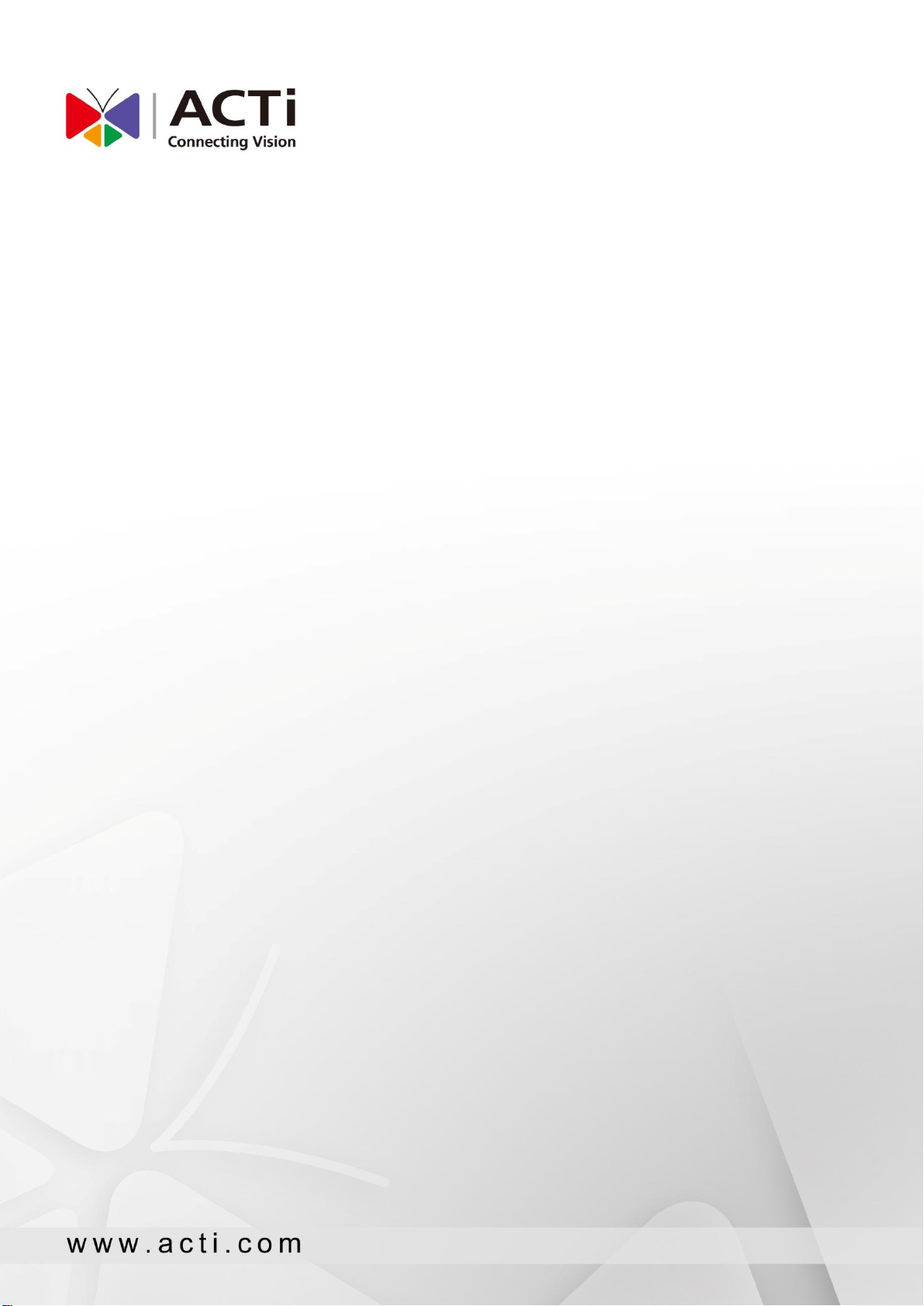
ACTi Edge Recorder Client
(For Windows)
User’s Manual
2014/09/24
For V1.0.03 Version
Page 2
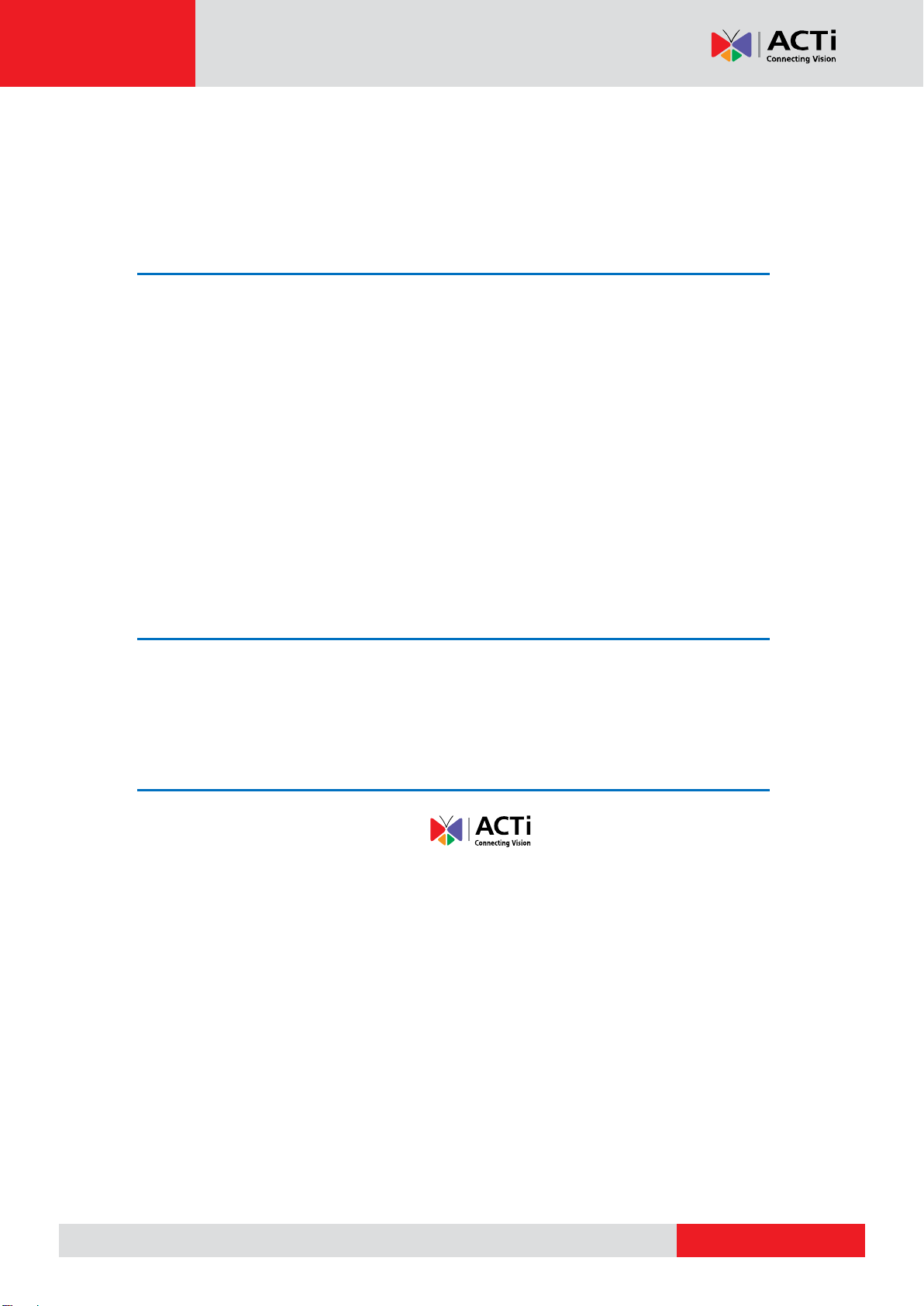
www.acti.com
ACTi Edge Recorder User’s Manual
Legal Notice
Disclaimer
The information contained in this document is intended for general information purposes.
ACTi Corporation shall not be liable for errors contained herein or for incidental or
consequential damages arising from the furnishing, performance, or use of this manual.
The information contained herein is subject to change without notice.
The English version of this document is the official one for all purpose. All the translated
versions are provided as a convenience. Any discrepancies or differences created in the
translations of any other languages are not legally binding.
Copyright
Copyright © 2014 ACTi Corporation All Rights Reserved.
Trademarks
ACTi Connecting Vision and its logo are registered trademarks of ACTi
Corporation.
Microsoft® and Windows® are registered trademarks of Microsoft Corporation in the
United States and/or other countries.
Intel® is a trademark or registered trademark of Intel Corporation or its subsidiaries in the
United States and other countries.
All other product or company names mentioned in this document may be trademarks or
registered trademarks of their respective owners.
2
Page 3

www.acti.com
ACTi Edge Recorder User’s Manual
Table of Contents
1 Legal Notice 2
Disclaimer ............................................................................................. 2
Copyright ............................................................................................. 2
Trademarks ............................................................................................ 2
2 Table of Contents 3
3 Introduction 5
Product Overview .................................................................................. 5
System Requirements ............................................................................ 6
4 Getting Started 7
Connections ........................................................................................... 7
ERC Client Program Installation ............................................................ 8
Log in to ERC ....................................................................................... 10
Add Devices ......................................................................................... 11
Auto Device Search ..................................................................... 12
Add Device Manually ................................................................... 13
5 Live View 15
Live Screen Overview .......................................................................... 15
Add Device View to Channels ............................................................. 16
Take a Snapshot .................................................................................. 18
Trigger DO Devices .............................................................................. 19
Send Audio Signal ............................................................................... 20
Digital PTZ Navigation ........................................................................ 21
Optical PTZ Navigation ....................................................................... 22
Fisheye Camera Dewarping Option .................................................... 23
3
Page 4
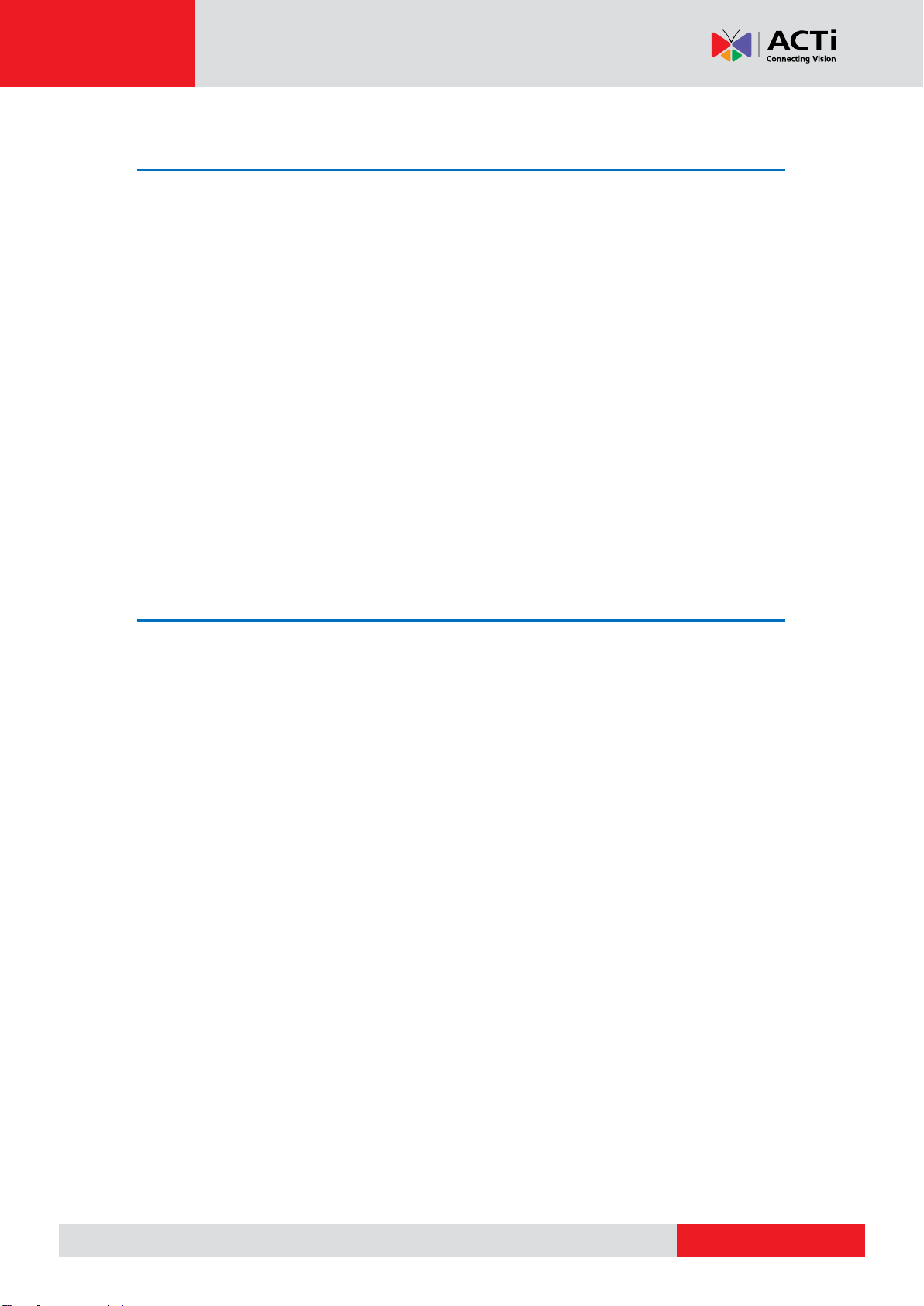
www.acti.com
ACTi Edge Recorder User’s Manual
6 Setup 25
Manage the Devices ............................................................................ 25
Configure Device Video Settings ................................................. 27
Fine-tune the Image .................................................................... 29
Configure Motion Settings ........................................................... 32
Configure PTZ Settings ............................................................... 34
Configure Local Storage Settings ....................................................... 37
Browse the Saved Recordings ............................................................. 39
Manage User Accounts ....................................................................... 41
Display Performance Setting Location ................................................ 42
OSD Settings ........................................................................................ 43
OSD Setting ................................................................................. 43
Event OSD Setting ...................................................................... 44
Exported File Location ........................................................................ 45
7 Playback 46
Search and Play Video Recordings ...................................................... 46
Export Video ........................................................................................ 49
4
Page 5
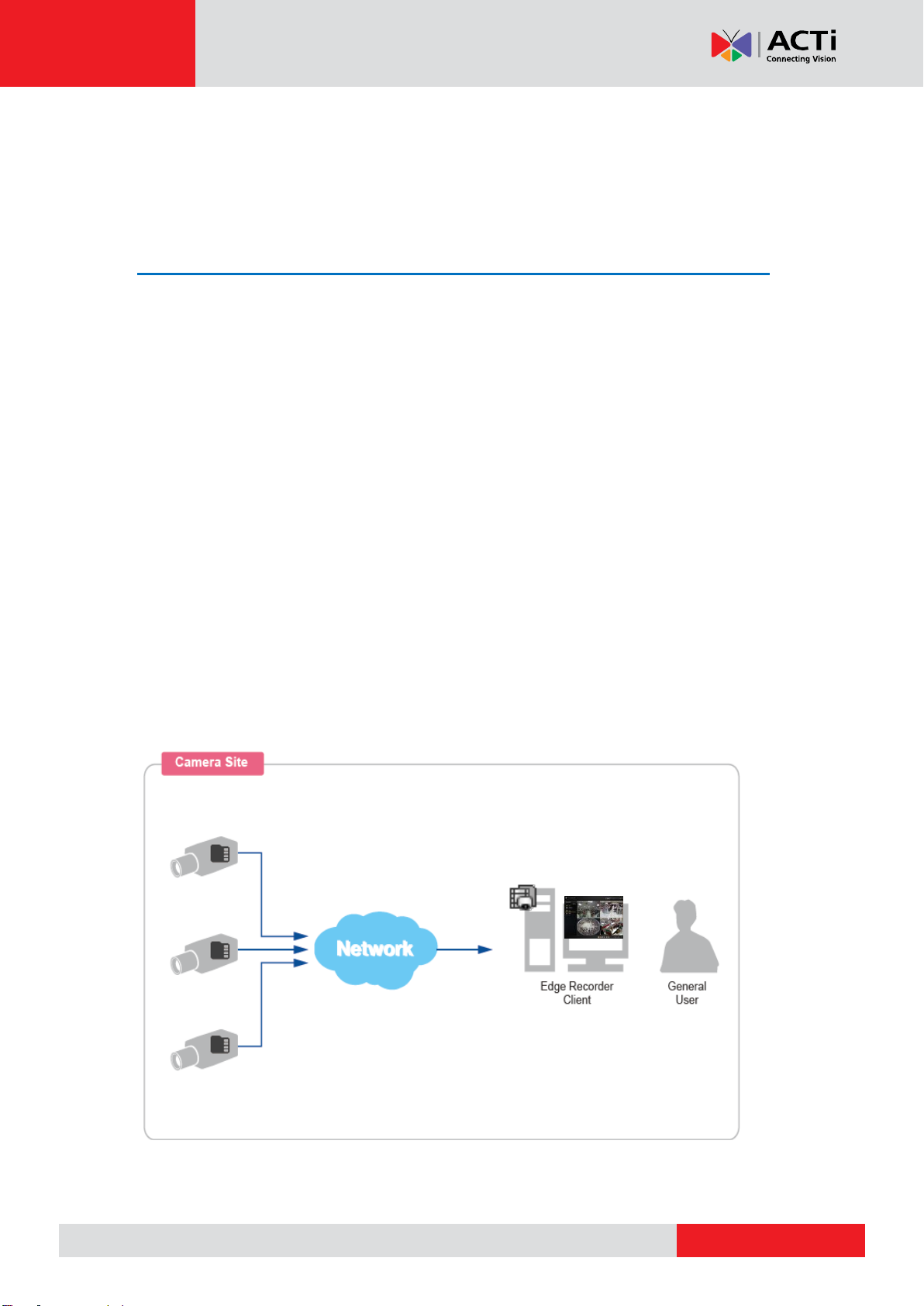
www.acti.com
ACTi Edge Recorder User’s Manual
Introduction
Product Overview
ACTi cameras with the local storage compatibility can take over the recording service which
is mainly performed on NVR server by storing the recordings at the edge. Along with Edge
Recorder Client application, ACTi offers an ideal solution to a small system limited by budget
or bandwidth.
ACTi Edge Recorder Client (hereafter referred to as ERC) is a light video surveillance
solution which supports live monitoring of up to sixteen (16) channels. It makes building up a
surveillance system as cost-effective and simple as possible with these features:
(1) No channel license required
(2) No central recording server needed
(3) High quality images H.264 video streaming
(4) One-click installation
(5) Auto-device search upon starting up
5
Page 6
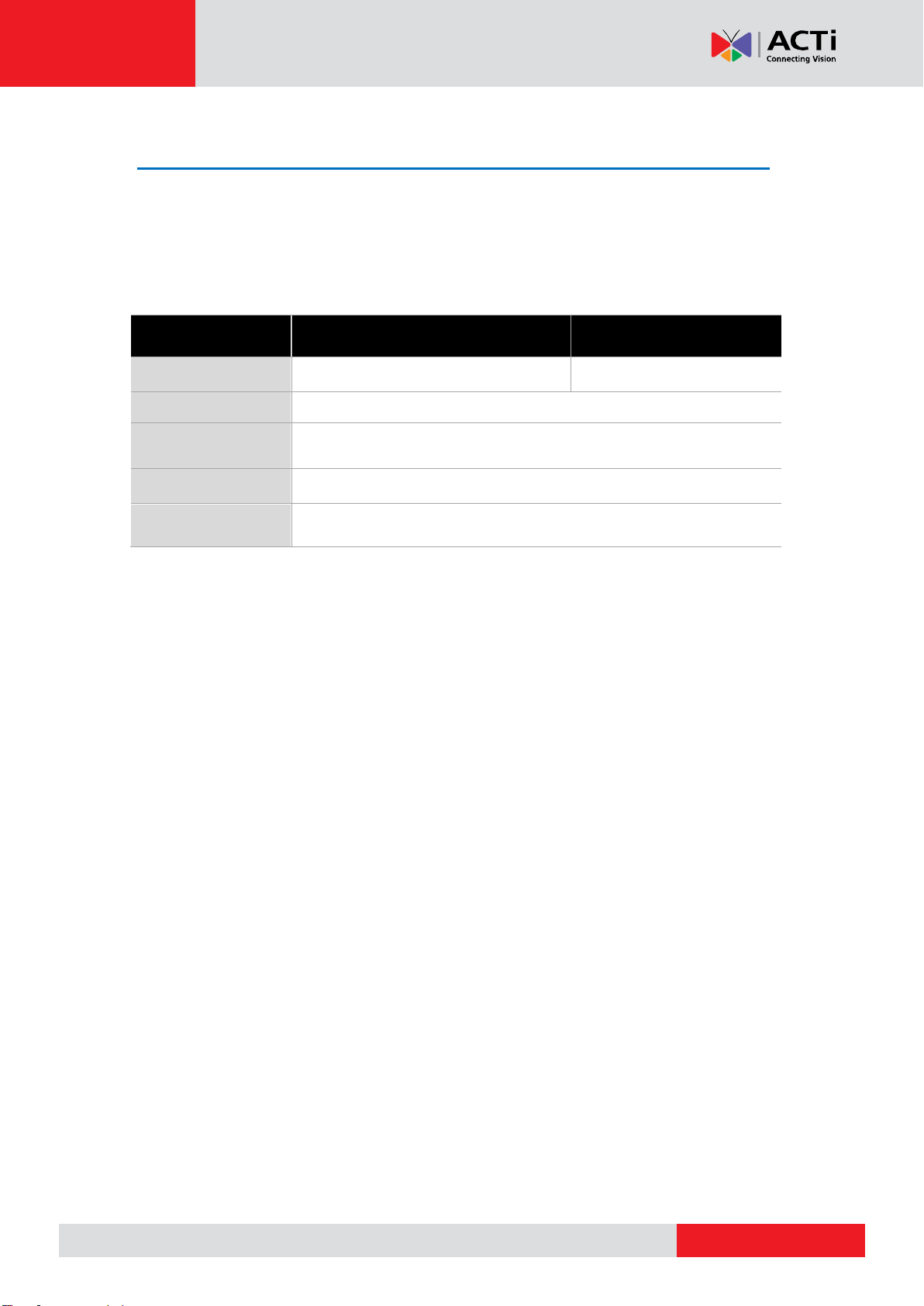
www.acti.com
ACTi Edge Recorder User’s Manual
PC Spec
Minimum
Recommended
CPU
Intel Core 2 Quad 2.4 GHz
Intel Core i5 2.4 GHz
RAM
4GB (*2)
Operation System
Windows 7, Windows 8,
Windows Server 2008, Windows Server 2012 (*3)
Screen Resolution
800x600
Network
Ethernet 1000 Base-T
System Requirements
The performance of live display quality is largely determined by the computer hardware
capability and number of live channels. The table below provides basic guidelines for
selecting proper hardware for the computer to be installed with ERC(*1).
*1 These specifications are based on following camera settings:
1280x1024, 3Mbps, 18fps, MPEG-4
*2 Please use 64-bit Windows operation system if your client computer has more than 4GB
RAM.
*3 Please make sure your operation system is fully patched with the latest service packs.
6
Page 7
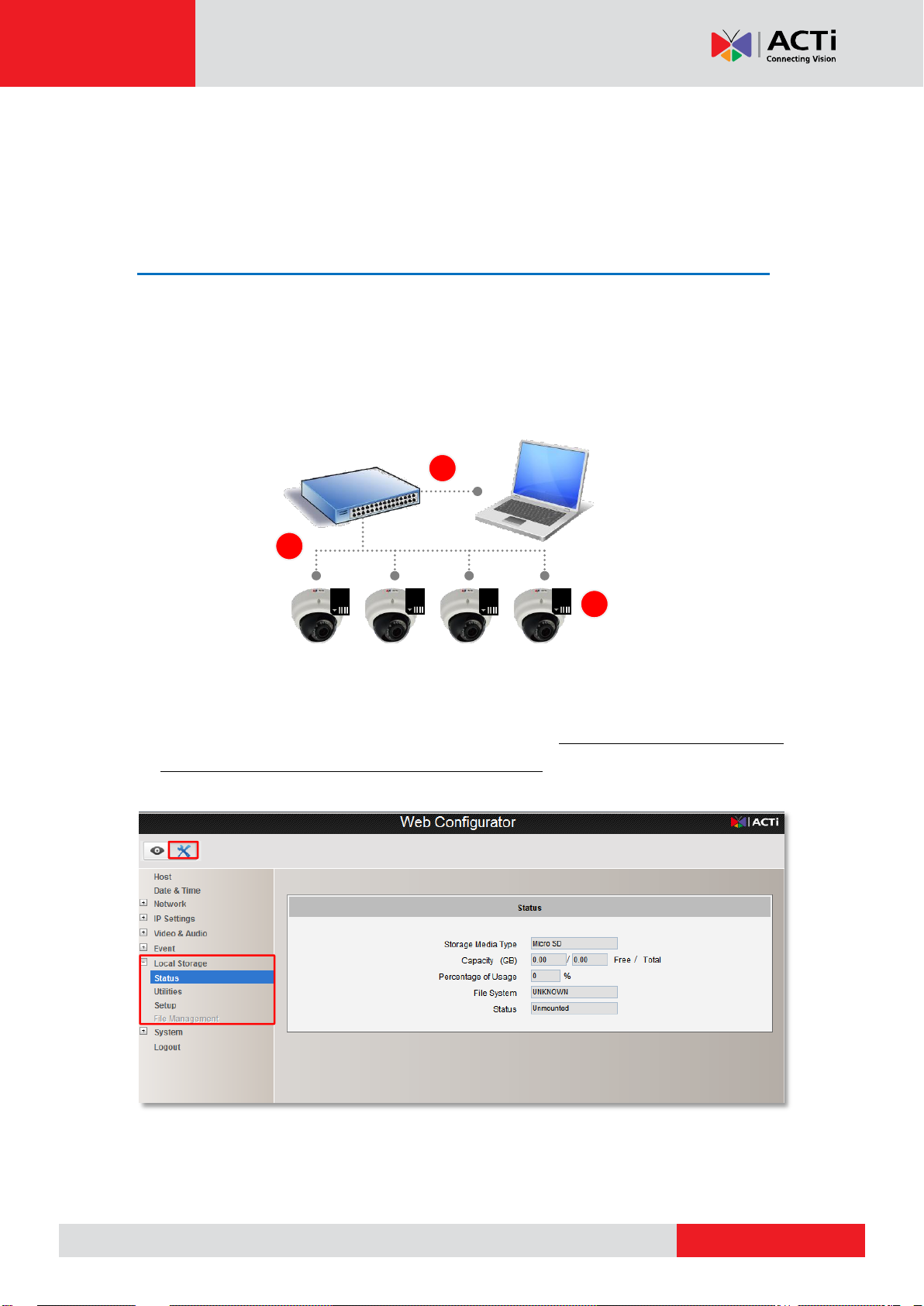
www.acti.com
ACTi Edge Recorder User’s Manual
1 2 3
Camera firmware interface
BBeeffoorree yyoouu mmoouunntt tthhee ssttoorraaggee ccaarrdd vviiaa tthhee ffiirrmmwwaarree iinntteerrffaaccee oorr EERRCC,,
tthhee ccaammeerraa ccaannnnoott ffuullllyy rreeccooggnniizzee iitt,, ssoo tthhee SSttaattuuss wwiillll aappppeeaarr
“
“
UUnnmmoouunntteed
d
”
”
.
.
Setup page
Getting Started
Connections
ERC system does not require a typical “Server” to manage the services. After installation, the
computer installed with ERC can immediately perform the tasks required by the client; the
client user can access ERC interface to do live monitoring, playback search and system
maintenance.
Please follow the procedures below to connect the devices:
1. Install the SD card in the camera and make sure it is properly connected. Access the
camera firmware webpage via Internet Explorer browser, once this SD card is connected,
the “Local Storage” section will appear on Setup page. You can check the SD card status
by entering Setup page Local Storage Status.
2. Mount the camera.
3. Connect the cameras with the POE switch to power them on.
7
Page 8
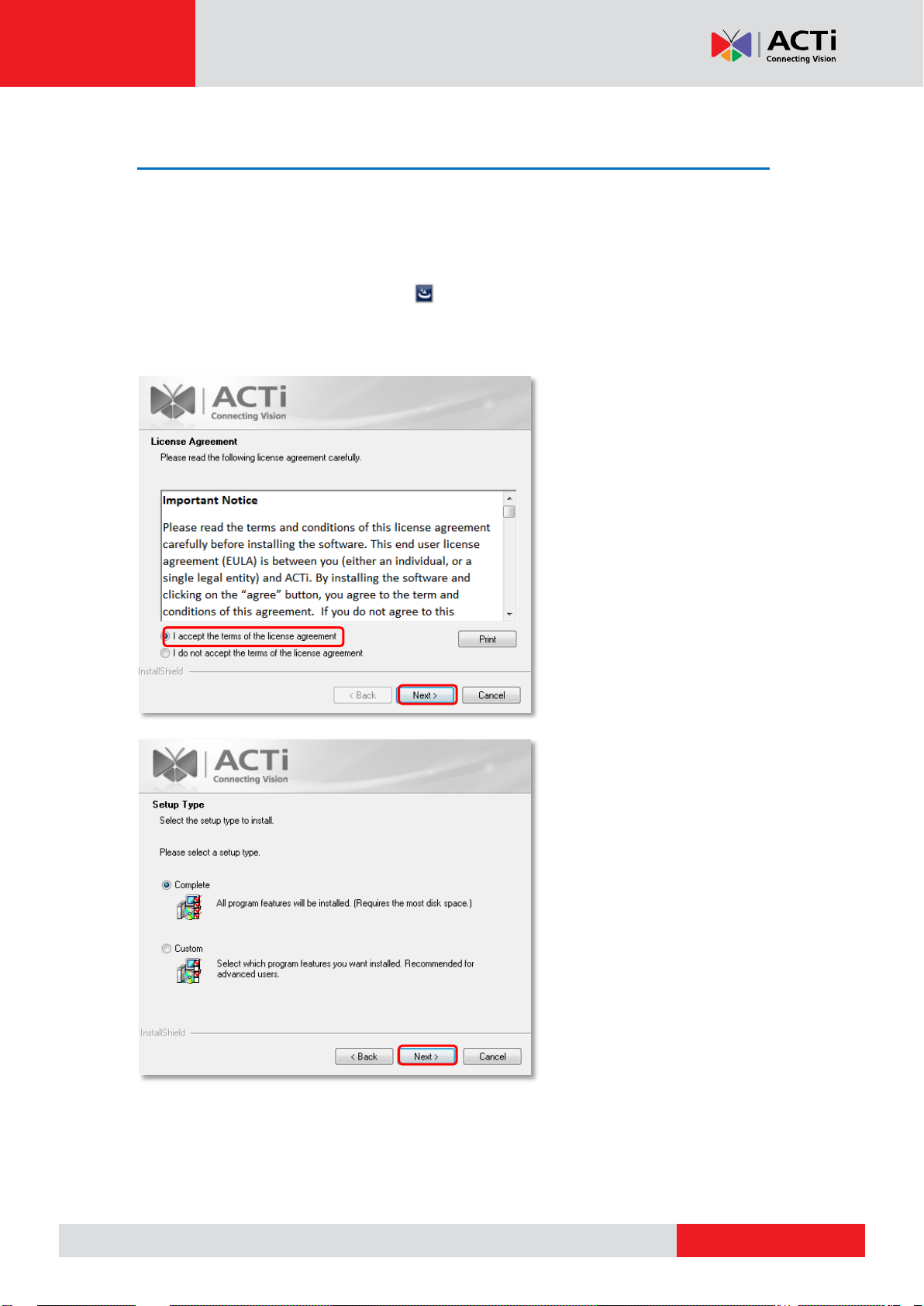
www.acti.com
ACTi Edge Recorder User’s Manual
ERC Client Program Installation
Install ERC program in your client computer. If your client computer falls in a different network
segment, make sure the cameras’ network allows remote access.
1. Extract the installation files and run
ACTi_Edge_Recorder_Client_Install_v1.0.03.exe.
2. Accept the Software License Agreement and complete the installation.
8
Page 9

www.acti.com
ACTi Edge Recorder User’s Manual
After the installation is complete, a shortcut “Edge Recorder Client” will appear on
your Windows Desktop.
9
Page 10
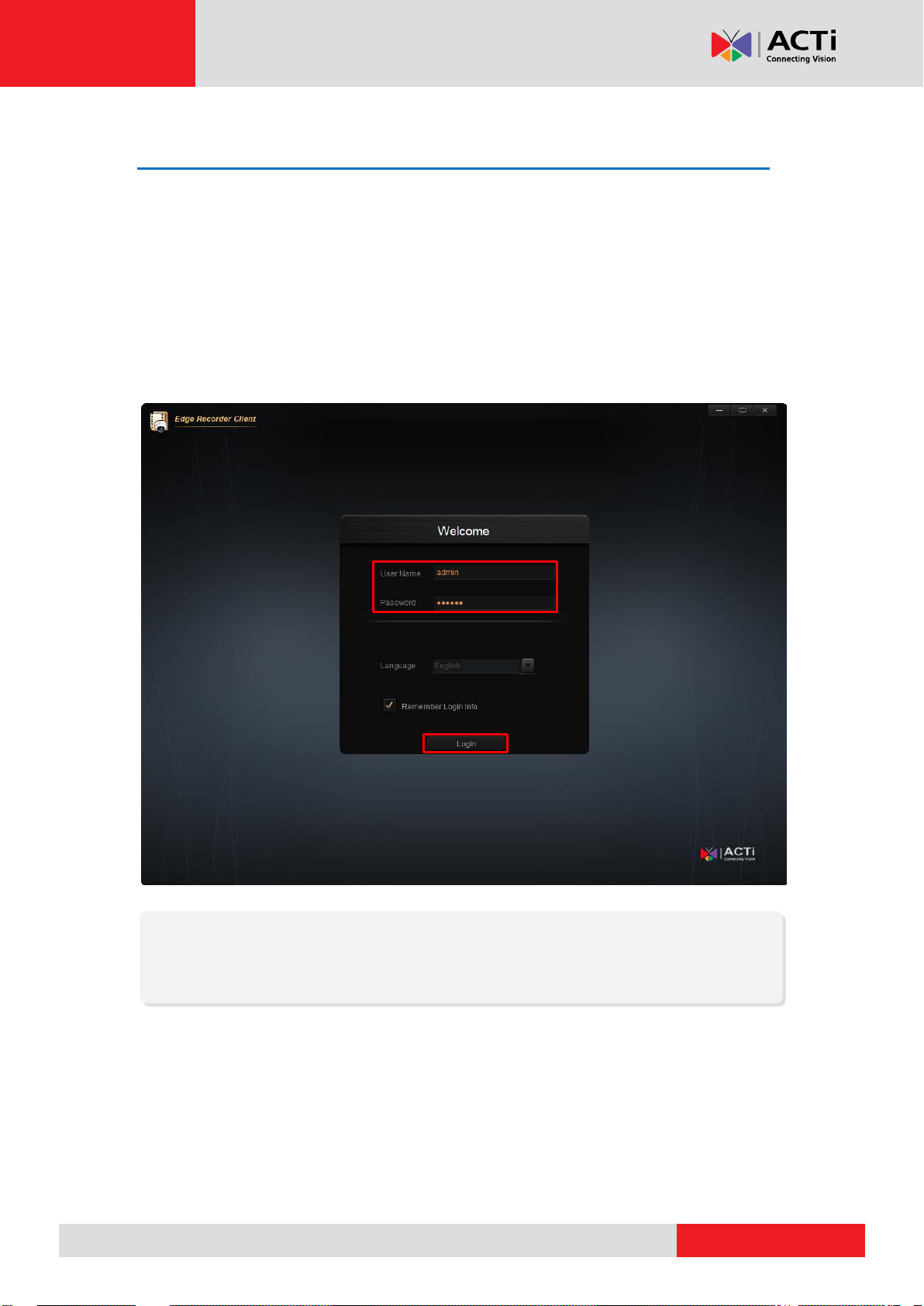
www.acti.com
ACTi Edge Recorder User’s Manual
Note
If you enable “Remember Login Info”, ERC Login window will remember the User Name
and Password you last input.
Log in to ERC
Double-click on the “Edge Recorder Client” icon to initiate the client application. On Login
window, input your account and password. If it is the very first login after ERC program’s
installation, please input “admin” as User Name and “123456” as Password, and click
“Login”.
After you log in to the system, please follow the instructions in Manage User Accounts on
page 41 to change the account’s credentials.
10
Page 11
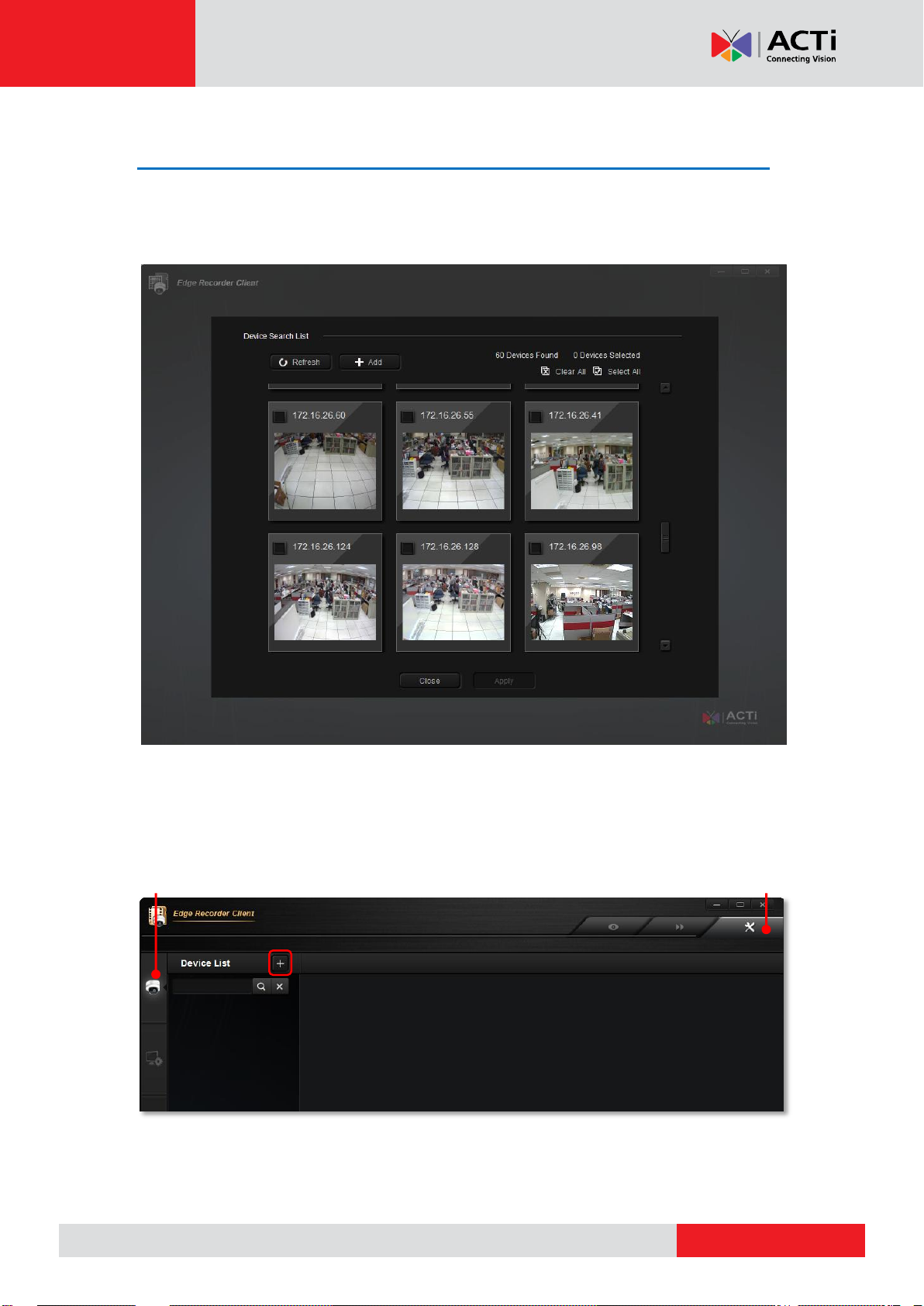
www.acti.com
ACTi Edge Recorder User’s Manual
Setup screen
Device Setup page
Add Devices
Upon your first logging in to ERC, this application will auto-search for available devices in the
same subnet with you client computer.
You may manually perform a new search by doing this:
Go to Setup screenDevice Setup tab, and click “+”.
11
Page 12

www.acti.com
ACTi Edge Recorder User’s Manual
Total discovered devices
Inaccessible Device
Accessible Device
Note
When performing auto search, ERC will connect all devices using ACTi default
Username/Password – admin / 123456
Auto Device Search
On top of the Device Search List will show the total number of discovered devices. You may
scroll down to scan through the thumbnails of the discovered devices. Check your desired
ones and then click “Apply” to add them.
If the thumbnail view of this device does not
appear, this device might be inaccessible due to
the incorrect connection properties. Please fill in
the correct information in these fields to have
ERC reconnect the device again.
1. Move your mouse cursor over the inaccessible device, the device connection properties will
show.
2. Click and modify any of the fields, ERC will automatically reconnect the device using your
latest-input value.
12
Page 13
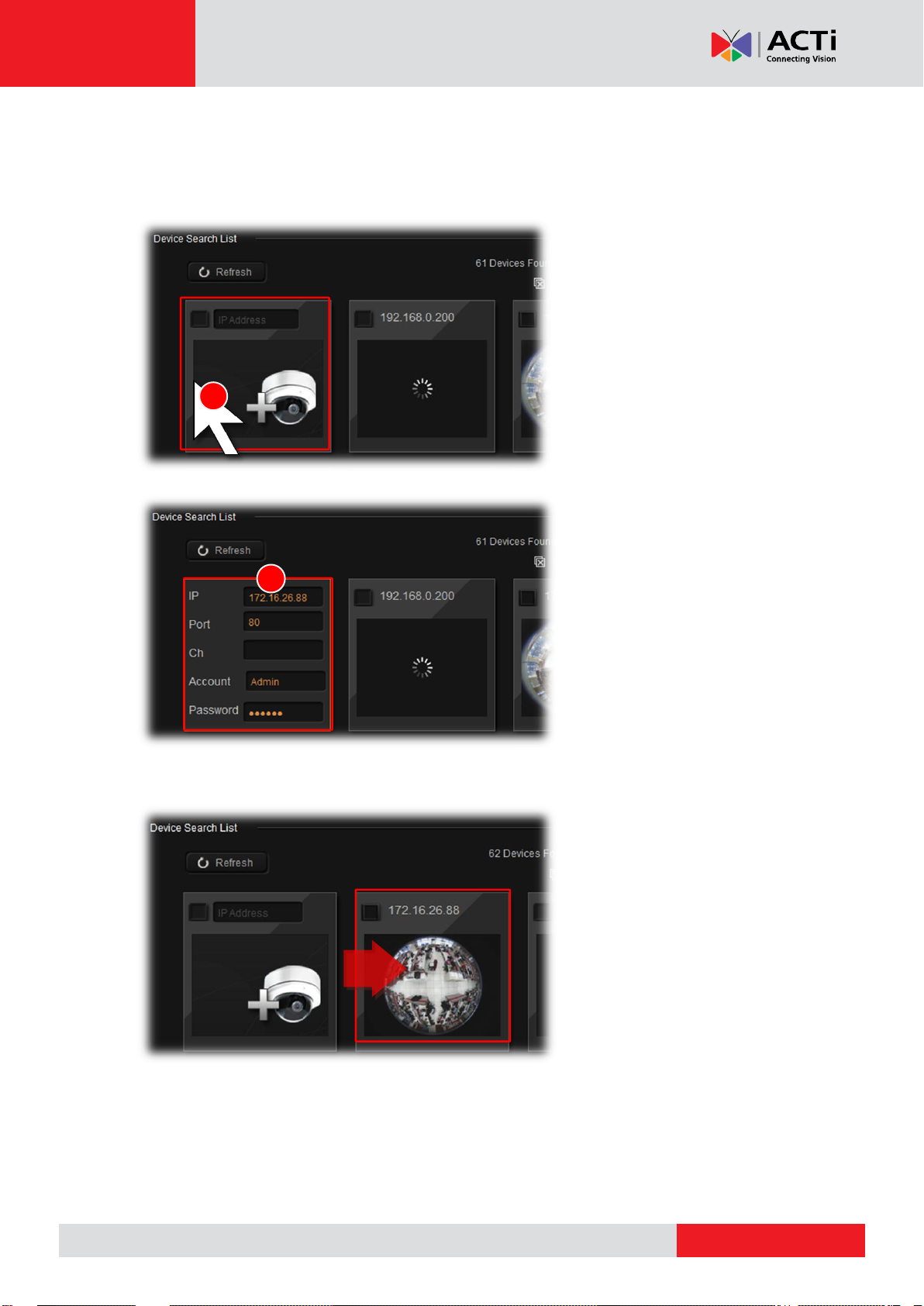
www.acti.com
ACTi Edge Recorder User’s Manual
1
2
Add Device Manually
If your devices are located outside the local subnet or over WAN, you will have to add the
device manually.
1. Move the mouse over the
camera icon on top left of
Device Search List.
2. Enter the connection
properties and wait for ERC
to get connected with this
device.
3. After a few seconds, the
thumbnail of the added
device will appear on the
right.
13
Page 14
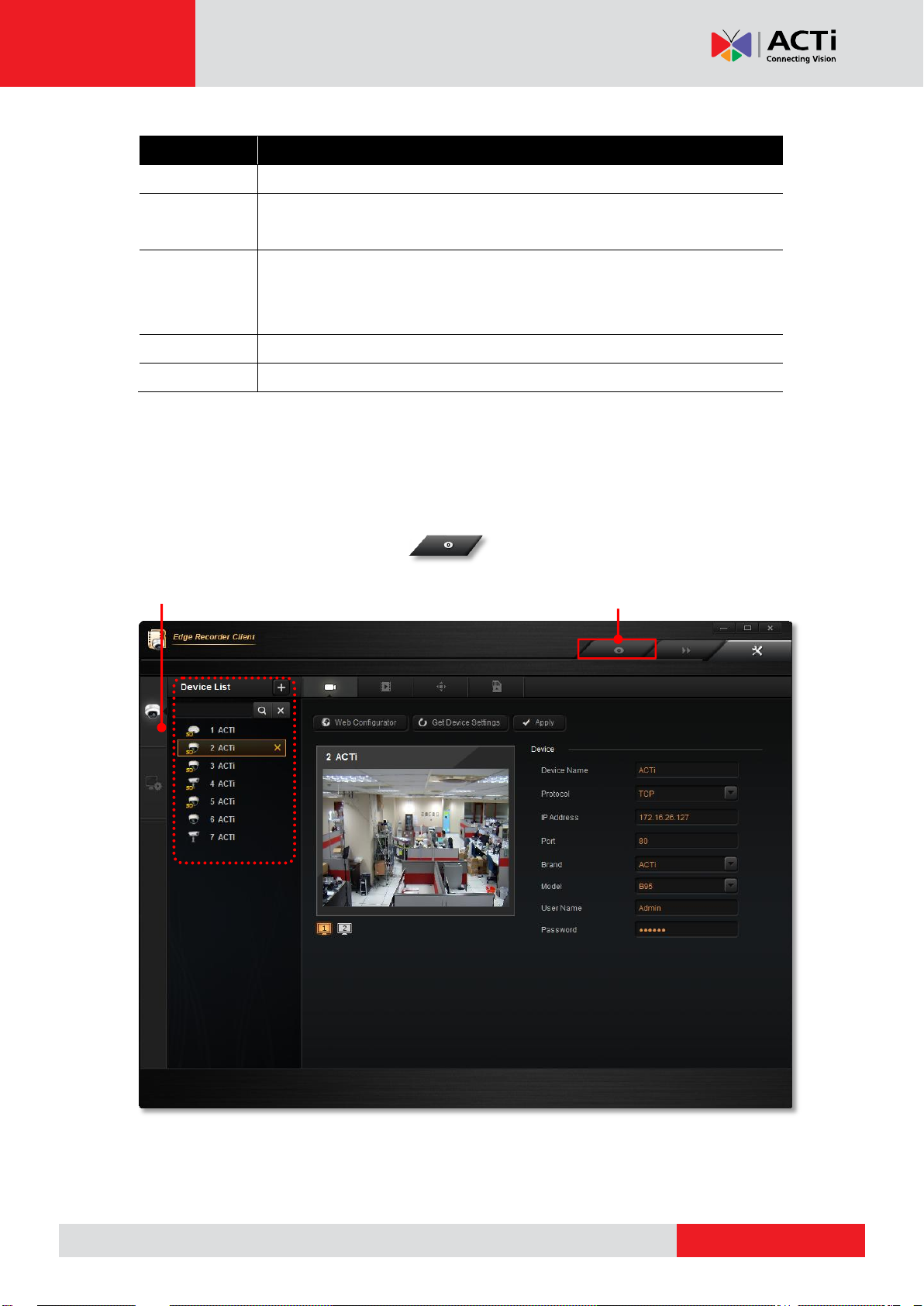
www.acti.com
ACTi Edge Recorder User’s Manual
Field Name
Description
IP
Enter the camera’s IP address or host name.
Port
Enter the HTTP port for cameras / video servers. Most cameras use the
default port 80.
Ch
The channel ID you set for a stream of a multi-streaming device. By
default, ERC will connect with Stream 1. You may switch to another live
stream later on Device Setup tab.
Account
Enter the user name to access the camera.
Password
Enter the password to access the camera.
Device Setup Live View
Added Devices
After you add the desired devices, you will be brought to Setup screen Device Setup
tab. All the added devices are shown on the Device List, where you can delete any of
them or configure their settings.
To enter Live screen, please click on
14
Page 15
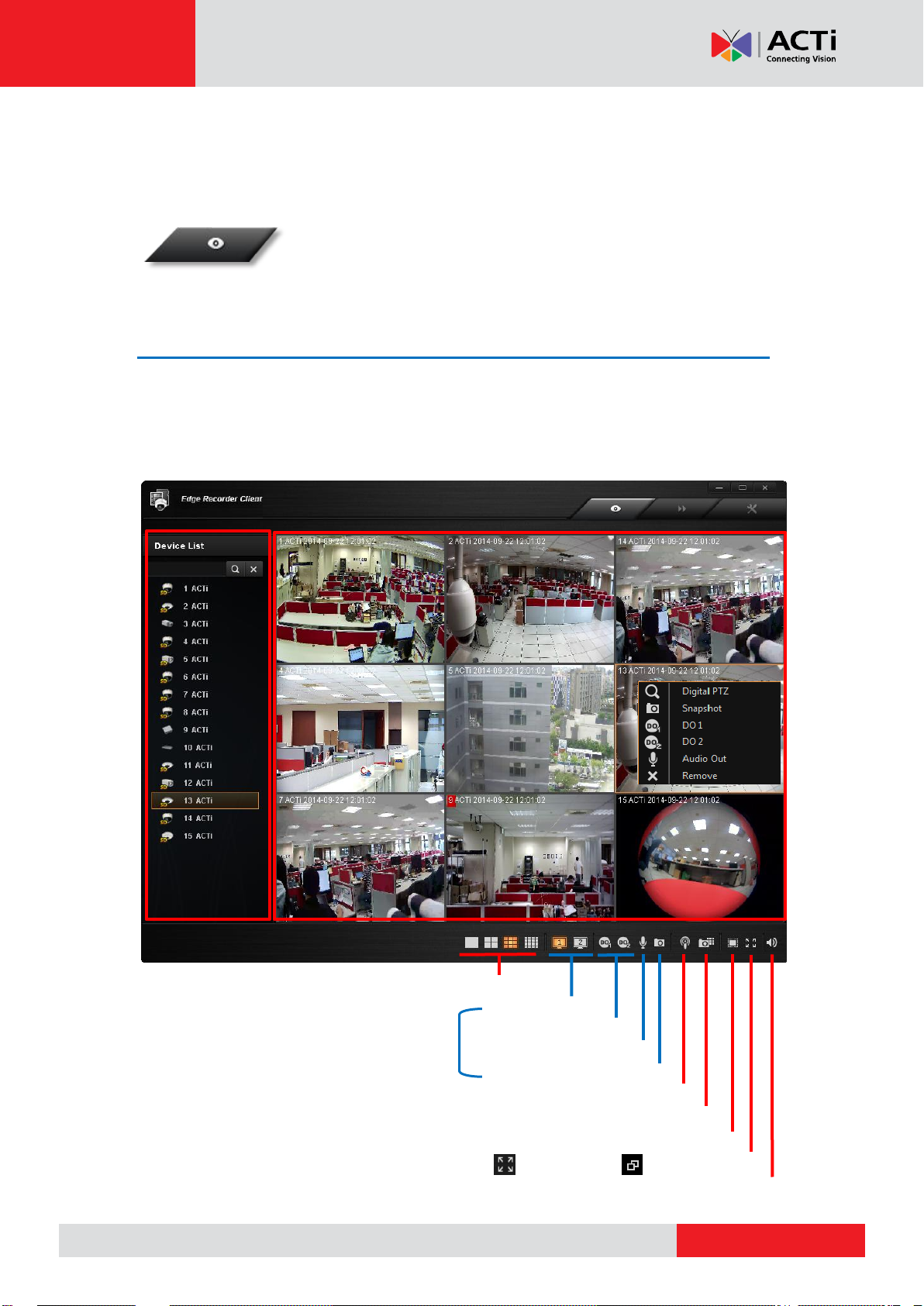
www.acti.com
ACTi Edge Recorder User’s Manual
Layout Switch
Stream Switch
Take a snapshot
Audio Broadcast
Take snapshots of all the channels
DO Triggers
Device list Live Channels
Screen Switches
Channel
Menu
Audio Out
Full Screen Exit full screen
Audio-in Volume Control
Un-stretch Video
Operation for single channel
Live View
Upon logging in to ERC you will enter the live view screen. ERC will
always remember the last layout arrangement of each account.
Live Screen Overview
ERC Live screen consists of three main components: Device List on the left, Live Channels
on the right, and tool buttons at the bottom. Select a channel and right-click on it to open the
channel menu for more functions.
15
Page 16
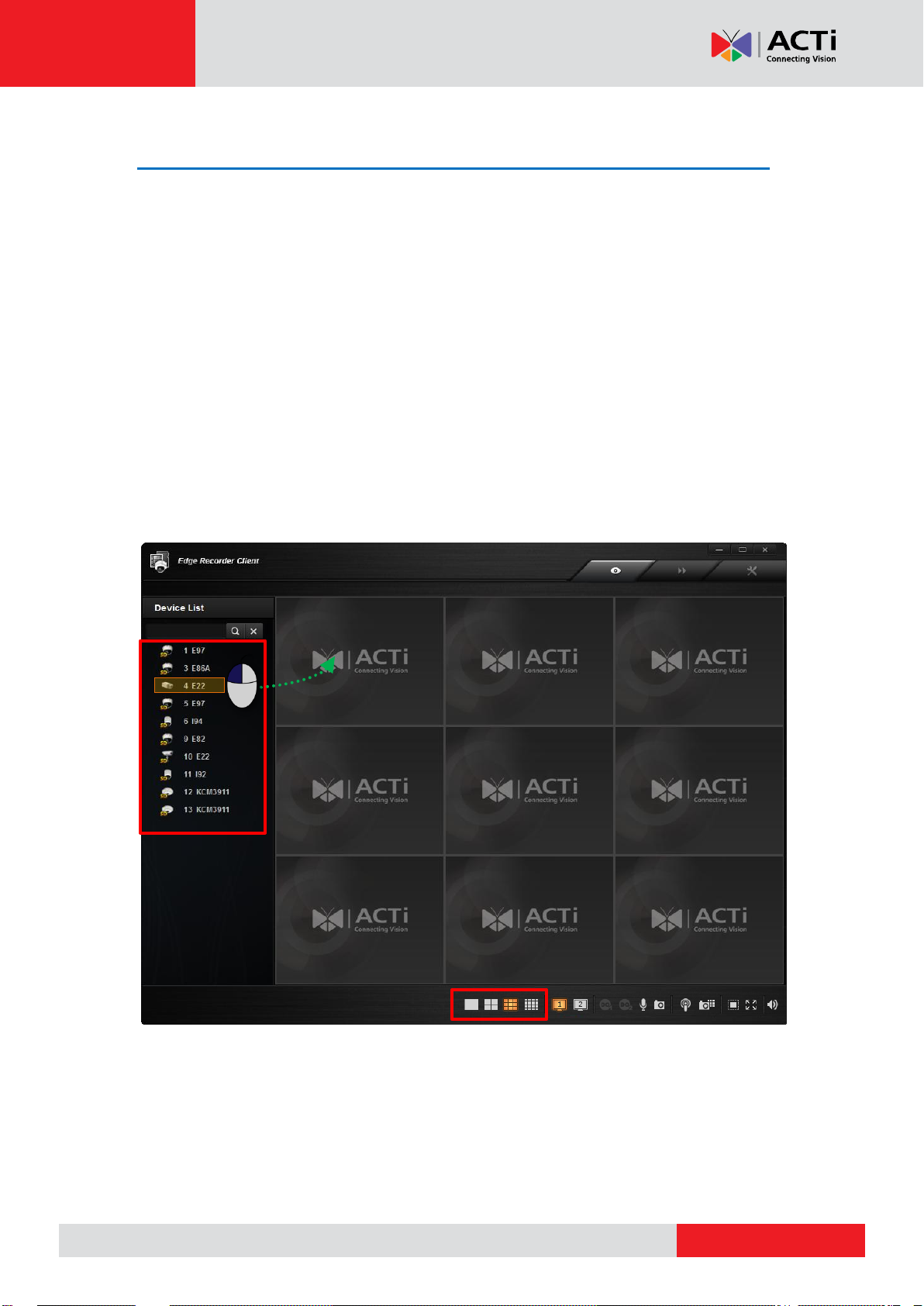
www.acti.com
ACTi Edge Recorder User’s Manual
1
2
3
4
5
6
7
8
9
X2
Add Device View to Channels
To watch a device’s live stream, double-click on the device on Device List, its live stream will
immediately appear on a vacant channel.
In the example below, if you double-click on the device 4 E22, its live image will be shown on
channel 1. The other devices you choose will be shown in the vacant channels in the order of
23456789.
To arrange a proper layout for the convenience of monitoring, please:
1. On Layout Switch bar, choose a layout. For example, if you plan to watch live streaming
of 6 devices, then choose the 3x3 layout.
2. Double-click on the devices on Device List one by one in the sequence of channels
where you want to put them.
If you add a device while there is no vacant channel in the current layout, ERC will
automatically switch current layout to another with more channels.
16
Page 17
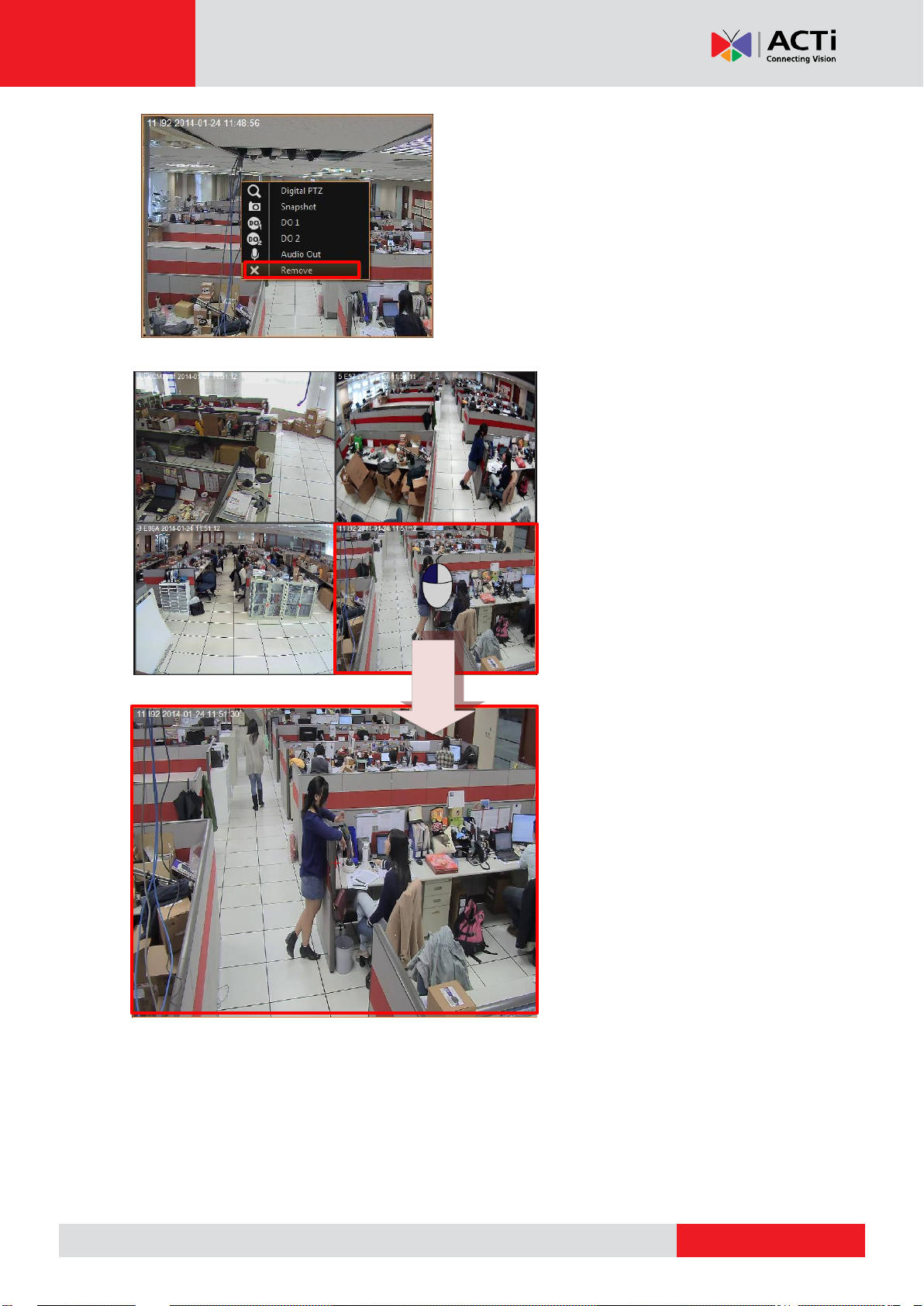
www.acti.com
ACTi Edge Recorder User’s Manual
X2
To remove a device view from a channel,
right-click on the channel and select “Remove”.
To watch a specific channel in a
1x1 layout, double-click on it.
To return to the original layout,
double-click on it again.
17
Page 18

www.acti.com
ACTi Edge Recorder User’s Manual
A
B
Take a Snapshot
The snapshots you take on Live screen will be saved to your Windows Desktop (to save the
files to another location, please go to Setup screen System Setup tabExport File
Setting).
You may:
A. Take a snapshot of a single channel by right-clicking on it and select “Snapshot”.
B. Take snapshots of all channels by clicking on the toolbar.
18
Page 19
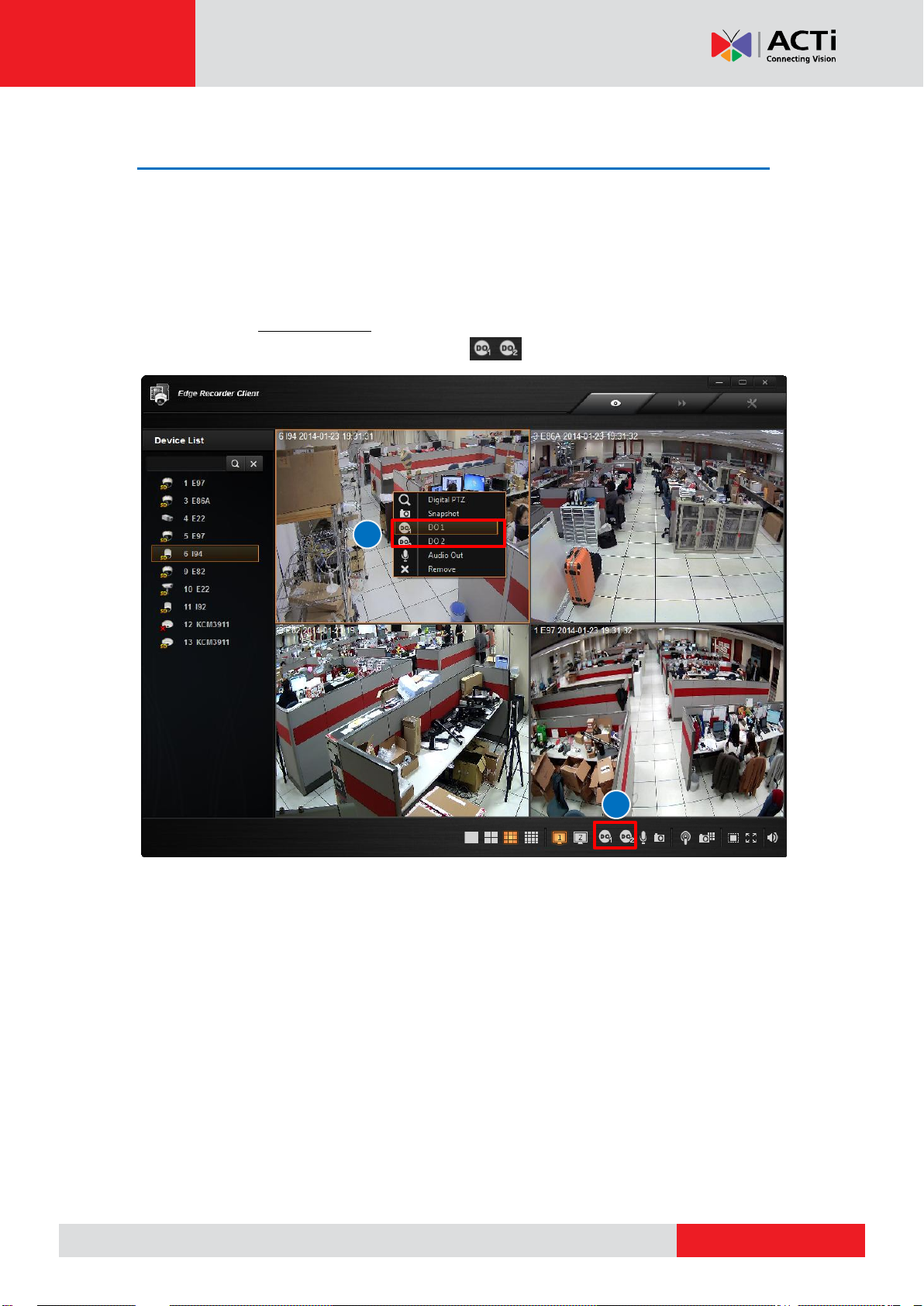
www.acti.com
ACTi Edge Recorder User’s Manual
A
B
Trigger DO Devices
The number of supported Dos varies by device models. ERC will enable the DO buttons if the
selected device supports. Before manually triggering a DO device from ERC interface, please
make sure you have correctly connected it with the device and tested via the device’s web
configurator.
A. Right-click on a single channel and select the DO.
B. Select a channel and then click a DO button on toolbar.
19
Page 20
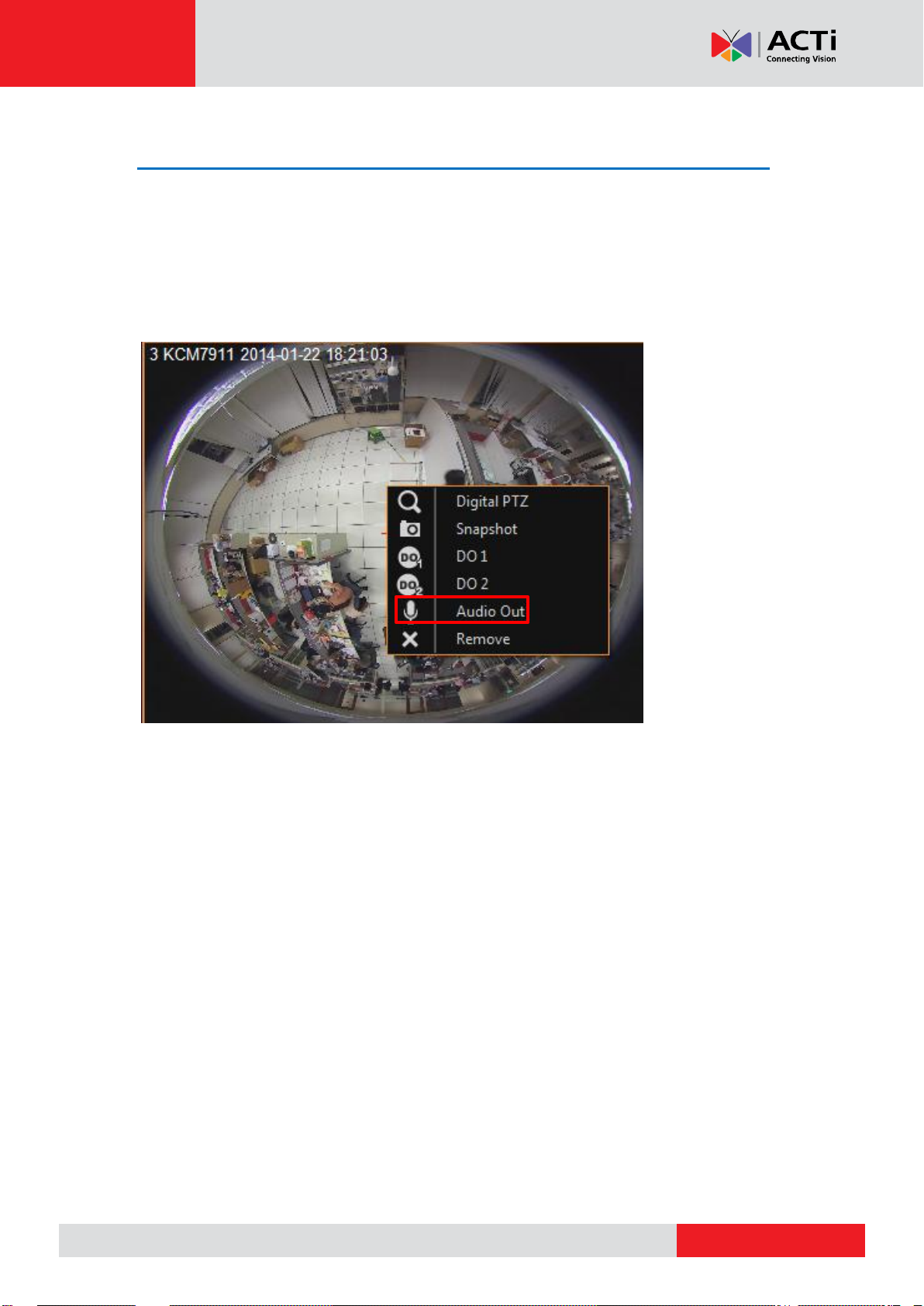
www.acti.com
ACTi Edge Recorder User’s Manual
Send Audio Signal
You can also communicate requests or orders to the people near the device. Right-click on a
channel and select “Audio Out”. When this icon appears in orange, your audio-out function is
activated, every sound you make through the microphone on your client computer will be sent
out to this device only.
20
Page 21
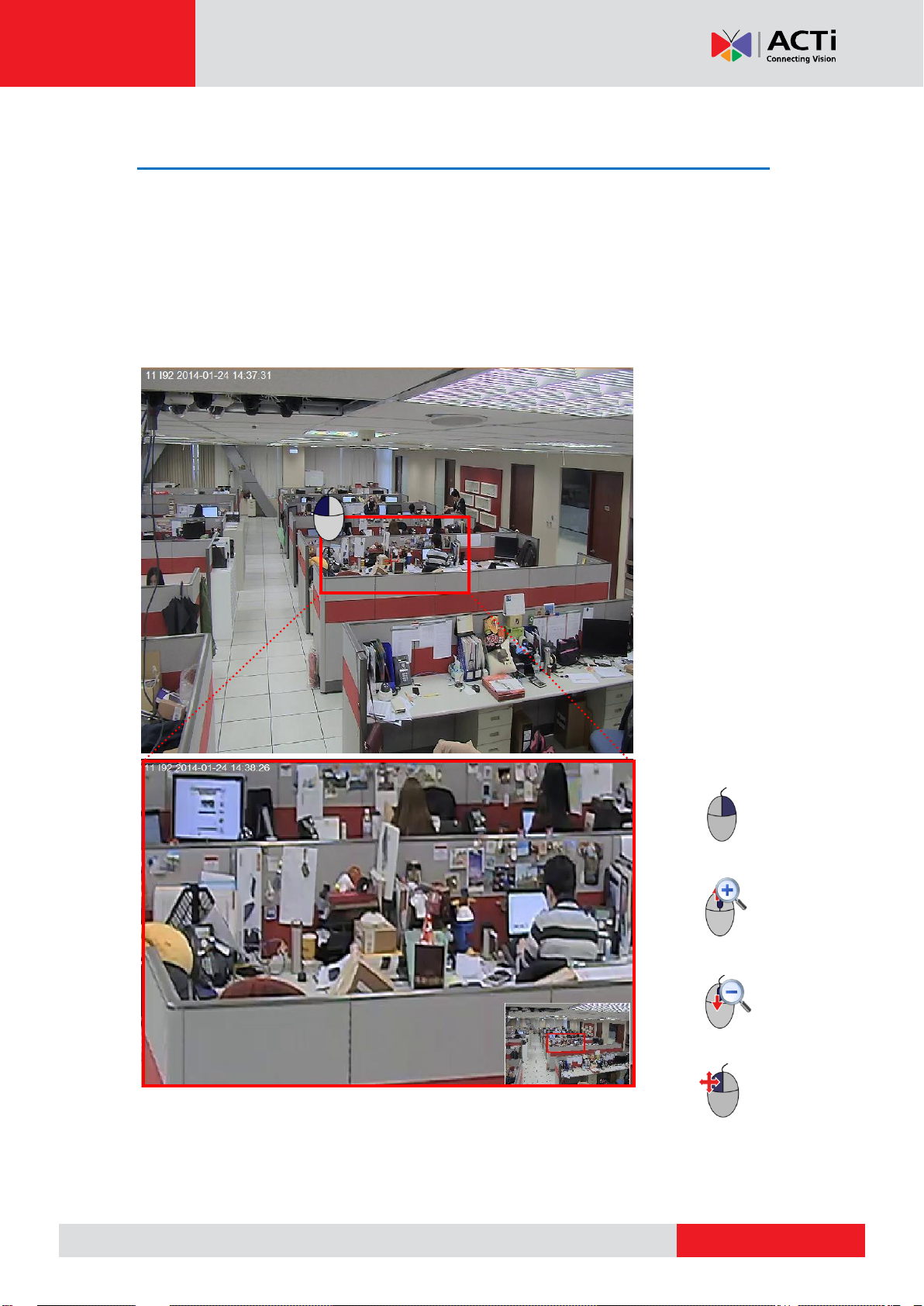
www.acti.com
ACTi Edge Recorder User’s Manual
Cancel Zoom area
Define Zoom area
Zoom in
Zoom out
Pan/Tilt
Digital PTZ Navigation
Regardless of device models, you may perform digital PTZ navigation on any channel.
Click and drag a highlight rectangle over a channel, and the highlighted area will be displayed
in the full live video window. In this mode, a picture-in-picture view will appear in the lower
right of live view window. A red rectangle will mark the currently enlarged view area within the
full size video. You may drag the red rectangle over the image to zoom another area. To go
back to the original full video view, just right-click on the minimized picture-in -picture view.
21
Page 22
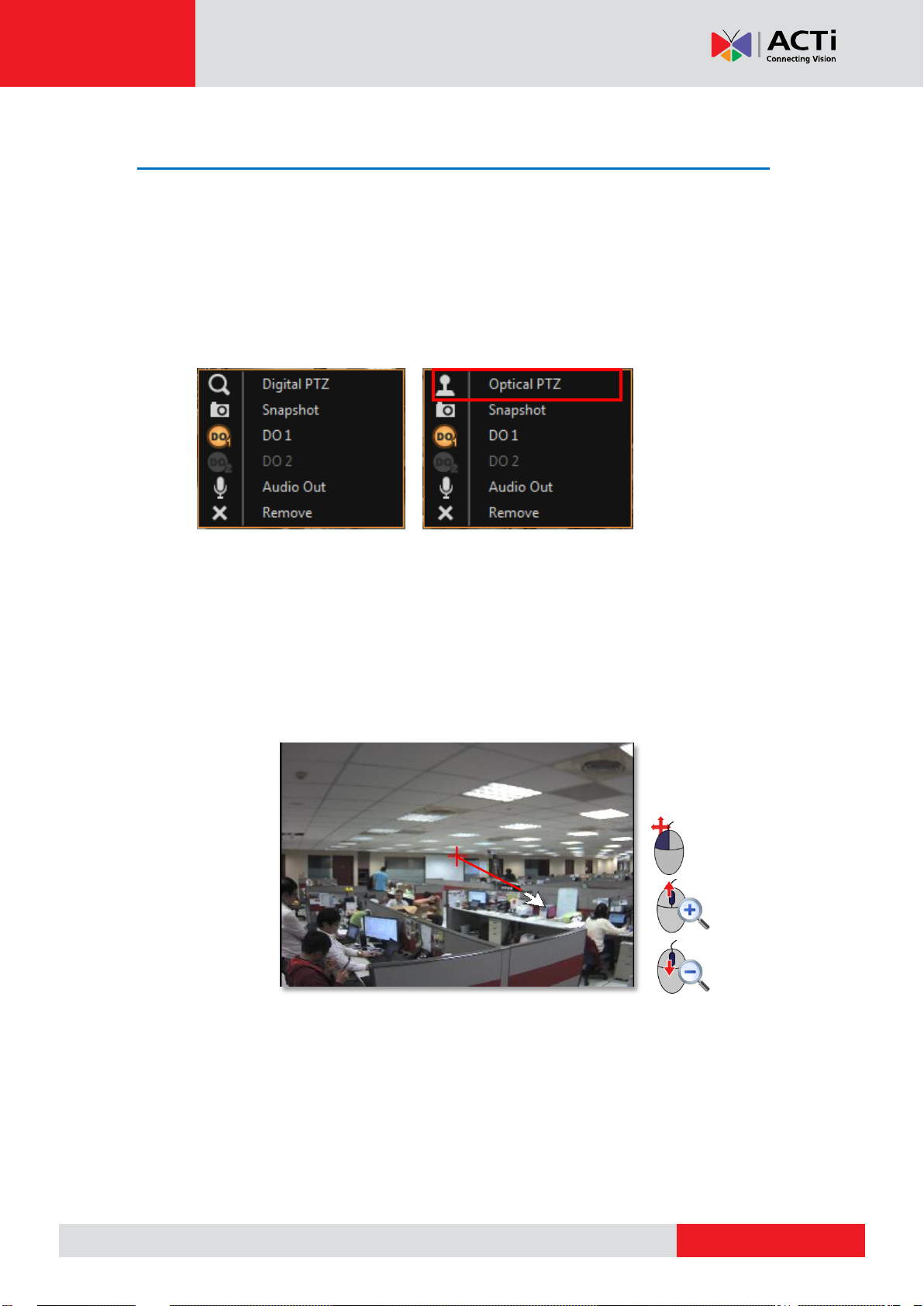
www.acti.com
ACTi Edge Recorder User’s Manual
Zoom in
Zoom out
Pan/Tilt
Optical PTZ Navigation
If the device supports optical pan / tilt / zoom function, you may use the mouse to perform
PTZ navigation on its channel view.
1. Right-click the channel supported by optical PTZ operation. If the current enabled PTZ
mode is Digital PTZ, you may click “Optical PTZ” to switch to optical PTZ mode.
(Optical PTZ enabled) (Optical PTZ disabled)
2. Place the mouse over the channel to do the following PTZ operations:
To execute optical Panning and Tilting, click anywhere on the live window to allow the
camera to move in that direction. The length of the direction indicator is proportional to the
Pan and Tilt speed. The farther you place the cursor from the center, the faster the Pan/Tilt
movement.
To execute optical Zoom in or Zoom out, scroll the mouse wheel forward to zoom in; scroll
the mouse wheel backward to zoom out.
22
Page 23
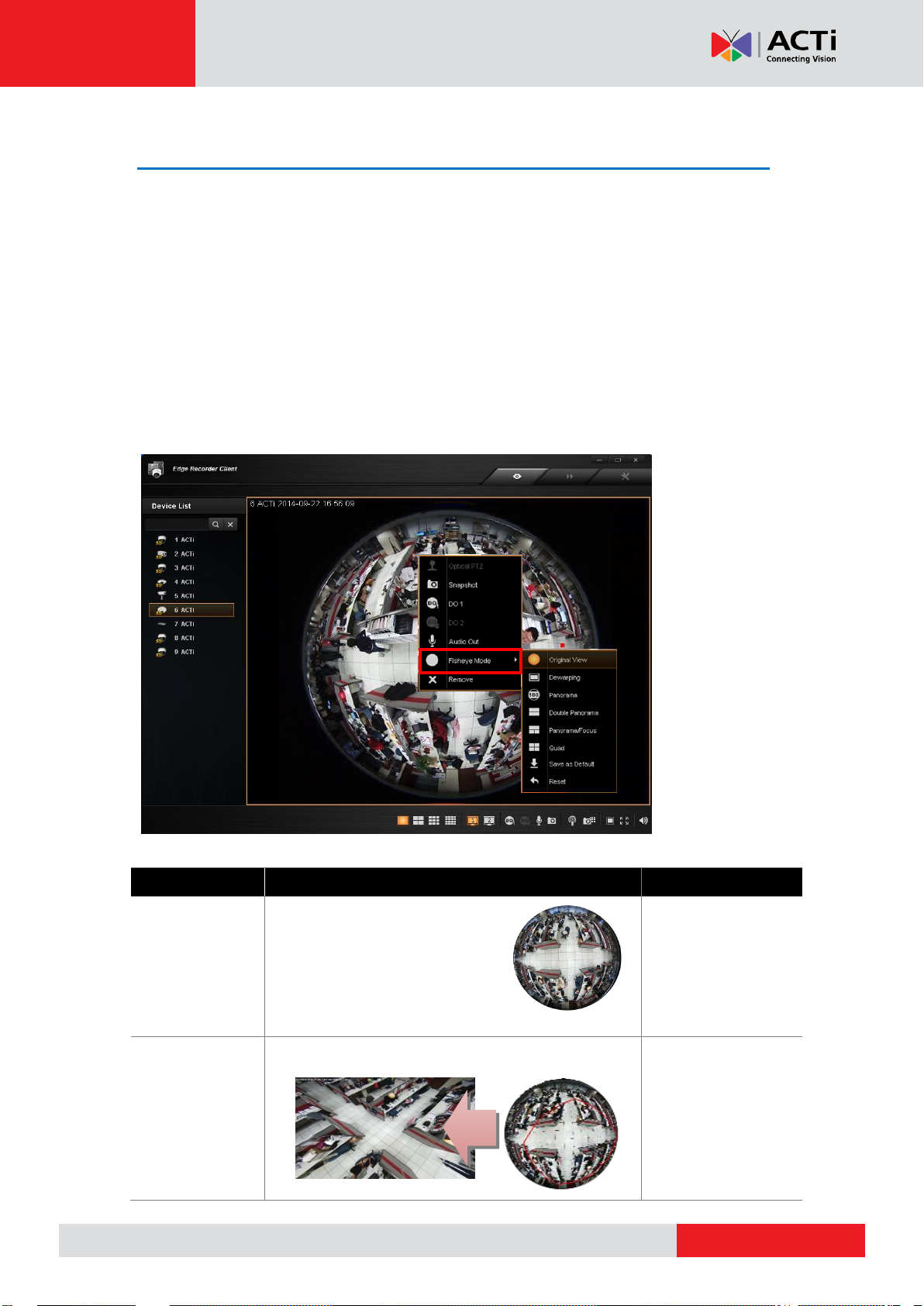
www.acti.com
ACTi Edge Recorder User’s Manual
Fisheye Mode
Description
PTZ Navigation
Original View
The very raw fisheye view
Digital PTZ
Dewarping
One large user-defined cropped area
ePTZ
Fisheye Camera Dewarping Option
With hemispherical lenses, fisheye cameras generate images at up to 360-degree width,
which can cover all four corners of a room or both sides of a long aisle. As the original image
captured by wide-angle lens is much distorted, to suit most monitoring purposes, the
Dewarping process is required to alter the uneven lines and shapes before the images are
displayed. On Live View screen, ERC is able to dewarp the live image to whichever fisheye
mode the fisheye camera supports.
On a fisheye channel, right-click on the image, select “Fisheye Mode” and then the desired
fisheye mode.
23
Page 24
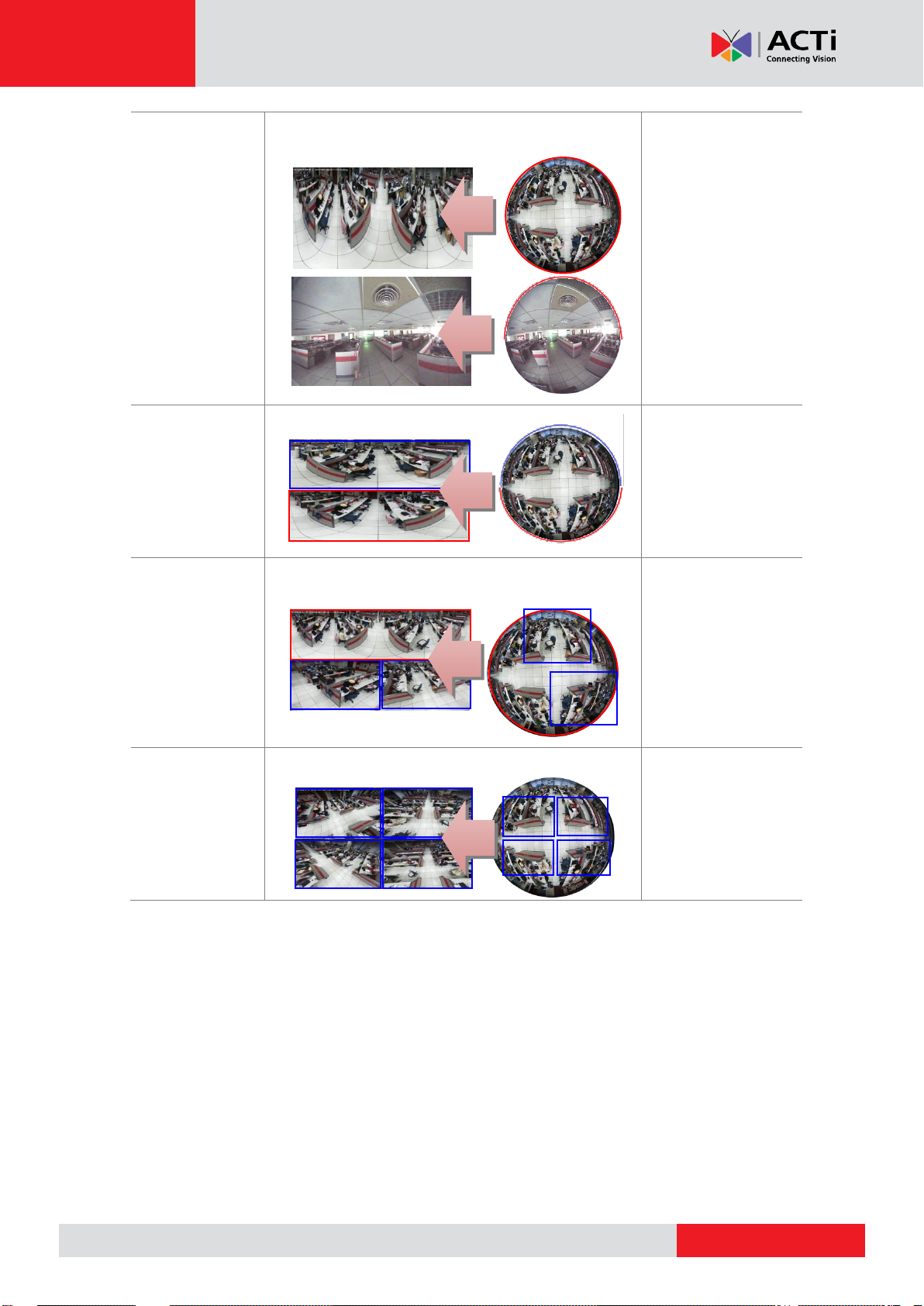
www.acti.com
ACTi Edge Recorder User’s Manual
Panorama
360-degree panorama view for ceiling mount
180-degree panorama view for wall mount
Digital PTZ
Double
Panorama
Two 180-degree panorama views
Digital PTZ
Panorama
/Focus
One panorama view
Two small user-defined cropped regions
ePTZ
Quad
Four small user-defined cropped regions
ePTZ
24
Page 25
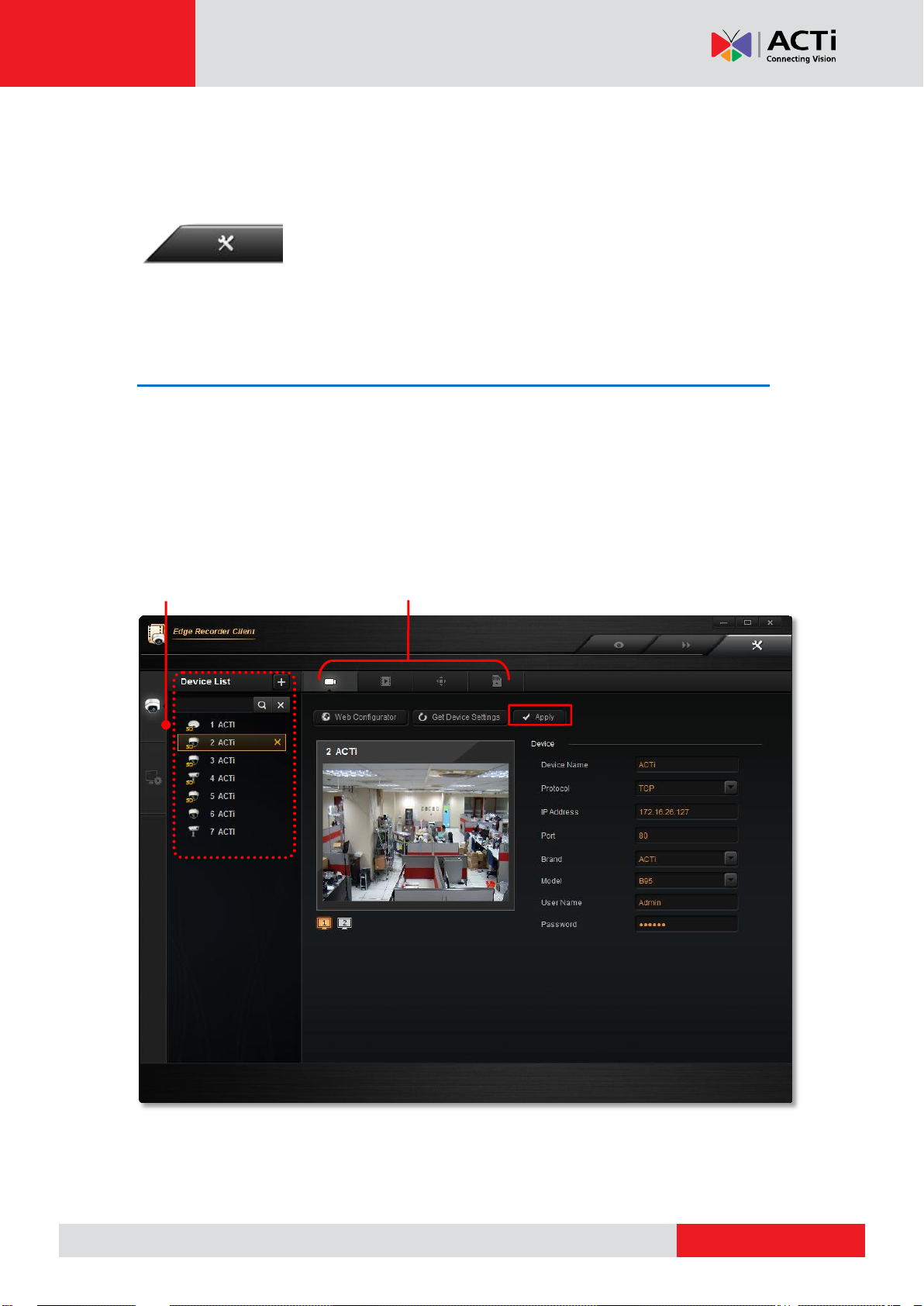
www.acti.com
ACTi Edge Recorder User’s Manual
Device Setup tab Basic / Video / PTZ / Storage Setup
Added Devices
Setup
You may configure the device settings and basic system-related
settings on Setup screen. Always remember to click “Apply” after
you make any change.
Manage the Devices
On Setup screen Device Setup tab. All the added devices are shown on the Device
List, where you may delete any of them or configure their settings.
By selecting a device on Device List, you may enter its main setup categories to modify
the settings: Basic Setup, Video Setup, PTZ Setup and Storage Setup.
By clicking on “Apply”, you will save the changes not only on this Device Setup tab, but to
the settings on device’s firmware.
25
Page 26

www.acti.com
ACTi Edge Recorder User’s Manual
Field Name
Description
Device Name
Enter the name of the camera, which will be shown in the Device List.
This name should be descriptive so that you know where the camera
is located. The name you input here will not change the setting on the
device’s firmware.
Protocol
Select a streaming protocol to communicate with the camera.
IP Address
Enter the camera’s IP address or host name.
Basic Setup
Delete a Device
To delete an existing device from Device List, select it and click “X”
Configure Camera Basic Settings
On Basic Setup section, you may watch the live view of the device and
change its connection basic settings.
To configure advanced camera settings, you may click “Web
Configurator” to enter the device’s firmware interface.
It is also recommended that you click “Get Device Settings” on ERC
after you have changed any setting on camera’s firmware.
26
Page 27

www.acti.com
ACTi Edge Recorder User’s Manual
HTTP Port
Enter the HTTP port for IP cameras / video servers. Most cameras use
the default port number 80.
Brand
Select the manufacturer of device.
Model
Select the device model of the IP cameras / video servers. In most
cases, this is automatically filled in after you click “Get Device
Setting” for ACTi cameras.
User Name
Enter the user name to access the camera.
Password
Enter the password to access the camera.
Video Setup
Configure Device Video Settings
On Video Setup section, you may configure the video format of the
stream output from this device.
It this device supports dual-streaming mode, the stream switch will appear below
the view window, you may select a desired stream for live monitoring.
27
Page 28

www.acti.com
ACTi Edge Recorder User’s Manual
Field Name
Description
TV Standard
Default is NTSC
Line Frequency
Select between 50Hz or 60Hz to match with the frequency of
artificial light source of a given country.
Stream Mode*1
Select one of the streaming modes this device supports.
VGA Aspect Ratio
It is used to define the aspect ratio of VGA stream – it can be either
4:3 ratio (640x480) or 16:9 ratio (640x360). When “Auto Detected”
is chosen, the VGA stream will follow the ratio of the higher
resolution stream, to ensure the identical view of stream 1 and
stream 2.
Mounting Type*2
Choose the Mounting Type according to how the camera is
mounted to display the appropriate view. There are two options:
Ceiling or Wall.
Default Fisheye
Mode*2
Select a desired fisheye mode for this channel, this setting will also
be applied to the camera’s firmware setting.
Video Encoder
Select one of the codecs this device supports.
Maximum Bitrate
This puts a hard cap on the maximum bit rate allowed in any given
second of streaming. Assigning a limited bit rate may cause a few
dropped frames when the stream data overflows the allowed bit
rate.
Bitrate*3
When Maximum Bitrate is chosen as “Unlimited”, the user can
define the AVERAGE bit rate. For example, if the Bitrate is chosen
2M, then occasionally, the actual bit rate may go below or beyond
2M, but in the long run, the average bit rate will be very close to
2M. This mode allows the most accurate storage estimations,
however, while planning the bandwidth, please consider the
occasional peaks of bit rate.
Video Quality*4
Select your desired video quality of the image. The user can define
the quality with the numeric scale from 1 to 100. The default
MJPEG quality is 60. The higher is the quality level, the more bit
rate the camera will use to achieve the target quality.
Resolution
Select one of the resolutions this device supports
Frame Rate(fps)
Select the amount of frames per second this device supports.
Field me Description
*1 Available when this is a multi-streaming device.
*2 Available when this is a hemispheric device.
*3 Available when “Maximum Bitrate” is selected as “Unlimited”.
*4 Available when “Video Encoder” is selected as “MJPEG”.
28
Page 29

www.acti.com
ACTi Edge Recorder User’s Manual
1 2 3
4
For a fisheye camera, you can also define the view area.
1. Click on “Image Calibration”.
2. Click on to enable the circular scale.
3. Move or re-size the circle
4. Click “Set” to save this view setting.
Fine-tune the Image
It is essential to make sure the visual details are as close to the real scene as possible, and
you may sometimes need to adjustments to the visual settings to pursue better clarity. For
devices that support the configuration of image-related properties, day/night mode, or
exposure/white balance settings, you may directly modify them and save your changes to the
device via ERC interface. The options available for changing may vary depending on the
device model.
1. To start, on Video Setup section, click “Video Adjustment”. If the device is in Dual
Stream mode, the video you get in this window will always be Stream 1.
2. At first, synchronize with the device to get the current settings by clicking “Get Video
Adjustment”.
3. After retrieving the settings from the device, the fields available for modification (depends
on models) will be enabled, you can now start modifying these properties.
4. Click “Apply”.
29
Page 30

www.acti.com
ACTi Edge Recorder User’s Manual
Field Category
Field Name
Description
Image
Video Flipping/
Video Mirroring
Check this box to flip the video vertically and
horizontally to achieve a 180-degree rotation effect.
Brightness
Select the Brightness value (0-100). The higher the
value, the brighter the image.
Contrast
Select the Contrast value (0-100). The higher the value,
the more obvious the separation between light and
dark.
Digital Noise
Reduction
Turn the Digital Noise Reduction ON or OFF. When
turned on, the noise in the video (especially in low light)
is reduced and the image will look smoother and
clearer.
Wide Dynamic
Range
Select the WDR level from the following options:
Disabled, low, medium, high, highest.
Note: WDR is disabled and will not appear if Exposure
Mode is set to “Manual”.
Day/Night
Day/
Night Mode
Select one of three modes:
Auto: The camera will automatically switch between
day mode (color) and night mode (black/white) under
exposure level defined by “Threshold”.
Day: The camera will always stay in the day (color)
mode, regardless of exposure level.
Night: The camera will always stay in night
(black/white) mode regardless of exposure level.
4 2 1
3
30
Page 31

www.acti.com
ACTi Edge Recorder User’s Manual
Threshold
The scale from 0-100 allows you to define the exposure
level at which the day and night mode switch will
happen. A higher value would require a darker
environment to trigger a day to night switch and vice
versa.
Exposure/
White Balance
Exposure
Mode
Select between “Auto” or “Manual” exposure mode. In
Auto mode, the intelligent system of the camera will find
the best possible exposure settings. In Manual mode,
you can manually adjust the White Balance, Exposure
Gain, Shutter Speed, and Line frequency.
White Balance
Select between “Auto” or “Manual” White Balance
mode. White balance refers to the device’s ability to
accurately define “true white” color. In Auto mode, the
camera will attempt to recognize the “true white” color
and adjust the image accordingly. In Manual mode, you
can configure the White Balance by adjusting the R
Gain and B Gain value manually.
AE Reference
Target
The scale from 1-255 allows you to define the Auto
exposure reference target. A higher value will brighten
the overall scene, although it may increase the amount
of noise at night.
Shutter Speed
Shutter speed allows you to choose the speed of auto
shutter.
31
Page 32
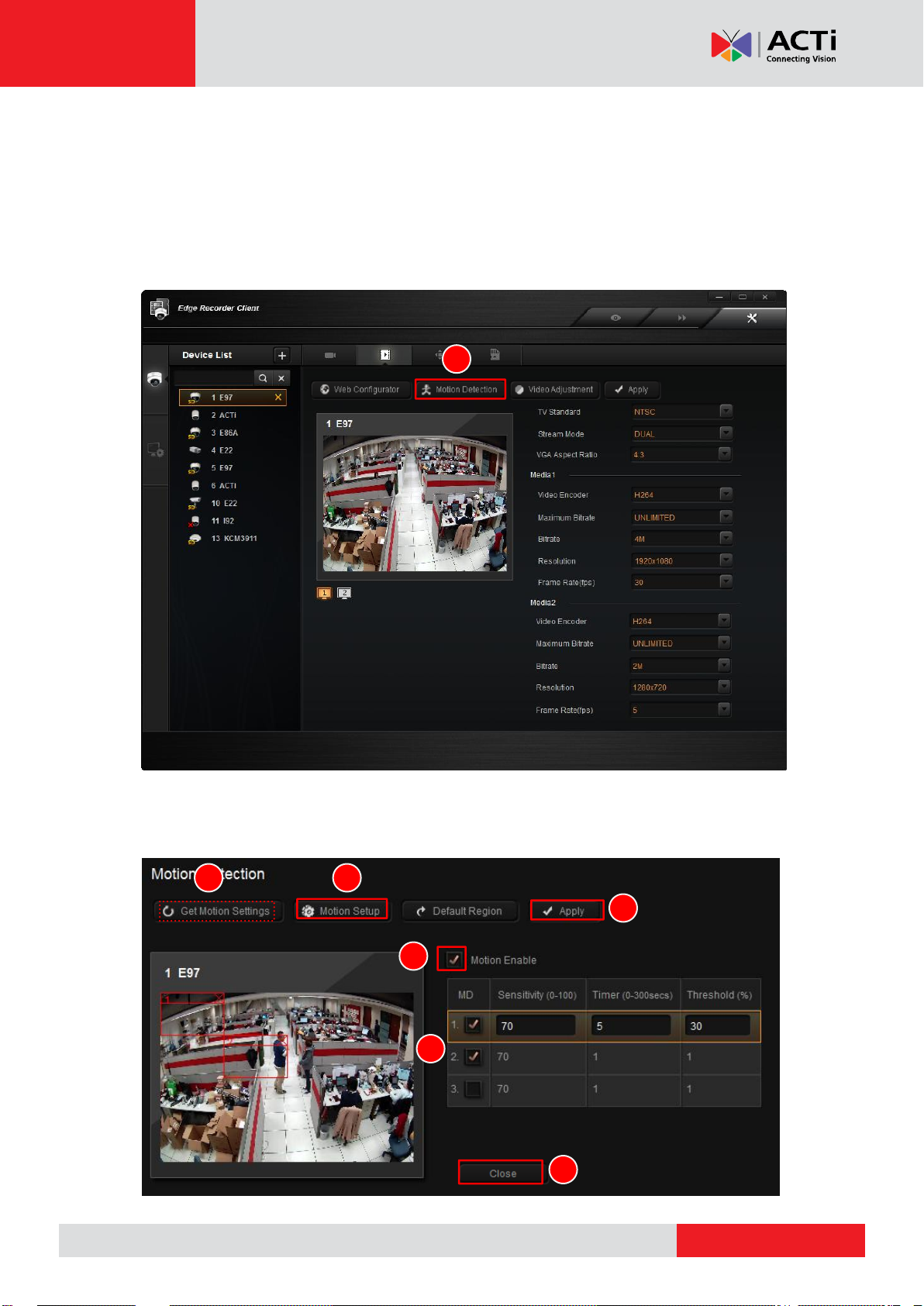
www.acti.com
ACTi Edge Recorder User’s Manual
1 3 2
4
5 6 7
Configure Motion Settings
To make use of the motion detection functions supported by your devices, you need to
configure the detection regions and settings. Once a motion is detected, ERC can display
motion alert on the live channel, bring up instant pop-up windows and show the detected area
on live view.
1. On Video Setup section, click “Motion Detection”.
2. The Motion Detection window will appear. If you have already set the motion regions via
device’s web configurator, click “Get Motion Setting” first.
32
Page 33
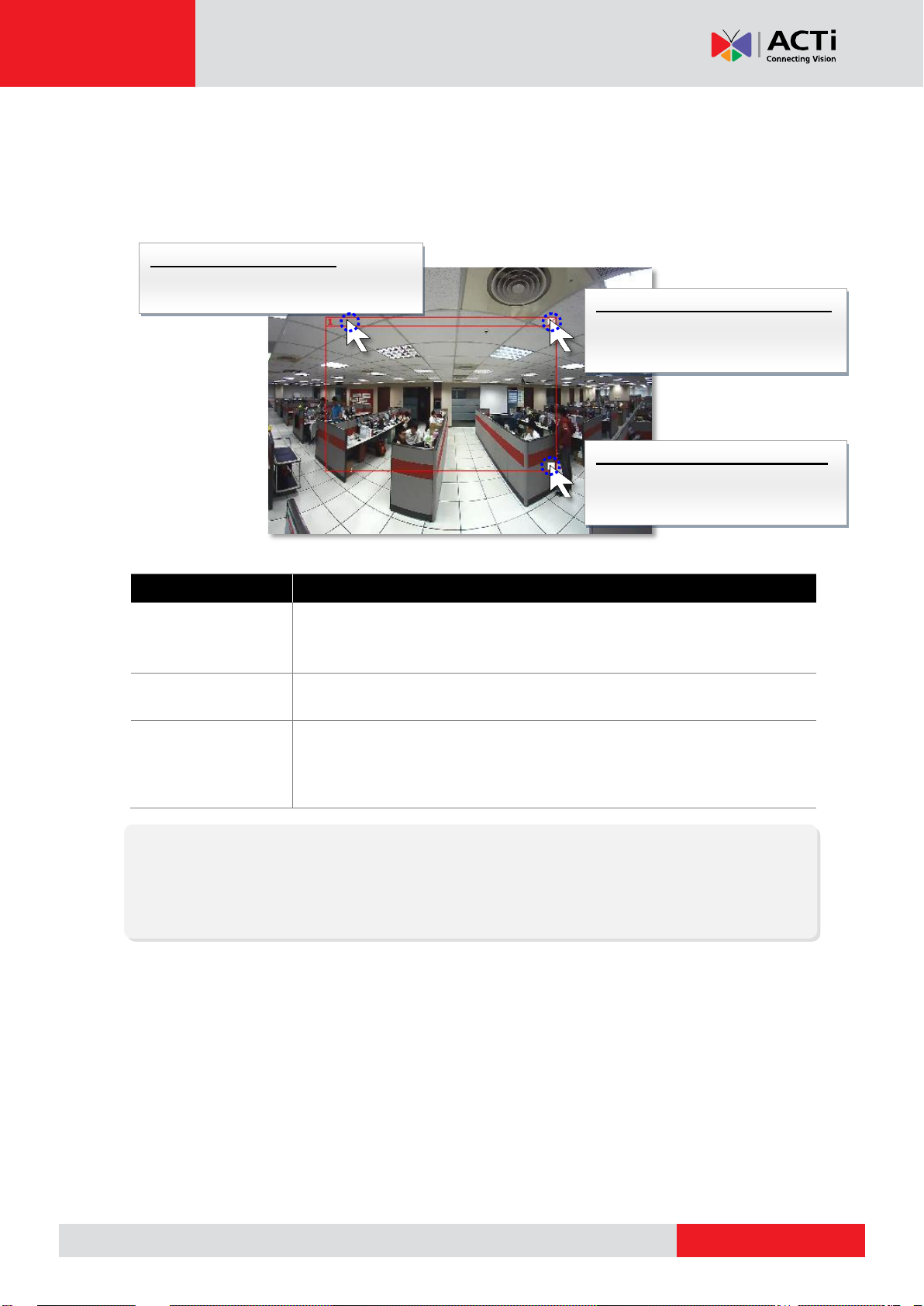
www.acti.com
ACTi Edge Recorder User’s Manual
Field Name
Description
Sensitivity(1-100)
Determines how sensitive the camera reacts to the movement. The
higher the sensitivity level is, the smaller the motion will trigger the alarm,
but may give false alarms. Default is 70.
Timer(0-300 secs)
The interval before the next motion detection can be triggered again.
Default is 1 second.
Threshold (%)
The threshold level of this motion detection region. The lower the
threshold level is, the smaller the portion of the region would be
considered as motions, which is more easily to be triggered, but may give
more false alarms.
Note
To move the entire frame
Place the mouse cursor over the title
bar, and drag to move.
To adjust the region dimension
Place the mouse cursor over the
downright corner, and drag to
resize.
To disable this detection region
Place the mouse cursor over the
upper right corner, and click the
“X” to close this frame.
Note
If you have changed the motion detection settings via the web configurator, please remember to
come back to ERC and click “Get Device Settings”, and then “Apply” to save. This is to ensure
that the settings in ERC are always in sync with the device.
3. To start configuring motions regions here, click “Motion Setup”.
4. check “Motion Enable” and check an MD, its detection region frame will appear on the
mini live view. When the setting is finished, click “Apply” to save, and then “Close” to exit
this page.
33
Page 34
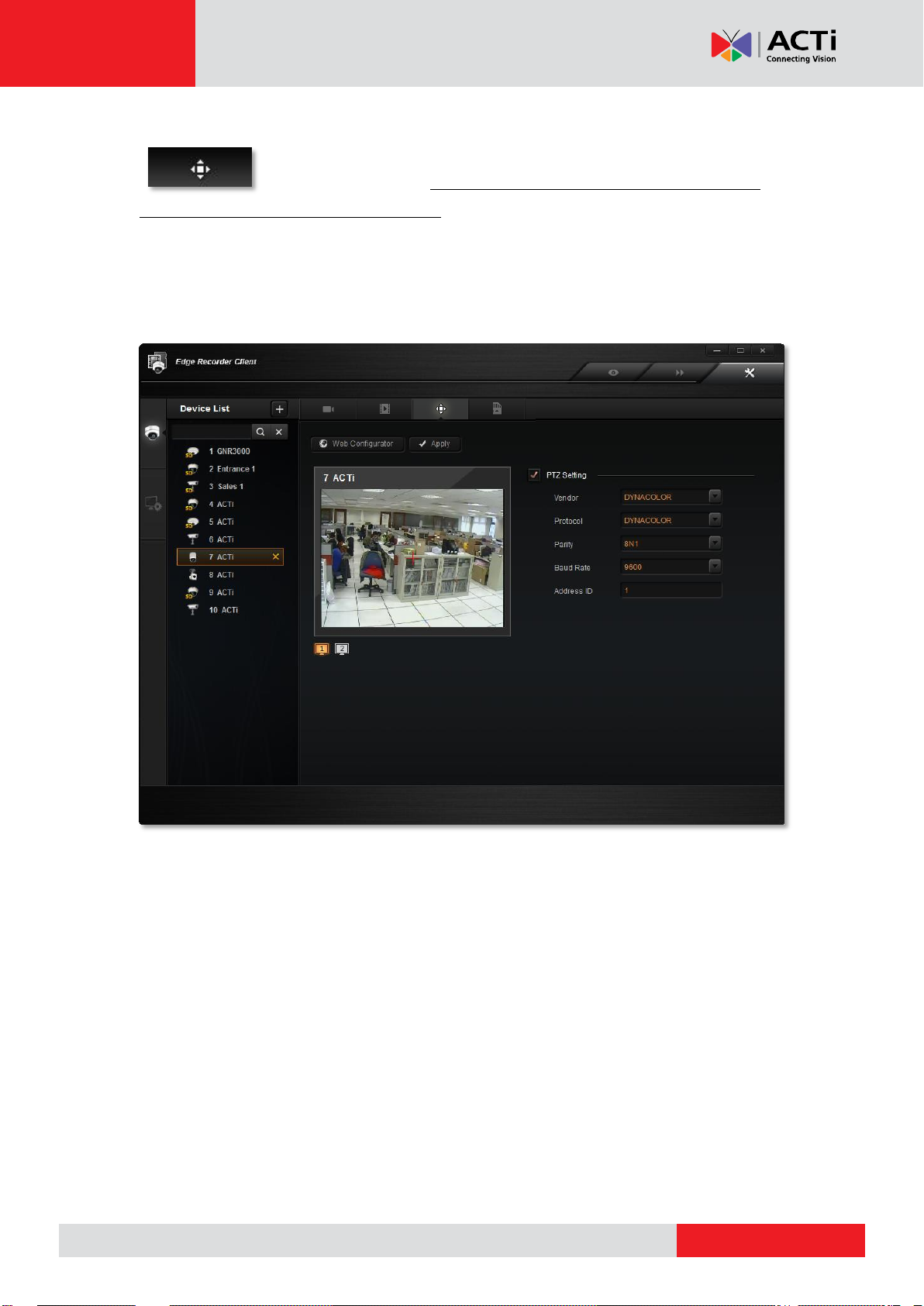
www.acti.com
ACTi Edge Recorder User’s Manual
Configure PTZ Settings
On PTZ Setup section, you may configure the PTZ parameters of a
Pan/Tilt/Zoom device. These properties here have to match those on
(1) physical device and (2) device firmware.
PTZ devices can do panning, tilting and zooming automatically or through manipulation.
Once an ACTi PTZ device is added to ERC, the default settings of this device model will be
applied to enable PTZ functions, so that you may immediately start PTZ operations.
You may perform optical PTZ manipulation in the preview window here.
To do so:
1. Make sure the “Enable PTZ” is checked, a red crosshair will appear on the Live Preview
window.
2. Use the mouse to do the following PTZ operations:
To execute optical Panning and Tilting, click anywhere on the live window to allow the
camera to move in that direction. The length of the direction indicator is proportional to the
Pan and Tilt speed. The farther you place the cursor from the center, the faster the
Pan/Tilt movement.
To execute optical Zoom in or Zoom out, scroll the mouse wheel forward to zoom in;
scroll the mouse wheel backward to zoom out.
34
Page 35
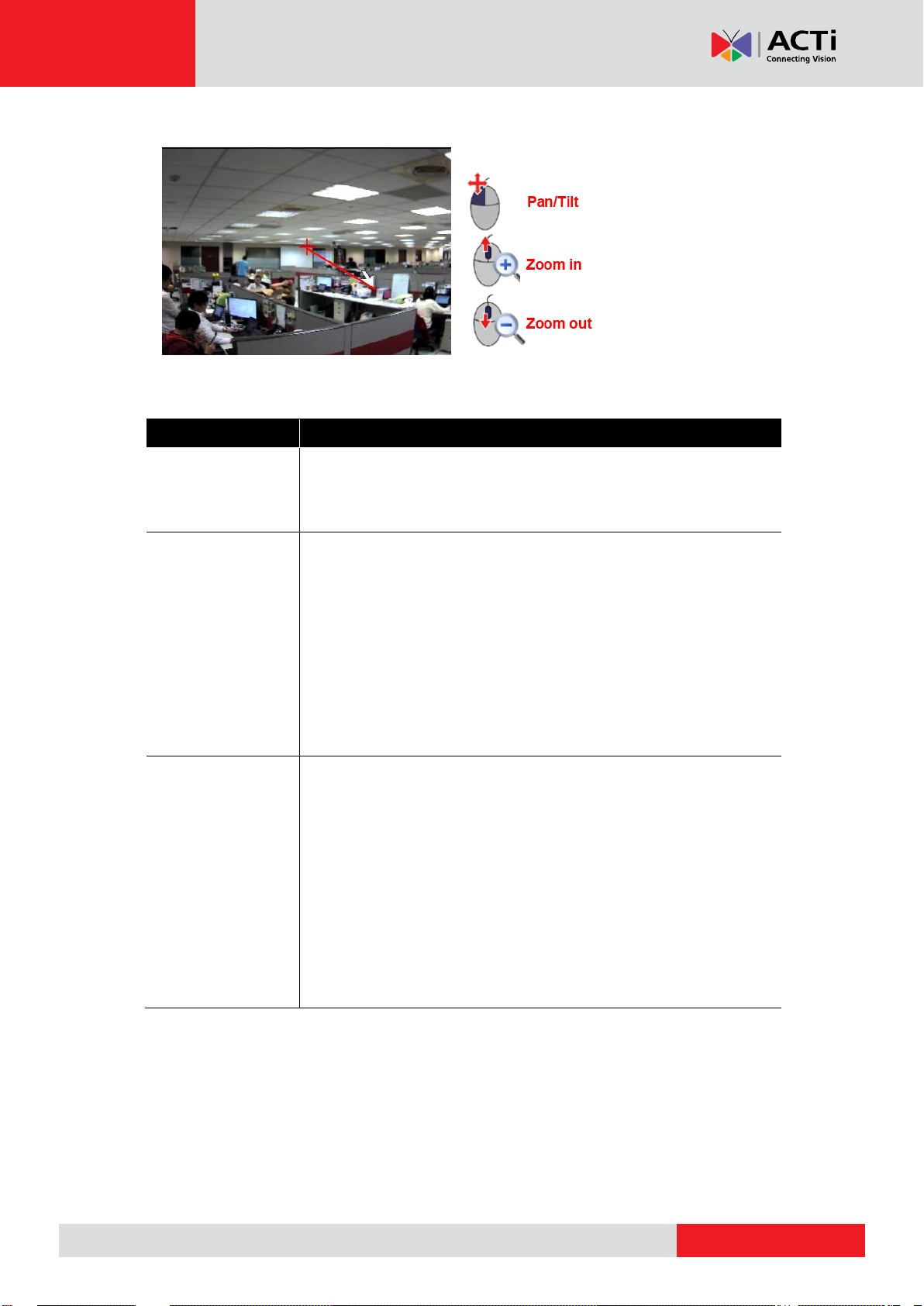
www.acti.com
ACTi Edge Recorder User’s Manual
Field Name
Description
Vendor
Vendor is the provider of Protocol. The selectable vendors would
vary depending on different device models. Available vendor types
are: ACTI, DYNACOLOR, PELCO and SONY
Protocol
Protocol is a set of rules to define the communication format
between the device and controller. Different protocols are provided
for selection according to the Vendor you choose.
Available protocols following their vendors are:
ACTI: [ACTI]
DYNACOLOR: [DYNACOLOR]
PELCO: [PELCOD] [PELCOP]
SONY: [VISCA]
Parity
Parity is the data validation mechanism for analog devices that use
serial port interface to send or receive data. When choosing parity
mode other than "none", the data packets will be validated for
possible data losses so that failed command could be re-sent if
necessary. Please refer to the parity setting of the analog device
and choose exactly the same parity setting also in NVR. When
setting up ACTi Zoom, PTZ or Speed Dome cameras using
“ACTi” protocol, you may ignore the parity setting.
Available parity modes are:
35
Page 36
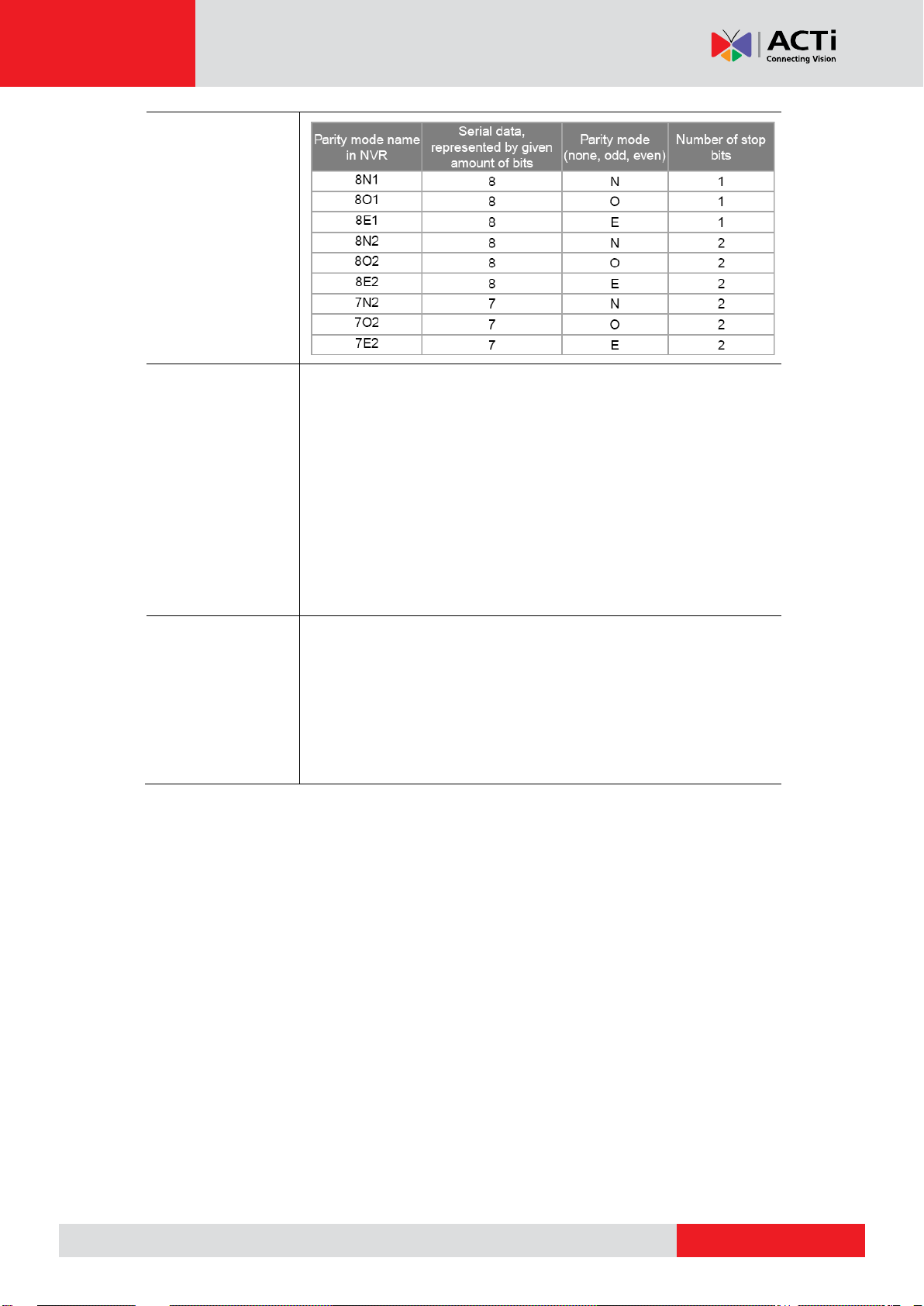
www.acti.com
ACTi Edge Recorder User’s Manual
Baud Rate
Baud rate defines the data speed through serial port interface – the
rate value represents the number of symbols that can be
transmitted within 1 second. Please refer to the baud rate setting of
the analog device and choose exactly the same baud rate setting
also in NVR. When setting up ACTi Zoom, PTZ or Speed Dome
cameras using “ACTi” protocol, you may ignore the baud rate
setting.
Available baud rates:
2400, 4800, 9600, 19200, 38400, 57600, 115200
Address ID
Address ID represents the identity of the device, only analog
devices or speed dome cameras require this configuration. Please
refer to the Address ID of the device and choose exactly the same
baud rate setting also in NVR 3.0. Available value is from 1~99. By
default, ACTi devices will use “1” as Address ID, it is suggested not
to change it.
Field me Description
36
Page 37
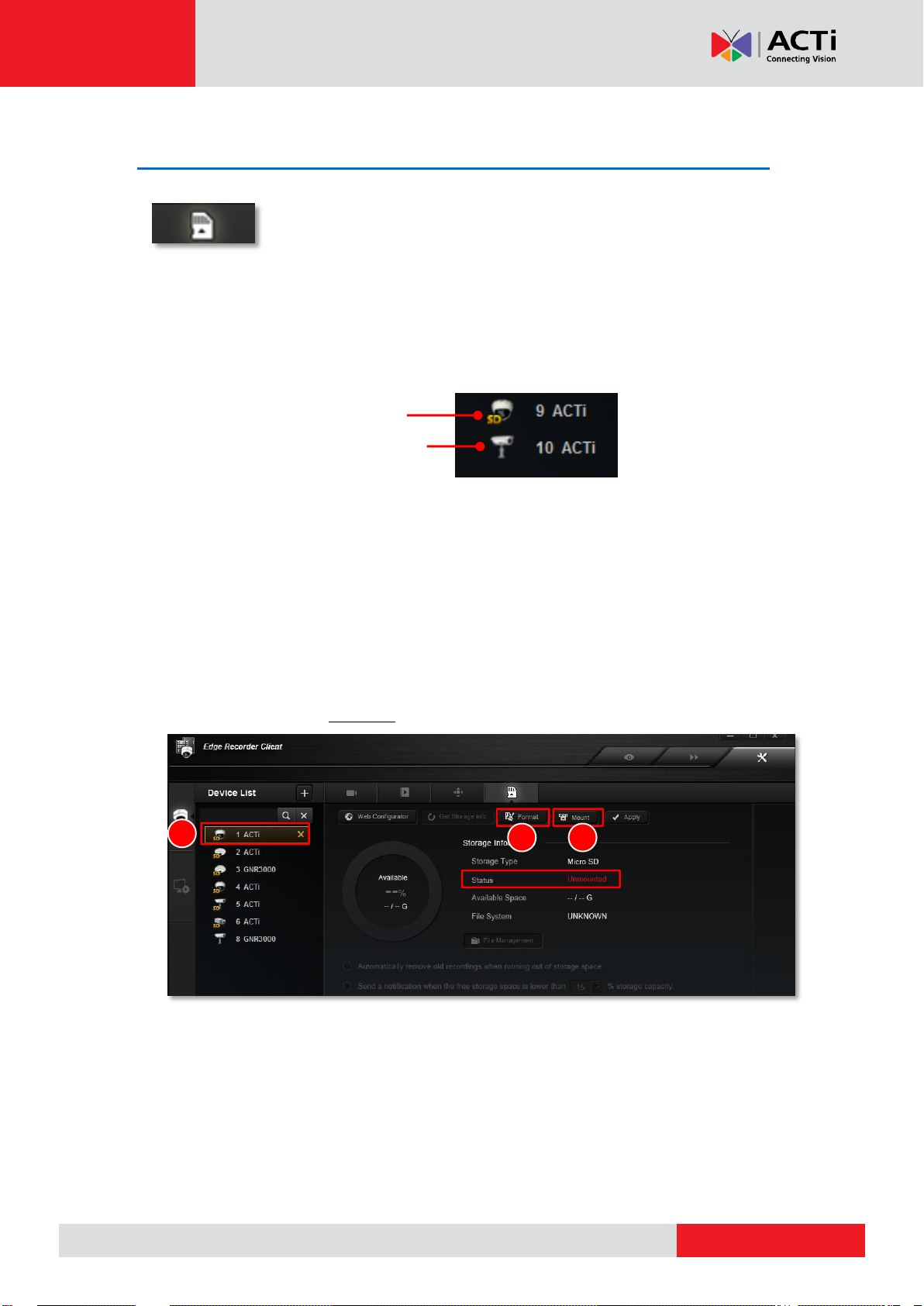
www.acti.com
ACTi Edge Recorder User’s Manual
With local recording capability
Without local recording capability
2 3 4
Configure Local Storage Settings
On Storage Setup section, you may configure the local storage related
settings. As ERC system relies on the devices themselves for recording,
each device is supposed to support local recording and be installed with the SD card;
otherwise, you can only watch the live view.
After you add a device that supports local recording capability to ERC, the device icon shown
on Device List will show “SD”
If a device is required to perform local recording, the following procedures are prerequisite:
1. The SD card is properly installed in the device.
2. On ERC interface, go to Setup screen Device Setup tab select the device from the
Device List and click “Storage Setup”, and select the device. Before you format this SD
card either via camera’s firmware or via ERC interface, the status appeared as
“Unmounted”.
3. Click “Format” to format this SD card, this will erase all the stored data on it.
4. ERC can only mount a formatted SD card, now you may mount it by clicking “Mount”.
After the SD Card is mounted, the “Mount” button will turn to “Unmount”. The SD card
status now appears as “Normal”.
37
Page 38
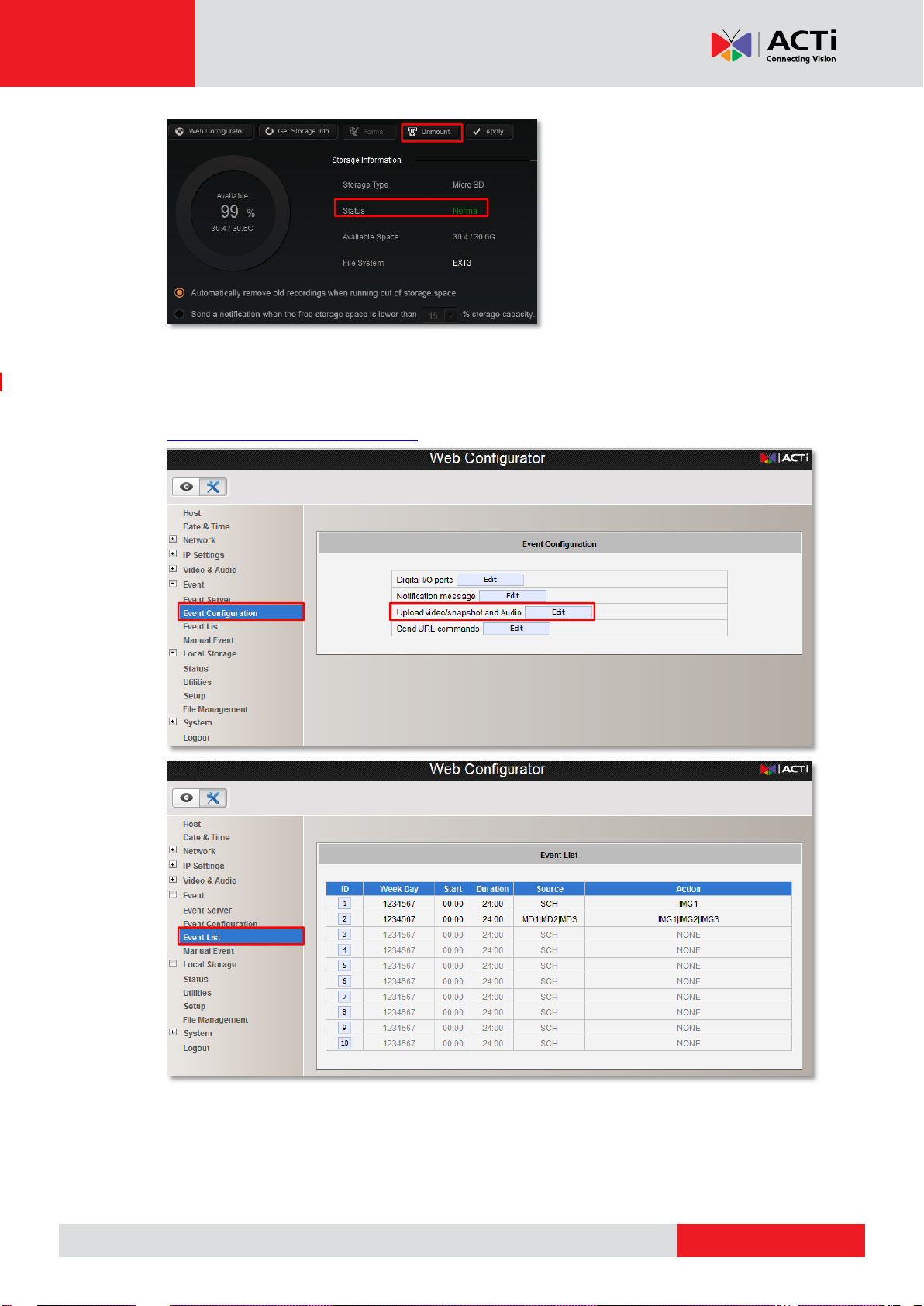
www.acti.com
ACTi Edge Recorder User’s Manual
5. Follow camera’s firmware manual to make sure the recording function is well-configured
You have to configure the settings in both “Event Configuration” and “Event List”.
(Please refer to the firmware manual on ACTi Download Center -
http://www.acti.com/downloadcenter)
38
Page 39

www.acti.com
ACTi Edge Recorder User’s Manual
Note
The “Automatically remove old recordings when running out of storage space.” and
“Send a notification when the free storage space is lower than _% storage capacity.” are
functions supported by camera firmware. Enabling or disabling these functions will overwrite
the settings on camera firmware.
12 3
Browse the Saved Recordings
You may search the recordings already saved on the device’s SD card.
1. On ERC interface, go to Setup screen Device Setup tab select the device from the
Device List and click “Storage Setup”, click “File Management”.
On File Management window
2. Define the time range by inputting the start time. The search range will be the specified
time + 60 minutes. For example, if you set the time as 2014/04/19 14:23:03, ERC will
search all the video clips recorded from 2014/04/19 14:23:03 to 2014/04/19 15:23:03.
3. Select the Event Type.
4. Click “Search” to start searching.
39
Page 40
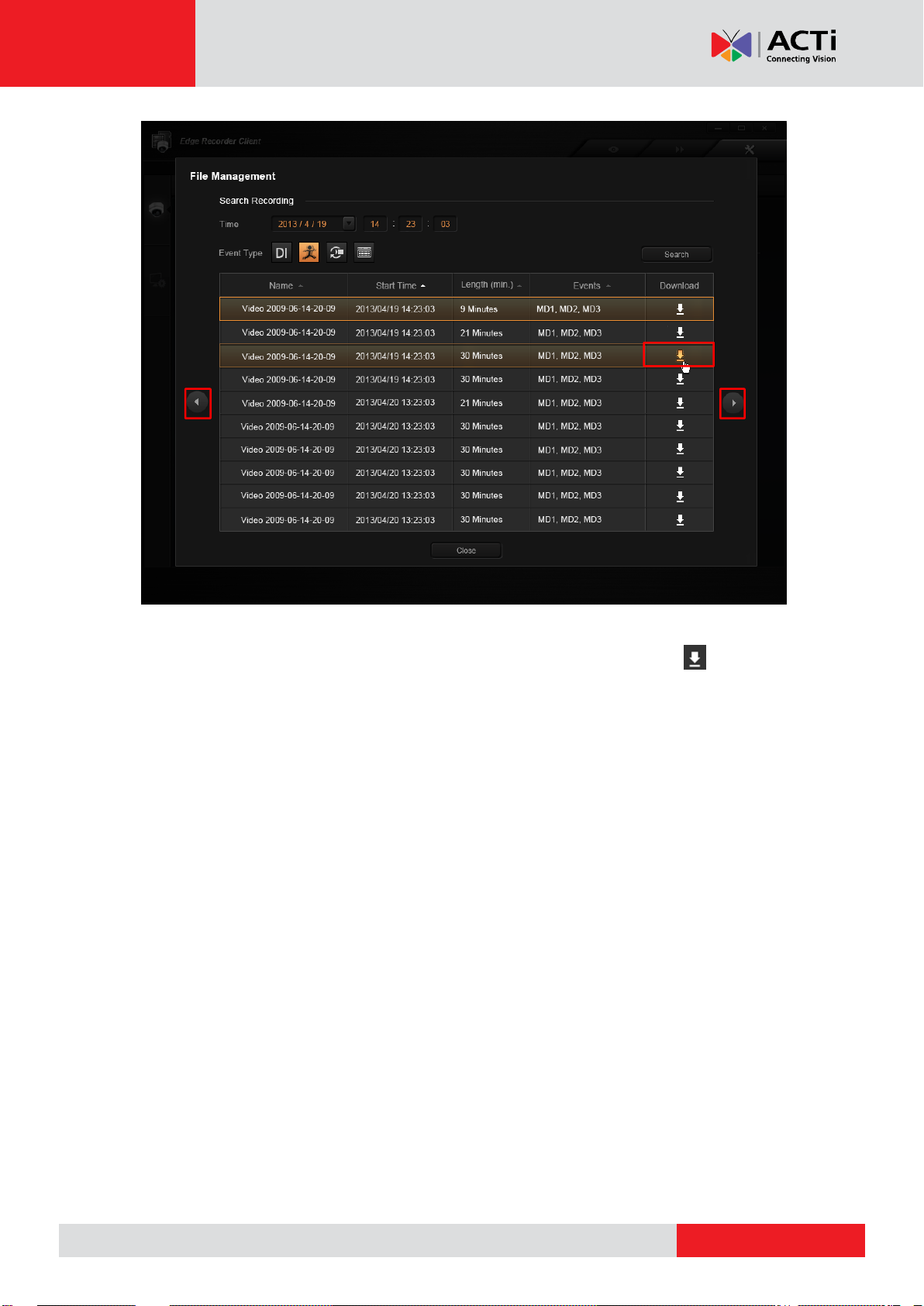
www.acti.com
ACTi Edge Recorder User’s Manual
Previous Page
Next Page
The search result will show all the discovered saved recordings. You may click to
download this video.
40
Page 41
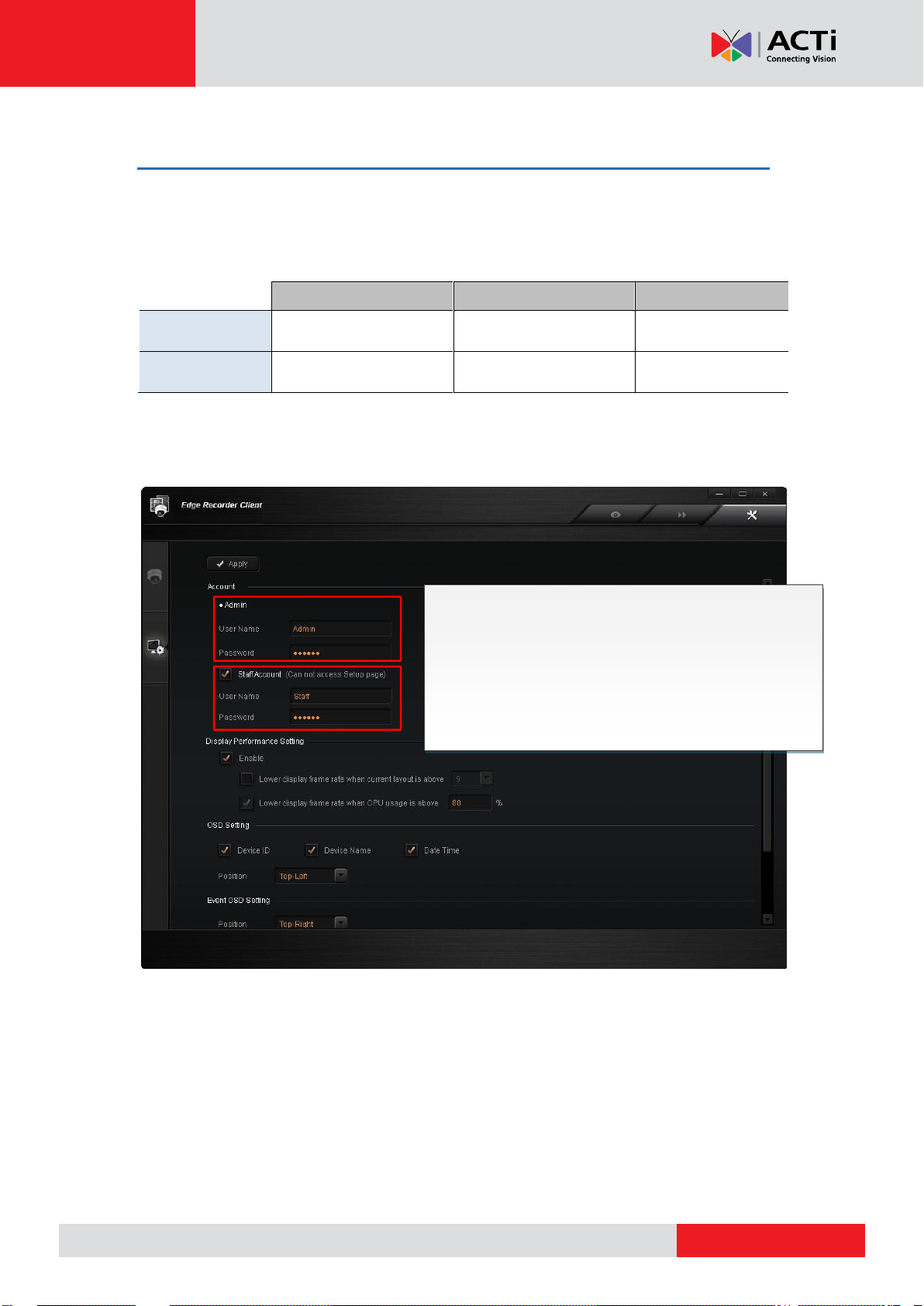
www.acti.com
ACTi Edge Recorder User’s Manual
Permissions
Default Username
Default Password
Administrator
(Admin Account)
Live View / Playback /
Setup
Admin
(Maximum:63 digits)
123456
Viewer
(Staff Account)
Live View / Playback
Staff
(Maximum:127digits)
123456
Account Rules
1. Allows alphabets, numbers, and symbols except
the following: / \ [ ] : ; | = , + * ? < > "
2. For alphabets, the input is not case-sensitive.
3. Space is only allowed between characters; the
space in the beginning or at the end will be
deleted as it is saved.
Manage User Accounts
You can allow one viewer’s account (Staff Account) other than the administrator’s account to
access ERC program. This account will only have the permission to Live screen and Playback
screen.
You may change the User Name and Password of either account by inputting the new
information and click “Apply” to change.
41
Page 42

www.acti.com
ACTi Edge Recorder User’s Manual
Display Performance Setting Location
You can have ERC automatically lower the frame rate of live streams when system loading is
high by enabling “Lower display frame rate when CPU usage is above_%”. You may also
enable “Lower display frame rate when current layout is above_”, in this way, when the
layout is displaying over certain number of channels, the frame rate of all live streams will
drop.
42
Page 43

www.acti.com
ACTi Edge Recorder User’s Manual
OSD Settings
There are certain information such as the camera name or event alerts needed to be shown
over the live video for User to quickly recognize.
OSD Setting
These configurations define where the device information / current date & time is placed on
live image.
43
Page 44

www.acti.com
ACTi Edge Recorder User’s Manual
Event OSD Setting
These configurations define where the event alerts are shown on live image. For example, if
this device is connected with DI devices or PIR devices, an alert icon will show on this
channel when the event is triggered.
44
Page 45

www.acti.com
ACTi Edge Recorder User’s Manual
Exported File Location
Every snapshot you take on Live Screen or Playback and every video clip you download form
a device’s local storage is saved to the default path – your Windows Desktop.
You may change this location to another path under Export File Setting.
45
Page 46

www.acti.com
ACTi Edge Recorder User’s Manual
Device
Search Bar
Device List
Search
Result
Playback Controls Bar
Playback Toolbar
Playback
On Playback screen, you may search for video footage by the
device name / time / event type, watch its playback and export the
video.
Search and Play Video Recordings
1. On Playback screen, double-click on a device on Device List or click on on
Playback Toolbar to open Search window.
2. Define the time range by inputting the start time. The search range will be the
specified time + 60 minutes. For example, if you set the time as 2014/04/19 14:23:03,
ERC will search all the video clips recorded from 2014/04/19 14:23:03 to 2014/04/19
15:23:03.
3. Select the event Type.
4. Select the Devices.
5. Click “Apply” to start searching.
46
Page 47

www.acti.com
ACTi Edge Recorder User’s Manual
1 2 3 4 5
Page Switch
Event Type
Filter
Result
X2
The search result will be listed on bottom left. Double-click on a recording entry to enter
playback mode. You can use the Event Typre Filter and Page Switch buttons to located the
desired footage.
47
Page 48
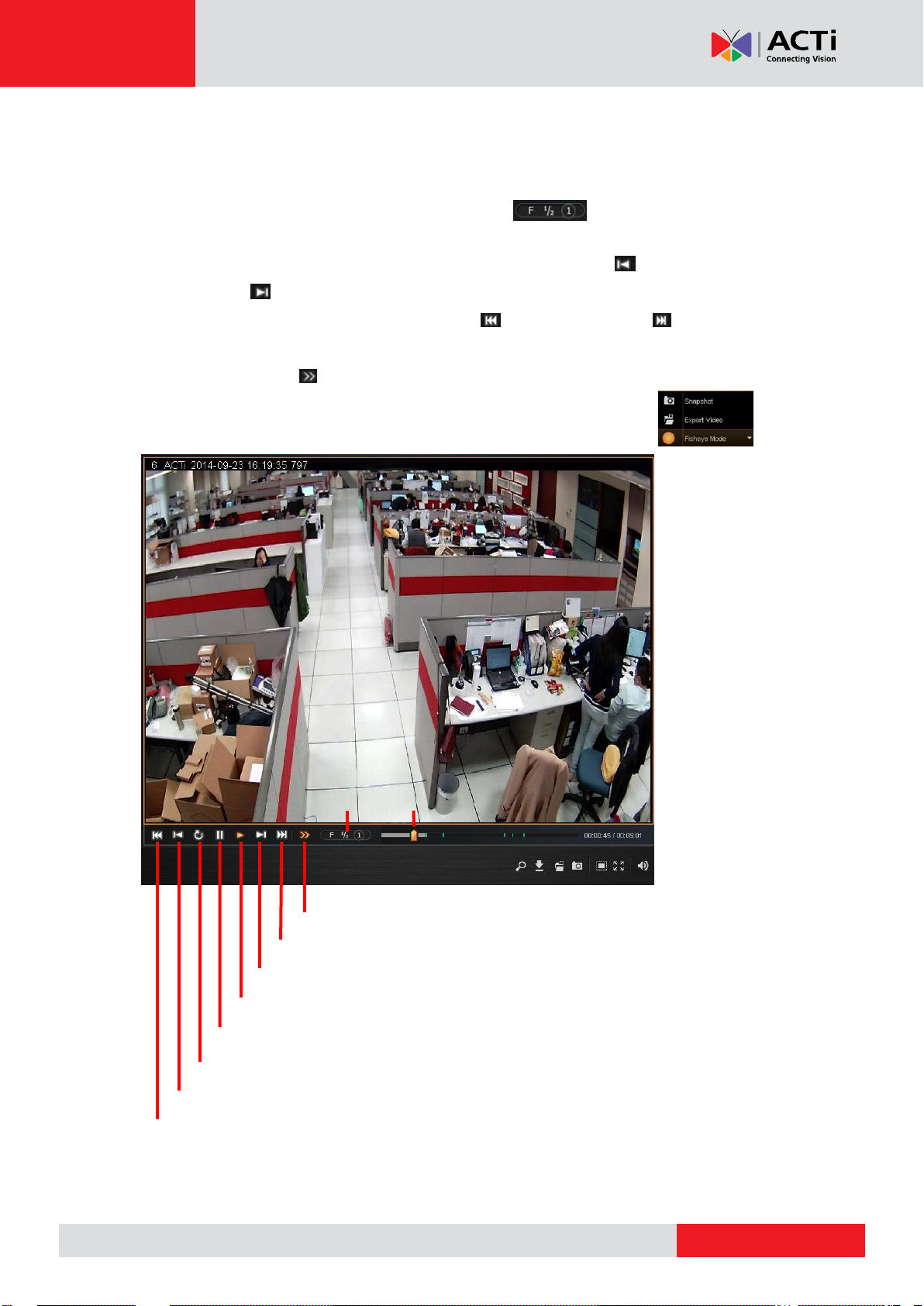
www.acti.com
ACTi Edge Recorder User’s Manual
Pause
Continuously Play Recording
Play
P
P
P
l
l
l
a
a
a
y
y
y
S
S
S
p
p
p
e
e
e
e
e
e
d
d
d
Play again
Previous Event
Previous Recording
Next Event
Next Recording
T
T
T
i
i
i
m
m
m
e
e
e
I
I
I
n
n
n
d
d
d
i
i
i
c
c
c
a
a
a
t
t
t
o
o
o
r
r
r
After selecting a video clip, ERC will immediately start playing it. You may make use of the
playback controls to help playing this video.
To jump to a certain time point, drag the Time Indicator to it.
To adjust the play speed, click on the desired speed (F=frame by frame, ½ =1/2
play speed, 1=actual speed).
As an event is sometimes divided into different clips, you can use “Previous
Recording” or “Next Recording” to locate your desired clip.
To skim through individual events quickly, use “Previous Event” or “Next Event”.
To have the player perform a non-stop playback of all the footages (starting from the
selected one), enable “Continuously Play Recording”.
If this is a fisheye camera channel, right-click on the image select
Fisheye Mode to choose a desired fisheye view mode for playback.
48
Page 49
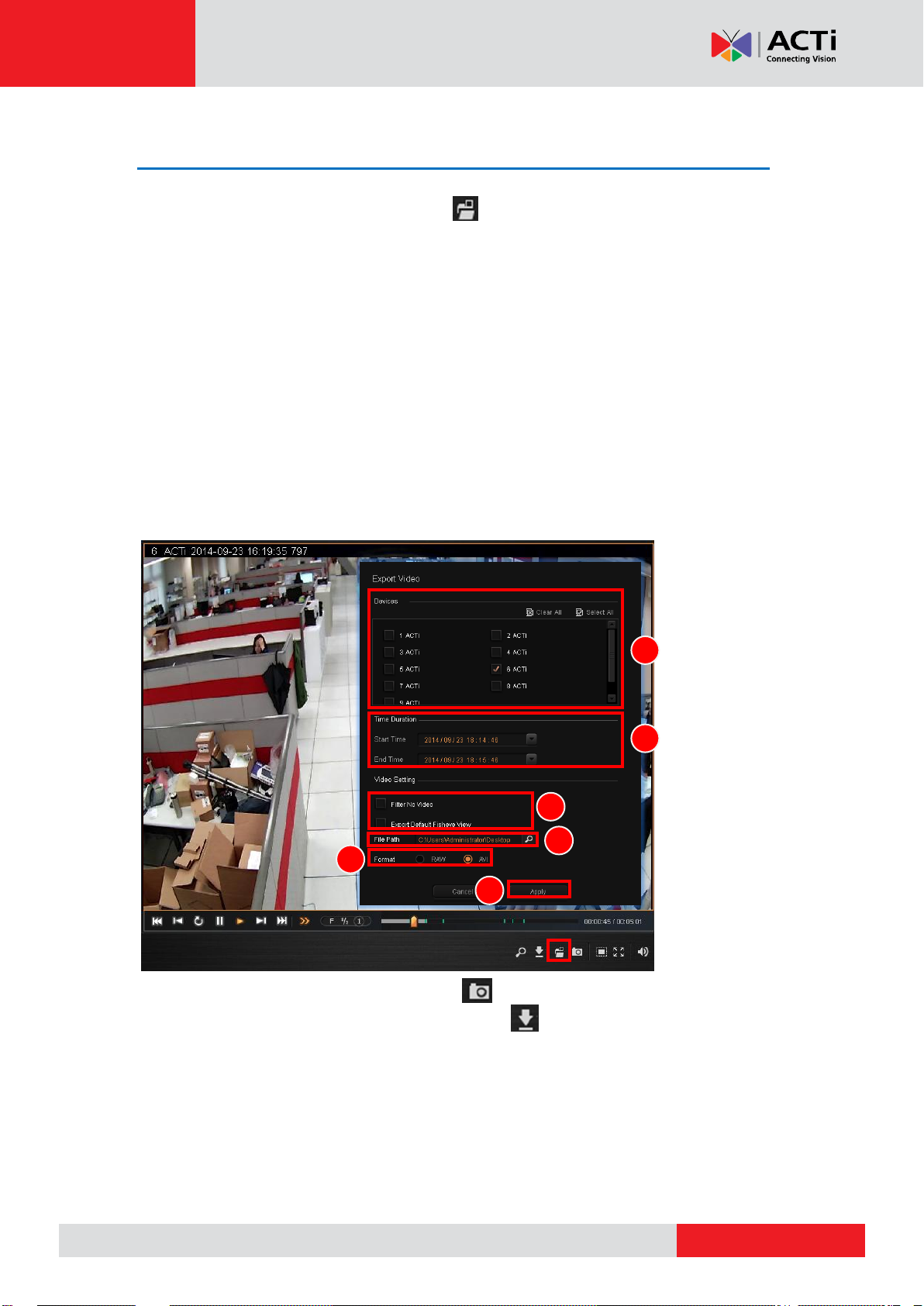
www.acti.com
ACTi Edge Recorder User’s Manual
1
2 3 4 5 6
Export Video
To export the footage to your computer, click . On Export Video window,
1. Select the devices.
2. Define the time range.
3. Configure the Video Settings:
Enable “Filter No Video” if you want to remove the parts where exists no recording
within your selected time range.
(For fisheye model only) Enable “Export Default Fisheye View” to make sure the
exported video display the exact fisheye mode that you set on Setup screenDevice
Setup tab Video Setup section.
4. Define where the exported video is saved.
5. Define the exported video format.
6. Click “Apply”
To take a snapshot of the current view, click .
To download this video clip as a raw video file, click , and this video will be saved to the
location you define on Setup screenSystem Setup tab.
49
