Page 1
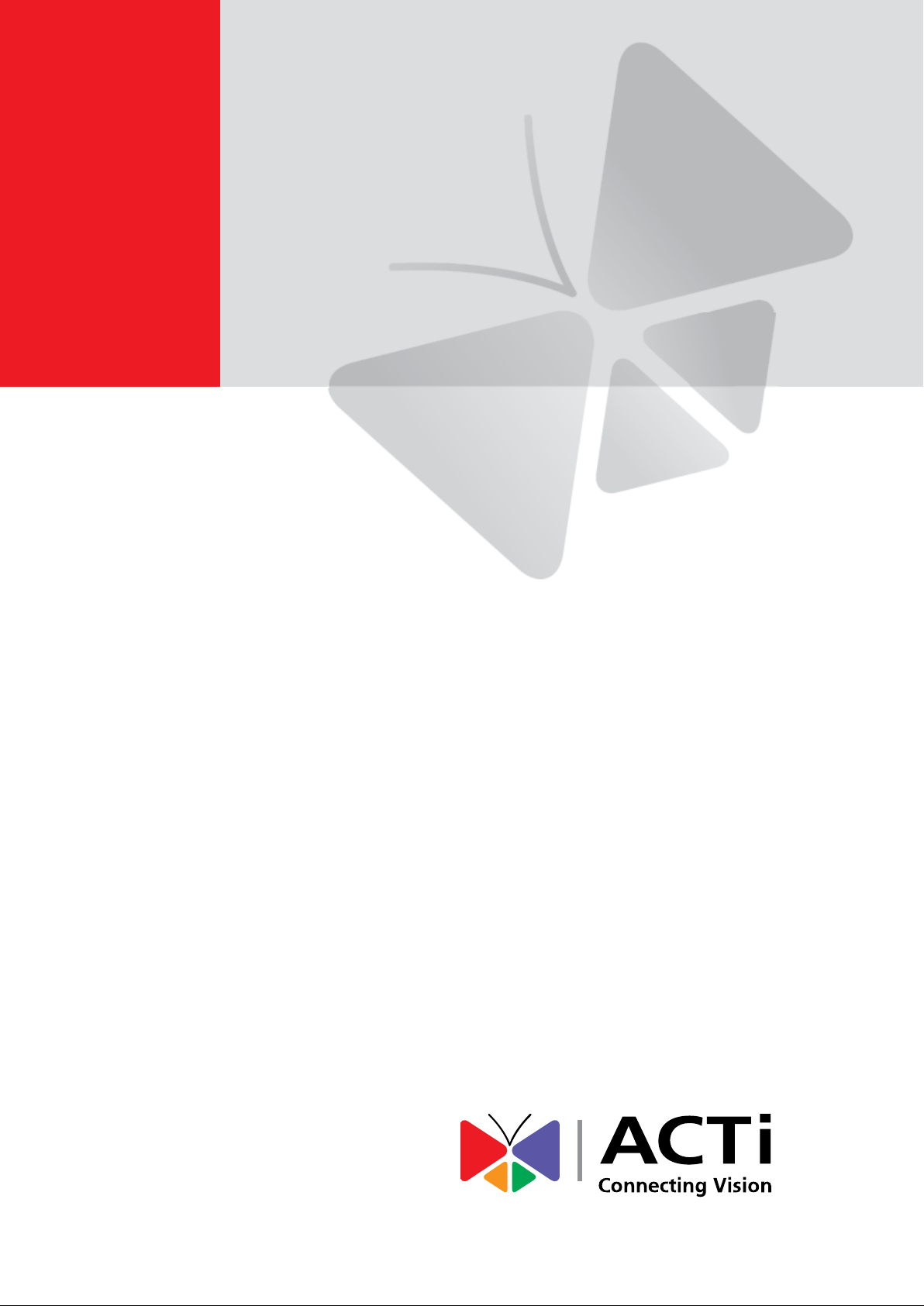
Cube Camera Series
Hardware Manual
E12A, E13A
E14, E15, E16
Ver. 2015/01/06
Page 2
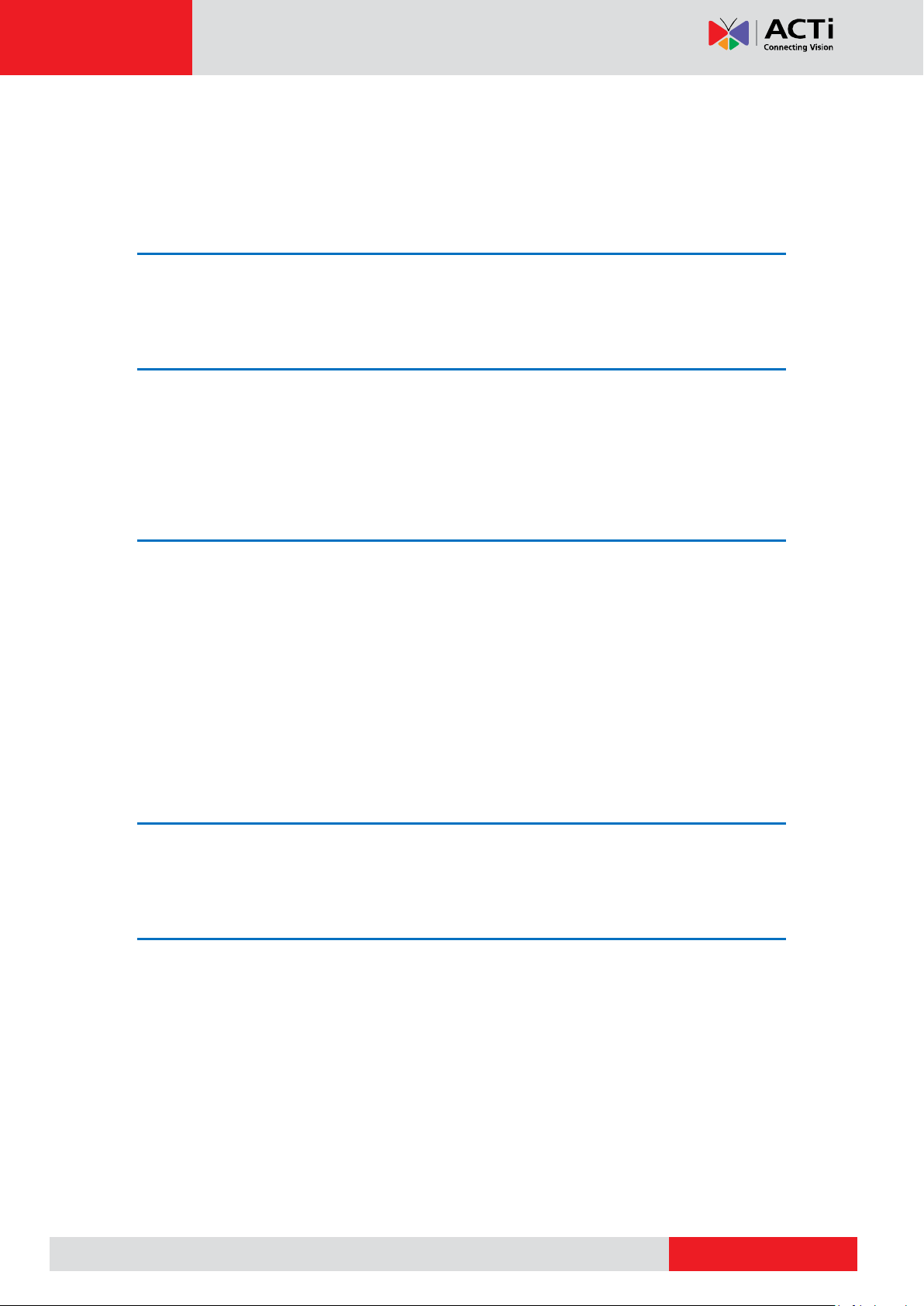
www.acti.com
Hardware Manual
Table of Contents
Precautions 3
Safety Instructions ........................................................................... 5
Introduction 6
List of Models .................................................................................... 6
Package Contents ............................................................................. 7
Physical Description ........................................................................ 8
Installation Procedures 10
Step 1: Mount the Bracket.............................................................. 10
Step 2: Insert the Memory Card (optional) .................................... 10
Step 3: Install the Camera .............................................................. 11
Step 4: Connect to Network ........................................................... 11
Step 5: Access the Camera Live View ........................................... 11
Step 6: Adjust the Viewing Angle and Focus ............................... 12
Step 7: Connect Audio Out Device (optional) .............................. 13
Other Accessories 14
How to Replace the Lens
(Optional for E1xA / E14 only)
................. 14
Accessing the Camera 16
How to Configure IP Addresses .................................................... 16
Using DHCP Server to Assign IP Addresses ................................ 16
Using the Default Camera IP Address .......................................... 18
How to Access the Camera ............................................................ 20
2
Page 3
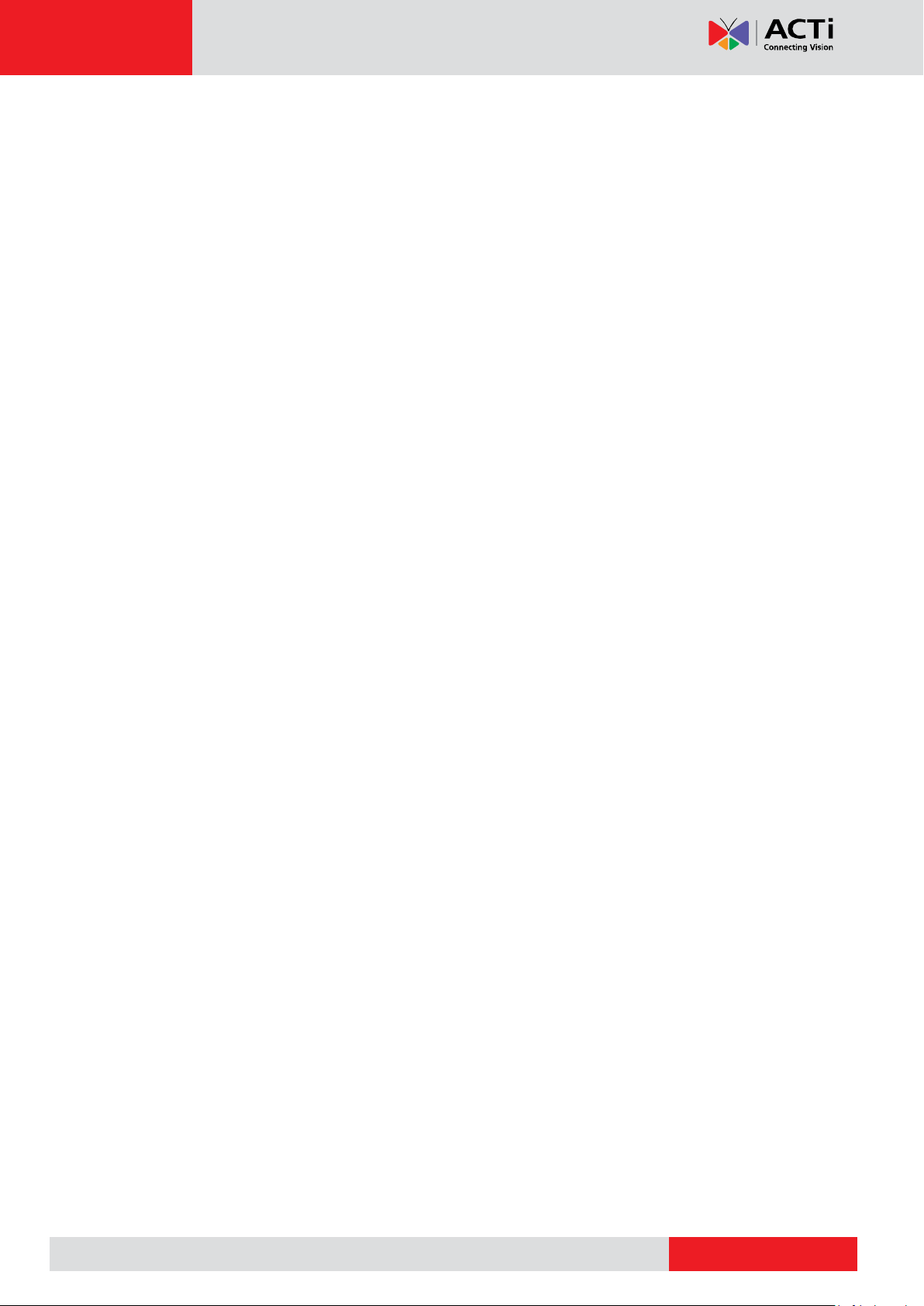
www.acti.com
Hardware Manual
Precautions
Read these instructions
You should read all the safety and operating instructions before using this product.
Heed all warnings
You must adhere to all the warnings on the product and in the instruction manual. Failure to
follow the safety instruction given may directly endanger people, cause damage to the system
or to other equipment.
Servicing
Do not attempt to service this video device yourself as opening or removing covers may
expose you to dangerous voltage or other hazards. Refer all servicing to qualified service
personnel.
Trademarks
All names used in this manual are probably registered trademarks of respective companies.
Liability
Every reasonable care has been taken during the writing of this manual. Please inform your
local office if you find any inaccuracies or omissions. We cannot be held responsible for any
typographical or technical errors and reserve the right to make changes to the product and
manuals without prior notice.
3
Page 4
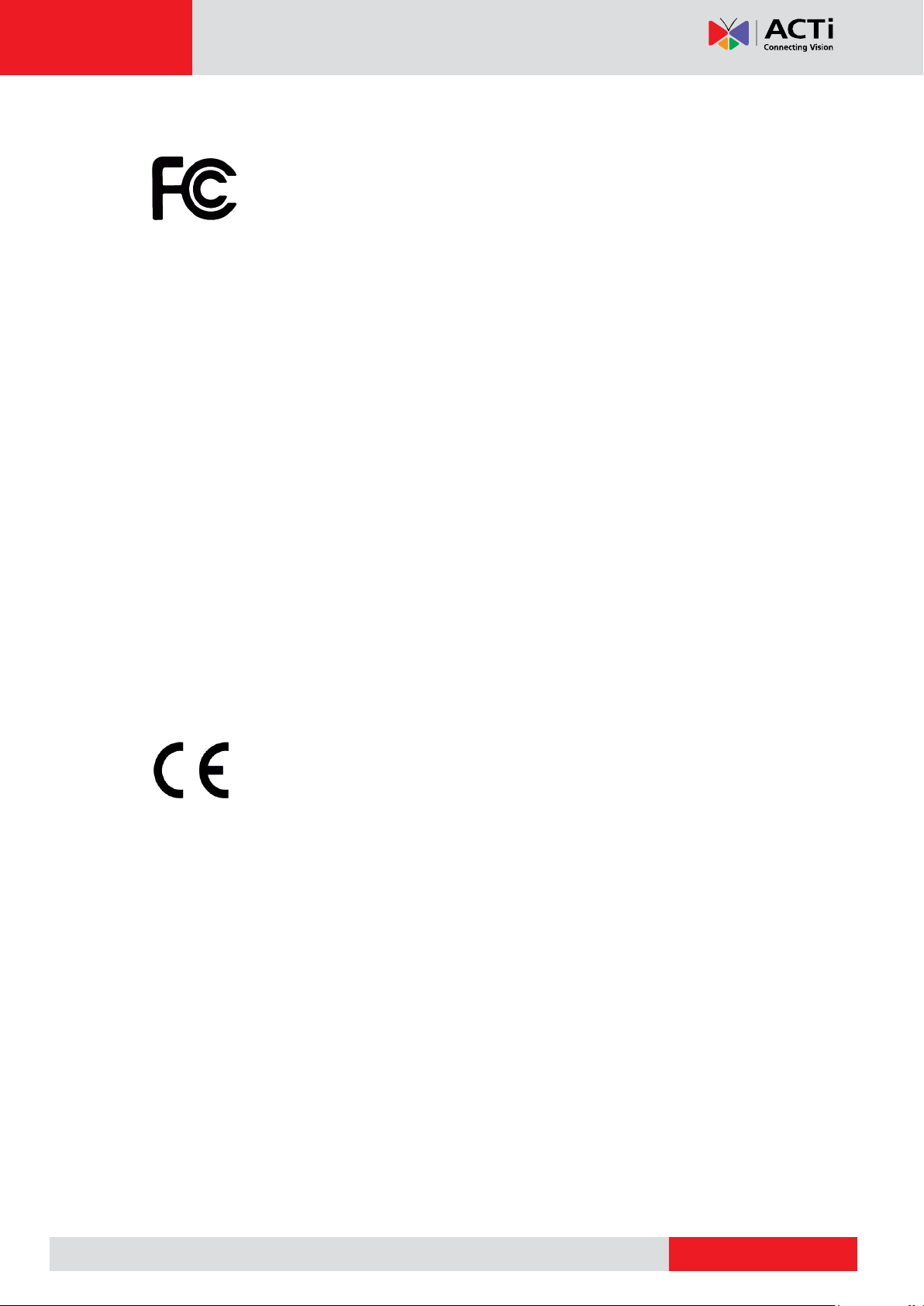
www.acti.com
Hardware Manual
Federal Communications Commission Statement
This equipment has been tested and found to comply with the limits for a
class B digital device, pursuant to Part 15 of the FCC Rules. These limits are
designed to provide reasonable protection against harmful interference in a
residential installation. This equipment generates, uses, and can radiate radio frequency
energy and, if not installed and used in accordance with the instructions, may cause harmful
interference to radio communications. However, there is no guarantee that interference will not
occur in a particular installation. If this equipment does cause harmful interference to radio or
television reception, which can be determined by turning the equipment off and on, the user is
encouraged to try to correct the interference by one or more of the following measures:
Reorient or relocate the receiving antenna.
Increase the separation between the equipment and receiver.
Connect the equipment into an outlet on a circuit different from that to which the
receiver is connected.
Consult the dealer or an experienced radio/TV technician for help.
Warning: Changes or modifications to the equipment that are not expressly approved by the
responsible party for compliance could void the user’s authority to operate the equipment.
European Community Compliance Statement
This product has been tested and found to comply with the limits for Class B
Information Technology Equipment according to European Standard EN 55022
and EN 55024. In a domestic environment, this product may cause radio interference in which
cause the user may be required to take adequate measures.
4
Page 5
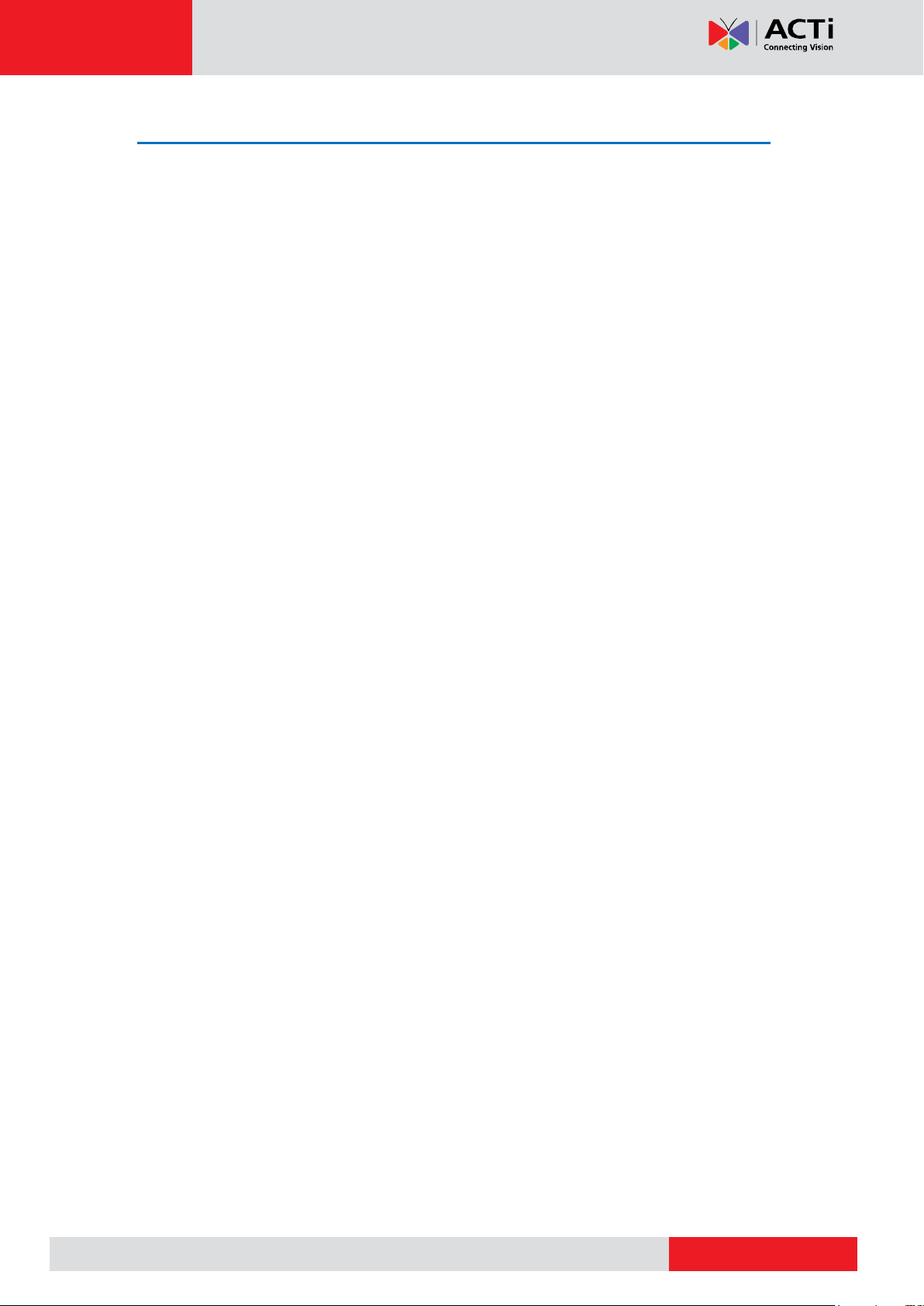
www.acti.com
Hardware Manual
Safety Instructions
Don’t open the housing of the product
Cleaning
Disconnect this video product from the power supply before cleaning.
Attachments
Do not use attachments not recommended by the video product manufacturer as they may
cause hazards.
Water and Moisture
Do not use this video product near water, for example, near a bathtub, washbowl, kitchen sink,
or laundry tub, in a wet basement, or near a swimming pool and the like.
Don’t use accessories not recommended by the manufacturer
Only install this device in a dry place protected from weather
Servicing
Do not attempt to service this video product yourself as opening or removing covers may
expose you to dangerous voltage or other hazards. Refer all servicing to qualified service
personnel.
Damage Requiring service
Disconnect this video product from the power supply immediately and refer servicing to
qualified service personnel under the following conditions.
1) When the power-supply cord or plug is damaged
2) If liquid has been spilled, or objects have fallen into the video product.
3) If the video product has been directly exposed to rain or water.
4) If the video product does not operate normally by following the operating Instructions in
this manual. Adjust only those controls that are covered by the instruction manual, as an
improper adjustment of other controls may result in damage, and will often require
extensive work by a qualified technician to restore the video product to its normal
operation.
Safety Check
Upon completion of any service or repairs to this video product, ask the service technician to
perform safety checks to determine if the video product is in proper operating condition.
5
Page 6
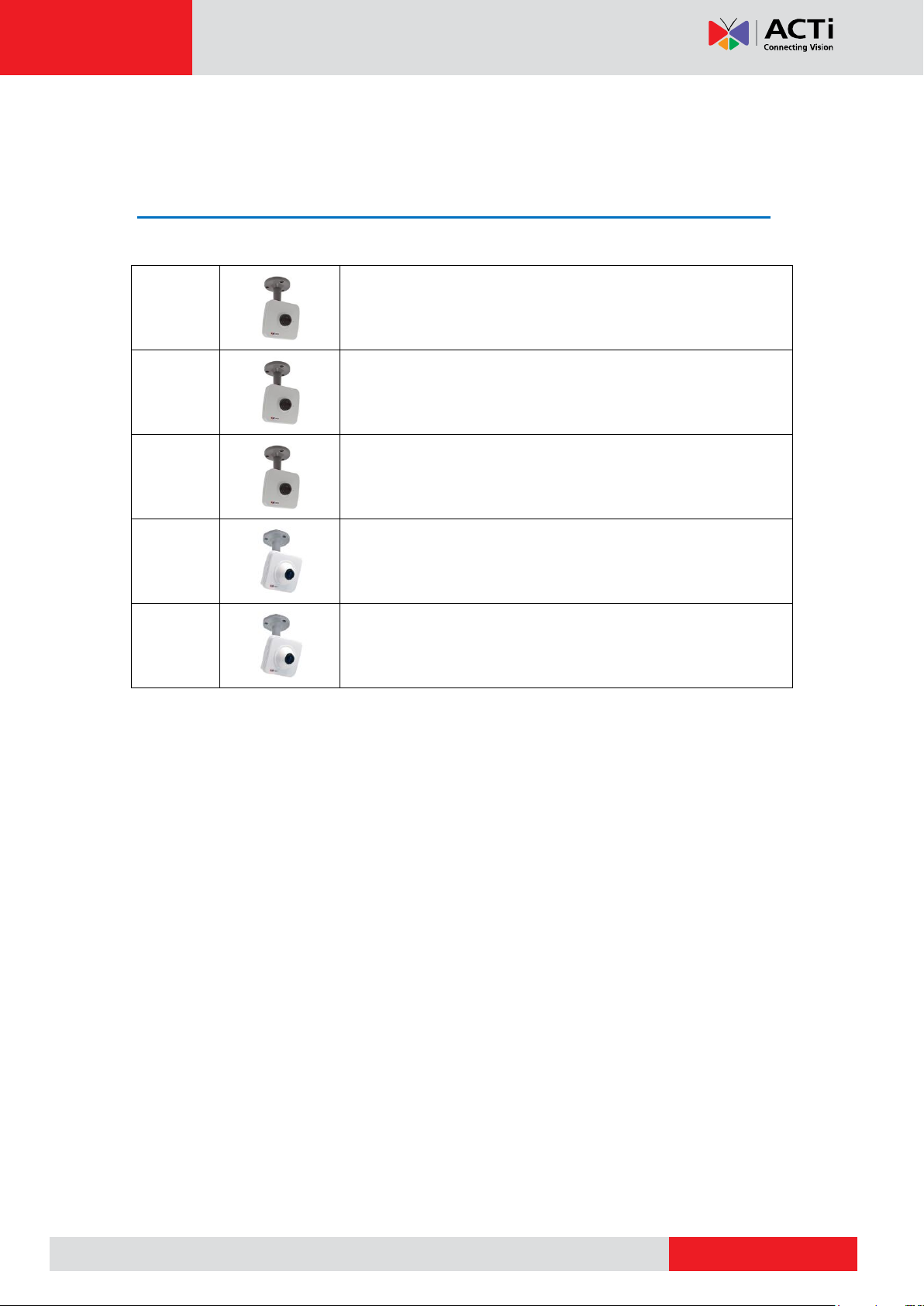
www.acti.com
E12A
3MP Cube with Basic WDR, Fixed lens
E13A
5MP Cube with Basic WDR, Fixed lens
E14
10MP Cube with Basic WDR, Fixed lens
E15
5MP Fisheye Cube with Basic WDR, Fixed lens
E16
10MP Fisheye Cube with Basic WDR, Fixed lens
Hardware Manual
Introduction
List of Models
This hardware manual contains the following models:
6
Page 7
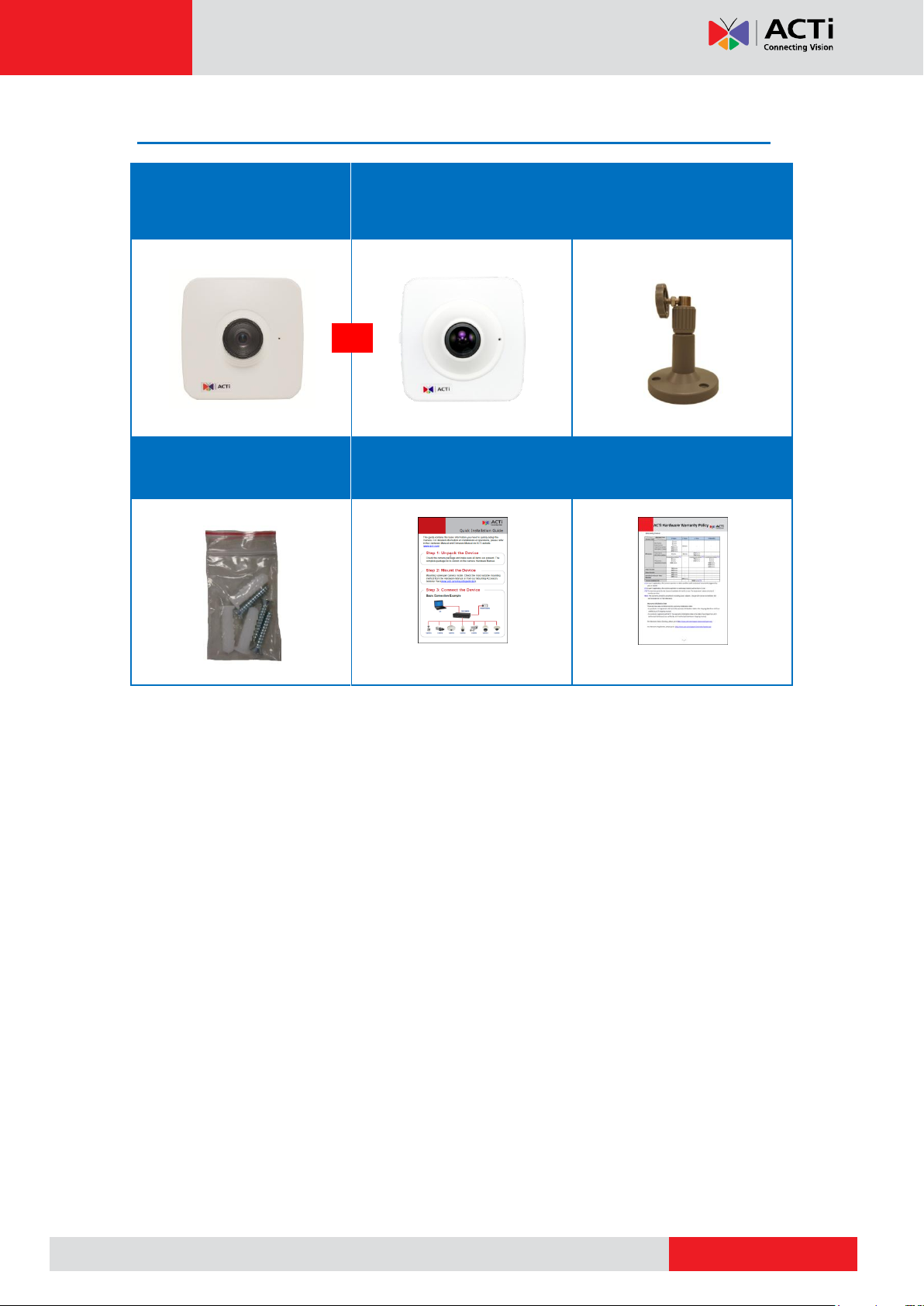
www.acti.com
Package Contents
Camera
(E12A, E13A, E14)
Camera
(E15, E16)
Bracket
Mounting Screws
Quick Installation Guide
Warranty Card
or
Hardware Manual
7
Page 8

www.acti.com
Physical Description
Item
Description
1
Memory Card Slot
Insert a memory card into this slot for local recording purposes.
NOTE: Supports microSDHC and microSDXC cards.
2
Built-in Microphone
Receives audio input.
3
Reset Button
The purpose of reset button is to restore the factory default
settings of the camera, including administrator’s password.
The reset button can be used for following purposes:
1. The administrator’s password has been forgotten and
therefore the camera cannot be accessed.
2. In case of IP address, mask, or allow/deny filter related
issues, resulting with inability to modify these settings.
3. In case of connectivity issues or abnormal video quality.
How to do the reset?
Using a pointed object, such as a paper clip, press and hold the
reset button for at least 5 seconds.
E12A, E13A, E14
E15, E16
Hardware Manual
8
Page 9

www.acti.com
Item
Description
4
Audio Output
Connects to audio output devices, such as a speaker, etc.
5
Ethernet Port
Connects to a network using a standard Ethernet cable.
Hardware Manual
9
Page 10

www.acti.com
Hardware Manual
Installation Procedures
NOTE: The camera images are used as a reference only. The lens may differ from the one you
purchased.
Step 1: Mount the Bracket
Attach the bracket to the wall using the three (3) supplied screws.
Step 2: Insert the Memory Card (optional)
1. Pull to open the memory card slot cover.
2. Insert the memory card with the metal contacts facing the back of the camera.
3. Push the card until it clicks into place.
4. Close the memory card slot cover.
10
Page 11

www.acti.com
Hardware Manual
Step 3: Install the Camera
1. Attach the camera to the bracket.
2. Tighten the knob to fix the camera.
Step 4: Connect to Network
Connect one end of the Ethernet cable to the Ethernet port of the camera and the other end to
a Power-over-Ethernet switch or injector
Step 5: Access the Camera Live View
See Accessing the Camera on page 16 for more information on how to access the Live View
of the camera.
11
Page 12

www.acti.com
Hardware Manual
Step 6: Adjust the Viewing Angle and Focus
Based on the live view, adjust the camera viewing angle and focus to get the target view.
NOTE: Focus adjustment is available only on E1xA and E14 models.
1. Loosen the knob.
2. Tilt the camera towards the target view.
3. Tighten the knob to fix the camera position.
12
Page 13

www.acti.com
Hardware Manual
4. For E1xA and E14 models, turn the lens left or right to adjust the focus.
Step 7: Connect Audio Out Device (optional)
If necessary, connect the audio out device jack to the audio out port of the camera.
13
Page 14

www.acti.com
Hardware Manual
Other Accessories
How to Replace the Lens
Aside from the bundled lens that came with the camera, optional lens with different focal and
iris specefications are available for separate purchase. For more information about lens model
and how to purchase, please visit our website (www.acti.com).
To replace the lens, perform the procedures below:
1. Loosen the two (2) screws holding the lens to the module.
2. Turn the bundled lens counter-clockwise until the lens is detached from its module.
(Optional for E1xA / E14 only)
3. Attach the new lens by turning the lens clock-wise until it is secured on the module.
NOTE: The lens do not need to be screwed to its maximum since turning the lens also
adjusts the focus.
14
Page 15

www.acti.com
Hardware Manual
4. Tighten the two (2) screws to secure the lens to the module.
5. Proceed to adjust the camera viewing angle and focus (see Step 6: Adjust the Viewing
Angle and Focus on page 12 for more information).
15
Page 16

www.acti.com
Hardware Manual
Accessing the Camera
How to Configure IP Addresses
In order to be able to communicate with the camera from your PC, both the camera and the PC
have to be within the same network segment. In most cases, it means that they both should
have very similar IP addresses, where only the last number of the IP address is different from
each other. There are 2 different approaches to IP Address management in Local Area
Networks – by DHCP Server or Manually.
Using DHCP Server to Assign IP Addresses
If you have connected the computer and the camera into the network that has a DHCP server
running, then you do not need to configure the IP addresses at all – both the camera and the
PC would request a unique IP address from DHCP server automatically. In such case, the
camera will immediately be ready for the access from the PC. The user, however, might not
know the IP address of the camera yet. It is necessary to know the IP address of the camera in
other to be able to access it by using a Web browser.
The quickest way to discover the cameras in the network is to use the simplest network
search, built in the Windows system – just by pressing the “Network” icon, all the cameras of
the local area network will be discovered by Windows thanks to the UPnP function support of
our cameras.
In the example below, we successfully found the camera that we had just connected to the
network.
By double-clicking with the left mouse on the camera model, it is possible to automatically
launch the default browser of the PC with the IP address of the target camera filled in the
address bar of the browser already.
16
Page 17

www.acti.com
Hardware Manual
If you work with our cameras regularly, then there is even a better way to discover the
cameras in the network – by using IP Utility. The IP Utility is a light software tool that can not
only discover the cameras, but also list lots of valuable information, such as IP and MAC
addresses, serial numbers, firmware versions, etc, and allows quick configuration of multiple
devices at the same time.
The IP Utility can be downloaded for free from http://www.acti.com/IP_Utility
With just one click, you can launch the IP Utility and there will be an instant report as follows:
You can quickly see the camera model in the list. Click on the IP address to automatically
launch the default browser of the PC with the IP address of the target camera filled in the
address bar of the browser already.
17
Page 18

www.acti.com
1
2
3
4
Hardware Manual
Using the Default Camera IP Address
If there is no DHCP server in the given network, the user may have to assign the IP addresses
to both PC and camera manually to make sure they are in the same network segment.
When the camera is plugged into network and it does not detect any DHCP services, it will
automatically assign itself a default IP:
192.168.0.100
Whereas the default port number would be 80. In order to access that camera, the IP address
of the PC has to be configured to match the network segment of the camera.
Manually adjust the IP address of the PC:
In the following example, based on Windows 7, we will configure the IP address to
192.168.0.99 and set Subnet Mask to 255.255.255.0 by using the steps below:
18
Page 19

www.acti.com
Hardware Manual
Manually adjust the IP addresses of multiple cameras:
If there are more than 1 camera to be used in the same local area network and there is no
DHCP server to assign unique IP addresses to each of them, all of the cameras would then
have the initial IP address of 192.168.0.100, which is not a proper situation for network
devices – all the IP addresses have to be different from each other. The easiest way to assign
cameras the IP addresses is by using IP Utility:
With the procedure shown above, all the cameras will have unique IP addresses, starting from
192.168.0.101. In case there are 20 cameras selected, the last one of the cameras would have
the IP 192.168.0.120.
Later, by pressing the “Refresh” button of the IP Utility, you will be able to see the list of
cameras with their new IP addresses.
Please note that it is also possible to change the IP addresses manually by using the Web
browser. In such case, please plug in only one camera at a time, and change its IP address by
using the Web browser before plugging in the next one. This way, the Web browser will not be
confused about two devices having the same IP address at the same time.
19
Page 20

www.acti.com
Functionality
Internet Explorer
Other browsers
Live Video
Yes
Yes*
Live Video Area Resizable
Yes
No
PTZ Control
Yes
Yes
Capture the snapshot
Yes
Yes
Video overlay based configuration (Motion
Detection regions, Privacy Mask regions)
Yes
No
All the other configurations
Yes
Yes
Browser
Required Plug-In
Safari
QuickTime (http://www.apple.com/quicktime/download/)
Other non-Internet Explorer
browsers
Basic VLC Media Player (http://www.videolan.org)
Hardware Manual
How to Access the Camera
Now that the camera and the PC are both having their unique IP addresses and are under the
same network segment, it is possible to use the Web browser of the PC to access the camera.
You can use any of the browsers to access the camera, however, the full functionality is
provided only for Microsoft Internet Explorer.
The browser functionality comparison:
* When using non-Internet Explorer browsers, free third-party software plug-ins must be
installed to the PC first to be able to get the live video feed from the camera:
Disclaimer Notice: The camera manufacturer does not guarantee the compatibility of its
cameras with QuickTime or VLC Player – since these are third party softwares. The third
parties have the right to modify their utility any time which might affect the compatibility. In such
cases, please use Internet Explorer browser instead.
When using Internet Explorer browser, the ActiveX control for video stream management will
be downloaded from the camera directly – the user just has to accept the use of such control
when prompted so. No other third party utilities are required to be installed in such case.
20
Page 21

www.acti.com
Hardware Manual
The following examples in this manual are based on Internet Explorer browser in order
to cover all functions of the camera.
Assuming that the camera’s IP address is 192.168.0.100, you can access it by opening the
Web browser and typing the following address into Web browser’s address bar:
http://192.168.0.100
Upon successful connection to the camera, the user interface called Web Configurator would
appear together with the login page. The HTTP port number was not added behind the IP
address since the default HTTP port of the camera is 80, which can be omitted from the
address for convenience.
Before logging in, you need to know the factory default Account and Password of the camera.
Account: Admin
Password: 123456
21
Page 22

Copyright © 2014, ACTi Corporation All Rights Reserved
7F, No. 1, Alley 20, Lane 407, Sec. 2, Ti-Ding Blvd., Neihu District, Taipei, Taiwan 114, R.O.C.
TEL : +886-2-2656-2588 FAX : +886-2-2656-2599
Email: sales@acti.com
