Page 1
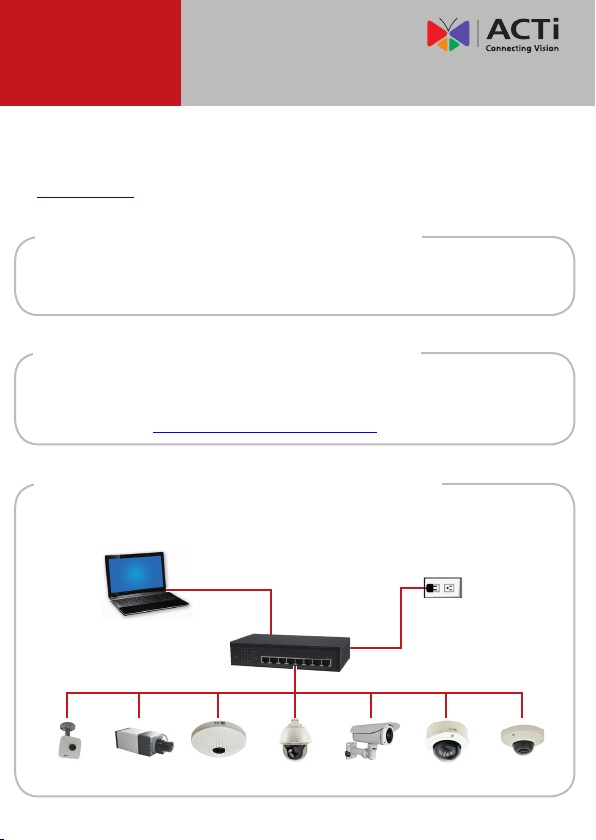
Quick Installation Guide
This guide contains the basic information you need to quickly setup the
Camera. For detailed information on installations or operations, please refer
to the Hardware Manual and Firmware Manual on ACTi website
(www.acti.com).
Step 1: Unpack the Device
Check the camera package and make sure all items are present. The
complete package list is shown on the camera Hardware Manual.
Step 2: Mount the Device
Mounting varies per camera model. Check the most suitable mounting
method from the Hardware Manual or from our Mounting Accessory
Selector Tool (www.acti.com/mountingselector).
Step 3: Connect the Device
Basic Connection Example
Camera
PC
Camera Camera Camera Camera Camera Camera
PoE Switch
Power Source
Page 2
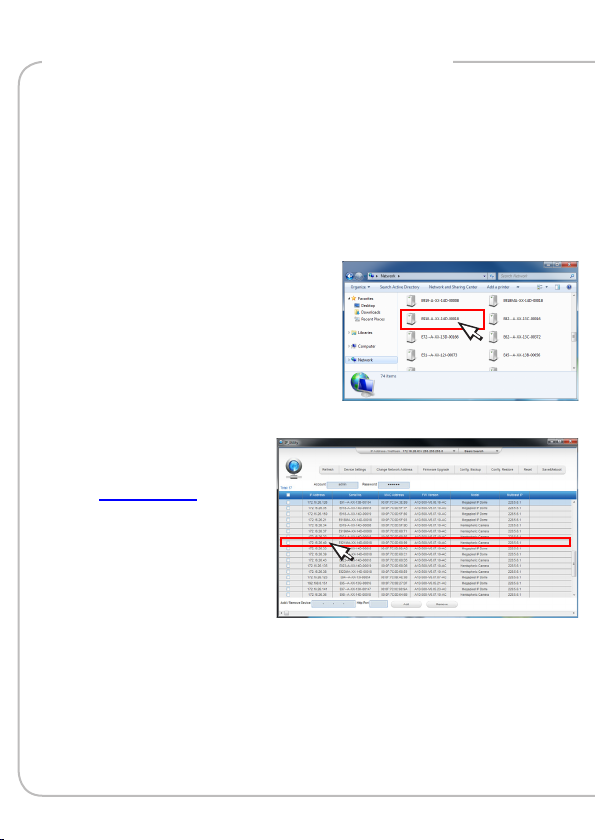
Step 4: Access the Device
On Network with DHCP Server / Router (Automatic IP)
1. Connect the device and the PC within the same network segment. Once
connected, an IP address will be assigned to the Camera.
2. Find the Camera via Windows Explorer or IP Utility.
By Windows Explorer
a. Go to Start > My Computer >
Network.
b. Double-click on the device name.
By IP Utility
a. Download IP Utility
from our website
(www.acti.com).
b. Run IP Utility to start
searching for network
devices.
c. Click the IP address of
the Camera.
3. The Web Congurator appears with the IP address of the Camera on
the URL bar. Login to access the Camera.
Note: For full functionality, it is recommended to use Microsoft Internet Explorer®.
When using non-IE browsers, free 3rd party software plug-ins may be required.
Refer to the device Firmware Manual for more information.
Page 3

On Network without DHCP Server (Default IP)
1. If necessary, congure the IP settings of your PC to match with the
network segment of the Camera.
Camera Defaults
IP Address:
192.168.0.100
Subnet:
255.255.255.0
PC can be assigned with
IP Address (different from Camera)
Example:
192.168.0.99
Subnet (same with Camera):
255.255.255.0
How to congure the PC IP address?
Click Start > Control Panel > Network and Sharing Center >
Change adapter settings. Then follow the steps below:
1
2
3
4
2. Open a web browser and type 192.168.0.100 on the URL address bar.
The Web Congurator appears. Login to access the Camera.
Note: For full functionality, it is recommended to use Microsoft Internet Explorer®.
When using non-IE browsers, free 3rd party software plug-ins may be required.
Refer to the device Firmware Manual for more information.
Page 4

Step 5: Log-in
1. On the Login page, type the Account and Password.
Default
Account: admin
Password: 123456
2. Select Language,
if necessary.
3. Click Login.
The Live View screen
appears.
4. Click to access the
Setup menu to modify
the Camera settings.
For more detailed instructions, please refer to the “Firmware
Manual” downloadable from the website (www.acti.com).
ACTi Connecting Vision and its logo are registered trademarks of ACTi Corporation.
Microsoft® and Windows® are registered trademarks of Microsoft Corporation.
All other products or company names mentioned in this document are trademarks or
registered trademarks of their respective owners.
Copyright © 2014, ACTi Corporation All Rights Reserved
V.2014.05.30
