Page 1
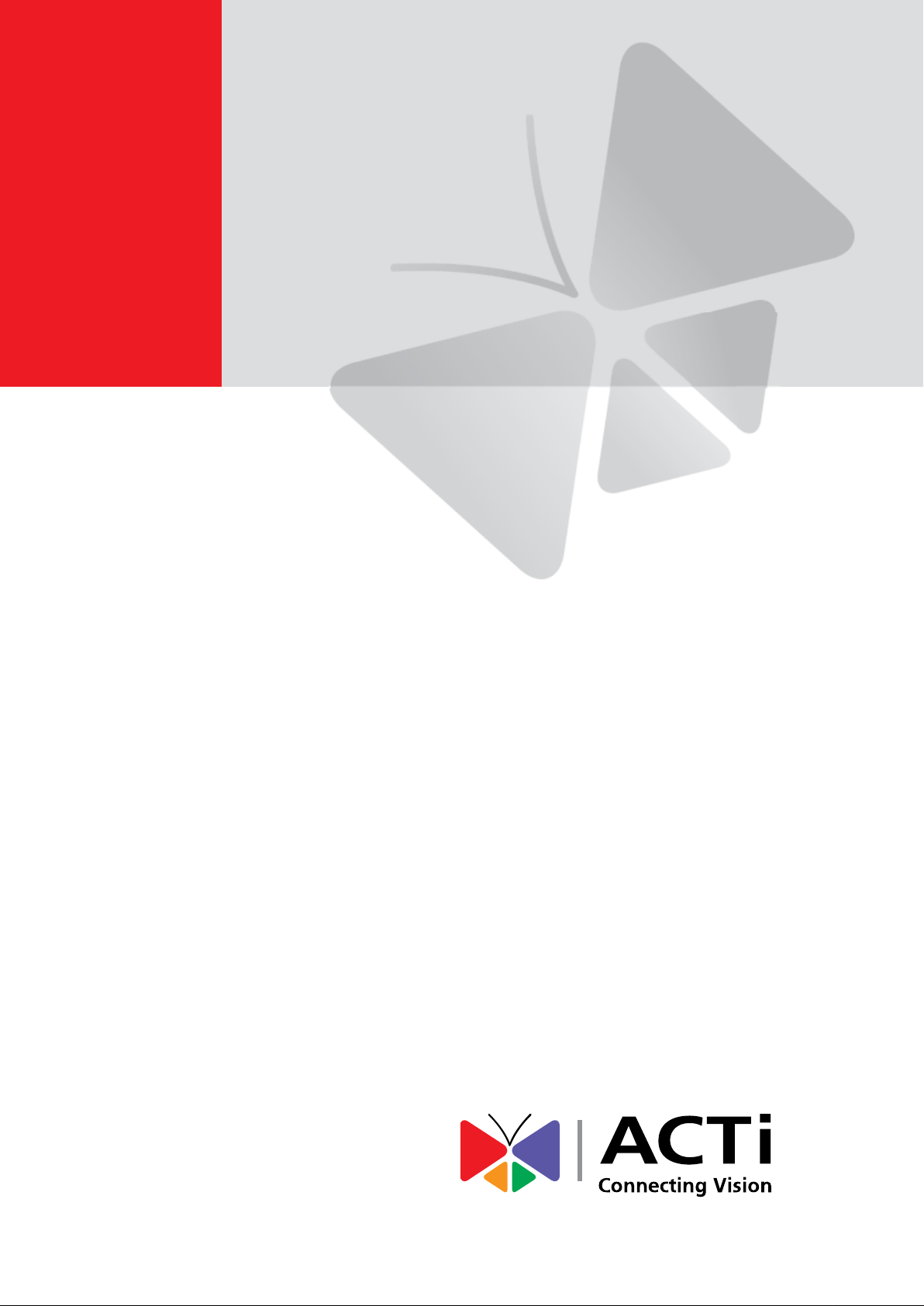
Cube Camera with Fixed Lens
Hardware Manual
D11, D12
Ver. 2013/12/04
Page 2
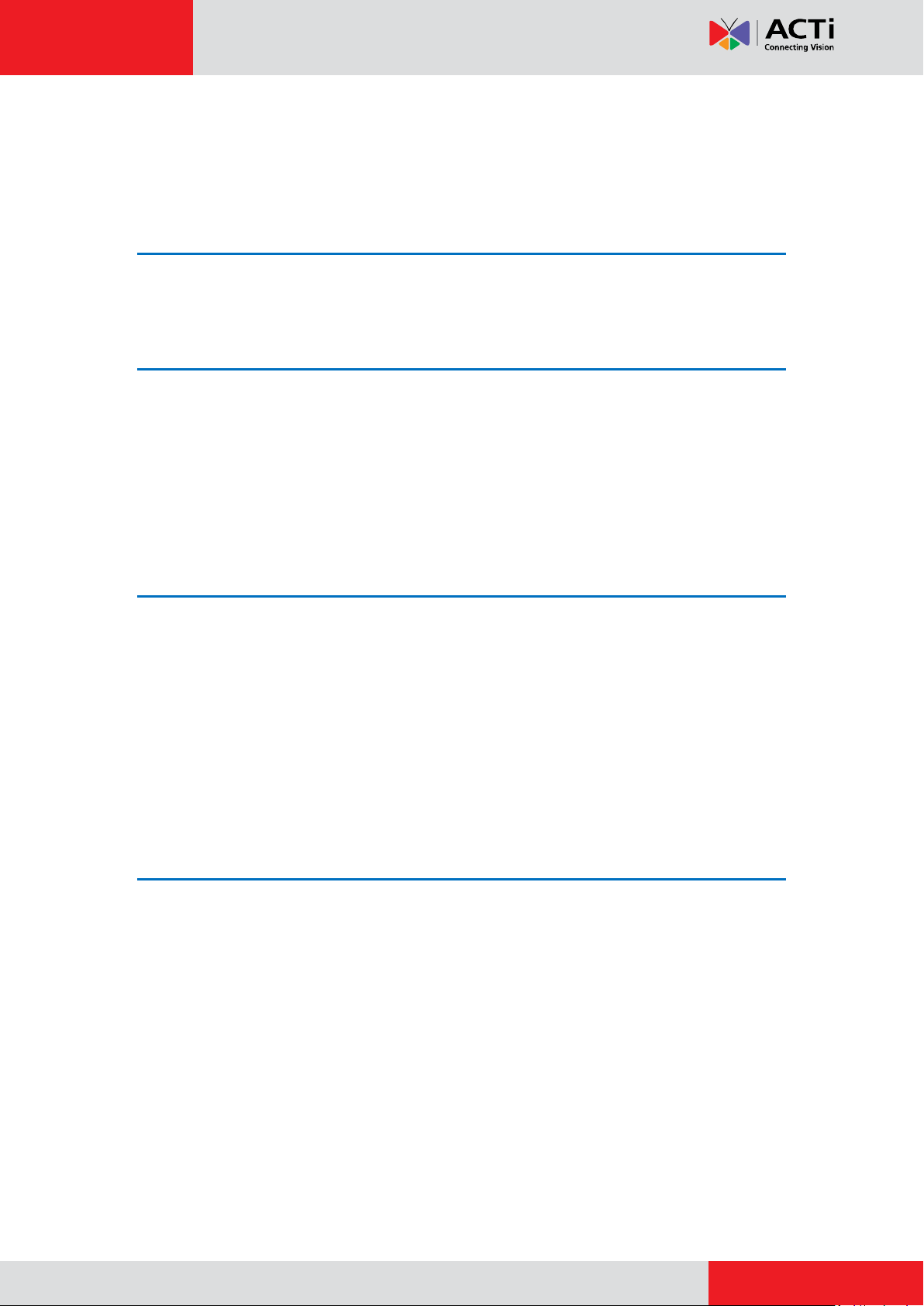
www.acti.com
Hardware Manual
Table of Contents
Precautions 3
Safety Instructions ........................................................................... 5
Introduction 6
List of Models .................................................................................... 6
Features and Benefits ...................................................................... 7
Package Contents ............................................................................. 8
Physical Description ........................................................................ 9
Mount Type ...................................................................................... 10
Installation Procedures 11
Step 1: Mount the Camera.............................................................. 11
1. Mount the Bracket .................................................................... 11
2. Install the Camera .................................................................... 13
Step 2: Connect the Camera .......................................................... 15
Connecting a Single Camera ....................................................... 15
Connecting Multiple Cameras ...................................................... 16
Step 3: Access the Camera and Adjust the Focus ....................... 16
Accessing Camera 17
Configure the IP Addresses ........................................................... 17
Using DHCP Server to Assign IP Addresses ................................ 17
Using the Default Camera IP Address .......................................... 19
Access the Camera ......................................................................... 21
2
Page 3

www.acti.com
Hardware Manual
Precautions
Read these instructions
You should read all the safety and operating instructions before using this product.
Heed all warnings
You must adhere to all the warnings on the product and in the instruction manual. Failure to
follow the safety instruction given may directly endanger people, cause damage to the system
or to other equipment.
Servicing
Do not attempt to service this video device yourself as opening or removing covers may
expose you to dangerous voltage or other hazards. Refer all servicing to qualified service
personnel.
Trademarks
All names used in this manual are probably registered trademarks of respective companies.
Liability
Every reasonable care has been taken during the writing of this manual. Please inform your
local office if you find any inaccuracies or omissions. We cannot be held responsible for any
typographical or technical errors and reserve the right to make changes to the product and
manuals without prior notice.
3
Page 4
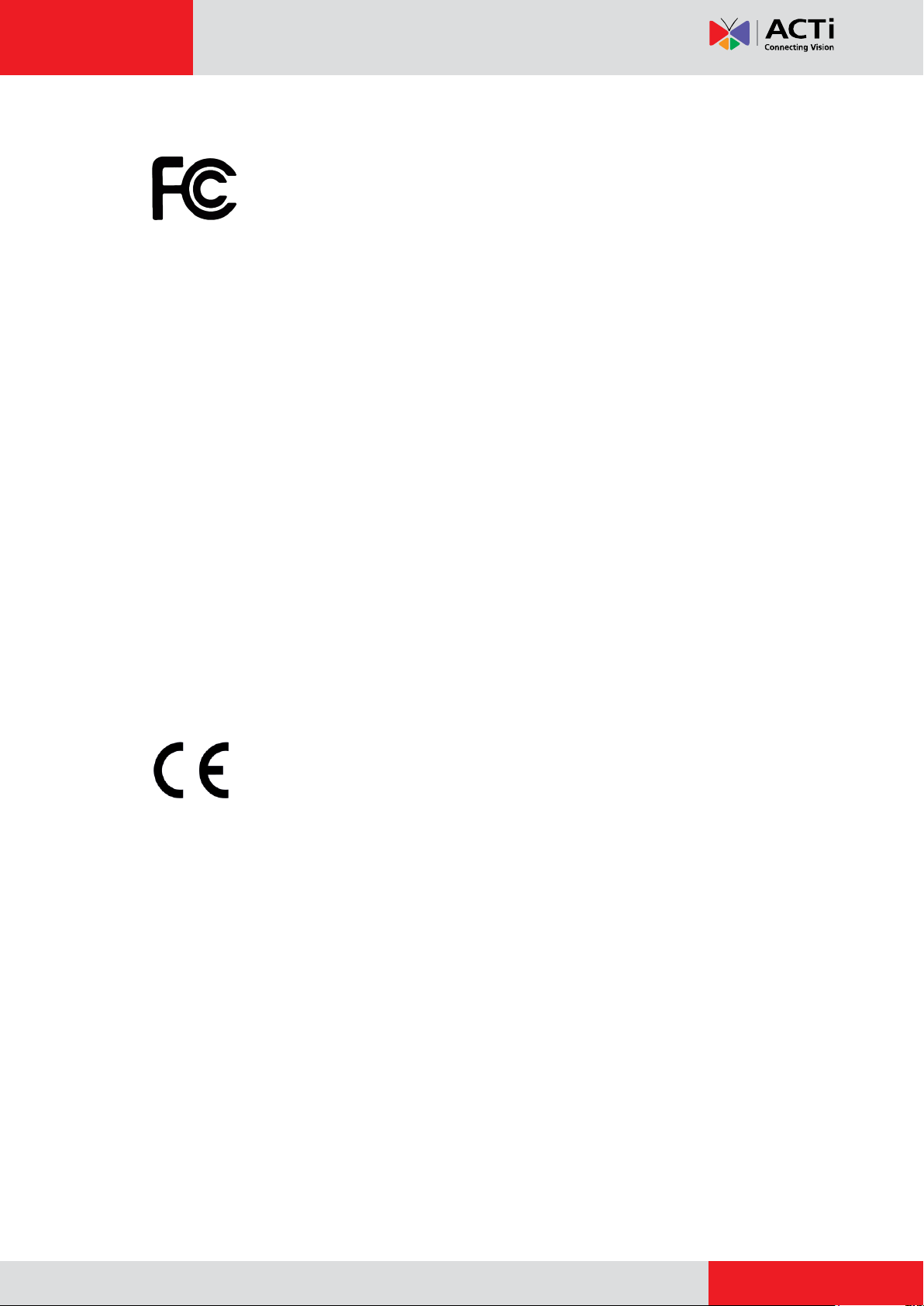
www.acti.com
Hardware Manual
Federal Communications Commission Statement
This equipment has been tested and found to comply with the limits for a
class B digital device, pursuant to Part 15 of the FCC Rules. These limits are
designed to provide reasonable protection against harmful interference in a
residential installation. This equipment generates, uses, and can radiate radio frequency
energy and, if not installed and used in accordance with the instructions, may cause harmful
interference to radio communications. However, there is no guarantee that interference will not
occur in a particular installation. If this equipment does cause harmful interference to radio or
television reception, which can be determined by turning the equipment off and on, the user is
encouraged to try to correct the interference by one or more of the following measures:
Reorient or relocate the receiving antenna.
Increase the separation between the equipment and receiver.
Connect the equipment into an outlet on a circuit different from that to which the
receiver is connected.
Consult the dealer or an experienced radio/TV technician for help.
Warning: Changes or modifications to the equipment that are not expressly approved by the
responsible party for compliance could void the user’s authority to operate the equipment.
European Community Compliance Statement
This product has been tested and found to comply with the limits for Class B
Information Technology Equipment according to European Standard EN 55022
and EN 55024. In a domestic environment, this product may cause radio interference in which
cause the user may be required to take adequate measures.
4
Page 5
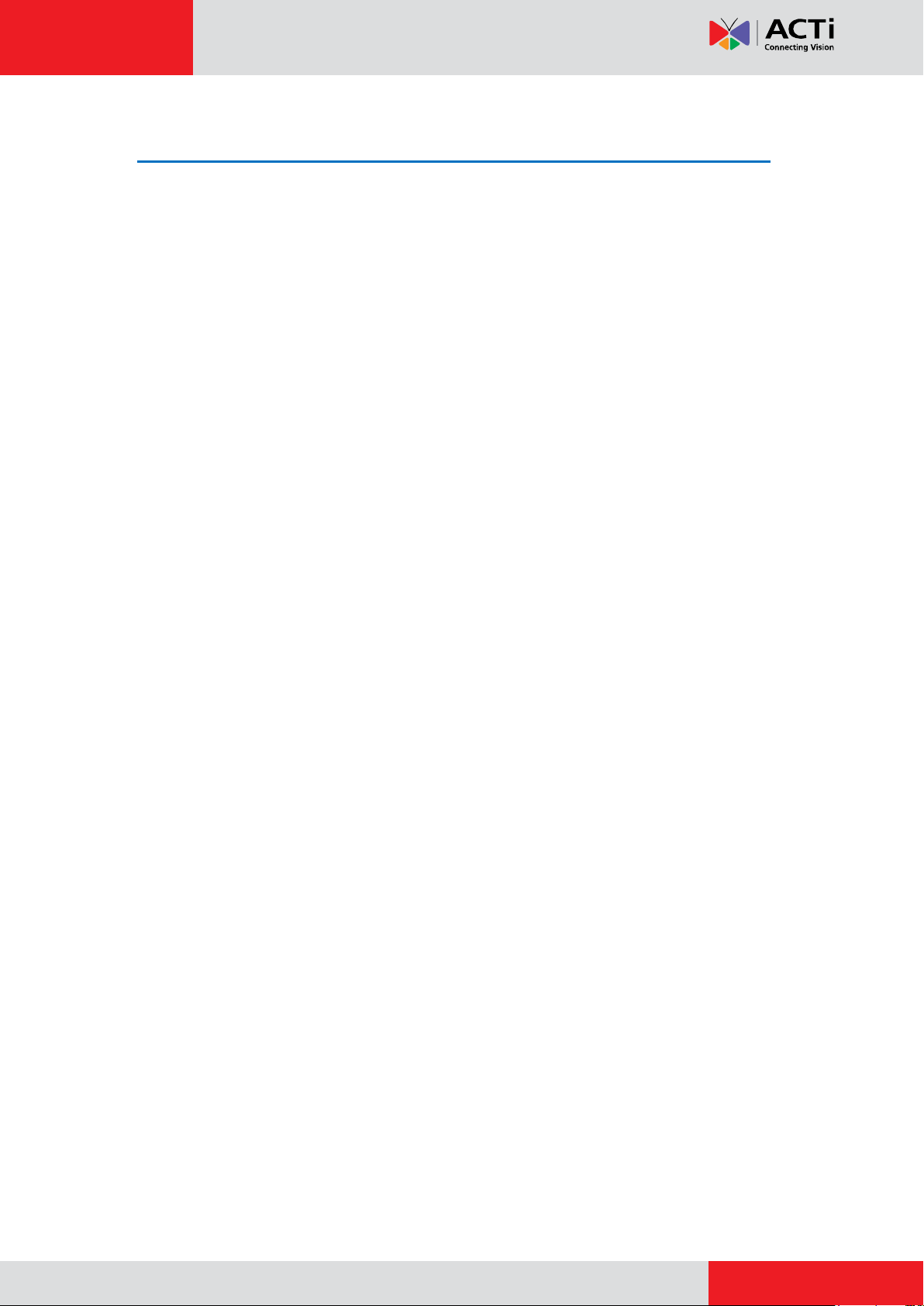
www.acti.com
Hardware Manual
Safety Instructions
Don’t open the housing of the product
Cleaning
Disconnect this video product from the power supply before cleaning.
Attachments
Do not use attachments not recommended by the video product manufacturer as they may
cause hazards.
Water and Moisture
Do not use this video product near water, for example, near a bathtub, washbowl, kitchen sink,
or laundry tub, in a wet basement, or near a swimming pool and the like.
Don’t use accessories not recommended by the manufacturer
Only install this device in a dry place protected from weather
Servicing
Do not attempt to service this video product yourself as opening or removing covers may
expose you to dangerous voltage or other hazards. Refer all servicing to qualified service
personnel.
Damage Requiring service
Disconnect this video product from the power supply immediately and refer servicing to
qualified service personnel under the following conditions.
1) When the power-supply cord or plug is damaged
2) If liquid has been spilled, or objects have fallen into the video product.
3) If the video product has been directly exposed to rain or water.
4) If the video product does not operate normally by following the operating Instructions in
this manual. Adjust only those controls that are covered by the instruction manual, as an
improper adjustment of other controls may result in damage, and will often require
extensive work by a qualified technician to restore the video product to its normal
operation.
Safety Check
Upon completion of any service or repairs to this video product, ask the service technician to
perform safety checks to determine if the video product is in proper operating condition.
5
Page 6
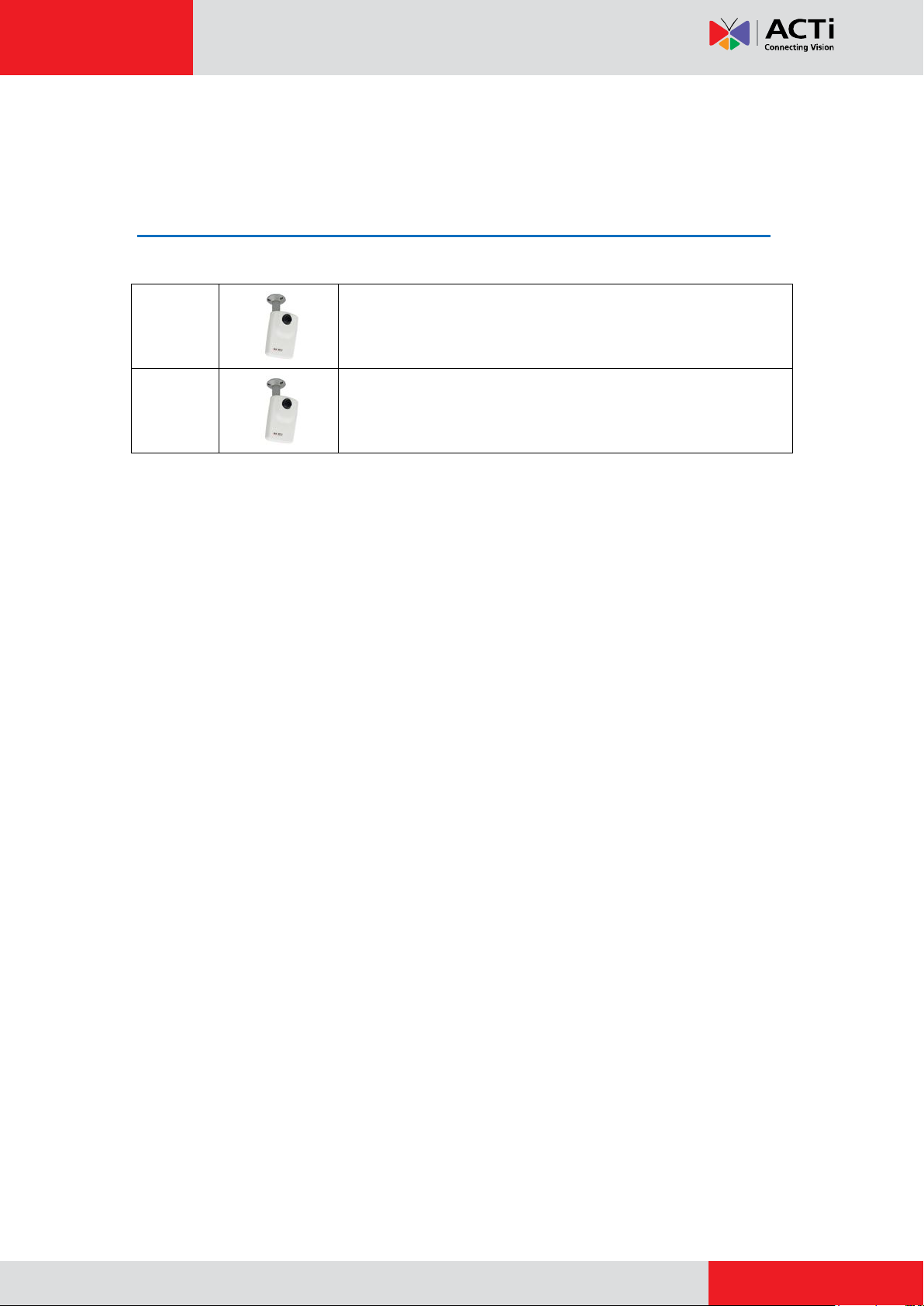
www.acti.com
D11
1MP Cube with Fixed Lens
D12
3MP Cube with Fixed Lens
Hardware Manual
Introduction
List of Models
This hardware manual contains the following models:
6
Page 7
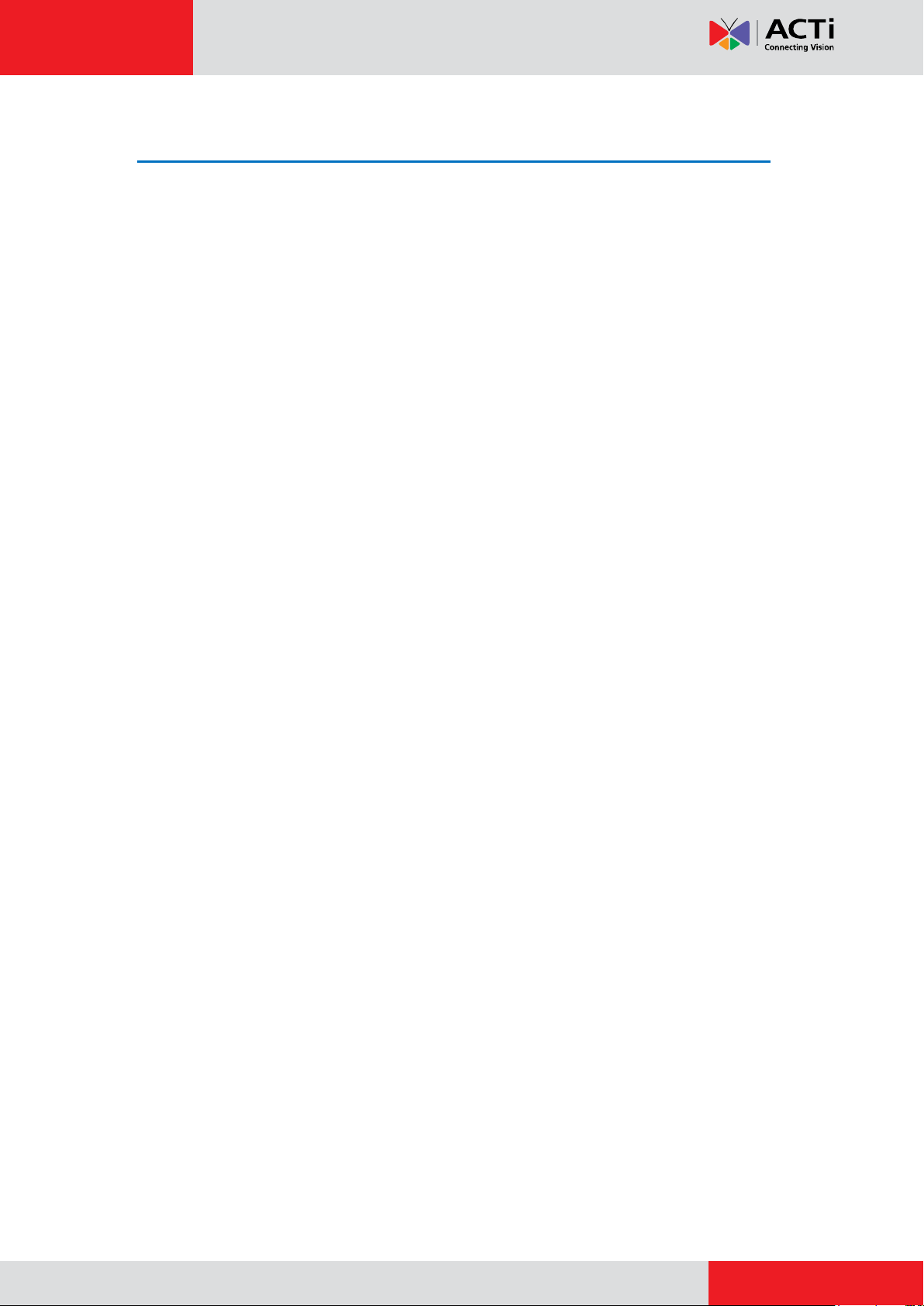
www.acti.com
Hardware Manual
Features and Benefits
This is a cutting-edge digital video surveillance camera. It can compress and transmit real time
images with outstanding image quality through a standard TCP/IP network. This camera is
your best choice to build an intelligent IP surveillance system.
H.264 High Profile/MJPEG Multi-Codec Dual Streaming
This device supports 2 compression formats, H.264 High Profile and MJPEG. It brings superior
image quality at 30 frames per second up to a resolution of 720p (1280 x 720) pixels and VGA
(640 x 480) pixels.
Built-in Hardware Motion Detection
No more external motion sensors are required. You may assign up to 3 video motion detection
areas. By tuning the object size and sensitivity, it will reliably detect objects passing though is
view. Hardware motion detection also offers better sensitivity and faster response time than
software motion detection.
Powerful Bundled Surveillance Software
To extend the capabilities of the IP Camera series, a powerful surveillance program is included
in the package for free. Users can easily use an existing PC as a digital video recorder.
Scheduled recording and manual recording keep every important video recorded in the local
hard disk. Reliable and accurate motion detection with instant warning enables immediate
response in every condition. Quick and simple search and playback function lets you easily
find the images and video you want.
Software Development Kit Support
This IP Camera can be integrated or controlled by applications from third party software
developers. Software developers can save considerable efforts by using our Streaming Library
or ActiveX control. Please contact us for details on integration support.
7
Page 8

www.acti.com
Hardware Manual
Package Contents
Cube Camera Bracket
Screw kit QIG
Warranty Card
8
Page 9

www.acti.com
Physical Description
Hardware Manual
1) Reset Button
The Reset button is used to reset the camera to its default factory settings, if necessary.
To reset the camera:
Step 1: Press and continue to hold the Reset Button for 5 seconds (with a sharp tipped object,
like a pen.) after the unit has successfully completed the boot process.
Step 2: The Ethernet LED light will turn off for about 1~2 seconds and flash on for another
second. By this time the reset to default operation is already completed. You may then release
the reset button. This length of time fluctuates slightly with the environment. The unit will come
back on and stay on after a few more seconds. The unit will start up with factory default
settings automatically.
2) Ethernet Port
The IP device connects to the Ethernet via a standard RJ45 connector. Supporting NWAY, this
IP device can auto detect the speed of local network segment (10Base-T/100Base-TX
Ethernet).
9
Page 10

www.acti.com
Mount Type
Ceiling Mount
Hardware Manual
Wall Mount
10
Page 11

www.acti.com
Hardware Manual
Installation Procedures
Step 1: Mount the Camera
1. Mount the Bracket
The bracket can be mounted on a concrete or wooden wall or ceiling. Select the location
where you want to mount the bracket.
When mounting on a concrete wall or ceiling
1. Mark the location of the three screw holes on the wall or ceiling and drill the holes.
2. Insert the supplied plastic washer into each hole.
11
Page 12

www.acti.com
Hardware Manual
3. Using a Phillips screwdriver, attach the three supplied screws to secure the bracket to
the wall or ceiling.
When mounting on a wooden wall or ceiling
1. Place the bracket on the desired mounting location on the wall or ceiling.
2. Using a Phillips screwdriver, screw the supplied screws through the screw holes of the
bracket and the wall or ceiling.
12
Page 13

www.acti.com
2. Install the Camera
1. Screw the camera to the bracket.
Hardware Manual
2. Position the camera to face the target view area.
13
Page 14

www.acti.com
Hardware Manual
3. Tighten the knob to fix the camera position.
14
Page 15

www.acti.com
Network
AC Power
Source
PoE Injector
Power Cable
Ethernet Cable
Ethernet Cable
(Data + Power)
Ethernet Cable
(Data)
Camera
Hardware Manual
Step 2: Connect the Camera
To connect the camera, you need to prepare the following:
Power over Ethernet (PoE) supported switch (to connect multiple cameras) or
PoE injector (to connect a single camera)
Ethernet cables
Connecting a Single Camera
To connect a single camera, use a PoE injector to supply both data and power to the camera
using one Ethernet cable. Follow the procedures below:
1. Connect the camera to the PoE injector using an Ethernet cable.
2. Connect the PoE switch to the network and an AC power source.
3. Connect a PC to the same network.
15
Page 16

www.acti.com
Network
AC Power
Source
PoE Switch
Power Cable
Ethernet Cable
Ethernet Cable
(Data)
Cameras
Ethernet Cables
(Data+Power)
Hardware Manual
Connecting Multiple Cameras
To connect multiple cameras, use a PoE switch.
1) Connect the camera(s) to the PoE switch using Ethernet cables.
2) Connect the PoE switch to a network and an AC power source.
3) Connect a PC to the same network.
Step 3: Access the Camera and Adjust the Focus
After installing the camera, access the camera Live View display (see Accessing Camera on
page 17) and move the lens knob to adjust the camera focus.
16
Page 17

www.acti.com
Hardware Manual
Accessing Camera
Configure the IP Addresses
In order to be able to communicate with the camera from your PC, both the camera and the PC
have to be within the same network segment. In most cases, it means that they both should
have very similar IP addresses, where only the last number of the IP address is different from
each other. There are 2 different approaches to IP Address management in Local Area
Networks – by DHCP Server or Manually.
Using DHCP Server to Assign IP Addresses
If you have connected the computer and the camera into the network that has a DHCP server
running, then you do not need to configure the IP addresses at all – both the camera and the
PC would request a unique IP address from DHCP server automatically. In such case, the
camera will immediately be ready for the access from the PC. The user, however, might not
know the IP address of the camera yet. It is necessary to know the IP address of the camera in
other to be able to access it by using a Web browser.
The quickest way to discover the cameras in the network is to use the simplest network
search, built in the Windows system – just by pressing the “Network” icon, all the cameras of
the local area network will be discovered by Windows thanks to the UPnP function support of
our cameras.
In the example below, we successfully found the camera that we had just connected to the
network.
17
Page 18

www.acti.com
Hardware Manual
By double-clicking with the left mouse on the camera model, it is possible to automatically
launch the default browser of the PC with the IP address of the target camera filled in the
address bar of the browser already.
If you work with our cameras regularly, then there is even a better way to discover the
cameras in the network – by using IP Utility. The IP Utility is a light software tool that can not
only discover the cameras, but also list lots of valuable information, such as IP and MAC
addresses, serial numbers, firmware versions, etc, and allows quick configuration of multiple
devices at the same time.
The IP Utility can be downloaded for free from http://www.acti.com/IP_Utility
With just one click, you can launch the IP Utility and there will be an instant report as follows:
You can quickly see the camera model in the list. Click on the IP address to automatically
launch the default browser of the PC with the IP address of the target camera filled in the
address bar of the browser already.
18
Page 19

www.acti.com
1
2
3
4
Hardware Manual
Using the Default Camera IP Address
If there is no DHCP server in the given network, the user may have to assign the IP addresses
to both PC and camera manually to make sure they are in the same network segment.
When the camera is plugged into network and it does not detect any DHCP services, it will
automatically assign itself a default IP:
192.168.0.100
Whereas the default port number would be 80. In order to access that camera, the IP address
of the PC has to be configured to match the network segment of the camera.
Manually adjust the IP address of the PC:
In the following example, based on Windows 7, we will configure the IP address to
192.168.0.99 and set Subnet Mask to 255.255.255.0 by using the steps below:
19
Page 20

www.acti.com
Hardware Manual
Manually adjust the IP addresses of multiple cameras:
If there are more than 1 camera to be used in the same local area network and there is no
DHCP server to assign unique IP addresses to each of them, all of the cameras would then
have the initial IP address of 192.168.0.100, which is not a proper situation for network
devices – all the IP addresses have to be different from each other. The easiest way to assign
cameras the IP addresses is by using IP Utility:
With the procedure shown above, all the cameras will have unique IP addresses, starting from
192.168.0.101. In case there are 20 cameras selected, the last one of the cameras would have
the IP 192.168.0.120.
Later, by pressing the “Refresh” button of the IP Utility, you will be able to see the list of
cameras with their new IP addresses.
Please note that it is also possible to change the IP addresses manually by using the Web
browser. In such case, please plug in only one camera at a time, and change its IP address by
using the Web browser before plugging in the next one. This way, the Web browser will not be
confused about two devices having the same IP address at the same time.
20
Page 21

www.acti.com
Functionality
Internet Explorer
Other browsers
Live Video
Yes
Yes*
Live Video Area Resizable
Yes
No
PTZ Control
Yes
Yes
Capture the snapshot
Yes
Yes
Video overlay based configuration (Motion
Detection regions, Privacy Mask regions)
Yes
No
All the other configurations
Yes
Yes
Firwmware Version
Required Plug-In
A1D-500-V6.04.xx-AC or older
Basic VLC Media Player (http://www.videolan.org)
A1D-500-V6.05.xx-AC or newer
QuickTime (http://www.apple.com/quicktime/download/)
Hardware Manual
Access the Camera
Now that the camera and the PC are both having their unique IP addresses and are under the
same network segment, it is possible to use the Web browser of the PC to access the camera.
You can use any of the browsers to access the camera, however, the full functionality is
provided only for Microsoft Internet Explorer.
The browser functionality comparison:
* When using non-Internet Explorer browsers, free third-party software plug-ins must be
installed to the PC first to be able to get the live video feed from the camera. Check the
firmware version of the camera to determine which plug-in is necessary:
The camera firmware version can be found on the FW Version column of the IP utility or
access the Setup page of the Web Configurator (see page 23).
Disclaimer Notice: The camera manufacturer does not guarantee the compatibility of its
cameras with VLC player or QuickTime – since these are third party softwares. The third
parties have the right to modify their utility any time which might affect the compatibility. In such
cases, please use Internet Explorer browser instead.
When using Internet Explorer browser, the ActiveX control for video stream management will
be downloaded from the camera directly – the user just has to accept the use of such control
when prompted so. No other third party utilities are required to be installed in such case.
21
Page 22

www.acti.com
Hardware Manual
The following examples in this manual are based on Internet Explorer browser in order
to cover all functions of the camera.
Assuming that the camera’s IP address is 192.168.0.100, you can access it by opening the
Web browser and typing the following address into Web browser’s address bar:
http://192.168.0.100
Upon successful connection to the camera, the user interface called Web Configurator would
appear together with the login page. The HTTP port number was not added behind the IP
address since the default HTTP port of the camera is 80, which can be omitted from the
address for convenience.
Before logging in, you need to know the factory default Account and Password of the camera.
Account: Admin
Password: 123456
22
Page 23

www.acti.com
1 2 3
Hardware Manual
To check the firmware version through the Web Configurator, access the Setup page and click
System > System Info.
For further operations, please refer to the Firmware User Manual.
23
