Page 1
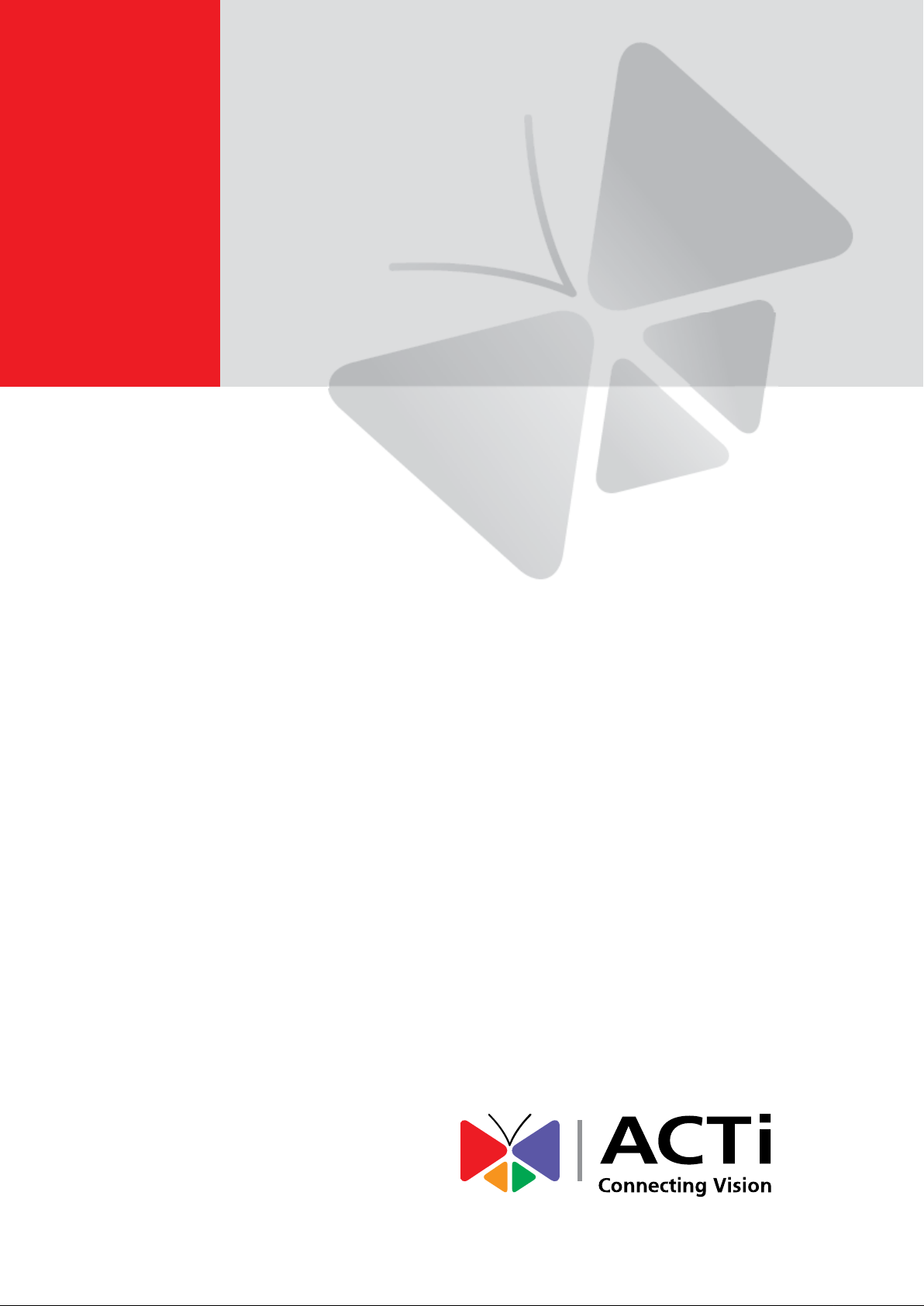
Wireless Cube Camera
Hardware Manual
C11W
Ver. 2016/01/08
Page 2
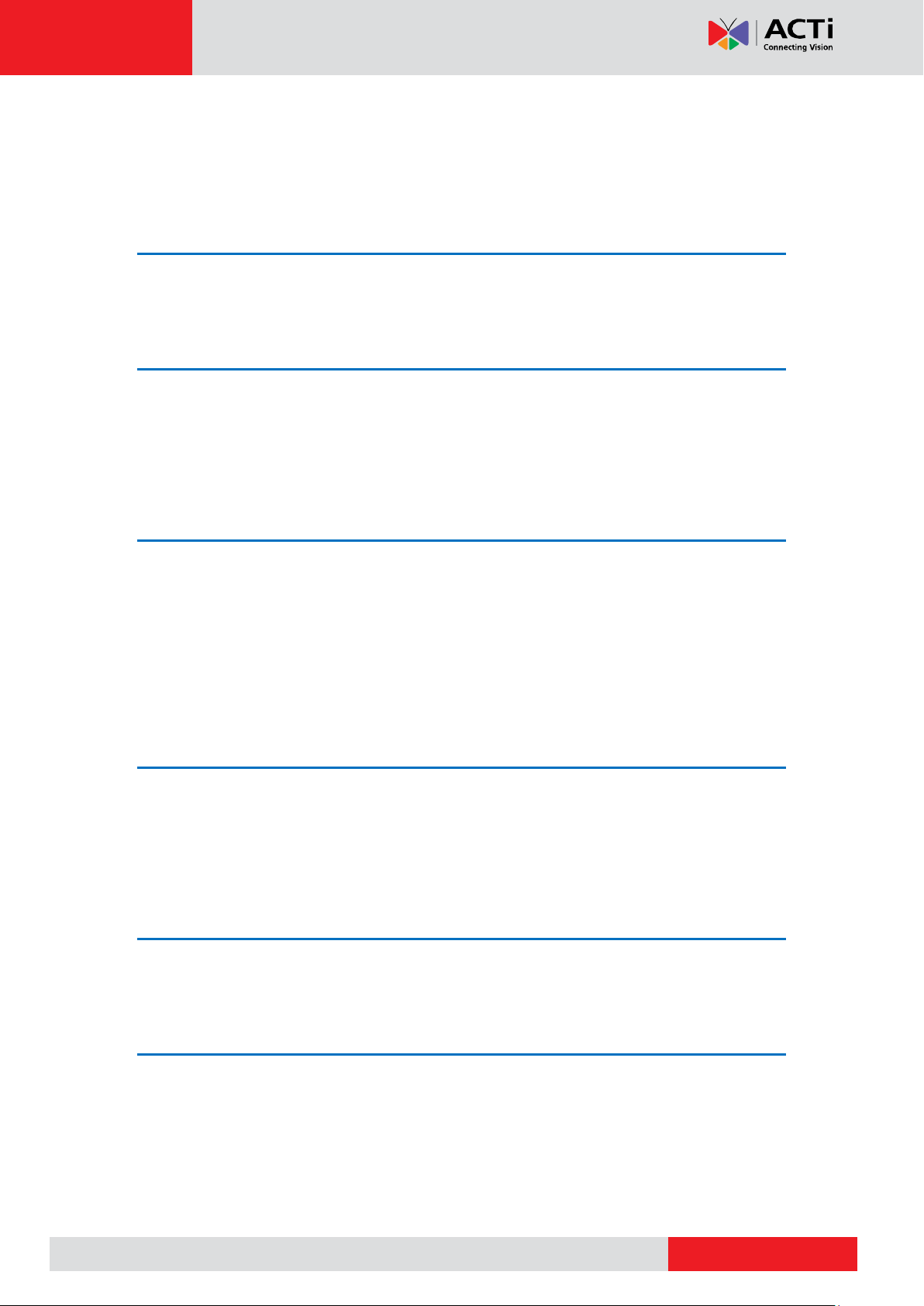
www.acti.com
Hardware Manual
Table of Contents
Precautions 3
Safety Instructions ........................................................................... 5
Introduction 6
List of Models .................................................................................... 6
Package Contents ............................................................................. 7
Physical Description ........................................................................ 8
Basic Connections 10
Connecting the Antenna ................................................................ 10
Connecting to Power ...................................................................... 10
Connecting to a Wired Network ..................................................... 11
Connecting Audio Output Device (optional)................................. 11
Installing the Memory Card (optional)........................................... 11
Installing the Camera 13
Mounting the Bracket ..................................................................... 13
Mounting the Camera ..................................................................... 13
Adjusting the Viewing Angle and Focus ....................................... 14
Connecting for the First Time 15
Accessing the Camera 20
2
Page 3
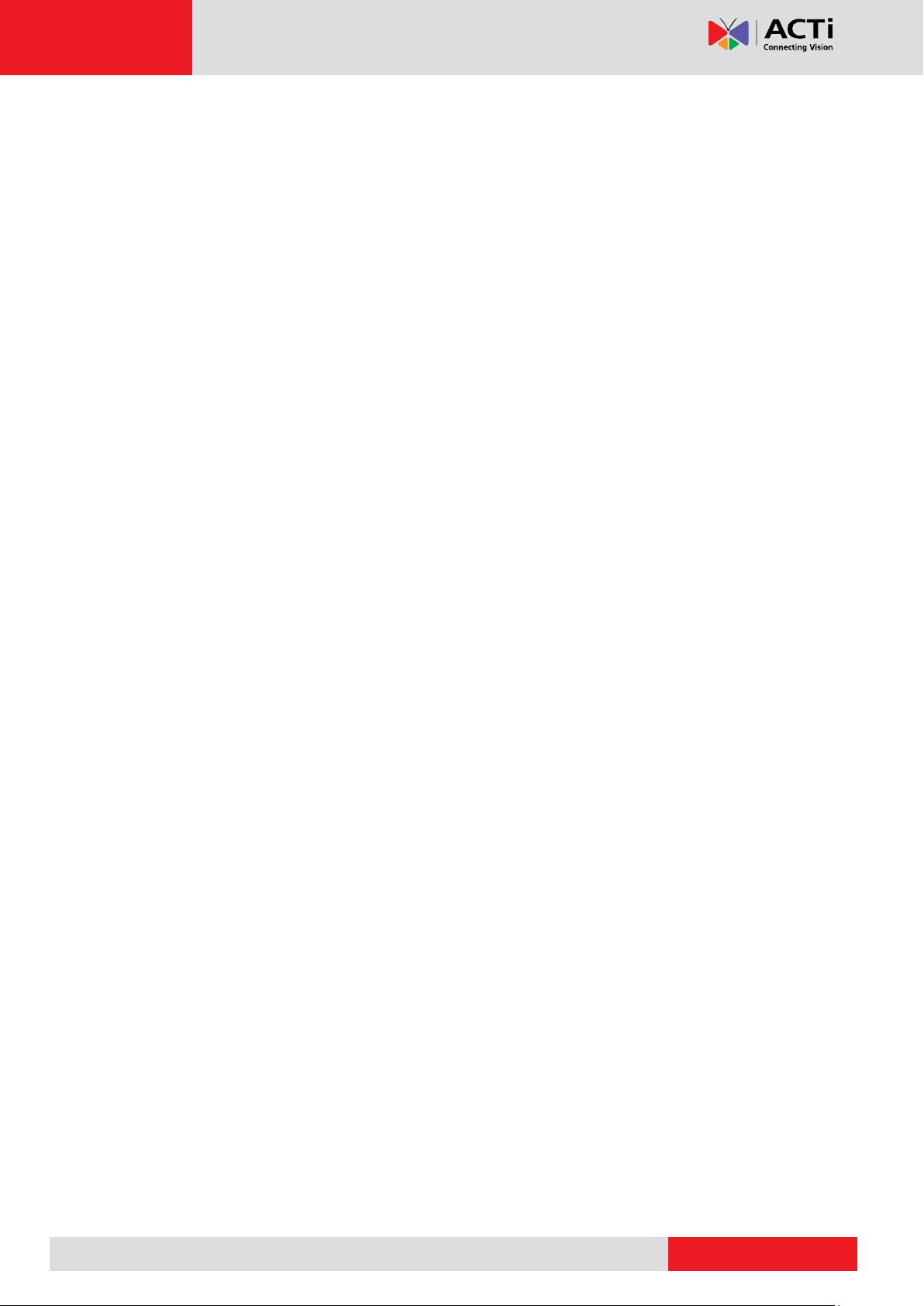
www.acti.com
Hardware Manual
Precautions
Read these instructions
You should read all the safety and operating instructions before using this product.
Heed all warnings
You must adhere to all the warnings on the product and in the instruction manual. Failure to
follow the safety instruction given may directly endanger people, cause damage to the system
or to other equipment.
Servicing
Do not attempt to service this video device yourself as opening or removing covers may
expose you to dangerous voltage or other hazards. Refer all servicing to qualified service
personnel.
Trademarks
All company names used in this manual are registered trademarks of their respective
companies.
Liability
Every reasonable care has been taken during the writing of this manual. Please inform your
local office if you find any inaccuracies or omissions. We cannot be held responsible for any
typographical or technical errors and reserve the right to make changes to the product and
manuals without prior notice.
3
Page 4

www.acti.com
Hardware Manual
Federal Communications Commission Statement
This equipment has been tested and found to comply with the limits for a
class B digital device, pursuant to Part 15 of the FCC Rules. These limits are
designed to provide reasonable protection against harmful interference in a
residential installation. This equipment generates, uses, and can radiate radio frequency
energy and, if not installed and used in accordance with the instructions, may cause harmful
interference to radio communications. However, there is no guarantee that interference will not
occur in a particular installation. If this equipment does cause harmful interference to radio or
television reception, which can be determined by turning the equipment off and on, the user is
encouraged to try to correct the interference by one or more of the following measures:
Reorient or relocate the receiving antenna.
Increase the separation between the equipment and receiver.
Connect the equipment into an outlet on a circuit different from that to which the
receiver is connected.
Consult the dealer or an experienced radio/TV technician for help.
Warning: Changes or modifications to the equipment that are not expressly approved by the
responsible party for compliance could void the user’s authority to operate the equipment.
European Community Compliance Statement
This product has been tested and found to comply with the limits for Class B
Information Technology Equipment according to European Standard EN 55022
and EN 55024. In a domestic environment, this product may cause radio interference in which
cause the user may be required to take adequate measures.
4
Page 5
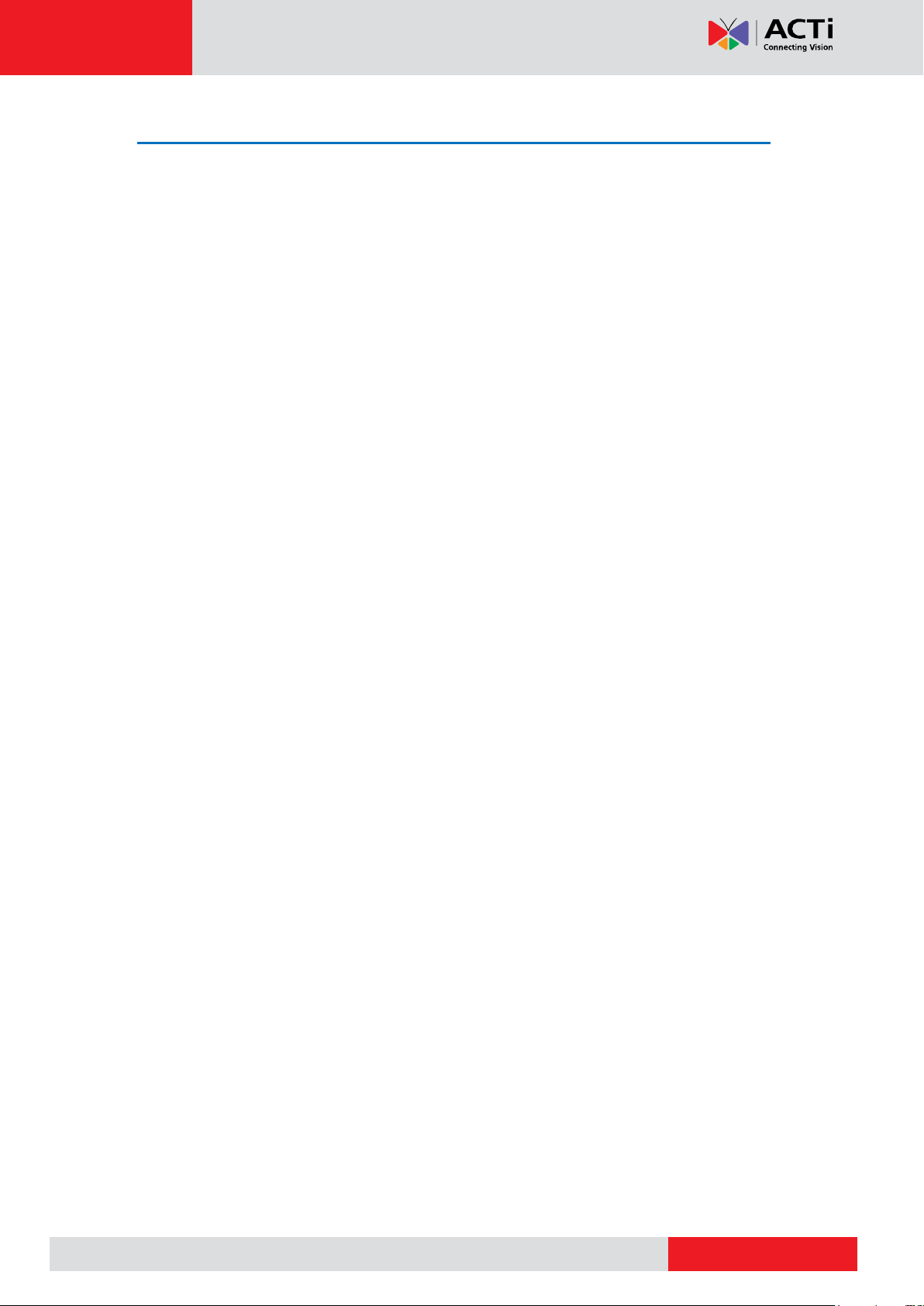
www.acti.com
Hardware Manual
Safety Instructions
Don’t open the housing of the product
Cleaning
Disconnect this video product from the power supply before cleaning.
Attachments
Do not use attachments not recommended by the video product manufacturer as they may
cause hazards.
Water and Moisture
Do not use this video product near water, for example, near a bathtub, washbowl, kitchen sink,
or laundry tub, in a wet basement, or near a swimming pool and the like.
Don’t use accessories not recommended by the manufacturer
Only install this device in a dry place protected from weather
Servicing
Do not attempt to service this video product yourself as opening or removing covers may
expose you to dangerous voltage or other hazards. Refer all servicing to qualified service
personnel.
Damage Requiring service
Disconnect this video product from the power supply immediately and refer servicing to
qualified service personnel under the following conditions.
1) When the power-supply cord or plug is damaged
2) If liquid has been spilled, or objects have fallen into the video product.
3) If the video product has been directly exposed to rain or water.
4) If the video product does not operate normally by following the operating Instructions in
this manual. Adjust only those controls that are covered by the instruction manual, as an
improper adjustment of other controls may result in damage, and will often require
extensive work by a qualified technician to restore the video product to its normal
operation.
Safety Check
Upon completion of any service or repairs to this video product, ask the service technician to
perform safety checks to determine if the video product is in proper operating condition.
5
Page 6

www.acti.com
C11W
1.3MP Wireless Cube with Basic WDR, Fixed lens
Hardware Manual
Introduction
List of Models
This hardware manual contains the following models:
6
Page 7
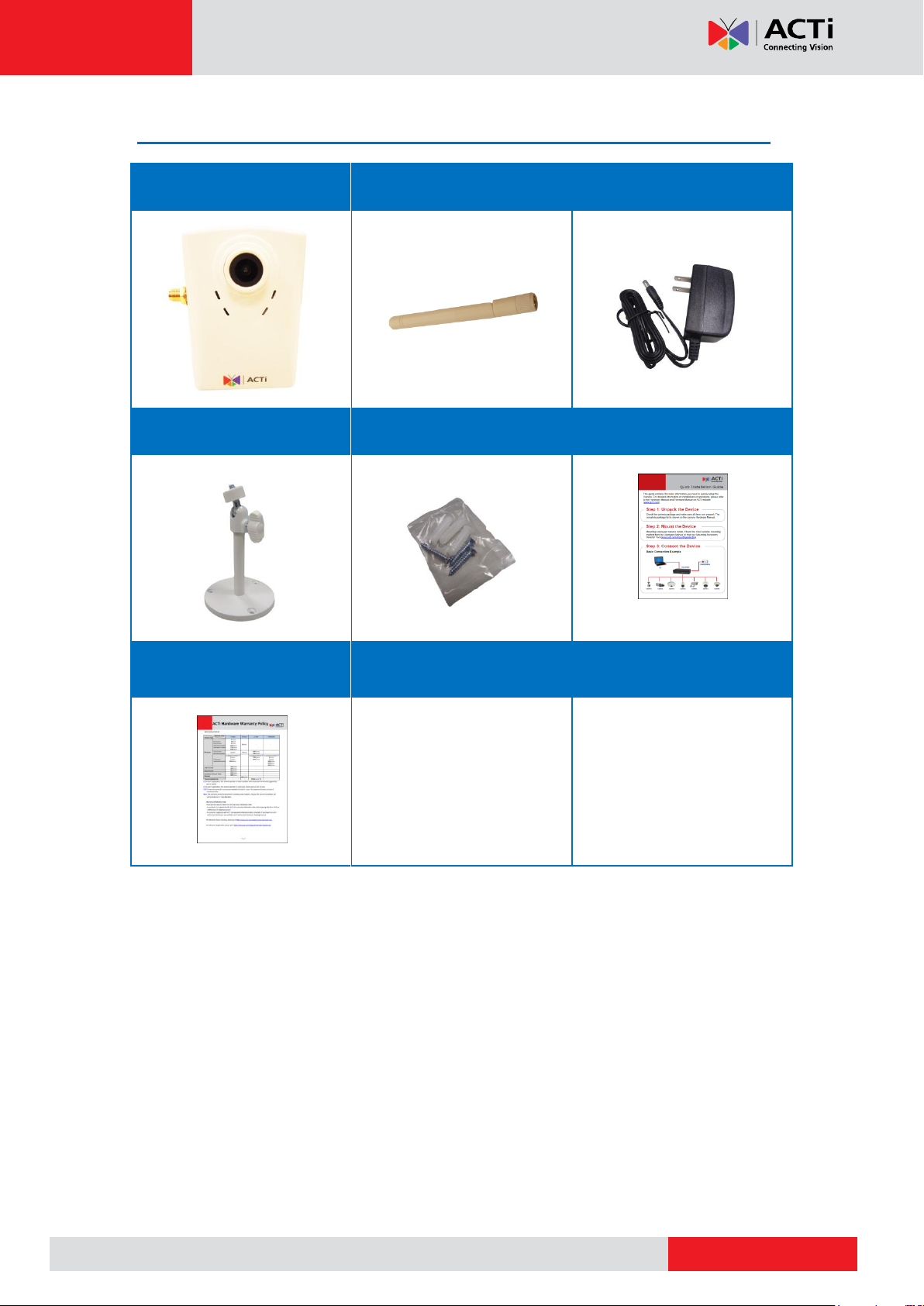
www.acti.com
Package Contents
Camera
Antenna
Power Adapter
Bracket
Mounting Screws
Quick Installation Guide
Warranty Card
Hardware Manual
7
Page 8

www.acti.com
Physical Description
Item
Description
1
DC 12V Power
Connects to the power adapter to supply power to the camera.
2
Ethernet Port
Connects to a network using a standard Ethernet cable.
There are two (2) LED indicators on the Ethernet port that
indicate the camera status:
Power / Wireless LED (Amber)
o Solid LED: Power is on and camera is ready.
o Flashing LED: Wireless connection is in progress. The
flashing speed indicates the speed of the wireless
connection (slow or fast).
o Solid + Flashing LED (with undetermined pattern):
Indicates that the camera is searching for a wireless
network.
LAN LED (Green)
o Solid LED: No network connection via Ethernet.
o Flashing LED: Camera is connected to the network via
Ethernet.
3
Audio Output
Connects to audio output devices, such as a speaker, etc.
4
Built-in Microphone
Receives audio input.
5
Memory Card Slot
Insert a memory card into this slot for local recording purposes.
NOTE: Supports microSDHC only.
Hardware Manual
8
Page 9

www.acti.com
Item
Description
6
Reset Button
Restores the camera to its factory default settings.
How to reset the camera?
1. Power off the camera.
2. Press and hold the RESET button as you power on the
camera.
3. Continuously press the RESET button until the Amber LED
lights up which will normally take about 30 seconds to
complete.
Hardware Manual
9
Page 10

www.acti.com
Hardware Manual
Basic Connections
Connecting the Antenna
1. Screw the antenna to the antenna jack.
2. Turn the antenna to its vertical position.
Connecting to Power
Connect one end of the bundled power adapter to the camera DC 12V jack and the other end
to a power outlet.
10
Page 11

www.acti.com
Hardware Manual
Connecting to a Wired Network
Connect one end of an Ethernet cable to the LAN port of the camera and the other end to a
network switch.
Connecting Audio Output Device (optional)
If necessary, connect the audio out device jack to the audio out port of the camera.
Installing the Memory Card (optional)
1. Insert the memory card with the metal contacts facing the back of the camera.
11
Page 12

www.acti.com
Hardware Manual
2. Push the card until it clicks into place.
NOTE: Supports microSDHC cards only.
12
Page 13

www.acti.com
Hardware Manual
Installing the Camera
Mounting the Bracket
Attach the bracket to the wall using the three (3) supplied screws.
Mounting the Camera
1. Attach the camera to the bracket and tighten the knob.
2. Adjust the tilt angle and tighten the knob to fix the camera position.
13
Page 14

www.acti.com
Hardware Manual
Adjusting the Viewing Angle and Focus
Based on the live view, adjust the camera viewing angle and focus to get the target view.
1. Loosen the knob and tilt the camera towards the target view.
2. Tighten the knob to fix the camera position.
3. The camera comes with a pre-fixed focus applicable for most environments. If there is a
need make adjustments when viewing the camera Live View, turn the lens left or right to
adjust the focus.
14
Page 15

www.acti.com
Hardware Manual
Connecting for the First Time
When setting up the camera for the first time, the setup must be done by wired connection
using Ethernet even if the camera will be used wirelessly. To do the initial setup, the camera
and the PC must be connected to the same network access point, such as a router. Also, set
the PC default browser to Microsoft Internet Explorer.
1. Plug the camera power adapter to the power
source. Once the camera is powered up, the
power LED (amber) lights up.
2. Plug the Ethernet cable to the camera.
3. Plug the other end of the Ethernet cable to one of the LAN ports on the router.
4. In Windows system, click Network and double-click on the camera model to open the Web
Configurator page.
15
Page 16

www.acti.com
Password: 123456
Hardware Manual
5. On the Login page, enter the default Account and Password and then click Login.
Account: admin
NOTE: Install ActiveX Control for video streaming management when prompted in Internet
Explorer.
6. After login, the Live View page is displayed. Click the SETUP icon.
7. From the SETUP menu, click IP Settings > WiFi.
16
Page 17

www.acti.com
Hardware Manual
8. Setting up wireless connection can be managed by one of the following ways: Wi-Fi
Protected Setup (WPS) or Manual Setup.
A. Wi-Fi Protected Setup (WPS): WPS provides simple and secure wireless
connection between the devices by pressing the WPS button on both devices. The
router must have a WPS button (refer to Router documentation for details) to use
this feature.
To connect or pair devices by WPS:
a. Press the WPS button on the router.
b. Click the Connect button on the Web Configurator.
c. Pairing of devices may take a few minutes to complete. Once the camera is
successfully paired with the router, the Amber LED will flash quickly.
d. Disconnect the Ethernet cable from the camera. Wireless setup is complete.
e. Access the camera via wireless network connection. See Accessing the
Camera on page 20.
NOTE: For more detailed information, refer to the Firmware Manual downloadable
from www.acti.com.
17
Page 18

www.acti.com
Hardware Manual
B. Manual Setup: This function searches for the wireless network and lets the user
to manually configure the wireless settings by entering the security mode,
passcode and other required parameters to connect to the network.
a. On the WiFi page, click Search to list the available networks within the
camera range.
b. Click the SSID, commonly known as the network name of the wireless
network that you want to connect to.
c. Scroll down the WiFi page to see the wireless network security settings. The
displayed parameters change according to the configurations of the
selected wireless network.
d. Normally, wireless networks are encrypted for security and depending on
the encryption type, may require WEP or WPA key. Enter the passcode on
the space provided.
NOTE: Refer to the camera Firmware Manual for more detailed description
of the wireless network settings.
18
Page 19

www.acti.com
Hardware Manual
e. Then, click Apply to connect to the wireless network. Once the camera is
successfully connected, the Amber LED will flash quickly.
f. Disconnect the Ethernet cable from the camera. Wireless setup is complete.
g. Access the camera via wireless network connection. See Accessing the
Camera on page 20.
NOTE: For more detailed information, refer to the Firmware Manual downloadable
from www.acti.com.
19
Page 20

www.acti.com
Hardware Manual
Accessing the Camera
To access the camera live view, the camera and the PC must belong to the same network. A
sample connection diagram is shown below.
The quickest way to discover the cameras in the network is to use the simplest network
search, built in the Windows system. In Windows system, click Network and double-click on
the camera model to launch the default browser of the PC with the IP address of the target
camera filled in the address bar of the browser already.
If you work with our cameras regularly, then there is even a better way to discover the
cameras in the network – by using IP Utility. The IP Utility is a light software tool that can not
only discover the cameras, but also list lots of valuable information, such as IP and MAC
addresses, serial numbers, firmware versions, etc., and allows quick configuration of multiple
devices at the same time.
20
Page 21

www.acti.com
Password: 123456
Hardware Manual
Search and downloand the latest IP Utility from http://www.acti.com/DownloadCenter.
Upon launching of IP Utility, an instant report will be shown as follows:
You can quickly notice the camera model in the list. Click on the IP address to automatically
launch the default browser of the PC with the IP address of the target camera filled in the
address bar of the browser already.
The user interface called Web Configurator appears with the Login page.
Enter the default Account and Password and then click Login.
Account: admin
NOTE: For more detailed information, refer to the Firmware Manual downloadable from
www.acti.com.
21
Page 22

Copyright © 2016, ACTi Corporation All Rights Reserved
7F, No. 1, Alley 20, Lane 407, Sec. 2, Ti-Ding Blvd., Neihu District, Taipei, Taiwan 114, R.O.C.
TEL : +886-2-2656-2588 FAX : +886-2-2656-2599
Email: sales@acti.com
