Page 1
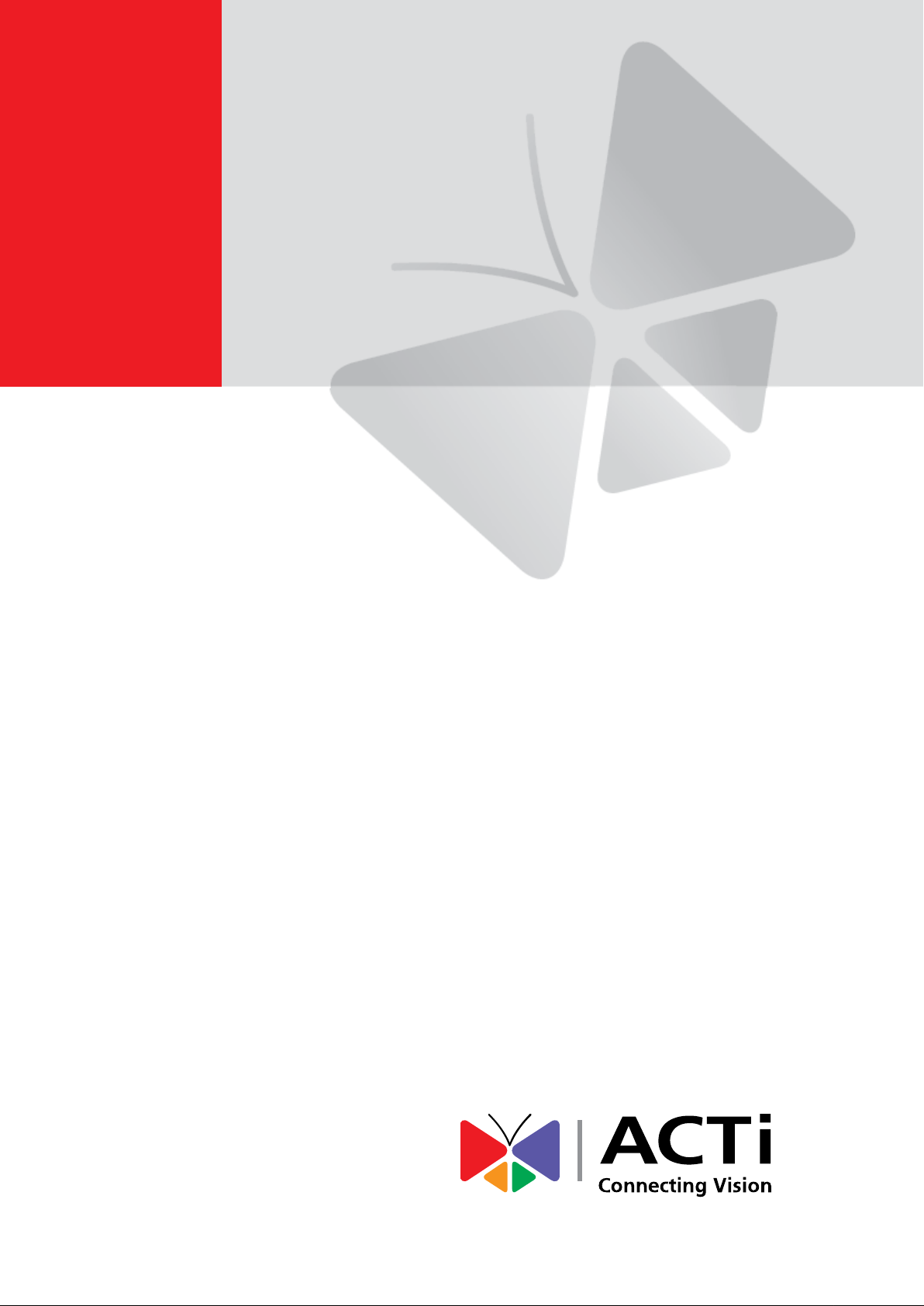
Indoor PTZ /
Speed Dome Camera
Hardware Manual
B934, I92, I92, I912
Ver. 2016/07/07
Page 2
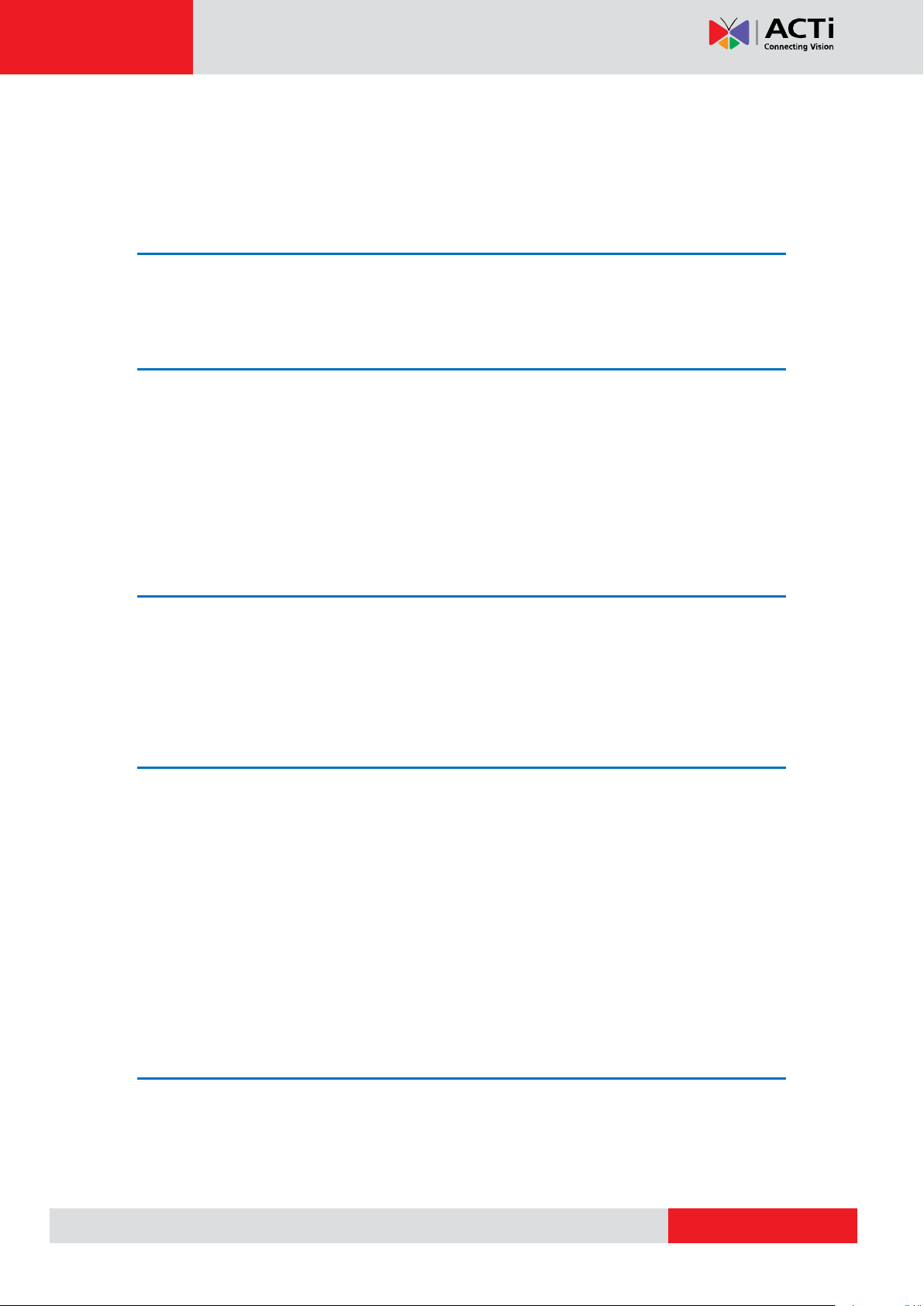
www.acti.com
Hardware Manual
Table of Contents
Precautions 4
Safety Instructions ........................................................................... 6
Introduction 7
List of Models .................................................................................... 7
Package Contents ............................................................................. 8
Physical Description ........................................................................ 9
B934............................................................................................... 9
I91 I92 I912 .................................................................................. 10
Before Installation 11
Unpacking the Camera ................................................................... 11
Preparing the Power Adapter ........................................................ 12
Preparing the DI/DO Connector ..................................................... 14
Installation Procedures 17
Mounting Solutions ........................................................................ 17
Other Mounting Accessories ........................................................ 19
Mounting on the Ceiling ................................................................. 20
Using the Bundled Surface Mount ............................................... 20
Using the Flush Mount ................................................................. 23
Using the Pendant Mount ............................................................. 29
Mounting on Straight Wall ............................................................. 33
Using the L-Type Wall Mount ....................................................... 33
Other Accessories and Adjustments 36
How to Install / Remove the Memory Card ................................... 36
B934............................................................................................. 36
I91 I92 I912 .................................................................................. 37
How to Remove the Memory Card ............................................... 37
2
Page 3
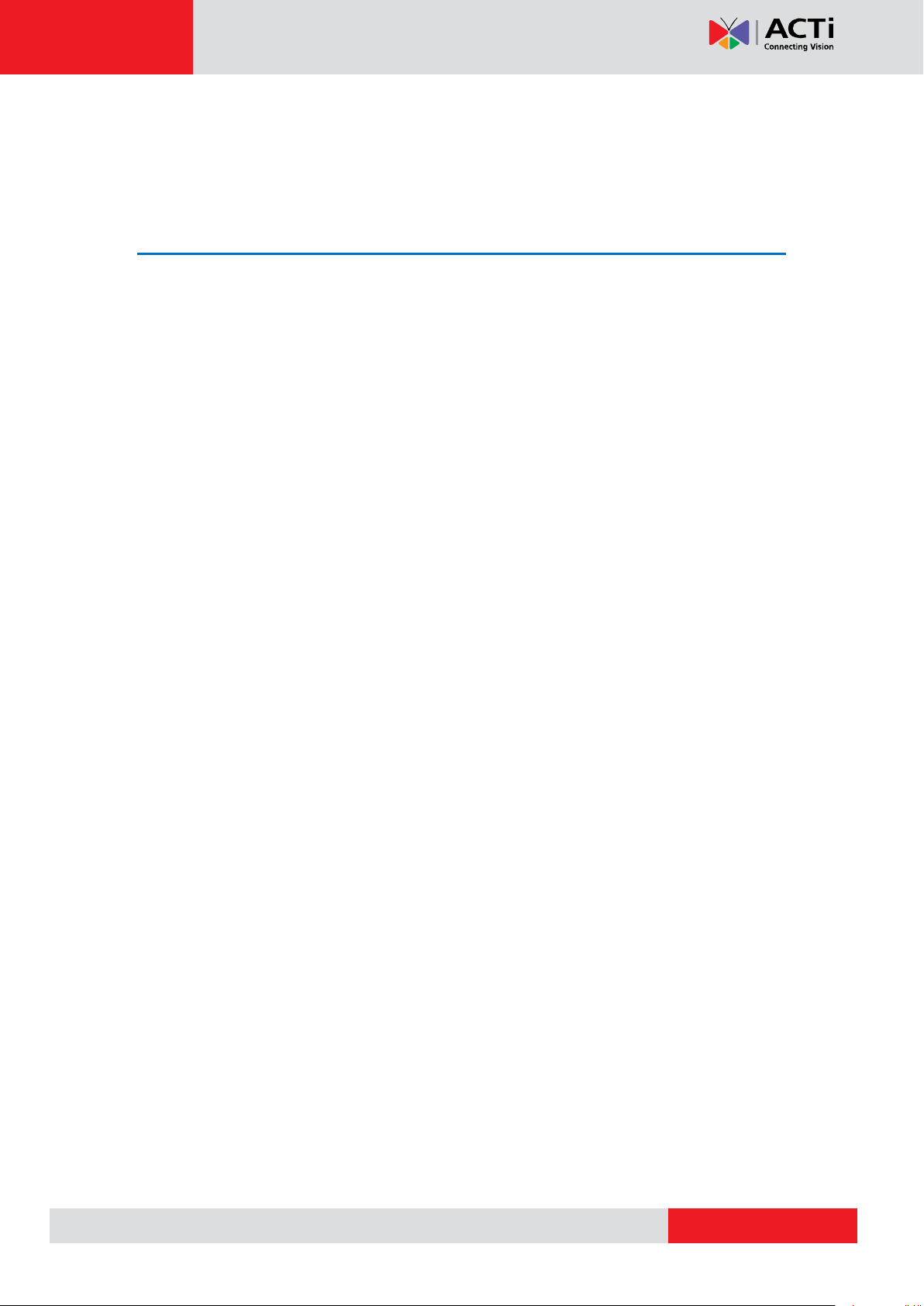
www.acti.com
Hardware Manual
How to Replace the Dome Cover ................................................... 38
How to Reset the Camera............................................................... 39
Accessing Camera 40
Configure the IP Addresses ........................................................... 40
Access the Camera ......................................................................... 44
3
Page 4

www.acti.com
Hardware Manual
Precautions
Read these instructions
Read all the safety and operating instructions before using this product.
Heed all warnings
Adhere to all the warnings on the product and in the instruction manual. Failure to follow the
safety instructions given may directly endanger people, cause damage to the system or to
other equipment.
Servicing
Do not attempt to service this product yourself as opening or removing covers may expose you
to dangerous voltage or other hazards. Refer all servicing to qualified service personnel.
Trademarks
ACTi and ACTi logos are registered trademarks of ACTi Corporation. All other names and
products used in this manual are registered trademarks of their respective companies.
Liability
Every reasonable care has been taken during the writing of this manual. Please inform your
local office if you find any inaccuracies or omissions. ACTi will not be held responsible for any
typographical or technical errors and reserves the right to make changes to the product and
manuals without prior notice.
4
Page 5
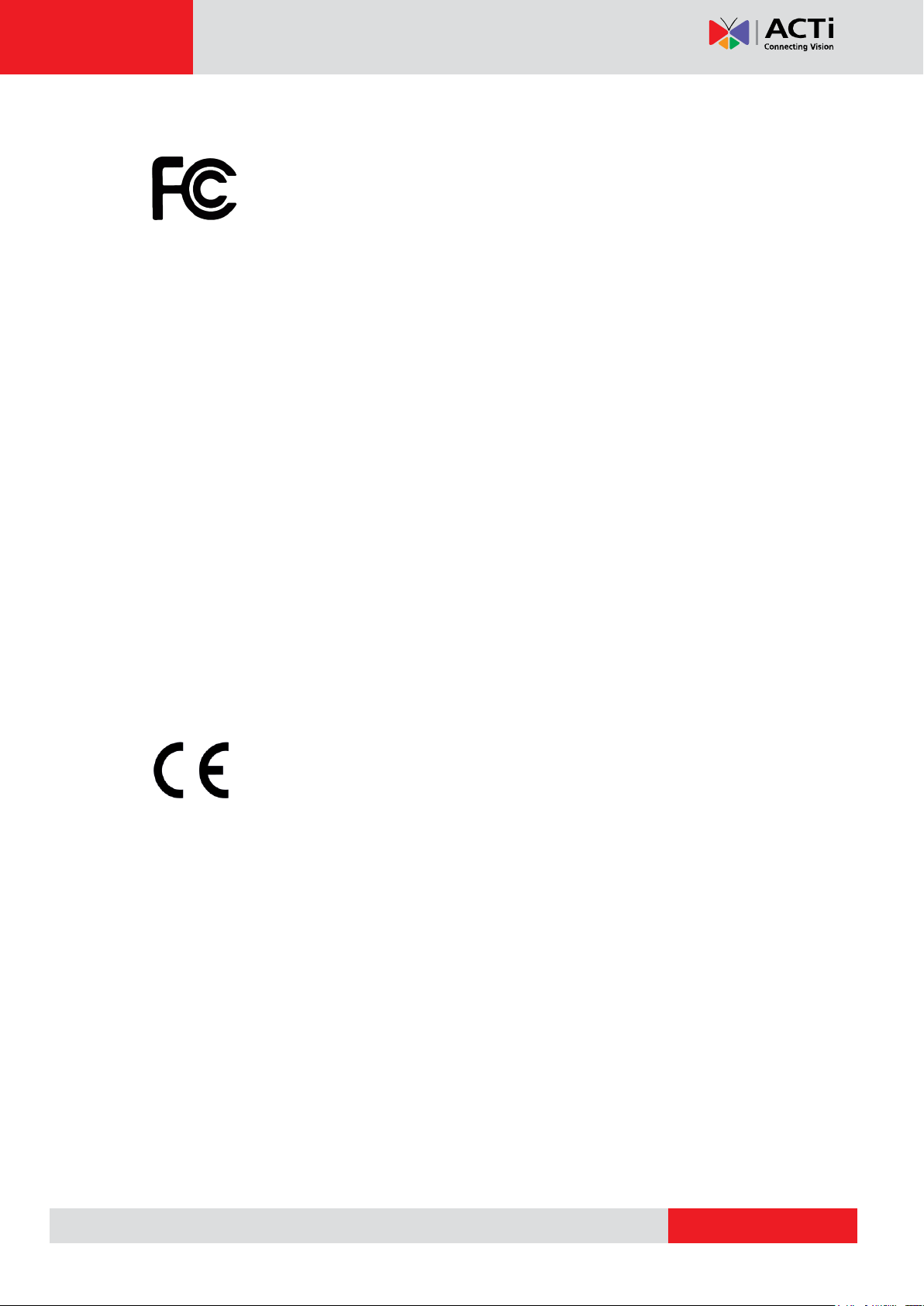
www.acti.com
Hardware Manual
Federal Communications Commission Statement
This equipment has been tested and found to comply with the limits for a
class B digital device, pursuant to Part 15 of the FCC Rules. These limits are
designed to provide reasonable protection against harmful interference in a
residential installation. This equipment generates, uses, and can radiate radio frequency
energy and, if not installed and used in accordance with the instructions, may cause harmful
interference to radio communications. However, there is no guarantee that interference will not
occur in a particular installation. If this equipment does cause harmful interference to radio or
television reception, which can be determined by turning the equipment off and on, the user is
encouraged to try to correct the interference by one or more of the following measures:
Reorient or relocate the receiving antenna.
Increase the separation between the equipment and receiver.
Connect the equipment into an outlet on a circuit different from that to which the
receiver is connected.
Consult the dealer or an experienced radio/TV technician for help.
Warning: Changes or modifications to the equipment that are not expressly approved by the
responsible party for compliance could void the user’s authority to operate the equipment.
European Community Compliance Statement
This product has been tested and found to comply with the limits for Class B
Information Technology Equipment according to European Standard EN 55022
and EN 55024. In a domestic environment, this product may cause radio interference in which
cause the user may be required to take adequate measures.
5
Page 6
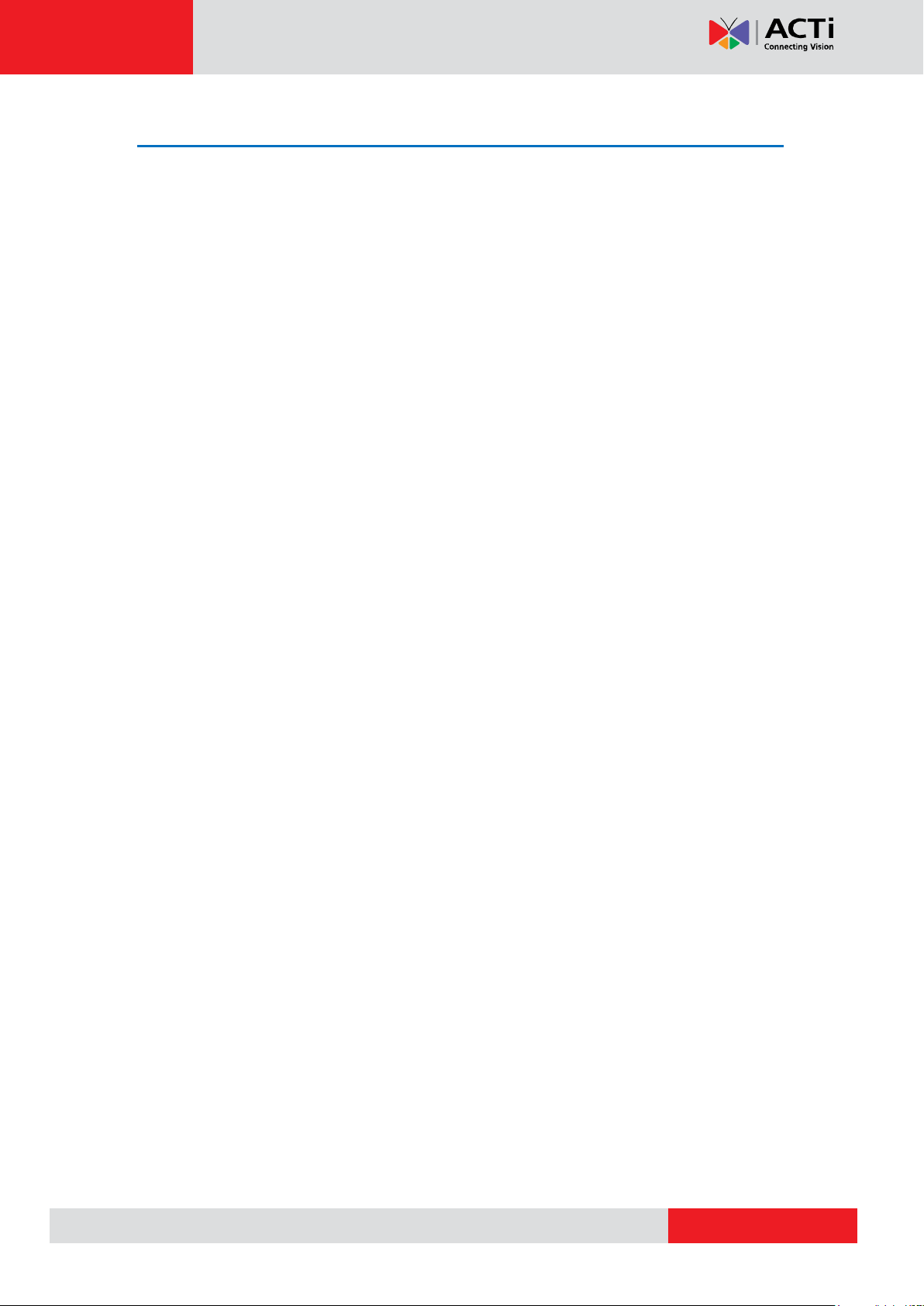
www.acti.com
Hardware Manual
Safety Instructions
Don’t use the power supply with other voltages
This device is likely to be damaged or damage other equipments / personnel, if you use a
power supply with different voltage than the one included with this device. All warranty of this
product will be voided in the situations above.
Cleaning
Disconnect this product from the power supply before cleaning.
Accessories and Repair Parts
Use only the accessories and repair parts recommended by the manufacturer. Using other
attachments not recommended by the manufacturer may cause hazards.
Water and Moisture
Do not use this product near water, for example, near a bathtub, washbowl, kitchen sink, or
laundry tub, in a wet basement, or near a swimming pool and the likes. Install this product as
well as other devices (such as PoE injector, alarm, etc.) in a dry place protected from weather.
Servicing
Do not attempt to service this product yourself. Refer all servicing to qualified service
personnel.
Damage Requiring service
Disconnect this product from the power supply immediately and refer servicing to qualified
service personnel under the following conditions.
1) When the power-supply cord or plug is damaged
2) If liquid has been spilled, or objects have fallen into the product.
3) If the product has been directly exposed to rain or water.
4) If the product does not operate normally by following the operating Instructions in this
manual. Adjust only those controls that are covered by the instruction manual, as an
improper adjustment of other controls may result in damage, and will often require
extensive work by a qualified technician to restore the product to its normal operation.
Safety Check
Upon completion of any service or repairs to this product, ask the service technician to perform
safety checks to determine if the product is in proper operating condition.
6
Page 7
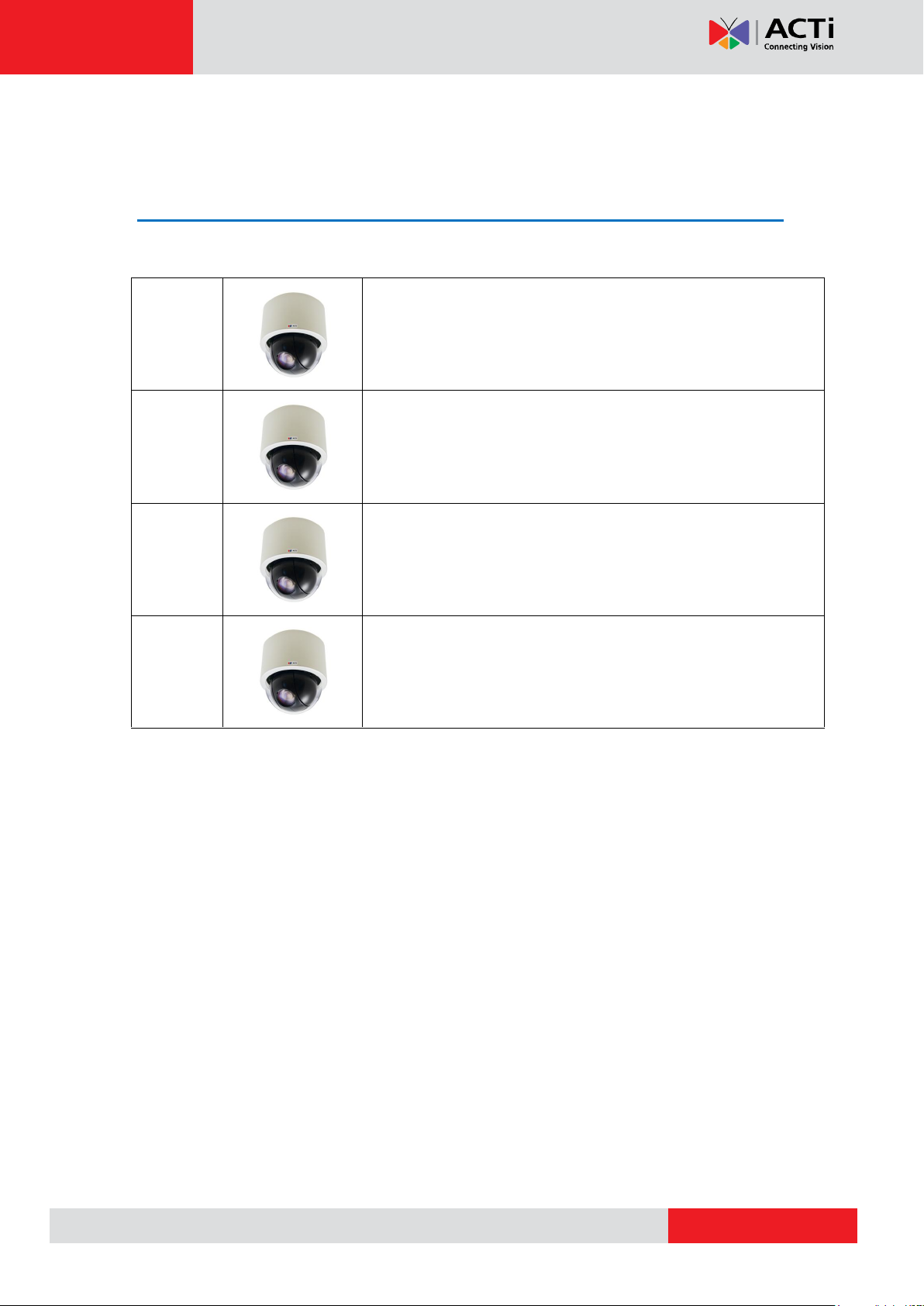
www.acti.com
B934
2MP Video Analytics Indoor Speed Dome with D/N, Extreme
WDR, SLLS, 30x Zoom lens
I91
1MP Indoor PTZ with D/N, Extreme WDR, SLLS, 30x Zoom lens
I92
2MP Indoor PTZ with D/N, Extreme WDR, SLLS, 30x Zoom lens
I912
4MP Indoor PTZ with D/N, Advanced WDR, SLLS, 33x Zoom
lens
Hardware Manual
Introduction
List of Models
This hardware manual contains the following models:
7
Page 8
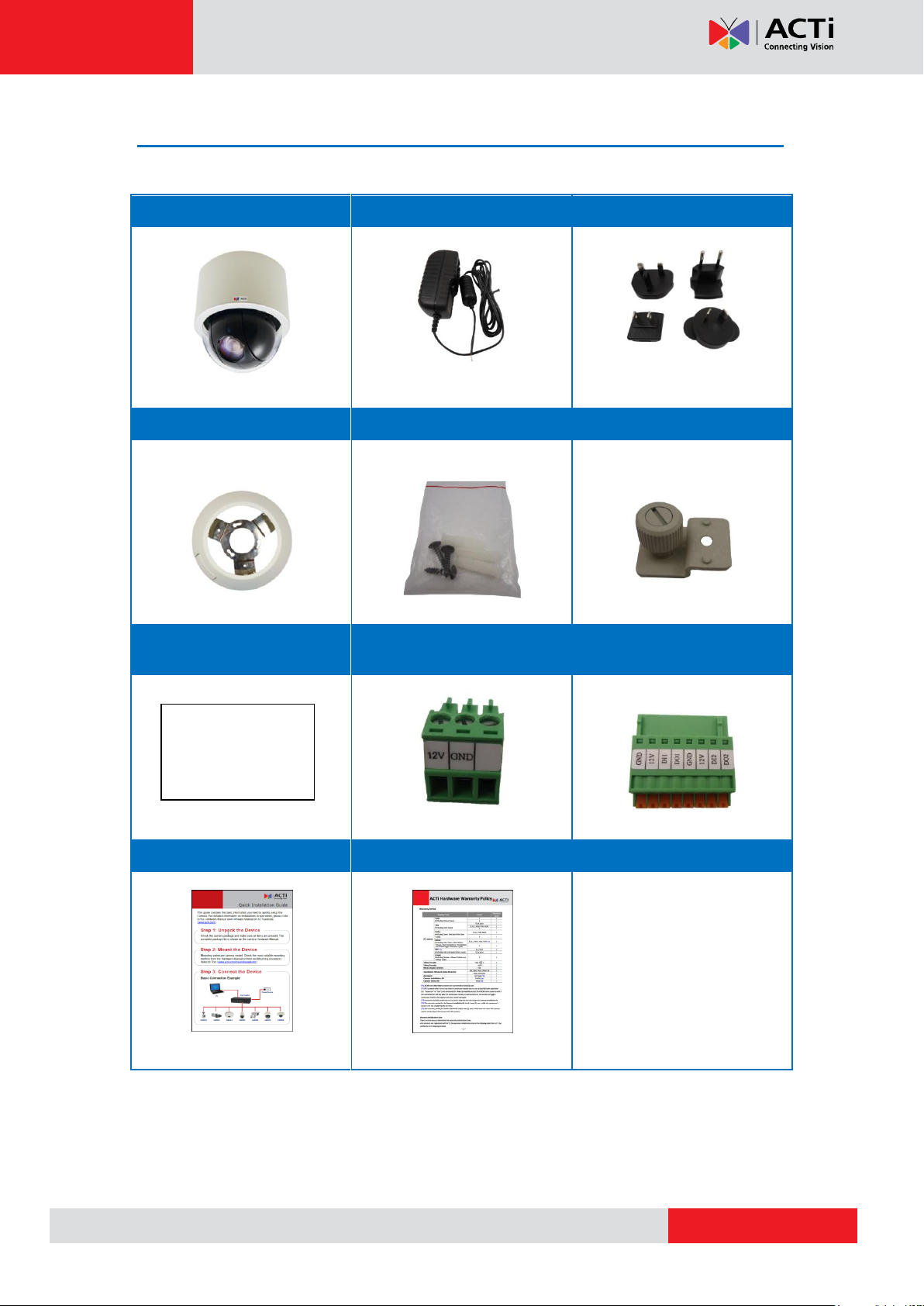
www.acti.com
Package Contents
Camera
Power Adapter
Universal Plug Converter
Surface Mount
Mounting Screw Kit
Fixing Bracket
Drill Template
Terminal Block
(for Power)
Terminal Block
(for DIO/DO)
Quick Installation Guide
Warranty Card
Drill Template
Hardware Manual
8
Page 9

www.acti.com
Hardware Manual
Item
Description
1
Digital Input / Output
(DI/DO)
Connects to digital input or output devices, such as an alarm
trigger, panic button, etc. Digital Input (DI) and Digital Output
(DO) devices are used in applications like motion detection,
event triggering, alarm notifications, etc. Please refer to
Preparing the DI/DO Connector on page 14 for information on
how to connect DI/DO devices to your camera.
2
Audio IN / Audio
OUT Jacks
The Audio IN jack connects to an audio input device, such as a
microphone with built-in amplifier. The Audio OUT jack connects
to an audio output device, such as a speaker.
NOTE: Make sure that the connected audio input device has a
built-in amplifier. Connecting an ordinary microphone will dwarf
sounds and will result in inaudible recording.
3
DC 12V Power Input
In case the camera is connected to a non-PoE (Power over
Ethernet) switch, use this connector to connect the camera to an
external power adaptor. See Preparing the Power Adapter on
page 12 for information.
4
Ethernet Port
Connects to a network using a standard Ethernet cable.
5
Memory Card Slot
For local recording, insert a memory card (not included) into the
slot with the metallic contacts facing down the camera.
NOTE: Supports only microSDHC and microSDXC cards.
6
Reset Button
The Reset Button is used to restore the factory default settings of
the camera, including the administrator’s password. Press and
hold the Reset button for 5 seconds or until the Power LED goes
off. See How to Reset the Camera on page 39.
7
Power LED
The Power LED lights red when the camera is powered up.
Physical Description
B934
Connectors View Internal View
9
Page 10
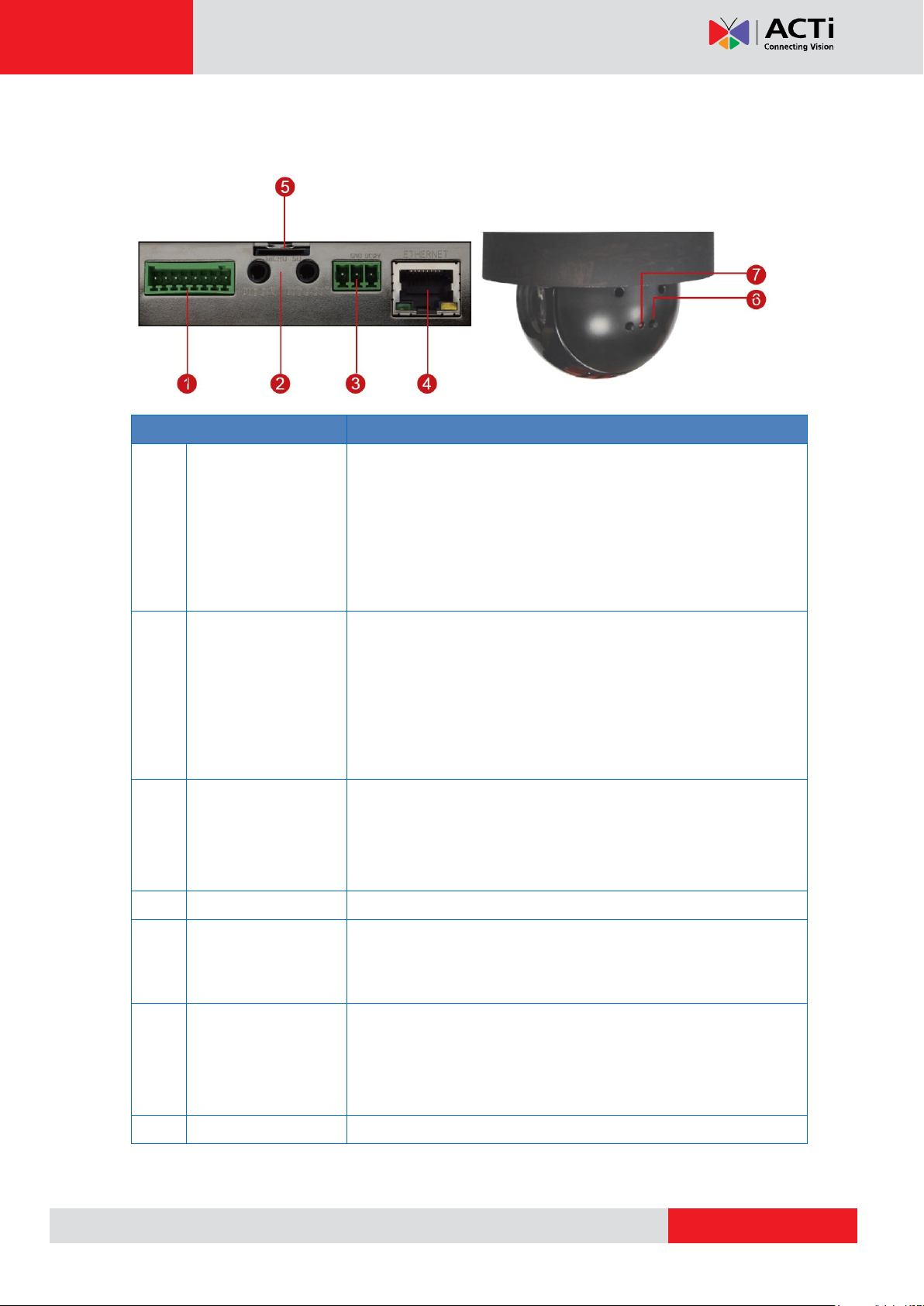
www.acti.com
I91 I92 I912
Item
Description
1
Digital Input / Output
(DI/DO)
Connects to digital input or output devices, such as an alarm
trigger, panic button, etc. Digital Input (DI) and Digital Output
(DO) devices are used in applications like motion detection,
event triggering, alarm notifications, etc. Please refer to
Preparing the DI/DO Connector on page 14 for information on
how to connect DI/DO devices to your camera.
2
Audio IN / Audio
OUT Jacks
The Audio IN jack connects to an audio input device, such as a
microphone with built-in amplifier. The Audio OUT jack connects
to an audio output device, such as a speaker.
NOTE: Make sure that the connected audio input device has a
built-in amplifier. Connecting an ordinary microphone will dwarf
sounds and will result in inaudible recording.
3
DC 12V Power Input
In case the camera is connected to a non-PoE (Power over
Ethernet) switch, use this connector to connect the camera to an
external power adaptor. See Preparing the Power Adapter on
page 12 for information.
4
Ethernet Port
Connects to a network using a standard Ethernet cable.
5
Memory Card Slot
For local recording, insert a memory card (not included) into the
slot with the metallic contacts facing down the camera.
NOTE: Supports only microSDHC and microSDXC cards.
6
Reset Button
The Reset Button is used to restore the factory default settings of
the camera, including the administrator’s password. Press and
hold the Reset button for 5 seconds or until the Power LED goes
off. See How to Reset the Camera on page 39.
7
Power LED
The Power LED lights red when the camera is powered up.
Hardware Manual
Connectors View Internal View
10
Page 11

www.acti.com
Hardware Manual
Before Installation
Unpacking the Camera
NOTE: To avoid scratches or leaving fingerprints on the dome cover, it is recommended to
retain the plastic covering the dome cover until the camera is completely installed. However,
the plastic has been removed on the pictures in this documentation to show clarity of the
procedures being described.
1. Rotate the dome cover counter-clockwise to remove it.
2. Remove the Styrofoam.
11
Page 12
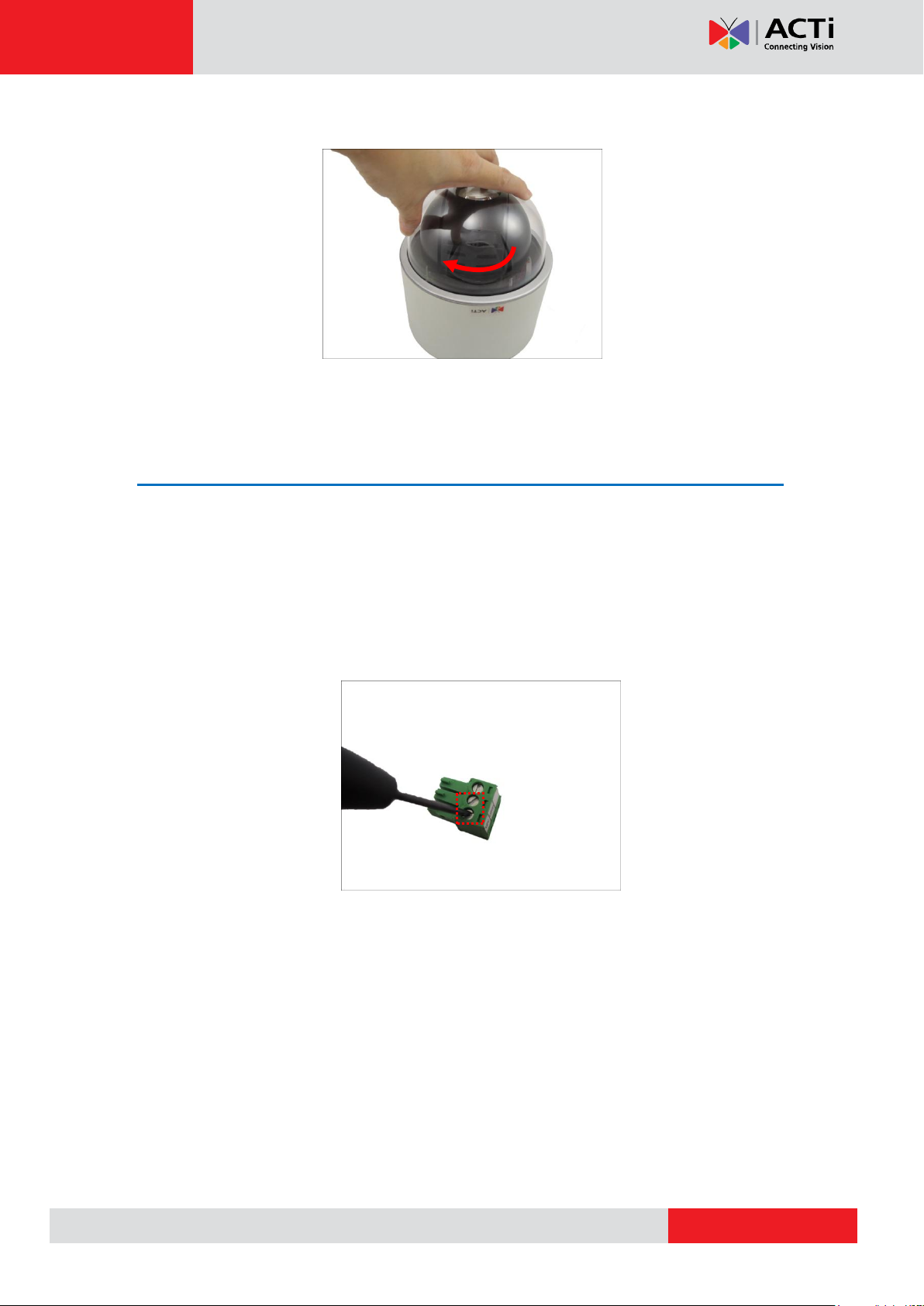
www.acti.com
Hardware Manual
3. Rotate the dome cover clockwise to attach it.
Preparing the Power Adapter
In case of using a non-PoE switch or your PoE switch has limited power supply, you can use
the bundled power adapter and directly connect the camera to a power outlet. The power
adapter must be connected to the supplied terminal block before use.
To do this, follow the procedures below:
1. Loosen the screws of the 12V and GND pins of the power terminal block.
12
Page 13
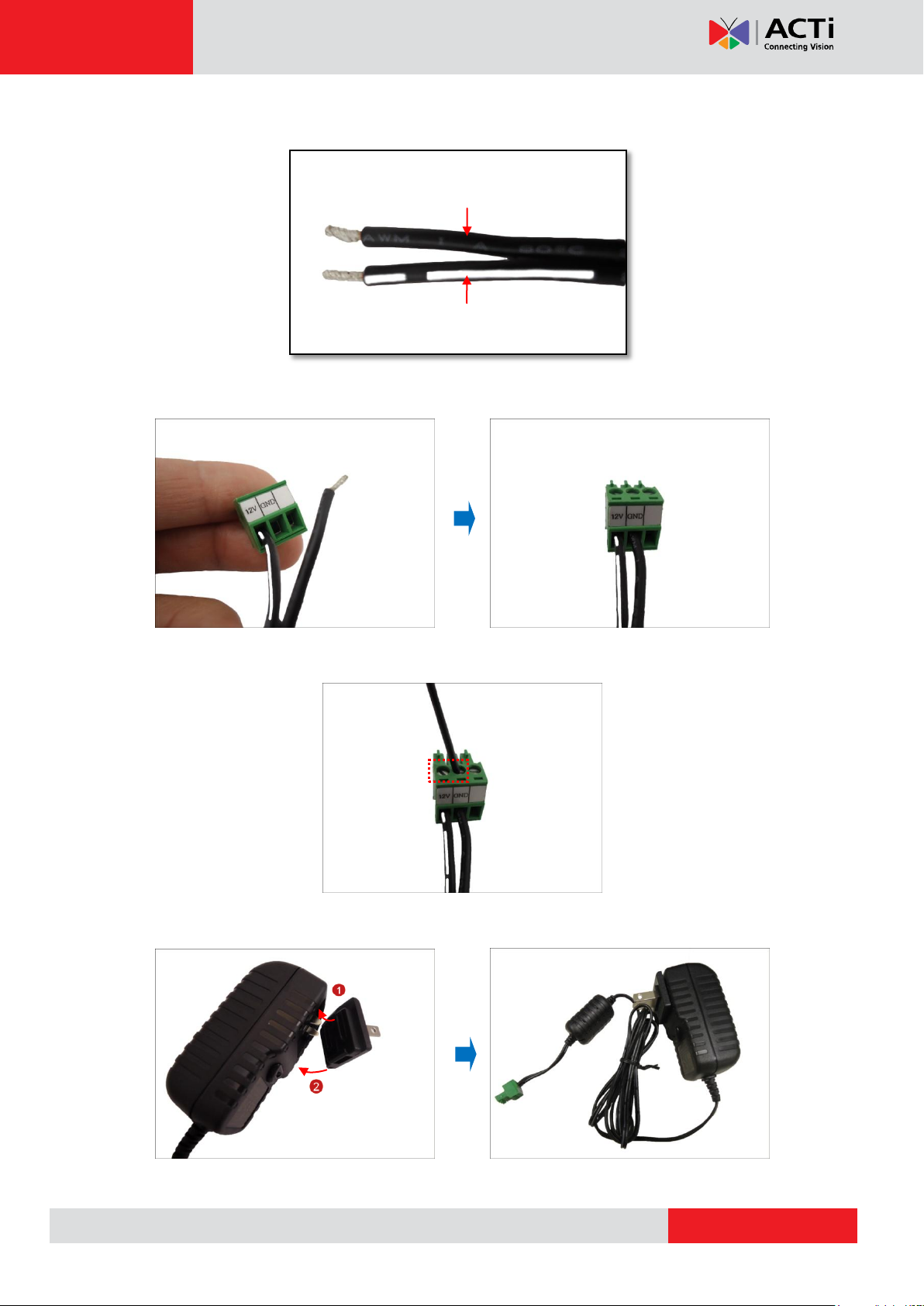
www.acti.com
White stripe: Connects to 12V Pin
Connects to GND Pin
Hardware Manual
2. Take note that the power adapter cable has two (2) different wires:
3. Connect the wire with the white stripe to the 12V pin and the other to the GND pin.
4. Tighten the screws of the 12V pin and the GND pins to secure the wire connection.
5. Attach one of the bundled adapter plugs suitable in your location.
13
Page 14
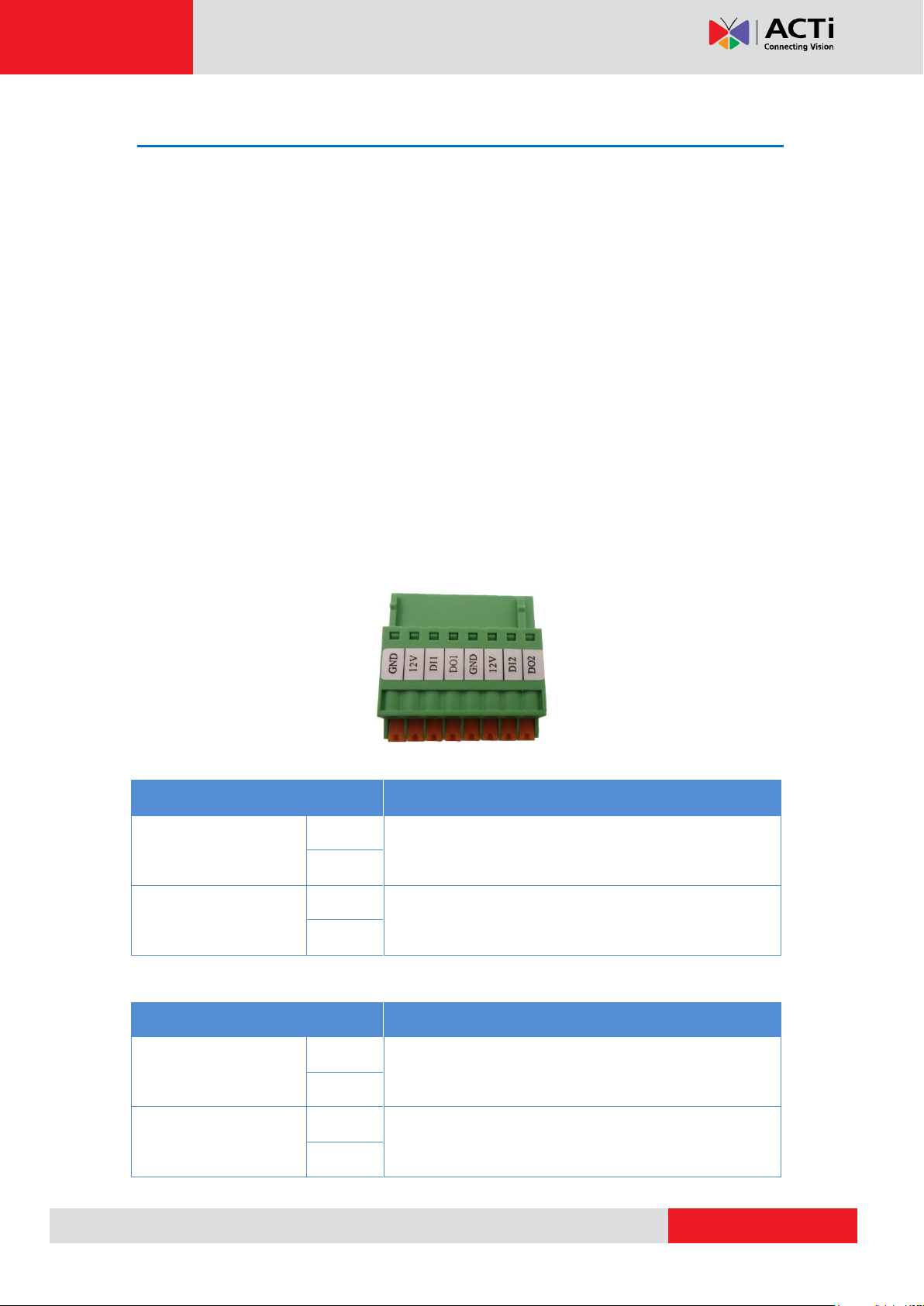
www.acti.com
Device
Mapping Instructions
Digital Input 1 (DI1)
GND
Connect the wires of the first input device to GND
and DI1.
DI1
Digital Input 2 (DI2)
GND
Connect the wires of the second input device to GND
and DI2.
DI2
Device
Pin
Mapping Instructions
Digital Output 1 (DO1)
12V
Connect the wires of the first output device to 12V
and DO1.
DO1
Digital Output 2 (DO2)
12V
Connect the wires of the second output device to 12V
and DO2.
DO2
Hardware Manual
Preparing the DI/DO Connector
Depending on your surveillance needs, you may connect digital input or output devices to your
camera to trigger events or notifications.
Digital Input (DI) devices can be used to notify the camera about an activity in the camera site.
DI can be triggers of events. For example, you can connect a “panic button” to the camera; as
such when the panic button is pressed, the alarm signal will be sent through the camera. Other
common DI device applications are emergency button, smoke detector, passive infrared
sensor, etc.
Digital Output (DO) devices are external devices that are activated by the camera upon an
event inside the camera. For example, you can connect an “alarm horn” to the camera; as
such when an event occurs inside the camera (e.g. detected intruder), the alarm horn will
sound. Other common DO device applications are motion-triggered lights, electric fence,
magnetic door locks, etc.
You can connect up to two DI and two DO devices to your camera.
To connect input devices (DI), map the pins to one of the pin combinations below:
To connect output devices (DO), map the pins to one of the pin combinations below:
14
Page 15

www.acti.com
Device
DI
Connection design
TTL - compatible logic levels
Voltage
To trigger (low)
Logic level 0: 0V ~ 0.4V
Normal (high)
Logic level 1: 3.1V ~ 30V
Current
10mA ~ 100mA
DO
Connection design
Transistor (Open Collector)
Voltage & Current
< 24V DC, < 50mA
Hardware Manual
The table below shows the DI/DO connection specifications:
Typical Connection
Based on these specifications, if the DI device has a voltage of 0V ~ 30V or the DO device has
a voltage of < 24V (< 50mA), then the camera can supply internal power to these devices and
there is no need to connect the DI/DO device to an external power source.
In this case, use the GND and DI1 pins to connect a DI device and use the 12V and DO1 pins
to connect a DO device. See wiring scheme below:
Consequently, to connect a second DI or DO device, use the GND and DI2 pins to connect a
second DI device, and the 12V and DO2 to connect a second DO device.
15
Page 16

www.acti.com
Relay
(DO1 Device)
Camera
Illuminator
110V-220V AC
External Power
Source
Hardware Manual
High Voltage DO Device Connection
Even though the camera provides 12V power, this may not be enough for some high voltage
DO devices, such as a ceiling light or a motor that opens or closes a gate. In this case, there is
a need to connect an external relay. See wiring scheme below:
Note that when choosing an appropriate relay, please refer to its specifications and make sure
they match the above design. The triggering circuit voltage has to be around 12V DC and the
switch-controlled circuit voltage has to match the external power supply (e.g. 110V AC or 220V
AC).
The illustration below is a graphic example of connecting a relay to a high voltage DO device.
NOTE: For more information on DI/DO connections, please refer to the Knowledge Base
article All About Digital Input and Digital Output downloadable from the link below
(http://Download.acti.com?id=516).
16
Page 17

www.acti.com
Mount Types
Accessories
Surface Mount
Suitable when mounting the camera on hard or dropped ceilings. The
surface mount comes bundled with the camera package. See Using the
Bundled Surface Mount on page 20 for mounting instructions.
Flush Mount
Suitable when mounting the camera discretely above dropped ceilings
wherein only the dome cover will be visible underneath the ceiling. See
Using the Flush Mount on page 23 for mounting instructions.
PMAX-1010
Pendant Mount
Suitable when mounting the camera on hard and high ceilings.
PMAX-0110 PMAX-0103 (Straight Tube with Bracket)
PMAX-0110 PMAX-0102 (Straight Tube)
Straight Wall
Mount
Suitable when mounting the camera on straight walls.
PMAX-0311 (L-Type Wall Mount)
Hardware Manual
Installation Procedures
There are several mounting options that you can use to install the camera. Select the most
suitable solution for your installation environment.
Mounting Solutions
17
Page 18

www.acti.com
Straight Wall
Mount
PMAX-0110 PMAX-0303 (Gooseneck)
Vertical Pole
Mount
Suitable when mounting the camera on vertical poles.
PMAX-0110 PMAX-0303 PMAX-0503
Horizontal Pole
Mount
Suitable when mounting the camera on horizontal poles.
PMAX-0110 PMAX-0102 PMAX-0503
Corner Mount
Suitable when mounting the camera on a corner wall.
PMAX-0110 PMAX-0303 PMAX-0402
Hardware Manual
18
Page 19

www.acti.com
Accessories
PMAX-0702 (Junction Box)
PMAX-0104 (Extension Tubes)
Hardware Manual
Other Mounting Accessories
NOTE:
For more information about the mounting solutions and accessories, please check the
Mounting Accessory Selector in our website (http://www.acti.com/mountingselector).
Except for the Surface Mount, the above mounting accessories are not included in the
package. Contact your sales agents to purchase.
19
Page 20

www.acti.com
Hardware Manual
Mounting on the Ceiling
There are three mounting solutions that you can do to mount the camera on the ceiling:
Surface Mount: To install the camera directly on the ceiling. Accessories come
bundled with the camera package. See below for mounting instructions.
Flush Mount: To install the camera above the ceiling wherein only the dome cover will
be visible from view. See Using the Flush Mount on page 23 for mounting
instructions.
Pendant Mount: To install the camera on high ceilings and the camera will be lowered
by the pendant mount. See Using the Pendant Mount on page 29 for mounting
instructions.
Using the Bundled Surface Mount
The camera package comes with a surface mount kit which allows the camera to be directly
installed onto a hard ceiling.
1. Using the mount drill template, mark the screw holes on the ceiling, then drill the holes and
insert the supplied plastic plugs.
2. Push at the marked points below to detach the cover ring from the metal plate.
3. Attach the metal plate to the ceiling using the three (3) supplied screws.
20
Page 21

www.acti.com
Hardware Manual
4. Align and attach the fixing bracket to one of the holes on the camera using the supplied
screw (holes marked below). The fixing bracket will fix the camera position when mounted
later.
5. Align and insert the camera base hooks to the mounting holes of the metal plate.
6. Slide the camera clockwise to secure the hooks to the mount.
21
Page 22

www.acti.com
Hardware Manual
7. Tighten the screw on the fixing bracket to fix the camera position. This is to avoid
accidental camera movement as the camera performs PTZ functions.
8. Connect the network cable, power adapter and any other cable connections (such as
DI/DO, audio in, etc.) to the camera.
NOTE: The cables may be routed along the ceiling if the camera is installed on a
hard ceiling. Or, the cables may pass through a hole on the ceiling if the camera is
installed on a dropped ceiling.
9. Remove the pre-cut tab on the cover ring using pliers.
10. Note that the cables will pass through the cut, align the metal plate hooks onto the holes of
the cover ring and then push to secure it in place.
Final installation would look similar to the picture below.
22
Page 23

www.acti.com
Flush Mount Kit
Other Tools (not supplied)
Flush Mount
Drill template
Screw (1)
Foam rubber pads (3)
Fixing bracket
Jig saw
Phillips screwdriver
Hardware Manual
Using the Flush Mount
Use the Flush Mount when installing the camera on a dropped ceiling; there is space above
the ceiling where the camera body can be hidden from view and only the dome cover can be
seen underneath the ceiling.
NOTE: The Flush Mount is not included in the camera package. Contact your sales agents to
purchase.
Before installation, prepare the following:
To mount the camera, follow the procedures below:
Step 1: Drill a Hole on the Ceiling
Drill a 184-mm diameter hole on the ceiling where you want to mount the camera, then route
the network cable, power adapter, and other cables (e.g. DI/DO, audio cables, etc.) through
the hole.
23
Page 24

www.acti.com
Hardware Manual
Step 2: Prepare the Flush Mount
1. Push to detach the cover ring from the mount as marked below. Then set the cover ring
aside.
2. Peel off the lining of the three (3) foam rubber pads and attach a rubber pad to each
retaining bracket.
Step 3: Loosen the Retaining Brackets
Using a screwdriver, loosen the retaining brackets according to the thickness of the ceiling.
24
Page 25

www.acti.com
Hardware Manual
Step 4: Install the Mount
1. Insert the metal bracket through the hole until the ring edge is flat on the ceiling.
2. Position the retaining brackets to hold the mount on the ceiling.
NOTE: The following illustration shows how the flush mount will look like when
viewed from inside the ceiling. In case you cannot access inside the ceiling, use your
fingers to position the retaining brackets through the hole.
25
Page 26

www.acti.com
Hardware Manual
3. Tighten the screws to secure the mount and make sure the network cable, power adapter,
and other cables (if necessary) are routed on the outer gap of the metal bracket.
4. Attach the fixing bracket to one of the holes on the camera using the supplied screw (holes
marked below). The fixing bracket will fix the camera position when mounted later.
26
Page 27

www.acti.com
Hardware Manual
Step 5: Connect the Cables and Optional Accessories
Insert a memory card into the camera card slot (if necessary).
Connect the network cable, power adapter, and other cables, such as DI/DO, etc. (if any)
to the camera.
Step 6: Install the Camera
1. Align the camera base hooks to the holes on the bracket and then insert the camera
through the bracket.
NOTE:
Take note that the network cable must be bent to insert the camera into the mount. If
the network cable you are using is not flexible or too rough to be bent, it is
recommended to use the bundled network extension cable (included in the camera
package). The bundled network extension cable is flexible enough to be bent and
makes it easy to insert the camera through the mount.
Or, if you can access the inside of the ceiling, you may mount the camera first and
then connect the cables.
27
Page 28

www.acti.com
Hardware Manual
2. Slide the camera clockwise to secure the hooks to the mount. Notice that the fixing bracket
screw becomes aligned with the hole on the metal bracket
3. Tighten the screw on the fixing bracket to fix the camera position. This is to avoid
accidental camera movement as the camera performs PTZ functions.
Step 7: Attach the Cover Ring
1. Align the metal latches and the latches on the cover ring.
2. Push to firmly secure the cover ring latches.
28
Page 29

www.acti.com
PMAX-0110
PMAX-0103
(Straight Tube with Bracket)
PMAX-0102
(Straight Tube
without Bracket)
Use this configuration if the
cable cannot directly enter the
ceiling and must go along the
ceiling.
Use this configuration if the cable
can directly enter the ceiling.
or
Hardware Manual
Using the Pendant Mount
In case of high ceilings, the camera can be lowered by pendant mount.
NOTE: The Pendant Mount is not included in the camera package. Contact your sales agents
to purchase.
Prepare the following:
Pendant Mount Kits (PMAX-0110 and either PMAX-0103 or PMAX-0102)
Mounting Screws (included in the mount kit package)
Network Extension Cable (included in the PMAX-0110 kit)
Screwdriver (not included)
Step 1: Install the Straight Tube
1. Use the drill template (included in the straight tube package) to mark and drill the mounting
holes on the ceiling.
2. Insert the power adapter, network cable, and other necessary cables (if any) to pass
through the straight tube. Note that you must insert the power adapter cable first to fit the
tube.
NOTE:
If using a straight tube without bracket, route the cables to pass through the hole on
the ceiling.
The following illustrations show the installation using a straight tube with bracket.
29
Page 30

www.acti.com
Hardware Manual
3. Install the straight tube on the ceiling.
NOTE: If the straight tube is not long enough, you may use one or more extension tubes (purchased
separately).
Step 2: Install the Mount Kit (PMAX-0110)
1. Insert the cables from the tube into the mount kit and route them to pass through the outer
bracket.
2. Align the slot of the mount kit to the tab inside the straight tube and install the mount kit.
30
Page 31

www.acti.com
Hardware Manual
3. Twist the mount kit to align the screw holes and attach the two (2) mounting screws
(included in the mount kit package).
Step 3: Install the Camera
1. Connect the network cable to the Ethernet port of the camera. If necessary, connect the
other cables (such as power adapter, DI/DO, etc.) to the corresponding connectors.
NOTE: Try to push the network cable further into the mount.
T I P: If the network cable texture is rough and not easily bent, use the bundled network
extension cable (included in the mount kit package) to easily route the cables because of
its flexibility.
2. Align and insert the camera base hooks to the mounting holes.
31
Page 32

www.acti.com
Hardware Manual
3. Slide the camera counter-clockwise to secure the hooks to the mount.
4. On the top of the mount kit, attach three (3) screws (included in the mount kit package) to
secure the camera to the mount.
The final installation would look similar to the one below:
32
Page 33

www.acti.com
L-Type Wall Mount Package
Other Tools (not supplied)
L-Type Wall Mount
Drill template
Screws (3)
Phillips screwdriver
A
Hardware Manual
Mounting on Straight Wall
There are four (4) mounting solutions that you can do to mount the camera on the straight wall.
The L-Type Wall Mount is used to install the camera facing down as if it is installed on a
ceiling (see below for mounting instructions). Other straight wall mounting solutions, such as
the Gooseneck allow the camera to be installed further away from the wall. Cables may be
routed through the wall or along the wall. Select the solution that is most applicable to your
installation requirements.
Using the L-Type Wall Mount
To install the camera on a straight wall, use the L-Type Wall Mount. The camera will be facing down as if
installed on a ceiling.
NOTE: The L-Type Wall Mount is not included in the camera package. Contact your sales
agents to purchase.
Before installation, prepare the following:
Step 1: Install the L-Type Wall Mount
Use the drill template (included in the L-type wall mount package) to mark and drill the
mounting holes on the wall.
Route the cable(s).
2a. If the cable(s) will pass through the wall, insert the cable(s) through the cable hole
as marked below (A).
33
Page 34

www.acti.com
B
A
Hardware Manual
2b. If the cable will go along the wall, remove the pre-cut tab on the L-type wall
mount using pliers. Then route the cable through the cable holes (A to B) as marked
below.
With the cable(s) dangling, attach three (3) screws (included in the camera package) to
install the L-type wall mount onto the wall.
Step 2: Install the Camera
1. Connect the network cable to the Ethernet port of the camera. If necessary, connect the
other cables (such as power adapter, DI/DO, etc.) to the corresponding connectors.
34
Page 35

www.acti.com
Hardware Manual
2. Align and insert the camera base hooks to the mounting holes.
3. Slide the camera clockwise to secure the hooks to the mount.
4. Attach three (3) screws (included in the L-type wall mount package) to secure the camera
to the mount.
35
Page 36

www.acti.com
Hardware Manual
Other Accessories and Adjustments
How to Install / Remove the Memory Card
NOTE: Supports microSDHC and microSDXC cards.
B934
1. Rotate the dome cover counter-clockwise to remove it.
2. Insert the memory card into the card slot near the camera shot.
3. Push the card completely until it clicks into place.
4. Rotate the dome cover clockwise to attach it.
36
Page 37

www.acti.com
Hardware Manual
I91 I92 I912
1. Insert the memory card with the metal contacts facing down the camera lens.
2. Push the card completely until it clicks into place.
How to Remove the Memory Card
In case there is a need to remove the card, make sure to access the camera Web Configurator
to safely “unmount” the card first (see the camera Firmware User’s Manual for more
information). Once unmounted from the firmware, push the card to eject it from the slot.
37
Page 38

www.acti.com
Hardware Manual
How to Replace the Dome Cover
Depending on your surveillance needs, you may want to replace the bundled dome cover with
a smoke dome cover available for purchase.
To replace the dome cover, do the following:
1. Rotate the dome cover counter-clockwise to remove it.
2. Rotate the replacement dome cover clockwise to attach it.
38
Page 39

www.acti.com
Hardware Manual
How to Reset the Camera
A reset may be necessary if the following instances happen:
The administrator’s password has been forgotten and therefore the camera cannot be
accessed.
In case of IP address, mask, or allow/deny filter related issues, resulting with inability to
modify these settings.
In case of connectivity issues or abnormal video quality.
With the camera powered on, use a pointed object, such as a pen, to press and hold the reset
button for at least 5 seconds or until the Power LED goes off.
39
Page 40

www.acti.com
Hardware Manual
Accessing Camera
Configure the IP Addresses
In order to be able to communicate with the camera from your PC, both the camera and the PC
have to be within the same network segment. In most cases, it means that they both should
have very similar IP addresses, where only the last number of the IP address is different from
each other. There are 2 different approaches to IP Address management in Local Area
Networks – by DHCP Server or Manually.
Using DHCP server to assign IP addresses
If you have connected the computer and the camera into the network that has a DHCP server
running, then you do not need to configure the IP addresses at all – both the camera and the
PC would request a unique IP address from the DHCP server automatically. In such case, the
camera will immediately be ready for the access from the PC. The user, however, might not
know the IP address of the camera yet. It is necessary to know the IP address of the camera in
order to access it using a Web browser.
The quickest way to discover the cameras in the network is to use the simplest network
search, built in the Windows system – just by pressing the “Network” icon, all the cameras of
the local area network will be discovered by Windows, thanks to the UPnP function support of
our cameras.
In the example below, the camera that has just been connected to the network is successfully
found.
40
Page 41

www.acti.com
Hardware Manual
When the left mouse is clicked on the camera model name, the default browser of the PC is
automatically launched and the IP address of the target camera is already filled in the address
bar of the browser.
If you work with our cameras regularly, then there is even a better way to discover the
cameras in the network – by using IP Utility. The IP Utility is a light software tool that can not
only discover the cameras, but also list lots of valuable information, such as IP and MAC
addresses, serial numbers, firmware versions, etc, and allows quick configuration of multiple
devices at the same time.
Download IP Utility for free from http://www.acti.com/product/IP%20Utility%204.
When you launch IP Utility, the list of connected cameras in the network will be shown. See
sample illustration below:
You can quickly notice the camera model in the list. Click on the IP address to automatically
launch the default browser of the PC with the IP address of the target camera already filled in
the address bar of the browser.
41
Page 42

www.acti.com
1
2
3
4
Hardware Manual
Use the default IP address of the camera
If there is no DHCP server in the given network, the user may have to manually assign the IP
addresses to both the PC and the camera to make sure they are in the same network
segment.
When the camera is plugged into the network and it does not detect any DHCP services, it will
automatically assign itself a default IP:
192.168.0.100
Whereas the default port number would be 80. In order to access that camera, the IP address
of the PC has to be configured to match the network segment of the camera.
Manually adjust the IP address of the PC
In the following example, based on Windows 7, we will configure the IP address to
192.168.0.99 and set Subnet Mask to 255.255.255.0 by using the steps below:
42
Page 43

www.acti.com
Hardware Manual
Manually adjust the IP addresses of multiple cameras
If there are more than one camera to be used in the same local area network and there is no
DHCP server to assign unique IP addresses to each of them, all of the cameras would then
have the initial IP address of 192.168.0.100, which is not a proper situation for network
devices – all the IP addresses have to be different from each other. The easiest way to assign
cameras the IP addresses is by using IP Utility:
With the procedure shown above, all the cameras will have unique IP addresses, starting from
192.168.0.101. In case there are 20 cameras selected, the last one of the cameras would have
the IP 192.168.0.120.
Later, by pressing the “Refresh” button of the IP Utility, you will be able to see the list of
cameras with their new IP addresses.
Please note that it is also possible to change the IP addresses manually by using the Web
browser. In such case, please plug in only one camera at a time, and change its IP address by
using the Web browser before plugging in the next one. This way, the Web browser will not be
confused about two devices having the same IP address at the same time.
43
Page 44

www.acti.com
Functionality
Internet Explorer
Other browsers
Live Video
Yes
Yes*
Live Video Area Resizable
Yes
No
PTZ Control
Yes
Yes
Capture the snapshot
Yes
Yes
Video overlay based configuration (Motion
Detection regions, Privacy Mask regions)
Yes
No
All the other configurations
Yes
Yes
Browser
Required Plug-In
Safari
QuickTime (http://www.apple.com/quicktime/download/)
Other non-Internet Explorer
browsers
Basic VLC Media Player (http://www.videolan.org)
Hardware Manual
Access the Camera
Now that the camera and the PC both have their unique IP addresses and are under the same
network segment, you can use Microsoft Internet Explorer on the PC to access the camera.
You can use any of the browsers to access the camera, however, the full functionality is
provided only for Microsoft Internet Explorer.
The browser functionality comparison:
* When using non-Internet Explorer browsers, free third-party software plug-ins must be
installed to the PC first to be able to get the live video feed from the camera:
Disclaimer Notice: The camera manufacturer does not guarantee the compatibility of its
cameras with VLC player or QuickTime – since these are third party softwares. The third party
has the right to modify their utility any time which might affect the compatibility. In such cases,
please use Internet Explorer browser instead.
When using Internet Explorer browser, the ActiveX control for video stream management will
be downloaded from the camera directly – the user just has to accept the use of such control
when prompted so. No other third party utilities are required to be installed in such case.
44
Page 45

www.acti.com
Hardware Manual
The examples in this manual are based on Internet Explorer browser in order to cover
all functions of the camera.
Assuming that the camera’s IP address is 192.168.0.100, you can access it by opening the
Web browser and typing the following address into Web browser’s address bar:
http://192.168.0.100
Upon successful connection to the camera, the user interface called Web Configurator would
appear together with the login page. The HTTP port number was not added behind the IP
address since the default HTTP port of the camera is 80, which can be omitted from the
address for convenience.
Before logging in, you need to know the factory default Account and Password of the camera.
Account: Admin
Password: 123456
For further operations, please refer to the Firmware User’s Manual.
45
Page 46

Copyright © 2015, ACTi Corporation All Rights Reserved
7F, No. 1, Alley 20, Lane 407, Sec. 2, Ti-Ding Blvd., Neihu District, Taipei, Taiwan 114, R.O.C.
TEL : +886-2-2656-2588 FAX : +886-2-2656-2599
Email: sales@acti.com
