Page 1
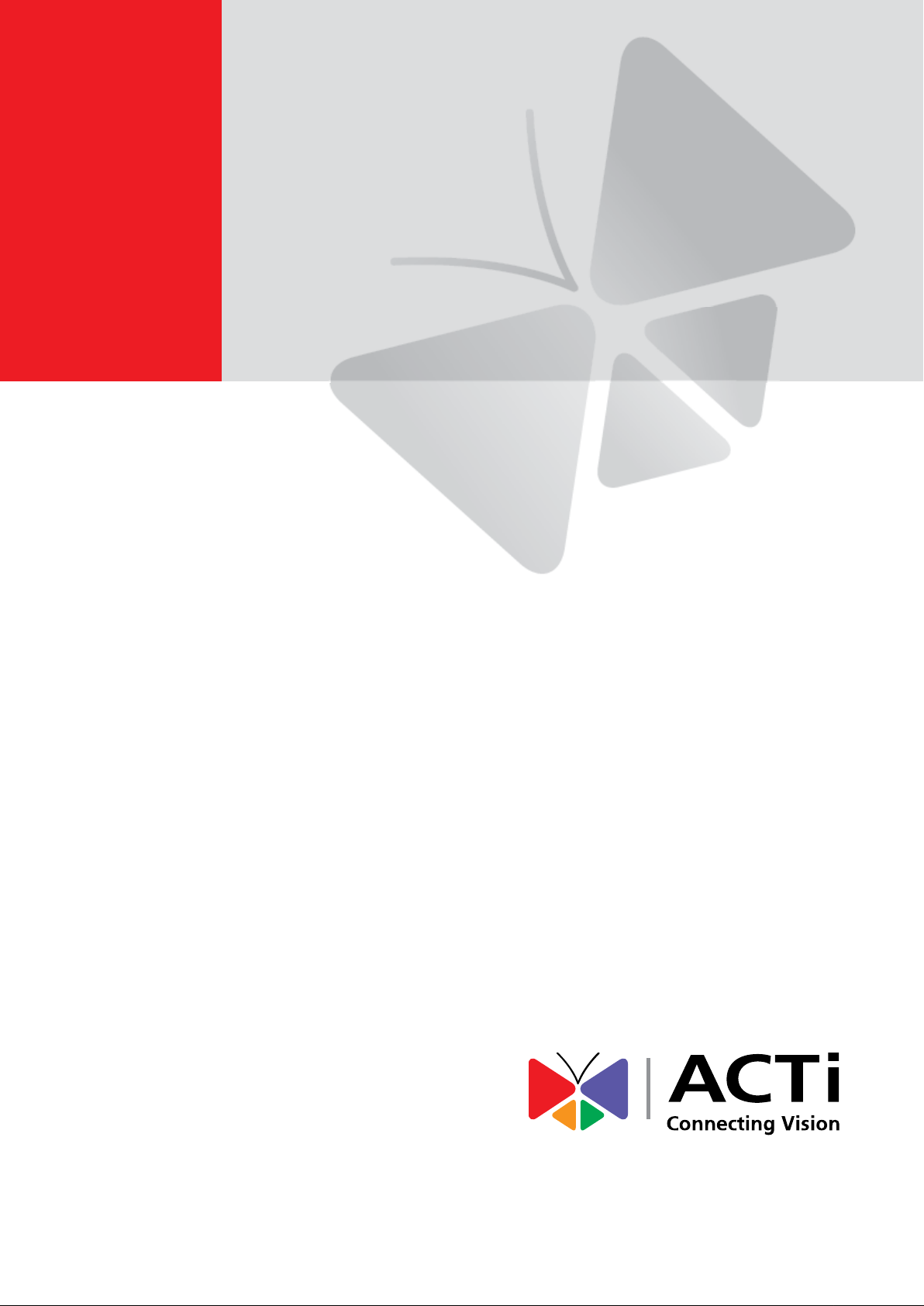
Indoor Hemispheric Dome
Hardware Manual
B57, B59, B511, B511A
2016/07/20
Page 2
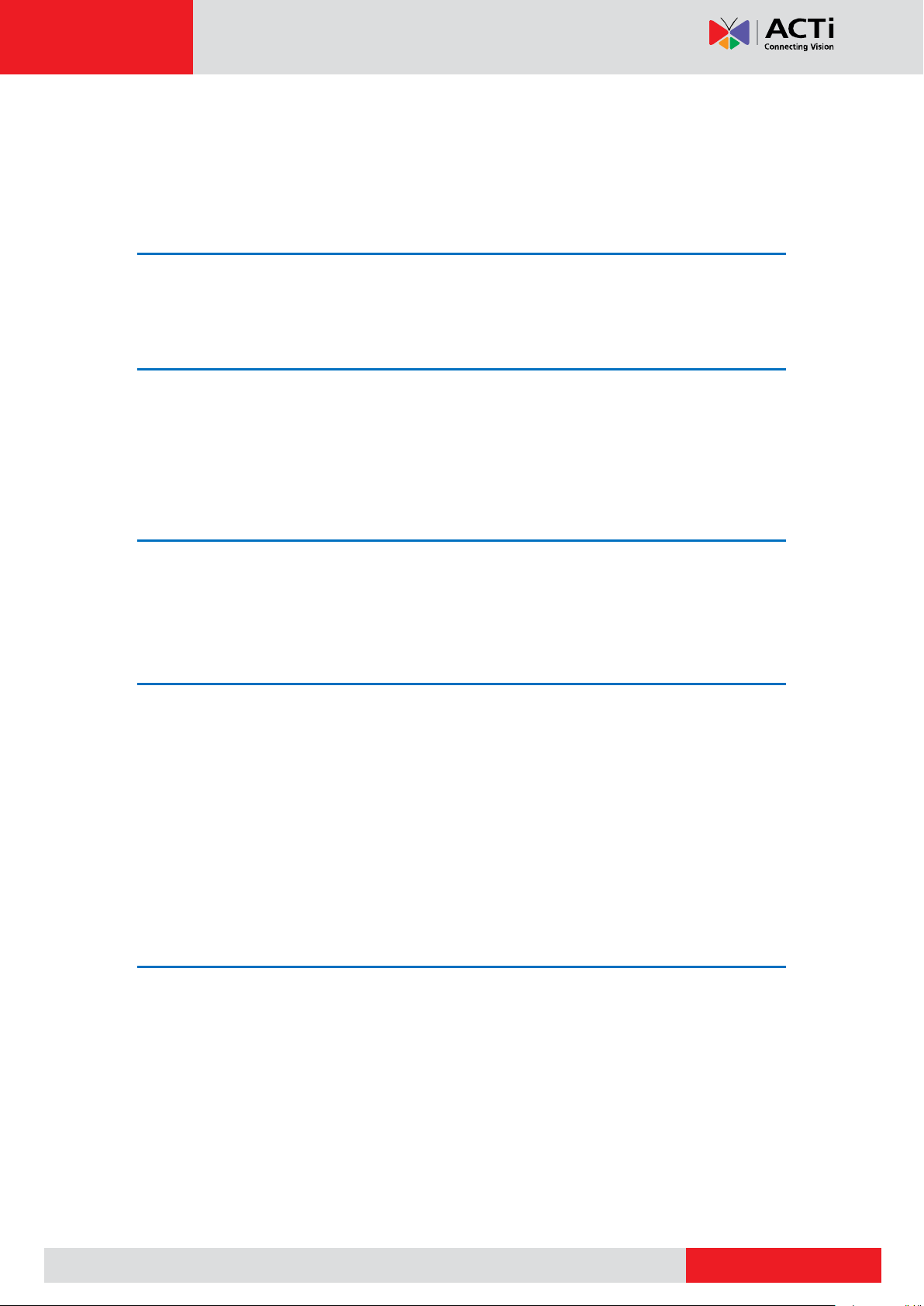
www.acti.com
Hardware Manual
Table of Contents
Precautions 3
Safety Instructions ........................................................................... 5
Introduction 6
The List of Models ............................................................................ 6
Package Contents ............................................................................. 7
Physical Description ........................................................................ 8
Before Installation 9
Prepare the Power Adapter (Optional) ............................................ 9
Prepare the DI/DO Connector (Optional) ...................................... 11
Installation Procedures 14
Mounting Solutions ........................................................................ 14
Mounting on the Ceiling or Wall .................................................... 16
Step 1: Drill the Holes .................................................................. 16
Step 2: Prepare the Camera ........................................................ 17
Step 3: Install the Camera............................................................ 18
Step 4: Connect the Cable(s) ....................................................... 18
Step 5: Access the Camera Live View ......................................... 20
Accessing the Camera 21
Configure the IP Addresses ........................................................... 21
Access the Camera ......................................................................... 25
2
Page 3
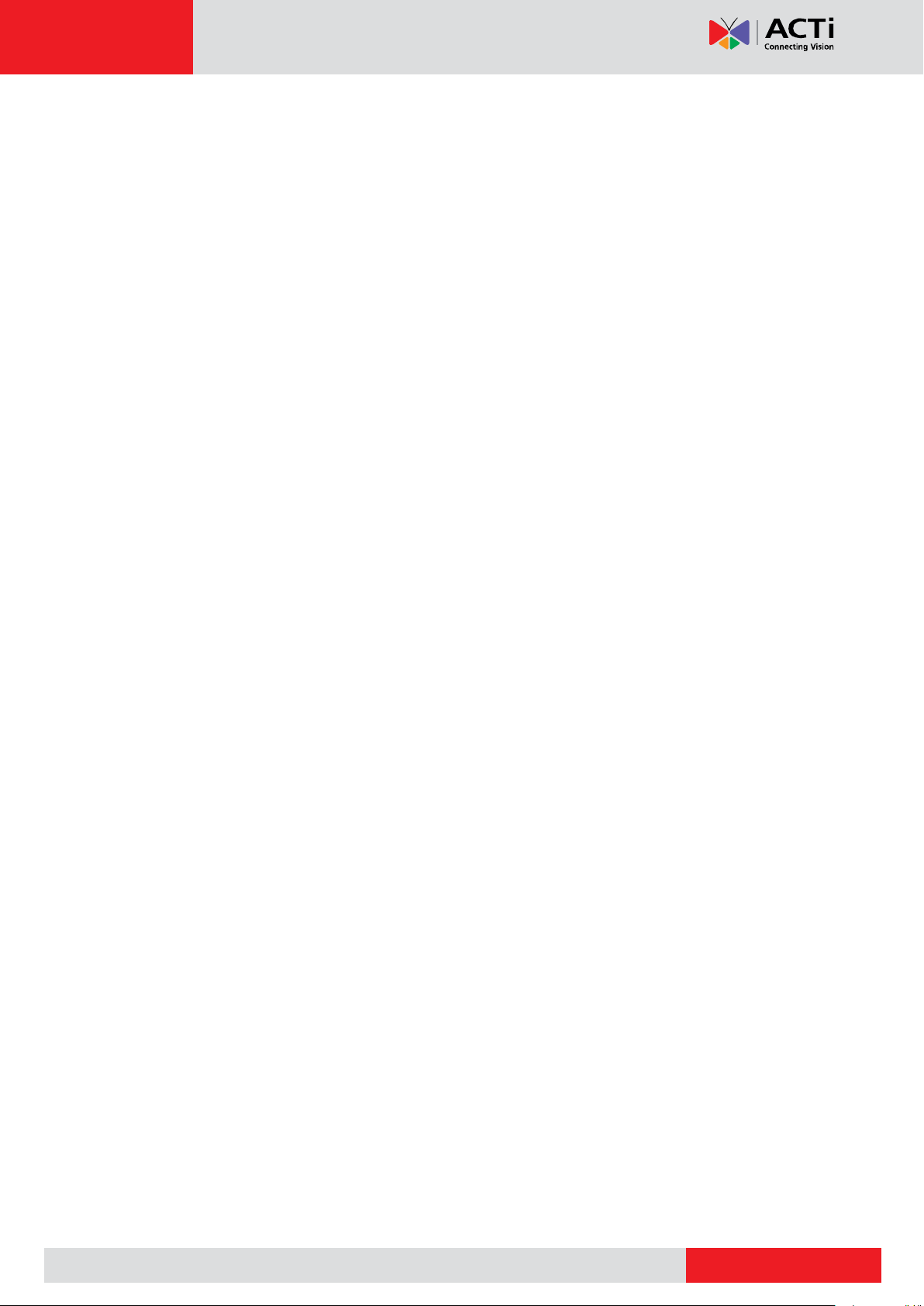
www.acti.com
Hardware Manual
Precautions
Read these instructions
Read all the safety and operating instructions before using this product.
Heed all warnings
Adhere to all the warnings on the product and in the instruction manual. Failure to follow the
safety instructions given may directly endanger people, cause damage to the system or to
other equipment.
Servicing
Do not attempt to service this product yourself as opening or removing covers may expose you
to dangerous voltage or other hazards. Refer all servicing to qualified service personnel.
Trademarks
ACTi and ACTi logo are registered trademarks of ACTi Corporation. All other names and
products used in this manual are registered trademarks of their respective companies.
Liability
Every reasonable care has been taken during the writing of this manual. Please inform your
local office if you find any inaccuracies or omissions. ACTi will not be held responsible for any
typographical or technical errors and reserves the right to make changes to the product and
manuals without prior notice.
3
Page 4
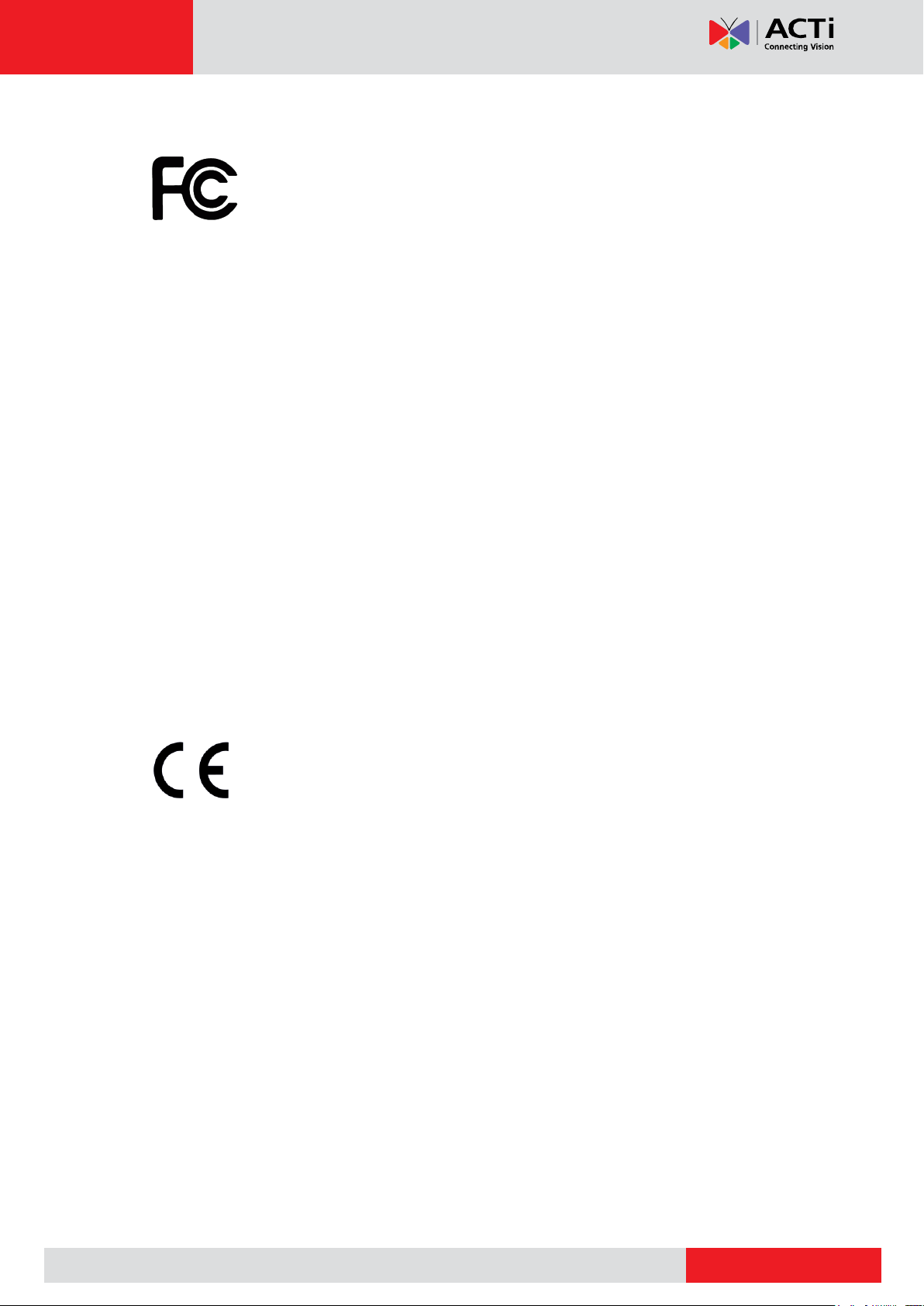
www.acti.com
Hardware Manual
Federal Communications Commission Statement
This equipment has been tested and found to comply with the limits for a
class B digital device, pursuant to Part 15 of the FCC Rules. These limits are
designed to provide reasonable protection against harmful interference in a
residential installation. This equipment generates, uses, and can radiate radio frequency
energy and, if not installed and used in accordance with the instructions, may cause harmful
interference to radio communications. However, there is no guarantee that interference will not
occur in a particular installation. If this equipment does cause harmful interference to radio or
television reception, which can be determined by turning the equipment off and on, the user is
encouraged to try to correct the interference by one or more of the following measures:
Reorient or relocate the receiving antenna.
Increase the separation between the equipment and receiver.
Connect the equipment into an outlet on a circuit different from that to which the
receiver is connected.
Consult the dealer or an experienced radio/TV technician for help.
Warning: Changes or modifications to the equipment that are not expressly approved by the
responsible party for compliance could void the user’s authority to operate the equipment.
European Community Compliance Statement
This product has been tested and found to comply with the limits for Class B
Information Technology Equipment according to European Standard EN 55022
and EN 55024. In a domestic environment, this product may cause radio interference in which
cause the user may be required to take adequate measures.
4
Page 5
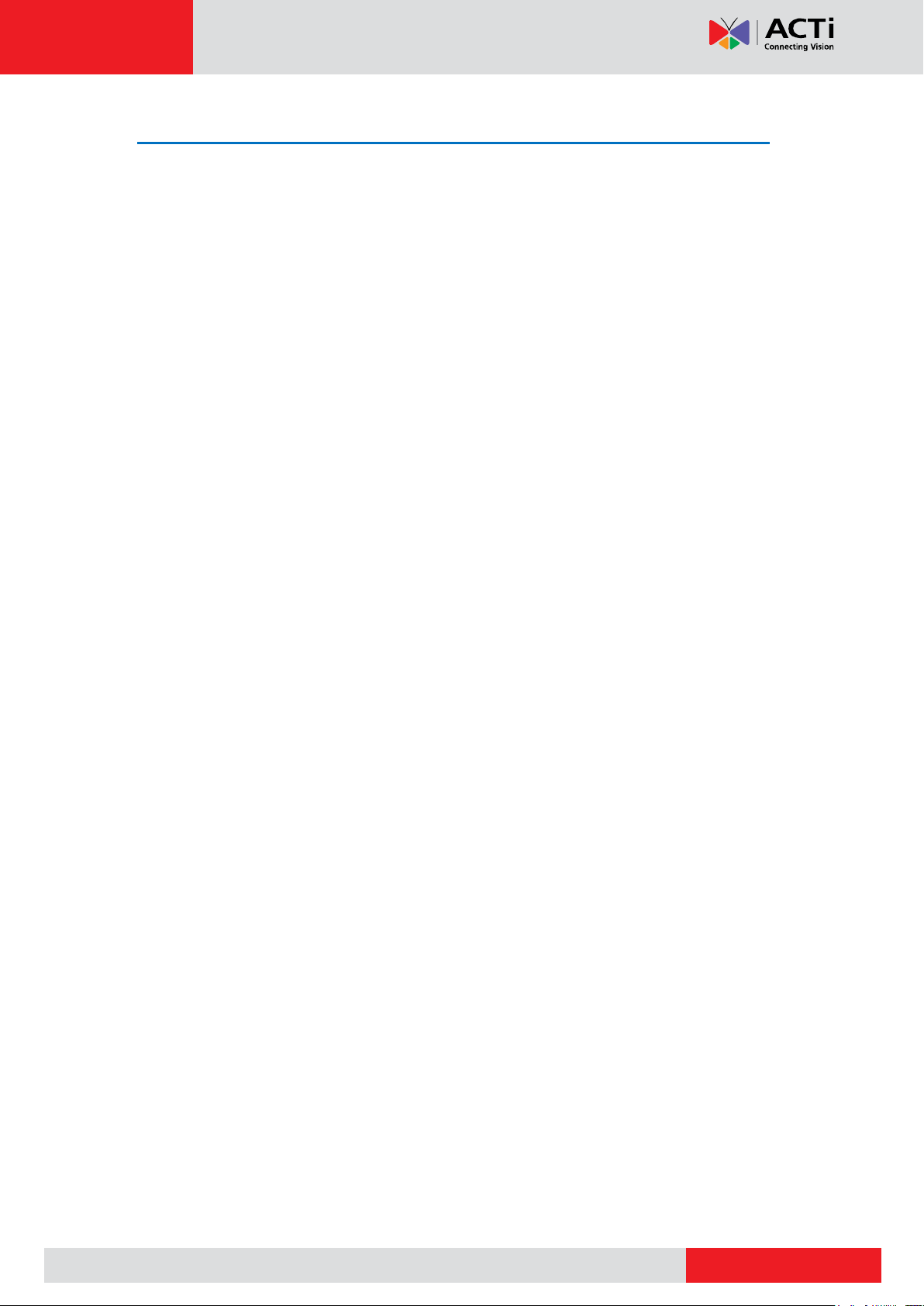
www.acti.com
Hardware Manual
Safety Instructions
Cleaning
Disconnect this product from the power supply before cleaning.
Accessories and Repair Parts
Use only the accessories and repair parts recommended by the manufacturer. Using other
attachments not recommended by the manufacturer may cause hazards.
Installation
Install this device as well as other devices (such as PoE injector, alarm, etc.) in a dry place
protected from weather.
Servicing
Do not attempt to service this product yourself. Refer all servicing to qualified service
personnel.
Damage Requiring service
Disconnect this product from the power supply immediately and refer servicing to qualified
service personnel under the following conditions.
1) When the power-supply cord or plug is damaged
2) If liquid has been spilled, or objects have fallen into the product.
3) If the inner parts of product have been directly exposed to rain or water.
4) If the product does not operate normally even by following the operating instructions in this
manual. Adjust only those controls that are covered by the instruction manual, as improper
adjustment of other controls may result in damage, and will often require extensive work
by a qualified technician to restore the product to its normal operation.
Safety Check
Upon completion of any service or repairs to this product, ask the service technician to perform
safety checks to determine if the product is in proper operating condition.
5
Page 6
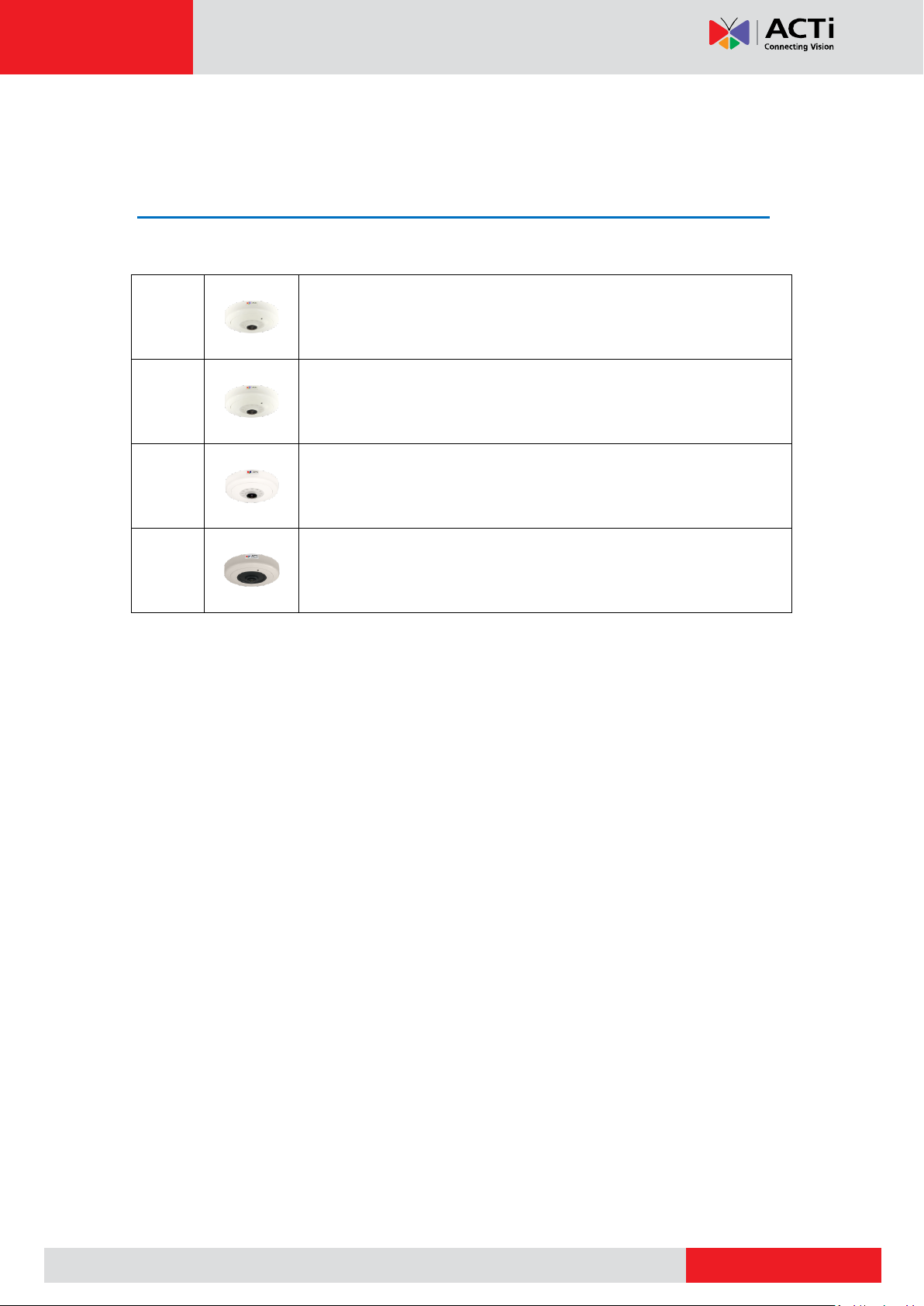
www.acti.com
B57
6MP Video Analytics Indoor Hemispheric Dome with D/N, Adaptive IR,
Extreme WDR, SLLS, Fixed lens
B59
8MP Video Analytics Indoor Hemispheric Dome with D/N, Adaptive
IR, Extreme WDR, SLLS, Fixed Lens
B511
12MP Video Analytics Indoor Hemispheric Dome with D/N, Adaptive
IR, Extreme WDR, SLLS, Fixed lens
B511A
12MP Video Analytics Indoor Hemispheric Dome with D/N, Adaptive
IR, Extreme WDR, SLLS, Fixed lens
Hardware Manual
Introduction
The List of Models
This hardware manual contains the following models:
6
Page 7
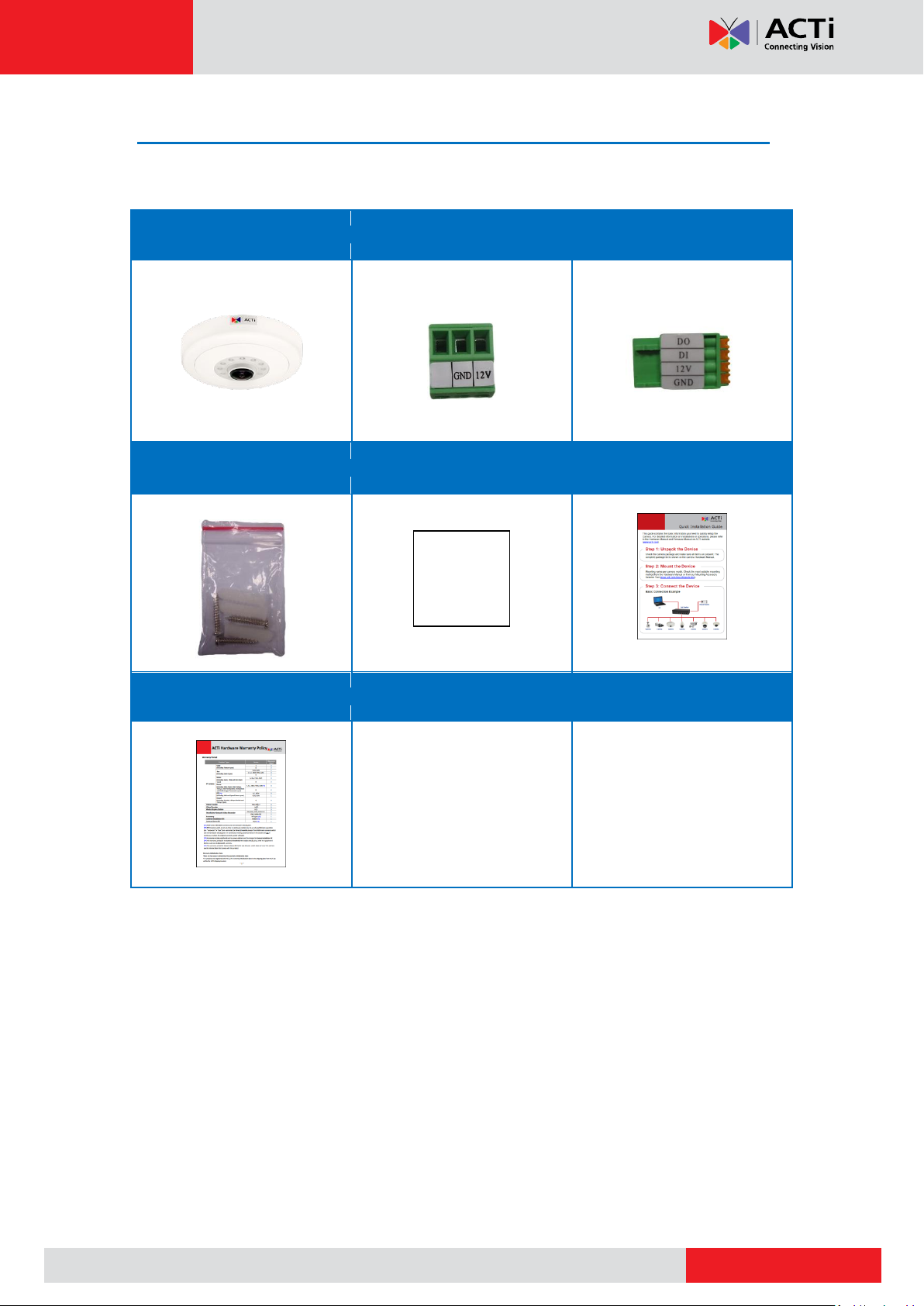
www.acti.com
Camera
Terminal Block
(for Power)
Terminal Block
(for DI/DO)
Screw Kit
Drill Template
Quick Installation Guide
Warranty Card
Drill Template
Hardware Manual
Package Contents
Check if the camera package comes with the following items.
IMPORTANT: When the camera is taken out from the box, the lens is covered by a thin film.
DO NOT remove this film. It is used to protect the lens from scratches or fingerprint marks
which may happen during installation. Remove this film only after the camera is securely
installed and all connections are complete.
7
Page 8
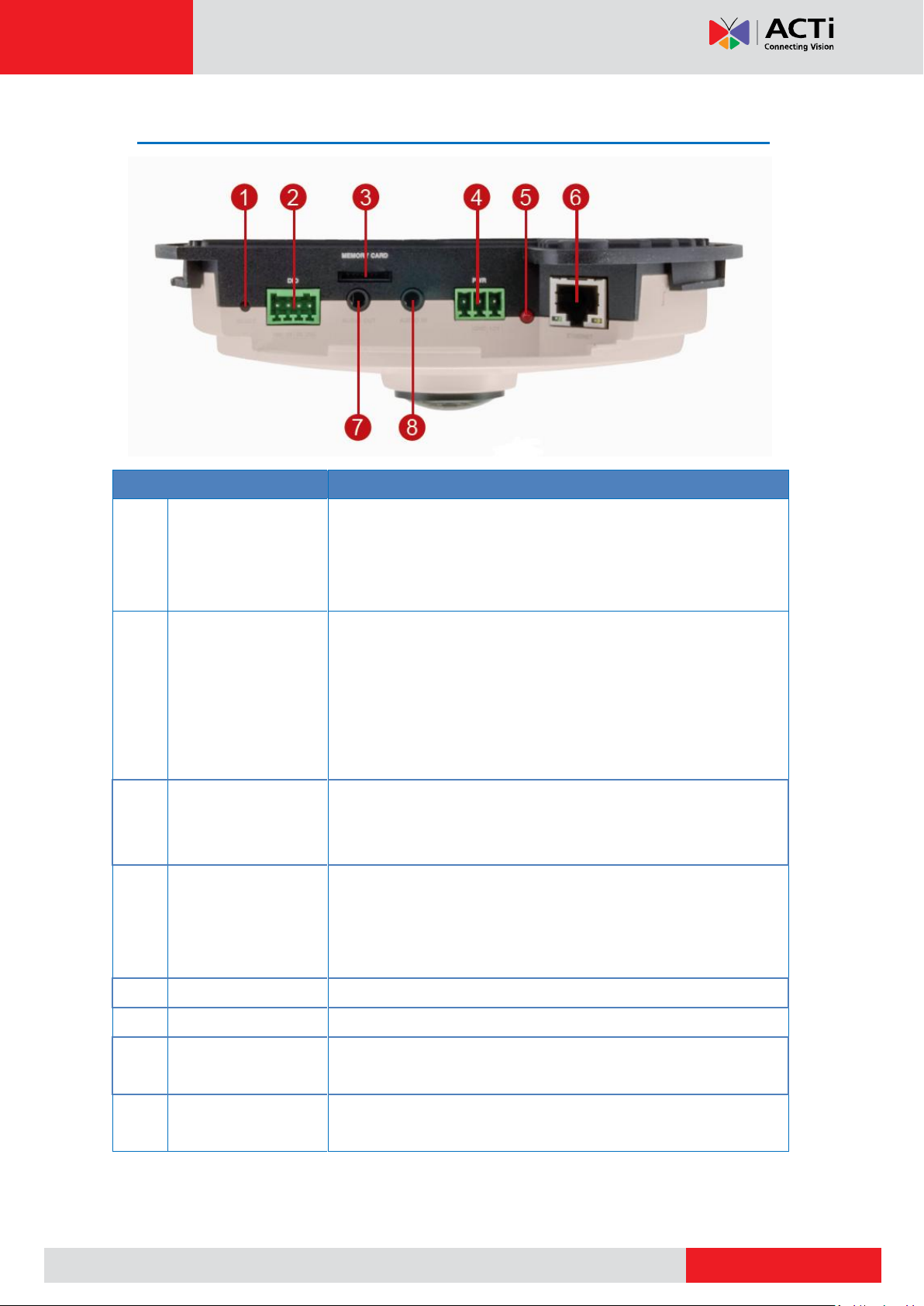
www.acti.com
Physical Description
Item
Description
1
Reset Button
Used to restore the factory default settings, including the
administrator’s password. Using a pointed object, such as a pen,
press and hold the Reset button for 5 seconds or until the Power
LED lights up.
2
Digital Input / Output
Connects to digital input or output devices, such as an alarm
trigger, panic button, etc. Digital Input (DI) and Digital Output
(DO) devices are used in applications like motion detection,
event triggering, alarm notifications, etc. See Prepare the DI/DO
Connector (Optional) on page 11 for information on how to
connect DI/DO devices to your camera.
3
Memory Card Slot
Insert a memory card (not included) into the slot for local
recording purposes.
NOTE: Supports only microSDHC and microSDXC cards.
4
DC 12V Power Input
In case the camera is connected to a non-PoE (Power over
Ethernet) switch, use this connector to connect the camera to an
external power adapter. See Prepare the Power Adapter
(Optional) on page 9 for information.
5
Power LED
Lights up when the camera is powered on.
6
Ethernet Port
Connects to the network using an Ethernet cable.
7
Audio Output
Connects to an audio output device, such as a speaker, with a
3.5 mm audio jack connector.
8
Audio Input
Connects to an audio input device, such as a microphone, with a
3.5 mm audio jack connector.
Hardware Manual
8
Page 9
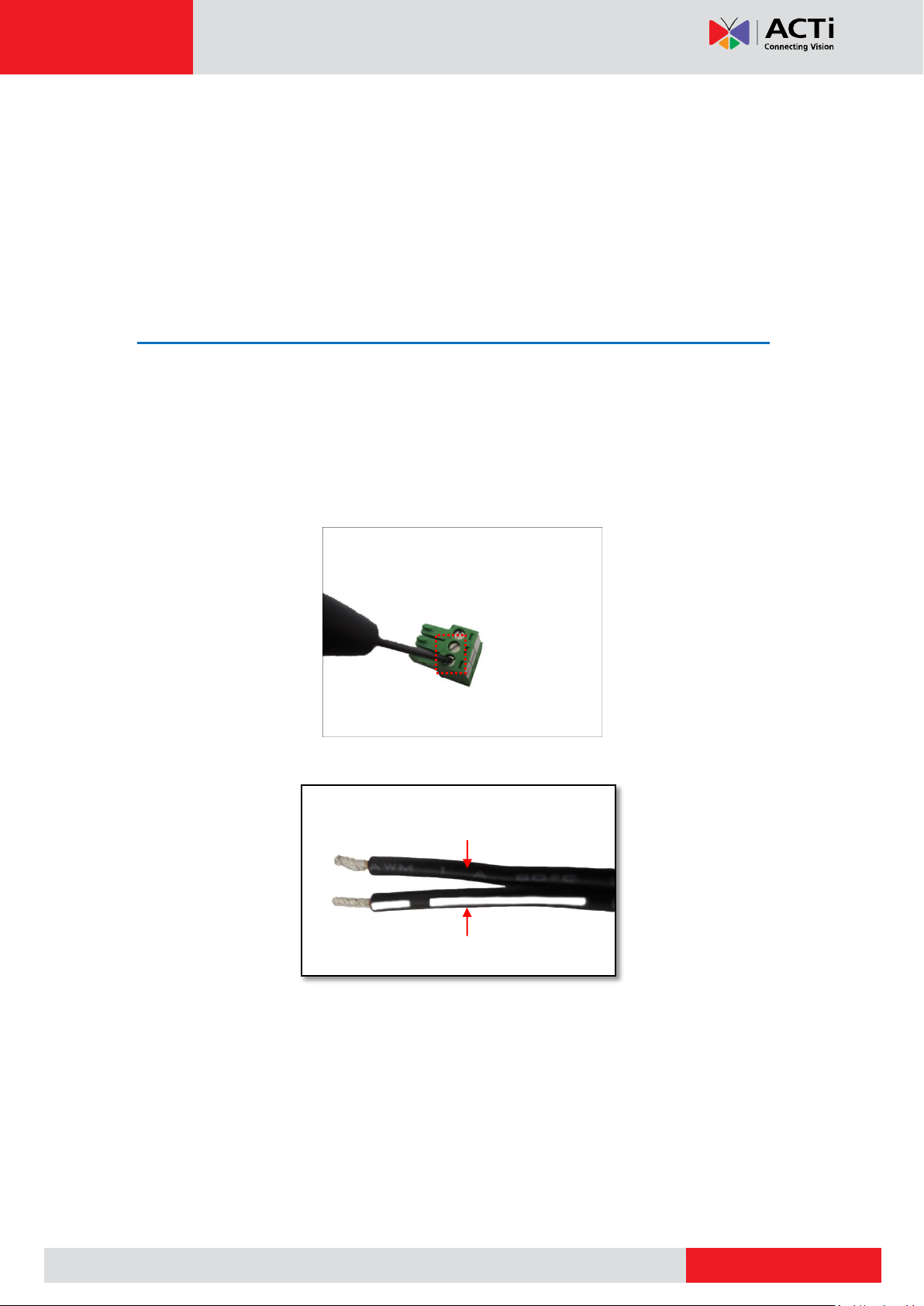
www.acti.com
White stripe: Connects to 12V Pin
Connects to GND Pin
Hardware Manual
Before Installation
The camera comes with terminal blocks used when an external power adapter and a digital
input/output device are needed to be connected to the camera. The following procedures
describe how to connect optional devices to the camera.
Prepare the Power Adapter (Optional)
In case of using a non-PoE switch or your PoE switch has limited power supply, you can
purchase a power Adapter and directly connect the camera to a power outlet. The power
adapter must be connected to the supplied terminal block before use.
To do this, follow the procedures below:
1. Loosen the screws of the 12V and GND pins of the power terminal block.
2. Take note that a standard power adapter cable has two (2) different wires:
9
Page 10

www.acti.com
Hardware Manual
3. Connect the wire with the white stripe to the 12V pin and the other to the GND pin.
4. Tighten the screws of the 12V pin and the GND pins to secure the wire connection.
5. Set the prepared power adapter for connection later. Below is an example of a power
adapter with an attached terminal block.
NOTE: The power adapter is not bundled in the package.
10
Page 11

www.acti.com
Device
Pin
Mapping Instructions
Digital Input (DI)
GND
Connect the wires of the input device to GND and DI.
DI
Digital Output (DO)
12V
Connect the wires of the output device to 12V and DO.
DO
Hardware Manual
Prepare the DI/DO Connector (Optional)
Depending on your surveillance needs, you may connect digital input or output devices to your
camera to trigger events or notifications.
Digital Input (DI) devices can be used to notify the camera about an activity in the camera site.
DI can be triggers of events. For example, you can connect a “panic button” to the camera; as
such when the panic button is pressed, the alarm signal will be sent through the camera. Other
common DI device applications are emergency button, smoke detector, passive infrared
sensor, etc.
Digital Output (DO) devices are external devices that are activated by the camera upon an
event inside the camera. For example, you can connect an “alarm horn” to the camera; as
such when an event occurs inside the camera (e.g. detected intruder), the alarm horn will
sound. Other common DO device applications are motion-triggered lights, electric fence,
magnetic door locks, etc.
You can connect up to two DI and two DO devices to your camera.
To connect digital input / output devices, map the pins to one of the pin combinations below:
11
Page 12

www.acti.com
Device
DI
Connection design
TTL - compatible logic levels
Voltage
To trigger (low)
Logic level 0: 0V ~ 0.4V
Normal (high)
Logic level 1: 3.1V ~ 30V
Current
10mA ~ 100mA
DO
Connection design
Transistor (Open Collector)
Voltage & Current
< 24V DC, < 50mA
Hardware Manual
The table below shows the DI/DO connection specifications:
Typical Connection
Based on these specifications, if the DI device has a voltage of 0V ~ 30V or the DO device has
a voltage of < 24V (<50mA), then the camera can supply internal power to these devices and
there is no need to connect the DI/DO device to an external power source.
In this case, wire connection GND and DI pins to connect a DI device and use the 12V and DO
pins to connect a DO device. See wiring scheme below:
12
Page 13

www.acti.com
Relay
(DO1 Device)
Camera
Illuminator
110V-220V AC
External Power
Source
Hardware Manual
High Voltage DO Device Connection
Even though the camera provides 12V power, this may not be enough for some high voltage
DO devices, such as a ceiling light or a motor that opens or closes a gate. In this case, there is
a need to connect an external relay. See wiring scheme below:
Note that when choosing an appropriate relay, please refer to its specifications and make sure
they match the above design. The triggering circuit voltage has to be around 12V DC and the
switch-controlled circuit voltage has to match the external power supply (e.g. 110V AC or 220V
AC).
The illustration below is a graphic example of connecting a relay to a high voltage DO device.
NOTE: For more information on DI/DO connections, please refer to the Knowledge Base
article All About Digital Input and Digital Output downloadable from the link below
(http://Download.acti.com?id=516).
13
Page 14

www.acti.com
Mount Types
Accessories
Surface Mount
Directly installs the camera on the surface; no additional mounting
accessories required. See Mounting on the Ceiling or Wall on page 16.
Flush Mount
Suitable when mounting the camera discretely above dropped ceilings
wherein only the front panel will be visible underneath the ceiling.
PMAX-1011
Tilted Wall
Mount
Suitable when mounting the camera on high walls. The camera can be tilted
10° to capture a larger viewing angle below the camera and less on the
ceiling.
PMAX-0320
Pendant Mount
Suitable when mounting the camera on hard and high cielings.
PMAX-0101 PMAX-0103
PMAX-0101 PMAX-0102
Hardware Manual
Installation Procedures
There are several mounting options that you can use to install the camera. Select the most
suitable solution for your installation environment.
Mounting Solutions
14
Page 15

www.acti.com
Mount Types
Accessories
Vertical Pole
Mount
Suitable when mounting the camera on a vertical pole.
PMAX-0320 PMAX-0503
PMAX-0313 PMAX-0503
Horizontal Pole
Mount
Suitable when mounting the camera on a horizontal pole.
PMAX-0101 PMAX-0102 PMAX-0503
Corner Mount
Suitable when mounting the camera on a corner area. The camera can also
be tilted 10° to capture a larger viewing angle below the camera and less
above.
PMAX-0320 PMAX-0402
Hardware Manual
NOTE:
For more information about the mounting solutions and accessories, please check the
Mounting Accessory Selector in our website (http://www.acti.com/mountingselector).
The above mounting accessories are not included in the package. Contact your sales
agents to purchase.
15
Page 16

www.acti.com
Connectors Side
Hardware Manual
Mounting on the Ceiling or Wall
Step 1: Drill the Holes
IMPORTANT!
Before drilling the holes on the ceiling or wall, note the direction of the connectors side of the
camera, which is also the opposite side of the camera logo. This influences the camera
placement and where you should drill the hole where the cables will pass through or how the
cables will go along the ceiling or wall. When installing the camera on the wall, the
connectors’ side must either be facing up or down.
1. Attach the drill template on the target surface, drill the holes and attach the plastic plugs (if
necessary).
2. If the cables will pass through the ceiling or wall, drill also the cable hole at this point
and pull the cables through the hole on the ceiling or wall.
3. Remove the drill template sticker from the surface.
16
Page 17

www.acti.com
DO NOT Remove Film !
Hardware Manual
Step 2: Prepare the Camera
IMPORTANT: When the camera is taken out from the box, the lens is covered by a thin film.
DO NOT remove this film. It is used to protect the lens from scratches or fingerprint marks
which may happen during installation. Remove this film only after the camera is securely
installed and all connections are complete.
1. Slightly twist the cover ring counter-clockwise and pull to detach it.
2. If the cables will pass through the surface, skip this step.
If the cable will be routed along the surface, remove the tab from the cover ring. This is
where the cables will be routed through from the camera.
17
Page 18

www.acti.com
Network Cable
DC 12V
Power
Audio Output
DI / DO
Hardware Manual
3. Install a memory card into the memory card slot of the camera, as needed.
Step 3: Install the Camera
Install the camera using the three (3) supplied screws.
Step 4: Connect the Cable(s)
1. Connect one end of the network cable to the camera.
If necessary, connect other cable connectors (optional), like audio input/output, DC 12V
power, and DI/DO. See sample image below.
NOTE: The cables are not included in the camera package.
18
Page 19

www.acti.com
Hardware Manual
2. Attach the cover ring, take note that the arrow on the camera should be aligned with the
arrow on the cover ring.
NOTE: The cables must be slightly bent underneath the cover ring.
3. Twist the ring counter-clockwise to secure the ring to the camera.
4. Remove the thin film protecting the lens.
19
Page 20

www.acti.com
Network
AC Power
Source
PoE Injector /
Switch
Power Cable
Ethernet Cable
Ethernet Cable
(Data + Power)
Ethernet Cable
(Data)
Camera
Hardware Manual
5. On the network side, connect the other end of the Ethernet port to the network switch. As
needed, connect the other cables to the corresponding devices as well.
Step 5: Access the Camera Live View
See Accessing the Camera on page 21 to view the camera Live View and adjust the capture
settings or flip the image view.
20
Page 21

www.acti.com
Hardware Manual
Accessing the Camera
Configure the IP Addresses
In order to be able to communicate with the camera from your PC, both the camera and the PC
have to be within the same network segment. In most cases, it means that they both should
have very similar IP addresses, where only the last number of the IP address is different from
each other. There are 2 different approaches to IP Address management in Local Area
Networks – by DHCP Server or Manually.
Using DHCP server to assign IP addresses
If you have connected the computer and the camera into the network that has a DHCP server
running, then you do not need to configure the IP addresses at all – both the camera and the
PC would request a unique IP address from the DHCP server automatically. In such case, the
camera will immediately be ready for the access from the PC. The user, however, might not
know the IP address of the camera yet. It is necessary to know the IP address of the camera in
order to access it using a Web browser.
The quickest way to discover the cameras in the network is to use the simplest network
search, built in the Windows system – just by pressing the “Network” icon, all the cameras of
the local area network will be discovered by Windows, thanks to the UPnP function support of
our cameras.
In the example below, the camera that has just been connected to the network is successfully
found.
Double-click the mouse on the camera model name, the default browser of the PC is
automatically launched and the IP address of the target camera is already filled in the address
bar of the browser.
21
Page 22

www.acti.com
Hardware Manual
If you work with our cameras regularly, then there is even a better way to discover the
cameras in the network – by using IP Utility. The IP Utility is a light software tool that can not
only discover the cameras, but also list lots of valuable information, such as IP and MAC
addresses, serial numbers, firmware versions, etc, and allows quick configuration of multiple
devices at the same time.
The IP Utility can be downloaded for free from http://www.acti.com/IP_Utility
When you launch IP Utility, the list of connected cameras in the network will be shown. See
sample illustration below:
You can quickly notice the camera model in the list. Click on the IP address to automatically
launch the default browser of the PC with the IP address of the target camera already filled in
the address bar of the browser.
22
Page 23

www.acti.com
1
2
3
4
Hardware Manual
Use the default IP address of the camera
If there is no DHCP server in the given network, the user may have to manually assign the IP
addresses to both the PC and the camera to make sure they are in the same network
segment.
When the camera is plugged into the network and it does not detect any DHCP services, it will
automatically assign itself a default IP:
192.168.0.100
Whereas the default port number would be 80. In order to access that camera, the IP address
of the PC has to be configured to match the network segment of the camera.
Manually adjust the IP address of the PC
In the following example, based on Windows 7, we will configure the IP address to
192.168.0.99 and set Subnet Mask to 255.255.255.0 by using the steps below:
23
Page 24

www.acti.com
Hardware Manual
Manually adjust the IP addresses of multiple cameras
If there are more than one camera to be used in the same local area network and there is no
DHCP server to assign unique IP addresses to each of them, all of the cameras would then
have the initial IP address of 192.168.0.100, which is not a proper situation for network
devices – all the IP addresses have to be different from each other. The easiest way to assign
cameras the IP addresses is by using IP Utility:
With the procedure shown above, all the cameras will have unique IP addresses, starting from
192.168.0.101. In case there are 20 cameras selected, the last one of the cameras would have
the IP 192.168.0.120.
Later, by pressing the “Refresh” button of the IP Utility, you will be able to see the list of
cameras with their new IP addresses.
Please note that it is also possible to change the IP addresses manually by using the Web
browser. In such case, please plug in only one camera at a time, and change its IP address by
using the Web browser before plugging in the next one. This way, the Web browser will not be
confused about two devices having the same IP address at the same time.
24
Page 25

www.acti.com
Functionality
Internet Explorer
Other browsers
Live Video
Yes
Yes*
Live Video Area Resizable
Yes
No
PTZ Control
Yes
Yes
Capture the snapshot
Yes
Yes
Video overlay based configuration (Motion
Detection regions, Privacy Mask regions)
Yes
No
All the other configurations
Yes
Yes
Browser
Required Plug-In
Safari
QuickTime (http://www.apple.com/quicktime/download/)
Other non-Internet Explorer
browsers
Basic VLC Media Player (http://www.videolan.org)
Hardware Manual
Access the Camera
Now that the camera and the PC are both having their unique IP addresses and are under the
same network segment, it is possible to use the Web browser of the PC to access the camera.
You can use any of the browsers to access the camera, however, the full functionality is
provided only for Microsoft Internet Explorer.
The browser functionality comparison:
* When using non-Internet Explorer browsers, free third-party software plug-ins must be
installed to the PC first to be able to get the live video feed from the camera:
Disclaimer Notice: The camera manufacturer does not guarantee the compatibility of its
cameras with VLC player or QuickTime – since these are third party softwares. The third party
has the right to modify their utility any time which might affect the compatibility. In such cases,
please use Internet Explorer browser instead.
When using Internet Explorer browser, the ActiveX control for video stream management will
be downloaded from the camera directly – the user just has to accept the use of such control
when prompted so. No other third party utilities are required to be installed in such case.
25
Page 26

www.acti.com
Hardware Manual
The examples in this manual are based on Internet Explorer browser in order to cover
all functions of the camera.
Assuming that the camera’s IP address is 192.168.0.100, you can access it by opening the
Web browser and typing the following address into Web browser’s address bar:
http://192.168.0.100
Upon successful connection to the camera, the user interface called Web Configurator would
appear together with the login page. The HTTP port number was not added behind the IP
address since the default HTTP port of the camera is 80, which can be omitted from the
address for convenience.
Before logging in, you need to know the factory default Account and Password of the camera.
Account: Admin
Password: 123456
For further operations, please refer to the Firmware User Manual.
26
Page 27

Copyright © 2016, ACTi Corporation All Rights Reserved
7F, No. 1, Alley 20, Lane 407, Sec. 2, Ti-Ding Blvd., Neihu District, Taipei, Taiwan 114, R.O.C.
TEL : +886-2-2656-2588 FAX : +886-2-2656-2599
Email: sales@acti.com
