Page 1
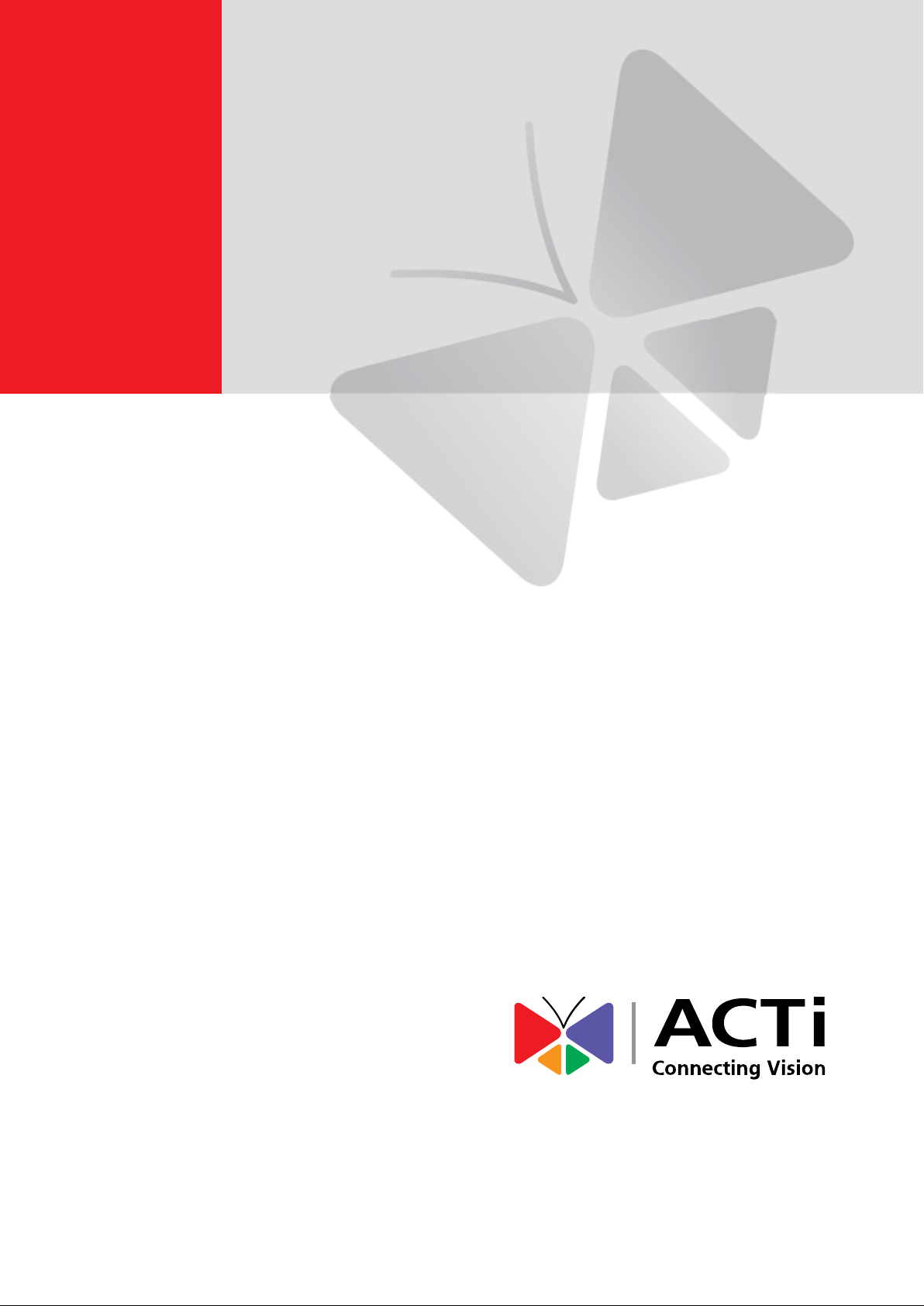
A8x Outdoor Dome Series
Hardware Manual
A81, A82, A83
2016/07/14
Page 2
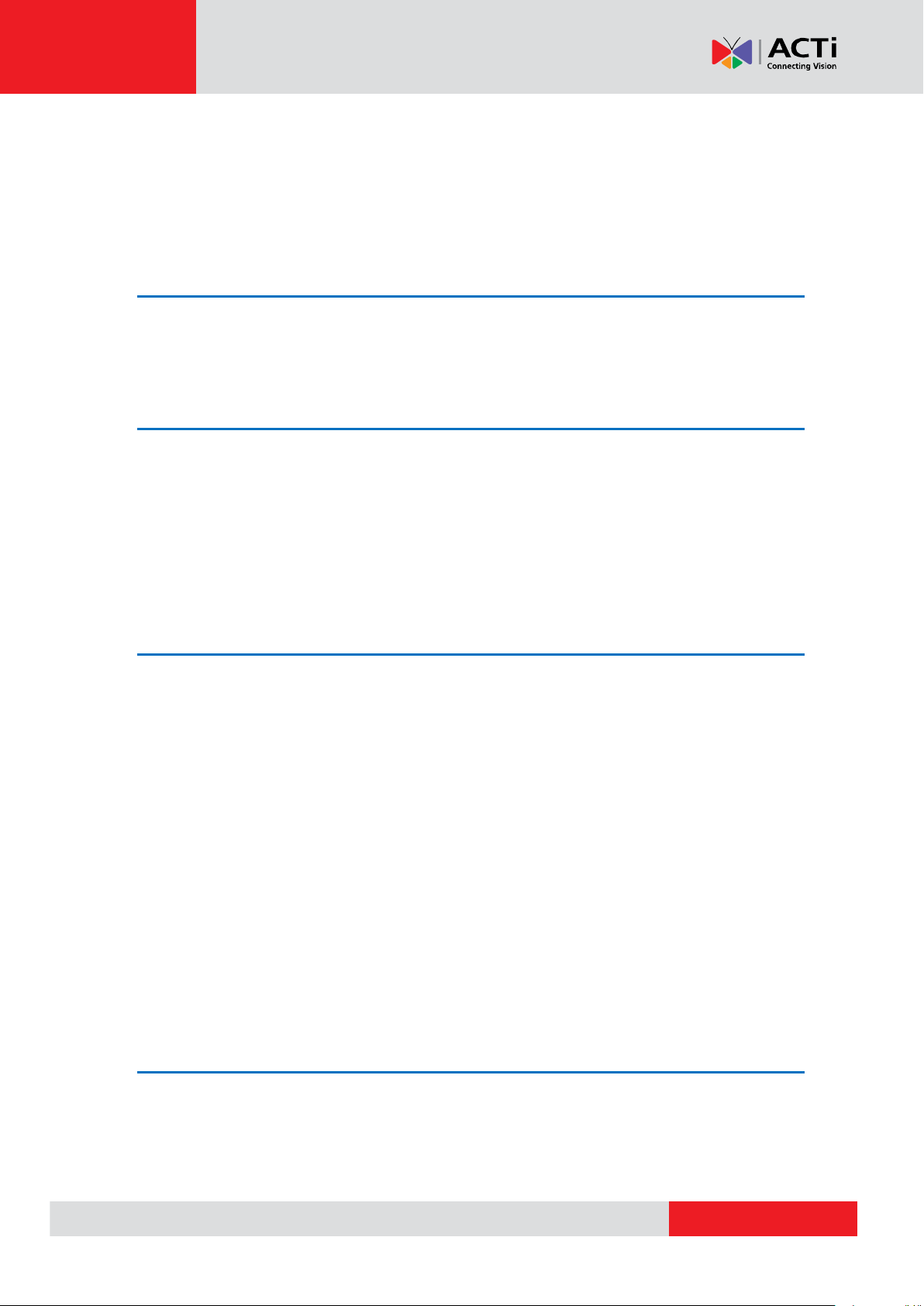
www.acti.com
Hardware Manual
Table of Contents
Precautions ............................................................. 4
Safety Instructions .................................................................................... 6
Introduction ............................................................. 7
The List of Models ..................................................................................... 7
Package Contents ...................................................................................... 8
Physical Description ................................................................................. 9
Mounting Options ..................................................................................... 11
Installing the Camera on a Surface ..................... 12
Step 1: Drill the Holes .............................................................................. 12
Step 2: Prepare the Camera .................................................................... 13
Step 3: Waterproof the Cable Connection ............................................. 14
Option 1: Cable Passing Through the Surface and Bottom Cable
Hole ...................................................................................................... 14
Option 2: Cable Passing Along the Surface and the Camera Side
Cable Hole ............................................................................................ 17
Step 4: Connect to Network .................................................................... 25
Step 5: Access the Camera Live View .................................................... 25
Step 6: Adjust the Viewing Angle ........................................................... 25
Step 7: Close the Dome Cover ................................................................ 26
Other Connections................................................ 27
Connecting a Power Adapter (Optional) ................................................ 27
Connecting Input / Output Devices (Optional) ...................................... 28
How to Connect DI/DO Devices ............................................................ 28
2
Page 3
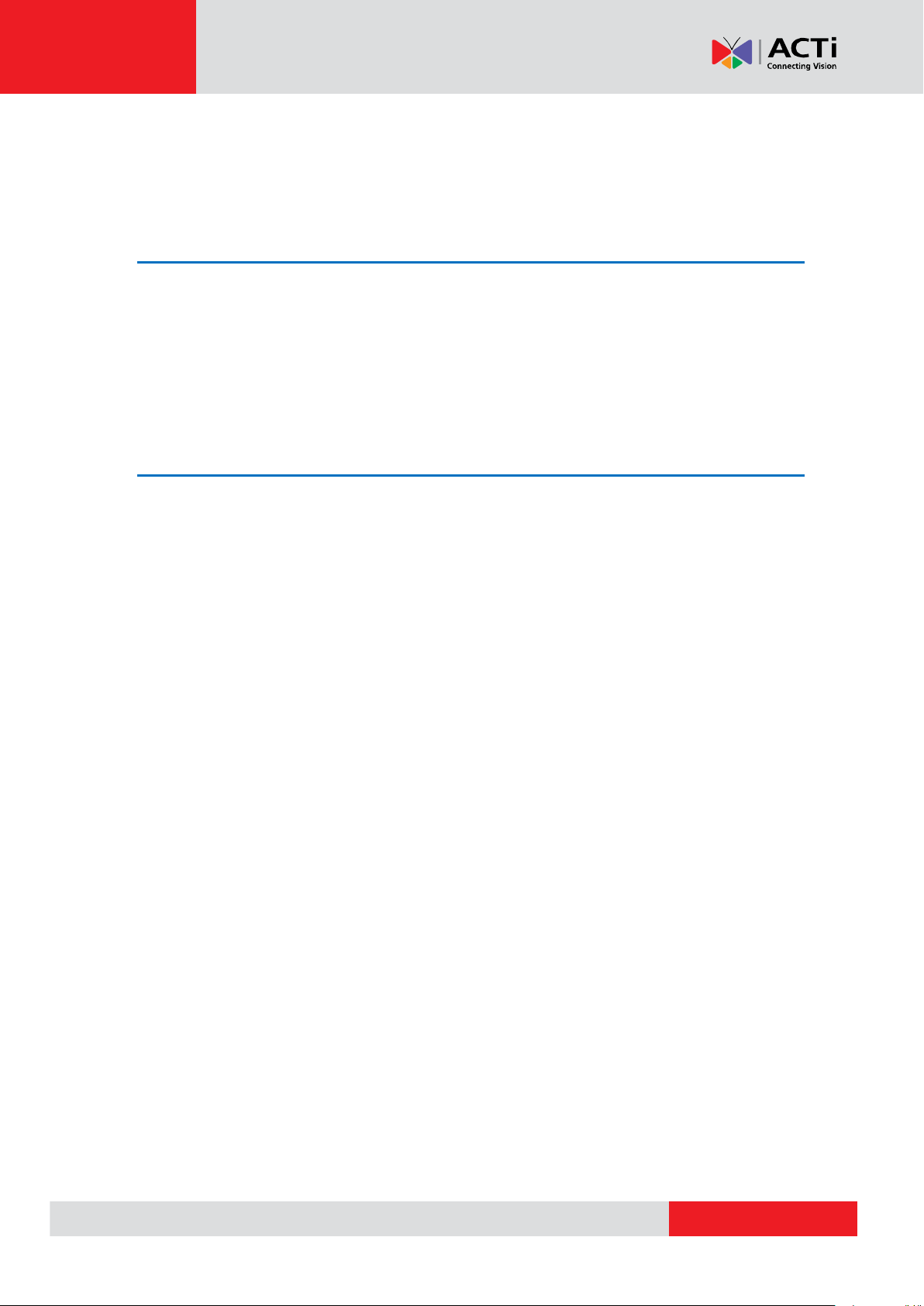
www.acti.com
Hardware Manual
How to Connect Audio Input / Output Devices ...................................... 30
How to Connect a Video Output Device ................................................ 31
Other Accessories ................................................ 32
How to Install / Remove the Memory Card ............................................ 32
How to Insert the Memory Card ............................................................ 32
How to Remove the Memory Card ........................................................ 32
How to Attach the RJ-45 Connector ....................................................... 33
Accessing the Camera ......................................... 35
Configure the IP Addresses .................................................................... 35
Access the Camera .................................................................................. 39
3
Page 4
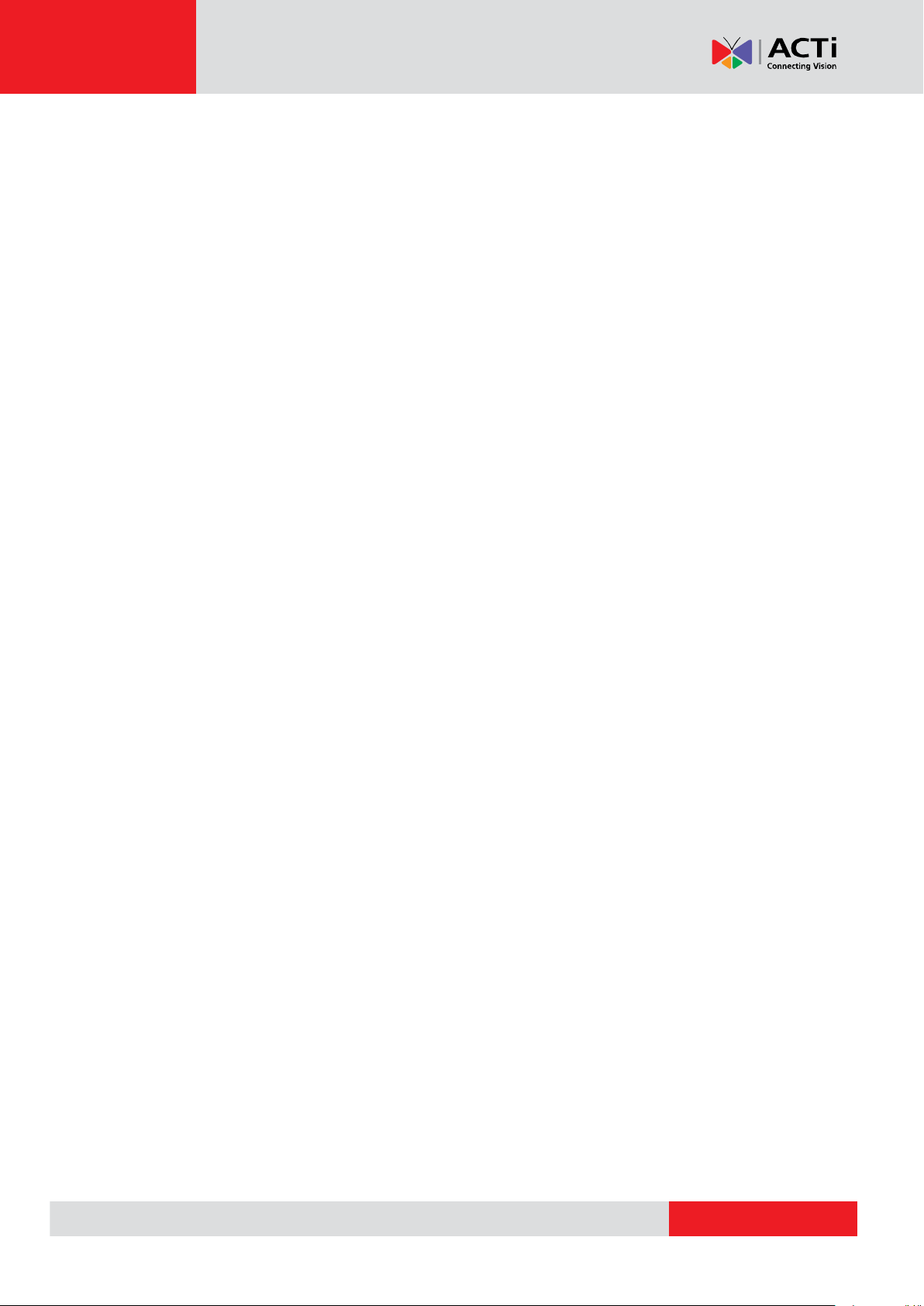
www.acti.com
Hardware Manual
Precautions
Read these instructions
You should read all the safety and operating instructions before using this product.
Heed all warnings
You must adhere to all the warnings on the product and in the instruction manual. Failure to follow
the safety instruction given may directly endanger people, cause damage to the system or to
other equipment.
Servicing
Do not attempt to service this video device yourself as opening or removing covers may expose
you to dangerous voltage or other hazards. Refer all servicing to qualified service personnel.
Trademarks
All names used in this manual are probably registered trademarks of respective companies.
Liability
Every reasonable care has been taken during the writing of this manual. Please inform your local
office if you find any inaccuracies or omissions. We cannot be held responsible for any
typographical or technical errors and reserve the right to make changes to the product and
manuals without prior notice.
4
Page 5
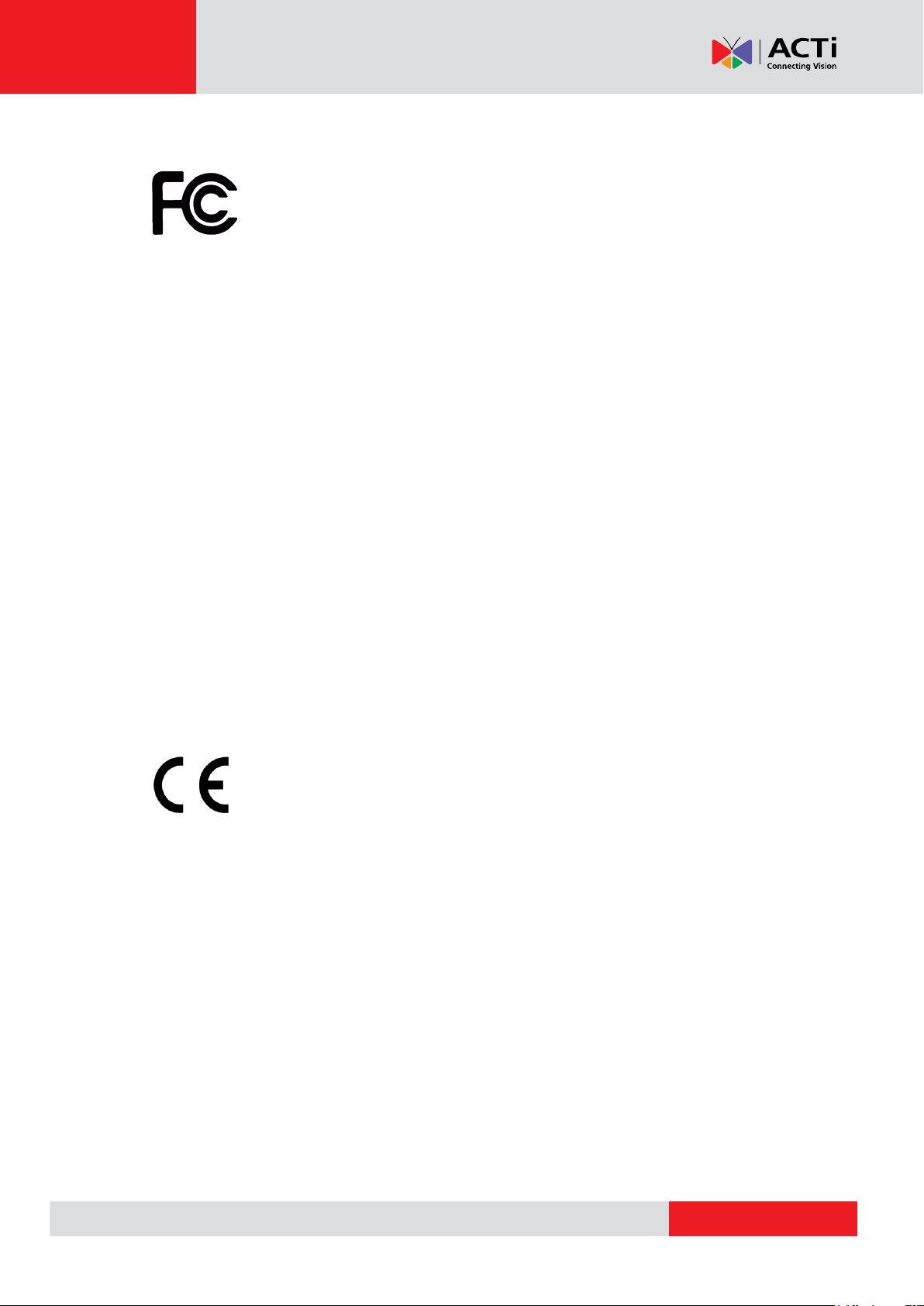
www.acti.com
Hardware Manual
Federal Communications Commission Statement
This equipment has been tested and found to comply with the limits for a class B
digital device, pursuant to Part 15 of the FCC Rules. These limits are designed
to provide reasonable protection against harmful interference in a residential
installation. This equipment generates, uses, and can radiate radio frequency energy and, if not
installed and used in accordance with the instructions, may cause harmful interference to radio
communications. However, there is no guarantee that interference will not occur in a particular
installation. If this equipment does cause harmful interference to radio or television reception,
which can be determined by turning the equipment off and on, the user is encouraged to try to
correct the interference by one or more of the following measures:
Reorient or relocate the receiving antenna.
Increase the separation between the equipment and receiver.
Connect the equipment into an outlet on a circuit different from that to which the
receiver is connected.
Consult the dealer or an experienced radio/TV technician for help.
Warning: Changes or modifications to the equipment that are not expressly approved by the
responsible party for compliance could void the user’s authority to operate the equipment.
European Community Compliance Statement
This product has been tested and found to comply with the limits for Class B
Information Technology Equipment according to European Standard EN 55022
and EN 55024. In a domestic environment, this product may cause radio interference in which
cause the user may be required to take adequate measures.
5
Page 6
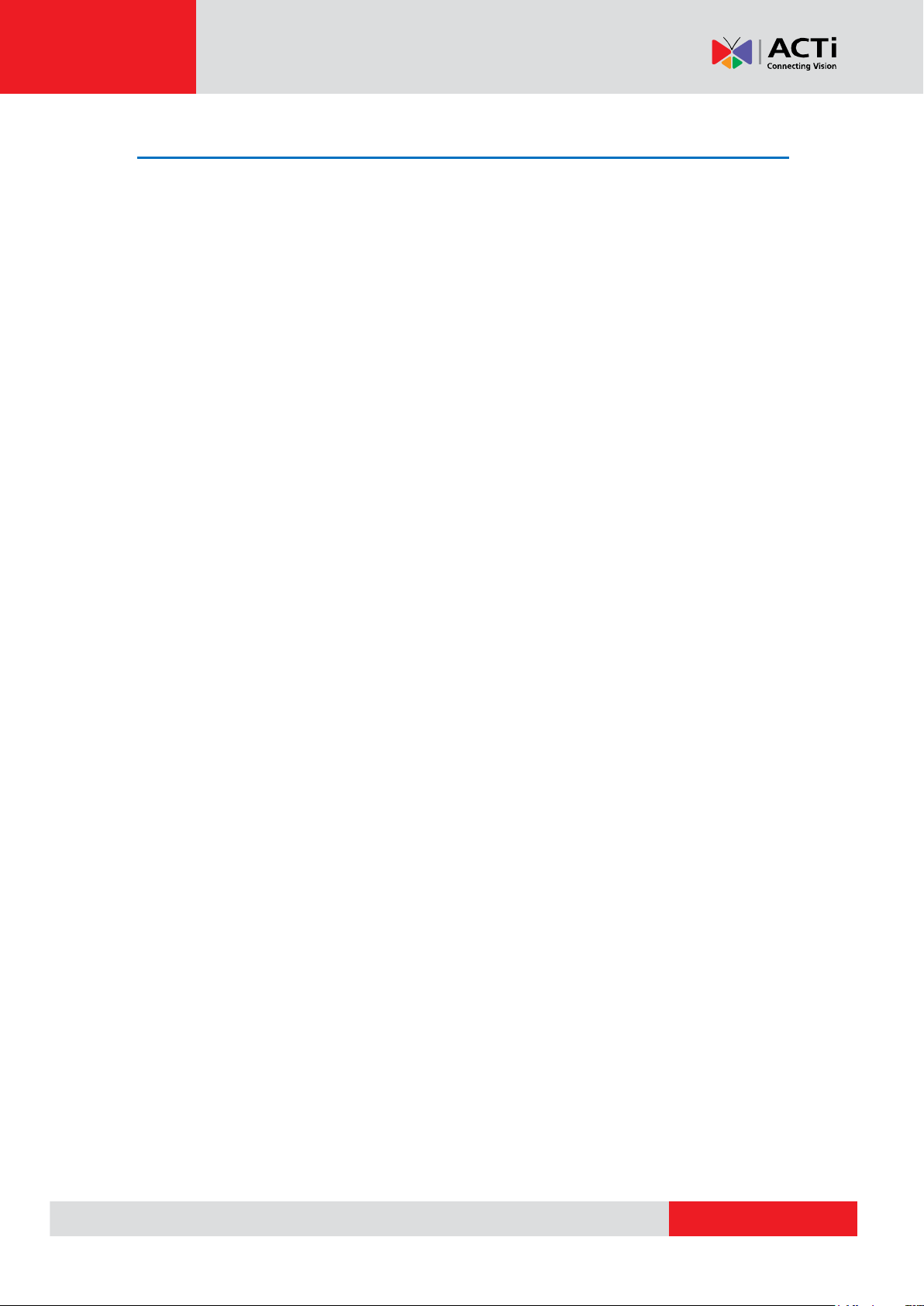
www.acti.com
Hardware Manual
Safety Instructions
Cleaning
Disconnect this video product from the power supply before cleaning.
Attachments
Do not use attachments not recommended by the video product manufacturer as they may cause
hazards.
Do not use accessories not recommended by the manufacturer
Install the PoE switch or injector and other devices that will be used with the camera in a dry
place protected from weather.
Servicing
Do not attempt to service this video product yourself. Refer all servicing to qualified service
personnel.
Warranty void if seal is broken.
Damage Requiring service
Disconnect this video product from the power supply immediately and refer servicing to qualified
service personnel under the following conditions.
1) When the power-supply cord or plug is damaged
2) If liquid has been spilled, or objects have fallen into the video product.
3) If the inner parts of video product have been directly exposed to rain or water.
4) If the video product does not operate normally by following the operating Instructions in this
manual. Adjust only those controls that are covered by the instruction manual, as an improper
adjustment of other controls may result in damage, and will often require extensive work by a
qualified technician to restore the video product to its normal operation.
Safety Check
Upon completion of any service or repairs to this video product, ask the service technician to
perform safety checks to determine if the video product is in proper operating condition.
6
Page 7
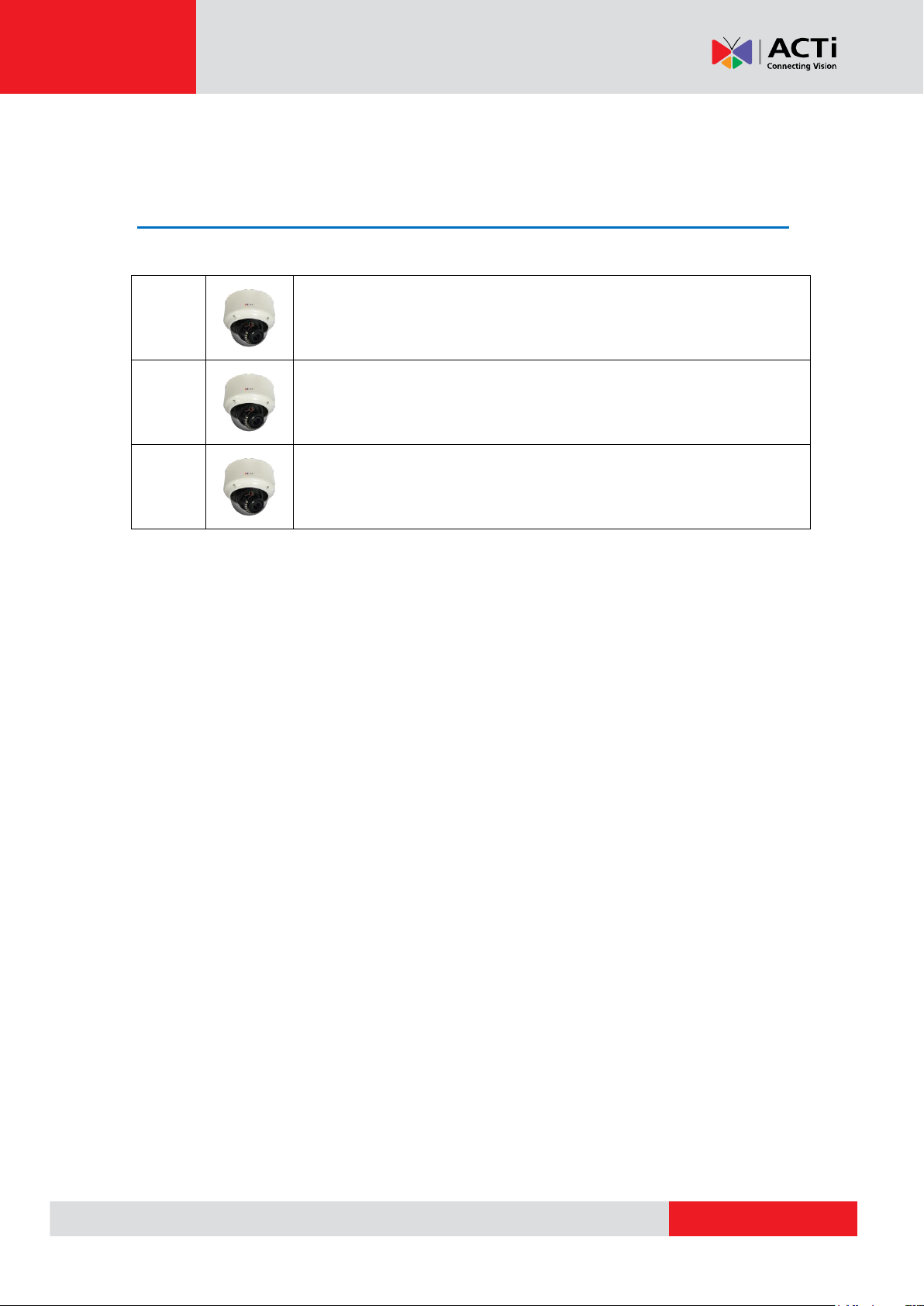
www.acti.com
Hardware Manual
A81
3MP Outdoor Zoom Dome with D/N, Adaptive IR, Extreme WDR, SLLS,
4.3x Zoom lens
A82
5MP Outdoor Zoom Dome with D/N, Adaptive IR, Extreme WDR, SLLS,
2.8x Zoom lens
A83
2MP Outdoor Zoom Dome with D/N, Adaptive IR, Extreme WDR, ELLS,
4.3x Zoom lens
Introduction
The List of Models
This hardware manual contains the following models:
7
Page 8
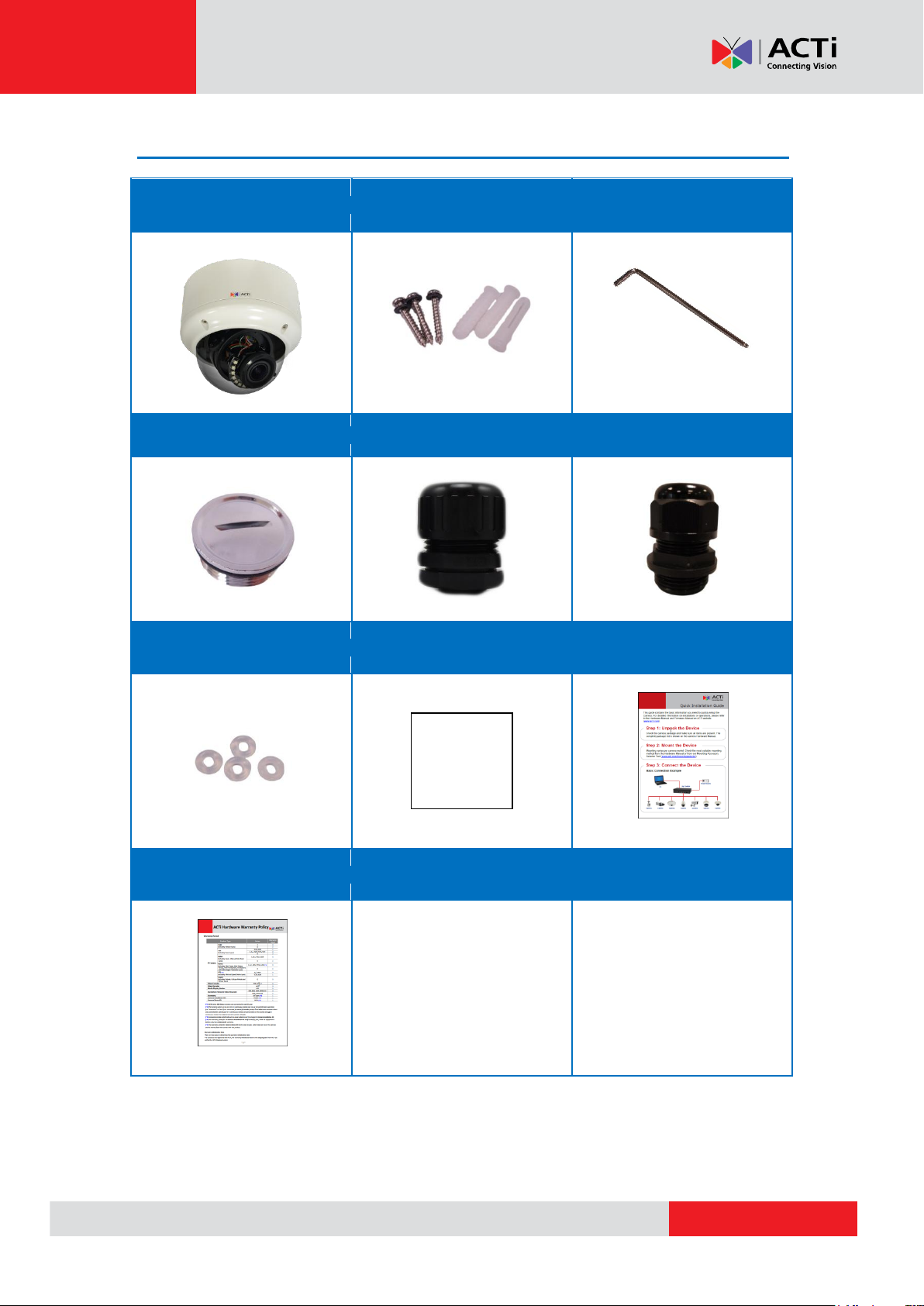
www.acti.com
Package Contents
Camera
Mounting Screws
Allen Wrench
Metal Cap
Conduit Gland
Cable Gland
Rubber
Drill Template
Quick Installation Guide
Warranty Card
Drill Template
Hardware Manual
8
Page 9
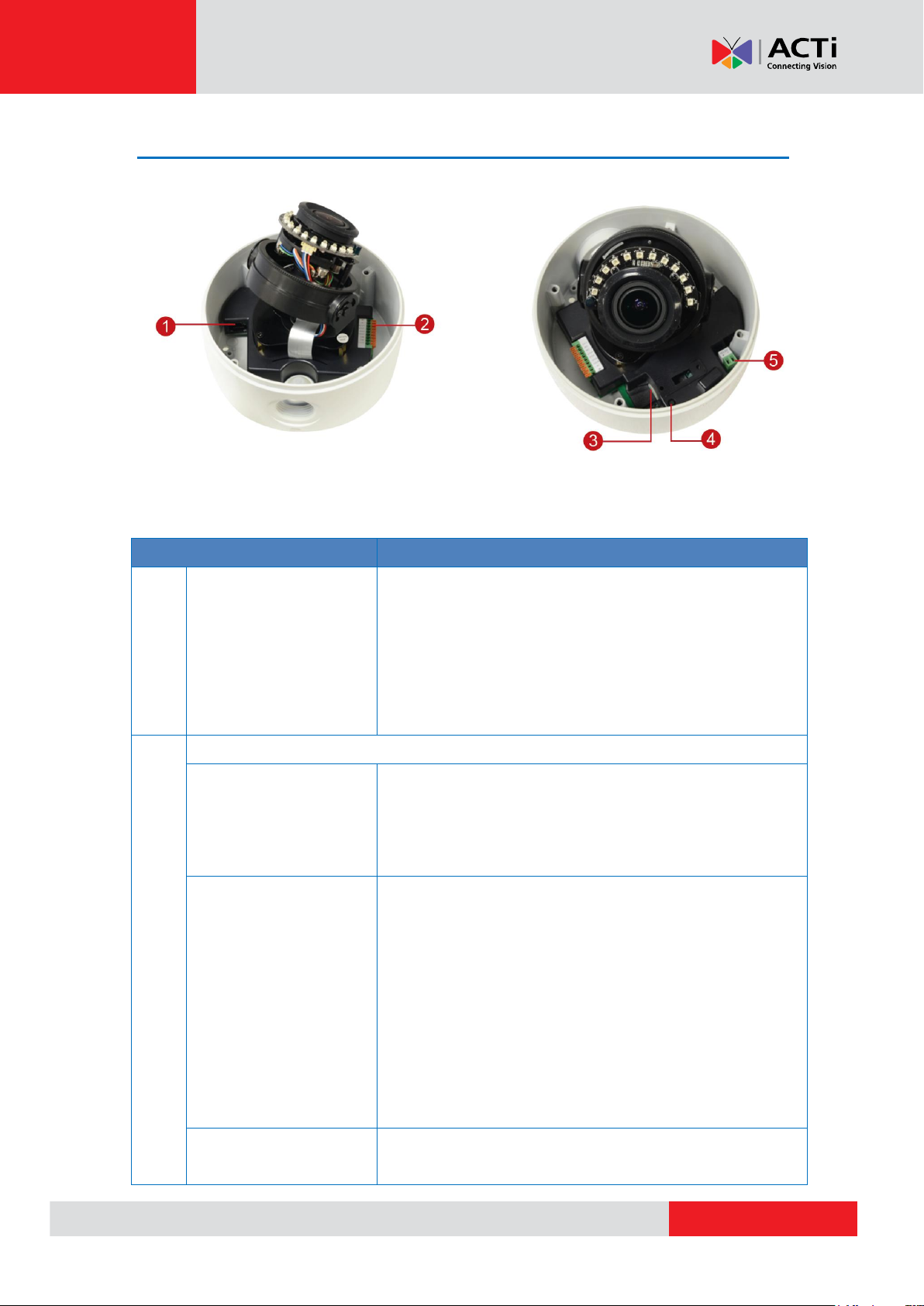
www.acti.com
Hardware Manual
Item
Description
1
Ethernet Port
Connects to a network using an Ethernet cable.
There are two (2) LED indicators on the port:
Power LED (Amber): Lights up when power
is connected.
LAN LED (Green): Blinks when network
activity is in progress.
2
Terminal Block Connector
Audio Input / Output
Connects to an audio input and output device,
such as a microphone and speaker. See How to
Connect Audio Input / Output Devices on page
30 for more information.
Digital Input / Output
Connects to digital input or output devices, such
as an alarm trigger, panic button, etc., as well as
audio input and output devices, such as
microphones and speakers. Digital Input (DI) and
Digital Output (DO) devices are used in
applications like motion detection, event
triggering, alarm notifications, etc. See How to
Connect DI/DO Devices on page 28 for more
information.
Video Output
Connects to a video output device, such as a
camera installation kit, for camera adjustments on
Physical Description
NOTE: The camera picture above is for reference only. Actual camera may slightly differ.
9
Page 10
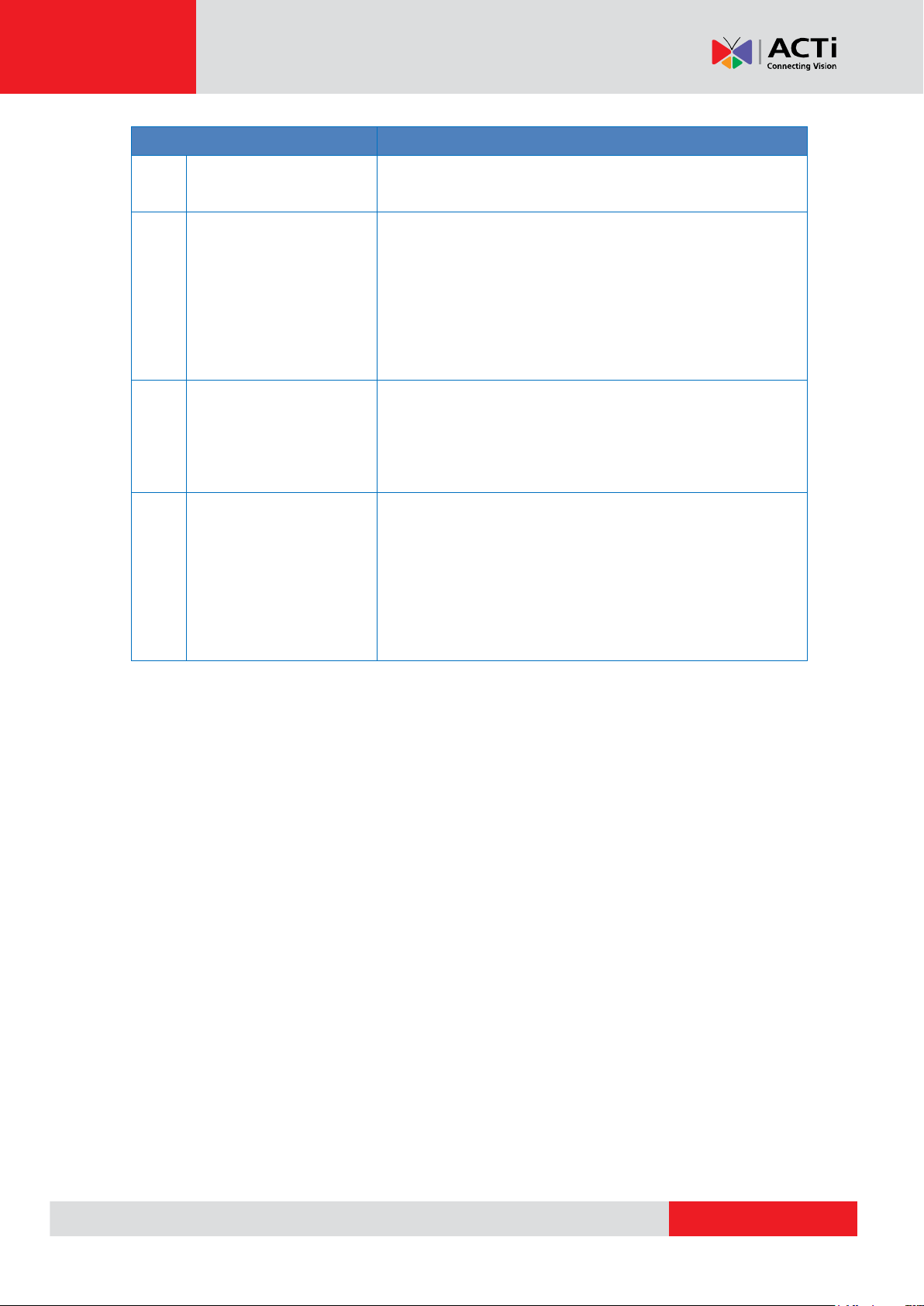
www.acti.com
Hardware Manual
Item
Description
the installation site. See How to Connect a Video
Output Device on page 31 for more information.
3
Memory Card Slot
Insert a memory card into this slot for local
recording purposes. See How to Install / Remove
the Memory Card on page 32 for more
information.
NOTE: Supports microSDHC and microSDXC
cards.
4
Reset Button
Restores the factory default settings of the
camera. To reset the camera, while the power is
off, press and hold the Reset Button until the
Amber LED, on the Ethernet port, lights up.
5
DC 12V Power
Input
In case the camera is connected to a non-PoE
(Power over Ethernet) switch, use this connector
to connect the camera to an external power
adapter (not included). See Connecting a Power
Adapter (Optional) on page 27 for more
information.
10
Page 11
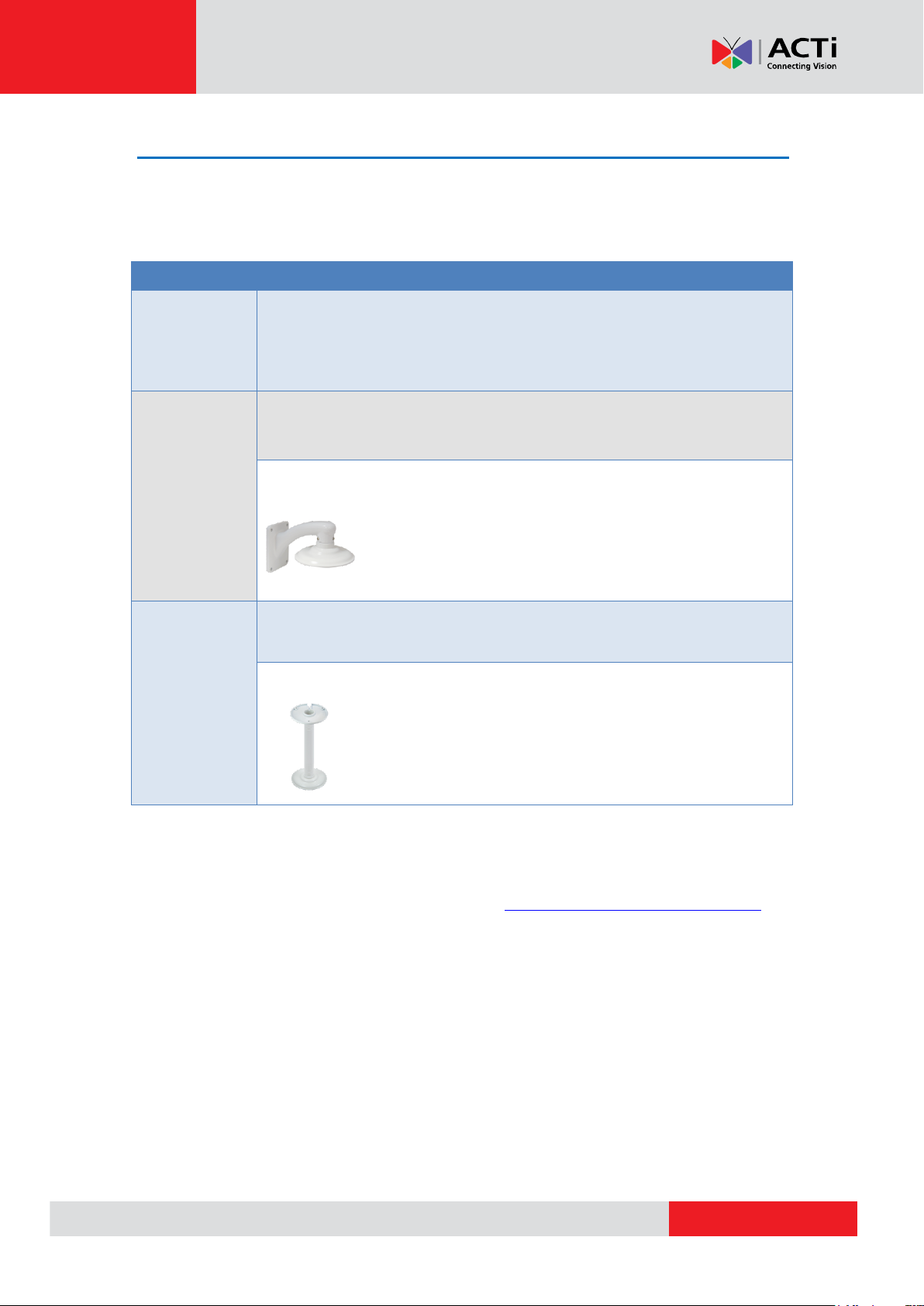
www.acti.com
Hardware Manual
Mount Types
Accessories
Surface
Mount
Suitable when mounting the camera directly walls or ceilings
without extra accessories. See Installing the Camera on a
Surface on page 12 for mounting instructions.
Straight Wall
Mount
Suitable when mounting the camera on straight walls.
PMAX-0333 (Wall Mount)
Pendant
Mount
Suitable when mounting the camera on hard and high ceilings.
PMAX-0113 (Pendant Mount)
Mounting Options
There are several mounting options that you can use to install the camera. Select the most
suitable solution for your installation environment.
NOTE:
For more information about the mounting solutions and accessories, please check the
Mounting Accessory Selector in our website (http://www.acti.com/mountingselector).
The above mounting accessories are not included in the package. Contact your sales
agents to purchase.
11
Page 12
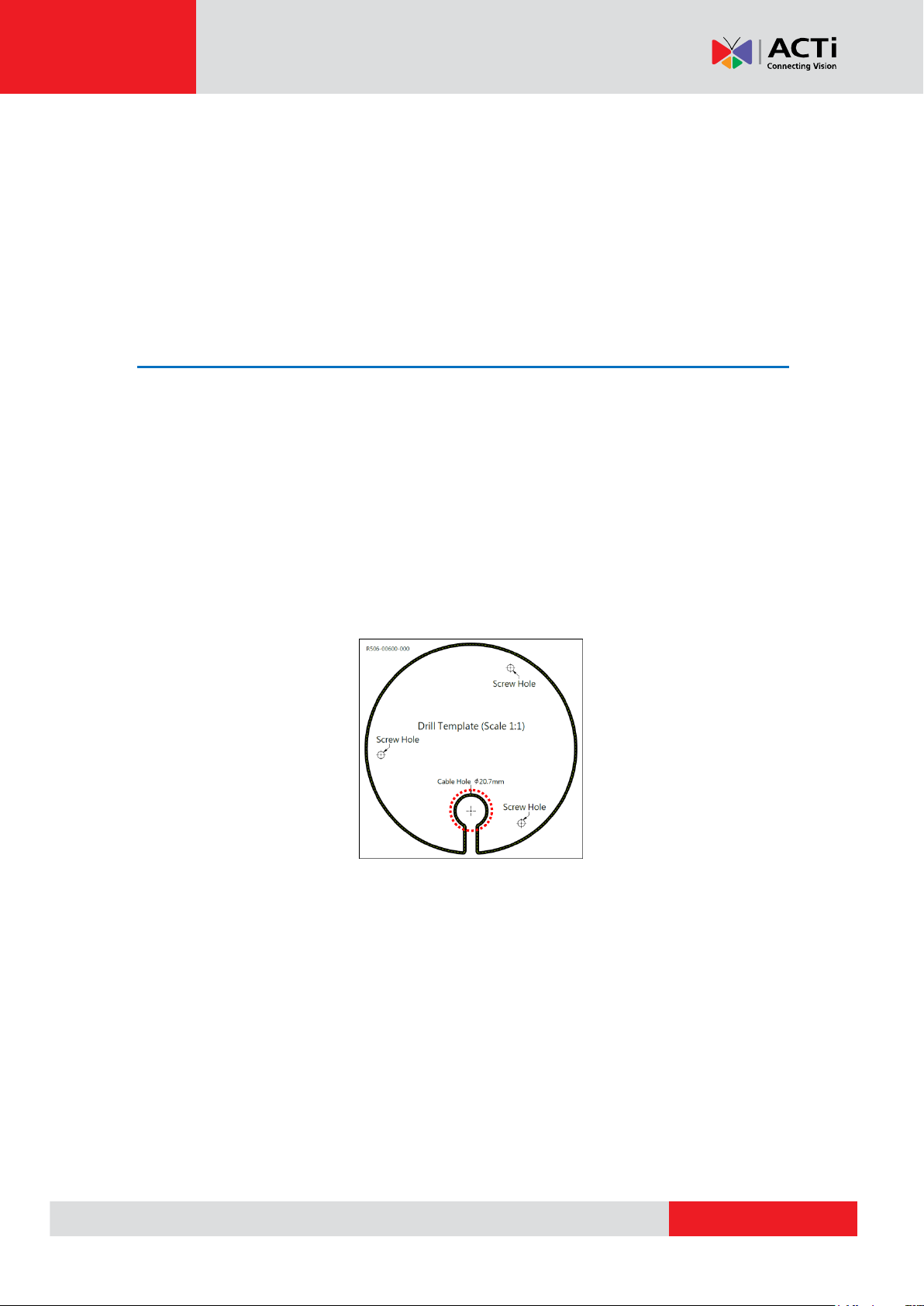
www.acti.com
Hardware Manual
Installing the Camera on a Surface
This section describes the procedures in installing the camera on a flat surface such as a hard or
dropped ceiling and straight or tilted walls. Before installation, make sure the wall or ceiling can
bear more than the weight of the camera.
Step 1: Drill the Holes
Before drilling the holes, note the direction of the connectors side of the camera, which is also the
opposite side of the camera logo. This influences the camera placement and where you should
drill the hole where the cables will pass through or how the cables will go along the ceiling or wall.
1. According to the preferred camera orientation, mark the screw holes location on the surface.
2. Determine how the cables will be routed: pass through the surface or along the surface.
If the cables will pass through the surface, drill the cable hole and the three (3)
screw holes on the surface.
If the cables will be routed along the surface, just drill the three (3) screw
holes on the surface.
3. Insert the plastic plugs into the screw holes, if necessary.
12
Page 13

www.acti.com
Hardware Manual
Step 2: Prepare the Camera
NOTE: To avoid scratches or leaving fingerprints on the dome cover, it is recommended to retain
the plastic covering the dome cover until the camera is completely installed. However, the plastic
has been removed on the pictures in this documentation to show clarity of the procedures being
described.
1. Loosen the four (4) screws securing the dome cover and lift to open the dome cover.
2. If necessary, insert a memory card with the metallic contacts facing down into the card slot of
the camera.
3. Prepare for cabling connections.
a. If the cable will pass through the surface, follow the procedures in Option 1: Cable
Passing Through the Surface and Bottom Cable Hole on page 14.
b. If the cable will be routed along the surface, follow the procedures in Option 2:
Cable Passing Along the Surface and the Camera Side Cable Hole on page 17.
13
Page 14

www.acti.com
Hardware Manual
Step 3: Waterproof the Cable Connection
Depending on the installation environment, the cable can pass through the surface and go
through the bottom hole of the camera or pass along the surface and through the side hole of the
camera. Refer to the instructions below to protect the cable connections.
Option 1: Cable Passing Through the Surface and Bottom Cable Hole
1. Attach the bundled metal cap on the side conduit hole.
NOTE: Ensure the metal cap is tightly secured to avoid possible water leak.
2. Remove the rubber from the bottom cable hole.
3. Slightly cut off the tip of the rubber, just enough for the rubber to expand and let the Ethernet
cable to pass through.
14
Page 15

www.acti.com
Hardware Manual
4. Insert the rubber back into the camera bottom hole.
5. Pull the Ethernet cable without connector from the hole on the surface and insert the cable
through the camera rubber.
6. Once the Ethernet cable pass through the camera hole, attach the RJ-45 connector (see
How to Attach the RJ-45 Connector on page 33 for detailed information).
7. Pull enough Ethernet cable length to be able to connect to the Ethernet port of the camera.
15
Page 16

www.acti.com
Hardware Manual
O-Rings
8. Once the cable length is determined, seal the bottom cable hole with silicon to protect it from
water leak.
9. Mount the camera on the surface using the bundled screws with o-rings.
CAUTION: When using electric screwdrivers, be careful not to touch the internal camera
components while attaching the screws. Since electric screwdrivers vary in sizes, speed, and
force, they may bruise and damage the internal camera components.
DISCLAIMER: ACTi will not be responsible for camera damage caused by improper
installations or the misuse of equipment for installation.
10. Connect the Ethernet cable to the Ethernet port of the camera.
16
Page 17

www.acti.com
Hardware Manual
Bundled Accessory
Description
Cable Gland
Use this solution when connecting an Exterior-grade
Ethernet cable between the camera and a
Power-over-Ethernet (PoE) switch or injector. Exterior-grade
Ethernet cables are already waterproof. See Waterproof
Solution with Naked Cable on page 18.
NOTE:
Exterior-grade cables are already waterproof. Not
included in the package.
Use only RJ-45 connectors without sleeve.
Conduit Gland
Use this solution when connecting a standard indoor Ethernet
cable between the camera and a Power-over-Ethernet (PoE)
switch / injector. A flexible conduit (trade size 1/2”) is required
to house the Ethernet cable. This solution is recommended
when other cable connections, such as audio, DC 12V, etc.
will be connected to the camera. See Waterproof Solution
with Conduit on page 21.
NOTE: The flex conduit is not included in the package and
must be purchased separately.
Option 2: Cable Passing Along the Surface and the Camera Side Cable Hole
The camera comes with two (2) glands used to waterproof the side cable hole. Determine the
type of waterproof solution that is applicable to your installation requirements and prepare the
necessary accessories or purchase extra materials.
17
Page 18

www.acti.com
Hardware Manual
Body
(with Washer)
Sealing Insert
with Claw
Clamping
Nut
Waterproof Solution with Naked Cable
This section describes the procedures in using the bundled cable gland and an exterior-grade
Ethernet cable.
1. Disassemble the cable gland as shown below:
2. Insert the clamping nut into the Ethernet cable.
3. Insert the sealing insert with claw.
18
Page 19

www.acti.com
Hardware Manual
O-Rings
4. Attach the cable gland body to the hole of the camera.
5. Mount the camera onto the surface using the three (3) bundled screws with o-rings.
CAUTION: When using electric screwdrivers, be careful not to touch the internal camera
components while attaching the screws. Since electric screwdrivers vary in sizes, speed, and
force, they may bruise and damage the internal camera components.
DISCLAIMER: ACTi will not be responsible for camera damage caused by improper
installations or the misuse of equipment for installation.
6. Insert the cable through the conduit hole.
19
Page 20

www.acti.com
Hardware Manual
7. Connect the cable to the Ethernet port of the camera.
8. Insert the sealing insert with claw into the cable gland body and then attach the clamping nut
to complete the cable solution.
NOTE: Make sure the clamping nut is tightly attached to the cable gland body and the sealing
insert is squeezed tightly.
20
Page 21

www.acti.com
Hardware Manual
Conduit Gland
(included in the camera package)
Flexible Conduit
1/2" Trade size
(not included in the package)
Network Cable
CAT 5 or CAT 6
(not included in the package)
Lock Nut
Body
Sealing Insert
Clamping Nut
Waterproof Solution with Conduit
This section describes the procedures to waterproof the cabling connections using the bundled
conduit gland and flexible conduit. This is the recommended if other input/output devices or an
external power adapter will be connected to the camera or when an exterior-grade Ethernet cable
is not available.
1. Prepare the following materials for waterproof installation:
2. Disassemble the bundled conduit gland as shown below:
NOTE: In this installation, the conduit gland body can be securely attached to the mount kit;
therefore the use of lock nut is not necessary. Please set the lock nut aside.
21
Page 22

www.acti.com
Hardware Manual
O-Rings
3. Screw the conduit gland body to the conduit hole of the camera.
9. Mount the camera onto the surface using the three (3) bundled screws with o-rings.
CAUTION: When using electric screwdrivers, be careful not to touch the internal camera
components while attaching the screws. Since electric screwdrivers vary in sizes, speed, and
force, they may bruise and damage the internal camera components.
DISCLAIMER: ACTi will not be responsible for camera damage caused by improper
installations or the misuse of equipment for installation.
4. Pull the network cable through the flex conduit. If connecting other input/output devices or an
external power adapter, pull the cables through the flex conduit without connectors. The
terminal blocks will be attached once the cables pass through the camera hole later.
22
Page 23

www.acti.com
Hardware Manual
5. Insert the clamping nut through the flex conduit.
6. Insert the sealing insert and attach it at the end of the flex conduit.
7. Insert the network cable and other cables (if any) through the camera conduit hole; pull
enough cable length to connect to the camera.
23
Page 24

www.acti.com
Hardware Manual
8. Insert the sealing insert to the gland body and then attach the clamping nut to complete the
cable solution.
9. Connect the network cable to the Ethernet port of the camera.
10. Connect other cables (if any) to their respective connectors. See Other Connections on
page 27 for detailed instructions.
Example of DC12V Connection Example of Video-Out (VO) Connection
24
Page 25

www.acti.com
Hardware Manual
Network
AC Power
Source
PoE Injector /
PoE Switch
Power Cable
Ethernet Cable
Ethernet Cable
(Data + Power)
Ethernet Cable
(Data)
Camera
Tilt Adjustment
Screw
Pan
Tilt
Step 4: Connect to Network
Connect the other end of the network cable to a switch or injector. Then, connect the switch or
injector to a network or PC and a power source. See Power-over-Ethernet (PoE) example
connection diagram below.
Step 5: Access the Camera Live View
See Accessing the Camera on page 35 for more information on how to access the Live View of
the camera.
Step 6: Adjust the Viewing Angle
Based on the live view, adjust the viewing angle and orientation of the camera.
1. Turn the lens module to pan the camera.
2. Loosen the two (2) tilt adjustment screws and then tilt the camera to desired angle.
3. Tighten the tilt adjustment screws to fix the lens position.
25
Page 26

www.acti.com
Hardware Manual
Step 7: Close the Dome Cover
Tighten the four (4) screws to attach the dome cover to the camera body.
26
Page 27

www.acti.com
Hardware Manual
White stripe: Connect to “+” Pin
Connect to “-” Pin
Other Connections
This section describes the procedures in preparing an external power adapter or other input and
output devices, such as digital or alarm, audio and video that you can connect to the camera. The
use of these devices, however, is optional.
Connecting a Power Adapter (Optional)
The camera can be powered by a Power over Ethernet (PoE) switch that is IEEE802.3af
compliant. In case of using a non-PoE switch or your PoE switch has limited power supply, you
can purchase a power adapter and directly connect the camera to a power outlet.
NOTE: The power adapter is not bundled in the package.
The DC12V terminal block connector is already attached to the camera.
1. Loosen the screws of the two (2) pins on the terminal block.
2. Take note that a standard power adapter cable has two (2) different wires. Connect the wire
with the white stripe to the “+” (positive) pin and the other to the “-” (negative) pin.
4. Tighten the screws of the pins to secure the wire connection.
27
Page 28

www.acti.com
Hardware Manual
Device
Mapping Instructions
Digital Output
(DO)
DO
Connect the wires of the output device to DO and 5V.
5V
Digital Input
(DI)
DI
Connect the wires of the input device to DI and GND.
GND
Connecting Input / Output Devices (Optional)
Depending on your surveillance needs, you may connect digital input / output, audio input / output,
and video output device to your camera.
How to Connect DI/DO Devices
Press and hold the orange tab as you insert the wire through the pin slot, then release the orange
tab to secure the wire.
To connect digital input / output devices (DI/DO), map the pins to one of the pin combinations
below:
28
Page 29

www.acti.com
Hardware Manual
Device
DI
Connection design
TTL - compatible logic levels
Voltage
To trigger (low)
Logic level 0: 0V ~ 0.4V
Normal (high)
Logic level 1: 3.3V
DO
Connection design
Transistor (Open Collector)
Voltage & Current
5V DC, < 50mA
The table below shows the DI/DO connection specifications:
Typical Connection
Based on these specifications, if the DI device has a voltage of 3.3V or the DO device has a
voltage of 5V (< 50mA), then the camera can supply internal power to these devices and there is
no need to connect the DI/DO device to an external power source.
In this case, wire connection to Pins 1 to 4. Use the GND and DI pins to connect a DI device and
use the 5V and DO pins to connect a DO device. See wiring scheme below:
NOTE: For more information on DI/DO connections, please refer to the Knowledge Base
article All about Digital Input and Digital Output downloadable from the link below
(http://Download.acti.com?id=516).
29
Page 30

www.acti.com
Hardware Manual
Device
Pin
Mapping Instructions
Audio Output (AO)
AO
Connect the wires of the audio output device to AO and
AO-GND.
NOTE: Must power up the audio output device with external
power source, refer to the device documentation for details.
AO-GND
Audio Input (AI)
AI
Connect the wires of the audio input device to AI and
AI-GND.
AI-GND
How to Connect Audio Input / Output Devices
Audio input and output devices, such as a microphone and speaker, can be connected to the
camera.
The camera supports both the active (line-in) and passive (mic-in) microphone.
Press and hold the orange tab as you insert the wire through the pin slot, then release the orange
tab to secure the wire.
To connect audio devices, map the pins to one of the pin combinations below:
NOTE: For more information about AUDIO in connections, please refer to the Knowledge Base
article How to Use Audio-in of ACTi Cameras, downloadable from the link below
(http://Download.acti.com?id=534).
30
Page 31

www.acti.com
Hardware Manual
Device
Pin
Mapping Instructions
Video Output (VO)
VO
Connect the wires of the video output device to VO and
GND.
NOTE: Must power up the video output device with external
power source, refer to the device documentation for details.
GND
How to Connect a Video Output Device
A video output device, such as the Camera Installation Kit, can be connected to the camera to
see the live view during installation through the Camera Installation Kit BNC connection.
Press and hold the orange tab as you insert the wire through the pin slot, then release the orange
tab to secure the wire.
To connect the video output device, map the pins of the BNC cable as follows:
31
Page 32

www.acti.com
Hardware Manual
Other Accessories
How to Install / Remove the Memory Card
The camera supports local video recording to a memory card.
NOTE: Supports microSDHC and microSDXC cards.
How to Insert the Memory Card
Insert a memory card into the card slot with the metallic contacts facing down the camera. Push
the card until it clicks into place.
How to Remove the Memory Card
In case there is a need to remove the card, make sure to access the camera Web Configurator to
safely “unmount” the card first (see the camera Firmware manual for more information). Once
unmounted from the firmware, push the card to eject it from the slot.
32
Page 33

www.acti.com
Hardware Manual
This side up
1
Stripe Orange
2
Orange
3
Stripe Green
4
Blue
5
Stripe Blue
6
Green
7
Stripe Brown
8
Brown
How to Attach the RJ-45 Connector
1. Prepare the following tools:
a. RJ-45 connector
b. Crimping tool
c. Scissors
2. Cut about one (1) inch into the plastic sheath from the end of the cable.
3. Unwind the wires and arrange them according to the color sequence below.
4. Straighten out the wires and use the scissors to make a straight cut ½ inch from the cut end.
33
Page 34

www.acti.com
Hardware Manual
5. With the RJ-45 connector tab facing down, push down the wires into the connector all the
way to the end.
6. Place the connector into the crimping tool, and cinch down to secure the RJ-45 connector to
the Ethernet cable.
34
Page 35

www.acti.com
Hardware Manual
Accessing the Camera
Configure the IP Addresses
In order to be able to communicate with the camera from your PC, both the camera and the PC
have to be within the same network segment. In most cases, it means that they both should have
very similar IP addresses, where only the last number of the IP address is different from each
other. There are 2 different approaches to IP Address management in Local Area Networks – by
DHCP Server or Manually.
Using DHCP server to assign IP addresses:
If you have connected the computer and the camera into the network that has a DHCP server
running, then you do not need to configure the IP addresses at all – both the camera and the PC
would request a unique IP address from DHCP server automatically. In such case, the camera
will immediately be ready for the access from the PC. The user, however, might not know the IP
address of the camera yet. It is necessary to know the IP address of the camera in other to be
able to access it by using a Web browser.
The quickest way to discover the cameras in the network is to use the simplest network
search, built in the Windows system – just by pressing the “Network” icon, all the cameras of the
local area network will be discovered by Windows thanks to the UPnP function support of our
cameras.
In the example below, we successfully found the camera model that had just connected to the
network.
Double-click the mouse button on the camera model name, the default browser of the PC is
automatically launched and the IP address of the target camera is already filled in the address
bar of the browser.
35
Page 36

www.acti.com
Hardware Manual
If you work with our cameras regularly, then there is even a better way to discover the
cameras in the network – by using IP Utility. The IP Utility is a light software tool that can not
only discover the cameras, but also list lots of valuable information, such as IP and MAC
addresses, serial numbers, firmware versions, etc, and allows quick configuration of multiple
devices at the same time.
The latest IP Utility can be downloaded for free from http://www.acti.com/IP_Utility
When you launch IP Utility, the list of connected cameras in the network will be shown. See
sample illustration below:
You can quickly notice the camera model in the list. Click on the IP address to automatically
launch the default browser of the PC with the IP address of the target camera filled in the address
bar of the browser already.
36
Page 37

www.acti.com
Hardware Manual
1 2 3
4
Use the default IP address of a camera:
If there is no DHCP server in the given network, the user may have to assign the IP addresses to
both PC and camera manually to make sure they are in the same network segment.
When the camera is plugged into network and it does not detect any DHCP services, it will
automatically assign itself a default IP:
192.168.0.100
Whereas the default port number would be 80. In order to access that camera, the IP address of
the PC has to be configured to match the network segment of the camera.
Manually adjust the IP address of the PC:
In the following example, based on Windows 7, we will configure the IP address to 192.168.0.99
and set Subnet Mask to 255.255.255.0 by using the steps below:
37
Page 38

www.acti.com
Hardware Manual
Manually adjust the IP addresses of multiple cameras:
If there are more than 1 camera to be used in the same local area network and there is no DHCP
server to assign unique IP addresses to each of them, all of the cameras would then have the
initial IP address of 192.168.0.100, which is not a proper situation for network devices – all the IP
addresses have to be different from each other. The easiest way to assign cameras the IP
addresses is by using IP Utility:
With the procedure shown above, all the cameras will have unique IP addresses, starting from
192.168.0.101. In case there are 20 cameras selected, the last one of the cameras would have
the IP 192.168.0.120.
Later, by pressing the “Refresh” button of the IP Utility, you will be able to see the list of cameras
with their new IP addresses.
Please note that it is also possible to change the IP addresses manually by using the Web
browser. In such case, please plug in only one camera at a time, and change its IP address by
using the Web browser before plugging in the next one. This way, the Web browser will not be
confused about two devices having the same IP address at the same time.
38
Page 39

www.acti.com
Hardware Manual
Functionality
Internet Explorer
Live Video
Yes
Live Video Area Resizable
Yes
PTZ Control
Yes
Capture the snapshot
Yes
Video overlay based configuration (Motion
Detection regions, Privacy Mask regions)
Yes
All the other configurations
Yes
Access the Camera
Now that the camera and the PC are both having their unique IP addresses and are under the
same network segment, it is possible to use the Web browser of the PC to access the camera.
Full functionality is provided only for Microsoft Internet Explorer.
The browser functionality comparison:
When using Internet Explorer browser, the ActiveX control for video stream management will be
downloaded from the camera directly – the user just has to accept the use of such control when
prompted so. No other third party utilities are required to be installed in such case.
The examples in this manual are based on Internet Explorer browser in order to cover all
functions of the camera.
Assuming that the camera’s IP address is 192.168.0.100, you can access it by opening the Web
browser and typing the following address into Web browser’s address bar:
http://192.168.0.100
39
Page 40

www.acti.com
Hardware Manual
Upon successful connection to the camera, the user interface called Web Configurator would
appear together with the login page. The HTTP port number was not added behind the IP
address since the default HTTP port of the camera is 80, which can be omitted from the address
for convenience.
Before logging in, you need to know the factory default Account and Password of the camera.
Account: Admin
Password: 123456
For further operations, please refer to the Firmware User Manual.
40
Page 41

Copyright © 2015, ACTi Corporation All Rights Reserved
7F, No. 1, Alley 20, Lane 407, Sec. 2, Ti-Ding Blvd., Neihu District, Taipei, Taiwan 114, R.O.C.
TEL : +886-2-2656-2588 FAX : +886-2-2656-2599
Email: sales@acti.com
