Page 1

2.4GHz Wireless Mouse
USER'S GUIDE
Model Name:MW8
Ver.:1.00
Please DO NOT direct the laser beam at anyone’s eye.
Page 2
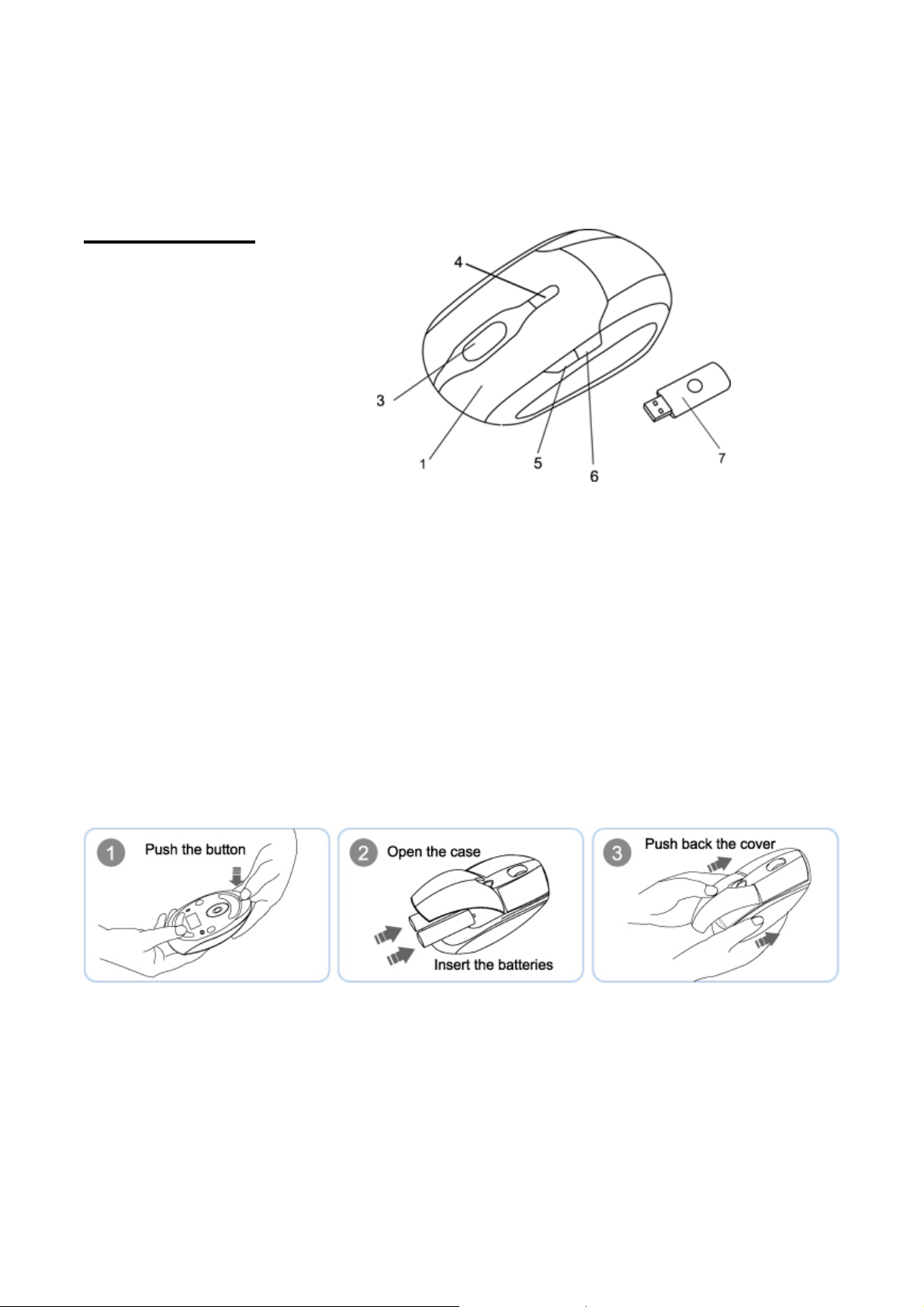
Mouse Buttons
1. Left button
2. Right button
3. Tilt Wheel
4. DPI switch
5. Forward
6. Backward
7. RF Receiver
DPI Switch
The brightness of LED indicator on the DPI switch indicates the DPI
setting in use. There are three different settings:
z Bright: 1600 DPI
z Dim: 1200 DPI
z No light: 800 DPI
The default setting is 1600 DPI. You can easily switch between DPI
settings. In order to save power, the LED display will only last for 10
seconds.
Batteries Installation
For Extra usage hours, use two AA batteries instead of two AAA Batteries.
Page 3

Installation
Mouse:
1. Plug the RF receiver into the USB port of your
computer.
2. Put the batteries into the mouse and follow the
Batteries installation.
3. The pairing only needs to be done when the
mouse is not working when you install the mouse.
4. When the mouse is not working, you must pair
It with the dongle. To do this, press the connect
button on the dongle and the connect button
under the mouse.
Connect Button
5.The LED indicators will flash regular ly while
pairing and will stop flashing after the pairing
is completed.
6.The LED indicators will flash fre q uently when
Any movement occurs.
Connect Button
Power ON/OFF
Switch
OFF
ON
7. When you want to save the power, adjust the
Power ON/OFF switch to off position.
8. Please see the readme for details.
Page 4

Federal Communication Commission Interference Statement
This equipment has been tested and found to comply with the limits for a
Class B digital device, pursuant to Part 15 of the FCC Rules. These
limits are designed to provide reasonable protection against harmful
interference in a residential installation. This equipment generates, uses
and can radiate radio frequency energy and, if not installed and used in
accordance with the instructions, may cause harmful interference to
radio communications. However, there is no guarantee that
interference will not occur in a particular installation. If this equipment
does cause harmful interference to radio or television reception, which
can be determined by turning the equipment off and on, the user is
encouraged to try to correct the interference by one of the following
measures:
Reorient or relocate the receiving antenna.
Increase the separation between the equipment and receiver.
Connect the equipment into an outlet on a circ uit different from that
Page 5

to which the receiver is connected.
Consult the dealer or an experienced radio/TV technician for help.
FCC Caution: Any changes or modifications not e xpressly approved by
the party responsible for compliance could void the user's authority to
operate this equipment.
This device complies with Part 15 of the FCC Rules. Operation is subject
to the following two conditions: (1) This device may not cause harmful
interference, and (2) this device must accept any interference received,
including interference that may cause undesired operation.
