Page 1
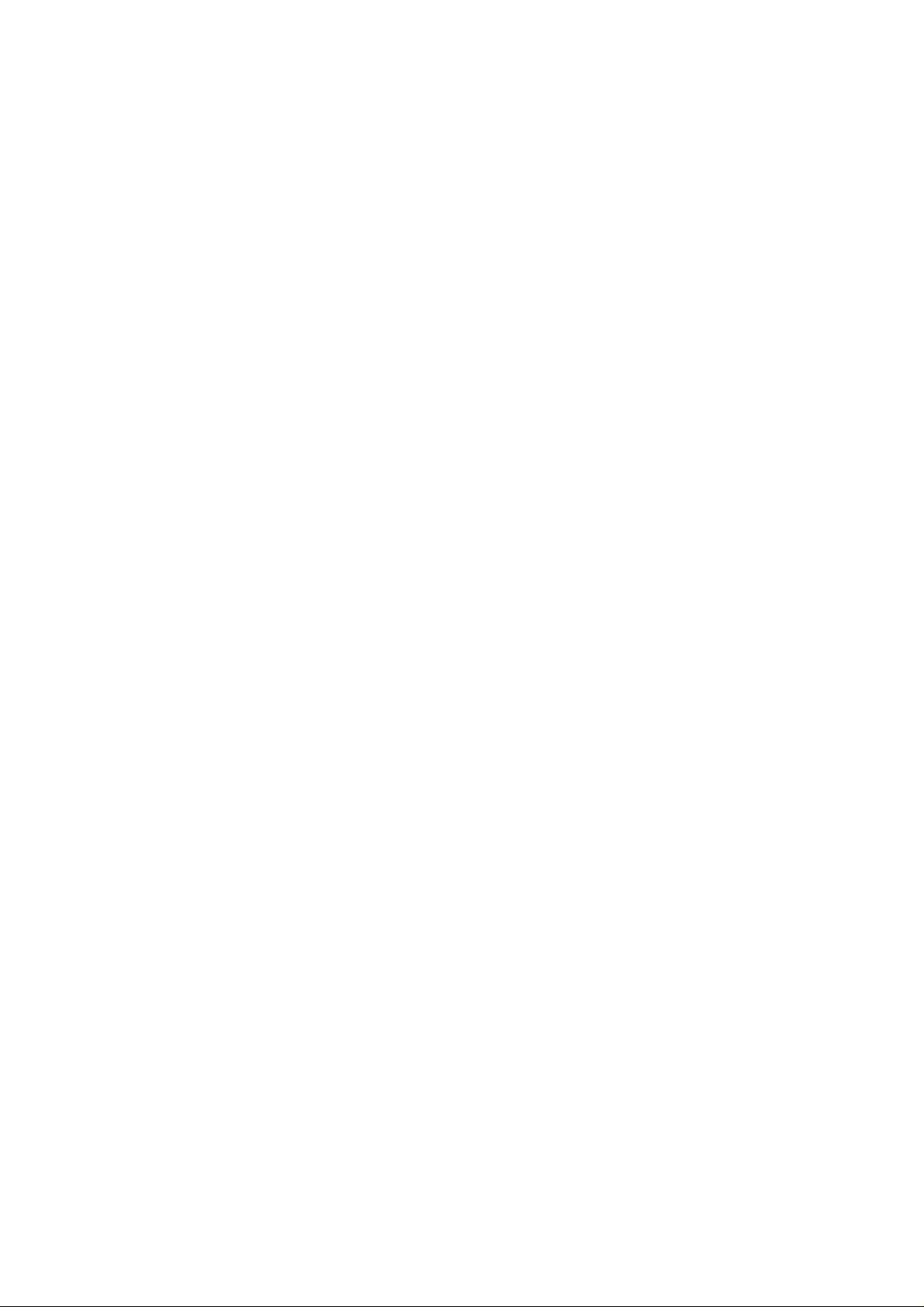
27M RF Optical Mouse
OWNER'S GUIDE
Model Name:MPQ
Ver.:1.00
Page 2
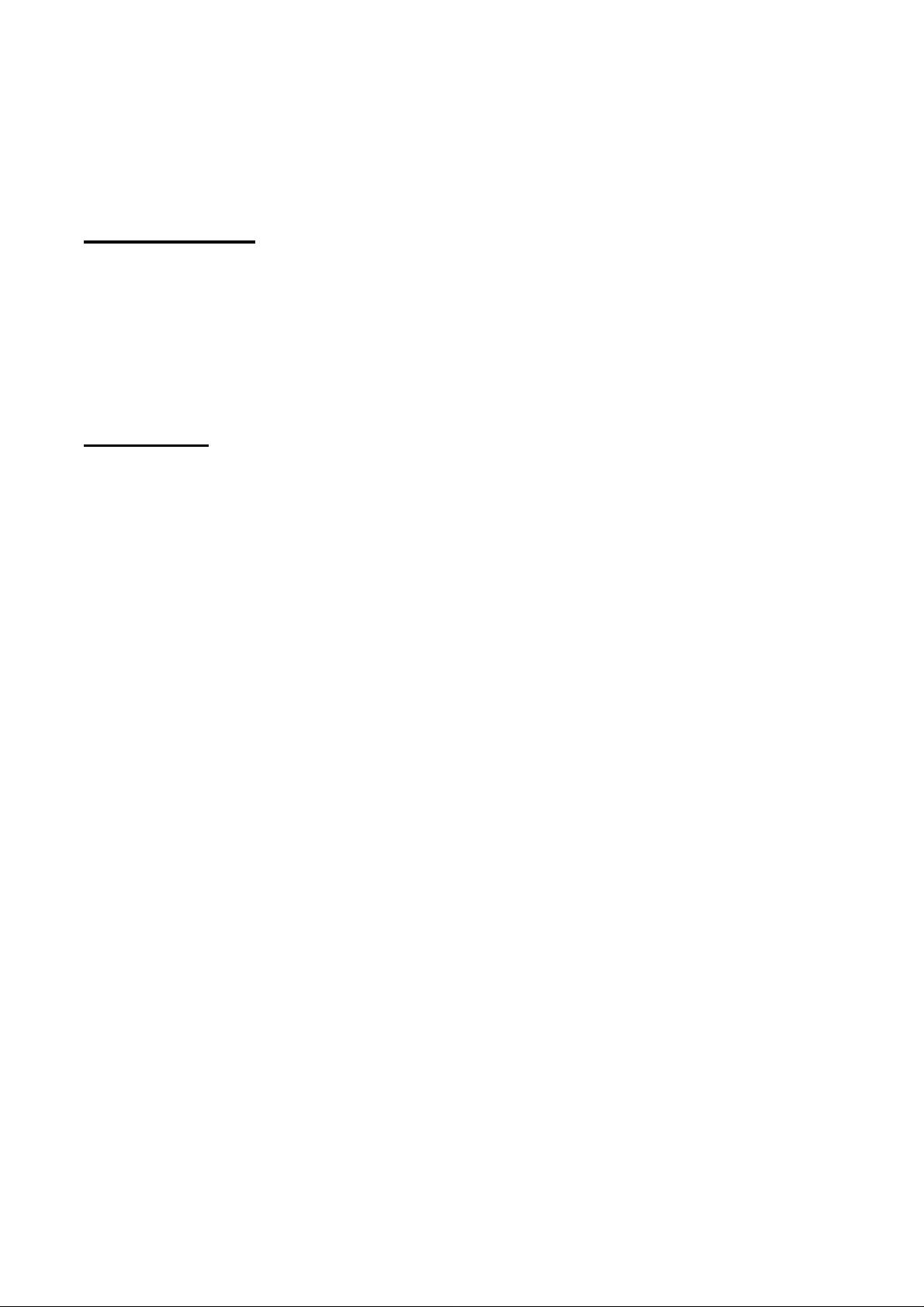
CAUTION: To use this mouse properly, please read the user's guide before installation
Mouse Buttons
1. Left button
2. Right button
3 : 800 DPI
Installation
Mouse:
1. Plug the RF receiver into the USB port of your computer.
2. Put the batteries into the mouse and switch it on.
3. Press the reset button on the receiver and then press the reset
button on the mouse.
4. When the pairing completed, the mouse is ready to use.
Tilt Wheel Driver:
1. Insert the installation CD into your CD-ROM.
2. The installation program will launch automatically.
3. Click on “Next” to begin the installation.
4. Select the type of mouse to continue the installation.
5. The default installation folder is “C: Program File\Tilt Mouse
Software\1.0”. If you would like to select a different installation
directory, click on “Browse”. Then click on “Next” to continue.
6. The “Start menu” folder for the mouse has the default name of
“tech”. If you would like to change to a new folder, click on
“Browse” to select a new folder. Click on “Next” to continue.
7. “Ready to install” dialogue appears. Click on “Install” to
continue.
8. When installation completed, a “Completing Installation”
dialogue box will appear, click on “Finish” to exit the installation
wizard.
1
Page 3

Mouse Buttons Program Software Instruction
After the driver installed, a “mouse” icon will appear on the task bar.
Double click on it will launch the mouse settings program.
There are two categories in the mouse settings program: W heel and
Button. Users are able to change the buttons settings and scroll wheel
settings.
Wheel Settings
z By changing the scrolling setting, users can adjust the number of
lines that will scroll at a time. Choosing “One screen at a time”
will scroll down one page.
z In the Horizontal Scrolling, users can input the number of
characters to select when using the tilt the wheel.
z Click “Apply” to activate the new settings and click on “OK” to
close the dialogue box.
Buttons Setting
For 3 button mouse, users can only program the function of the scroll
2
Page 4

wheel. Use the drop down menu to change the settings.
For mice with 5 or more buttons, users can program the scroll wheel, the
th
button, and the 5th button.
4
z The item 3 setting programs the function of the scroll wheel. Use
the drop down menu to change the settings.
z The item 4 setting programs the 4
mouse. Use the drop down menu to change the settings.
z The item 5 setting programs the 5
mouse. Use the drop down menu to change the settings.
th
button on the side of the
th
button on the side of the
3
Page 5

Federal Communication Com mission Interference
Statement
This equipment has been tested and found to comply with the
limits for a Class B digital device, pursuant to Part 15 of the FCC
Rules. These limits are designed to provide reasonable
protection against harmful interference in a residential
installation. This equipment generates, uses and can radiate
radio frequency energy and, if not installed and used in
accordance with the instructions, may cause harmful
interference to radio communications. However, there is no
guarantee that interference will not occur in a particular
installation. If this equipment does caus e harmful interference
to radio or television reception, which can be determined by
turning the equipment off and on, the user is encouraged to try
to correct the interference by one of the following measures:
4
Page 6

- Reorient or relocate the receiving antenna.
- Increase the separation between the equipment and
receiver.
- Connect the equi pment into an outl et on a circuit different
from that
to which the receiver is connected.
- Consult the dealer or an experienced radio/TV technician
for help.
FCC Caution: Any changes or modifications not expressly
approved by the party responsible for compliance could void
the user's authority to operate this equipment.
This device complies with Part 15 of the FCC Rules.
Operation is subject to the following two conditions: (1) This
device may not cause harmful int erfer ence, and (2) th is device
must accept any interference received, i ncluding interference
that may cause undesired operation.
5
