Page 1
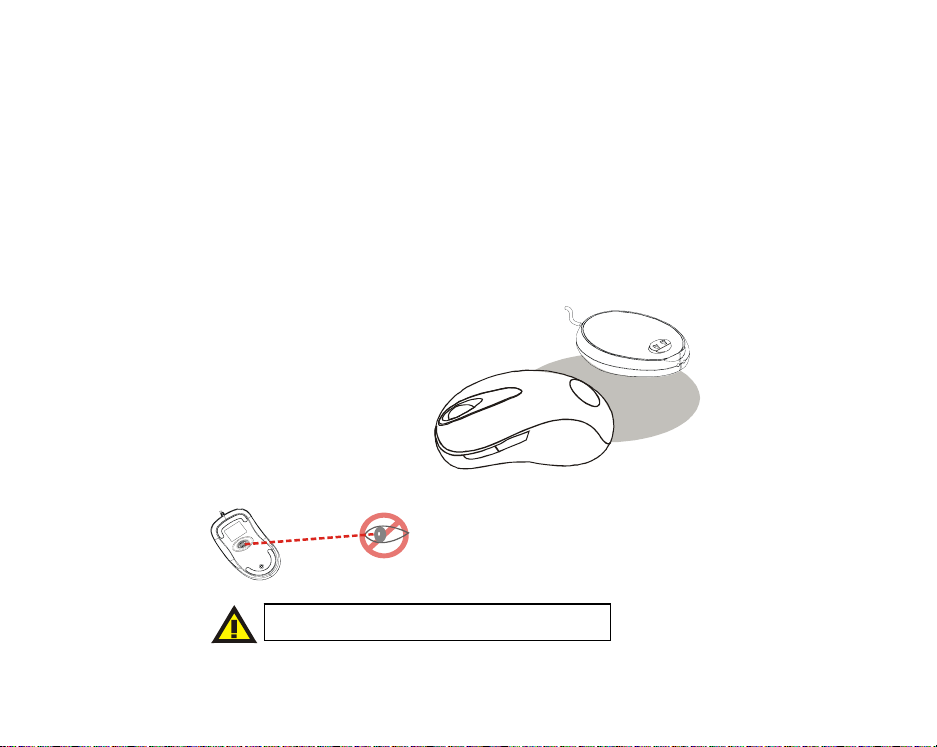
RF Laser Mouse
OWNER'S GUIDE
Ver.1.0
CAUTION: To use this product properly, please read the user's guide before installation
Please DO NOT direct the laser beam at anyone’s eye.
050721LMPO+MRB
Page 2
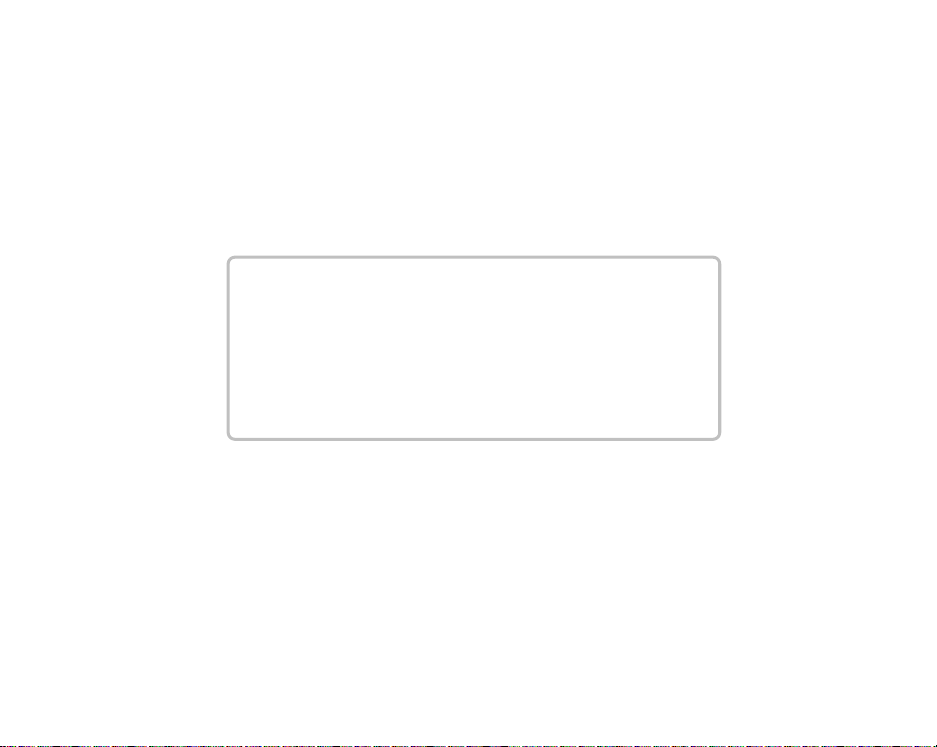
Welcome
Your mouse uses a new generation technology – laser module that
replaces the traditional LED mouse and provides amazing tracking
ability. The laser module accurately scans the surface in 30 times
sensitive of LED optical mouse. It also uses the digital radio technology
as a convenient wireless application. Especially combine with a
rechargeable receiver for your mouse’s batteries; you can have the best
solution of your ergonomic and convenient computing.
Safety Notice
1. This product complies with IEC 60825-1, class 1 laser
product.
2. Your product complies with FCC and CE rules.
3. This product has no serviceable parts. Use of controls or
adjustments of procedures other than the user guide may
result in dangerous.
CAUTION:
Change or modifications not expressly approved by the
manufacturer responsible for compliance could void the user's
authority to operate the equipment
1
Page 3
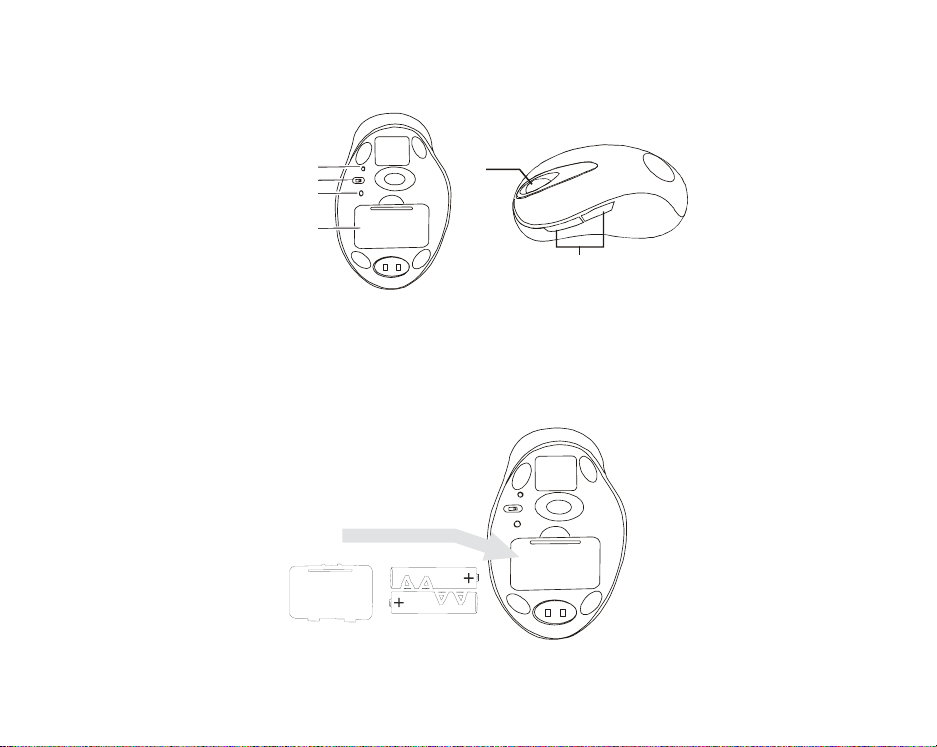
Functional Introduction:
Lo w p o w er LED
OF F/ ON switch
Channel reset button
Ba tte ry Cover
Mouse wheel
Previous / Next page
Installing the Batteries
Step 1 Pull up the battery cover of the mouse.
Step 2 Insert the batteries as shown inside the battery compartment.
Step 3 Replace the cover.
2
Page 4
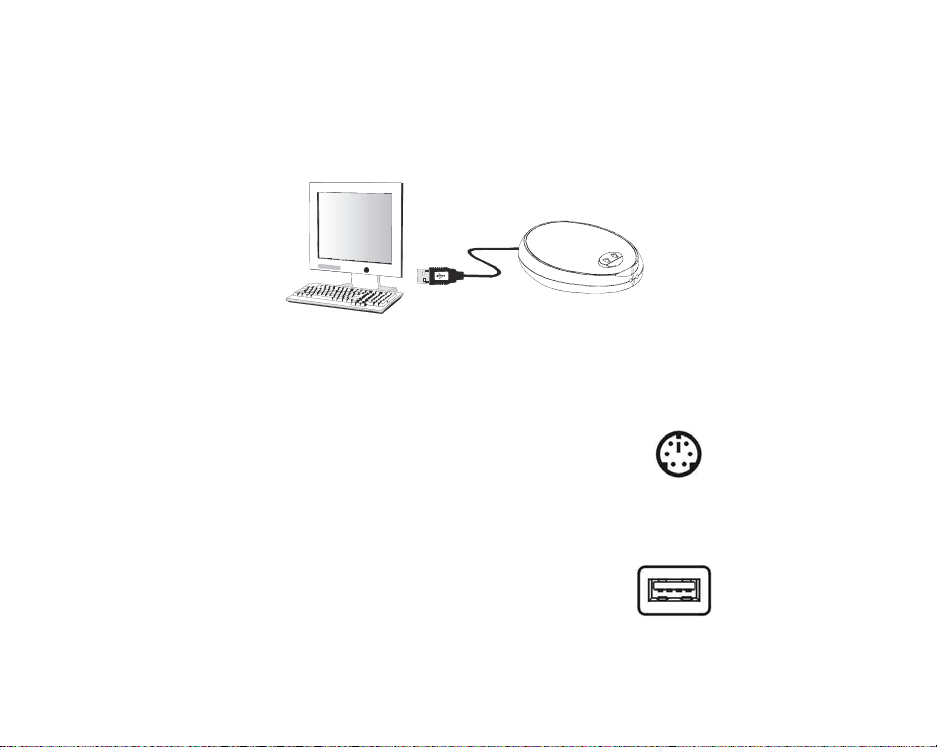
Install the Receiver and the Charger
The receiver (charger) is connected to your computer via a cable. It
needs to plug in your computer by a USB port or a mouse port.
For PS/2 port installation
Please turn off your computer before plugging in the
receiver cable to the computer’s mouse port. Plugging and
unplugging cables to your computer’s mouse port while the
computer is running can damage the mouse port or your
computer.
For USB port installation
Windows 98 (or higher) is required for USB port
installation. Connect the receiver cable to the USB port
on the computer. For Windows, you may be pr ompted to
insert the Windows software CD. Insert the driver’s CD
into the computer’s CD-ROM driver when ask to do so. Follow the
instructions steps.
Connect to the USB or Mouse port of your computer
3
PS/2 Mouse
USB Port
Page 5

This RF Mouse is a plug-and-play device. Normally, it’s not necessary to
setup the RF Channel. But if some interference happens, then you must
setup the connection RF Channel.
Setup the connection RF Channel between the
Mouse and the Receiver
1
2
Push the channel res et button on the mouse. Push the channel res et button on the receiver
If the cursor does NOT move after 30 seconds, please-do the steps above.
GREEN LED FLASH (0.5 sec. Regularly)
Searching the channel
GREEN LED FLASH( if any action)
Channel connected
GREEN LED ON
No action
4
Page 6

Recharging:
RED LED FLASH
RED LED OFF
Nor mal / No batteries
RED LED ON
Re c h a r g in g
RED LED OFF
Finished charging
5
Page 7

Using your Mouse
How to use the wheel
Your mouse has a wheel that functions both as a wheel for Windows
Scrolling and also as a customized button. It can be used as a standard
mouse button, click (press down) the wheel. To Use the Middle Button,
Directly Press down the Wheel. For scrolling the screen, simply move
the wheel.
Utility
The Mouse Utility provides you an easy way to customize the mouse
operations. It will load into your system automatically after finishing the
driver Installation.
Double click the mouse icon on the right-bottom corner of the
Windows screen for utility setting up.
Wheel Setting:
1. Choose “System Default Mode “to be co mpa tible wit h
Intelli-Mouse functions.
2. Choose “Enhance Scroll Mode “to support the new
useful functions of 3D Wheel mouse.
Button Setting:
You can set the button 3~5 by selecting the functions you
want in the task. And the functions you can select are
including the system frequently functions and special
powerful functions as below:
6
Page 8

Universal Scroll
Provide the scrolling movement b y mouse scroll button. Choose the “ Universal Scroll
“to adjust the horizontal and Vertical Movement speed by “Slow-Fast bar “on the
window.
Zoom
It allows you to a certai n pa n ar ea by input t he num bers i n “Z oomed Siz e “from 2 X 2 to 64
X 48. And, enlarge the content of the pan area by inputting the factor number from2 to 8
times to” Zoom Factor “.
Application Switching
Choose this function for easy-to-do application change by clicking scroll button.
Launch Default Browser
Mark this function to get the path to access the IE and Nets cape app licat ion by p ressin g
the scroll button.
Launch Default E-Mail
Mark this function to get the path to access the E-Mail application by pressing the scroll
button.
Auto Scroll
Give a fixed movement speed for horizontal and vertical scrolling.
Control (Office Zoom)
As holding the “Ctrl” Key of the keyboard by pressing down the scroll button.
Shift
As holding the “Shift” Key of the keyboard by pressing down the scroll button.
Switch to Horizontal Wheel
Choose to change the Vertical Scrolling wheel mode to Horizontal Scroll mode by each
pressing down the sc roll button.
IE Switching
Backward
Choose to replace the “Back “function by each pressing down the scroll button.
Forward
Choose to replace the “Forward “function by each pressing down the scroll button.
K.B. Simulation
Choose to simulate the function key of the keybo ard (F1~F10, Esc, Backspace , Enter,
ect.) by each pressi ng down the scroll button.
7
Page 9

Troubleshooting
A. Mouse does not work upon installation.
Try one or more of the following:
y For optimal performance, place adjust the angle of the receiver to find the
best performance.
y Make sure you have installed the batteries correctly.
y Press the “Channel Reset” button on the receiver, and then press the
“Channel Reset” button on the mouse.
B. Mouse not detected.
When using the mouse, it may not be detected by the computer or
receiver. To remedy this problem, try the following
Make sure the receiver is plugged in the right mouse port or USB port.
y
y Make sure your mouse port has the proper configuration. Refer to your
computer documentation for the correct port configuration.
y You may re-setup the connection RF Channel between the Mouse and
the Receiver (Please refer the procedure on Page 4), especially, when
you have been changed or recharged your batteries.
C. The Screen Cursors Does Not Move Properly.
Change the angle of your radio receiver. Try adjusting the receiver and/or
y
mouse to improve reception.
y Make sure that the batt ery lo w indi cat or is NO T lit o n. Repla c e batt eri es if
the low battery indicator is lit on.
y You may also need to change the RF Channel for the mouse, Press the
“Channel Reset” button on the receiver, then press the “Channel Reset”
button on the mouse.
8
Page 10

D. Mouse does not work upon installation.
Try one or more of the following:
y
Make sure you have installed the Driver correctly.
y Make sure the receiver cable is plugged in the right mouse port or USB
port.
y Unplug the receiver and then plug in the receiver again. Make sure that it
had been detected by the Operating Systems properly.
y Make sure your mouse port has the proper configuration. Refer to your
computer documentation for the correct port configuration.
9
050721LMPO+MRB
Page 11

Federal Communication Commission Interference Statement
This equipment has been tested and found to comply with the limits for a Class B digital device,
pursuant to Part 15 of the FCC Rules. These limits are designed to provide reasonable
protection against harmful interference in a residential installation. This equipment generates,
uses and can radiate radio frequency energy and, if not installed and used in accordance with
the instructions, may cause harmful interference to radio communications. However, there is
no guarantee that interference will not occur in a particular installation. If this equipment does
cause harmful interference to radio or television reception, which can be determined by turning
the equipment off and on, the user is encouraged to try to correct the interference by one of the
following measures:
z Reorient or relocate the receiving antenna.
z Increase the separation between the equipment and receiver.
z Connect the equipment into an outlet on a circuit different from that to which the receiver
is connected.
z Consult the dealer or an experienced radio/TV technician for help.
FCC Caution: Any changes or modifications not expressly approved by the party responsible
for compliance could void the user's authority to operate this equipment.
This device complies with Part 15 of the FCC Rules. Operation is subject to the following two
conditions: (1) This device may not cause harmful interference, and (2) this device must accept
any interference received, including interference that may cause undesired operation.
