Page 1
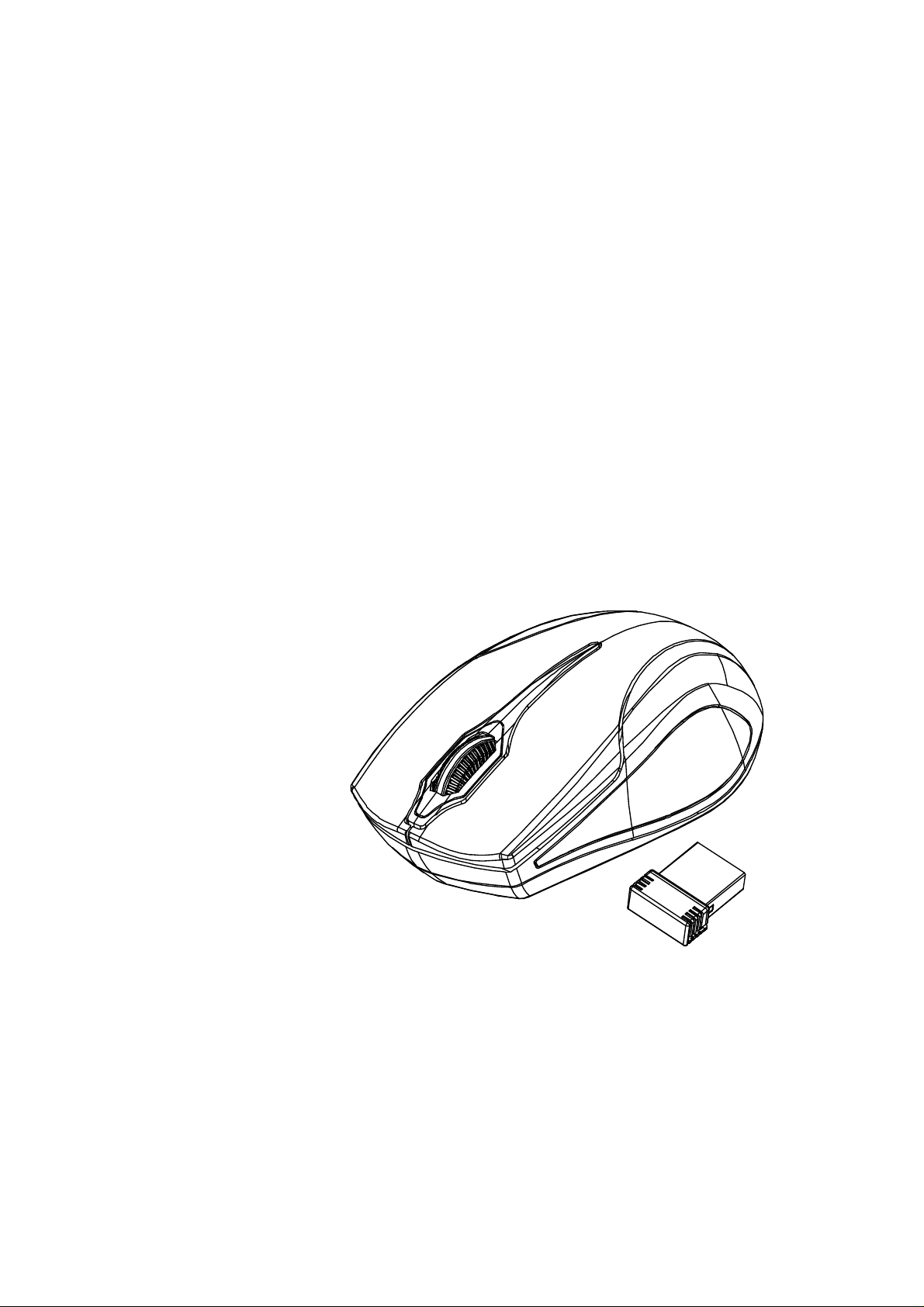
2.4GHz Wireless
New Triple Wheel BlueTrace™ Mouse
w/Nano Receiver
USER'S GUIDE
Ver.:1.00
CAUTION: To use this product properly, please read the user's guide before installing.
Page 2
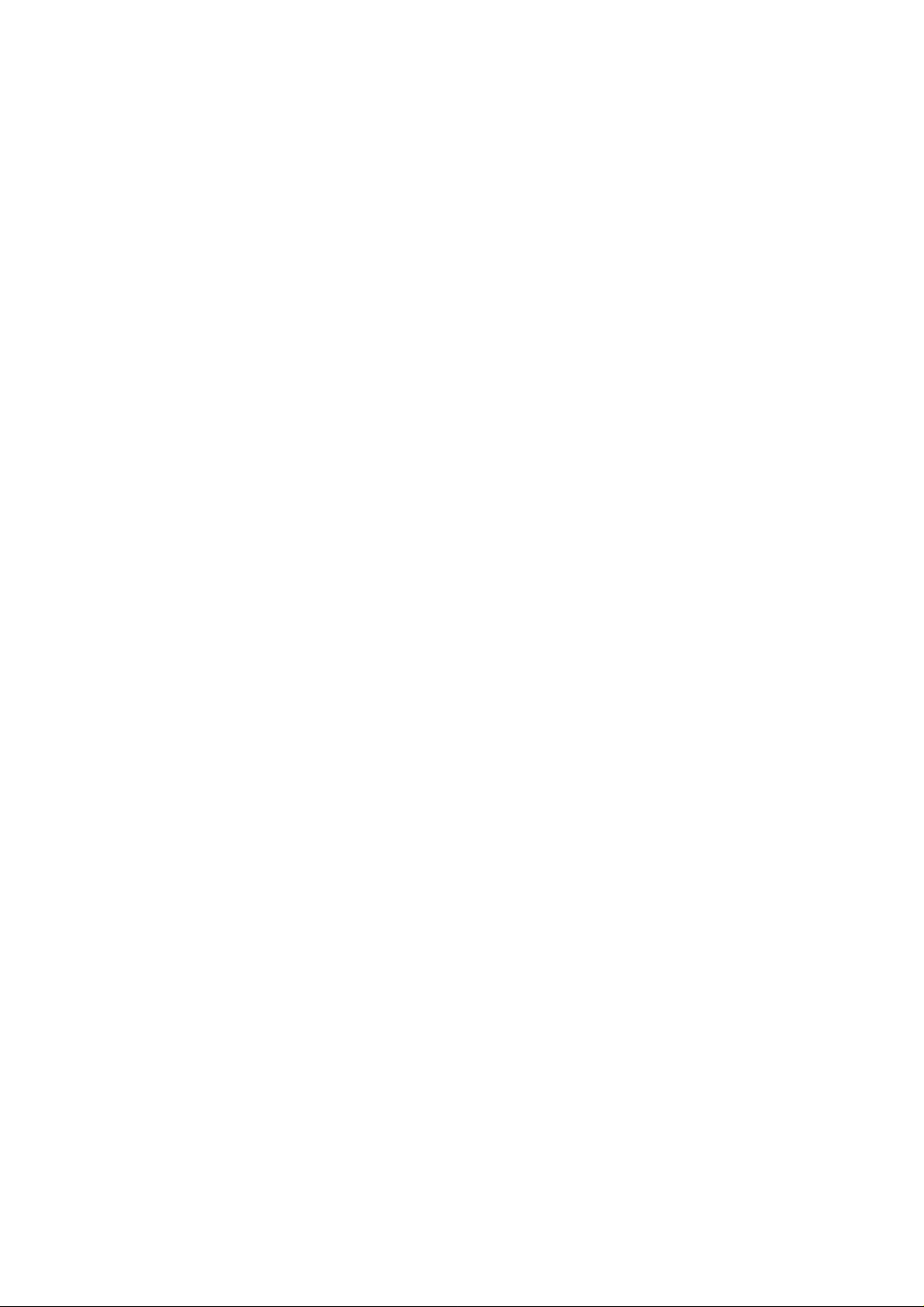
Federal Communication Commission Interference Statement
This equipment has been tested and found to comply with the limits for a
Class B digital device, pursuant to Part 15 of the FCC Rules. These
limits are designed to provide reasonable protection against harmful
interference in a residential installation. This equipment generates, uses
and can radiate radio frequency energy and, if not installed and used in
accordance with the instructions, may cause harmful interference to
radio communications. However, there is no guarantee that
interference will not occur in a particular installation. If this equipment
does cause harmful interference to radio or television reception, which
can be determined by turning the equipment off and on, the user is
encouraged to try to correct the interference by one of the following
measures:
- Reorient or relocate the receiving antenna.
- Increase the separation between the equipment and receiver.
- Connect the equipment into an outlet on a circuit different from
that to which the receiver is connected.
- Consult the dealer or an experienced radio/TV technician for help.
FCC Caution: Any changes or modifications not expressly approved by
the party responsible for compliance could void the user's authority to
operate this equipment.
This device complies with Part 15 of the FCC Rules. Operation is subject
to the following two conditions: (1) This device may not cause harmful
interference, and (2) this device must accept any interference received,
including interference that may cause undesired operation.
Page 3
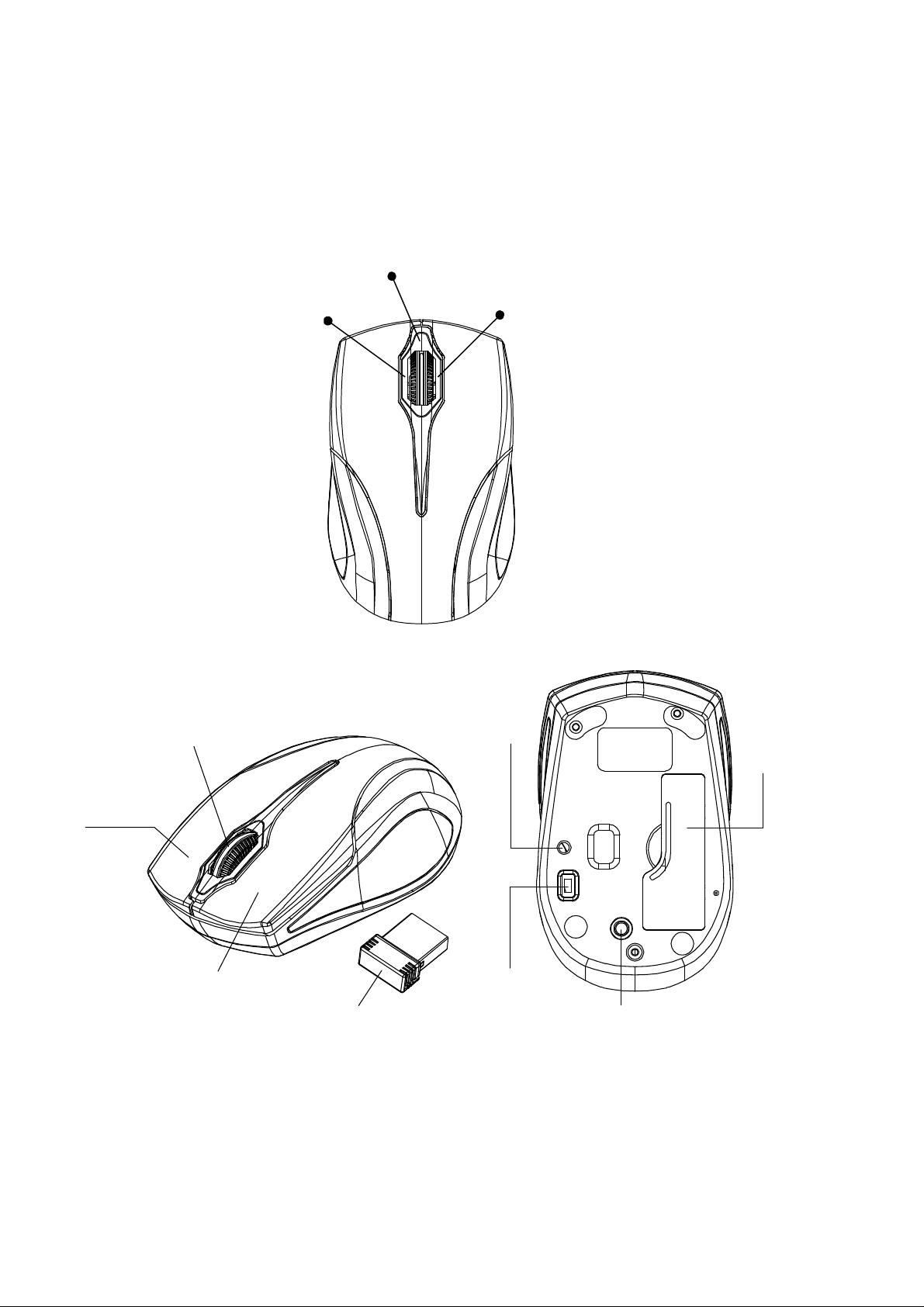
Functional Introduction
Nano
Left Capacitor Pad
Front Capacitor Pad (Area A)
(Area B)
Right Capacitor Pad
(Area C)
Triple Wheel Wheel
Right button
Left button
Receiver
LED Indicator
ON/OFF
Switch
Battery
Cover
Connect Button
Page 4

Triple Wheel
Left Capacito
r
Pad
Right
Ca
pacitor
Pad
By simply touching one of the capacitor pad and scroll the wheel at
the same time, the wheel can perform special function. Therefore,
with three different capacitor pads it can perform up to three
different functions.
● Increase The Operation Efficiency
● The Potential Expansion of Functions in The Future
● Less Opportunity of Suffering Repetitive Strain Injury
There are three capacitor pads (A, B and C) around the wheel
Directions on default functions:
(B area)
Front Capacitor Pad (A area)
(C area)
Application switch Fast scroll up and down Zoom in and out
Page 5

Fast scrolling (
Fast scrolling down
Lightly touch area A with the tip of your finger then scroll down the wheel
with the same finger.
(7 times faster than regular scrolling)
Fast scrolling up
Scroll up the wheel then land the tip of your finger onto area A
(9 times faster then a regular scroll)
Note: Scrolling down is 7 times rather than 9 times because scrolling
down is more ergonomic than scrolling up.
(Front Capacitor Pad)
( (
Application switch (Left Capacitor Pad)
Application switch
Touch and do not release area B and at the same time scroll down/up
the wheel.
The application switch window will pop up. Keep holding on to area B
and scroll the wheel up or down to choose your desire application.
Release area B to jump into the chosen application and close
application switch window.
Page 6

Zoom in and out (Right Capacitor Pad)
Zoom in
Touch and do not release area C and at the same time scroll up the
wheel.
Zoom out
Touch and do not release area C and at the same time scroll down the
wheel.
Installing the batteries
Step 1: Take the battery cover off.
Step 2: Insert the batteries as shown inside the battery compartment.
Step 3: Replace the cover.
Pull
2’nd 1’st
AAA Battery
**Warning:
*Please insert the battery with the correct position according to the instruction
labeled on the mouse.
Page 7

Setup the Connection between the Receiver and the Mouse
1. Insert the batteries into the mouse, then follow the steps below.
2. In the meantime, to open the mouse under the cover, take the nano
receiver out.
3. Plug the Nano receiver into the USB port of your computer.
4. If the mouse is not working, please put it into pairing mode.
5. Pairing: Re-plug the receiver into the USB port of your computer, then
press the connect button on the mouse. If the mouse does not work
after 10 seconds, pair them again. (The receiver has auto pairing
function).
6. The LED indicator on mouse flashes steadily when it is in pairing
mode and stops blinking when it is successfully paired with the
receiver.
7. When the batteries’ power of the mouse is low, the Low Power
indicator will start to blink.
Page 8

*Mouse Indicator
LED Indicator
LED is on 3 sec.
Power ON
LED Blinks 3 times
During Pairing
Low Battery Warning will blink
10 times when turn on.
