Page 1
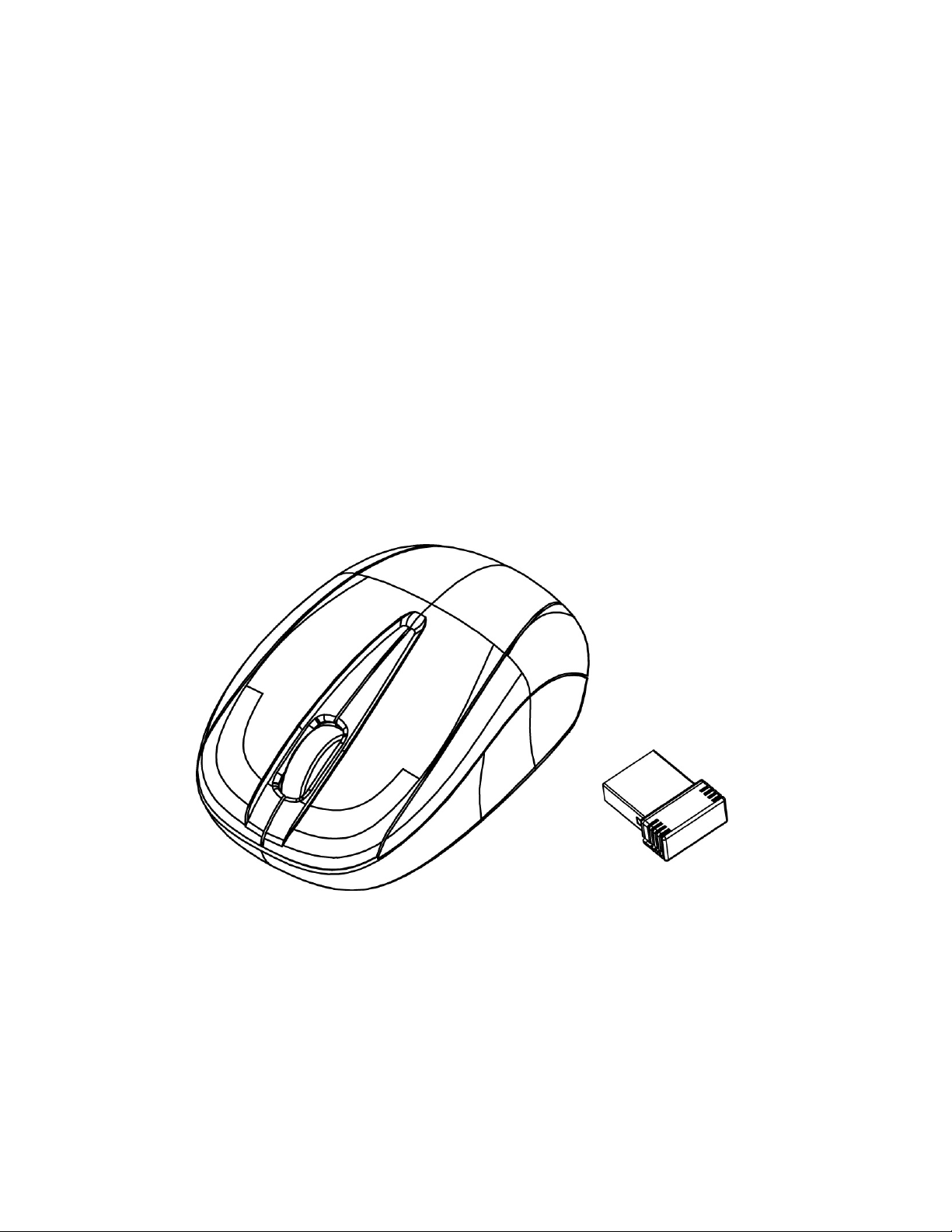
2.4GHz Wireless Optical Mouse
w/Nano Receiver
USER'S GUIDE
Ver.:1.00
Page 2
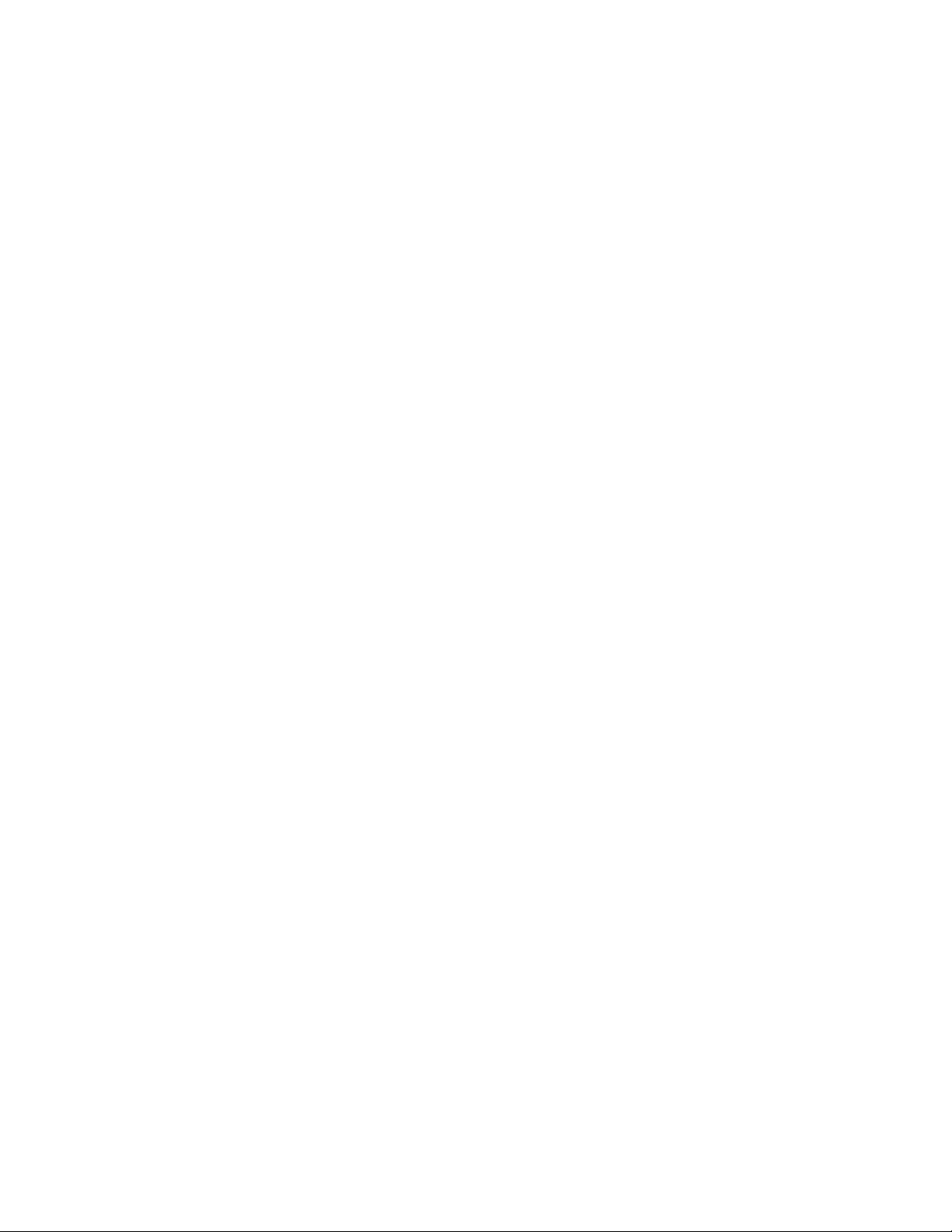
Federal Communication Commission Interference State ment
FCC Caution: Any changes or modifications not expressly approved by
the party responsible for compliance could void the user's authority to
operate this equipment.
This device complies with Part 15 of the FCC Rules. Operation is subject
to the following two conditions: (1) This device may not cause harmful
interference, and (2) this device must acc ept any interference received,
including interference that may cause undesired operation.
1
Page 3

Functional Introduction
Scrolling Wheel &
Low Battery /
Pairing indicator
Right button
Left button
Installing the batteries
Battery
Cover
Connect Button
Nano Receiver
Step 1: Take the battery cover off.
Step 2: Insert the batteries as shown inside the battery compartment.
Step 3: Replace the cover.
1’st 2’nd
Pull
AAA Battery
2
Page 4

Nano Receiver
Push
Take out
Setup the Connection between the Receiver and the Mouse
1. Plug the Nano receiver into the USB port of your computer.
2. Insert the batteries into the mouse, then follow the steps below.
3. If the mouse is not working, please put it into pairing mode.
4. Pairing: Re-plug the Nano receiver into the USB port of your computer .
If the mouse does not work after 10 seconds, then press the connect
buttons on the mouse again. (Nano receiver has auto pairing
function).
3
Page 5

5.The LED indicator on mouse flashes steadily when it is in pairing
mode and stops blinking when it is successfully paired with the
receiver. The mouse remains off afterwards.
6. When the battery is low, the Low Power indicator blinking.
During pairing
Scrolling Wheel &
Low Battery /
Pairing indicator
Green LED Blinking 10 Sec.
Connected NG
Green LED Off
Connected OK
Red LED Blinki ng
Low Battery
Red LED on 10 Sec.
Power On
4
