Page 1
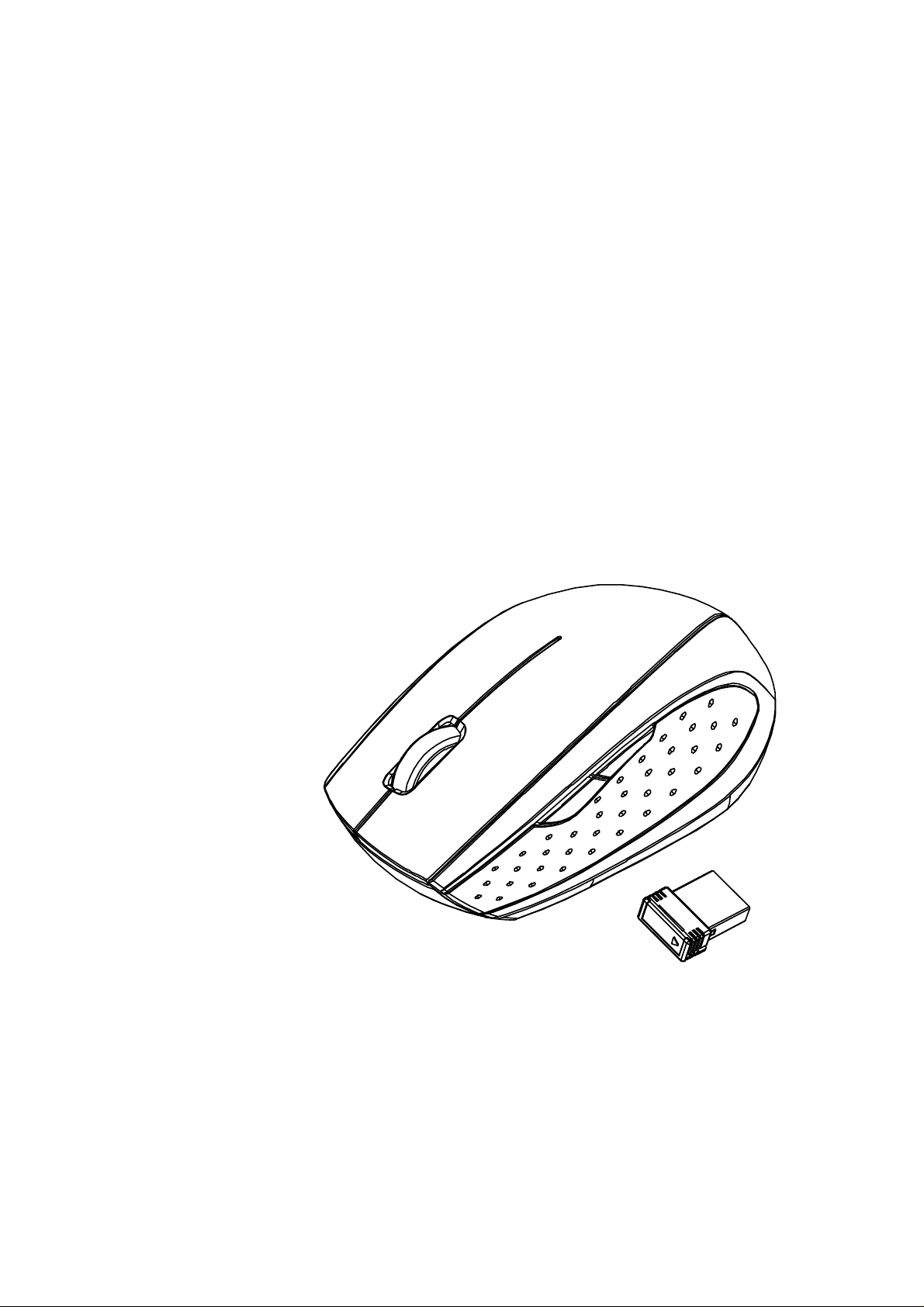
2.4GHz Wireless
Optical Ergo Mouse
w/Nano Receiver
USER'S GUIDE
Ver.:1.00
CAUTION: To use this product properly, please read the user's guide before installing.
Page 2
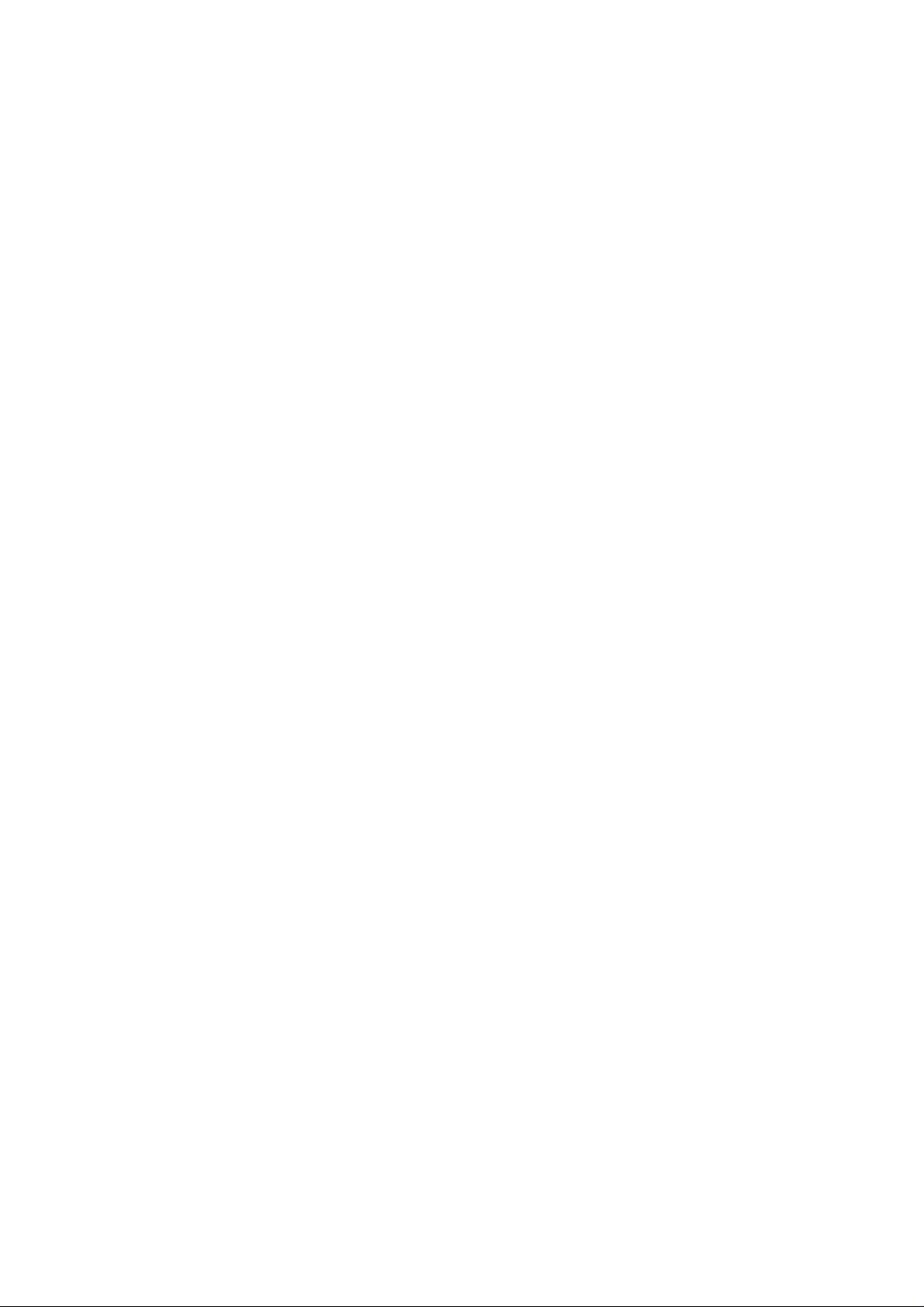
Federal Communication Commission Interference Statement
This equipment has been tested and found to comply with the limits for a
Class B digital device, pursuant to Part 15 of the FCC Rules. These
limits are designed to provide reasonable protection against harmful
interference in a residential installation. This equipment generates, uses
and can radiate radio frequency energy and, if not installed and used in
accordance with the instructions, may cause harmful interference to
radio communications. However, there is no guarantee that
interference will not occur in a particular installation. If this equipment
does cause harmful interference to radio or television reception, which
can be determined by turning the equipment off and on, the user is
encouraged to try to correct the interference by one of the following
measures:
- Reorient or relocate the receiving antenna.
- Increase the separation between the equipment and receiver.
- Connect the equipment into an outlet on a circuit different from
that to which the receiver is connected.
- Consult the dealer or an experienced radio/TV technician for help.
FCC Caution: Any changes or modifications not expressly approved by
the party responsible for compliance could void the user's authority to
operate this equipment.
This device complies with Part 15 of the FCC Rules. Operation is subject
to the following two conditions: (1) This device may not cause harmful
interference, and (2) this device must accept any interference received,
including interference that may cause undesired operation.
1
Page 3

Functional Introduction
Scrolling Wheel
LED Indicator
Battery Cover
Right button
Nano Receiver
Connect
Button
Backward
ON/OFF Switch
Left button
Forward
Press this button to view the next page in your Internet browser.
Backward
Press this button to view the previous page in your Internet browser.
Forward
Installing the batteries
Step 1: Take the battery cover off.
Step 2: Insert the batteries as shown inside the battery compartment.
Step 3: Replace the cover.
Step 4: Turn on power switch
2
Page 4

1’st 2’nd
**Warning:
*Please insert the batteries with the correct position according to the instruction
labeled in the mouse.
AAA Battery
Battery warning statement:
Do not mix old and new batteries
Do not mix alkaline, standard (carbon-zinc), or rechargeable (ni-cad,
ni-mh, etc) batteries.
Setup the Connection between the Receiver and the Mouse
1. Plug the Nano receiver into the USB port of your computer.
3
Page 5

2. Insert the batteries into the mouse, then follow the steps below.
*Mouse Indicator
3. If the mouse is not working, please put it into pairing mode or check
the batteries power status.
4. Pairing: Re-plug the receiver into the USB port of your computer, then
press the connect button on the mouse. If the mouse does not work
after 10 seconds, pair them again. (The receiver has auto pairing
function).
5. The LED indicator on mouse flashes steadily when it is in pairing
mode and stops blinking when it is successfully paired with the
receiver.
6. When the batteries of the mouse is low, the Low Power indicator
will start to blink.
LED Indicator
Red LED is on for 10 sec.
Power ON
Red LED Blinks for 10 sec.
Low Battery Warning
Green LED Blinking
Pairing (LED OFF when paired or
failed after 10 sec.)
4
