Page 1

2.4GHz Wireless BlueTrace Mouse
w/Nano Receiver
USER'S GUIDE
Ver.:1.00
CAUTION: To use this product properly, please read the user's guide before installing.
Page 2
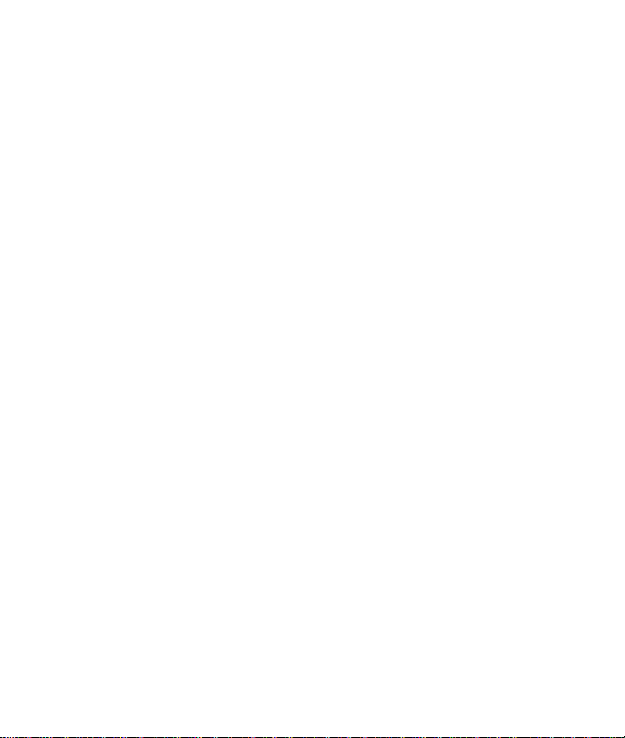
1
Federal Communication Commission Interference Statement
This equipment has been tested and found to comply with the limits for a
Class B digital device, pursuant to Part 15 of the FCC Rules. These limits
are designed to provide reasonable protection against harmful interference in
a residential installation. This equipment generates, uses and can radiate
radio frequency energy and, if not installed and used in accordance with the
instructions, may cause harmful interference to radio communications.
However, there is no guarantee that interference will not occur in a particular
installation. If this equipment does cause harmful interference to radio or
television reception, which can be determined by turning the equipment off
and on, the user is encouraged to try to correct the interference by one of the
following measures:
- Reorient or relocate the receiving antenna.
- Increase the separation between the equipment and receiver.
- Connect the equipment into an outlet on a circuit different from
that to which the receiver is connected.
- Consult the dealer or an experienced radio/TV technician for help.
FCC Caution: Any changes or modifications not expressly approved by the
party responsible for compliance could void the user's authority to operate
this equipment.
This device complies with Part 15 of the FCC Rules. Operation is subject to
the following two conditions: (1) This device may not cause harmful
interference, and (2) this device must accept any interference received,
including interference that may cause undesired operation.
Radiation Exposure Statement:
The product comply with the FCC portable RF exposure limit set forth for an
uncontrolled environment and are safe for intended operation as described in
this manual. The further RF exposure reduction can be achieved if the
product can be kept as far as possible from the user body or set the device to
lower output power if such function is available.
Page 3

2
Functional Introduction
1. Left button
6. DPI Switch Key (LED Indicator)
2. Right button
7. Nano Receiver
3. Scrolling Wheel
8. Battery Cover
4. Forward
9. Connect Button
5. Backward
10. ON/OFF Switch
DPI Switch
The LED indicator under tilt wheel will light up when plug the mouse into
USB port. The brightness of the indicator indicates the DPI setting in use.
There are three different setting:
Bright:1600 DPI
Dim: 1300 DPI
No light: 800 DPI
The default setting is 1600 DPI. You can easily switch between DPI
setting. In order to save power, the LED display will only last for 10
seconds.
Page 4

3
Forward
Pull
AA Battery X 1
Press this button to view the next page in your Internet browser.
Backward
Press this button to view the previous page in your Internet browser.
Installing the batteries
Step 1: Take the battery cover off.
Step 2: Insert the battery as shown inside the battery compartment.
Step 3: Recover the cover.
**Warning:
*Please insert the battery with the correct polarity according to the instruction
labeled on the mouse.
Page 5

4
Step 4: Turn on power switch
Step 5: If you need to travel with your wireless mouse, made sure turn
off the POWER SWITCH.
Setup the Connection between the Receiver and
the Mouse
1. Insert the battery into the mouse, then follow the steps below.
2. In the meantime, a storage slot on the back to storage the receiver ,
take the nano receiver out.
Page 6

5
GREEN LED FLASH (0.5 sec. Regularly)
GREEN LED FLASH (if any action)
Sea rching the channe l
Channel c onnec ted
3. Plug the Nano receiver into the USB port on your computer.
*LED Indicator
LED is on for 3 sec.
Power ON
LED Blinks for 3 times
During Pairing (LED OFF when
LED Blinks for 10 sec.
Low Battery Warning
DPI Indicated
(when DPI switched)
DPI Switch Key
LED Indicator
4. If the mouse does not work, please put it into pairing mode.
5. Pairing: Re-plug the receiver into the USB port on your computer, then
press the connect button on the mouse. If the mouse does not work
after 10 seconds, pair them again. (The receiver has auto pairing
function).
6. The LED indicator on mouse flashes steadily when it is in pairing
mode and stops blinking when it is successfully paired with the
receiver.
7. When low battery, the battery indicator on the mouse will start to blink.
