Page 1
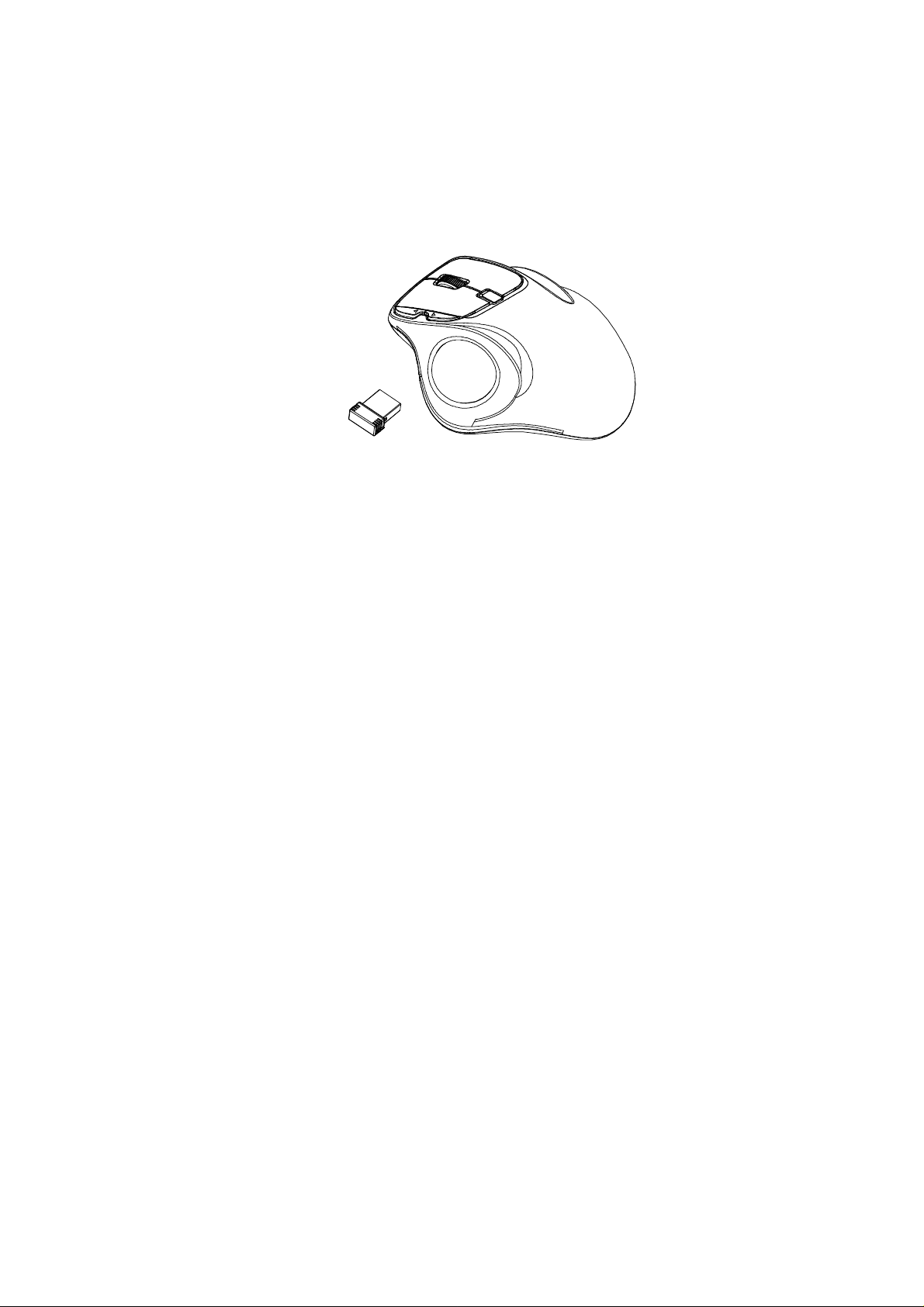
2.4GHz Wireless
Track Ball Optical Mouse
w/Nano Receiver
USER'S GUIDE
Ver.:1.00
CAUTION: To use this product properly, please read the user's guide before installing.
Page 2
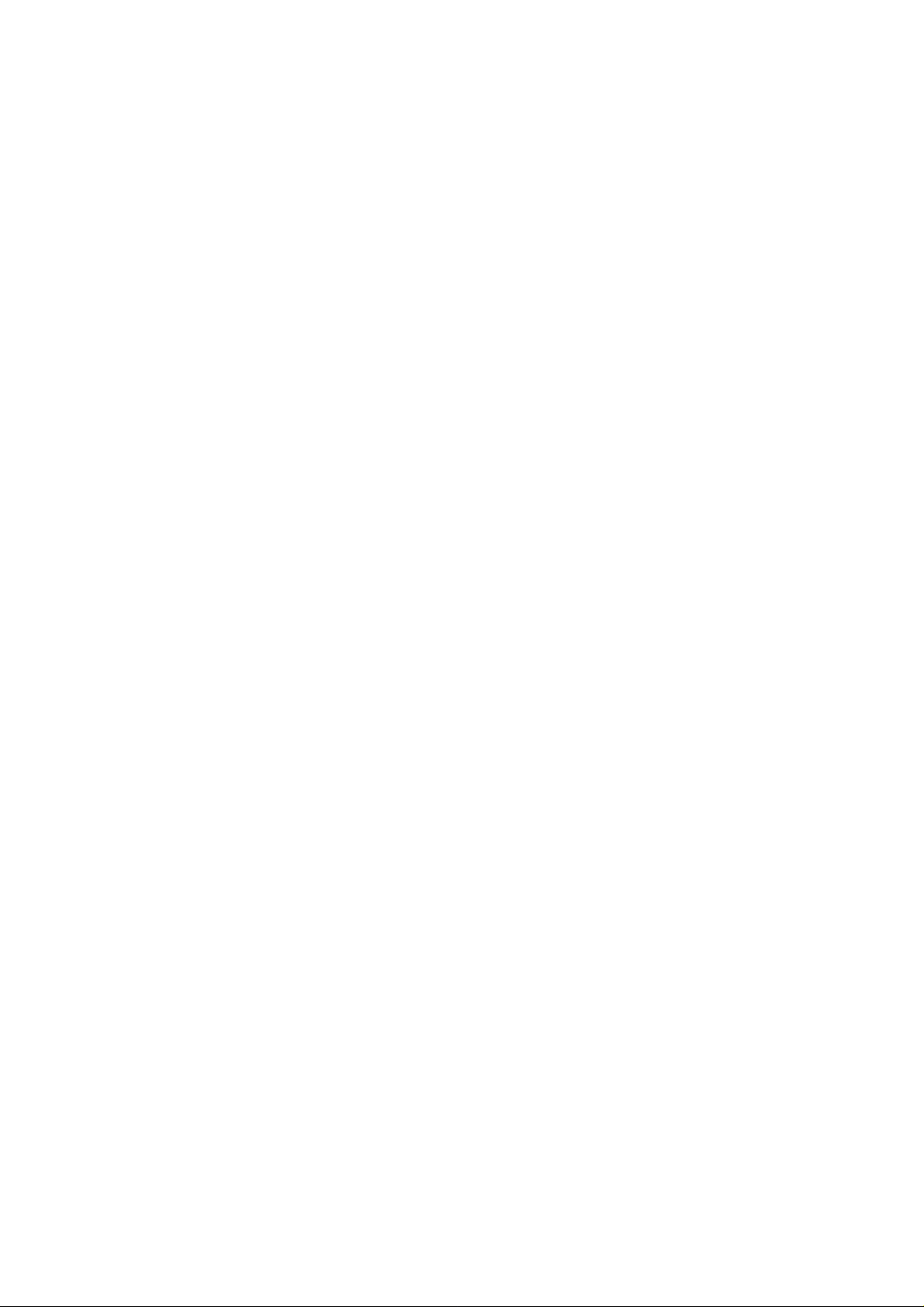
Federal Communication Commission Interference Statement
This equipment has been tested and found to comply with the limits for a
Class B digital device, pursuant to Part 15 of the FCC Rules. These limits
are designed to provide reason able protection against harmful interf er en ce in
a residential installation. This equipment generates, uses and can radiate
radio frequency energy and, if not installed and used in accordance with the
instructions, may ca use harmful interference to radio communications.
However, there is no guarantee that interference will not occur in a particular
installation. If this equipment does cause harmful interference to radio or
television reception, which can be determined by turning the equipment off
and on, the user is encouraged to try to correct the interference by one of the
following measures:
- Reorient or relocate the receiving antenna.
- Increase the separation between the equipment and receiver.
- Connect the equipment into an outlet on a circuit different from
that to which the receiver is connected.
- Consult the dealer or an experienced radio/TV technician for help.
FCC Caution: Any changes or modifications not expressly approved by the
party responsible for compliance could v oid the us er's authority to operate
this equipment.
This device complies with Part 15 of the FCC Rules. Operation is subject to
the following two conditions: (1) This device may not cause harmful
interference, and (2) this device must accept any interference received,
including interference that may cause undesired operation.
Radiation Exposure Statement:
The product comply with the FCC portable RF exposure limit set forth for an
uncontrolled environment and are safe for intended oper ati on as desc ribed i n
this manual. The further RF exposure reduction can be achieved if the
product can be kept as far as possible from the user body or set the device to
lower output power if such function is available.
1
Page 3
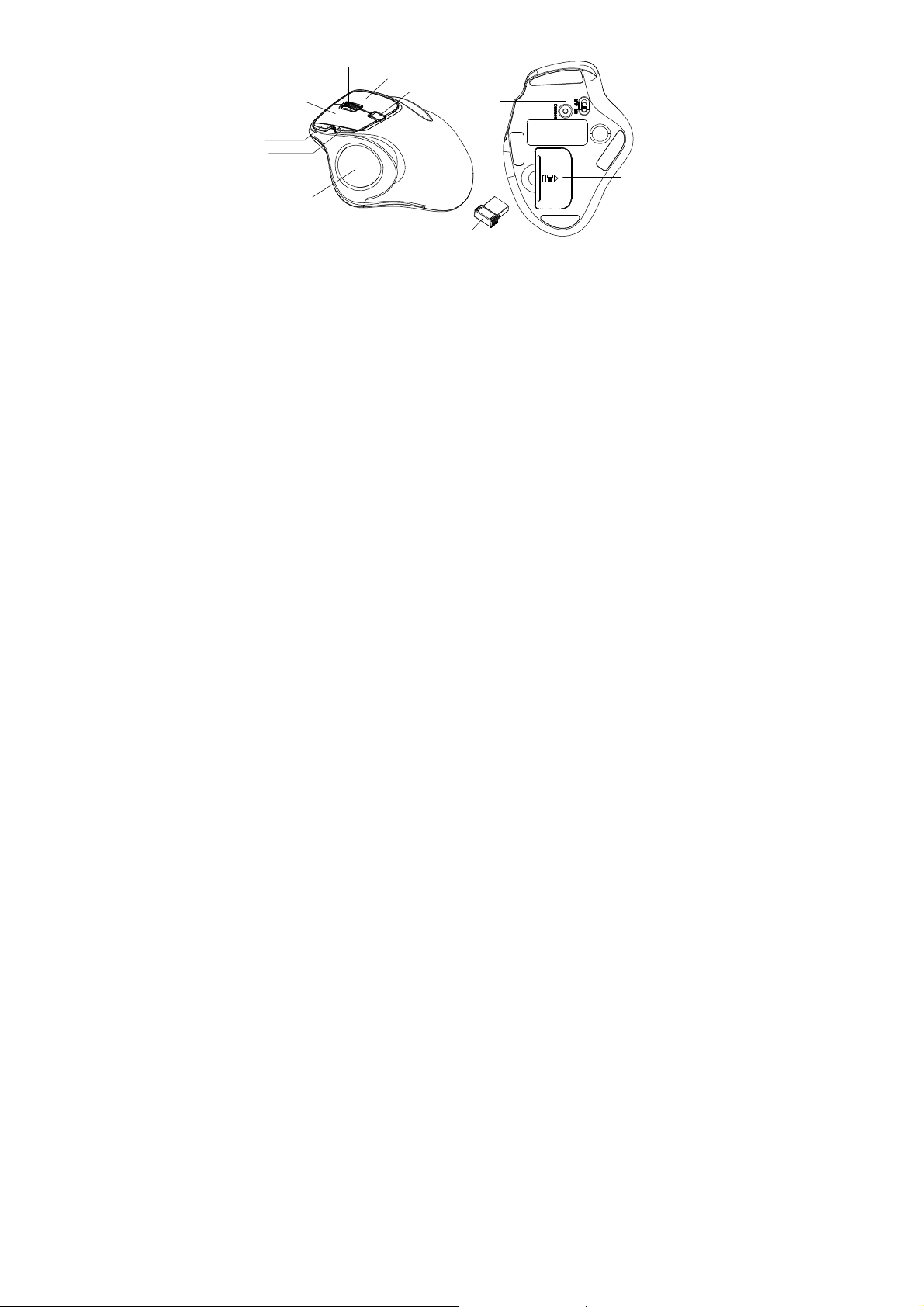
Functional Introduction
Left button
Forward
Backward
Metallic Wheel
Right button
DPI Switch Key(LED Indicator)
Connect
Button
ON/OFF
Switch
Track Ball
Nano Receiver
Battery Cover
DPI Switch
The LED indicator under tilt wheel will light up when you plug the mouse
into the USB port. The brightness of the indicator indicates the DPI
setting in use. There are two different settings:
Bright:1800 DPI
No light: 1000 DPI
The default setting is 1000 DPI. You can easily switch between DPI
settings. In order to save power, the LED display will only last for 10
seconds.
Forward
Press this button to view the next page in your Internet browser.
Backward
Press this button to view the previous page in your Internet browser.
2
Page 4

Installing the batteries
Step 1: Take the battery cover off.
Step 2: Insert the battery as shown inside the battery compartment.
Step 3: Replace the cover.
Pull
**Warning:
*Please insert the battery with the correct position according to the instruction
labeled on the mouse.
Setup the Connection between the Receiver and the Mouse
1. Insert the battery into the mouse, then follow the steps below.
2. In the meantime, to open the mouse under the cover, take the nano
receiver out.
3
AA Battery
Page 5

3. Plug the Nano receiver into the USB port on your computer.
4. If the mouse does not work, please put it into pairing mode.
5. Pairing: Re-plug the receiver into the USB port on your computer, then
press the connect button on the mouse. If the mouse does not work
after 10 seconds, pair them again. (The receiver has auto pairing
function).
6. The LED indicator on mouse flashes steadily when it is in pairing
mode and stops blinking when it is successfully paired with the
receiver.
7. When low battery, the battery indicator on the mouse will start to blink.
LED Indicator
*Mouse Indicator
LED is on for 10 sec.
Power ON
LED Blinks for 10 sec.
Low Battery Warning
LED Blinking
During Pairing (LED OFF when
paired or failed after 10 sec.)
4
Page 6

․
The warnings and follow all instructions.
․Place the product on a firm and level surface
․Clean only with a dry cloth. Do not use aggressive cleaners as they will
damage the surface.
․Only use attachments/accessories specified by the manufacturer.
․Do not place the appliance in the vicinity of a heat source or in direct
sunlight.
․Do not place a naked flame source on or near this product.
․Repairs must be performed by the manufacturer or its service agent or a
similarly qualified person.
․Do not immerse the unit, power cable or any accessories in water or any
other solution.
․Do not expose this product to dripping or splashing or stand any vessel
containing liquid on or near this product.
5
Page 7

IC warning
- English:
This device complies with Industry Canada’s licence-exempt RSSs.
Operation is
subject to the following two conditions:
(1) This device may not cause interference; and
(2) This device must accept any interference, including interference that
may cause
undesired operation of the device.
- French:
Le présent appareil est conforme aux CNR d'Industrie Canada
applicables aux
appareils radio exempts de licence. L'exploitation est autorisée aux deux
conditions
suivantes :
(1) l'appareil ne doit pas produire de brouillage, et
(2) l'utilisateur de l'appareil doit accepter tout brouillage radioélectrique
subi,
même si le brouillage est susceptible d'en compromettre le
fonctionnement."
6
