Page 1
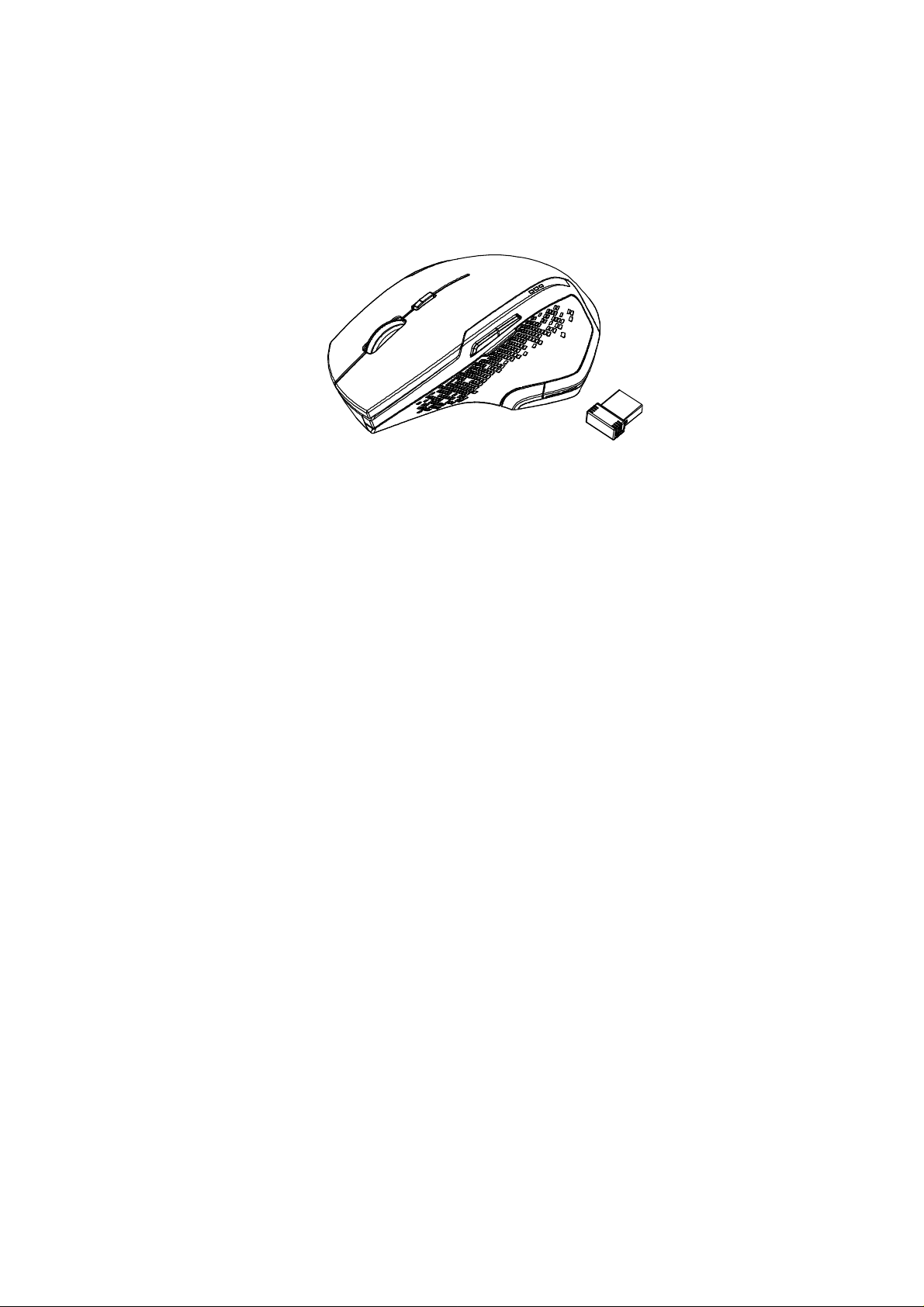
Model Name: GP8
Full-Size Ergonomic Wireless Mouse
with Fast Scrolling
USER'S GUIDE
Ver.:1.00
CAUTION: To use this product properly, please read the user's guide before installing.
Page 2

Federal Communication Commission Interference Statement
This equipment has been tested and found to comply with the limits for a
Class B digital device, pursuant to Part 15 of the FCC Rules. These limits
are designed to provide reason able protection against harmful interf er en ce in
a residential installation. This equipment generates, uses and can radiate
radio frequency energy and, if not installed and used in accordance with the
instructions, may ca use harmful interference to radio communications.
However, there is no guarantee that interference will not occur in a particular
installation. If this equipment does cause harmful interference to radio or
television reception, which can be determined by turning the equipment off
and on, the user is encouraged to try to correct the interference by one of the
following measures:
- Reorient or relocate the receiving antenna.
- Increase the separation between the equipment and receiver.
- Connect the equipment into an outlet on a circuit different from
that to which the receiver is connected.
- Consult the dealer or an experienced radio/TV technician for help.
FCC Caution: Any changes or modifications not expressly approved by the
party responsible for compliance could v oid the us er's authority to operate
this equipment.
This device complies with Part 15 of the FCC Rules. Operation is subject to
the following two conditions: (1) This device may not cause harmful
interference, and (2) this device must accept any interference received,
including interference that may cause undesired operation.
Radiation Exposure Statement:
The product comply with the FCC portable RF exposure limit set forth for an
uncontrolled environment and are safe for intended oper ati on as desc ribed i n
this manual. The further RF exposure reduction can be achieved if the
product can be kept as far as possible from the user body or set the device to
lower output power if such function is available.
1
Page 3
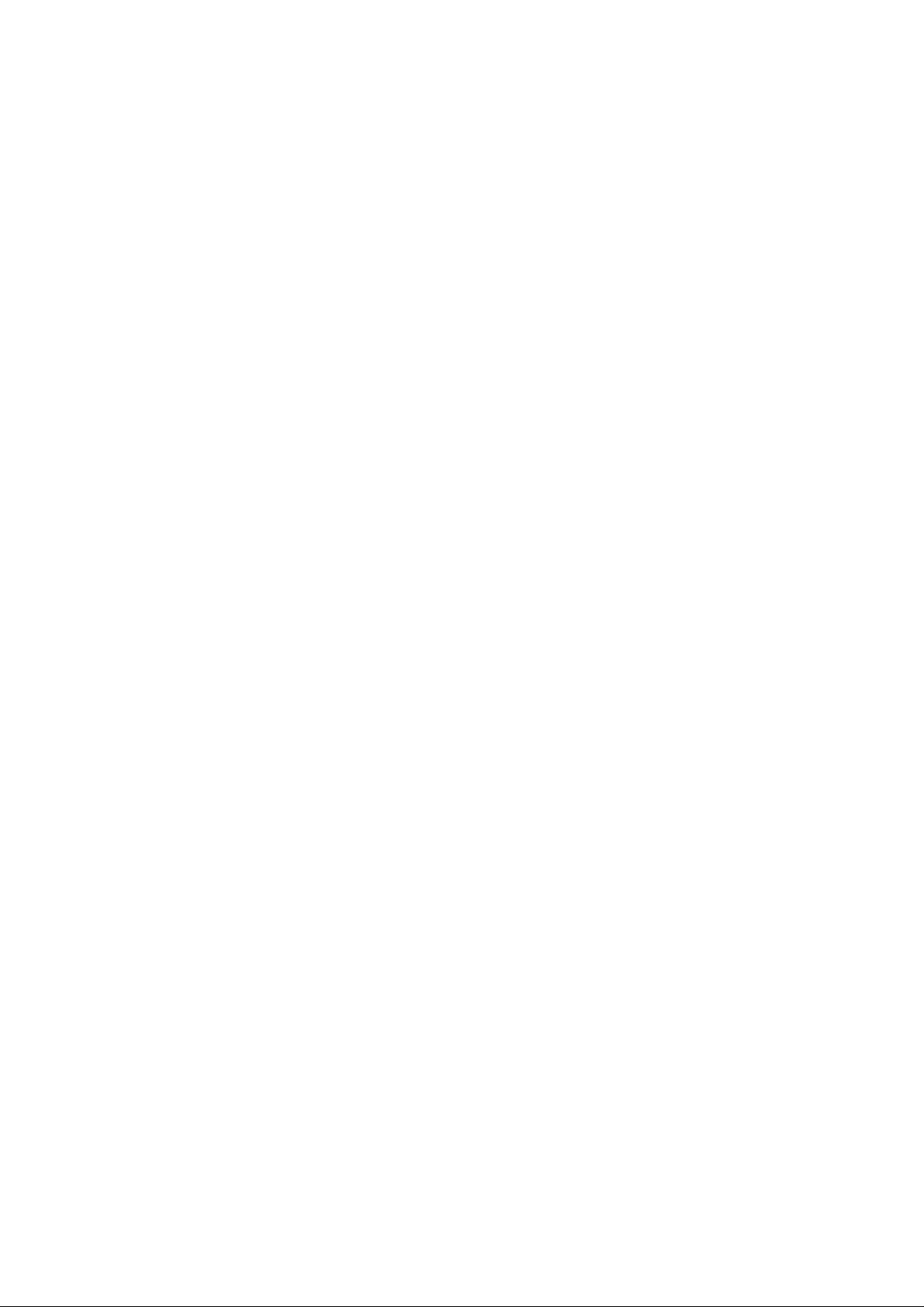
IC Notice:
This device complies with Canada Industry licence-exempt RSS standard(s).
Operation is subject to the following two conditions: (1) this device may not
cause interference. and (2) this device must accept any interference.
Including interference that may cause undesired operation of the device.
Le présent appareil est conforme aux CNR d’Industrie Canada applicables
aux appareils radio exempts de licence. L’exploitation est autorisée aux deux
conditions suivantes :
(1) l’appareil ne doit pas produire de brouillage; (2) l’utilisateur de l’appareil
doit accepter tout brouillage radioélectrique subi, même si le brouillage est
susceptible d’en compromettre le fonctionnement.
CAN ICES-3 (B) / NMB-3 (B)
2
Page 4

Functional Introduction
1. Left button
2. Right button 9. Win Key
3. Scrolling Wheel 10. Nano Receiver
4. Forward 11. Battery Cover
5. Backward 12. Connect Button
6. ZOOM Key 13. ON/OFF Switch
7. Hyper scrolling Key & LED Indicator
8. Battery status LED Indicator
Hyper Scrolling Key (Two scrolling speeds)
a) Normal Scroll – LED Off
b) Hyper Scrolling – LED on and off after 10 secs
* Default is Normal Scroll *
3
Page 5

Hyper Scrolling Key (LED Indicator)
Win Key
Backward
Forward
Zoom Key
Forward
Press this button to view the next page in your Internet browser.
Backward
Press this button to view the previous page in your Internet browser.
Zoom Key (Zoom in /out)
Press zoom key + scroll to zoom in/ out .
Win Key
Windows button for one-touch access to the Start screen
4
Page 6

Encrypted air-protocol with AES 128
AES (Advance Encryption Standard) is a specification for the encryption
of electronic data.
Installing the batteries
Step 1: Take the battery cover off.
Step 2: Insert the batteries as shown inside the battery compartment.
Pull
Step 3: Replace the cover.
Step 4: Turn on power switch
**Warning:
*Please insert the battery with the correct position according to the instruction
labeled on the mouse.
5
AA Battery X 2
Page 7

Step 5: If you need to travel with your wireless mouse, made sure you
turn off the POWER SWITCH.
Setup the Connection between the Receiver and
the Mouse
1. Insert the batteries into the mouse, then follow the steps below.
2. In the meantime, to open the mouse under the cover, take the nano
receiver out.
3. Plug the Nano receiver into the USB port on your computer.
4. If the mouse does not work, please put it into pairing mode.
5. Pairing: Re-plug the receiver into the USB port on your computer, then
press the connect button on the mouse. If the mouse does not work
after 10 seconds, pair them again. (The receiver has auto pairing
function).
6
Page 8

6. The LED indicator on mouse flashes steadily when it is in pairing
y
mode and stops blinking when it is successfully paired with the
receiver.
7. When low battery, the battery indicator on the mouse will start to blink.
Hyper scrolling Ke
& LED Indicator
Battery status
LED Indicator
*LED Indicator
LED is on for 3 sec.
LED Blinking
During Pairing (LED OFF when
paired or failed after 10 sec.)
LED Blinks for 10 sec.
Low Battery Warning
Hyper scrolling Indicated
(when Hyper scrolling switched)
Battery status LED Indicator
Power ON LED is on for 5 sec.
Wake up LED blinks battery status for 5 sec.
3 LED Bright 80~100%
2 LED Bright 50~70%
1 LED Bright 20~40%
7
