Page 1

2.4GHz Wireless
Ergo Optical Mouse
w/Nano Receiver
USER'S GUIDE
Ver.:1.00
CAUTION: To use this product properly, please read the user's guide before installing.
Page 2
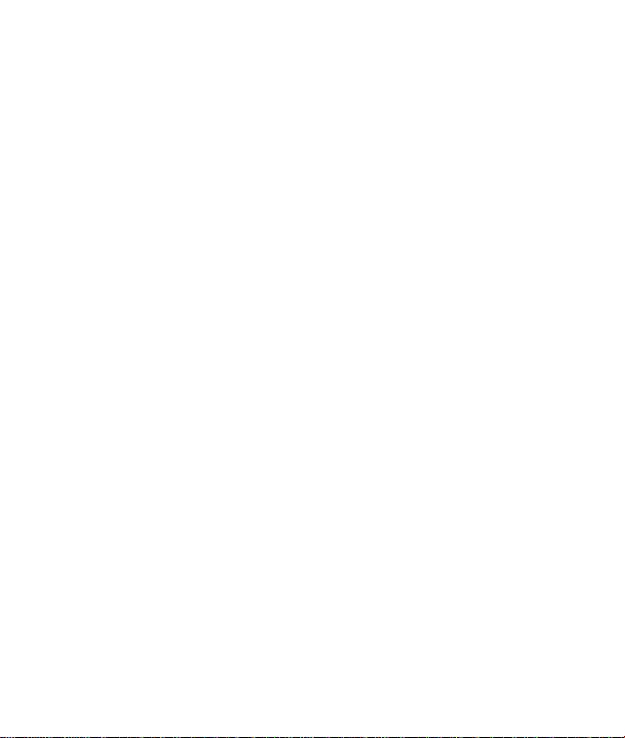
Federal Communication Commission Interference Statement
This equipment has been tested and found to comply with the limits for a
Class B digital dev ice, pursu ant to Part 1 5 of the FCC Rules. These limits
are designed to prov ide reasona ble protect ion against harmful int erferenc e in
a residential ins t allatio n. T his equipment generates, uses and can radiate
radio frequency energy and, if not installed and used in accordance with the
instructions, may cause harmful interference to radio communications.
However, there is no guarantee that interference will not occur in a particular
instal lation. If thi s equipment does cause h armful int erference to radio or
television reception, which can be determined by turning the equipment off
and on, the user is encouraged to try to correct the interference by one of the
following measures:
- Reorient or relocate the receiving antenna.
- Increase the separation between the equipment and receiver.
- Connect the equipment into an outlet on a circuit different from
that to which the receiver is connected.
- Consult the dealer or an experienced radio/TV technician for help.
FCC Caution: Any changes or modifications not expressly approved by the
party responsible for compliance could void the user's authority to operate
this equipment.
This device complies with Part 15 of the FCC Rules. Operation is subject to
the following two conditions: (1) This device may not cause harmful
interference, and (2) this device must accept any interference received,
including interference that may cause undesired operation .
Radiat ion Exposu re Statement:
The product comply with the FCC portable RF exposure limit set forth for an
uncontrolled environment and are sa fe for inten ded operation as described in
this manual. The further RF exposure reduction can be achieved if the
product can be kept as far as possible from the user body or set the device to
lower output power if such function is available.
1
Page 3

Functional Introduction
Left button
Right button
Battery Cover
Scrolling Wheel
Connect
ON/OFF
Switch
LED Indicator
Nano Receiver
Installing the batteries
Step 1: Take the battery cover off.
Step 2: Insert the batteries as shown inside the battery compartment.
Step 3: Replace the cover.
Pull
**Warning:
*Please insert the battery with the correct position according to the instruction
labeled on the mouse.
2
1st 2nd
AAA Battery
Button
Page 4

Step 4: Turn on power switch
Step 5: If you need to travel with your wireless mouse, made sure you
turn off the POWER SWITCH.
Setup the Connection between the Receiver and
the Mouse
1. Insert the batteries into the mouse, then follow the steps below.
2. In the meantime, to open the mouse under the cover, take the nano
receiver out.
3. Plug the Nano receiver into the USB port on your computer.
3
Page 5

4. Pairing: Re-plug the receiver into the USB port on your computer, then
LED Indicator
*Mouse Indicator
LED Blinks for 10 sec.
Low Battery Warning
LED is on for 10 sec.
LED Blinking
press the connect button on the mouse. If the mouse does not work
after 10 seconds, pair them again. (The receiver has auto pairing
function).
5.The LED indicator on mouse flashes steadily when it is in pairing
mode and stops blinking when it is successfully paired with the
receiver.
6. When low battery, the battery indicator on the mouse will start to blink.
During Pairing (LED OFF when
paired or failed after 10 sec.)
4
