Page 1
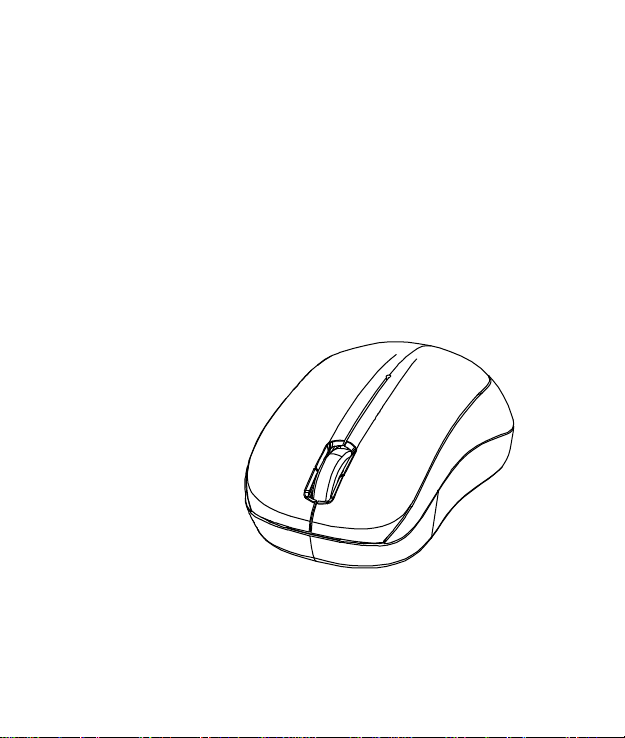
Bluetooth
Wireless BlueTrace Mouse
OWNER'S GUIDE
Ver.1.0
CAUTION: To use this product properly, please read the user's guide before installing.
Page 2
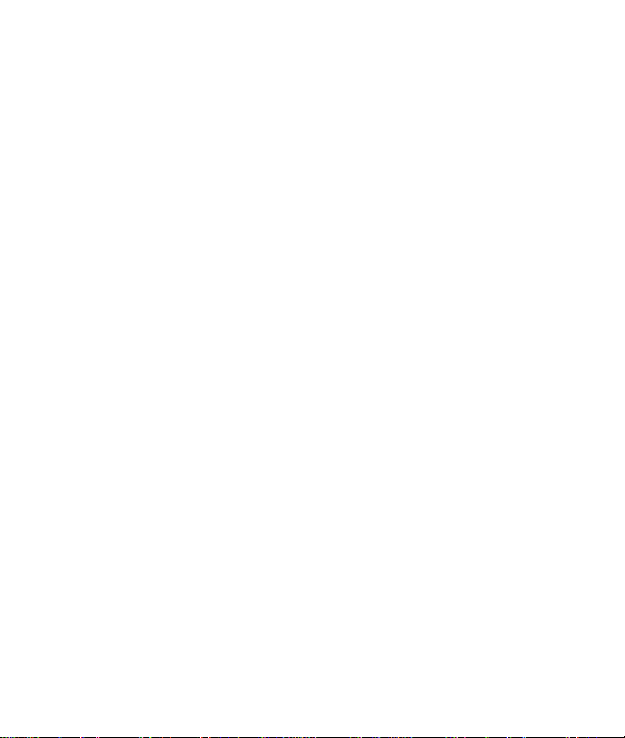
1
Federal Communication Commission Interference Statement
This equipment has been tested and found to comply with the limits for a Class B
digital device, pursuant to Part 15 of the FCC Rules. These limits are designed to
provide reasonable protection against harmful interference in a residential
installation. This equipment generates, uses and can radiate radio frequency
energy and, if not installed and used in accordance with the instructions, may
cause harmful interference to radio communications. However, there is no
guarantee that interference will not occur in a particular installation. If this
equipment does cause harmful interference to radio or television reception, which
can be determined by turning the equipment off and on, the user is encouraged to
try to correct the interference by one of the following measures:
- Reorient or relocate the receiving antenna.
- Increase the separation between the equipment and receiver.
- Connect the equipment into an outlet on a circuit different from
that to which the receiver is connected.
- Consult the dealer or an experienced radio/TV technician for help.
FCC Caution: Any changes or modifications not expressly approved by the party
responsible for compliance could void the user's authority to operate this
equipment.
This device complies with Part 15 of the FCC Rules. Operation is subject to the
following two conditions: (1) This device may not cause harmful interference, and
(2) this device must accept any interference received, including interference that
may cause undesired operation.
Radiation Exposure Statement:
The product comply with the FCC portable RF exposure limit set forth for an
uncontrolled environment and are safe for intended operation as described in this
manual. The further RF exposure reduction can be achieved if the product can be
kept as far as possible from the user body or set the device to lower output power if
such function is available.
This transmitter must not be co-located or operating in conjunction with any other
antenna or transmitter.
Page 3
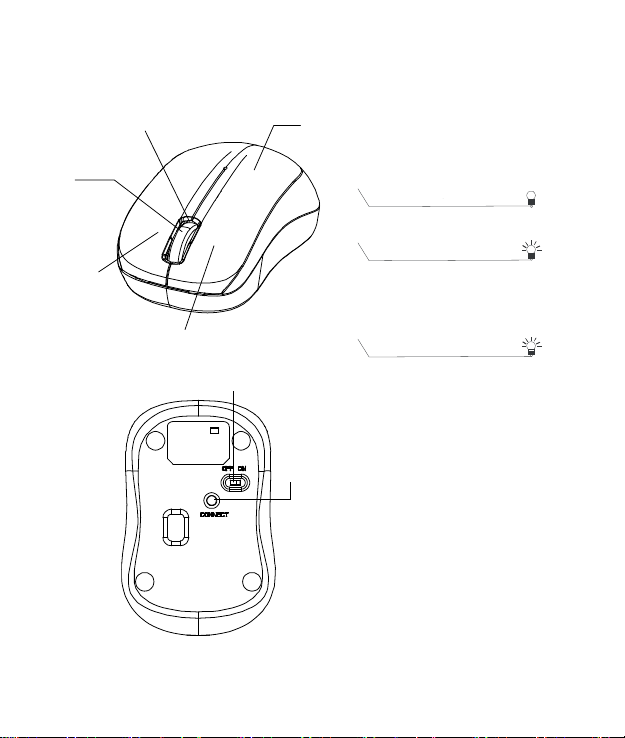
2
Functional Introduction
Scrolling Wheel
Connect
Button
OFF/ON Switch
Right button
Left button
LED indicator
*Mouse Indicator
Red LED Blinking
Low battery Warning
in working mode, LED will be off
after 10 sec when mouse inactivity.
Power ON
Red LED is on for 10 sec.
Red LED Blinking
LED will be light blinking during
paring and mouse didn’t work,
and light off when paired or if it
failed to pair after 3 mins
Battery Cover
Page 4
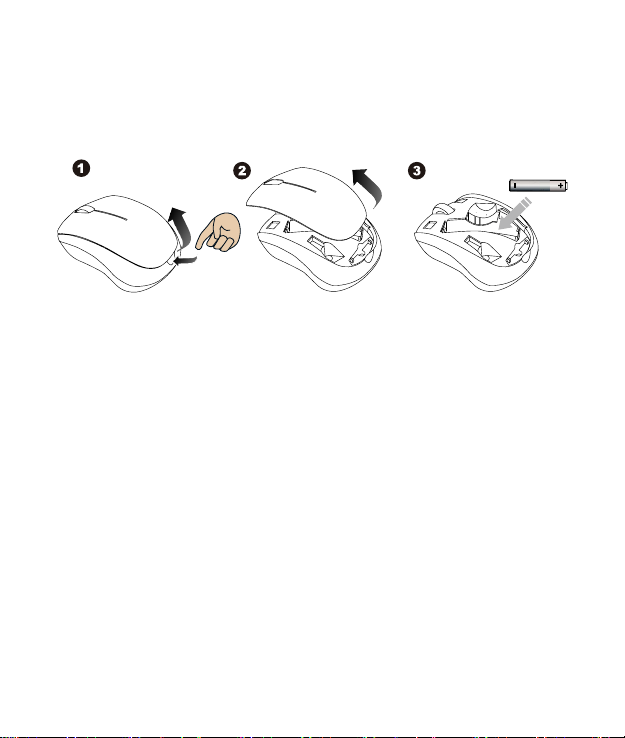
3
Battery and Power Management:
AAA Battery
Step 1: Pull the battery cover backward.
Step 2: Insert the batteries as shown inside the battery compartment.
Step 3: Replace the cover.
Step 4: Turn on power switch.
**Warning:
*Please insert the battery with the correct position according to the instruction
labeled on the mouse.
Power saving features:
To conserve the battery power, the mouse offers power
management functions as below:
1. The mouse goes into “Saving Mode” after inactivity.
2. The mouse powers down to “Sleeping Mode” after 5 minutes of
Inactivity. There may be a slight delay while the mouse re-establishes
Bluetooth connection from power saving or sleeping mode.
Establishing a Bluetooth Connection
The Bluetooth mouse can work in any Bluetooth environment. Before
connecting your Bluetooth mouse with your computer, make sure your
computer has a working Bluetooth configuration with Human Interface
Device (HID) profile. If your computer does not support Bluetooth, you
Page 5
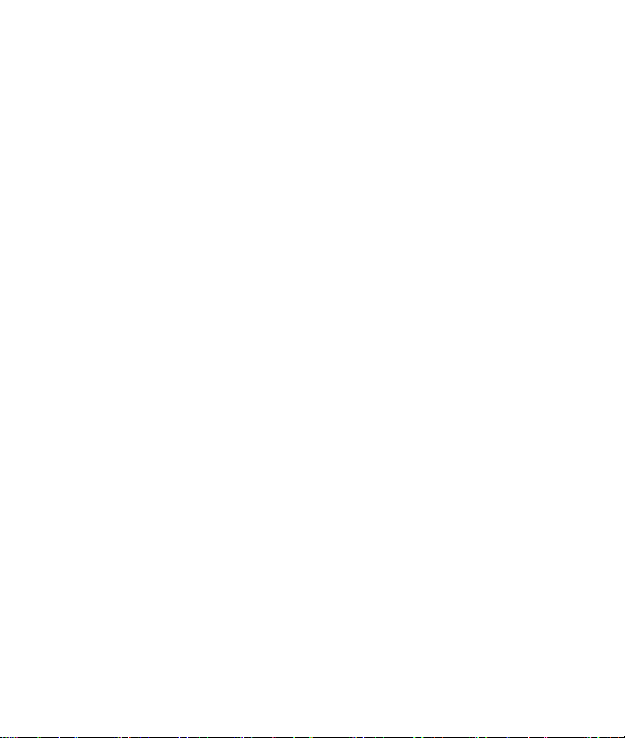
4
need to obtain and install a commercially available Bluetooth dongle
which converts your computer to a Bluetooth environment.
Troubleshooting
A. Mouse does not work upon installation or is not detected
Try one or more of the following:
Make sure the batteries are installed correctly and turn the switch on.
Replace a fresh set of batteries if it still does not work.
Verify that the computer is Bluetooth enabled.
Press the connection button to reset the Bluetooth connection between your
mouse and your computer. Make sure it has been detected by the Operating
Systems properly.
B. The screen cursor does not move properly
If your screen cursor lags behind the movement, then your Bluetooth
connection may not be able to transmit all of the data from the mouse
with the necessary speed. This may be caused by interference from
other radio sources, obstructions in the radio wave path, excessive
distance from the computer, or a combination of the above.
※ Try the following actions to improve your Bluetooth
connection and optimize your mouse performance:
Remove any metallic objects from the line of sight between your computer
and the Bluetooth mouse.
If you are using a computer with a built-in Bluetooth antenna, try
reorienting the computer until you get a better data rate.
If you are using a Bluetooth dongle, use a USB extension cable and place
the Bluetooth dongle onto your desktop or somewhere in sight of your
Bluetooth mouse.
Move the mouse closer to your Bluetooth dongle.
Turn off the mouse and turn it on again for better connection.
Disconnect any Bluetooth audio devices, such as headsets, that may be
connected to your computer.
Page 6

5
Switch off any other devices operating in the 2.4 GHz radio spectrum,
such as Wi-Fi network, mobile telephones, etc., or move their antennas
further away from your computer.
Page 7

6
Pairing your Bluetooth mouse with your computer
Before pairing your Bluetooth mouse with your computer, you should
read through the instructions that came with your Bluetooth hardware
and software for details on how to pair a device to your specific
Bluetooth configuration. Follow the steps below to pair your Bluetooth
mouse
Windows 8
1. Plug or turn on the Bluetooth dongle for your computer
2. Turn on the BT mouse.
3. Press the “window” button to get into Desktop.
Page 8

7
4. Click the BT icon on the task bar and then click “Add a Bluetooth
Device”
5. Get into PC Setting.
Page 9

8
6. To click “Add a device” then select “Bluetooth Mouse”
7. The installation is complete. Enjoy it.
Page 10

9
Windows 7
1. Attach or turn on the Bluetooth dongle for your computer
2. Switch on the mouse.
3. Click Start menu, then click on Control Panel.
Page 11

10
4. Click on Hardware and Sound, and click “Devices and Printers” then
click “Add a Bluetooth device”.
5. Press the connection button on the bottom of the mouse and it will
start to pair with your PC/notebook. The Red LED light will blink
while connecting. Click the icon that represents the Bluetooth
mouse, and then click “Next”.
Page 12

11
6. You can find the Bluetooth mouse in the “Devices and Printers” tab
after it’s connected. The Red LED will turn off automatically when
the paring is successfully done.
Note : Once the Bluetooth mouse is installed, you can either disconnect the wired
mouse or leave it connected. (If you leave both mice connected, they will
both work.)
Windows XP
1. Attach or turn on the Bluetooth dongle for your computer.
2. Switch on the mouse.
3. Click Start menu, click Control Panel and double click “Bluetooth
Devices”.
4. On the “Devices” tab, click “Add”
Page 13

12
5. Select the “My device is set up and ready to be found” check box,
and then click “Next”.
6. Press the connection button on the bottom of the mouse and it will
start to pair with your PC/notebook. The Red LED light will blink when
connecting. Click the icon that represents the Bluetooth mouse, and
then click “Next”.
Page 14

13
7. Click “Don’t use a passkey”, and then click “Next”. Check the
documentation for the mouse for any passkey instructions.
8. You can find the Bluetooth mouse in the “Devices” tab when it
connected. The Red LED will turn off automatically when the paring is
successfully done.
Page 15

14
Note : Once the Bluetooth mouse is installed, you can either disconnect the wired
mouse or leave it connected. (If you leave both mice connected, they will
both work.)
Windows Vista
1. Attach or turn on the Bluetooth dongle for your computer.
2. Switch on the mouse.
3. Click Start menu, click “Control Panel” and click “hardware and sound”
then double click “Bluetooth Devices”.
4. On the “Devices” tab, click “Add”.
Page 16

15
5.Select the “My device is set up and ready to be found” check box,
and then click “Next”.
6.Press the connection button on the bottom of the mouse and it will
start to pair with your PC/notebook. The Red LED light will blink
when connecting. Click the icon that represents the Bluetooth
mouse, and then click “Next”.
Page 17

16
7.Click “Don’t use a passkey”, and then click “Next”. Check the
documentation for the mouse for any passkey instructions.
8.You can find the Bluetooth mouse in the “Devices” tab when it
connected. The Red LED will turn off automatically when the paring
is successfully done.
Note : Once the Bluetooth mouse is installed, you can either disconnect the wired
mouse or leave it connected. (If you leave both mice connected, they will
both work.)
Page 18

17
Mac
1.Click the Bluetooth icon on your desktop or in the system bar, then
select “Turn Bluetooth On”.
2. Select “ Set up Bluetooth device”.
3. The “Bluetooth Setup Assistant tab” would appear. Please follow the
instructions and click “continue”.
Page 19

18
4. Select “Mouse” then click “continue” .your mouse needs to be in
“discovery” mode to be detected, therefore while the computer is
searching for the mouse press the “connect” button on the bottom of
the mouse.
Page 20

19
5. After the mouse is found highlight the specific mouse then
press ”continue”.
6. The computer is pairing with the mouse. Press “continue”.
Page 21

20
7. your Bluetooth mouse is setup click “Quit” to exit the tab.
Disconnecting Bluetooth mouse from your computer
If you would like to disconnect your Bluetooth mouse, just open the
Bluetooth devices control panel and delete the pairing for the mouse.
