Page 1
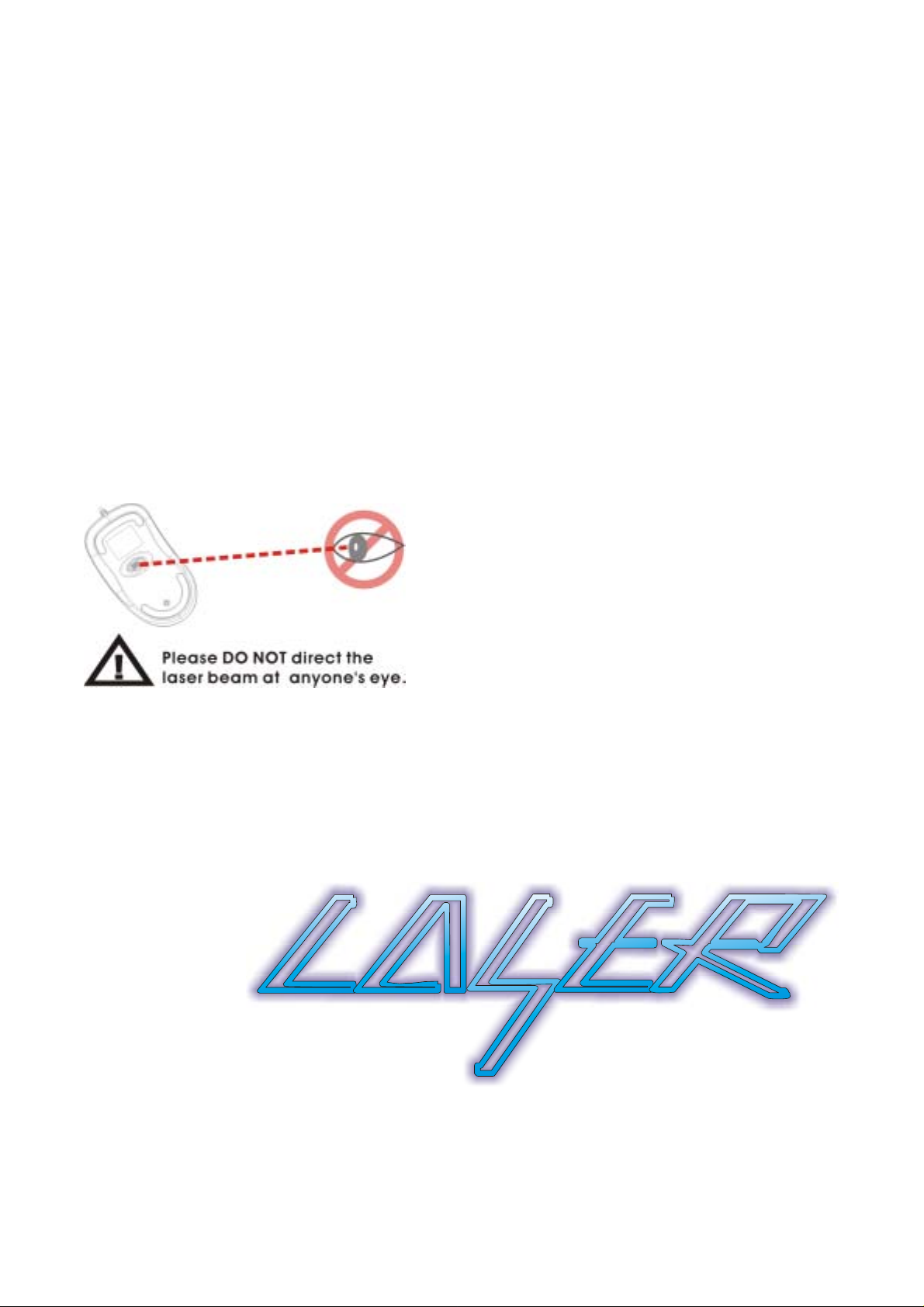
Mini RF Laser Mouse
OWNER'S GUIDE
CAUTION : To use this product properly, please read the user's guide before installation
Page 2
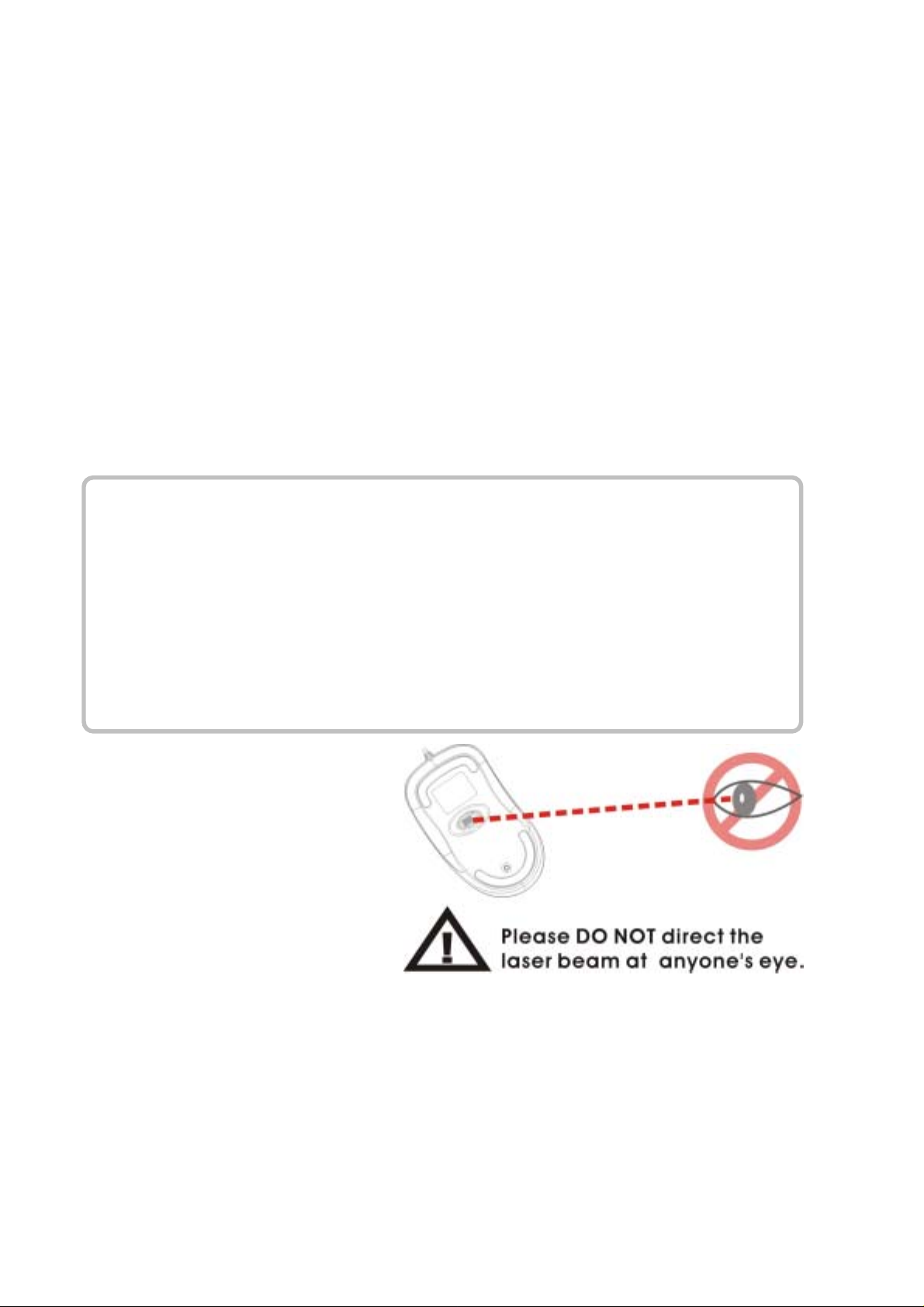
Welcome
Your mouse uses a new generation technology – laser module that
replaces the traditional LED mouse and provides amazing tracking
ability. The laser module accurately scans the surface in 30 times
sensitive of LED opti cal mou se. Y ou can work with your mou se in mo st
surfaces perfectly. The mouse uses the digital radio technology as a
convenient wireless application. Especially combine with a
rechargeable box for your mouse’s batteries; you can have the best
compact solution to work with your notebook.
Safety Notice
1. This product complies with IEC 60825-1, class 1 laser
product.
2. Your product complies with FCC and CE rules.
3. This product has no serviceable parts. Use of controls or
adjustments of procedures other than
the user guide may result in dangerous.
CAUTION:
Change or modifications not expressly approved by the
manufacturer responsible for compliance could void the
user's authority to operate the equipment
1
Page 3
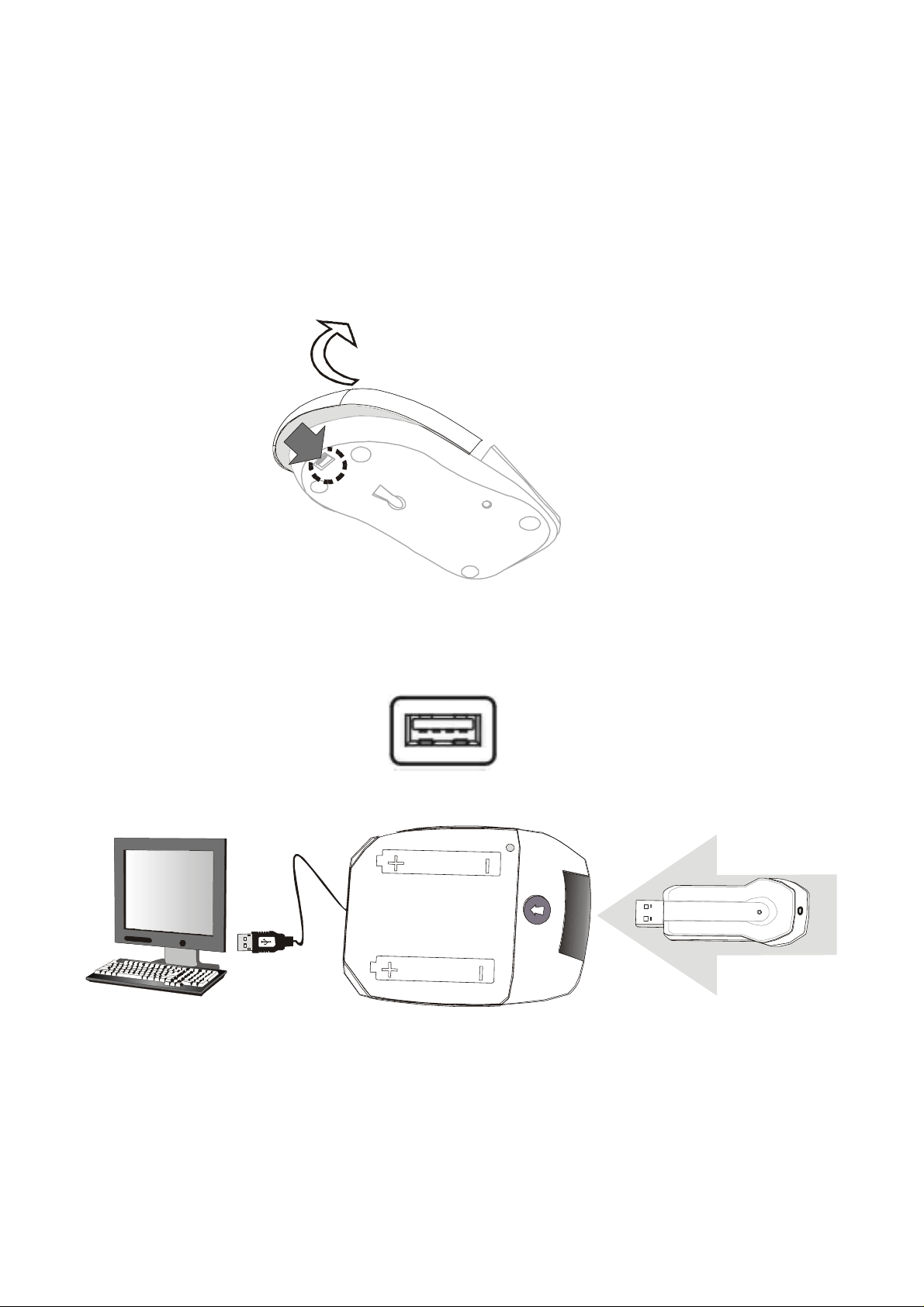
Installing the batteries
Step 1 Press the tag on the bottom-end of mouse and pull the
slide cover backward to remove the battery compartment cover.
Step 2 Insert the batteries as shown inside the battery compartment.
Step 3 Replace the cover.
Install the Receiver and the recharger
2
Page 4

Setup the connection Rf channel between the Mouse and
the Receiver
1. Press the ID Switch button on the Mouse
2.
If the mouse cursor does not move after 30 seconds, do above steps
again.
Press the ID Switch button on the bottom of the Receiver
Push
1
Push
2
Caution: If you had completed the connection successfully, The LED on
the receiver will be flash several times. If the ID Setting is not properly,
please re set your ID again by following the above steps. Please
re-setup the Rf channel since you replace batteries
3
Page 5

ORAN GE LED ON
Charging batteries
GREEN LED ON
Finished charge / No batteries
LED FLASH 0.5 sec. Regularly
SEARCHI NG the channel
LED FLASH if any action
Channel connected
LED ON
No ac tion
Using your mouse
How to use the wheel
Your mouse has a wheel that functions both as a wheel for Windows
Scrolling and also as a customized button. It can be used as a
standard mouse button, click (press down) the wheel. To Use the
Middle Button, Directly Press down the W heel. For scrolling the
screen, simply move the wheel.
Caution
: It may interfere the optical sensor of the mouse, if your
tabletop surface is in red color, transparent as glass or highly
reflective like a mirror. Try to use a mouse pad or use y our mo use
on a different tabletop surface.
4
Page 6

Troubleshooting
Mouse does not work upon insta llatio n
Try one or more of the following:
Mouse not detected
When using the mouse, it may not be detected by the
computer, To remedy this problem, try the following
For optimal performance, place adjust the angle of the receiver to
find the best performance.
Make sure you have installed the batteries correctly.
If you are working on a metallic surface, try using a mouse pad and
Make sure the receiver is plugged into the right mouse
port.
Make sure your mouse port has the proper
configuration. Refer to your computer documentation
for the correct port configuration.
You may have other system devices (e.g. a LAN card)
that conflict with your mouse. Check the IRQ/address
settings of these devices for conflicts, and change the
settings as required.
turning the receiver on its side for better reception
Press the CONNECT button on the receiver, then press the
Connect button on the mouse.
5
Page 7

The Screen Cursors Does Not Move Properl
y
r
Change the angle of your radio receiver,. Try adjusting the receiver and/o
mouse to improve reception.
Make sure that the battery low indicator is NOT lit on. Replace batteries if the
low battery indicator is lit on.
You may also need to change the channel / ID for the mouse, Press the
Connect button on the receiver, then press the Connect button on the
mouse.
This device complies with part 15 of the FCC rules. O p eration is subject to the following two
conditions.
1) This device may not cause harmful interference, and
2) This device must accept any interference received, including interference that may cause
undesired operation.
Per FCC 15.21, you are cautioned that changes or modifications not expressly approved by the
part responsible for compliance c ould void the user’s authority to operate the equipment.
6
