Page 1
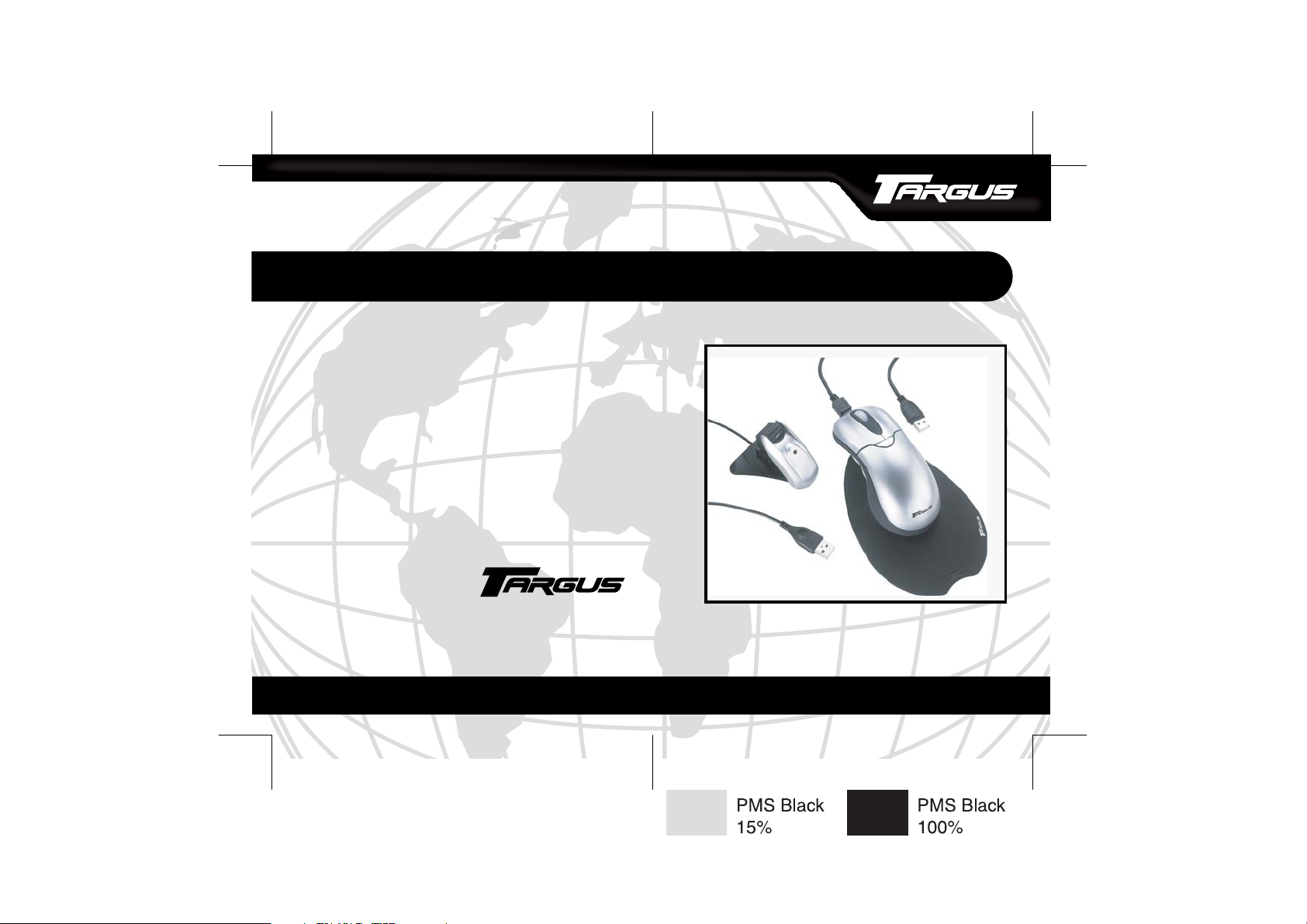
Making Your Mobile Life Easier.
Features and specifications are subject to change without notice.
© 2005 Targus Group International, Inc. and Targus Inc.
B
RUSSELSHANNOVERBARCELONA TOKYO MILANAMSTERDAMSINGAPORE
Visit our Web site at: www.targus.com
AMW06US/400-0212-001A
®
5-Button Rechargeable
Hover Mouse
®
®
USER’S GUIDE
Making Your Mobile Life Easier.
L
ONDONPARISNEW YORKLOSANGELESTORONTO HONGKONGSYDNEY
®
Page 2
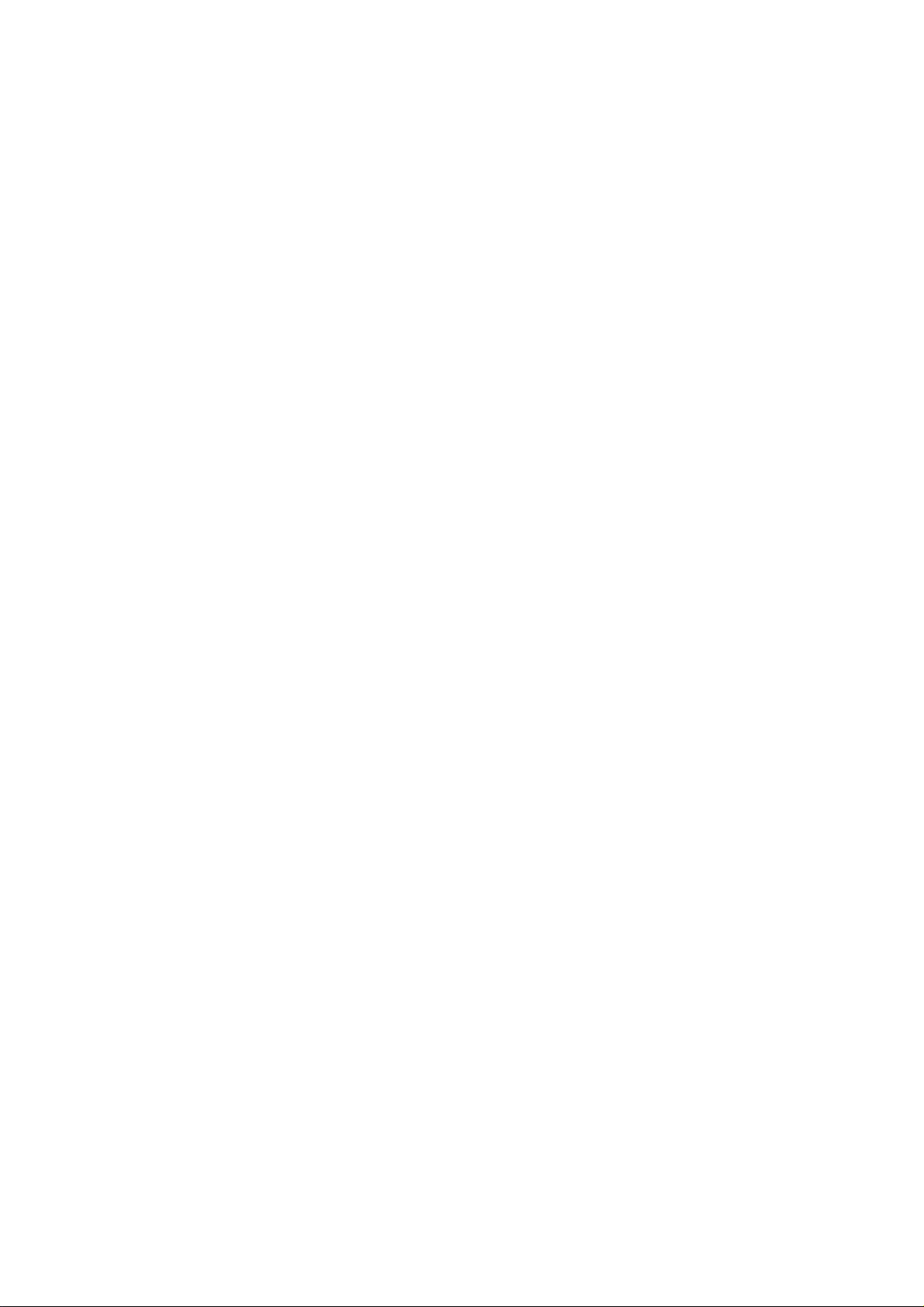
Page 3
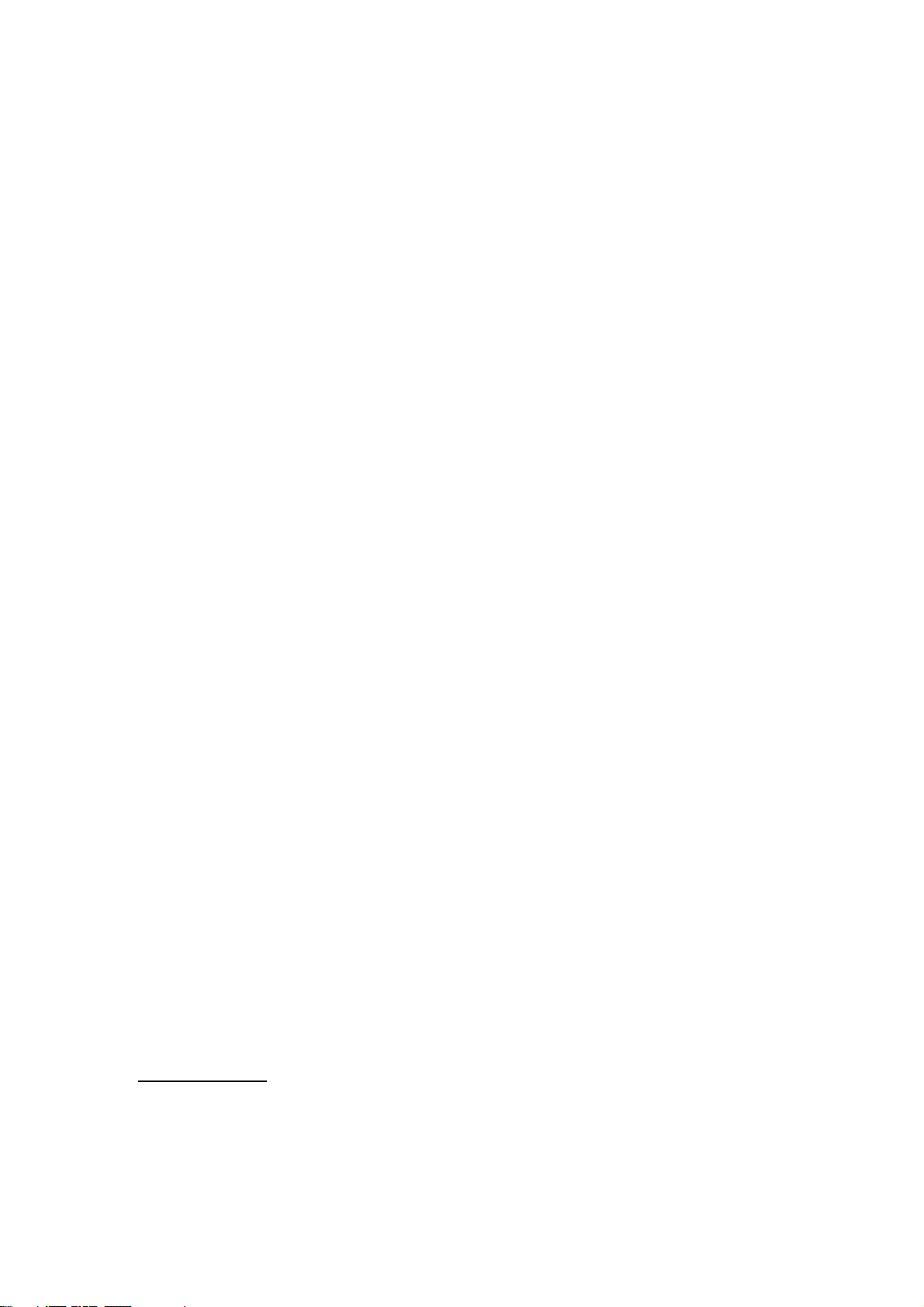
TARGUS 5-BUTTON
RECHARGEABLE HOVER
MOUSE
Introduction
Congratulations on your purchase of a Targus Ergo
Rechargeable Mouse. This ergonomically designed mouse
uses a radio frequency (RF) link that enables you to use the
mouse anywhere within four feet of its receiver. No line-ofsight between the mouse and its receiver is required.
This user’s guide describes how to connect the mouse
receiver to your computer, install default software drivers
and set up the radio link.
In addition to this user’s guide, this package contains:
•Mouse
• Receiver
• 2 AAA rechargeable batteries
• USB extension seat
• USB charge cable
System Requirements
Hardware
•PC with a Pentium® processor or equivalent
•USB interface
3
Page 4
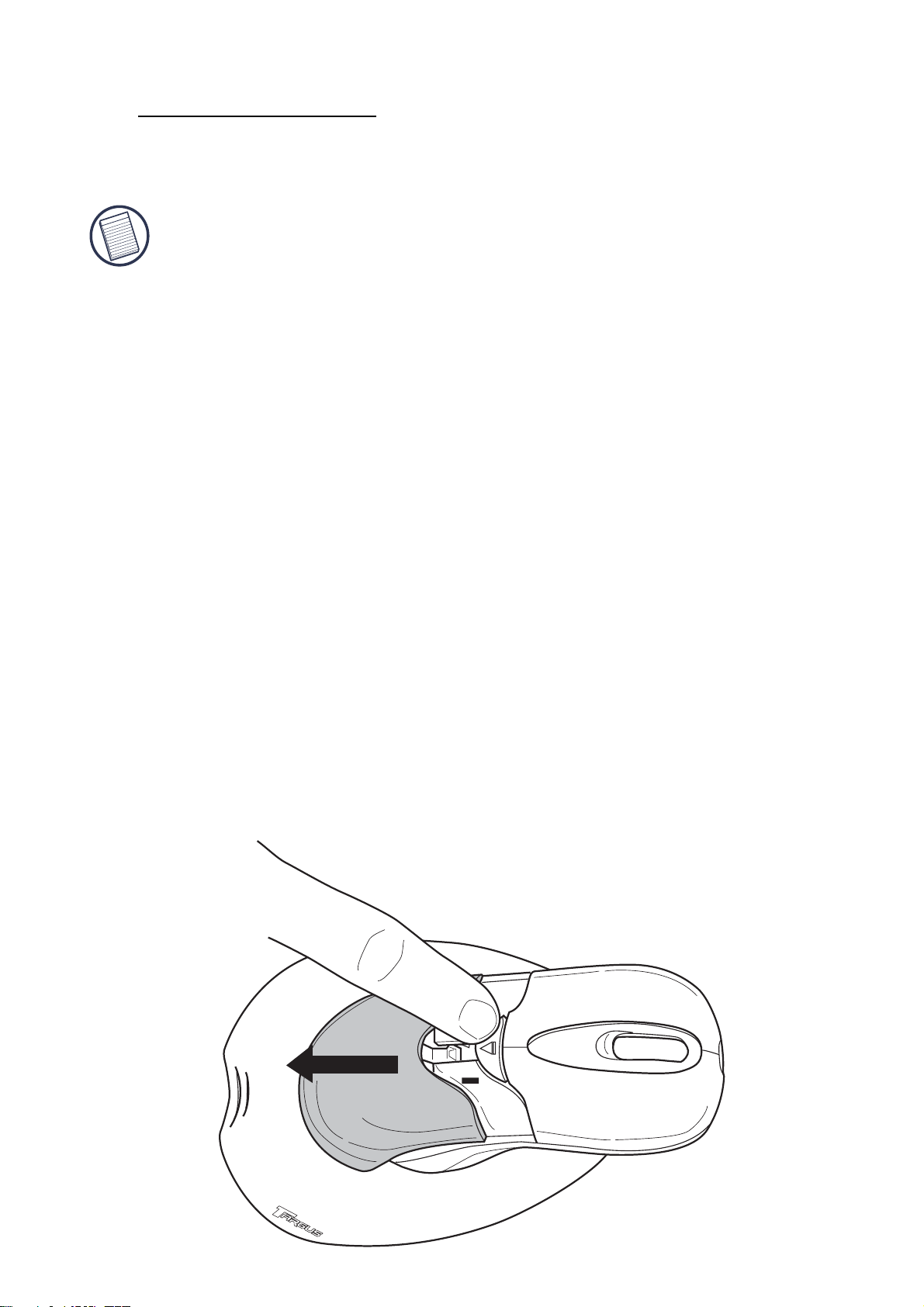
Targus 5-Button Rechargeable Hover Mouse
Operating System
•Windows® Me/2000/XP
NOTE: The extra buttons and the scrolling wheel only
work with the operating systems listed above. If you
use the mouse with a different operating system, it
will lose its enhanced features and function as a
standard, two-button mouse.
Connecting the Receiver and
Using the Mouse
To connect the mouse receiver, plug it into an available
USB port on your computer.
Installing the Batteries
1 Remove the battery cover from the top of the mouse by
pressing the hinge located on the center of the top cover
and sliding the cover off.
4
Page 5

Targus 5-Button Rechargeable Hover Mouse
NOTE: The battery cover is also the top cover of the
mouse.
2 2 AAA NiMH rechargeable batteries are included. Insert
the supplied batteries, making sure that the positive (+)
and negative (-) ends of each battery match the polarity
indicators inside the battery housing.
WARNINGS: When replacing the batteries, you must
use heavy-duty NiMH batteries. Never use alkaline if
you intend to use the recharging feature.
Avoid mixing new and used batteries in a device.
3 Slide the battery cover back into position until it “clicks”
firmly into place.
4 Turn on the mouse by clicking any mouse button.
The optical sensor, located on the bottom of the mouse,
glows red.
Charging the Mouse
For best results, you should charge the mouse at least 4
hours before using it. You can do this via the supplied USB
charge cable. To do this:
1 Connect the supplied charging cable’s USB connector
into an available USB port on your computer.
5
Page 6

Targus 5-Button Rechargeable Hover Mouse
2 Connect the other end to the mouse; the charger
connector is located on the front tip of the mouse..
3 Alternatively, you can connect the receiver to the
supplied extension seat and plug the extension seat
cable to the USB port on your computer.
NOTE: To continuously charge the mouse via the USB
charge cable, your computer must be on and awake.
For best results, turn off your computer’s power
management feature while charging the mouse.
6
Page 7

Targus 5-Button Rechargeable Hover Mouse
Establishing a Communications
Link
The mouse has 256 identification codes that allow the
mouse and its receiver to operate without interference from
other radio frequency devices.
After your computer detects the USB receiver and the
driver software is installed, you must establish a
communications link between the mouse and its receiver
BEFORE you can use the mouse. To establish this link, you
need to set the identification code so that the mouse works
properly.
Make sure that your computer is turned on and has
detected the USB receiver before you establish a
communications link.
1 Press and release the connection button on the receiver.
The USB connector rotates 90 degrees to facilitate easy
connection to your computer.
Status light
Connection button
7
Page 8

Targus 5-Button Rechargeable Hover Mouse
The receiver’s red status light blinks when the receiver is
activated.
Connection button
Bottom of mouse
2 Press and release the connection button located on the
bottom of the mouse.
You are now ready to use the mouse.
Operating Hints
For optimal performance and RF reception:
• Do not separate the mouse pad from the mouse. The pad
is permanently attached to the mouse.
• Place the receiver at least 8 inches (20 cm) away from all
electrical devices, such as your monitor, speakers or
external storage devices.
If necessary, use the supplied extension seat to keep the
receiver away from the computer. Plug the receiver into
the extension seat, and the extension cable to the
computer.
8
Page 9

Targus 5-Button Rechargeable Hover Mouse
• Avoid using the mouse on a metal surface. Metals, such
as iron, aluminum or copper, shield the radio frequency
transmission and may slow down the mouse’s response
time or cause the mouse to fail temporarily.
• The mouse will enter a suspend mode at the same time
your computer does. To activate the mouse, move the
mouse or click on any mouse button.
• If your computer has a metal case that contains aluminum
or magnesium, use the mouse to the side. The display
panel may interfere with the radio frequency signal if you
use the mouse directly in front of the computer.
• Never use the mouse on a glass or mirrored surface as
these surfaces will cause the mouse to fail temporarily.
• To maximize battery life, use the mouse on a white, or light
colored surface. Dark surfaces cause the mouse’s light
emitter diode (LED) light to glow brighter, which causes
the battery to discharge more rapidly.
Comfortable Usage
Research suggests that physical discomfort and injury to
nerves, tendons, and muscles may be related to repetitive
motion, an improperly set up work area, incorrect body
posture, and poor work habits.
To reduce the risk of injury, follow these precautions:
• Stand, stretch, and move around several times every hour.
• Switch hands while performing tasks. Use shortcut keys
to avoid repetitive or awkward mouse movements.
9
Page 10

Targus 5-Button Rechargeable Hover Mouse
• Relax your shoulders and keep your elbows at your sides.
Adjust the keyboard’s position so that you don’t have to
stretch to reach it.
• Adjust your position so that you don’t have to bend your
wrists to type; avoid placing your wrists on a sharp edge.
If you feel discomfort or numbness in your hands, wrists,
arms, shoulders, neck, or back while typing, consult a
qualified medical professional.
Specifications
Dimensions
Weight
Mouse: 7 x 4.5 x 2.2 inches
Receiver:
Extended: 3.9 x 1.1 x 0.95 inches
Folded: 2.5 x 1.1 x 1.1 inches
Mouse: 4.4 ounces (125 grams)
Receiver: 0.9 ounces (25 grams)
Troubleshooting
What do I do if the mouse does not work?
(178 x 114 x 56 mm)
(99 x 28 x 24 mm)
63 x 28 x 28 mm
• Make sure that the polarity of the batteries is correct. The
positive (+) and negative (-) ends of each battery must
match the positive (+) and negative (-) connections in the
battery housing.
• Check that the receiver’s USB connector is firmly
attached to the USB port on your computer.
10
Page 11

Targus 5-Button Rechargeable Hover Mouse
• Verify that the device drivers are installed.
• Make sure you have established a radio link between the
mouse and its receiver. See “Establishing a
Communications Link” on page 7.
When I use the mouse, other wireless devices work
more slowly or fail temporarily – what should I do?
The mouse may cause interference with any cordless,
radio-based device that operates at 27 MHz, such as a
telephone, baby monitor, or toy. To reduce interference,
move the mouse’s receiver and the base unit of the affected
device as far away from each other as possible.
What do I do if the response time of the mouse is
slow or the mouse intermittently stops working?
• Increase the distance between the mouse’s receiver and
the rest of your computer equipment.
• Increase the distance between the mouse’s receiver and
the base units of other wireless devices.
• Turn off any wireless devices and their base units that are
near the mouse’s receiver.
• If you are using the mouse on a metal surface, move it and
the receiver to a non-metal surface. Metals, such as iron,
aluminum or copper, shield the radio frequency
transmission and may slow down the mouse’s response
time or cause the mouse to fail temporarily.
I can’t use the mouse while another RF mouse is in
use – what should I do?
Reset the identification code. See “Establishing a
Communications Link” on page 7.
11
Page 12

Targus 5-Button Rechargeable Hover Mouse
Technical Support
For technical questions, please visit:
Internet: http://www.targus.com/support
Product Registration
Targus recommends that you register your Targus accessory shortly
after purchasing it. To register your Targus accessory, go to:
http://www.targus.com/registration.asp
You will need to provide your full name, email address, phone
number, and company information (if applicable).
Warranty
Targus warrants this product to be free from defects in materials and
workmanship for one year. If your Targus accessory is found to be
defective within that time, we will promptly repair or replace it. This
warranty does not cover accidental damage, wear and tear, or
consequential or incidental loss. Under no conditions is Targus liable
for loss of, or damage to a computer; nor loss of, or damage to,
programs, records, or data; nor any consequential or incidental
damages, even if Targus has been informed of their possibility. This
warranty does not affect your statutory rights.
Regulatory Compliance
This device complies with Part 15 of the FCC Rules. Operation is
subject to the following two conditions: (1) This device may not
cause harmful interference, and (2) This device must accept any
interference received, including interference that may cause
undesired operation.
12
Page 13

This manufacturer is not responsible for any radio or TV interference
caused by unauthorized modifications to this equipment. Such
modifications could void the user’s authority to operate the equipment.
