Page 1

2.4G Multimedia Keyboard
& Mouse
USER'S GUIDE
Ver.:1.00
CAUTION: To use this product properly, please read the user's guide before installation
Page 2
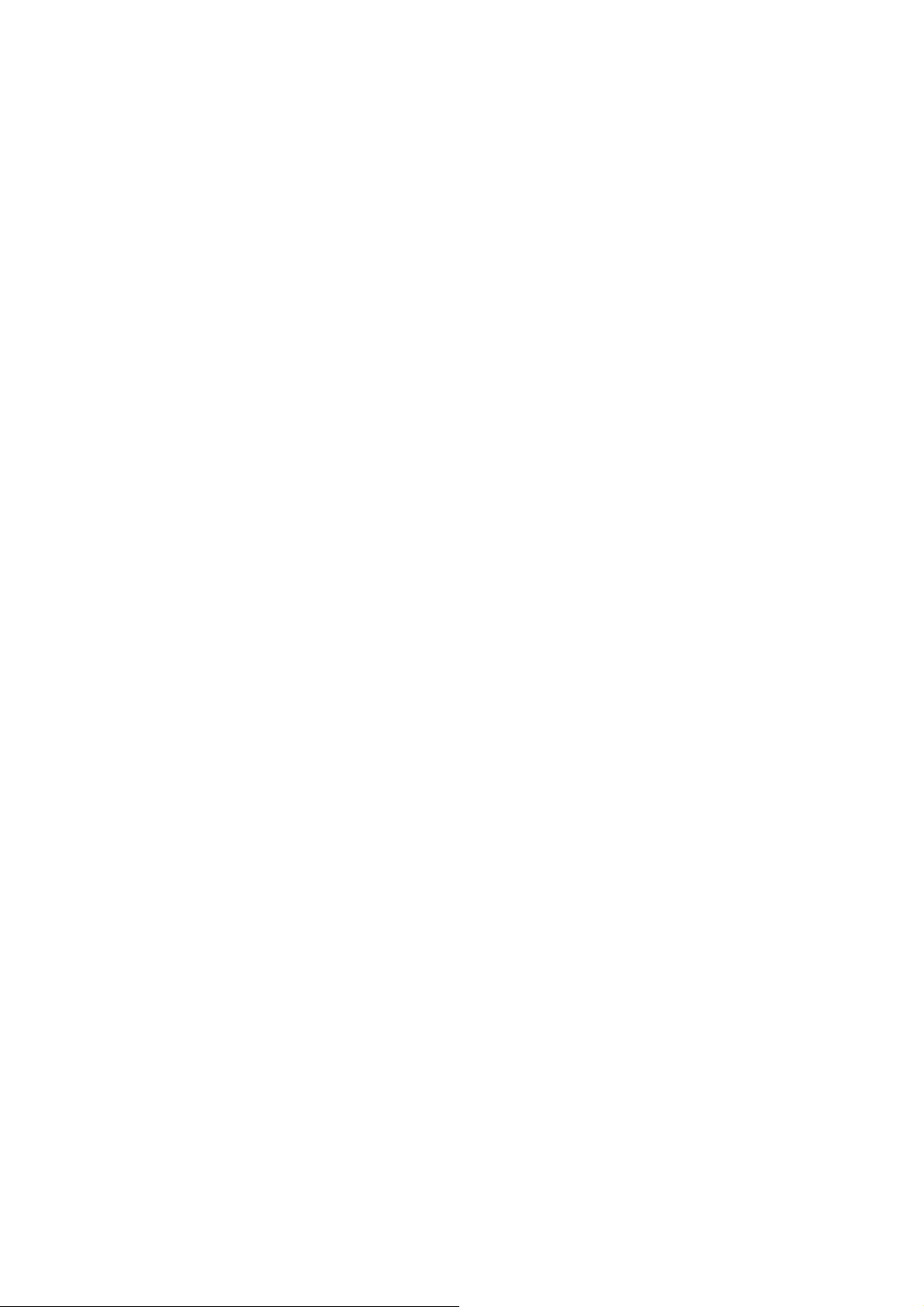
Federal Communication Commission Interference Statement
This equipment has been tested and found to comply with the limits for a
Class B digital device, pursuant to Part 15 of the FCC Rules. These
limits are designed to provide reasonable protection against harmful
interference in a residential installation. This equipment generates, uses
and can radiate radio frequency energy and, if not installed and used in
accordance with the instructions, may cause harmful interference to
radio communications. However, there is no guarantee that
interference will not occur in a particular installation. If this equipment
does cause harmful interference to radio or television reception, which
can be determined by turning the equipment off and on, the user is
encouraged to try to correct the interference by one of the following
measures:
- Reorient or relocate the receiving antenna.
- Increase the separation between the equipment and receiver.
- Connect the equipment into an outlet on a circuit different from
that to which the receiver is connected.
- Consult the dealer or an experienced radio/TV technician for help.
FCC Caution: Any changes or modifications not expressly approved by
the party responsible for compliance could void the user's authority to
operate this equipment.
This device complies with Part 15 of the FCC Rules. Operation is subject
to the following two conditions: (1) This device may not cause harmful
interference, and (2) this device must accept any interference received,
including interference that may cause undesired operation.
1
Page 3

Functional Introduction
Pull out
Insert
Scrolling Wheel &
LED Indicator
Right button
Battery Cover
Nano Receiver
Connect
Button
ON/OFF
Switch
Left button
Battery and Power Management:
Step 1: Pull the battery cover backward.
Step 2: Insert the batteries as shown inside the battery compartment.
Step 3: Replace the cover.
For Extra usage hours, use two AA batteries instead of two AAA Batteries.
**Warning:
*Please insert the battery with the correct position according to the instruction
labeled on the mouse.
2
Page 4

Keyboard Buttons
Media Player
Hot Keys
AAA battery X2
3
Page 5

Media Player Hot Keys
1.
Outlook(E-mail)Default Start the default e-mail program
2.
3.
4.
5.
6.
7.
8.
9.
10.
11.
12.
13.
14.
15
LED Indicator Low Battery & Pairing Indicator
104 standard-Keys
Connect Button
Battery Cover
Homepage(www/e) Start the default Web browser and loads
the home Web page
Web Stop Stop loading the current page
Search Open the Internet Explorer Search panel
My Favorites Start my favorites
Mute Mute (turns off) the computer's sound
Volume down (Voice-) Decrease the computer's sound volume.
Volume up (Voice+) Increase the computer's sound volume.
Play/Pause Switch between playing and pausing
media
Calculator Start Microsoft Calculator
My Computer My Computer
Setup the Connection between the Receiver and the Mouse,
Keyboard.
1. Plug the RF receiver into the USB port of your computer.
2. Insert the batteries into the mouse and keyboard, then follow the steps
below.
3. If the mouse or the keyboard is not working, please put them into
pair mode.
4
Page 6

4. Pairing: Re-plug the receiver into the USB port of your computer, then
*
Keyboard
Indicator
*Mouse Indicator
press connect button of the moue and keyboard. If the mouse or
keyboard does not work after 10 seconds, pair them again. (The
receiver has auto pairing function).
5. When the batteries’ power of the keyboard is low, the Low Power
indicator will start to blink.
LED Indicator
LED is on 3 sec.
Power ON
LED Blinks 3 times
During Pairing
Low Battery Warning will blink
10 times when turn on.
LED indicator
Red LED is on for 10 sec.
Power ON
Red LED Blinks for 10 sec.
Low Battery Warning
Red LED Blinking
Pairing (LED OFF when paired or
failed after 10 sec.)
5
