Page 1

Revision: 1.0
AR-V5403FL
Installation Guide
Revision Description Date
1.0 Release 2010/08/07
1
Page 2
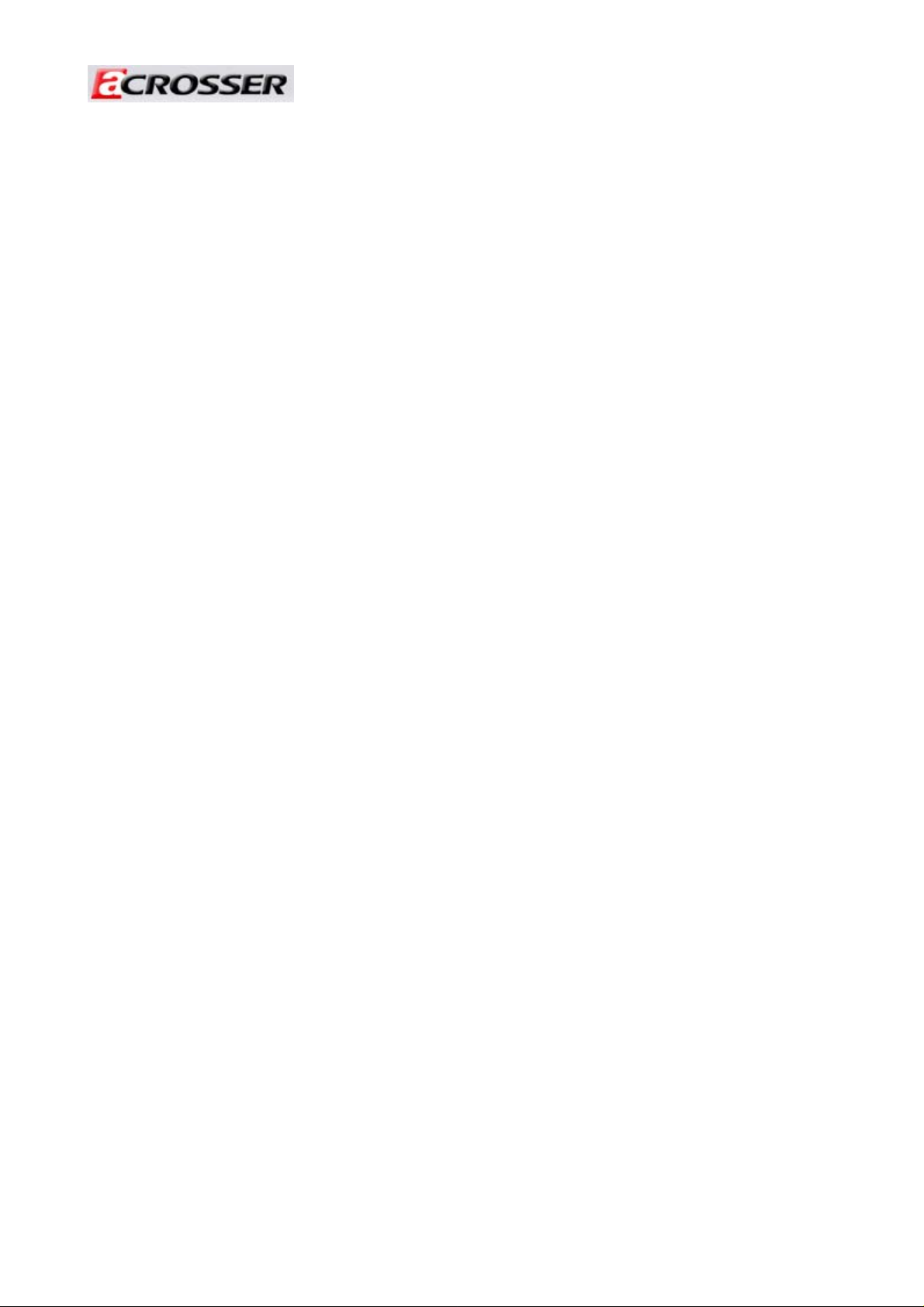
Revision: 1.0
Content s
1 Introduction to AR-V5403FL.....................................................3
1.1 Specifications ................................................................................ 3
1.2 Packing List ................................................................................... 3
2 Procedure of Assembly/Disassembly.....................................8
2.1 2.5” Hard Disk Installation............................................................ 8
2.2 Accessory Installation................................................................. 13
2.3 GPS/3.5G/WiFi-Bluetooth Modules Installation ........................ 16
3 Appendix..................................................................................18
4 Introductions of AR-B5403.....................................................20
4.1 Features........................................................................................... 20
4.3 Block Diagram................................................................................. 23
5 Hardware’s Information.............................................................24
5.1 Locations......................................................................................... 24
5.2 Connector and Jumper Setting Table........................................... 27
6 BIOS Setting...............................................................................36
6.1 Main Setup....................................................................................... 37
6.2 Advanced Chipset Setup................................................................ 39
6.3 PnP/PCI Setup................................................................................. 41
6.4 Peripherals Setup ........................................................................... 42
6.5 PC Health Setup.............................................................................. 44
6.6 Boot Setup....................................................................................... 45
6.7 Exit Setup ........................................................................................ 46
2
Page 3

Revision: 1.0
1 Introduction to AR-V5403FL
AR-V5403FL is a Fan-less system product mainly for vehicles industry PC applications.
With powerful Intel CPU core & diverse memory card extension (according to CF card,
SO-DIM), AR-V5403FL can satisfy the users requirements in any vehicles industry
applications environment, especially in vehicles computer fields. AR-V5403FL has diverse
physical interface in the front panel, such as GPIO’s terminal, 2*(10/100/1000Base-T) LANs,
VGA connectors, build-in LEDs, 4 USB Ports, 2 COM ports, SIM card functions and FUSE,
ATX Power Switch &Remote Switch/ Microphone/Speaker, DC inlet. In addition, the
system provides the capacity for extending I/O device by options adding GPS/3.5G/WiFi
Bluetooth depends on users needs.
1.1 Specifications
Item Description
System AR-V5403FL
CPU Board AR-B5403 series
System Dimensions
(uncluding bracket)
1.2 Packing List
Description Quantity
AR-V5403FL 1
285x190x67(mm)
Terminal block (Plug-DC connecter) 1
Terminal block (Plug-GPIO connecter) 1
Wall Mount Bracket(Including label for isolation ) 2
Compact Disk 1
KB/MS Y Cable 1
Remote Switch Cable 1
2.5”HDD Bracket (Screws-4PCS) 1
Antenna for GPS external cable (Option) 1
Antenna for 3.5G external cable (Option) 1
Antenna for Wi-Fi + Bluetooth external cable (Option) 1
Fuse 7.5A for 24V vehicles 1
3
Page 4

Revision: 1.0
System Dissection
(1) Dimensions
4
Page 5
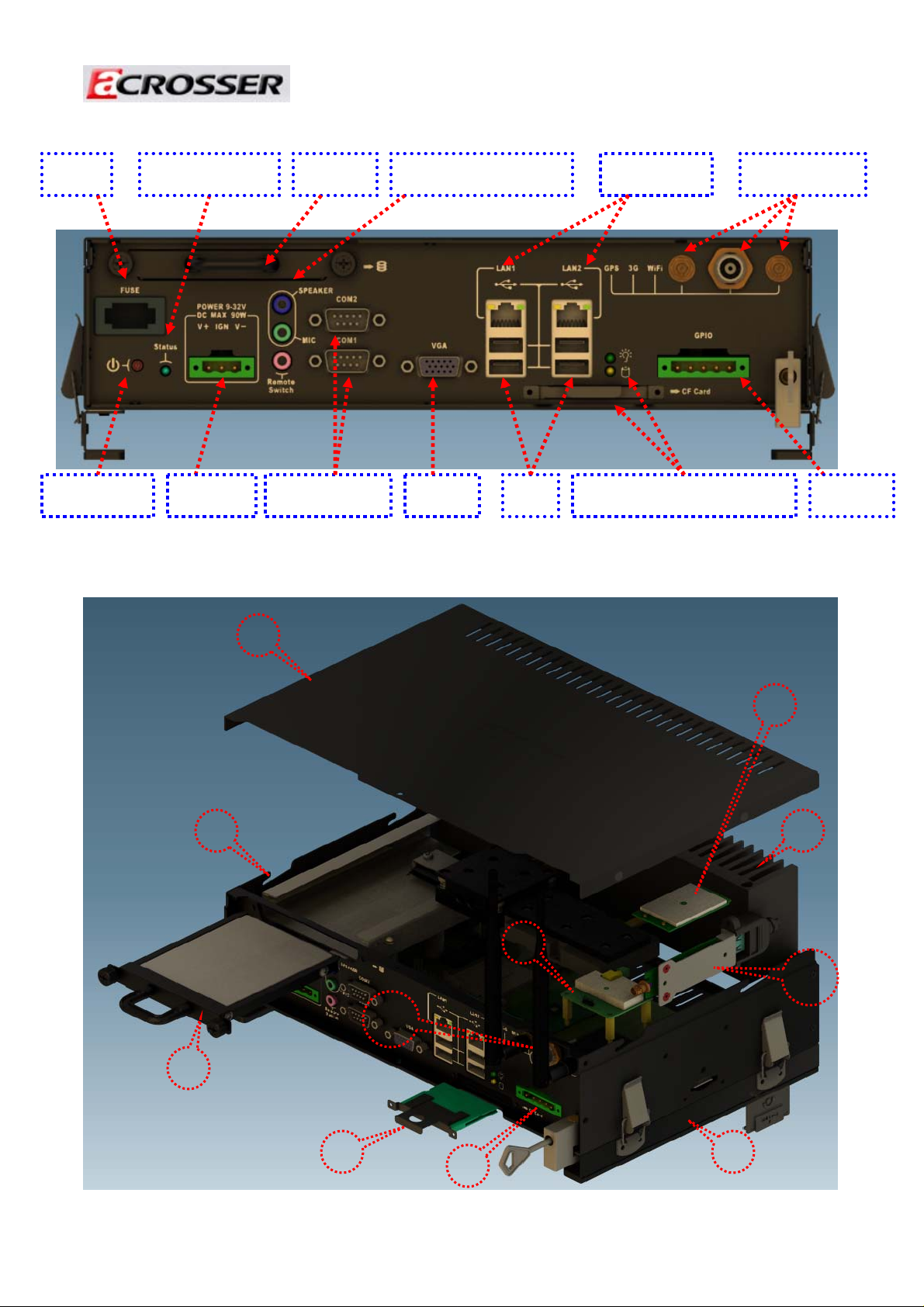
(2) Front Panel “I/O”
Fuse
Power Switch
Revision: 1.0
Power-on status Speaker/Mic/Remote
Storage
COM1/COM2
VGA CF Card/HDD&POWER LED
USBDC Inlet
LAN1/LAN2
Antenna Inlet
GPIO
(3) System Configuration
10
13
5
Page 6

Revision: 1.0
15
14
11
12
6
Page 7

Revision: 1.0
Item Description Quantity
1 Upper Cover 1
2 Bottom Case 1
3 Thermal Module 1
4 Mounting Bracket 2
5 CF Card Bracket 1
6 Mother board + GPIO board 1
7 HDD/SSD Module 1
8 GPS Module 1
9 3.5G Module 1
10 Wi-Fi Module 1
11 DDRII Lid 1
12
Hook modules of bracket 4
13 Antennas of GPS/3.5G/WiFi 1
14 Fuse 7A for 12V vehicles (default value) 1
15 SIM Card cover 1
7
Page 8

Revision: 1.0
2 Procedure of Assembly/Disassembly
2.1 2.5” Hard Disk Installation
The following instructions will guide you to install HDD step-by-step:
1. Remove the terminal plug from the AR-V5403FL.
2. Unfasten the screws from storage plate of AR-V5403FL.
Unfasten the screw!!
Unfasten the screw!!
Remove the external power adapter!!
8
Page 9

Revision: 1.0
3. Pulled the storage plate by below photo direction.
4. Inserted the storage device into the HDD plater.
Install the storage device on the HDD plater with four
Caution! Check the
Direction is correct.
Push it! Install the
storage device.
9
Page 10

Revision: 1.0
5. Place HDD module back into the case.
6. Fix HDD module to the chassis by two screws.
Push!! Put HDD module back into the chassis.
Fasten the screws!!
10
Page 11

Revision: 1.0
7. Slide the top cover into or take off the bottom chassis.
Push
Fasten the screw
Push
Pay attention to make sure top cover has been installed into th e notch!
11
Page 12

Revision: 1.0
8. Finish the modules (3.5G/GPS/Wifi-Bluetooth) installation after fastening the screw.
Push
Fasten the screw
Push
12
Page 13

Revision: 1.0
2.2 Accessory (CF card, 3.5G, GPS, Wi-Fi Bluetooth, SIM Card, Outline
bracket) Installation
z Install CF Card
1. Remove the extending CF’s bracket by unfastening the screws.
Unfasten the screws
2. Install CF card into bracket.
Install CF card by the following direction.
13
Page 14

Revision: 1.0
3. Install CF card module back to CF socket.
Install the CF card module
Caution!! The snapping
side is downward.
into CF slot.
z Install SIM Card
Install SIM card into the SIM socket.
14
Page 15

g
Revision: 1.0
z Install Outline Bracket
1. Install fasteners with case by 4 screws.
2. Install fasteners’ another side with Outline bracket by 4 screws.
3. Lock the fasteners.
Fixed each pins, by the
followin
direction.
15
Page 16

Revision: 1.0
2.3 GPS/3.5G/WiFi-Bluetooth Modules Installation
1. Unfasten 2 screws to release Wi-Fi Bluetooth bracket.
Unfasten the screws.
16
Page 17
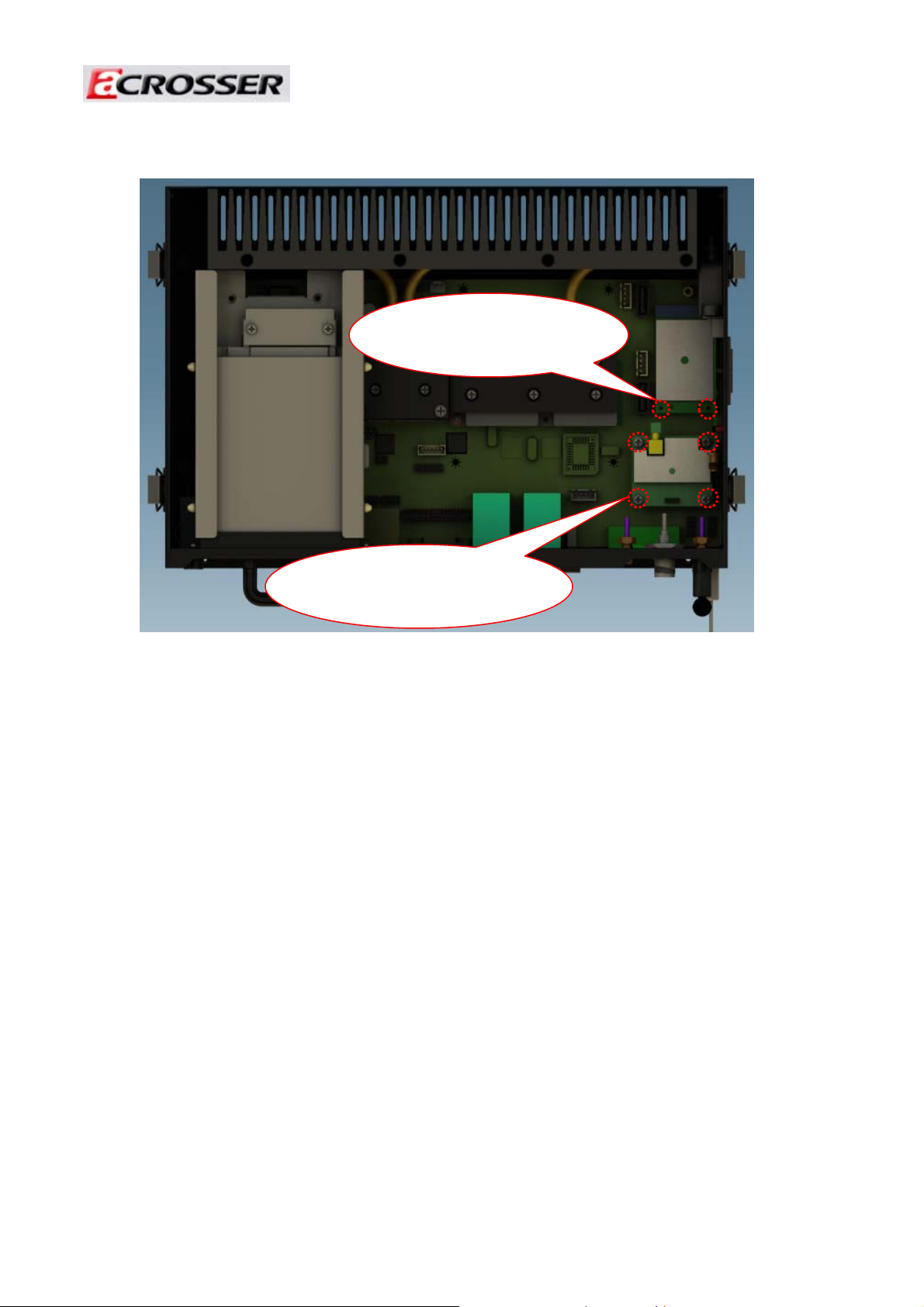
Revision: 1.0
2. Install GPS/3.5G modules into chassis by fastening screws.
Install 3.5G modules into chassis
by fastening 2 screws.
Install GPS modules into chassis by
fastening 4screws.
17
Page 18

Revision: 1.0
3 Appendix
Please do not change CPU by yourself. Any disassembly and assembly behavior for the
CPU thermal module will causes unexpected damages.
Contact with Acrosser customer service center/FAE to change CPU.
Please NOT disassemble and assemble the thermal module by yourself
18
Page 19

Revision: 1.0
Please NOT disassemble and assemble the SO-DIMM module by yourself
19
Page 20

Revision: 1.0
4 Introductions of AR-B5403
Welcome to the AR-B5403 Computer. The AR-B5403 is an Intel Core 2 Duo EPIC
single board computer provides variety of display outputs. In addition to VGA, DVI and
LVDS display outputs, AR-B5403 supports S-Video, BNC, and component TV outputs.
4.1 Features
¾ Processor: Core 2 Duo, Core Duo and Celeron M
¾ Chipsets: 945GM + ICH7M
¾ Memory: DDR2 533/667MHz SO-DIMM, Maximum 2GB
¾ Display: VGA, DVI, LVDS, TV Out
¾ Storage: 1x CF, 2x SATA II,
¾ Audio: Line-out, Mic-in
¾ Communication: 2x Gbps Ethernet, 7x USB 2.0, 3x RS-232, 1x RS-232/422/485
¾ General: Watchdog timer, 8-bit GPIO, and PCI-104 expansion slot.
Specifications
System
CPU Support Intel Core 2 Duo/Core Duo/Core Solo/Celeron M
CPU T7400 / T5500 / T2500 / CM440
CPU: L7400
Chipset Intel 945GME+ICH7M
FSB 533/667MHz
Memory One SO-DIMM socket support 667/533 MHz DDR2 SDRAM up to 2GB
1G Bytes 667MHz DDRII pre-installed
Video
Graphic
Controller
Video Memory DVMT 3.0, Maximum 256MB shared
Video Interface 1 x VGA port (DB15)
Storage
Intel 945GME integrated GMA 950 graphic controller
20
Page 21

Revision: 1.0
SATA 2 x SATA II port,
CF 1 x External Compact Flash Type I/II socket
Disk Bay 1 x Anti-shock 2.5" HDD bracket swappable without open case
I/O
Ethernet 2 x Gbps RJ45 with LED, Broadcom BCM5787
Serial Port 4 x RS-232
(2 x DB9, 2 x pin header, COM3 for reserve for PIC on power circuit,
COM4 for GPS
USB 7 x USB2.0
(4 x external port, 3 x pin header)
GPIO 4-bit GPIO (2 In, 2 Out) with 5 pin terminal block, 2-in/GND/2-out
Audio IC: Realtek ALC655
Interface : MIC-In, SPK-Out
Remote control 1 x Remote control
Fuse 7.5A
Antenna Hole 1 x SMA for GPS, 1 x SMA for 3.5G, 1 x SMA for WiFi+Bluetooth
miniPCIe 1 x miniPCIe option for MC8790
SIM SIM slot x1, SIM card changeable without opening case, latch to protect
SIM uncertainly touch
Expansion
PCI-104 Keep design, remove PCI-104 slot
Others
GPS(option) Globalsat ER-332
3.5G(option) Sierra MC 8790/8790V, through miniPCIe slot on AR-B5403
WiFi(option) (1)2 in 1 module (WLBT-Combo-E), (2)
Bluetooth 2 in 1 module (WLBT-Combo-E)
Software
OS support Windows XP/ XP embedded, Linux FC 6 /7
Power Power onboard design(AR-B5403)
z Wide range input DC 9V~32V
z Fuse Design
z Smart ATX power function:
a. Power on/off retry
b. Adjustable delay time for system OFF by Switch on power module
(Mode2~Mode7)
c. System on/off by Vehicle ignition or Remote switch button
d. Low Power input monitoring, Auto shutdown
z S/W configurable by COM3
21
Page 22

Revision: 1.0
z Remote switch(audio jack)
z System status LED(blue)
z Embedded power local switch
AR-PW0932V default is Mode 2
Mechanical & Environment
Thermal Design Heat pipe solution
Chassis
Metal steel
Material
Bracket Bracket with anti-thief function (Locker option)
Dimension T.B.D.
Vibration IEC 60068-2-64 5~500Hz, 3GRMS for SSD/CF, 1GRMS for 2.5”HDD,
operating
Shock IEC 60068-2-27 50G-500m/s -11ms, operating
Operating
-15~50 with Industrial Grade CF or SSD℃
Temp.
Storage Temp. -40~80℃
Certification CE/FCC class B
22
Page 23

4.3 Block Diagram
Revision: 1.0
23
Page 24

Revision: 1.0
5 Hardware’ s Information
This chapter describes the installation of AR-B5403. At first, it shows the Function
diagram and the layout of AR-B5403. It then describes the unpacking information which you
should read carefully, as well as the jumper/switch settings for the AR-B5403 configuration.
5.1 Locations
5.1.1 Top Side
CPU
CPU Socket
GMCH
Graphic Memory Control Hub Intel 945GME
ICH7M
Graphic Memory Control Hub Intel GM45
Local Switch
12V Power Switch
Status LED
Machine Status LED
Power Connector
12V Power Connector
Remote Switch and Audio
Remote Power Control and Audio I/O
COM Port
RS232 Serial Ports (COM1 & COM2)
USB Port and LAN
2 USB and 1 RJ-45 for LAN
USB Port and LAN
2 USB and 1 RJ-45 for LAN
Power LED and HDD LED
Power LED and HDD LED
GPIO Port
User Defined GPIO Port
LAN Chip
Broadcom BCM5787 Gigabit Ethernet
BIOS
BIOS IC
SATA1
SATA Data Connector
Mini-PCIE for 3G module
3G Module slot with USB interface
VGA
VGA Port
SATA2
SATA Data Connector
24
Page 25

5.1.2 Bottom Side
Revision: 1.0
SO-DIMM Socket
SO-DIMM Socket for DDR2
CF Slot
CF Slot for CF Card support IDE Mode
SIMM Card Socket
SIMM Card Socket for 3G Module
25
Page 26

Revision: 1.0
5.1.3 Connector and Jumper Setting
PWR1
12V, 5V Output
J12
Connector for Programming PIC
JP4
Define KEY_SW, ENG_STS input
type
CN10
Reserve Pin
J1 1
Front Panel Connector
Fuse1
Fuse Connector
SW1
DIP Switch for Power Mode Select
FAN1
System Fan Connector
IR1
IR Port
J5
COM2 RS-422,RS-485 Output
J9
Power SW, Reset, Buzzer
Connector
COM4
Pin Header for COM4 Port
DVI3
DVI Output Port
GPIO1
Pin Header for User-Defined
GPIOs
TVCON1
TV Output Port
J1
LVDS Panel Power Select
CN8
+5V, +12V for External Module
J10
Jumper Select for GPIO
Configuration
USB2
Pin Header for USB Ports
USB3
Pin Header for USB Ports
CN9
+5V, +12V for External Module
JBAT1
Pin Header for CMOS Clear
J6
CF Card Master setting
BAT1
Battery Input
CN2
3.5G Carrier Board Status LED
LCDPW1
Backlight Power and Control
signal
LCD1
LCD Signal Output
CON7
SATA Device Power
JP1
COM2 Transfer Protocal setting
CON2
SATA Device Power
FAN2
CPU FAN Connector
26
Page 27
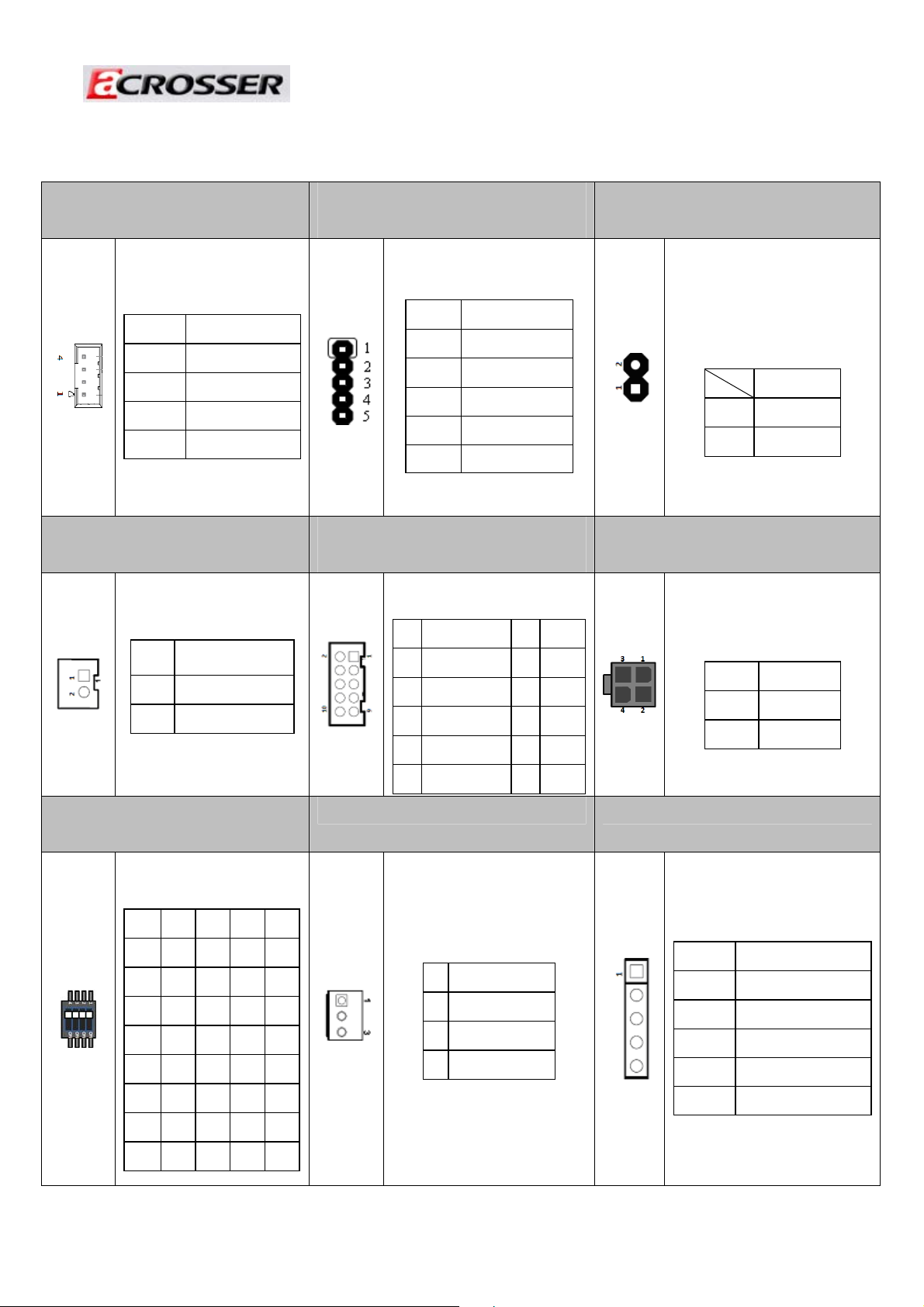
Revision: 1.0
5.2 Connector and Jumper Setting Table
1. PWR1 (12V,5V Output)
PIN DEFINE
1 +12V
2 GND
3 GND
4 +5V
4. CN10 (GPO reserve)
PIN SIGNAL
1 GPO
2 GND
2. J12 (Connector for PIC
Programming)
PIN DEFINE
1 +5VSB
2 ISPDATA
3 ISPCLK
4 ISPVPP
5 GND
5. J11(Front Panel Connector)
(Note1)
PIN Signal
1 PWRBTN_IN 2 GND
3LOC_SW 4GND
5KEY_SW 6GND
7 ENG_STS 8 GND
PIN Signal
3. JP4 (Define Key_SW,
ENG_STS Input Type)
Status
Open Active High
Short Active Low
6. FUSE1 (Connect to Fuse)
PIN Signal
1,2 Fuse Out
3,4 Fuse In
7. SW1 (DIP switch for
power mode select)(Note2)
Mode
1 2 3 4
0 ON ON ON ON
1 ON ON ON OFF
2 ON ON OFF ON
3 ON ON OFF OFF
4 ON OFF ON ON
5 ON OFF ON OFF
6 ON OFF OFF ON
7 ON OFF OFF OFF
9 STS_LED 10 GND
8. FAN1 (System FAN)
PIN SIGNAL
1 GND
2 12V
3 FAN Speed Detect
27
9. IR1 (IR Pin Header)
PIN DEFINE
1 +5V
2 NC
3 IR_RX
4 GND
5 IR_TX
Page 28

A
Revision: 1.0
10. J5 (COM2 RS-422,RS-485
Output)
13. DVI3 (DVI Port)
PIN SIGNAL
1 TX+
2 TX-
3 RX+
4 RX-
PIN SIGNAL PIN SIGNAL
GND
1
TD0-
3
TD1
5
GND
7
TD2-
9
TCK
11
HPD
13
VCC
15
RED
17
GREEN
19
BLUE
21
VSYNC
23
HSYNC
25
2
4
6
8
10
12
14
16
18
20
22
24
26
TD0
GND
TD1TD2
GND
TCKDDCCLK
DDCDATA
GND
GND
GND
CRT
CRT
11. J9 (Power Button & Reset &
Buzzer)
PIN SIGNAL PIN SIGNAL
5V 2 PCBEEP
1
GND 4 RESET
3
GND 6 PWRBTN
5
※PWRBTN for ATX mode only
14. GPIO1(Pin Header for
GND
L
5V
2
GPIO7
4
GPIO6
6
GPIO5
8
GPIO4
10
User-Defined GPIOs)
PIN SIGNAL PIN SIGN
GPIO0
1
GPIO1
3
GPIO2
5
GPIO3
7
9
12. COM4 (Pin Header for
COM4)
PIN SIGNAL PIN SIGNAL
DCD
1
RX
3
TX
5
DTR
7
GND
9
10
DSR
2
RTS
4
CTS
6
RI
8
NC
15. TVCON1 (TV Output Port)
PIN Signal PIN Signal
S-Video
1
Luminance
GND
3
CVBS
5
GND
7
S-Video
9
Chrominance
GND
11
NC
13
2
4
6
8
10
12
14
Reserve
Reserve
NC
Reserve
GND
NC
NC
16 J1 (LCD Panel Power
Select)
STATUS SETTING
1-2 close +5V
2-3 close +3.3V
17 CN8 (Power Connect for
+12V and +5V)
PIN DEFINE
1 +12V
2 GND
3 GND
4 +5V
28
18 J10 (Jumper Select for GPIO
configuration)
PIN DEFINE
1-2 NC(DEFAULT)
3-4 NO
5-6 GND(DEFAULT)
7-8 +5V
9-10 +12V
11-12 +EXT
Page 29

Revision: 1.0
19. USB2 (USB Output Port)
PIN SIGNAL PIN SIGNAL
+5V
1
DATA3-
3
DATA3+
5
GND
7
GND
9
2
4
6
8
10
+5V
DATA2-
DATA2+
GND
GND
22. JBAT1 (Pin Header for
CMOS Clear)
STATUS SETTING
20. USB3 (USB Output Port)
PIN SIGNAL PIN SIGNAL
1
DATA7-
3
DATA7+
5
GND
7
GND
9
23. J6 (CF Card status)
STATUS SETTING
+5V
NC
2
NC
4
NC
6
NC
8
NC
10
21. CN9 (Power Connect for
+12V and +5V )
PIN DEFINE
1 +12V
2 GND
3 GND
4 +5V
24. BAT1 (Battery Connector)
PIN SIGNAL
1-2 Normal
2-3 Clear CMOS
SHORT Master
OPEN Slave
1 VBAT
2 GND
29
Page 30
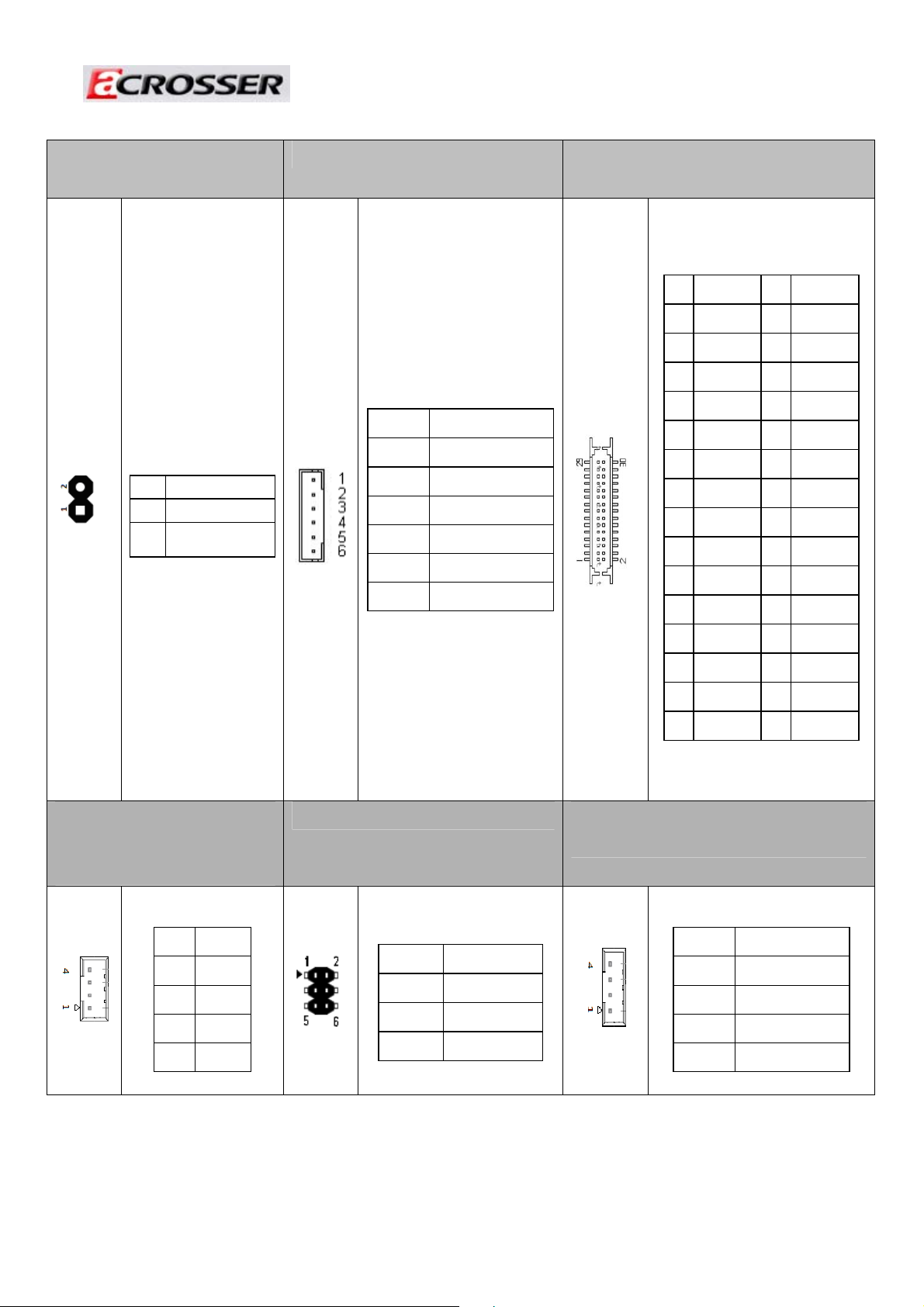
25. CN2 (3.5G Module
Status)
Revision: 1.0
26. LCDPW1 (Backlight Output) 27. LCD1 (LCD Signal Output)
PIN SIGNAL PIN SIGNAL
1 LCDVCC 2 GND
3 B CLK- 4 B CLK+
PIN SIGNAL
1 +3.3V
2 Status Signal
28. CON7
(+12V,+5V,+3.3V for SATA
HDD Power)
PIN DEFINE
1 +12V
2 +12V
3 GND
4 Backlight Enable
5 GND
6 Backlight Control
29. JP1 (COM2 Type Setting)
5 GND 6 B DATA2-
30. CON2 (+12V,+5V,+3.3V for
7 B DATA2+ 8 GND
9 B DATA1- 10 B DATA1+
11 NC 12 NC
13 B DATA0+ 14 BDATA015 GND 16 A CLK+
17 A CLK- 18 GND
19 A DATA2+ 20 A DATA221 I2C CLK 22 A DATA1+
23 A DATA1- 24 I2C DATA
25 A DATA0+ 26 A DATA027 NC 28 NC
29 LCDVCC 30 LCDVCC
SATA HDD Power)
PIN DEFINE
1 +12V
2 GND
3 +3.3V
4 +5V
STATUS SETTING
1-2 RS-232
3-4 RS-422
5-6 RS-485
PIN DEFINE
1 +12V
2 GND
3 +3.3V
4 +5V
30
Page 31
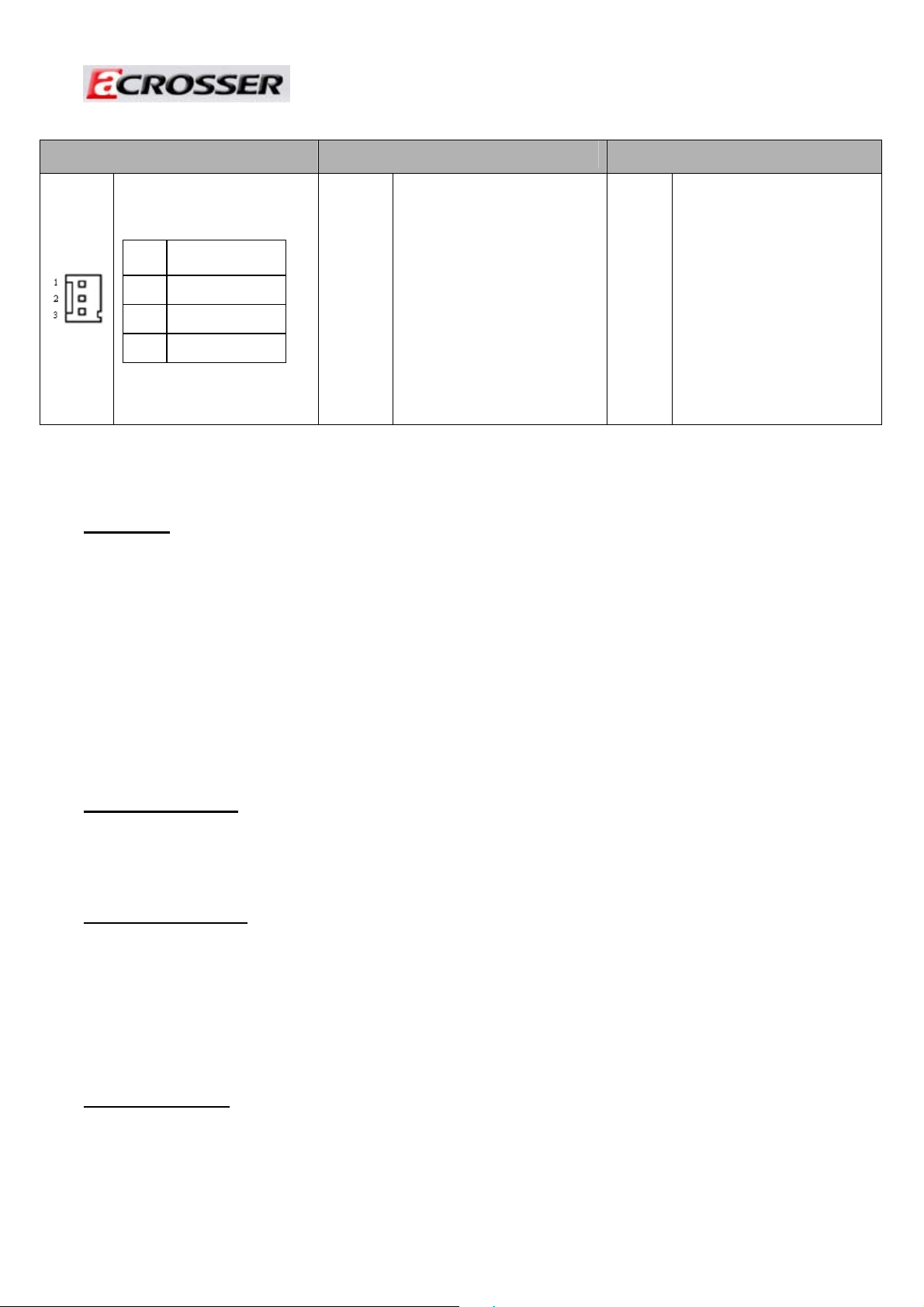
Revision: 1.0
31 FAN2 (CPU Fan Connector)
PIN SIGNAL
1 GND
2 12V
3 FAN Speed Detect
Note1, 2 Power smart functions
Definition
1. Soft off cycle:
A period when received power off signal to generate a off signal (A 500mS pulse,
High- Low –High or Low-High-Low depends on SIO configuration, to mother board’s
Power Button Pin)
2. Hard Off cycle:
A period when system off (S5) to stand by removed (G3). In another word, the A
period of 5VSB on to off (when system already off)
Notes: S5 and G3 is follow by ACPI
Mode description
The main power-in is controlled by the switch on chassis.
Maximum 16 Modes adjusted by 4 switches. (Mode 8 to mode 15 are reserved for future
use).
Mode 0: ATX mode.
A. 5V Standby is always on.
B. Input voltage is not monitored.
C. Power on/off is controlled by remote switch
D. Local Switch priority is higher than remote switch. This is controlled by hardware.
Mode 1: AT mode
A. Power output immediately after input is present.
B. Power can only be turned off by turning off local switch. The remote switch will be
ignored by Power smart function. In this mode the BIOS shall be set to AT mode.
31
Page 32

Revision: 1.0
Smart Mode (Mode 2 to Mode 7)
Mode 2: See Figure 1
A. Power on is controlled by ignition (remote switch does not make any action to
power on).
B. Power on retry: If the motherboard cannot be turned on normally (/PSON does not go
to low), the Power smart function will turn off 5VSB, and then turn on 5VSB and retry.
Send “on” pulse to motherboard again. The power board will re-try this procedure
until successfully turn on motherboard.
C. Power smart function sends “ON” pulse to motherboard when ignition is on for
more than 2 seconds.
D. Power smart function will ignore the status change of ignition after ON pulse is
send to motherboard for 3 minutes. After this period, the Power smart function will
start to check its status. This can avoid an improper “OFF” process before the OS is
complete booted.
E. Power off is controlled by remote switch or ignition. Remote switch has higher
priority than ignition. (Remote switch is optional).
F. Power smart function sends “off” pulse to motherboard 5 seconds after ignition is
turned off or remote switch is pressed. (Soft delay)
G. Power smart function will ignore the status change of ignition and remote switch
during the “OFF” pulse is sent out and the /PSON return to high. This will avoid an
improper ON process before the motherboard is completely shot off.
H. The digital output (optional) will go from high to low at the moment that “OFF”
pulse is sent to motherboard. The low state will be kept until /PSON back to high. If
the /PSON does not back to high within 3 minutes, the Power smart function will enter
a retry cycle (described in next section).
I. Power off retry: If the motherboard cannot be shouted down normally (/PSON does
not go to high) within 3 minutes after “OFF” pulse is sent, the Power smart function
will send off pulse to motherboard again. If the motherboard still cannot be shouted
down normally, the power output will be turned off directly. (Figure 3)
J. Hard off delay: 1 minutes, During this period system can be turned on again if the off
procedure already finished and power button is pushed again(or ignition on again)
Mode 3:
A. Same as mode 2 except for soft/hard off delay time
B. Soft off delay: 1 minute
32
Page 33

Revision: 1.0
C. Hard off delay: 5 minutes
Mode 4:
A. Same as mode 2 except for soft/hard off delay time
B. Soft off delay: 30 minute
C. Hard off delay: 2 Hours
Mode 5: See Figure 2
Same as mode 2 except that the power on is controlled by remote switch.
A. Power on is controlled by remote switch (ignition must be turned on 2 seconds
before remote switch is pressed).
B. AR-PW0932V sends off pulse to motherboard 5 seconds after ignition is turned off or
remote switch is pressed. (Soft delay)
C. Hard off delay: 1 minutes
Mode 6:
A. Same as mode 5 except for soft/hard off and delay
B. Soft off delay: 1 minute
C. Hard off delay: 5 minutes
Mode 7:
A. Same as mode 5 except for soft/hard off and delay
B. Soft off delay: 30 minute
C. Hard off delay: 2 Hours
Mode15(Software control mode):
A. Setting by AP
B. Software mode default as Hardware mode 2
C. Soft off delay time can be set
D. Hard off delay time can be set
E. In-Vehicle system power on by ignition or Remote button can be set
F. Show Ignition status / Voltage(for AP only)
Engine status Car Battery
G. Create a button "Set default"
Plan AP screenÆ
System on by Ignition Remote Switch
Soft off delay time seconds
33
Page 34
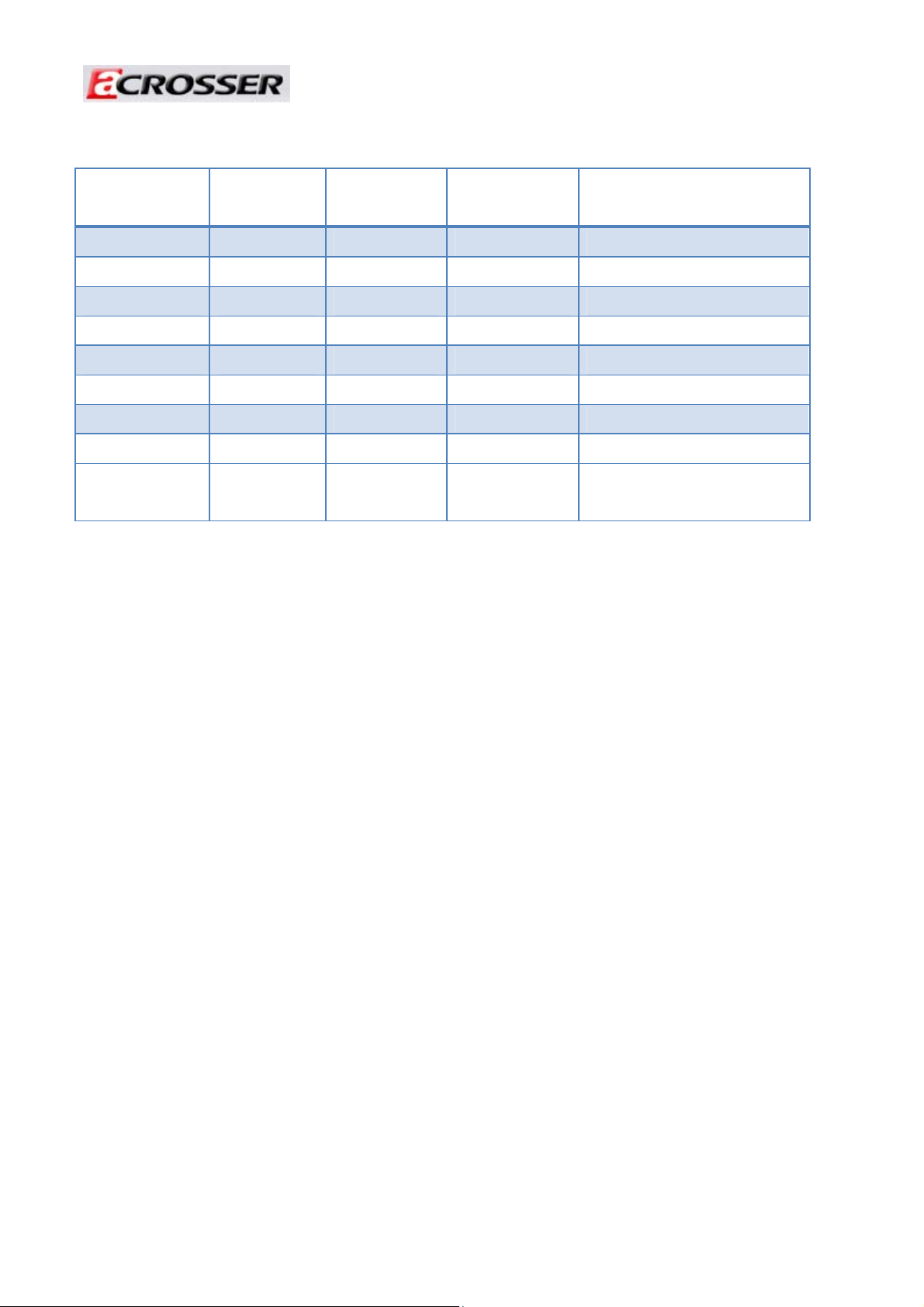
Table1. Control Mode
Revision: 1.0
Mode
0(ATX)
1(AT)
2
3
4
5
6
7
15(Software
control)
SoftOFF
Delay
No No Remote Switch Remote Switch
No No Local Switch Local Switch
5 seconds 1 minute Ignition Ignition / Remote Switch
1 minute 5 minutes Ignition Ignition / Remote Switch
30 minutes 2 hours Ignition Ignition / Remo te Switch
5 seconds 1 minute Remote Switch Ignition / Remote Switch
1 minute 5 minutes Remote Switch Ignition / Remote Switch
30 minutes 2 hours Remote Switch Ignition / Remote Switch
By user setting By user setting By user setting Ign ition / Remote Switch
HardOFF
de la y
PowerON
PowerOFFCont r ol
Control
34
Page 35

Revision: 1.0
Another function of Smart Mode
1. If ignition turns back “ON” during “Off” Delay, Power smart function will stay in operation.
“Off” signal will not be send to motherboard. The “Off” Delay will re-start after next
ignition off.
2. Power input monitoring(before system boot on, during runtime, during soft off delay):
The Power smart function will constantly monitor the input voltage. If the input voltage is
below X Voltage (the standard might have 5% tolerance), the AR-PW0932V will not
start the power on procedure. When Power smart function has ran in operation and the
battery drops below Y Voltage (with 5% tolerance) more than 10 seconds the Power
smart function will shut down the motherboard following the standard shut down
procedure. If the input voltage recovers in 10 seconds over Y Voltage (with 5%
tolerance) again, the Power smart function will continue to run. (Figure 4)if this
happens, ignition shall be off and on again (Mode 2, 3, 4) or press the remote
switch(Mode 5,6,7) if you want to turn on system again.
For 12V car battery For 24V car battery
X value 11.2 23
Y value 10.8 22.5
35
Page 36

Revision: 1.0
6 BIOS Setting
This chapter describes the BIOS menu displays and explains how to perform common
tasks needed to get the system up and running. It also gives detailed explanation of the
elements found in each of the BIOS menus. The following topics are covered:
z Main Setup
z Advanced Chipset Setup
z PnP/PCI Setup
z Peripherals Setup
z PC Health Setup
z Boot Setup
z Exit Setup
Once you enter the Award BIOS™ CMOS Setup Utility, the Main Menu will appear on
the screen. Use the arrow keys to highlight the item and then use the <Pg Up> <Pg Dn>
keys to select the value you want in each item.
36
Page 37
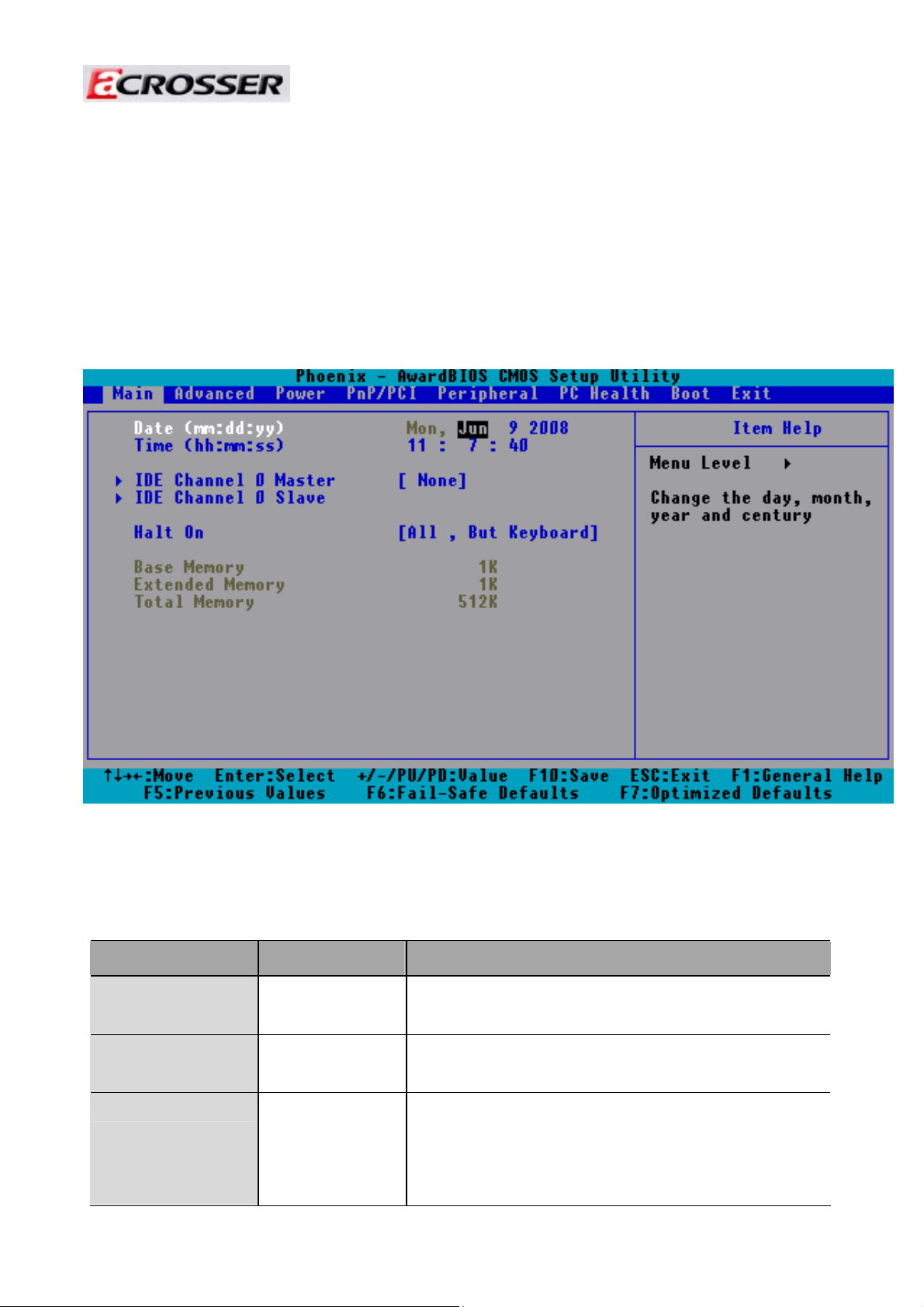
Revision: 1.0
6.1 Main Setup
The <Main Setup> choice allows you to record some basic hardware configuration in
your computer system and set the system clock and error handling. If the motherboard is
already installed in a working system, you will not need to select this option. You will need to
run this Setup option, however, if you change your system hardware configuration, the
onboard battery fails, or the configuration stored in the COMS memory was lost or
damaged.
Note: Listed at the bottom of the menu are the control keys. If you need any help with the
item fields, you can press the <F1> key, and it will disp lay the relevant information.
Option Choice Description
Date Setup
Time Setup
IDE Channel 0
Master/Slave
N/A
N/A Set the system time
N/A
Set the system date. Note that the ‘Day’ automatically
changes when you set the date
The onboard PCI IDE connectors provide 1 channel for
connecting up to 2 IDE hard disks or other devices. The first
is the “Master” and the second is “Slave”, BIOS will
auto-detect the IDE type.
37
Page 38

Revision: 1.0
Halt On
All Errors,
No Errors,
All but keyboard.
Select the situation in which you want the BIOS to stop the
POST process and notify you.
38
Page 39

Revision: 1.0
6.2 Advanced Chipset Setup
This section allows you to configure and improve your system and follows you to set up
some system features according to your preference.
Option Choice Description
Quick Power On Self
Test
Full Screen Logo
Show
USB Keyboard
Support
On-Chip Frame
Buffer Size
Boot Display
Enabled
Disabled
Enabled
Disabled
Enabled
Disabled
1Mb
8Mb
CRT
LCD
CRT+LCD
This category speeds up Power On Self Test (POST) after you
have powered up the computer . If it is set to Enable, BIOS will
shorten or skip some check items during POS T.
Select Edabled to show the OEM full screen logo if you have
add-in BIOS.
Select Enabled if you system contains a Universal Serial Bus
(USB)controller and you have a USB keyboard.
This Item is for setting the Frame Buffer (Share system memory
as display memory).
This Item is to set display device
TV function only support on AR-B5230SD
TV
39
Page 40

Revision: 1.0
800x600,
Panel Type
DVWT mode
DVWT/FIXED
Memory Size
1024x768,
1280x1024
FIXED
DVMT
Both
64Mb
128Mb
This Item cab Set the LVDS panel resolution that you want
This item sets the mode for dynamic video memory thechology
(DVMT).
This item sets the DVMT size
40
Page 41

Revision: 1.0
6.3 PnP/PCI Setup
The option configures the PCI bus system. All PCI bus system on the system use INT#,
thus all installed PCI cards must be set to this value.
Option Choice Description
Reset Configuration
Data
Resources
Controlled By
Normally, you leave this field Disabled. Select Enabled to
reset Extended System Configuration Data (ESCD) when you
Enabled
exit Setup. If you have installed a new add-on and the system
Disabled
reconfiguration has caused such a serious conflict, then the
operating system cannot boot.
The Award Plug and Play BIOS has the capacity to
automatically configure all of the boot and Plug and Play
compatible devices. However, this capability means absolutely
Auto(ESCD)
nothing unless you are using a Plug and Play operating
Manual
system such as Windows 95. If you set this field to “manual,”
then you may choose specific resources by going into each of
the submenus.
When resources are controlled manually, assign a type to
IRQ Resources
N/A
each system interrupt, depending on the type of the device
that uses the interrupt
41
Page 42

Revision: 1.0
6.4 Peripherals Setup
This option controls the configuration of the board’s chipset. Control keys for this screen
are the same as for the previous screen.
Option Choice Description
Onboard Serial Port 1
Onboard Serial Port 2
Onboard Serial Port 3
Onboard Serial Port 4
USB Controller
USB 2.0 Controller
Serial Port 1: 3F8 / IRQ4
Serial Port 2: 2F8 / IRQ3
Serial Port 3: 3E8 / IRQ11
Serial Port 4: 2E8 / IRQ10
Enabled
Disabled
Enabled
Disabled
Select an address and the corresponding
interrupt for each serial port.
Select Enabled if your system contains
a Universal Serial Bue (USB)controller
and you have USB peripherals
Select Enabled if your system contains
a Universal Serial Bue (USB) 2.0
controller and you have USB
peripherals
42
Page 43

Revision: 1.0
AC97 Auido Function
On chip IDE DEVICE
Enabled
Disabled
Audio/Modem
Enabled
Disabled
This item allows you to decide to
enable/disable AC97 Audio
The integrated peripheral controller
contains an IDE interface with support for
two IDE channels. Select Enabled to
activate each channel separately.
43
Page 44

Revision: 1.0
6.5 PC Health Setup
This section shows the parameters in determining the PC Health Status. These
parameters include temperatures, fan speeds, and voltages.
44
Page 45

Revision: 1.0
6.6 Boot Setup
This section is used to exit the BIOS main menu. After making your changes, you can
either save them or exit the BIOS menu and without saving the new values.
Option Choice Description
First / Second / Third
Boot Device/Other Boot
Device
LAN Boot Select
Hard Disk Boot Priority
Hard Disk
CDROM
USB-FDD
USB-CDROM
LAN
Disabled
Enabled
Disabled
N/A
The BIOS attempts to load the operating
system from the devices in the sequence
selected in these items.
These fields allow the system to search
for an OS from LAN
These fields set the Boot Priority for each
Hard Disk
45
Page 46

Revision: 1.0
6.7 Exit Setup
This section is used to configure exit mode.
Option Choice Description
Save & Exit Setup
Load Optimized Defaults
Pressing <Enter> on this item
for confirmation:
Save to CMOS and EXIT
(Y/N)? Y
When you press <Enter> on
this item you get a
confirmation dialog box with a
message like this:
Press “Y” to store the selections made in
the menus in CMOS – a special section of
memory that stays on after you turn your
system off. The next time you boot your
computer, the BIOS configures your system
according to the Setup selections stored in
CMOS. Af ter saving the values the system
is restarted again
Press ‘Y’ to load the default values that are
factory-set for optimal-performance system
operations.
Load Optimized Defaults
(Y/N)? N
46
Page 47
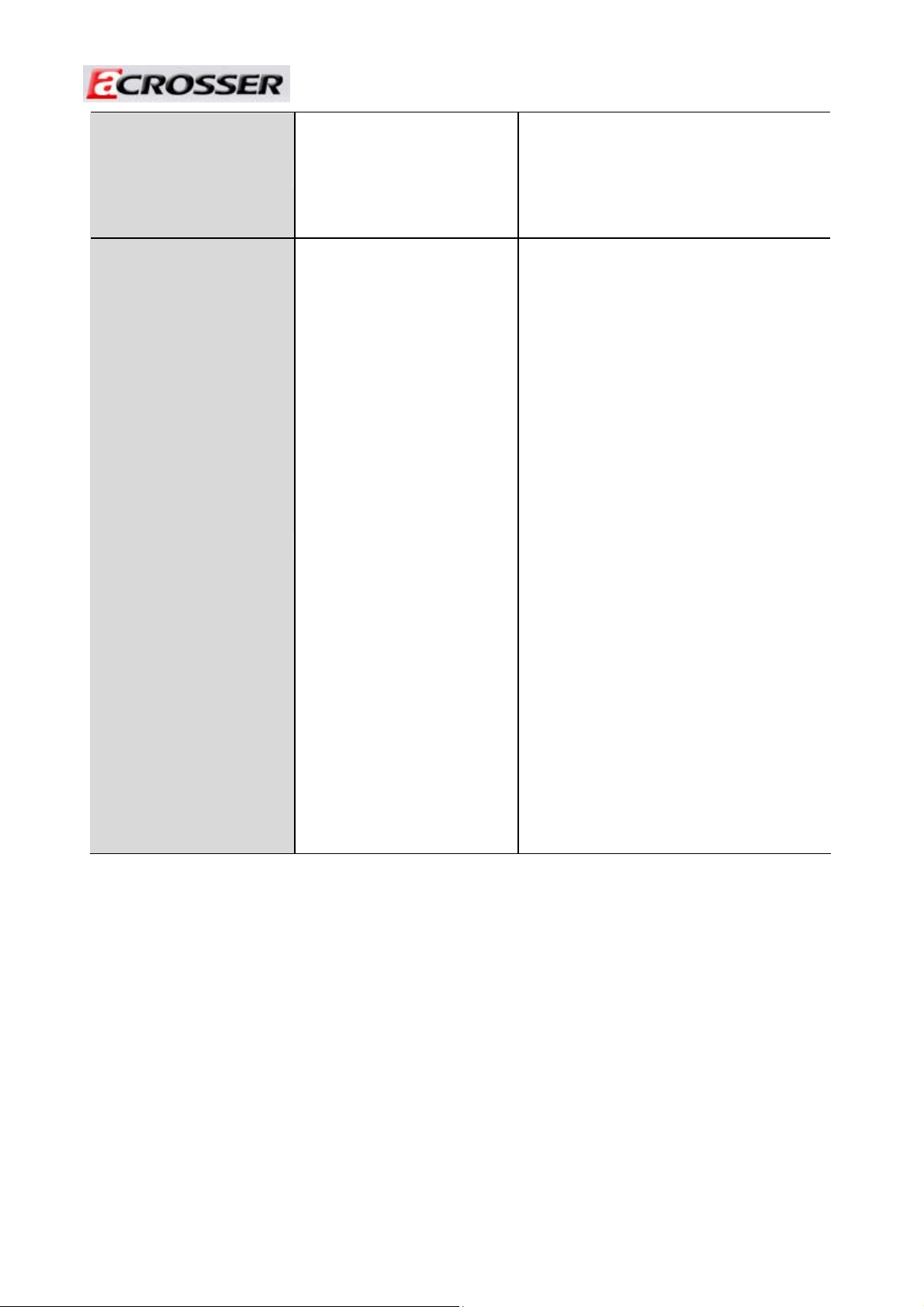
Revision: 1.0
Exit Without Saving
Set Password
Pressing <Enter> on this item
for confirmation:
Quit without saving (Y/N)? Y
Pressing <Enter> on this item
for confirmation:
This allows you to exit Setup without storing
any changes in CMOS. The previous
selections remain in effect. This shall exit
the Setup utility and restart your computer.
When a password has been enabled, you
will be prompted to enter your password
every time you try to enter Setup. This
prevents unauthorized persons from
changing any part of your system
configuration.
Type the password, up to eight characters
in length, and press <Enter>. The password
typed now will clear any previous password
from the CMOS memory. You will be asked
to confirm the password. Type the
ENTER PASSWORD:
password again and press <Enter>. You
may also press <Esc> to abort the selection
and not enter a password.
To disable a password, just press <Enter>
when you are prompted to enter the
password. A message will confirm that the
password will be disabled. Once the
password is disabled, the system will boot
and you can enter Setup freely.
47
