Page 1
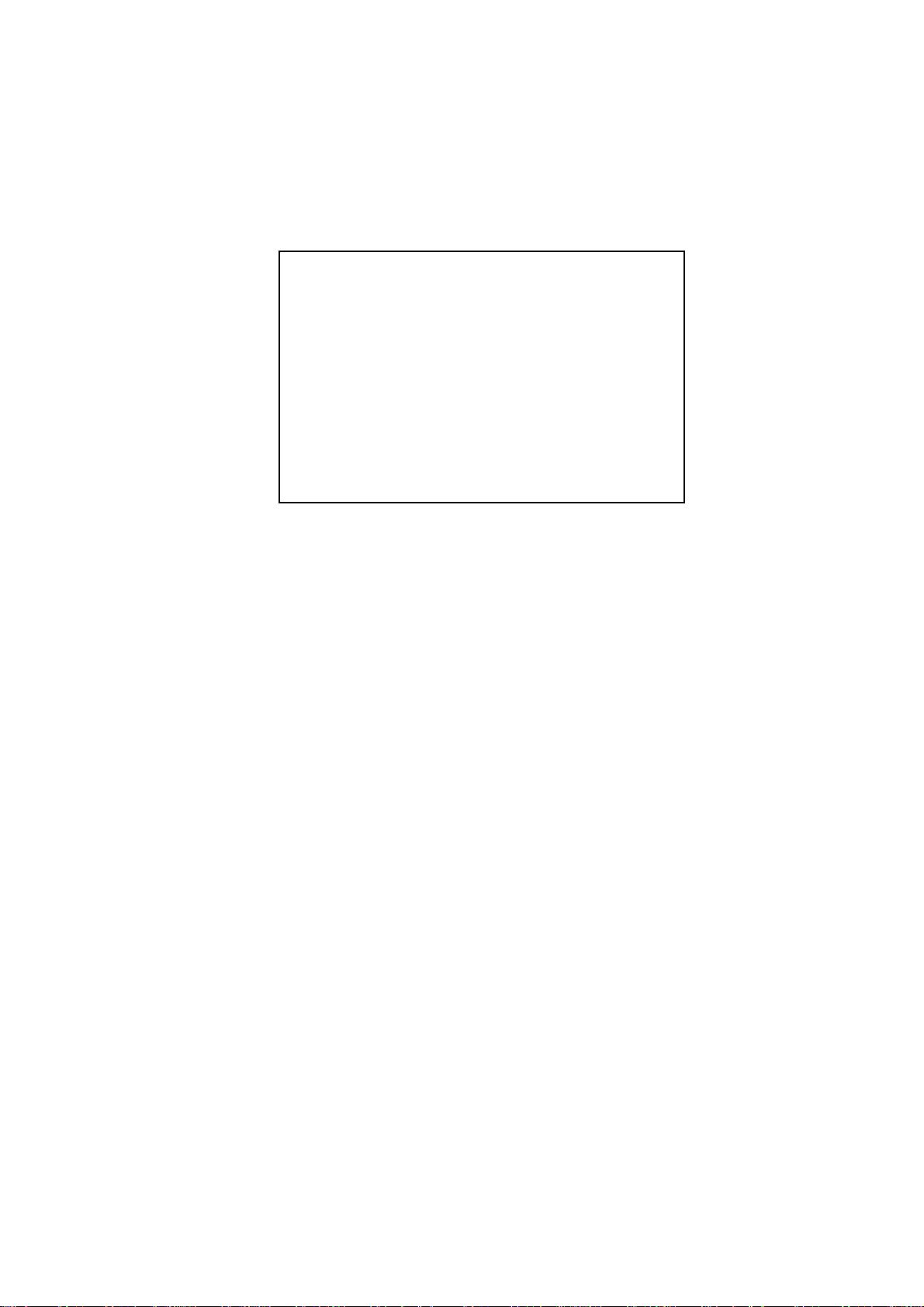
AR-R5500 Serial
Installation Guide
1
Page 2
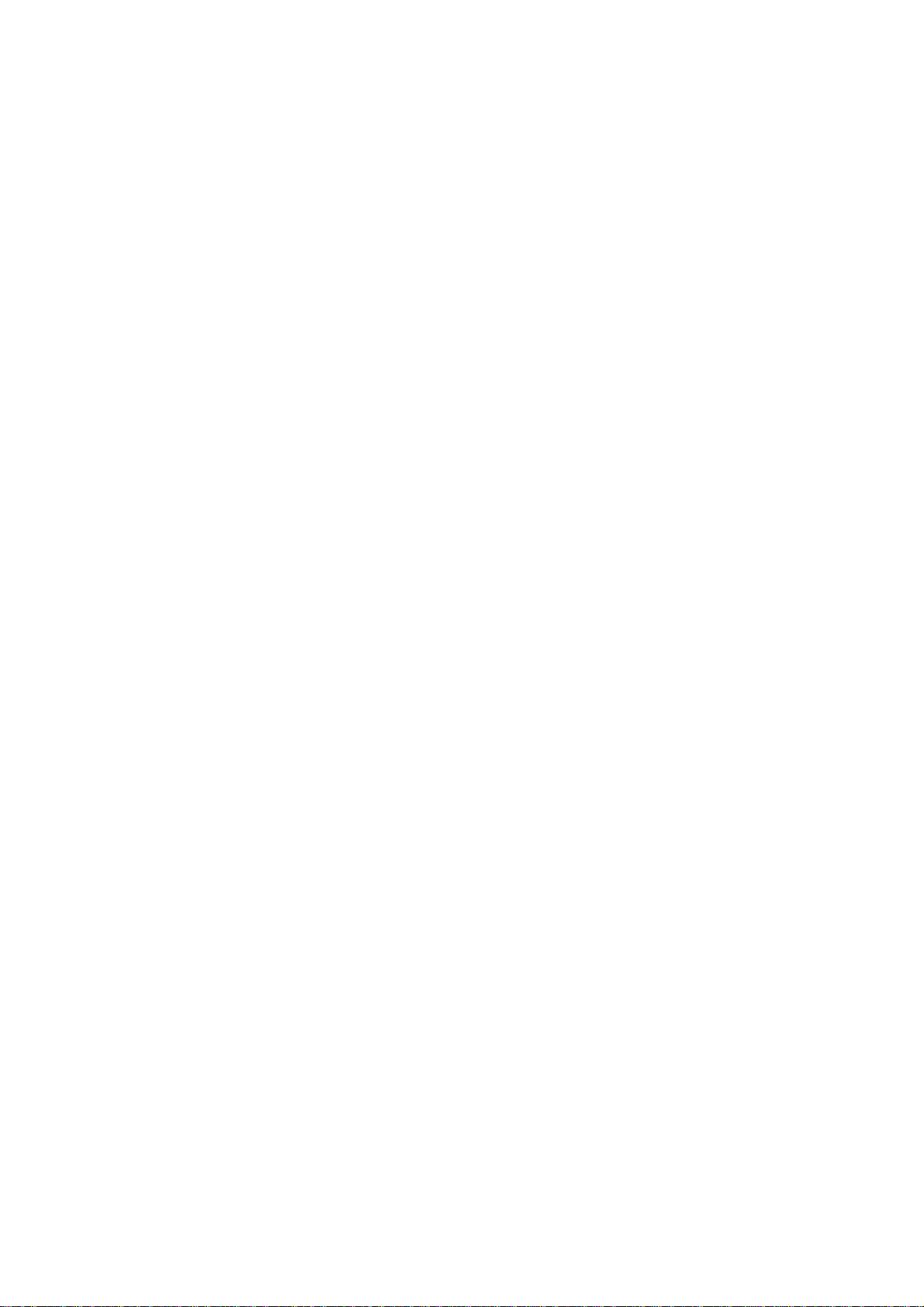
Contents
Introduction of AR-R5500………………………………
1
1-1 Discrimination………………………………
1-2 Packing List
Procedure of Assembly/Disassembly………………………………
2
2-1 Installing the 2.5”Hard Disk Drive(HDD)………………………...
2-2 Installing the Memory card……………………………………
2-3 Installing Extension PCI card ………………………
03
03
03
04
04
07
08
2-4 Installing CPU and HeatsinkModule ………………………
10
2
Page 3
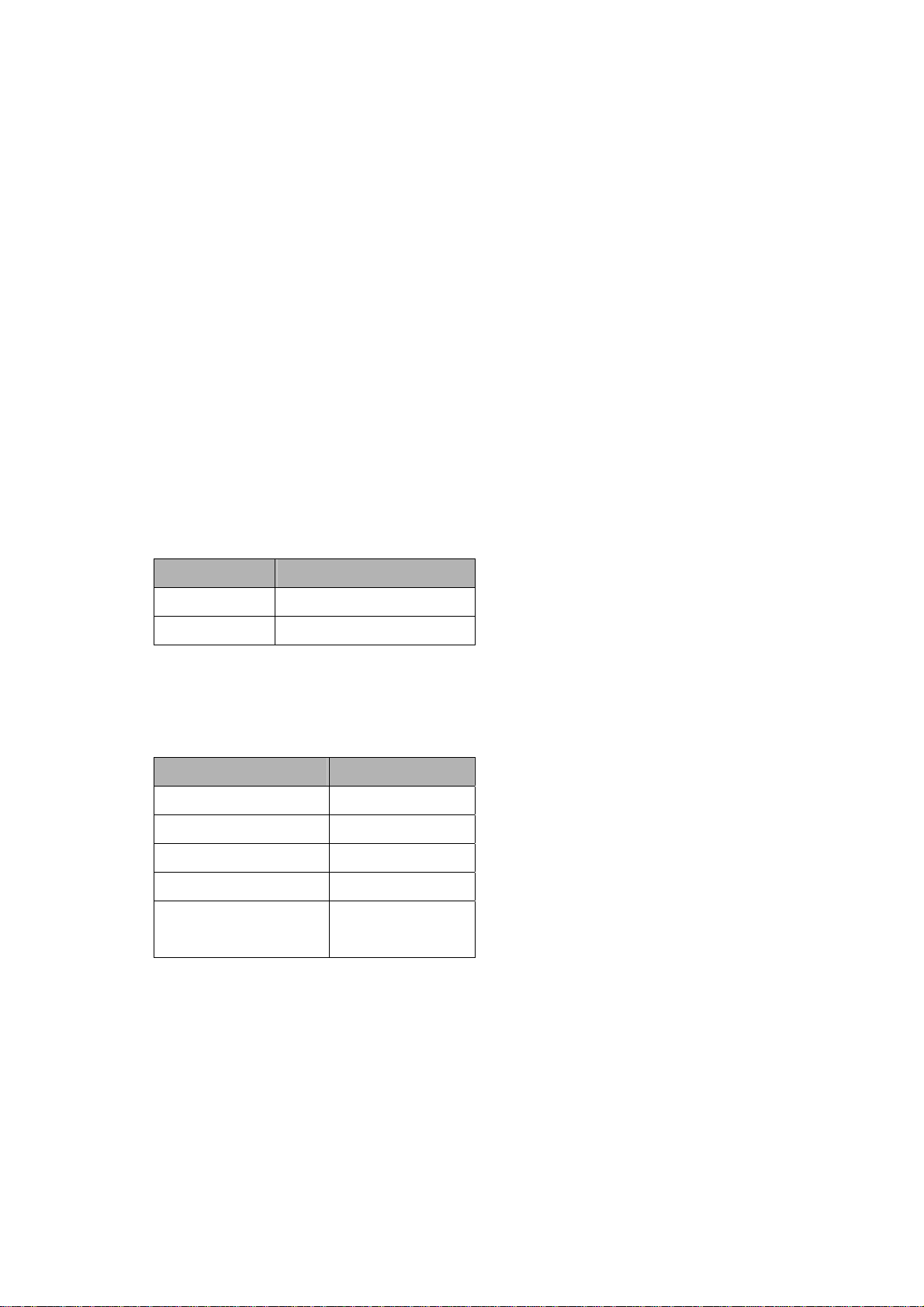
1. Introduction of AR-R5500
AR-R5500 is a system product mainly for industry PC application. With powerful Intel CPU core &
diverse memory card extension (mini-PCI, CF, SO-DIM), AR-R5500 can satisfy the users
requirement in any Industry application environment. AR-R5500 has diverse physical interface in
the front panel, such as 8 or 6*10/100 LAN connectors, build-in LEDs, 2 USB Ports, one COM port,
Power Button & Reset Button, Keyboard/Mouse. In addition, the system provides the capacity for
extending I/O device by adding DRAM, VGA/PCI card & CF card depends on users needs.
1.1 Discrimination (included Rubber Foot)
Description AR-R5500
CPU Board AR-B5500series
Dimensions
440×44×370 (mm)
1.2 Packing List
Description Q’ty
AR-R5500 1
Power Core
CD
HDD/KB/MS Cable
Mounting Bracket
(+screw)
1
1
1
2
3
Page 4

2. Procedure of Assembly/Disassembly
2-1 Installing the 2.5”/3.5”Hard Disk Drive (HDD)
The following are instructions for installation.
1. Remove the power via un-plug the power cord.
2. Unscrew the two screws in top cover of AR-R5500, as Fig-01.
Fig. 01 Remove the top cover
3. Installing the rubbers on the HDD bracket.
4. Place HDD into HDD bracket and lock HDD and Bracket by screws (4pcs),
as Fig-02.
Fig-02 HDD bracket with HDD body
4
Page 5

5. Connect IDE cable to HDD,
6. Place HDD module (HDD+HDD bracket) back to the case
7. Lock HDD bracket to the chassis by four screws and put HDD with IDE
cable, as Fig-03.
Fig-03. Lock HDD bracket with IDE cable
5
Page 6

8. Lock the two screws in top cover of AR-R5500, as Fig-04.
Fig-04 Lock the top cover
6
Page 7

2-2 Installing CF card
The following are instructions for installation.
1. Remove the Upper door by removing the screws, as Fig-05.
Fig-05 Chassis door in bottom case
2. Installed the CF card, as Fig-06
Fig-06 Install the card
Install the CF card
on bottom side
7
Page 8

2-3 Installing Extension PCI Card
The following are instructions for PCI card installation.
1. AR-R5500 can be extended with a PCI card.
2. Unscrew the two screws in top cover of AR-R5500, as Fig-07.
Extension PCI card
Fig-07 AR-R5500 Rear View
3. Remove the dummy bracket in PCI slot via unlock the screw as shown in
Fig-08.
Fig-08. unlock the screw for PCI card
8
Page 9

4. Lock the holder and riser card via locking the screw as shown in Fig-09
Screw driver
Fig-09 Lock PCI card
5. Plug the extension PCI card into Riser card and adjust the card into the
holder as shown in Fig-10
1.)Plug-in the PCI card
Fig-10 Install PCI card
2.)Screw driver
9
Page 10

2-4 Installing CPU and Heatsink Module
The following are instructions for CPU and Heatsink Module installation.
1. Take off the air flow cover of AR-R5500, as Fig-11
Fig-11 Take off the air flow cover
2. Take off the Heatsink Module of AR-R5500, as Fig-12
Fig-12 Take off the Heatsink Module
10
