Page 1
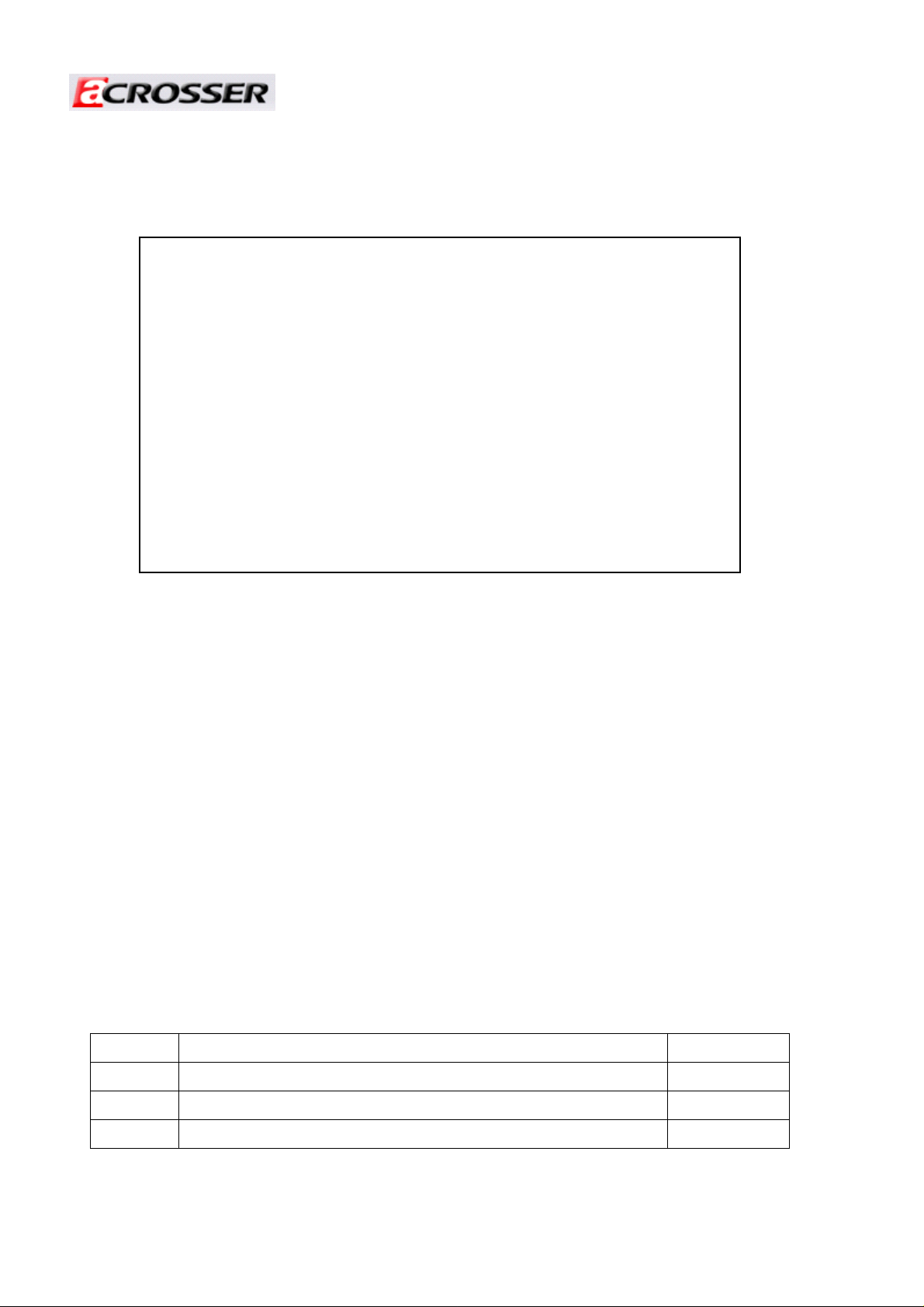
Revision: 1.0
AR-N5205A
System Guide
Revision Description Date
1.0 Release 2010/02/02
1
Page 2
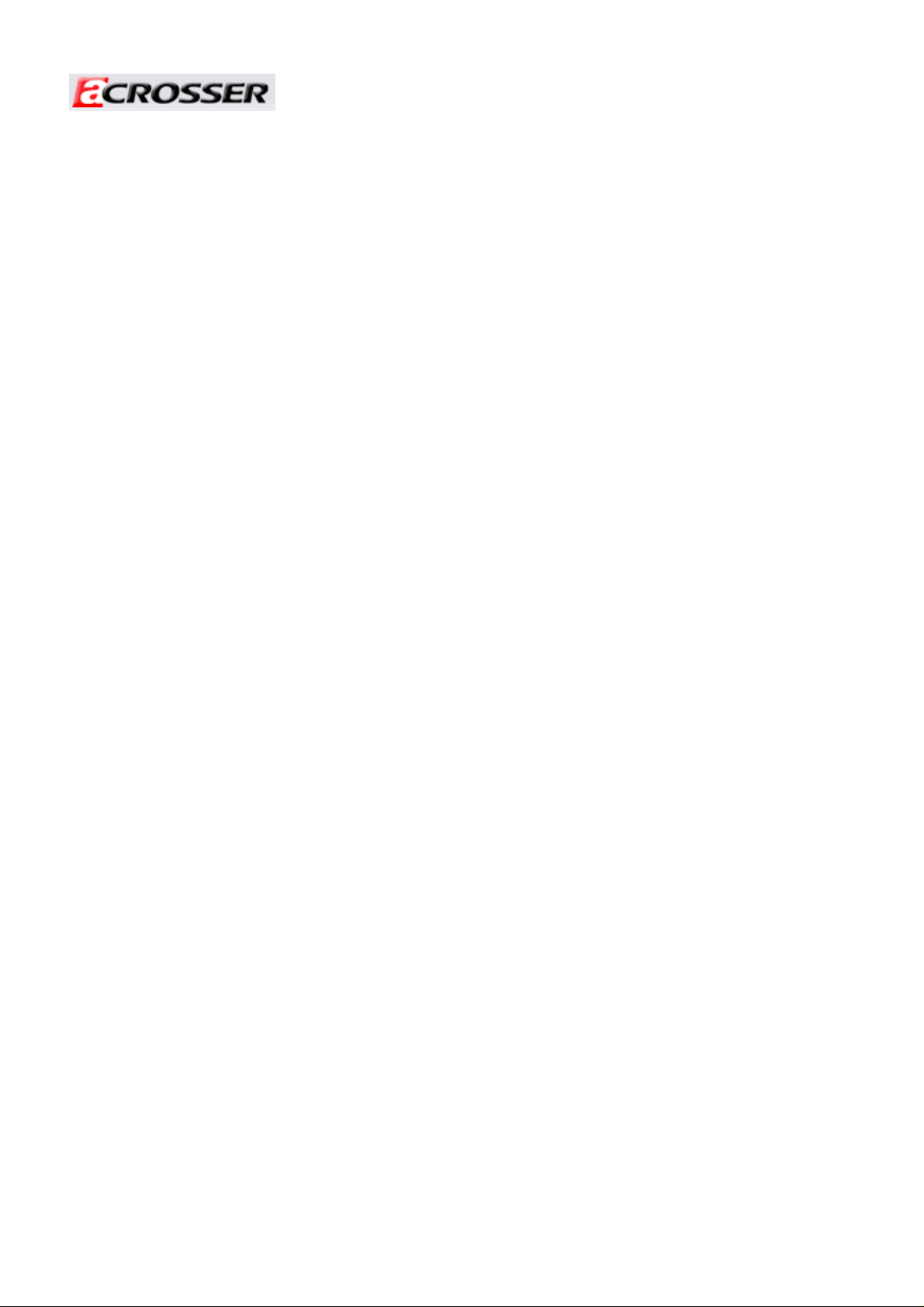
Revision: 1.0
Content s
1. Introduction of AR-N5205A......................................................3
1.1 Specifications.................................................................................... 4
1.2 Packing List....................................................................................... 4
1.3 System Dissection............................................................................ 5
2. Procedure of Assembly/Disassembly......................................7
2-1 Installing the 2.5”Hard Disk Drive (HDD)........................................ 7
2-2 Installing CF, mini PCI and SO-DIMM cards ................................. 12
Appendix ............................................................................................... 13
2
Page 3
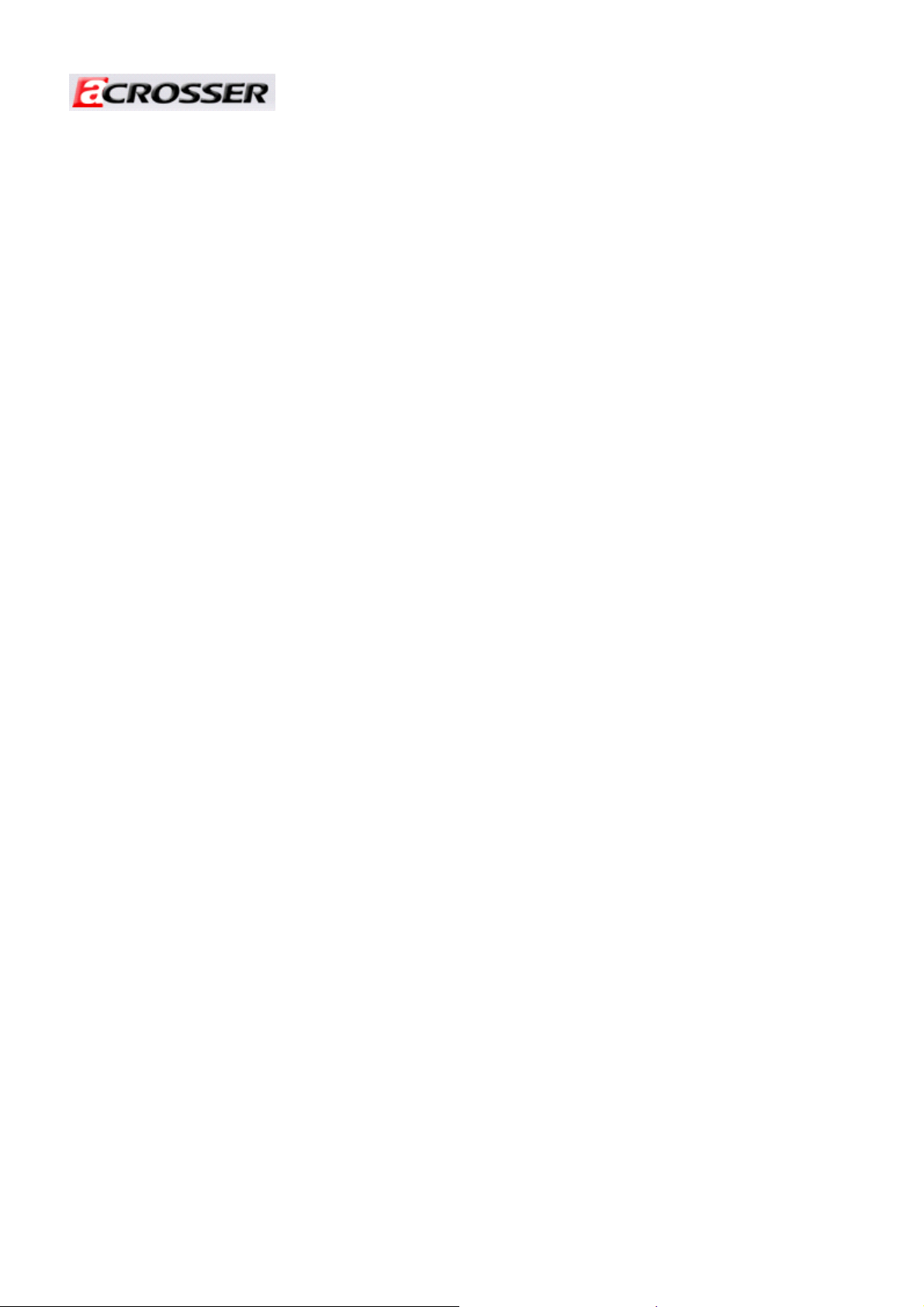
Revision: 1.0
1. Introduction of AR-N5205A
AR-N5205A is the mainstream level network platforms solutions that use Intel chipsets
and support for Celeron M / Pentium M processors up to 1.8GHz providing exceptional
performance. Furthermore, by leveraging the PCI Express technology both provide total of
four onboard PCI-E x1 GbE ports plus two PCI GbE ports to maximize network bandwidth.
Among the Ethernet ports, integrated a pair of configurable By-Pass function ensure
continuous operation during power interruption or any unexpected system halt. The
systems support up to 2GB of DDRII memory at 400MHz (default onboard 512MB DDRII),
SATA HDD and Compact Flash for OS / Internet security applications. Real panel features
a 9-pin RS-232 serial port, VGA port, and two USB ports for I/O connectivity.
AR-N5205A offer the flexibility, and power efficiency which are ideally for many
internet security applications, such as UTM (Unified Threat Management), WAS (Web
Access Management), VPN and Anti-Spam mail server etc.. System integrators can easily
develop their internet security solutions with Gigabit Ethernet, expandable HDDs, and the
convenient modular design.
AR-N5205A features:
¾ Intel 910GMLE + ICH6M chipsets support Intel Celeron M / Pentium M ( Celeron M
1GHz / Celeron M 1.5GHz / Pentium M 1.8GHz )
¾ 2 Memory slots, support 2GB max
¾ 6 Gigabit Ethernet(4 * Intel 82574L, 2 * Intel 82541PI).
¾ Console re-direction port
¾ Bypass function.
3
Page 4
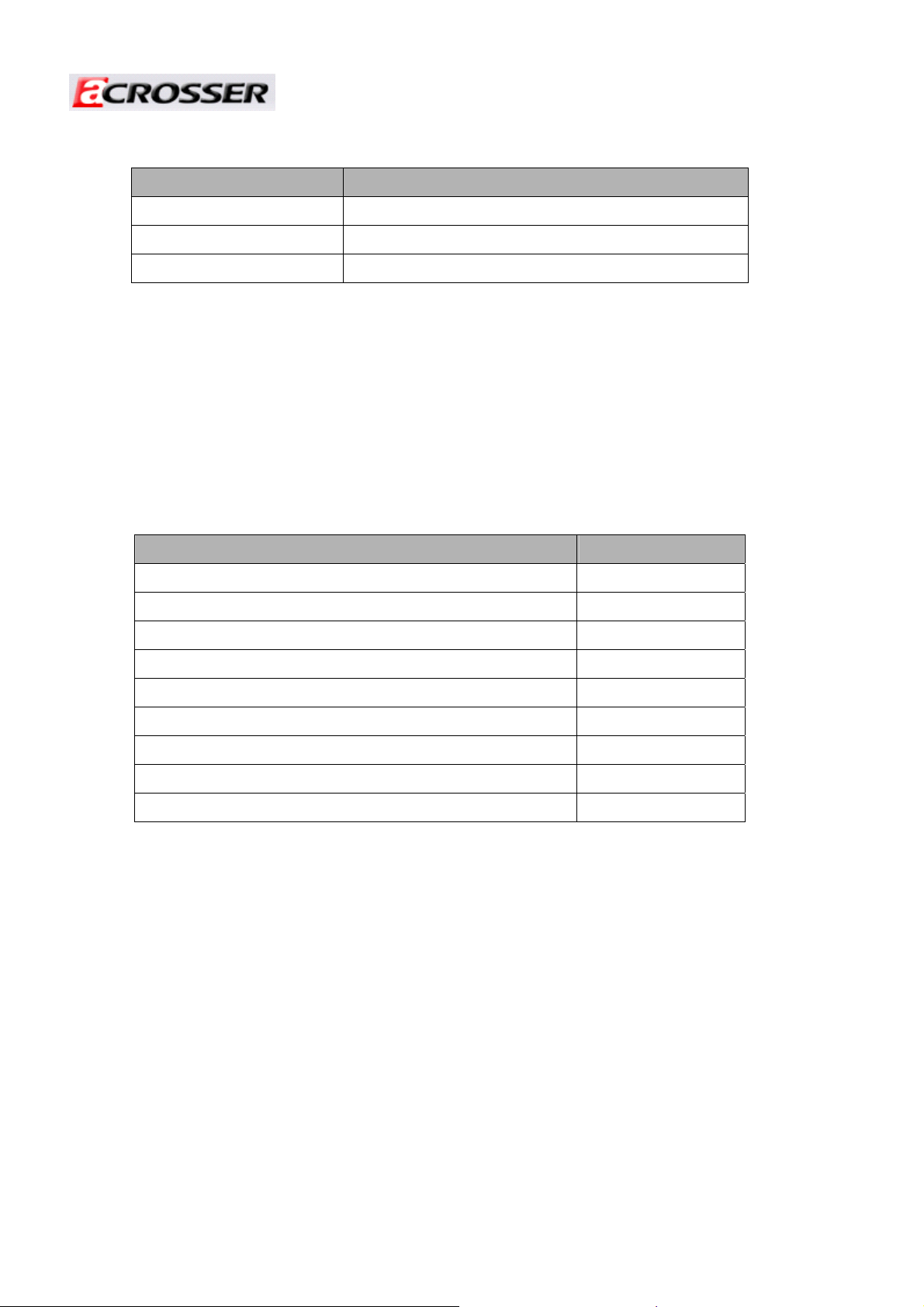
1.1 Specifications
Item Description
System AR-N5205A Series
CPU Board AR-B5205
System Dimensions 229*44*183(mm)
1.2 Packing List
Revision: 1.0
Description Q’ty
AR-N5205A 1
Power Core 1
Power Adaptor 1
CD 1
SATA Power Cable 1
SATA Cable 1
KB/MS Cable 1
QuIck user manual 1
2.5”HDD Bracket (screws-8PCS) 1
4
Page 5

1.3 System Dissection
Antenna
Revision: 1.0
AR-N5205A_Overview
DC_Inlet
USB
Power Switch
LANs Port
Reset
VGA Port
COM Port
Extend doors
Feet
AR-N5205A p rodu ct 3D outlines
5
Page 6

AR-N5205A product 2D outlines
Revision: 1.0
AR-N5205A I/O Panel
AR-N5205A Membrane
6
Page 7

2. Procedure of Assembly/Disassembly
2-1 Installing the 2.5”Hard Disk Drive (HDD)
The following are step-by-step installation
1. Remove the power cord out from the AR-N5205A
2. Unscrew the two screws in top cover of AR-N5205A.
Revision: 1.0
Unscrew
Unscrew
7
Page 8

3. Release the top cover follows the direction.
Push
Revision: 1.0
Push
4. Place HDD body into HDD bracket and lock HDD body and bracket by screws (4pcs).
5. Insert the rubbers into the HDD bracket.
Screws up
8
Page 9

Install the rubbers on the HDD bracket.
6. Connect SATA cable to HDD module (HDD+HDD bracket)
Revision: 1.0
7. Place HDD module back to the case
8. Lock HDD module to the chassis by four screws and connect the HDD with SATA
cable and Power cable.
The installing of bracket for HDD
9
Page 10

Revision: 1.0
SATA Power connect
SATA Connect
Lock up the screws
10
Page 11

9. Finish the installation by lock the two screws in top cover of AR-N5205A.
Revision: 1.0
Pay attention to making a reservation to click!
Push
Push
11
Page 12

2-2 Installing CF, mini PCI and SO-DIMM cards
The following are step-by-step installation
1. Remove the extending doors by removing the screws, as shown below.
Unscrew when installing the mini-PCI Card .
Warning Label
Unscrew when installing the SO-DIM or CF card.
Revision: 1.0
Remove the extending doors by removing the screws.
The direction for installing the Mini-PCI/Wifi card
The direction for installing the SO-DIM
The direction for installing the CF cards
Install the cards in the chassis
12
Page 13

Revision: 1.0
Appendix
NOTICE:
Please don't change CPU by yourself. Any disassembly and assembly for the CPU
thermal module will cause unexpected damage.
Please do contact Acrosser customer survice center/FAE in case changing CPU .
Please don't dissemble and install
the thermal module by yourself
Please don't dissemble and install the thermal module by yourself!
13
