Page 1
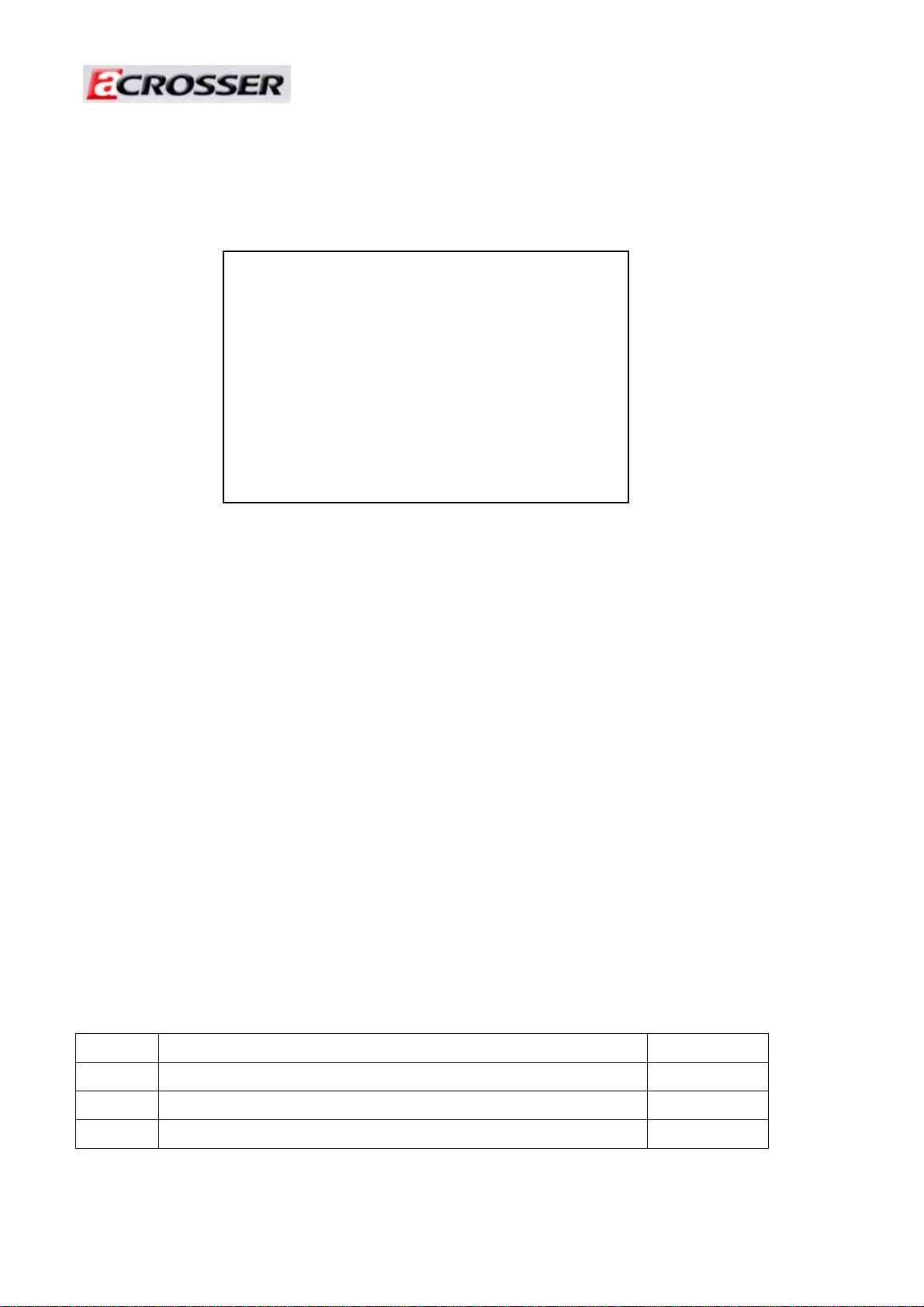
Revision :1.1
AR-ES0892FL
Installation Guide
Revision Description Date
1.0 Release 2007/7/19
1.1 Change power supply 2008/8/18
1
Page 2
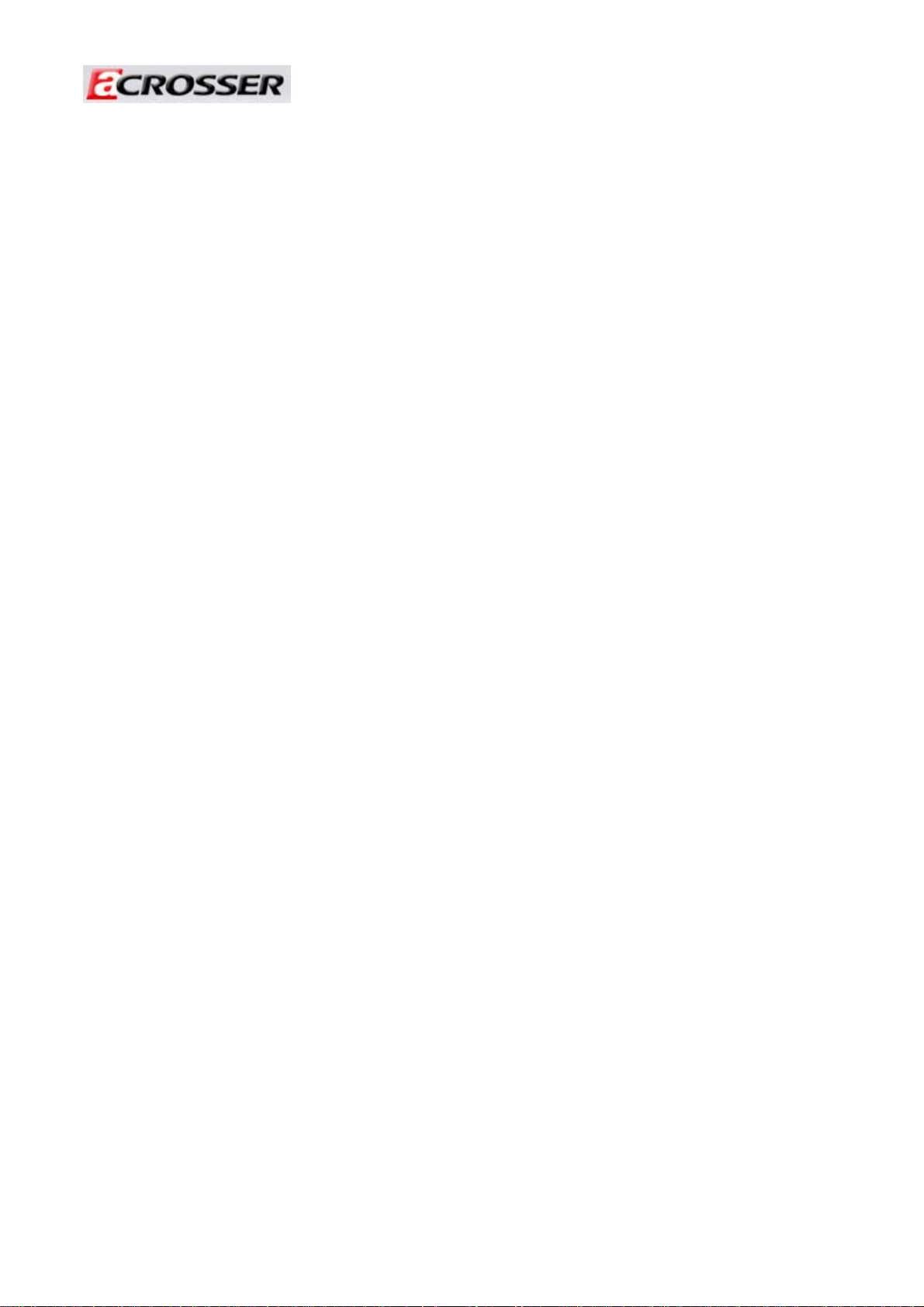
Revision :1.1
Contents
Introduction to AR-ES0892FL………………………………………..
1
1-1 Description……………………………………………………….…
1-2 Packing List…………………………………………………………
1-3 Main system……………………………………………………….
Procedure of Assembly/Disassembly……….………………………
2
2-1 Installing the 2.5”Hard Disk Drive(HDD)..……………………...
2-2 Installing CF card……………...….………………………....……
2-3 Installing SO-DIMM….……………………...……………....……
2-4 Installing PCI card..….……………………...……………....……
3
3
3
4
4
5
8
9
10
2
Page 3
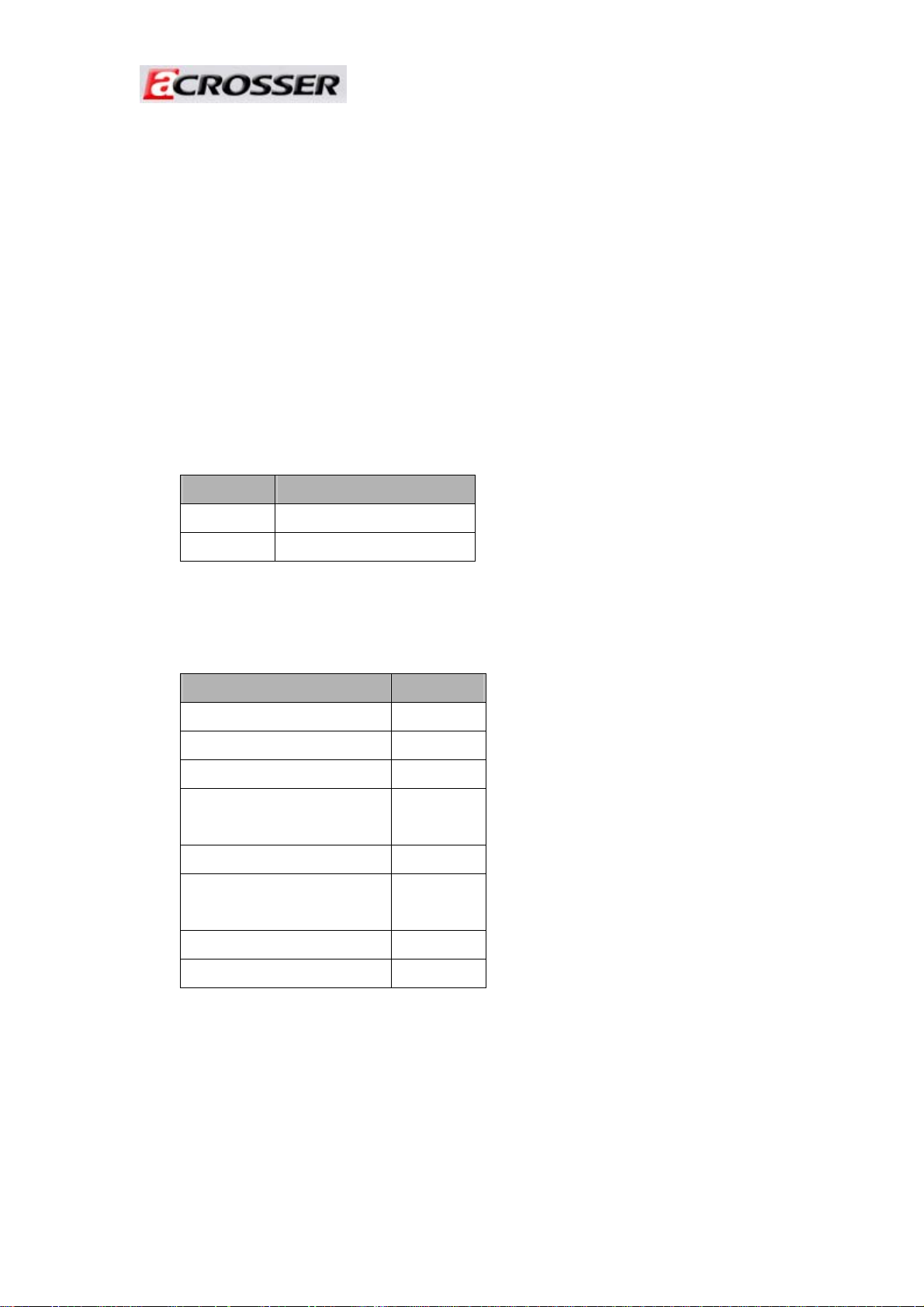
Revision :1.1
1. Introduction to AR-ES0892FL
AR-ES0892FL is a system product mainly for ticket control, navigation, advertising, fleet
managements applications. With fanless design & dust-proof, AR-ES0892FL can satisfy
the users requirements in any application environment. AR-ES0892FL has diverse
physical interface in the front panel, such as VGA port, audio output, 10/100 LAN
connectors, 6 USB Ports, DB-44 for 6 console ports, DVI port, power switch, external
switch jack and PCI slot In addition, the system provides the capacity for extending I/O
device by adding DRAM, CF card depending on users needs.
1.1 Discrimination (included Rubber Foot)
Description AR-ES0892FL
CPU Board AR-B1892 series
Dimensions
252×323×80 (mm)
1.2 Packing List
Description Q’ty
AR-ES0892FL 1
Power Cord
HDD Cable
Console Cable (1*DB44 to
5*DB9 adapter cable)
Mounting bracket
Mounting bracket
Screw
CD
Quick Guide (AR-B1892)
1
1
1
2
4
1
1
3
Page 4
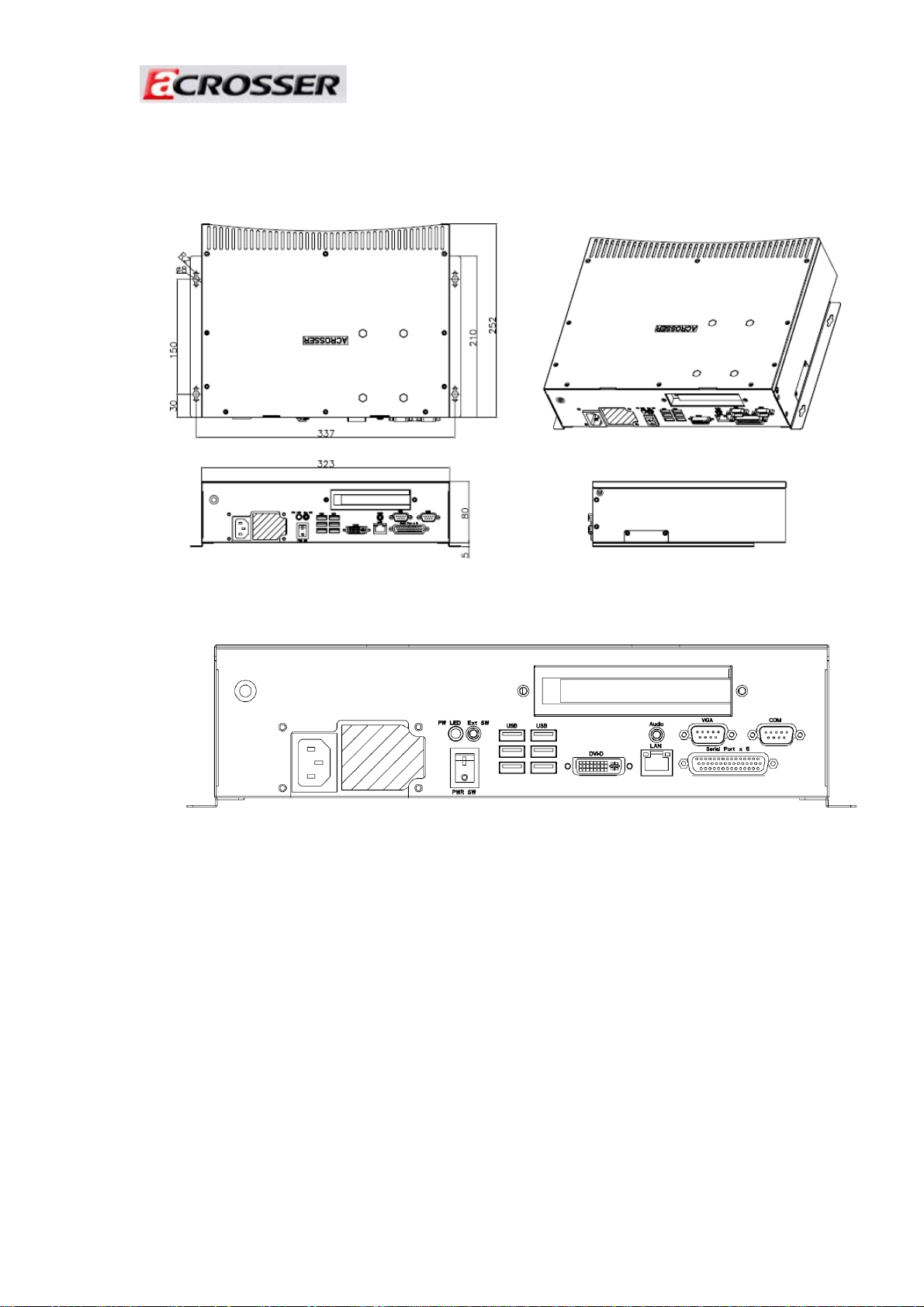
1.3 Main system
(1) Dimension
Revision :1.1
(2) Outlet (front side board)
4
Page 5

Revision :1.1
2. Procedure of Assembly/Disassembly
2-1 Installing the 2.5” Hard Disk Drive (HDD)
The following are instructions for installation.
1. Remove top case screws (10pcs)
Insert the rubber into the HDD bracket
5
Page 6

Revision :1.1
2. Lock HDD and Bracket via screws (4pcs)
3. Insert the HDD cable to the CPU board
6
Page 7

Revision :1.1
4. Fix the HDD cable (use adhesive)
5. Lock HDD bracket to the top case by four screws
6. Insert HDD cable into the HDD module
7. Lock the top case via screws
7
Page 8

Revision :1.1
2-2 Installing CF card
The following are instructions for installation.
Install CF card
1. Remove bottom door screw
2. Install CF card
3. Lock bottom door screws
8
Page 9

Revision :1.1
2-3 Installing SO-DIMM
The following are instructions for installation.
Install SO-DIMM
1. Remove top case screws (10pcs)
2. Install the SO-DIMM into SO-DIMM socket
3. Lock the top case via screws
9
Page 10

Revision :1.1
2-4 Installing PCI card
The following are instructions for installation.
Install PCI card
1. Remove top case screws (10pcs)
2. Remove the PCI card screw
10
Page 11

Revision :1.1
3. Insert the PCI card
4. Lock the PCI card screw
5. Lock the top case via screws
6. Install the hole cap
11
