Page 1
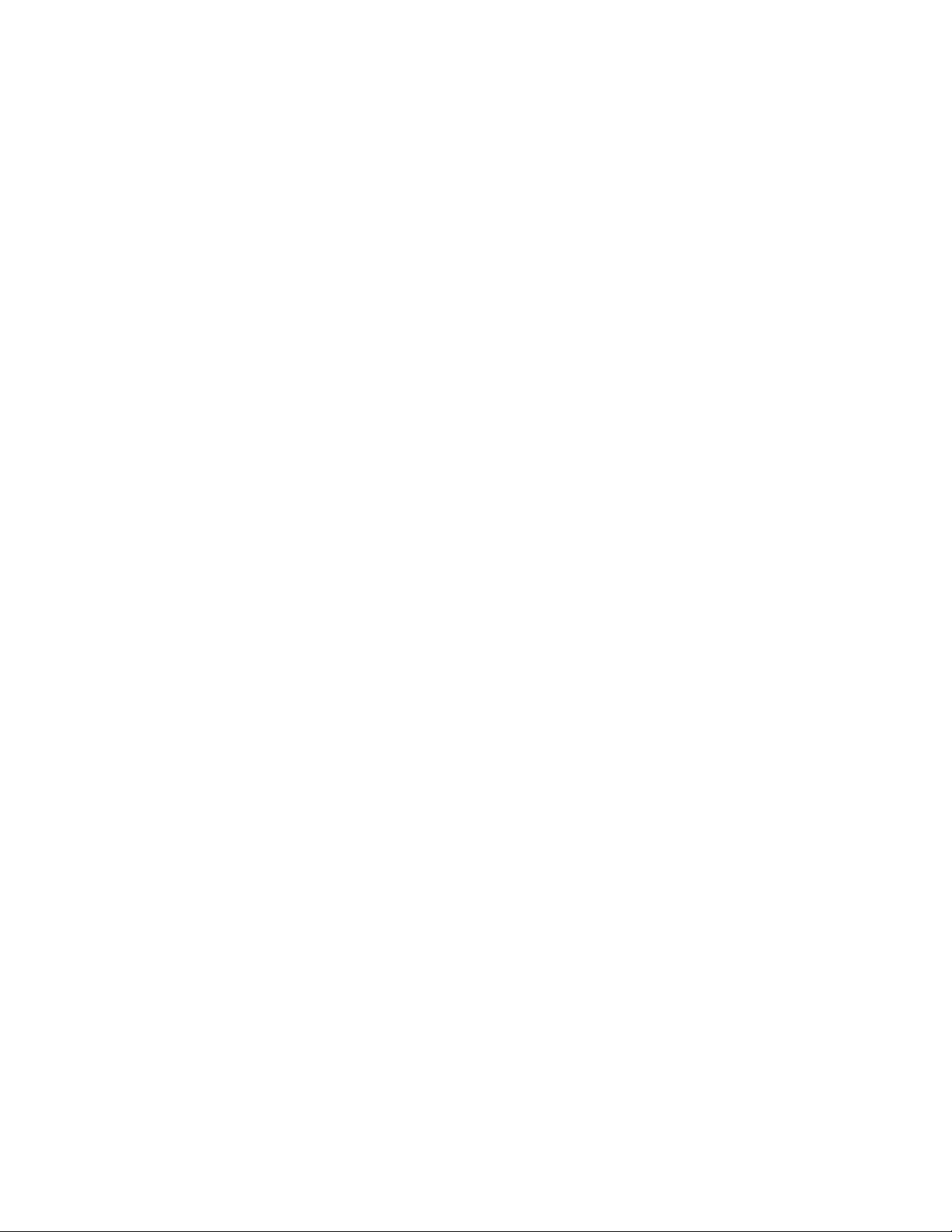
AR-B9612
User’s Guide
Version : 2.1
Page 2
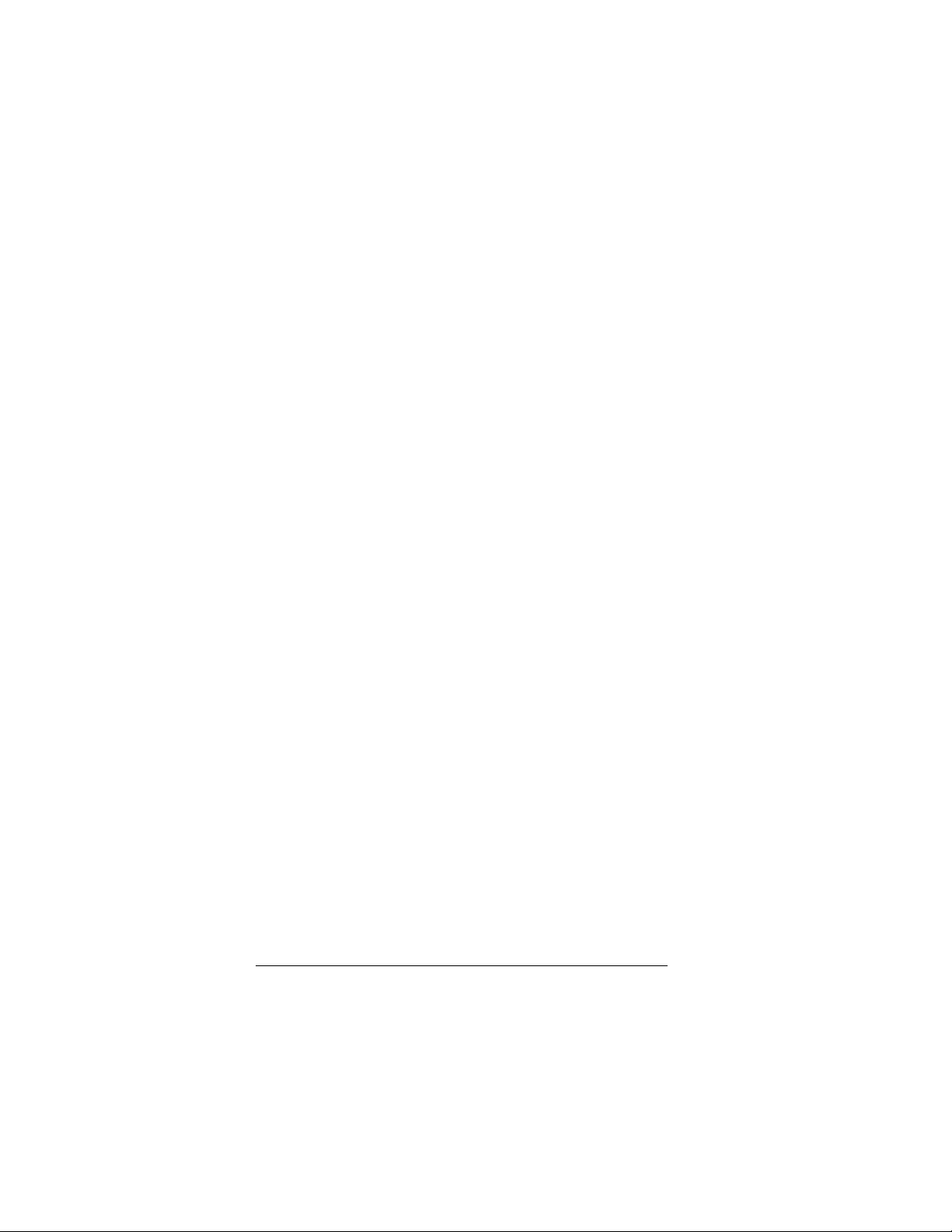
1. OVERVIEW
This chapter provides an overview of your system features and
capabilities. The following topics are covered:
l Introduction
l Packing List
l Features
1.1 INTRODUCTION
The AR-B9612 PC/104, CPU module is a lower power
consuming, high performance 386 based computer. By
using the space saving features of the ALI M6117 CPU, this
module is able to support up to 4MB’s of DRAM and 1.5 MB’s
of Flash memory on board. The unit also comes with two
RS-232C/RS-485 ports adding a high degree of versatility to
any project. The AR-B9612 is an excellent choice for mobile
systems, or as a controller for machines that are too small to
accommodate traditional industrial PC’s.
The AR-B9612 offers embedded applications the speed and
stability of a 386SX with the size of a true PC/104 module.
AR-B9612 User’s Guide
1-1
Page 3
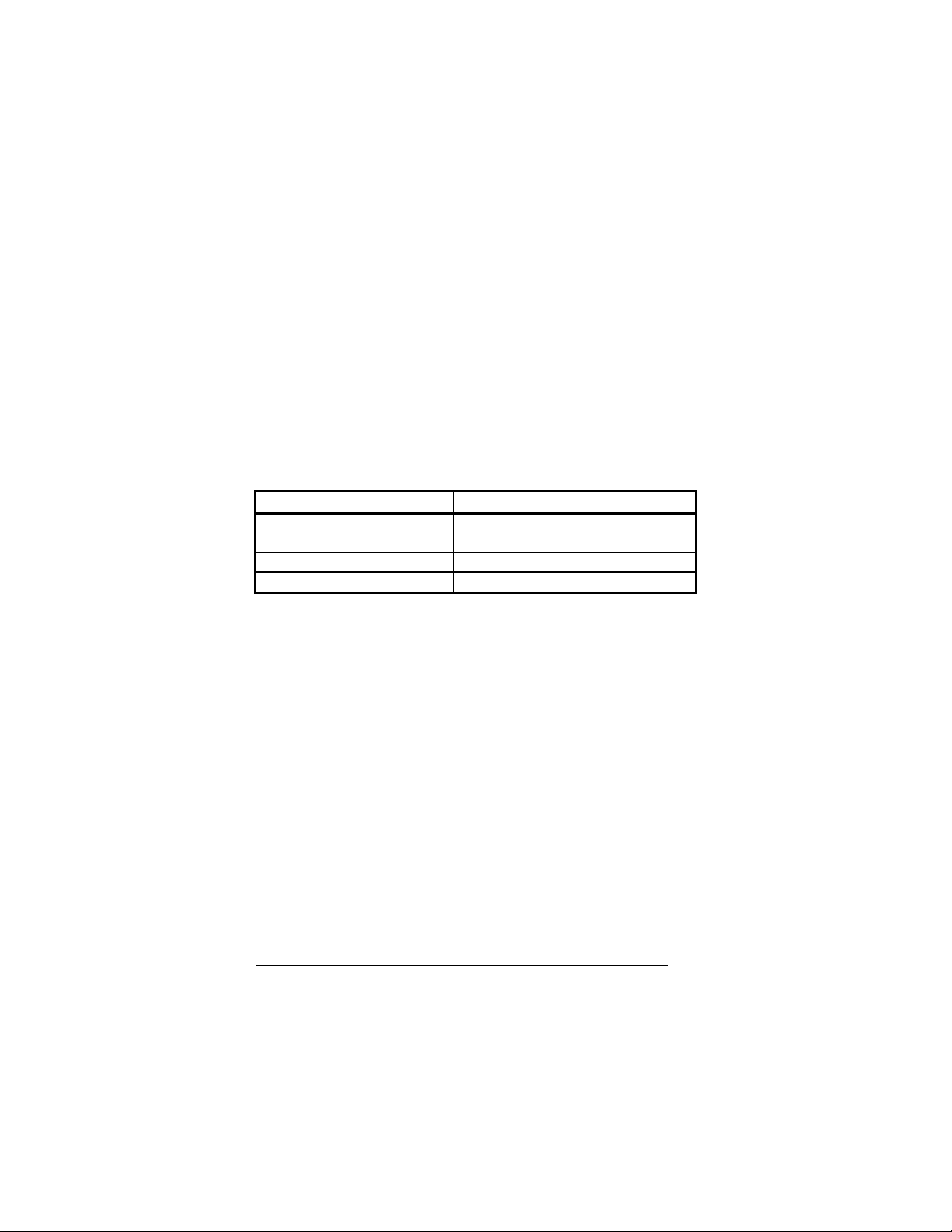
din PS/2 to IBM
1.2 PACKING LIST
The accessories are included with the system. Before you begin
installing your AR-B9612 board, take a moment to make sure
that the following items have been included inside the
AR-B9612 package.
l This user’s guide
l 1 AR-B9612 PC/104 386SX Single CPU board
l 1 Keyboard adapter cable
l 2 RS-232C interface cable
l 1 Power adapter cable
Accessory Description
Keyboard adapter cable 1 4-pin to 6-pin mini-
standard type adapt cable
Power adapter cable 4-pin power adapter cable
RS-232C interface cable 2 10-pin RS-232C interface cable
Table 1-1 Accessories
AR-B9612 User’s Guide
1-2
Page 4
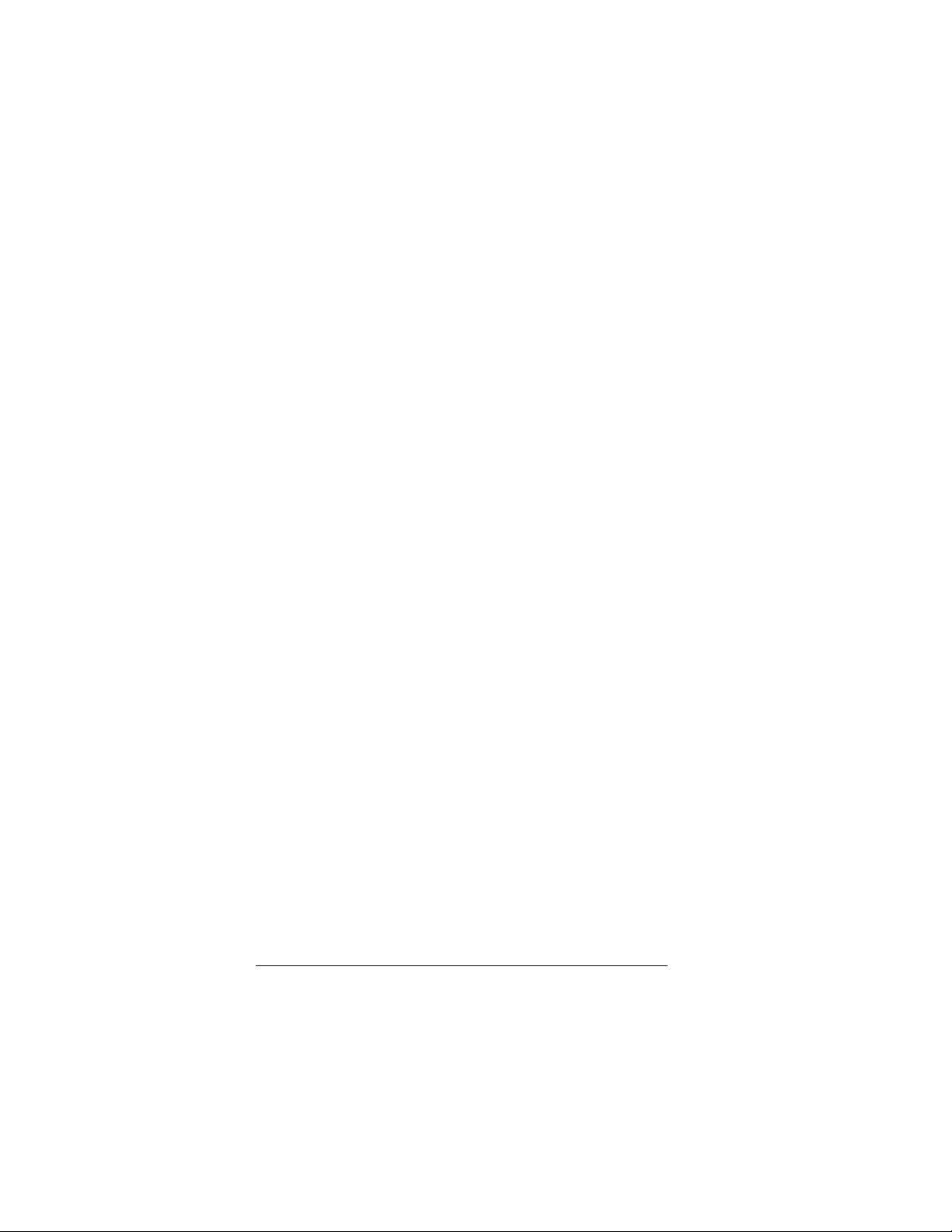
1.3 FEATURES
The system provides a number of special features that enhance
its reliability, ensure its availability, and improve its expansion
capabilities, as well as its hardware structure.
l 80386SX-33/40 MHz CPU
l PC/104 extension bus
l Up to 4MB DRAM system
l Supports 2 RS-232C/RS-485 serial port
l PC/AT compatible keyboard interface
l Supports up to 1.5MB flash disk
l Programmable watchdog timer
l Flash BIOS
l Powered-on LED indicator
l Signal 5V power requirement
l Multi-layer PCB for noise reduction
l Dimensions : 90.2mmX95.9mm
AR-B9612 User’s Guide
1-3
Page 5
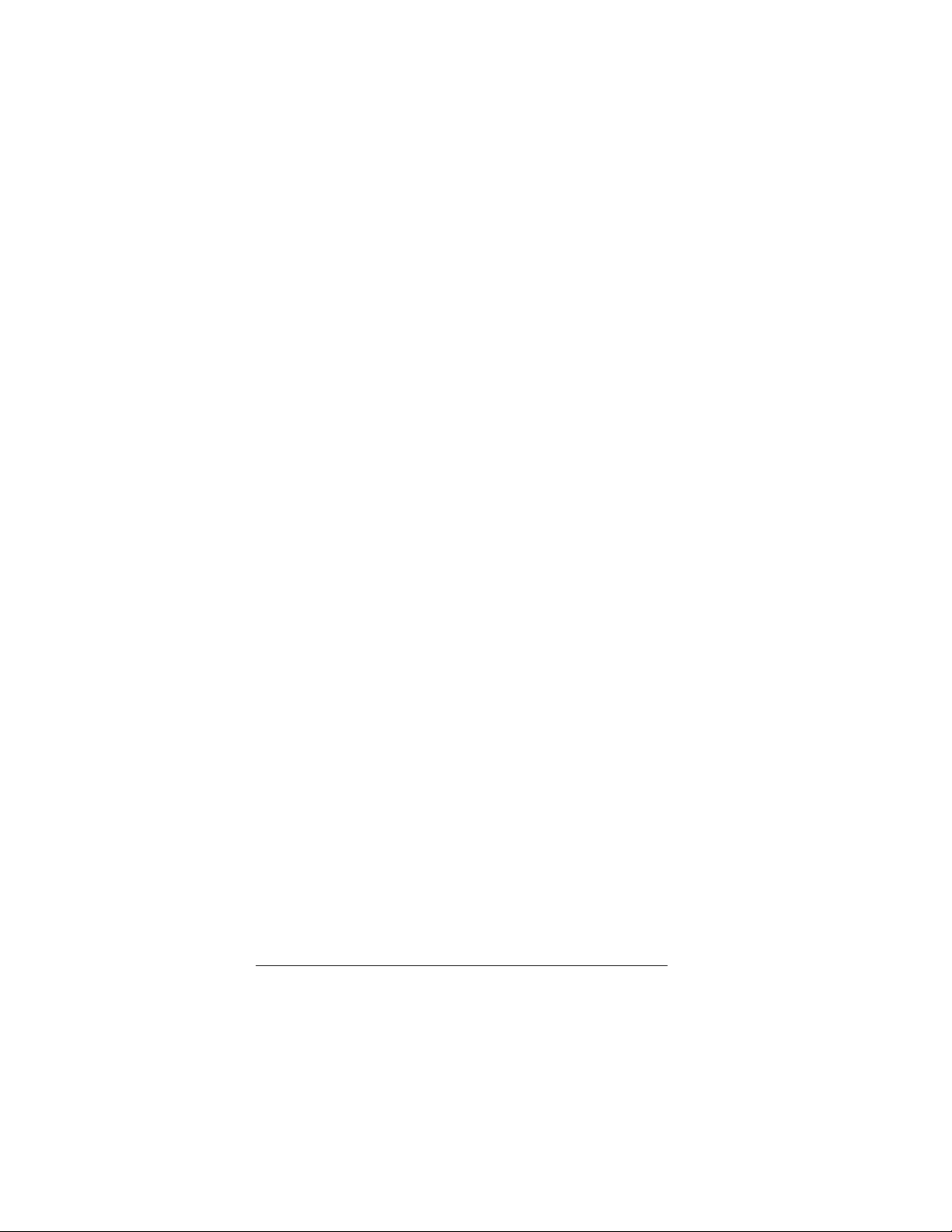
AR-B9612 User’s Guide
1-4
Page 6
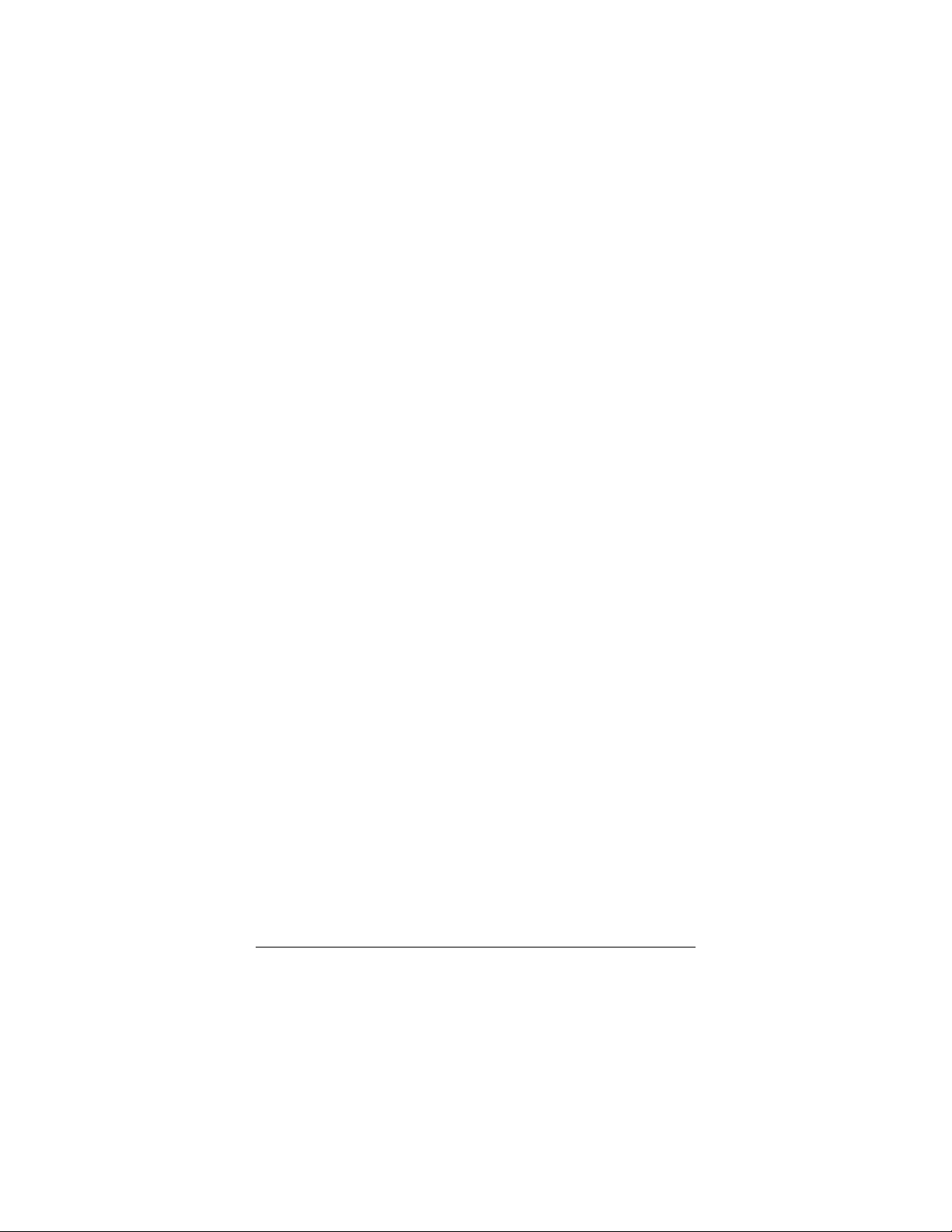
2. SYSTEM CONTROLLER
This chapter describes the major structure. The following
topics are covered:
l Microprocessor
l DMA Controller
l I/O Port Address Map
l Interrupt Controller
l Serial Port
l Real-Time Clock and Non-Volatile RAM
l Timer
l Watch-Dog Timer
l FLASH Disk
2.1 MICROPROCESSOR
The AR-B9612 use the ALI M6117 CPU, it is designed to
perform like Intel’s 386SX system with deep green features.
The 386SX core is the same as M1386SX of Acer Labs. Inc. and
100% object code compatible with the Intel 386SX
microprocessor. System manufacturers can provide 386
CPU based systems optimized for both cost and size.
Instruction pipelining and high bus bandwidth ensure short
average instruction execution times and high system throughput.
Furthermore, it can keep the state internally from charge leakage
while external clock to the core is stopped without storing the
data in registers. The power consumption here is almost zero
when clock stops. The internal structure of this core is 32-bit
data and address bus with very low supply current. Real
mode as well as protected mode are available and can run
MS-DOS, MS-Windows, OS/2 and UNIX.
AR-B9612 User’s Guide
2-1
Page 7
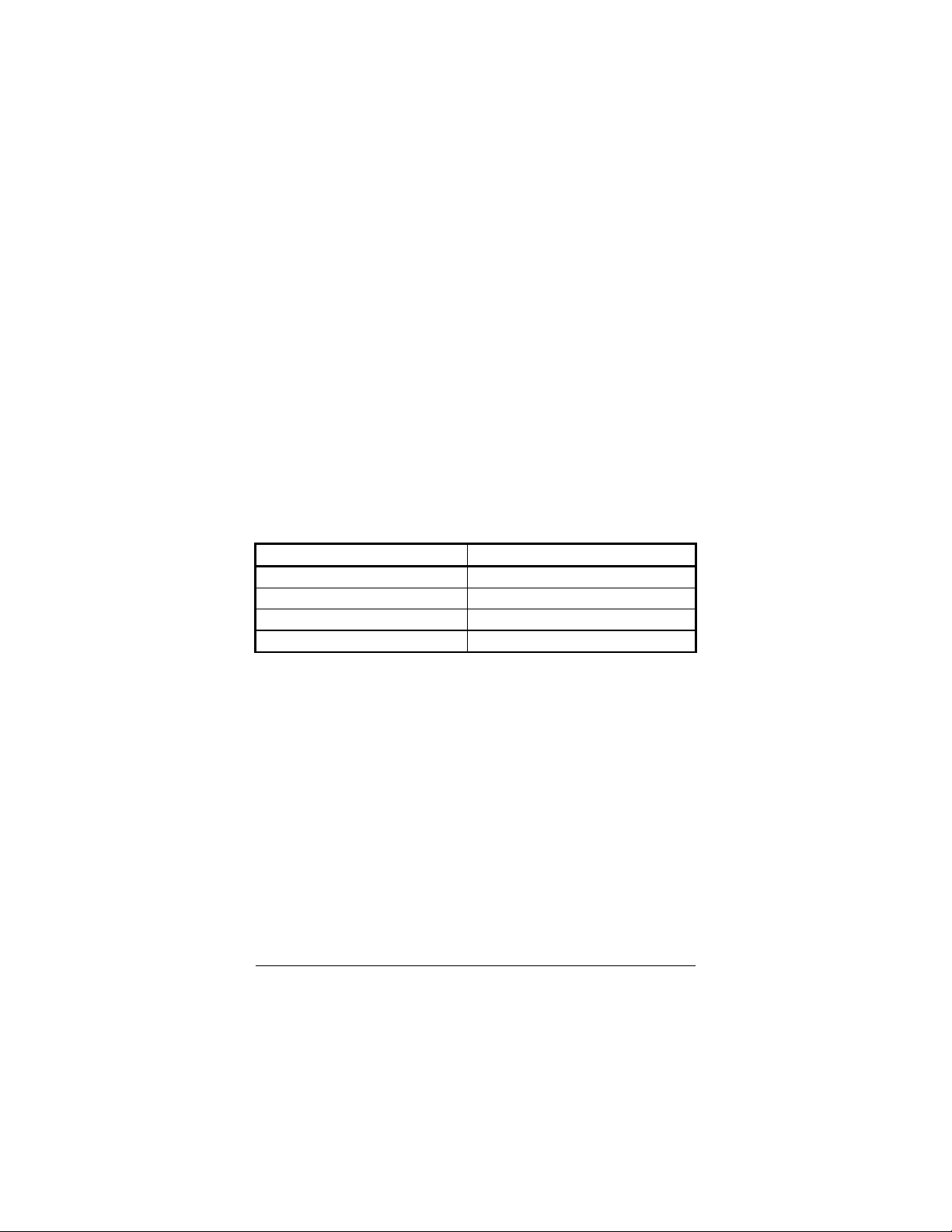
2.2 DMA CONTROLLER
The equivalent of two 8237A DMA controllers are implemented
in the AR-B9612 card. Each controller is a four channel DMA
device which will generate the memory addresses and control
signals necessary to transfer information directly between a
peripheral device and memory. This allows high speed
information transfer with less CPU intervention. The two
DMA controllers are internally cascaded to provide four DMA
channels for transfers to 8-bit peripherals (DMA1) and three
channels for transfers to 16-bit peripherals (DMA2). DMA2
channel 0 provides the cascade interconnection between the two
DMA devices, thereby maintaining IBM PC/AT compatibility.
Following is the system information of DMA channels:
DMA Controller 1 DMA Controller 2
Channel 0: Spare Channel 4: Cascade for controller 1
Channel 1: IBM SDLC Channel 5: Spare
Channel 2: Diskette adapter Channel 6: Spare
Channel 3: Spare Channel 7: Spare
Table 2-1 DMA Channel Controller
2-2 AR-B9612 User’s Guide
Page 8

2.3 I/O PORT ADDRESS MAP
Hex Range
000-01F DMA controller 1
020-021 Interrupt controller 1
022-023 ALI M6117 chipset address
040-04F Timer 1
050-05F Timer 2
060-06F 8042 keyboard/controller
070-071 Real-time clock (RTC), non-maskable interrupt (NMI)
080-09F DMA page registers
0A0-0A1 Interrupt controller 2
0C0-0DF DMA controller 2
0F0 Clear Math Co-processor
0F1 Reset Math Co-processor
0F8-0FF Math Co-processor
170-178 Fixed disk 1
1F0-1F8 Fixed disk 0
201 Game port
208-20A EMS register 0
218-21A EMS register 1
278-27F Parallel printer port 3 (LPT 3)
2E8-2EF Serial port 4 (COM 4)
2F8-2FF Serial port 2 (COM 2)
300-31F Prototype card/Streaming Type Adapter
378-37F Parallel printer port 2 (LPT 2)
380-38F SDLC, bisynchronous
3A0-3AF Bisynchronous
3B0-3BF Monochrome display and printer port 1 (LPT 1)
3C0-3CF EGA/VGA adapter
3D0-3DF Color/Graphics monitor adapter
3E8-3EF Serial port 3 (COM 3)
3F0-3F7 Diskette controller
3F8-3FF Serial port 1 (COM 1)
Table 2-2 I/O Port Address Map
Device
AR-B9612 User’s Guide
2-3
Page 9
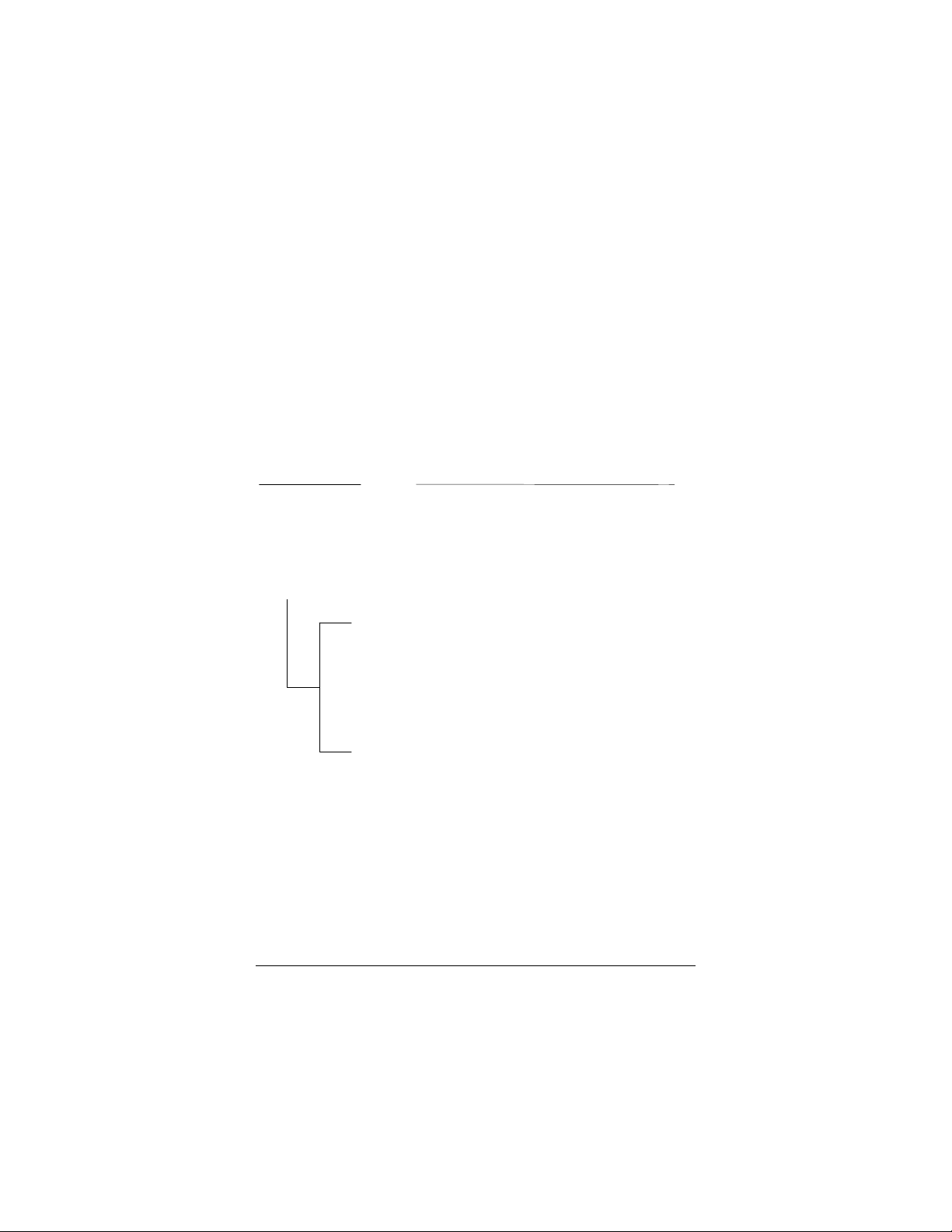
2.4 INTERRUPT CONTROLLER
IRQ9 : Rerouting to INT 0Ah from hardware IRQ2
The ALI’s M6 117 also provides two cascaded 8259 Programmable
Interrupt Controllers (PIC). They accept requests from peripherals,
resolve priorities on pending interrupts in service, issue interrupt
requests to the CPU, and provide vectors which are used as
acceptance indices by the CPU to determine which interrupt
service routine to execute.
Following is the system information of interrupt levels:
InInterrupt Level
Description
NMI
CTRL1
IRQ 0
IRQ 1
IRQ 2
IRQ 3
IRQ 4
IRQ 5
IRQ 6
IRQ 7
Parity check
CTRL2
System timer interrupt from timer 8254
Keyboard output buffer full
IRQ8 : Real time clock
IRQ10 : Spare
IRQ11 : Spare
IRQ12 : Spare
IRQ13 : Reserved for math. coprocessor
IRQ14 : Spare
IRQ15 : Reserved for watchdog
Serial port 2
Serial port 1
Spare
Spare
Spare
Figure 2-1 Interrupt Controller
2-4 AR-B9612 User’s Guide
Page 10
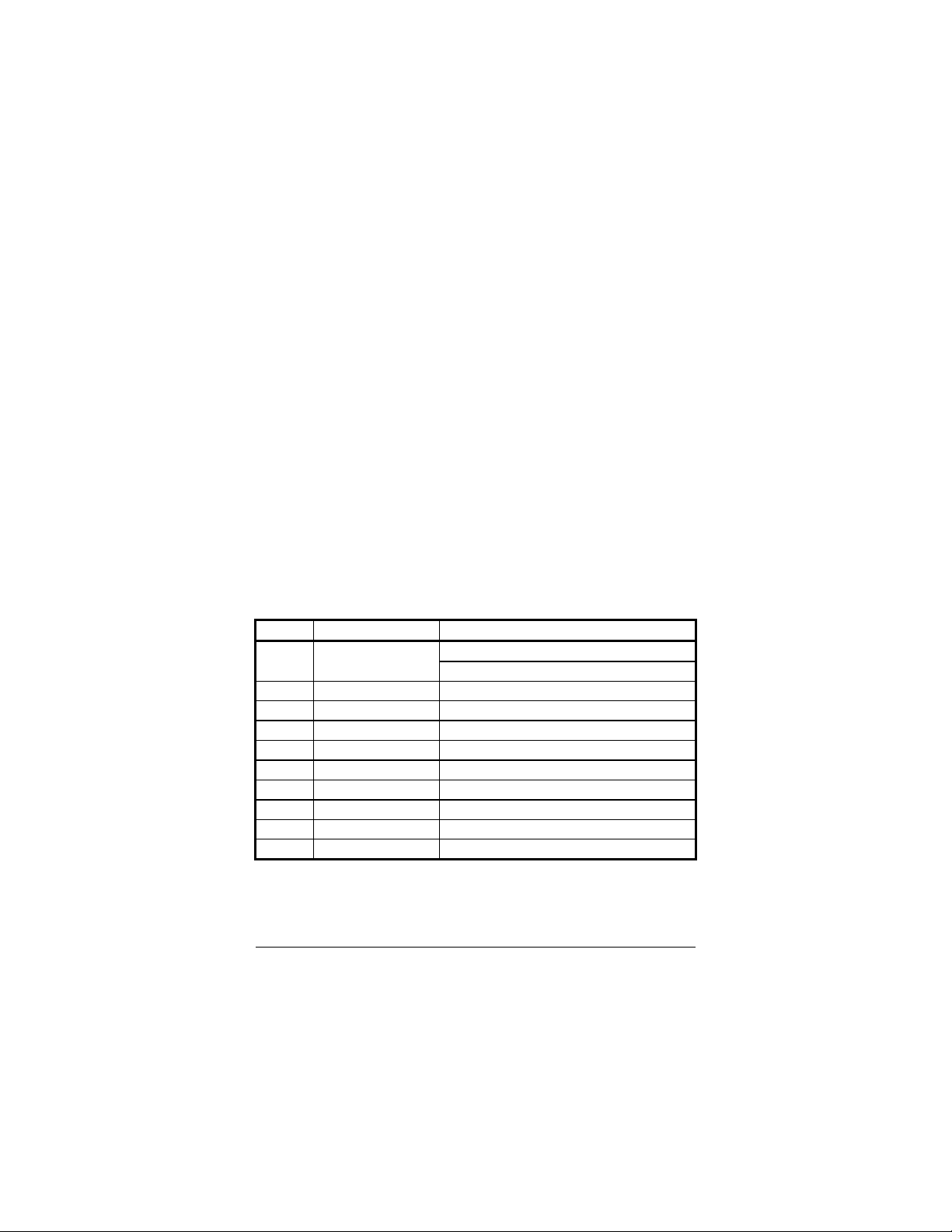
2.5 SERIAL PORT
The ACEs (Asynchronous Communication Elements ACE1 to
ACE4) are used to convert parallel data to a serial format on the
transmit side and convert serial data to parallel on the receiver
side. The serial format, in order of transmission and reception, is
a start bit, followed by five to eight data bits, a parity bit (if
programmed) and one, one and half (five-bit format only) or two
stop bits. The ACEs are capable of handling divisors of 1 to
65535, and produce a 16x clock for driving the internal
transmitter logic.
Provisions are also included to use this 16x clock to drive the
receiver logic. Also included in the ACE is a complete MODEM
control capability, and a processor interrupt system that may be
software tailored to the computing time required to handle the
communications link.
The follows is summary of each ACE accessible registers
DLAB Port Address Register
Receiver buffer (read) 0 base + 0
Transmitter holding register (write)
0 base + 1 Interrupt enable
X base + 2 Interrupt identification (read only)
X base + 3 Line control
X base + 4 MODEM control
X base + 5 Line status
X base + 6 MODEM status
X base + 7 Scratched register
1 base + 0 Divisor latch (least significant byte)
1 base + 1 Divisor latch (most significant byte)
Table 2-3 ACE Accessible Register
AR-B9612 User’s Guide
2-5
Page 11
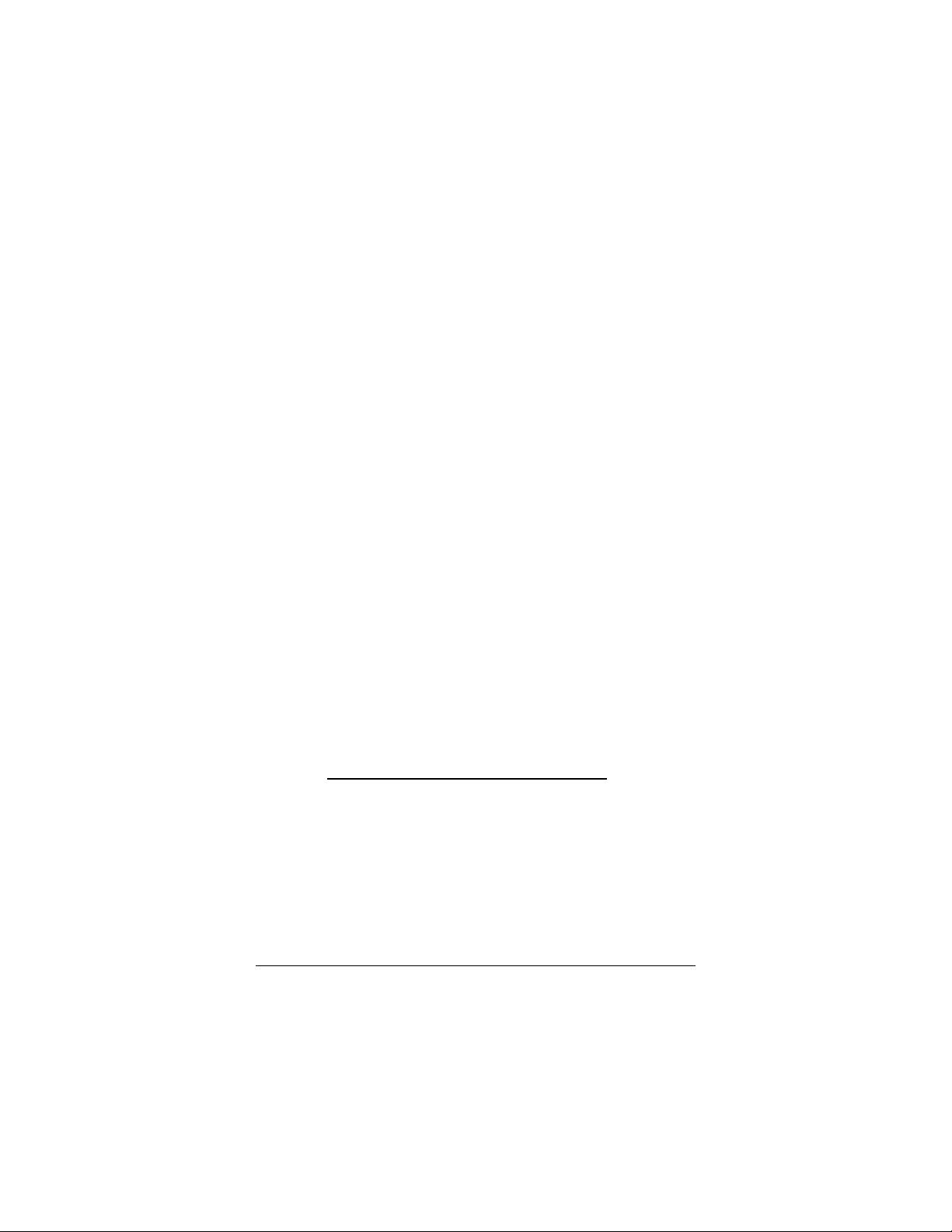
(1) Receiver Buffer Register (RBR)
Bit 0-7: Received data byte (Read Only)
(2) Transmitter Holding Register (THR)
Bit 0-7: Transmitter holding data byte (Write Only)
(3) Interrupt Enable Register (IER)
Bit 0: Enable Received Data Available Interrupt (ERBFI)
Bit 1: Enable Transmitter Holding Empty Interrupt (ETBEI)
Bit 2: Enable Receiver Line Status Interrupt (ELSI)
Bit 3: Enable MODEM Status Interrupt (EDSSI)
Bit 4: Must be 0
Bit 5: Must be 0
Bit 6: Must be 0
Bit 7: Must be 0
(4) Interrupt Identification Register (IIR)
Bit 0: “0” if Interrupt Pending
Bit 1: Interrupt ID Bit 0
Bit 2: Interrupt ID Bit 1
Bit 3: Must be 0
Bit 4: Must be 0
Bit 5: Must be 0
Bit 6: Must be 0
Bit 7: Must be 0
(5) Line Control Register (LCR)
Bit 0: Word Length Select Bit 0 (WLS0)
Bit 1: Word Length Select Bit 1 (WLS1)
WLS1 WLS0 Word Length
0 0 5 Bits
0 1 6 Bits
1 0 7 Bits
1 1 8 Bits
Bit 2: Number of Stop Bit (STB)
Bit 3: Parity Enable (PEN)
Bit 4: Even Parity Select (EPS)
Bit 5: Stick Parity
Bit 6: Set Break
Bit 7: Divisor Latch Access Bit (DLAB)
2-6 AR-B9612 User’s Guide
Page 12
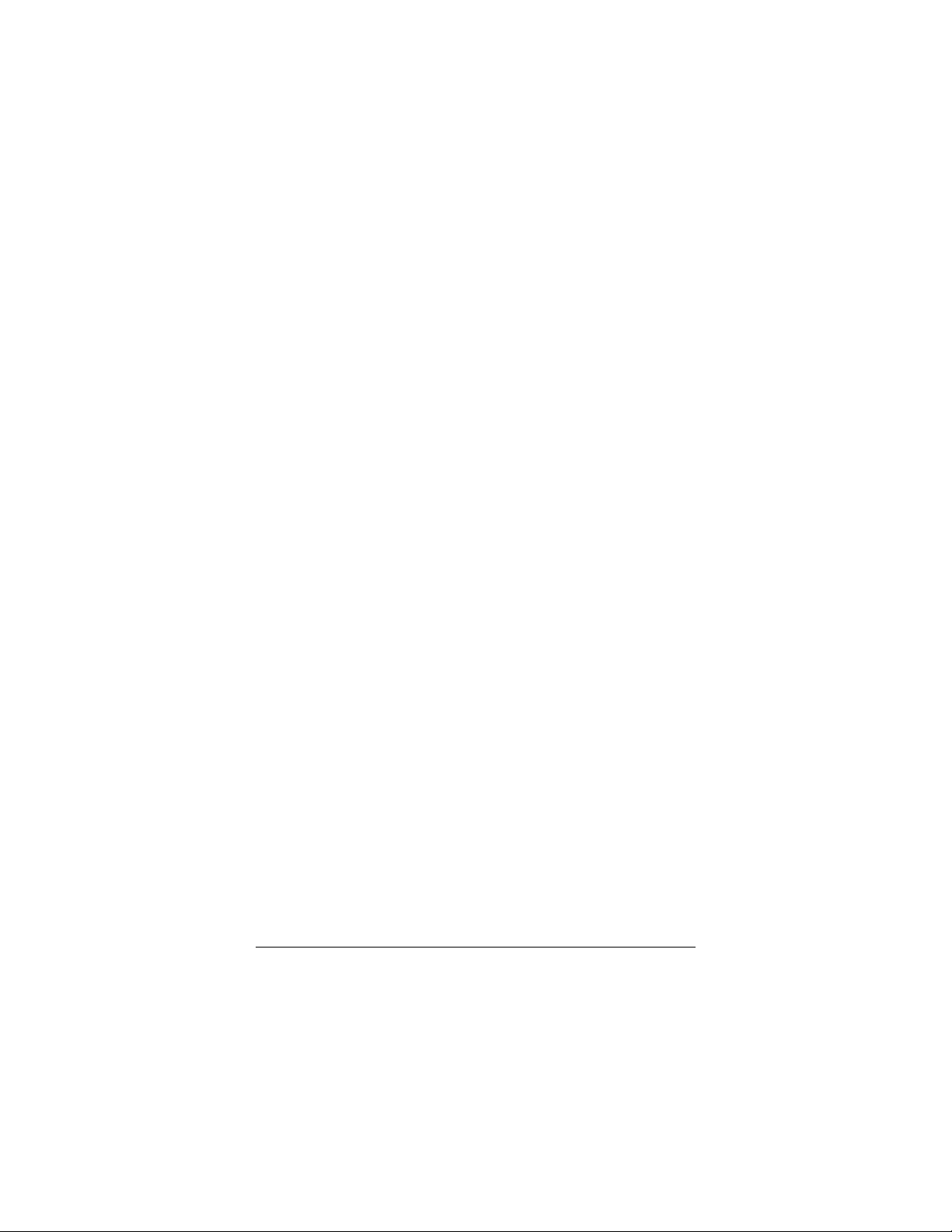
(6) MODEM Control Register (MCR)
Bit 0: Data Terminal Ready (DTR)
Bit 1: Request to Send (RTS)
Bit 2: Out 1 (OUT 1)
Bit 3: Out 2 (OUT 2)
Bit 4: Loop
Bit 5: Must be 0
Bit 6: Must be 0
Bit 7: Must be 0
(7) Line Status Register (LSR)
Bit 0: Data Ready (DR)
Bit 1: Overrun Error (OR)
Bit 2: Parity Error (PE)
Bit 3: Framing Error (FE)
Bit 4: Break Interrupt (BI)
Bit 5: Transmitter Holding Register Empty (THRE)
Bit 6: Transmitter Shift Register Empty (TSRE)
Bit 7: Must be 0
(8) MODEM Status Register (MSR)
Bit 0: Delta Clear to Send (DCTS)
Bit 1: Delta Data Set Ready (DDSR)
Bit 2: Training Edge Ring Indicator (TERI)
Bit 3: Delta Receive Line Signal Detect (DSLSD)
Bit 4: Clear to Send (CTS)
Bit 5: Data Set Ready (DSR)
Bit 6: Ring Indicator (RI)
Bit 7: Received Line Signal Detect (RSLD)
AR-B9612 User’s Guide
2-7
Page 13
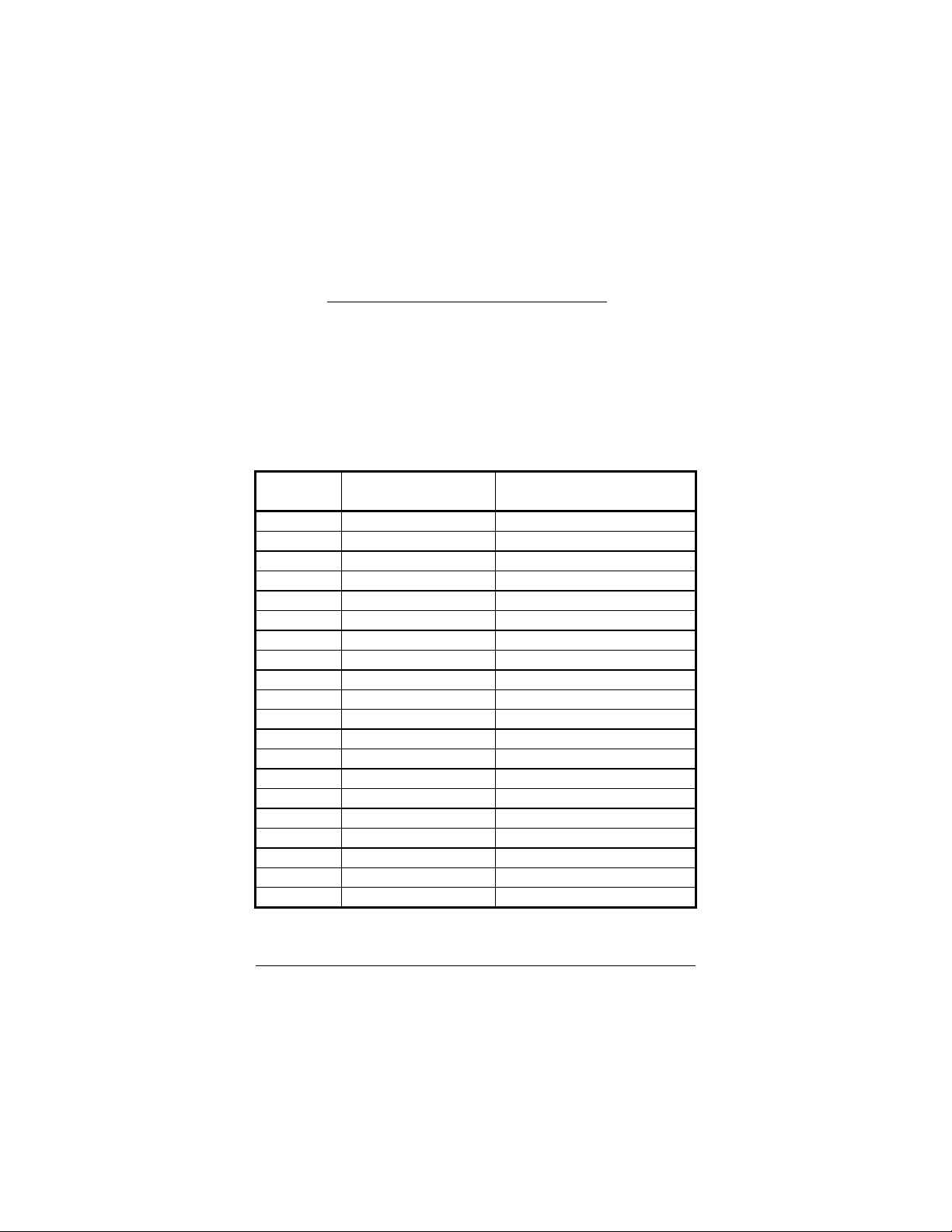
Generate 16x Clock
(9) Divisor Latch (LS, MS)
LS MS
Bit 0: Bit 0 Bit 8
Bit 1: Bit 1 Bit 9
Bit 2: Bit 2 Bit 10
Bit 3: Bit 3 Bit 11
Bit 4: Bit 4 Bit 12
Bit 5: Bit 5 Bit 13
Bit 6: Bit 6 Bit 14
Bit 7: Bit 7 Bit 15
Desired
Baud Rate
50 2304 --75 1536 ---
110 1047 0.026
134.5 857 0.058
150 768 --300 384 --600 192 ---
1200 96 --1800 64 --2000 58 0.69
2400 48 --3600 32 --4800 24 --7200 16 ---
9600 12 --14400 8 --19200 6 --28800 4 --38400 3 --57600 2 ---
Table 2-4 Serial Port Divisor Latch
Divisor Used to
Present Error Difference
Between Desired and Actual
2-8 AR-B9612 User’s Guide
Page 14
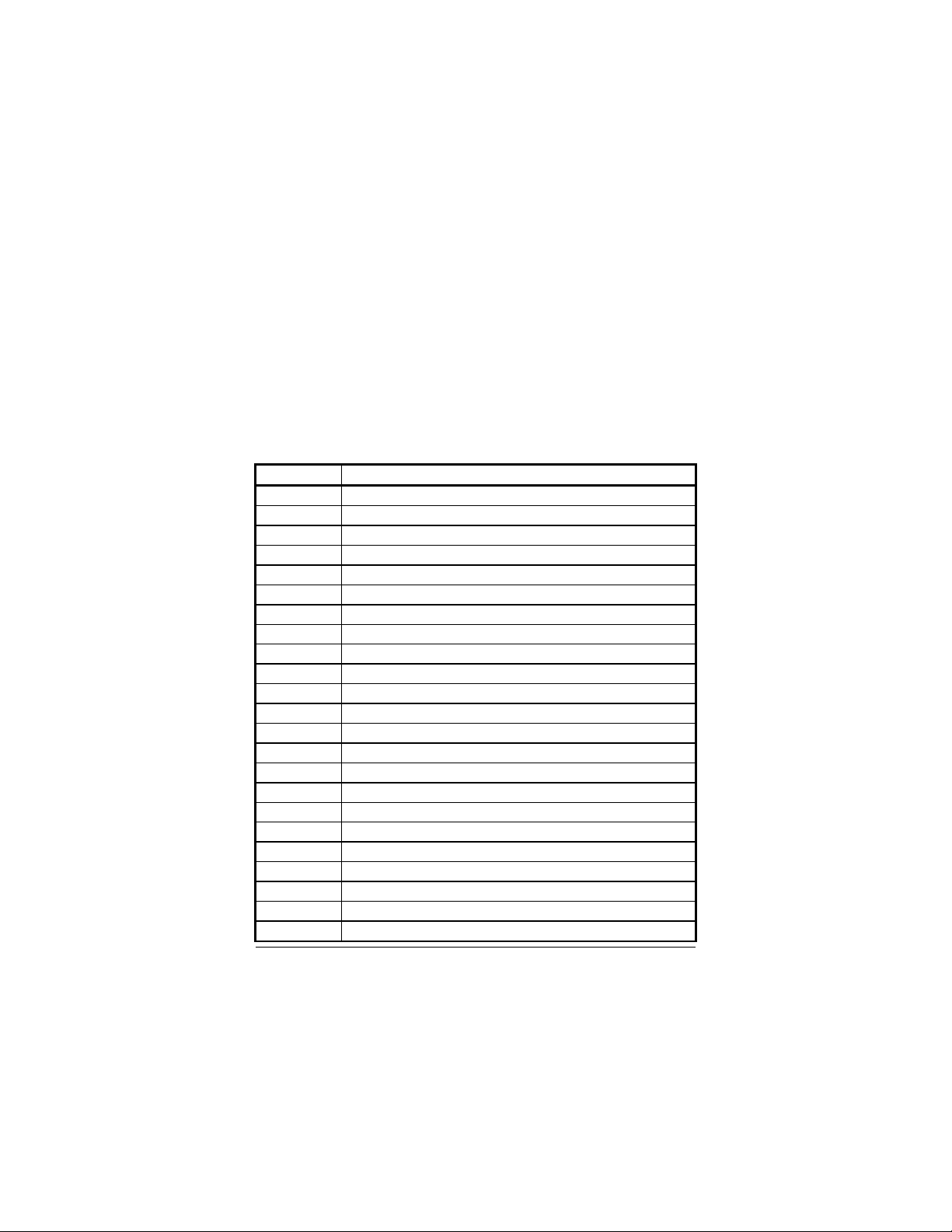
2.6 REAL-TIME CLOCK AND NON-VOLATILE
RAM
The AR-B9612 contains a real-time clock compartment that
maintains the date and time in addition to storing configuration
information about the computer system. It contains 14 bytes
of clock and registers and 50 bytes of general purpose RAM.
Because of the use of CMOS technology, it consumes very little
power and can be maintained for long period of time using an
internal lithium battery.
Address Description
00 Seconds
01 Second alarm
02 Minutes
03 Minute alarm
04 Hours
05 Hour alarm
06 Day of week
07 Date of month
08 Month
09 Year
0A Status register A
0B Status register B
0C Status register C
0D Status register D
0E Diagnostic status byte
0F Shutdown status byte
10 Diskette drive type byte, drive A and B
11 Fixed disk type byte, drive C
12 Fixed disk type byte, drive D
13 Reserved
14 Equipment byte
15 Low base memory byte
16 High base memory byte
AR-B9612 User’s Guide
2-9
Page 15
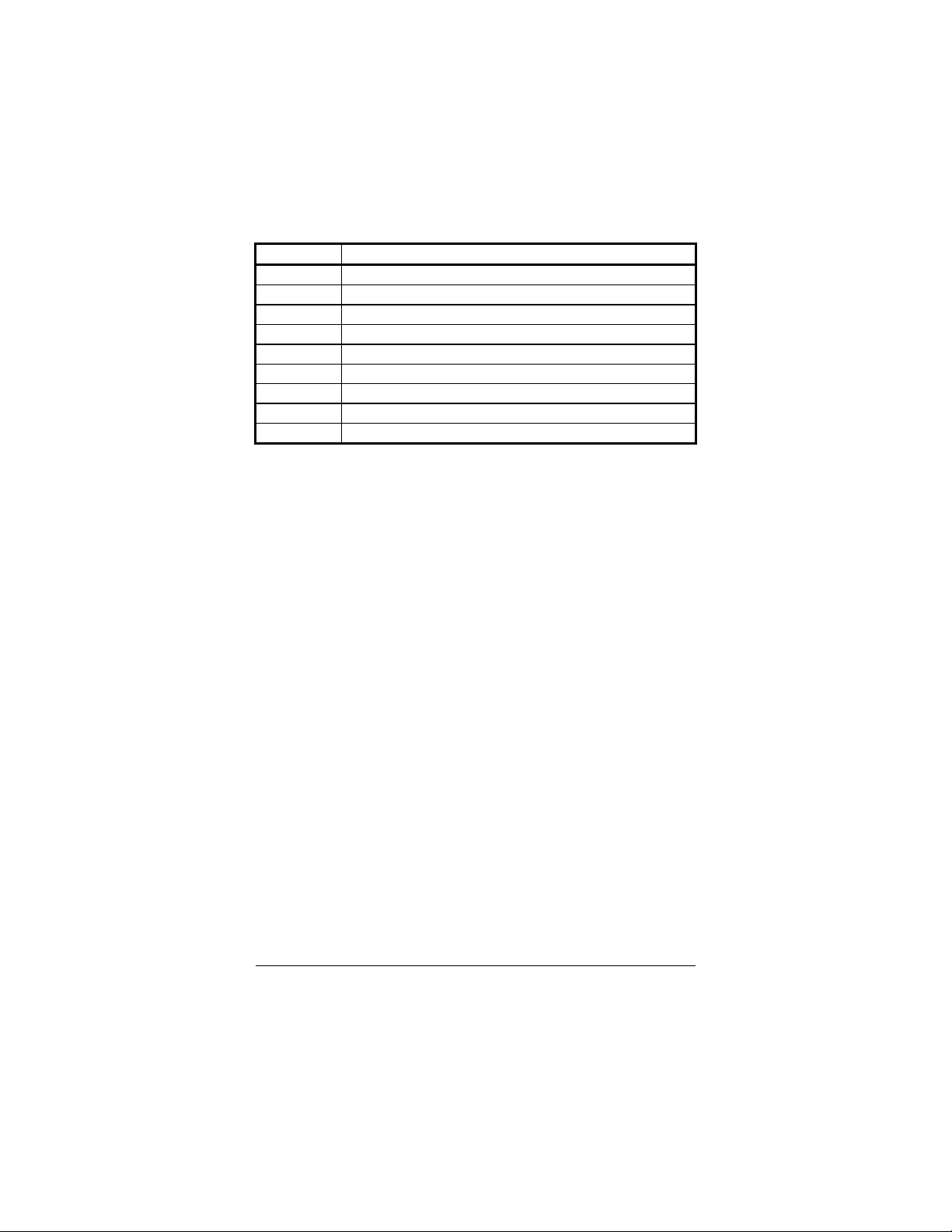
Address Description
The output of this timer is tied to interrupt request 0.
plication programs can load different counts into
17 Low expansion memory byte
18 High expansion memory byte
19-2D Reserved
2E-2F 2-byte CMOS checksum
30 Low actual expansion memory byte
31 High actual expansion memory byte
32 Date century byte
33 Information flags (set during power on)
34-7F Reserved for system BIOS
Table 2-5 Real-Time Clock & Non-Volatile RAM
2.7 TIMER
The AR-B9612 provides three programmable timers, each with a
timing frequency of 1.19 MHz.
Timer 0
Timer 1 This timer is used to trigger memory refresh cycles.
Timer 2 This timer provides the speaker tone.
(IRQ 0)
Ap
this timer to generate various sound frequencies.
2-10 AR-B9612 User’s Guide
Page 16

2.8 WATCH-DOG TIMER
The watchdog timer is a circuit that may be used from your
program software to detect crashes or hang-ups.
Once you have enabled the watchdog timer, your program must
trigger the watchdog timer every time before it times-out.
After you trigger the watchdog timer, it will be set to zero and
start to count again. If your program fails to trigger the
watchdog timer before time-out, it will generate a reset pulse to
reset the system.
The I/O port address of watchdog timer is located at 214Hex or
215Hex. The factor of the watchdog timer time-out constant
is approximately 1.6 seconds.
2.8.1 Enabled the Watchdog Timer
To enable the watchdog timer, you have to output a byte of timer
factor to the watchdog address. The following is a BASICA
program:
1000 REM Points to I/O port address
1010 WD_REG% = I/O_PORT
1020 REM Timer factor =80H
1030 TIMER_FACTOR% = &H80
1040 REM Output factor to watchdog
1050 OUT WD_REG%, TIMER_FACTOR%
,etc.
AR-B9612 User’s Guide
2-11
Page 17

2.8.2 Trigger Watchdog Timer
After you enable the watchdog timer, your program must trigger
the watchdog at least once every time-out period. The factor of
the watchdog timer time-out constant is approximately 1.6
seconds, the trigger way just is the activity of read I/O, and not
care the reading number. Below is a BASICA program
which demonstrates how to trigger the watchdog timer:
2000 REM Points to I/O port address
2010 WD_REG% = I/O_PORT
2020 REM Input factor to watchdog
2030 WD=INP(WD_REG%)
,etc.
2.8.3 Disabled the Watchdog Timer
To disable the watchdog timer, simply write a 00H to the watchdog.
1000 REM Points to I/O port address
1010 WD_REG% = I/O_PORT
1020 REM Timer factor = 0
1030 TIMER_FACTOR% = 0
1040 REM Output factor to watchdog
1050 OUT WD_REG%, TIMER_FACTOR%
,etc.
2-12 AR-B9612 User’s Guide
Page 18

2.9 FLASH DISK
The AR-B9612 provides three 32-pin JEDEC DIP sockets may
be populated with up to 1.5MB FLASH. It is ideal for diskless
system, high reliability and/or high speed access applications,
controller for industrial or line test instruments, etc.
2.9.1 Configuration
FLASH function enables you to use 5V FLASH, allowing you to
directly program the ROM disk without having to purchase any
additional programming equipment to write or erase data. If
small page (less or equal 512 bytes per page) 5V FLASHs are
used, you can format FLASH disk and copy files onto FLASH
disk just like using floppy disk. If you would like to update 1
or more files to FLASH disk, you just copy these files onto
FLASH disk, you don’t need to re -program the FLASH disk.
If you are not going to use the solid state disk (SSD), you can
use BIOS setup program to disable the SSD BIOS. The
AR-B9612 will not occupy any memory address if the SSD BIOS
is disabled.
If you are going to install the EMM386.EXE driver, please use
the [X] option to prevent EMM386.EXE from using the particular
range of segment address as an EMS page which is used by
AR-B9612. For example, write a statement in the
CONFIG.SYS file as follow: (If the memory configuration of
AR-B9612 is C800:0)
DEVICE=C:\DOS\EMM386.EXE X=C800-CBFF
AR-B9612 User’s Guide
2-13
Page 19

Software Programming
Turn on your computer, when the screen shows the
SSD BIOS menu, please hit the [F1] key during the
up, this enables you to enter the FLASH
>
arrow keys to select the correct FLASH memory type
After the DOS is loaded, use the DOS [FORMAT]
To format the disk and copy DOS system files to the
Copy your program or files to the FLASH disk by using
It is not recommended that the user format the disk
and copy files to the FLASH disk very often.
Since the FLASH EPROM’s write cycle life time is
about 10,000 or 100,000 times, writing data to the
FLASH
EPROM chips, especially the FLASH EPROM chip
You can use the DOS <FORMAT> and <COPY> command to
format and copy files. Follow the following steps to format
and copy files to the FLASH disk.
Step 1:
Step 2:
Step 3:
Step 4:
Step 5:
CAUTION:
system bootsetup program.
Use <Page-Up>, <Page-Down>, <Right>, and <Left
and how many memory chips are going to be used.
Press the [F4] key to save the current settings.
command to format the FLASH disk
disk.
C:\>FORMAT [ROM disk letter] /S /U
To format the disk without copying DOS system files.
C:\>FORMAT [ROM disk letter] /U
DOS [COPY] command.
FLASH EPROM chips, especially the
in the MEM1 socket.
2-14 AR-B9612 User’s Guide
Page 20

3. SETTING SYSTEM
This section describes pin assignments for system’s external
connectors and the jumper settings.
l Overview
l System Setting
3.1 OVERVIEW
The AR-B9612 is one small, easy use, and single 386SX CPU
board with 2 RS-232/RS-485. This section provides hardware’s
jumpers setting, and the connectors locations and the pin
assignment.
CN2
2
1
JP1
AB C
2 1
CN1
21
J8
1
1
J9
M3:
MEM3
J6
2
1
J2
1
Figure 3-1 Jumpers & Connectors
2
1
M2:
MEM2
J7
2
1
M1:
MEM1
J4
J5
2
1
AR-B9612 User’s Guide
3-1
1
J1
2
1
J3
Page 21

3.2 SYSTEM SETTING
Jumper pins allow you to set specific system parameters. Set
them by changing the pin location of jumper blocks. (A
jumper block is a small plastic-encased conductor [shorting plug]
that slips over the pins.) To change a jumper setting, remove
the jumper from its current location with your fingers or small
needle-nosed pliers. Place the jumper over the two pins
designated for the desired setting. Press the jumper evenly
onto the pins. Be careful not to bend the pins.
We will show the locations of the AR-B9612 jumper pins, and
the factory-default setting. Note that the square pin of each
jumper block is pin 1.
CAUTION : Do not touch any electronic component unless you
are safely grounded. Wear a grounded wrist
strap or touch an exposed metal part of the system
unit chassis. A static discharge from your
fingers can permanently damage electronic
components.
3-2 AR-B9612 User’s Guide
Page 22

3.2.1 PC/104 Connector
--- -MASTER
(1) 40 Pin PC/104 Connector Bus C & D (CN1)
CN1
1 2
GND ---
-SBHE --LA23 --LA22 --LA21 --LA20 --LA19 --LA18 --LA17 ---
-MRD16 ---
-MWR16 --SD8 --SD9 ---
SD10 --SD11 --SD12 --SD13 --SD14 --SD15 ---
Not Used ---
Figure 3-2 CN1:40-Pin PC/104 Connector Bus C & D
C1
C2
C3
C4
C5
C6
C7
C8
C9
C10
C11
C12
C13
C14
C15
C16
C17
C18
C19
C20
D1
D2
D3
D4
D5
D6
D7
D8
D9
D10
D11
D12
D13
D14
D15
D16
D17
D18
D19
D20
--- GND
--- -MEM16
--- -IO16
--- IRQ10
--- IRQ11
--- IRQ12
--- IRQ15
--- IRQ14
--- -DACK0
--- DRQ0
--- -DACK5
--- DRQ5
--- -DACK6
--- DRQ6
--- -DACK7
--- DRQ7
--- +5 VDC
--- GND
--- GND
AR-B9612 User’s Guide
3-3
Page 23
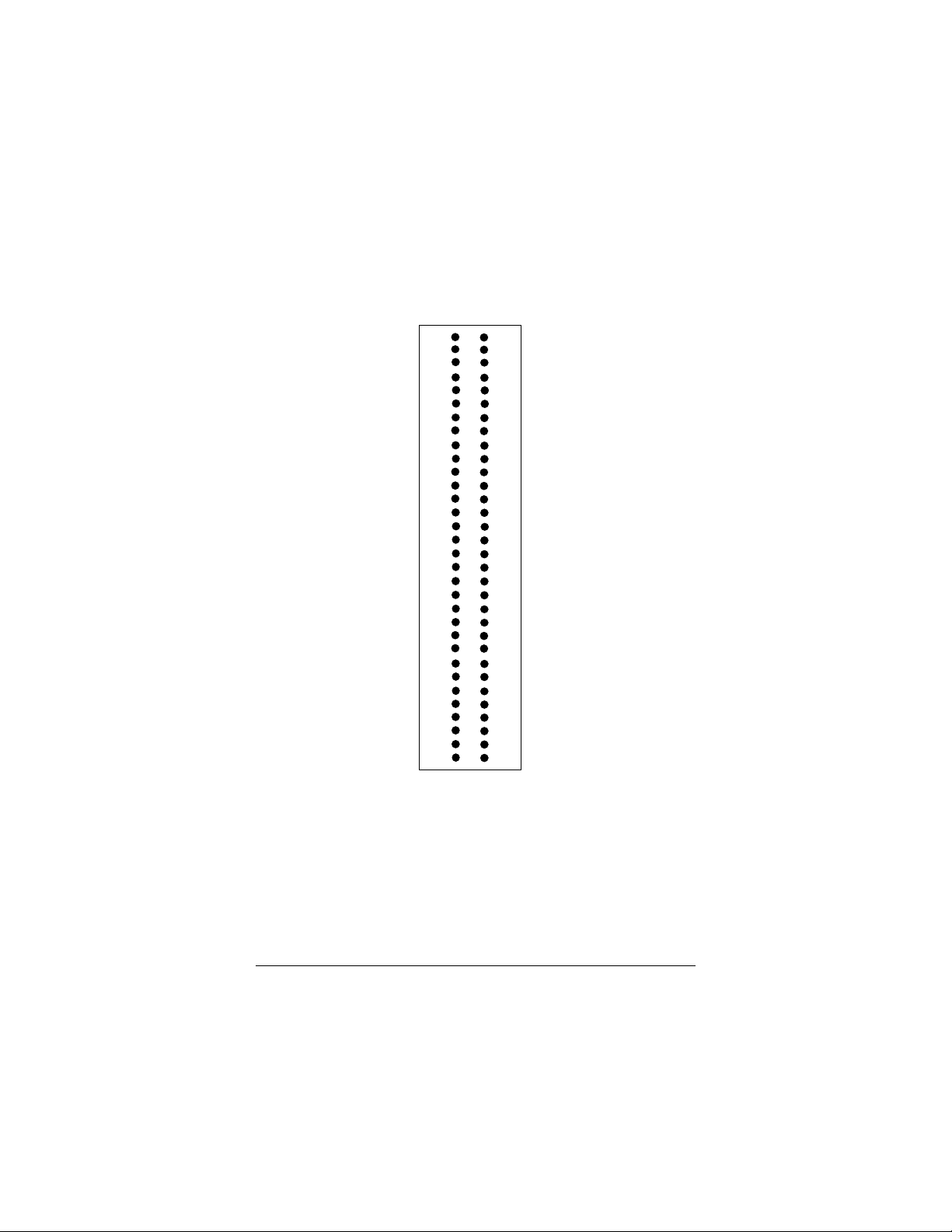
(2) 64 Pin PC/104 Connector Bus A & B (CN2)
--- -REFRESH
CN2
1 2
-IOCHCK --SD7 --SD6 --SD5 --SD4 --SD3 --SD2 --SD1 --SD0 ---
-IORDY--AEN ---
SA19 --SA18 --SA17 --SA16 --SA15 --SA14 --SA13 --SA12 --SA11 --SA10 ---
SA9 --SA8 --SA7 --SA6 --SA5 --SA4 --SA3 --SA2 --SA1 --SA0 ---
GND ---
Figure 3-3 CN2:64-Pin PC/104 Connector Bus A & B
A1
A2
A3
A4
A5
A6
A7
A8
A9
A10
A11
A12
A13
A14
A15
A16
A17
A18
A19
A20
A21
A22
A23
A24
A25
A26
A27
A28
A29
A30
A31
A32
B1
B2
B3
B4
B5
B6
B7
B8
B9
B10
B11
B12
B13
B14
B15
B16
B17
B18
B19
B20
B21
B22
B23
B24
B25
B26
B27
B28
B29
B30
B31
B32
--- GND
--- RSTDRV
--- +5 VDC
--- IRQ9
--- Not Used
--- DRQ2
--- Not Used
--- ZWS
--- +12 VDC
--- Not Used
--- -MEMW
--- -MEMR
--- -IOW
--- -IOR
--- -DACK3
--- DRQ3
--- -DACK1
--- DRQ1
--- BUSCLK
--- IRQ7
--- IRQ6
--- IRQ5
--- IRQ4
--- IRQ3
--- -DACK2
--- TC
--- BALE
--- +5 VDC
--- OSC
--- GND
--- GND
3-4 AR-B9612 User’s Guide
Page 24
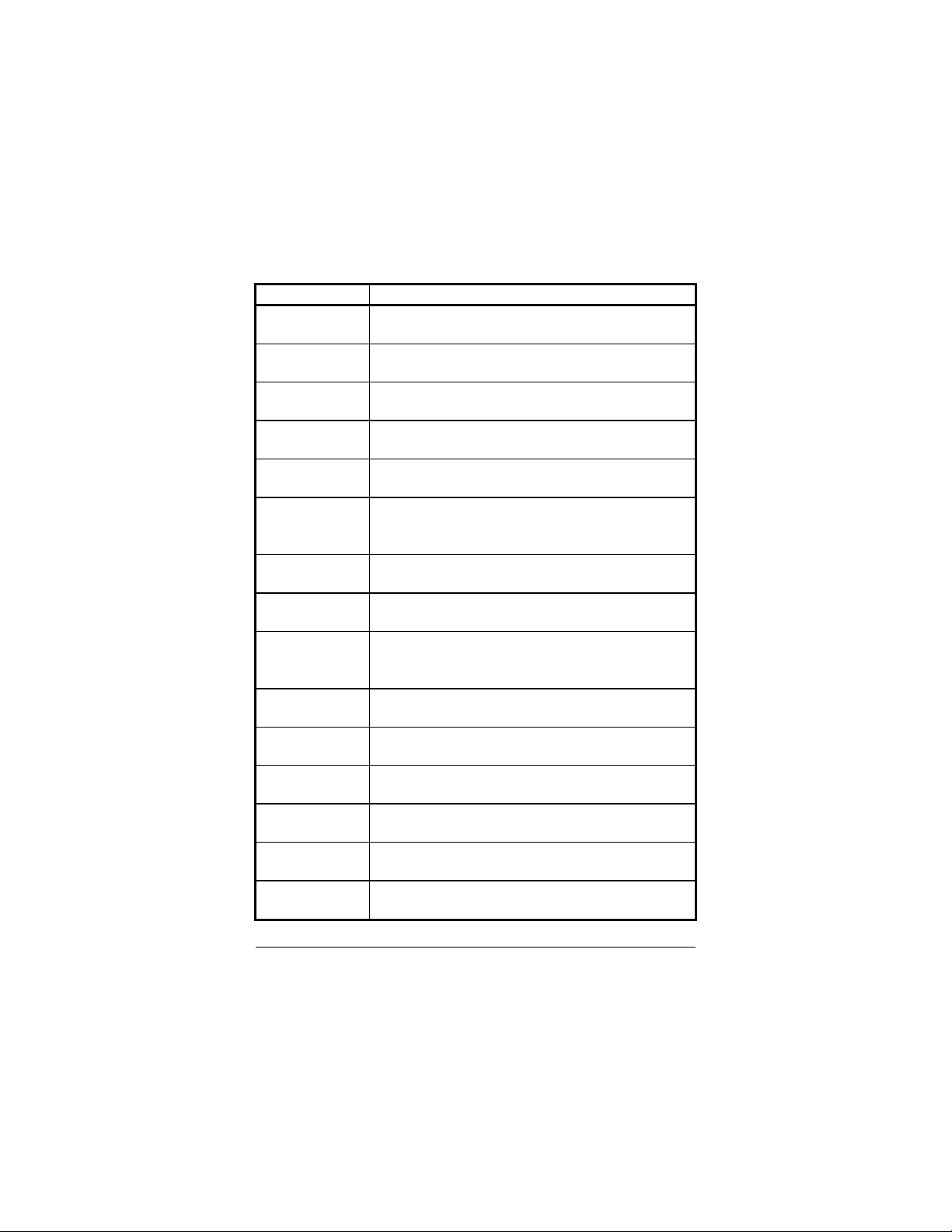
(3) I/O Channel Signal Description
The BUSCLK signal of the I/O channel is asynchronous to
voltage or
The System Address lines run from bit 0 to 19. They are
SA19 onto the falling edge. This signal is forced high during
is an active low signal which
This signal lengthens the I/O, or memory read/write cycle,
12, 14, 15
Interrupt Request signal indicates I/O service request
attention. They are prioritized in the following sequence :
The I/O write signal is an active low signal which instructs
The System Memory Read is low while any of the low 1
The Memory Read signal is low while any memory location is
The System Memory Write is low while any of the low 1
he Memory Write signal is low while any memory location is
Name Description
BUSCLK [Output]
RSTDRV [Output] This signal goes high during power-up, low line-
SA0 - SA19
[Input / Output]
LA17 - LA23
[Input/Output]
SD0 - SD15
[Input/Output]
BALE [Output] The Buffered Address Latch Enable is used to latch SA0 -
-IOCHCK [Input] The I/O Channel Check
IOCHRDY
[Input, Open collector]
IRQ 3-7, 9-
-IOR
[Input/Output]
-IOW [Input/Output]
-SMEMR [Output]
-MEMR
[Input/Output]
-SMEMW [Output]
-MEMW
[Input/Output]
AR-B9612 User’s Guide
3-5
[Input]
the CPU clock.
hardware reset
latched onto the falling edge of "BALE"
The Unlatched Address line run from bit 17 to 23
System Data bit 0 to 15
DMA cycles
indicates that a parity error exist on the I/O board
and should be held low with a valid address
The
(Highest) IRQ 9, 10, 11, 12, 13, 15, 3, 4, 5, 6, 7 (Lowest)
The I/O Read signal is an active low signal which instructs
the I/O device to drive its data onto the data bus
the I/O device to read data from the data bus
mega bytes of memory are being used
being read
mega bytes of memory is being written
T
being written
Page 25

Name Description
bit data transfers.
bit data transfers.
d high until the corresponding
DMA has been completed. DMA request priority is in the
following sequence:(Highest) DRQ 0, 1, 2, 3, 5, 6, 7
The DMA Acknowledges 0 to 3, 5 to 7 are the corresponding
The DMA Address Enable is high when the DMA controller
is driving the address bus. It is low when the CPU is driving
This signal is used to indicate a memory refresh cycle and
Terminal Count provides a pulse when the terminal count for
The MASTER is the signal from the I/O processor which
gains control as the master and should be held low for a
maximum of 15 microseconds or system memory may be
p Select 16 indicates that the present data
The I/O Chip Select 16 indicates that the present data
The Zero Wait State indicates to the microprocessor that the
present bus cycle can be completed without inserting
DRQ 0-3, 5-7 [Input] DMA Request channels 0 to 3 are for 8-
-DACK 0-3, 5-7
[Output]
AEN [output]
-REFRESH
[Input/Output]
TC [Output]
SBHE
[Input/Output]
-MASTER [Input]
-MEMCS16
[Input, Open collector]
-IOCS16
[Input, Open collector]
OSC [Output] The Oscillator is a 14.31818 MHz signal
-ZWS
[Input, Open collector]
Table 3-1 I/O Channel Signal Description
DMA Request channels 5 to 7 are for 16DMA request should be hel
(Lowest)
acknowledge signals for DRQ 0 to 3 and 5 to 7
the address bus
can be driven by the microprocessor on the I/O channel
any DMA channel is reached
The System Bus High Enable indicates the high byte SD8 SD15 on the data bus
lost due to the lack of refresh
The Memory Chi
transfer is a 1-wait state, 16-bit data memory operation
transfer is a 1-wait state, 16-bit data I/O operation
additional wait cycle
3-6 AR-B9612 User’s Guide
Page 26
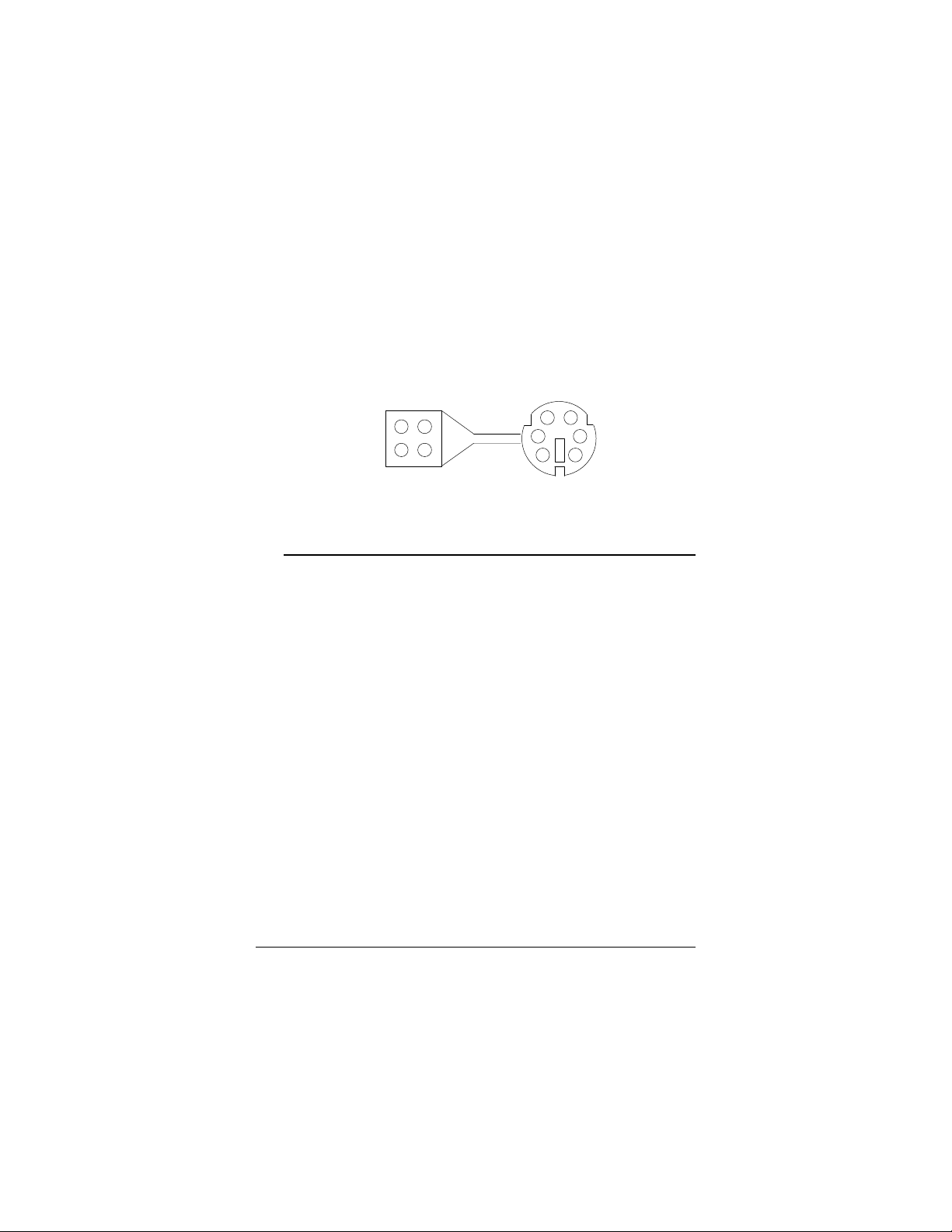
3.2.2 Keyboard Connector (J1)
J1 is a 6-pin mini-DIN keyboard connector. This keyboard
connector is PS/2 type keyboard compatible. An PC/AT
compatible keyboard can be used with the AR-B9612 card.
6 Pin Mini-Din
1 KB CLOCK
2 KB DATA
3 VCC
4 GROUND
J1
2
1
4
3
1
2
3
5
4
6
1 DATA
2 N.C.
3 GND
4 VCC
5 CLOCK
6 N.C.
Figure 3-4 J1:Keyboard Connector
CAUTION : The keyboard adapter cable’s pinouts must map to
the keyboard connector’s pins. Acrosser uses
various color to distinguish the pinouts as follows:
Pin 1 : gray Pin 2 : yellow
Pin 3 : red Pin 4 : green
AR-B9612 User’s Guide
3-7
Page 27

3.2.3 Speaker Header (J2)
2 Speaker-
The AR-B9612 provides a 2-pin header type connector for
supporting up to the speaker.
1 2
Figure 3-5 J2:Speaker Header
1 Speaker+
3.2.4 Power Connector (J3)
J3 is a 4 pin power connector, you can directly connect the
power supply to the on board power connector for stand alone
applications.
4
3
2
1
Figure 3-6 J3: Power Connector
+12V
GND
GND
+5V
3-8 AR-B9612 User’s Guide
Page 28
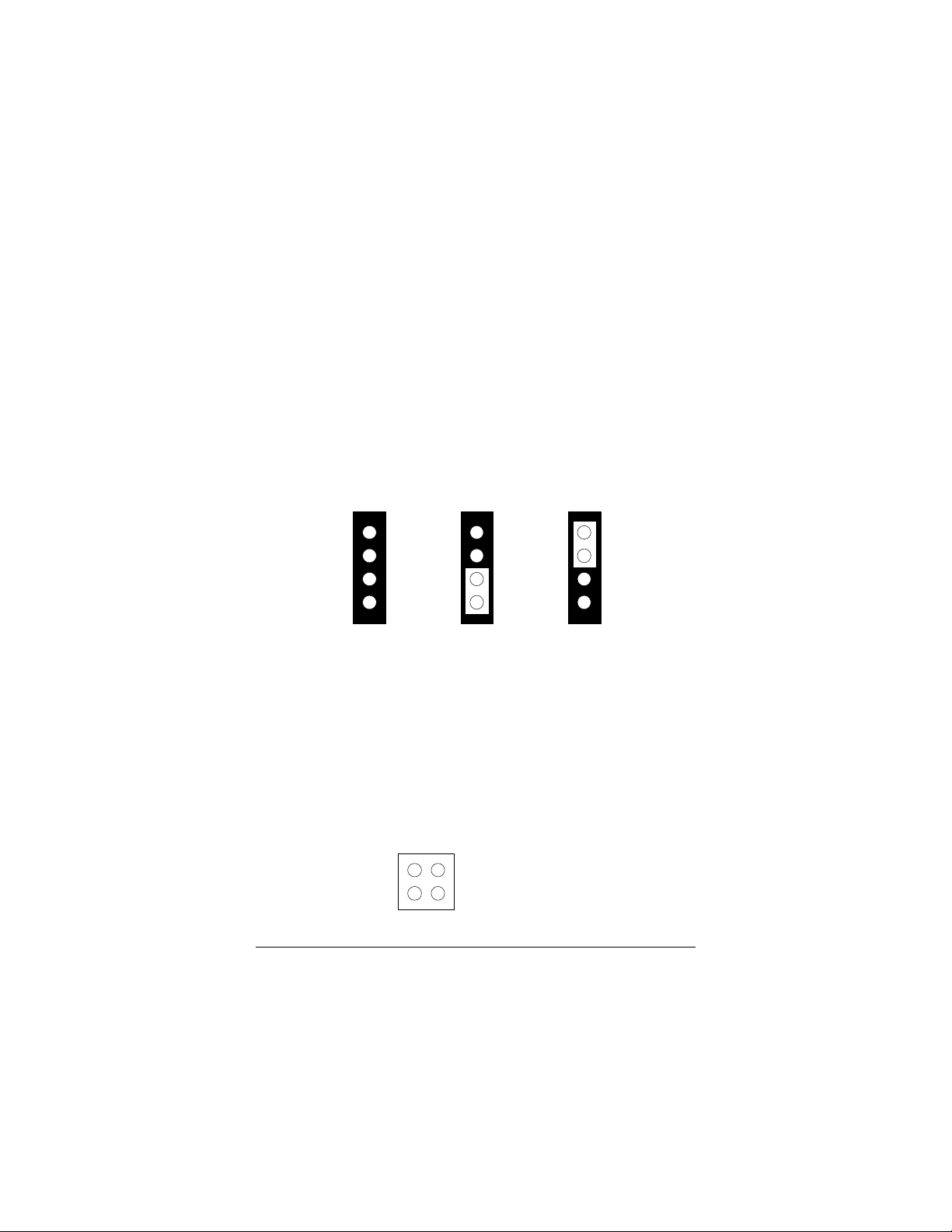
3.2.5 Serial Port
(1) Serial Port Mode Select (J8)
Jumper pins allow you to set specific system parameters. Set
them by changing the pin location of jumper blocks. (A
jumper block is a small plastic-encased conductor [shorting plug]
that slips over the pins.) To change a jumper setting, remove
the jumper from its current location with your fingers or small
needle-nosed pliers. Place the jumper over the two pins
designated for the desired setting. Press the jumper even
onto the pins. Be careful not to bend the pins.
The J8 is used to choose the serial port mode, include of
RS-232, & RS-485.
4
3
2
1
RS-232
Factory preset
Figure 3-7 J8 : Serial Port Mode Select
4
3
2
1
COM A=
RS-485
4
3
2
1
COM B=
RS-485
(2) RS-485 Connector (J4 & J5)
J4 is used to connect the COM A port RS-485 selected, the I/O
port default address is 3F8H.
J5 is used to connect the COM B port RS-485 selected, the I/O
port default address is 2F8H.
1 NET+
2
1
Figure 3-8 J4 & J5 : COM A & COM B RS-485
AR-B9612 User’s Guide
3-9
4
2 NET3 GND
3
4 GND
Page 29

(3) RS-232C Connector (J6 & J7)
J6 is used to connect the COM A port RS-232 selected, the I/O
port default address is 3F8H.
J7 is used to connect the COM B port RS-232 selected, the I/O
port default address is 2F8H.
1 -DCD
2 -DSR
3 RXD
2 10
1
4 -RTS
5 TXD
9
6 -CTS
7 -DTR
8 -RI
6
9
9 GND
10 N.C.
1
COM-A/B
RS-232
Figure 3-9 J6 & J7 : COM A & COM B RS-232
5
3.2.6 Reset Connector (J9)
J9 is used to connect to an external reset switch. Shorting
these two pins will reset the system.
1 2 1 2
ResetDefault setting
Figure 3-10 J9 : Reset Connector
3-10 AR-B9612 User’s Guide
Page 30

3.2.7 CPU Base Clock Select (JP1)
Factory Presetting
This board provides three types of CPU clock for selecting, there
is 25MHz, 33MHz, & 40MHz for choice.
The CPU input clock is twice of operation clock.
CPU Input Clock CPU Operation Clock
50MHz 25MHz
66.6MHz 33.3MHz
80MHz 40MHz
Table 3-2 CPU Clock
2
1
50MHz
NOTE : The frequency of input clock is selected by JP1, it is
4
3
Figure 3-11 JP1 : CPU Base Clock
twice of CPU clock. For example, If 33MHz CPUs
used, the OSC1 clock will be 66MHz.
2
1
66.6MHz
4
2
3
1
4
3
80MHz
AR-B9612 User’s Guide
3-11
Page 31

3-12 AR-B9612 User’s Guide
Page 32

4. AR-B9612 BIOS CONSOLE
This chapter describes the BIOS menu displays and explains
how to perform common tasks needed to get up and running.
And presents detailed explanations of the elements found in
each of the BIOS menus. The following topics are covered:
l BIOS Setup Overview
l Standard CMOS Setup
l Advanced CMOS Setup
l Advanced Chipset Setup
l Password Setting
l Load Default Setting
l BIOS Exit
4.1BIOS SETUP OVERVIEW
BIOS is a program used to initialize and set up the I/O system
of the computer, which includes the ISA bus and connected
devices such as the video display, diskette drive, and the
keyboard.
This BIOS provides a menu-based interface to the console
subsystem. The console subsystem contains special
software, called firmware, that interacts directly with the
hardware components and facilitates interaction between the
system hardware and the operating system.
The BIOS default values ensure that the system will function at
its normal capability. In the worst situation the user may have
corrupted the original settings set by the manufacturer.
After the computer is turned on, the BIOS will perform a
diagnostics of the system and display the size of the memory
that is being tested. Press the [Del] key to enter the BIOS Setup
program, and then the main menu will show on the screen.
The BIOS Setup main menu exists nine options. Use the
[Up/Down] arrow key to highlight the option that you wish to
modify, and then press the [Enter] key to assure the option and
configure the functions.
AR-B9612 User’s Guide
4-1
Page 33

(C) 1998 American Megatrends, Inc. All Rights Reserved
AMIBIOS HIFLEX SETUP UTILITIES
Standard CMOS Setup
Advanced CMOS Setup
Advanced Chipset Setup
Peripheral Setup
Auto-Detect Hard Disks
Change User Password
Change Supervisor Password
Auto Configuration with Optimal Settings
Auto Configuration with Fail Safe Settings
Save Settings and Exit
Exit Without Saving
Standard CMOS setup for changing time, date, hard disk type, etc.
ESC:Exit ¡ô¡õ:Sel F2/F3:Color F10:Save & Exit
Figure 4-1 BIOS : Setup Main Menu
CAUTION: 1. AR-B9612 BIOS the factory-default setting is used
to the <Auto Configuration with Optimal Settings>
Acrosser recommends using the BIOS default setting,
unless you are very familiar with the setting function,
or you can touch the technical support engineer.
2. If the BIOS loss setting, the CMOS will detect the
<Auto Configuration with Fail Safe Settings> to
boot the operation system, this option will reduce
the performance of the system. Acrosser
recommends choosing the <Auto Configuration
with Optimal Setting> in the main menu. The
option is best-case values that should optimize
system performance.
4-2 AR-B9612 User’s Guide
Page 34

0
Type Size Cyln Head WPcom Sec Mode Mode Mode
On On Off
On On Off
3. The BIOS settings are described in detail in this section.
4.2 STANDARD CMOS SETUP
The <Standard CMOS Setup> option allows you to record some
basic system hardware configuration and set the system clock
and error handling. If the CPU board is already installed in a
working system, you will not need to select this option anymore.
AMIBIOS SETUP - STANDARD CMOS SETUP
(C) 1995 American Megatrends, Inc. All Rights Reserved
Date (mm/dd/yyyy): TueMay 26,2000 640
KB
Time (hh/mm/ss): 13:39:30
MB
Floppy Drive A: Not Installed
Floppy Drive B: Not Installed
Primary Master: Auto
Primary Slave: Auto
LBA Blk 32Bit PIO
Mode
On On Off Auto
On On Off Auto
Auto
Auto
Month: Jan - Dec ESC:Exit ¡ô
¡õ:Sel
Day: 01 - 31
PgUp/PgDn:Modify
Year: 1901 - 2099 F2/F3:Color
AR-B9612 User’s Guide
4-3
Page 35

Figure 4-2 BIOS : Standard CMOS Setup
4-4 AR-B9612 User’s Guide
Page 36
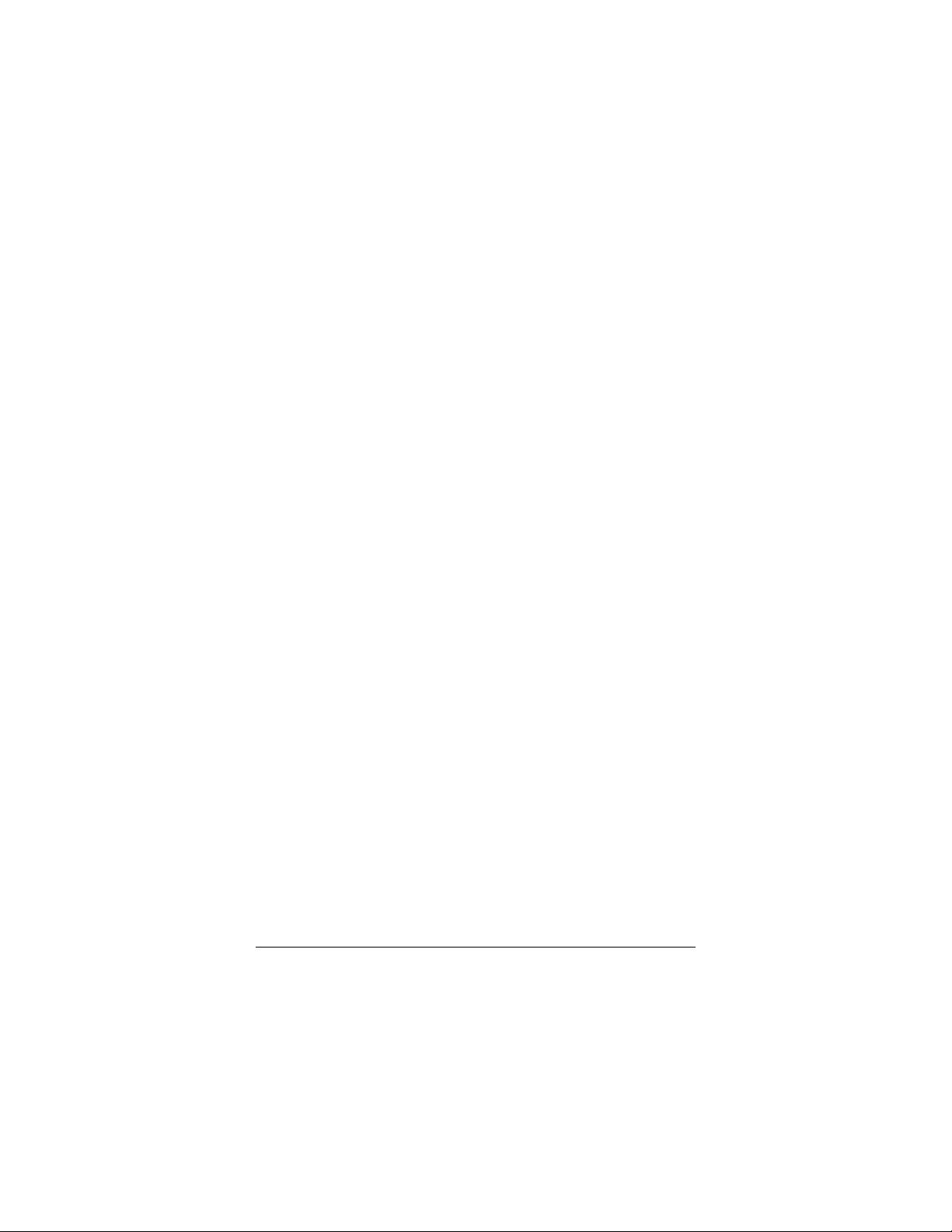
4.2.1 Time Setup
To highlight the <Date> field and then press the [Page Up]
/[Page Down] or [+]/[-] keys to set the current date. Follow
the month, day and year format.
To highlight the <Time> field and then press the [Page Up]
/[Page Down] or [+]/[-] keys to set the current date. Follow
the hour, minute and second format.
User can bypass the date and time prompts by creating an
AUTOEXEC.BAT file. For information on how to create this
file, please refer to the MS-DOS manual.
4.2.2 Floppy Setup
The <Standard CMOS Setup> option record the types of floppy
disk drives installed in system.
To enter the configuration value for a particular drive, highlight
its corresponding field and then select the drive type using the
left-or right-arrow key.
AR-B9612 User’s Guide
4-5
Page 37
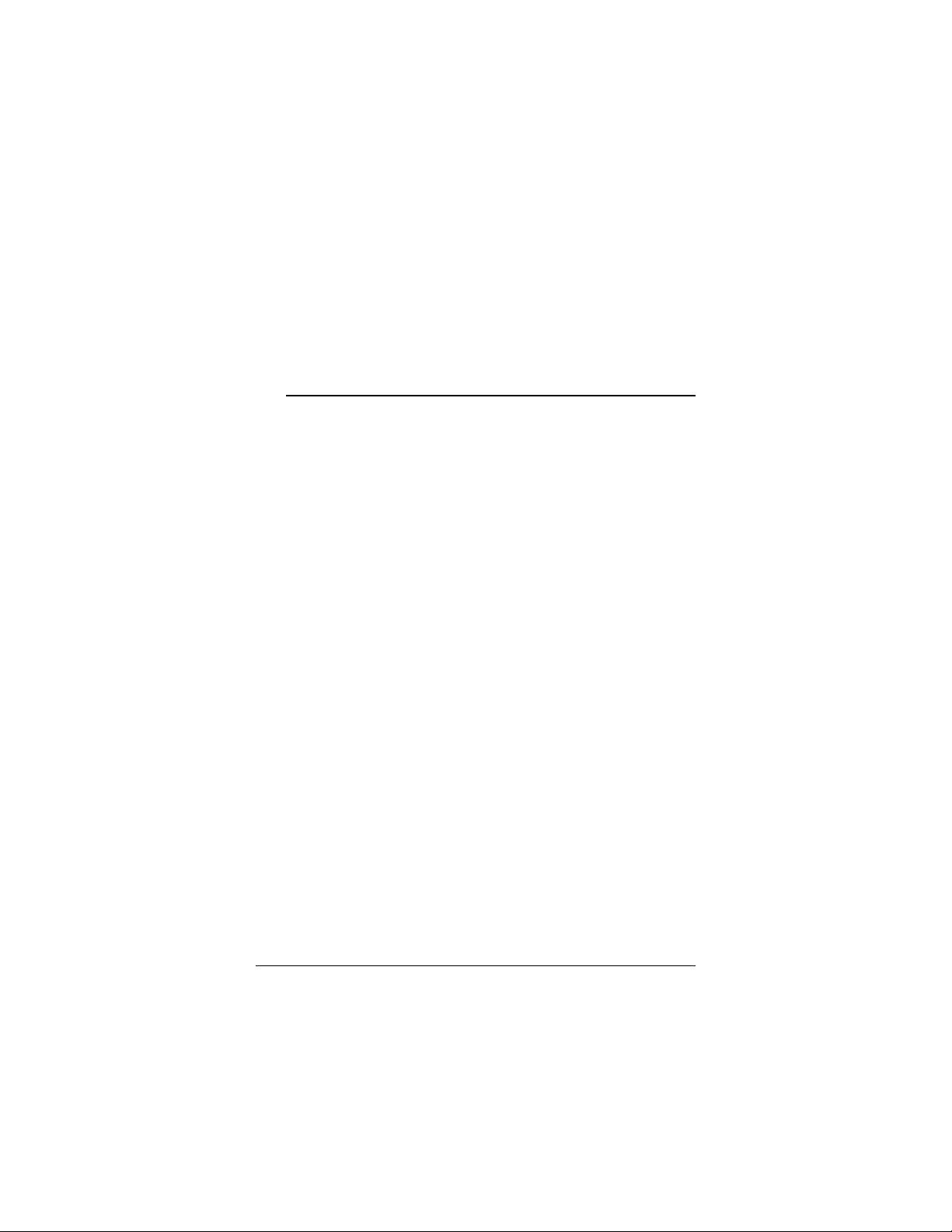
4.2.3 Hard Disk Setup
The BIOS supported 48 types for user setting, The BIOS
supported <Pri Master> and <Pri Slave> two items that user can
install up to two hard disks. The master and slave jumper
adjusting, please refer to the hard disk’s installation description
and the hard disk jumper setting.
CAUTION: AR-B9612 can not support the 32Bit Transfer, so
Acrosser recommends user configure the <32Bit>
field is always [Off], not setting [On].
You can select <AUTO> under the <TYPE> and <MODE> fields.
This will enable auto detection of your IDE drives during bootup.
This will allow you to change your hard disk drives (with the
power off) and then power on without having to reconfigure your
hard drive type. If you use older hard disk drives which do
not support this feature, then you must configure the hard disk
drive in the standard method as described above by the
<USER> option.
The user type referring to the hard disk type setting, it always
sets the <Cyln>, <Head> and <Sec> the three items, the BIOS
will find the hard disk size.
4.2.4 Virus Protection
This option protects the boot sector and partition table of your
hard disk against accidental modifications. Any attempt to
write to them will cause the system to halt and display a warning
message. If this occurs, you can either allow the operation to
continue or use a bootable virus-free floppy disk to reboot and
investigate your system. The default setting is Disabled. This
setting is recommended because conflicts with new operating
systems. Installation of new operating systems require that
you disable this to prevent write errors.
4-6 AR-B9612 User’s Guide
Page 38

4.3 ADVANCED CMOS SETUP
E800, 32k Shadow
D0000H
The <Advanced CMOS Setup> option consists of configuration
entries that allow you to improve your system performance, or
let you set up some system features according to your
preference. Some entries here are required by the CPU
board’s design to remain in their default settings.
AMIBIOS SETUP - ADVANCED CMOS SETUP
(C) 1995 American Megatrends, Inc. All Rights Reserved
1st Boot Device IDE-0
2nd Boot Device
Floppy
3rd Boot Device Disabled
4th Boot Device Disabled
Try Other Boot Devices Yes
Quick Boot Enabled
Bootup Num-Lock On
Floppy Drive Swap Disabled
Floppy Drive Seek Disabled
Floppy Access Control Normal
HDD Access Control Normal
Typematic Rate Fast
System Keyboard Absent
Primary Display Absent
Password Check Setup
Wait For ‘F1’ If Error Disabled
Hit ‘DEL’ Message Display Enabled
C000, 32k Shadow Enabled
C800, 32k Shadow Disabled
D000, 32k Shadow Disabled
D800, 32k Shadow Disabled
E000, 32k Shadow Disabled
Disabled
INTERNAL _FLASH_DISK
Figure 4-3 BIOS : Advanced CMOS Setup
Available Options :
, Disabled
C8000H
D0000H
D8000H
E0000H
E8000H
DOC
ESC:Exit ¡ô
¡õ:Sel
PgUp/PgDn:Modify
F2/F3:Color
AR-B9612 User’s Guide
4-7
Page 39

4.3.1 BootUp and Floppy
(1) BootUp Sequence
The option determines where the system looks first for an
operating system. The default setting is to check first the
hard disk and then the floppy drive, and last the CDROM.
(2) BootUp Num-Lock
The item is used to active the Num Lock function upon system
boot. If the setting is on, after user booted computer, the light of
Num Lock is bright, and user can use the number key.
(3) Floppy Drive Swap
The option reverses the drive letter assignments of your floppy
disk drives in the Swap AB setting, otherwise leave on the
default setting of Disabled (No Swap). This works separately
from the BIOS Features floppy disk swap feature. It is
functionally the same as physically interchanging the connectors
of the floppy disk drives. When enabled, the BIOS swaps floppy
drive assignments so that Drive A becomes Drive B, and Drive B
becomes Drive A under DOS.
(4) Floppy Drive Seek
If the <Floppy Drive Seek> item is setting Enabled, the BIOS will
seek the floppy <A> drive one time.
4-8 AR-B9612 User’s Guide
Page 40

4.3.2 Keyboard, VGA & Password
(1) Typematic Rate
This item specifies the speed at which a keyboard keystroke is
repeated.
(2) System keyboard
This function specifies that a keyboard is attached to the
computer.
(3) Primary Display
The option is used to set the type of video display card installed
in system.
(4) Password Check
This option enables password checking every time the computer
is powered on or every time BIOS Setup is executed. If
Always is chosen, a user password prompt appears every time
the computer is turned on. If Setup is chosen, the password
prompt appears if BIOS is executed.
AR-B9612 User’s Guide
4-9
Page 41

4.3.3 System
(1) Wait for ‘F1’ If Error
AMIBIOS POST error messages are followed by:
Press <F1> to continue
If this option is set to Disabled, AMIBIOS does not wait for you
to press the <F1> key after an error message.
(2) Hit ‘DEL’ Message Display
Set this options to Disabled to prevent the message as follows:
Hit ‘DEL’ if you want to run Setup
It will prevent the message from appearing on the first BIOS
screen when the computer boots.
4-10 AR-B9612 User’s Guide
Page 42
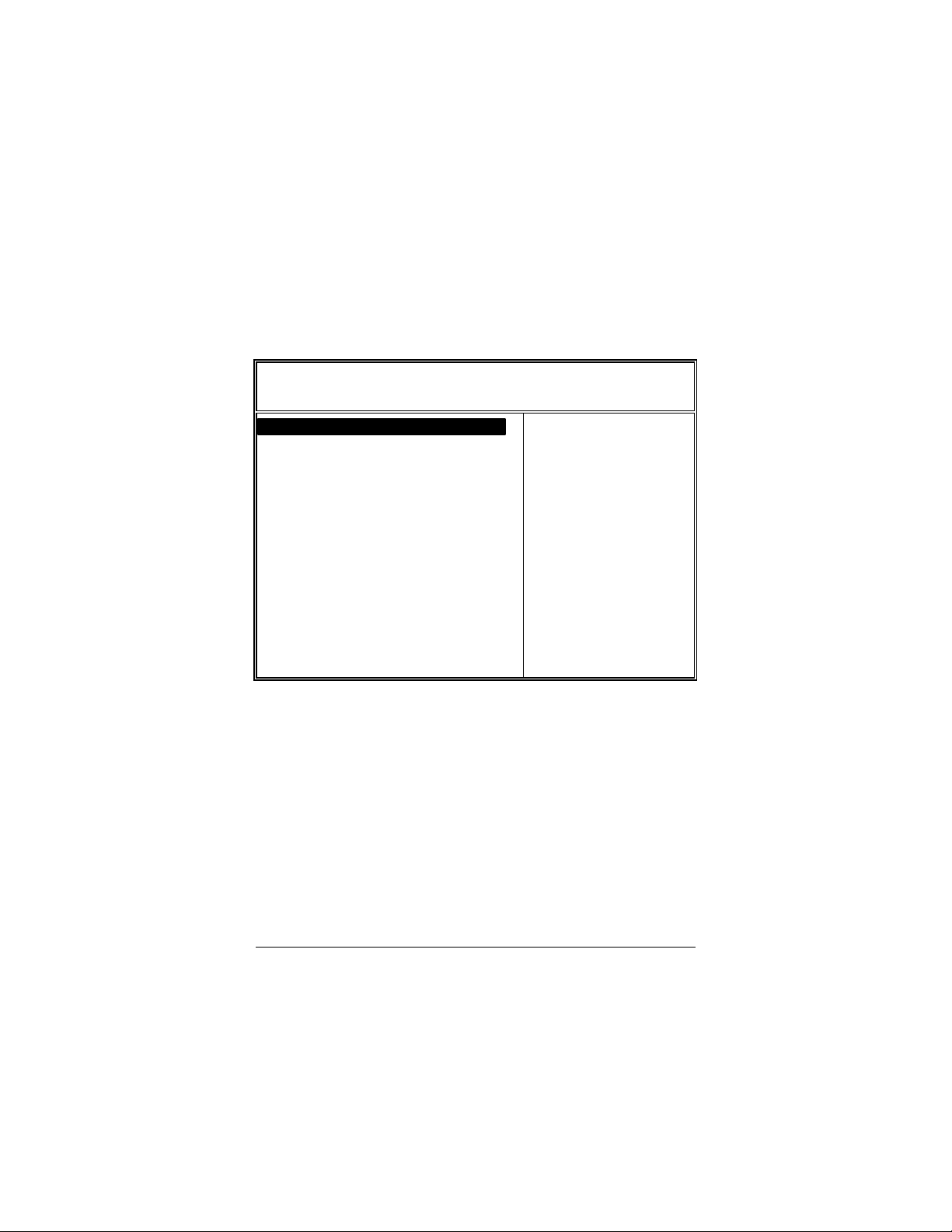
4.4 ADVANCED CHIPSET SETUP
This option controls the configuration of the board’s chipset.
Control keys for this screen are the same as for the previous
screen.
AMIBIOS SETUP - ADVANCED CHIPSET SETUP
(C) 1995 American Megatrends, Inc. All Rights Reserved
AT Bus Clock 14.318 / 2
Slow Refresh 60 us
RAS Precharge time 1.5T
RAS Active Time Insert Wait Disabled
CAS Precharge Time Insert Wait Disabled
Memory Write Insert Wait Disabled
ISA I/O High Speed Enabled
ISA Memory High Speed Enabled
I/O Recovery Disabled
I/O Recovery Period 0 us
16Bit ISA Insert Wait Disabled
WatchDog Timer Output Control Disabled
WatchDog Timeout Trigger Signal Reset
Figure 4-4 BIOS : Advanced Chipset Setup
Available Options :
14. 318/2
PLCK2/5
PLCK2/6
PLCK2/8
PLCK2/10
PLCK2/12
ESC:Exit ¡ô
¡õ:Sel
PgUp/PgDn:Modify
F2/F3:Color
AR-B9612 User’s Guide
4-11
Page 43

(1) AT Bus Clock
This option sets the polling clock speed of ISA Bus (PC/104).
Note: 1. PCLK means the CPU inputs clock.
2. Acrosser recommends user setting at the range of
8MHz to 10MHz.
(2) Slow Refresh
This option sets the DRAM refresh cycle time.
(3) RAS Precharge time
The DRAM RAS precharge time.
(4) Time Insert Wait
The DRAM time insert wait: RAS Active and CAS Precharge
function setting.
(5) ISA High Speed
The Speed field shows the speed at which the processor runs
internally.
(6) I/O Recovery
If I/O Recovery Feature options is Enabled, the BIOS inserts a
delay time between two I/O commands. The delay time is
defined in I/O Recovery Period option.
4-12 AR-B9612 User’s Guide
Page 44

4.5 PERIPHERAL SETUP
AMIBIOS SETUP – PERIPHERAL SETUP
(C) 1998 American Megatrends, Inc. All Rights Reserved
OnBoard Serial Port1 3F8h
OnBoard Serial Port1 IRQ 4
OnBoard Serial Port2 2F8h
OnBoard Serial Port2 IRQ 3
Figure 4-5 BIOS : Peripheral Setup
Available options:
Disabled
3F8h
2F8h
3E8h
2E8h
ESC:Exit ¡ô
¡õ:Sel
PgUp/PgDn:Modify
F2/F3:Color
AR-B9612 User’s Guide
4-13
Page 45
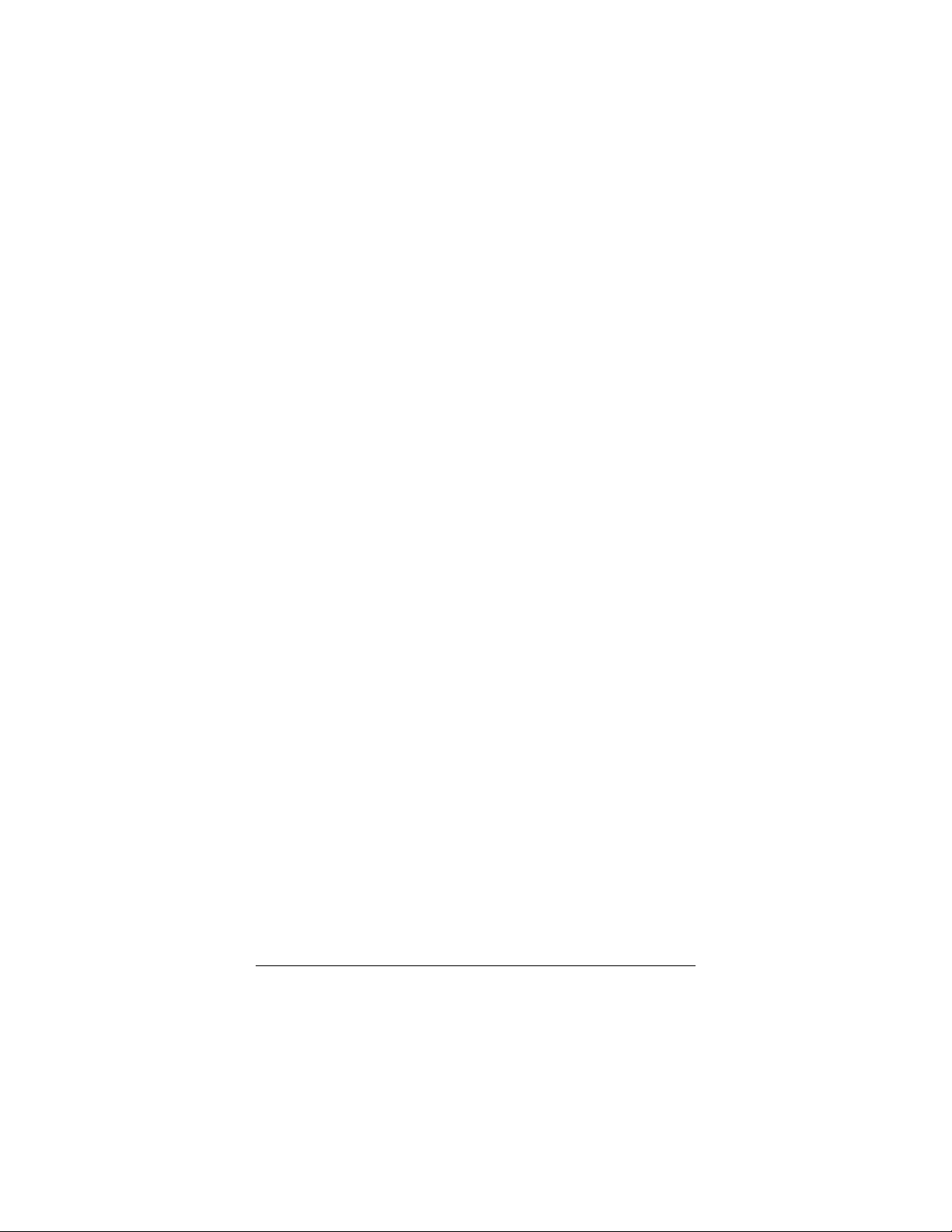
4.6 PASSWORD SETTING
This BIOS Setup has an optional password feature. The
system can be configured so that all users must enter a
password every time the system boots or when BIOS Setup is
executed. User can set either a Supervisor password or a
User password.
4.6.1 Setting Password
Select the appropriate password icon (Supervisor or User) from
the Security section of the BIOS Setup main menu. Enter the
password and press [Enter]. The screen does not display the
characters entered. After the new password is entered, retype
the new password as prompted and press [Enter].
If the password confirmation is incorrect, an error message
appears. If the new password is entered without error, press
[Esc] to return to the BIOS Main Menu. The password is
stored in CMOS RAM after BIOS completes. The next time
the system boots, you are prompted for the password function is
present and is enabled.
Enter new supervisor password:
4.6.2 Password Checking
The password check option is enabled in Advanced Setup by
choosing either Always (the password prompt appears every
time the system is powered on) or Setup (the password prompt
appears only when BIOS is run). The password is stored in
CMOS RAM. User can enter a password by typing on the
keyboard. As user select Supervisor or User. The BIOS
prompts for a password, user must set the Supervisor password
before user can set the User password. Enter a 1-6 character
4-14 AR-B9612 User’s Guide
Page 46
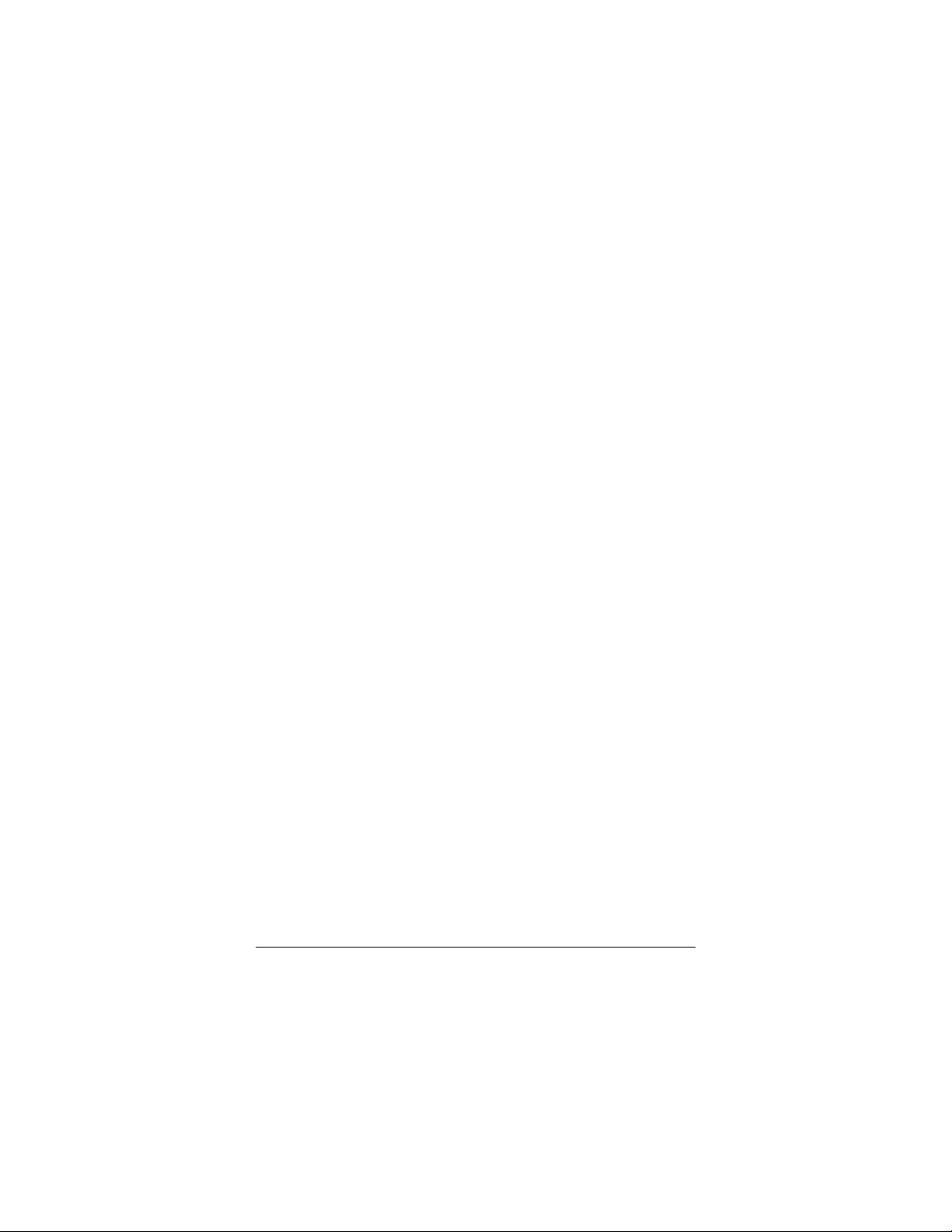
password. The password does not appear on the screen
when typed. Make sure you write it down.
4.7 LOAD DEFAULT SETTING
In this section permit user to select a group of setting for all
BIOS Setup options. Not only can you use these items to
quickly set system configuration parameters, you can choose a
group of setting s that have a better chance of working when the
system is having configuration related problems.
4.7.1 Auto Configuration with Optimal Setting
User can load the optimal default settings for the BIOS. The
Optimal default settings are best-case values that should
optimize system performance. If CMOS RAM is corrupted,
the Optimal settings are loaded automatically.
Load high performance settings (Y/N) ?
4.7.2 Auto Configuration with Fail Safe Setting
User can load the Fail-Safe BIOS Setup option settings by
selecting the Fail-Safe item from the Default section of the BIOS
Setup main menu.
The Fail-Safe settings provide far from optimal system
performance, but are the most stable settings. Use this
option as a diagnostic aid if the system is behaving erratically.
Load failsafe settings (Y/N)?
AR-B9612 User’s Guide
4-15
Page 47
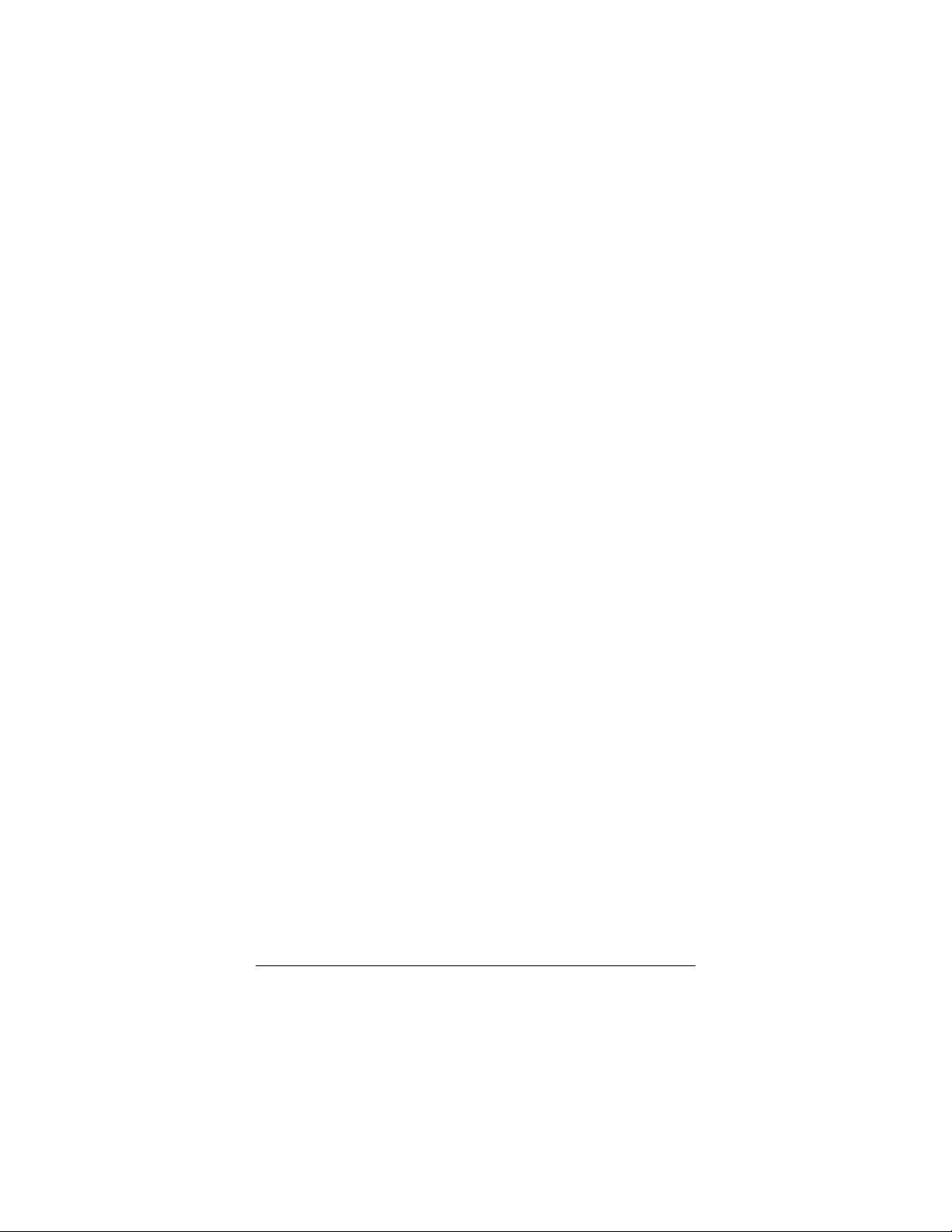
4.8 BIOS EXIT
This section is used to exit the BIOS main menu in two type
situation. After making your changes, you can either save them
or exit the BIOS menu and without saving the new values.
4.8.1 Save Settings and Exit
This item set in the <Standard CMOS Setup>, <Advanced
CMOS Setup>, <Advanced Chipset Setup> and the new
password (if it has been changed) will be stored in the
CMOS.The CMOS checksum is calculated and written into the
CMOS.
As you select this function, the following message will appear at
the center of the screen to assist you to Save data to CMOS and
Exit the Setup.
Save current settings and exit (Y/N) ?
4.8.2 Exit Without Saving
When you select this option, the following message will appear
at the center of the screen to help to Abandon all Data and Exit
Setup.
Quit without saving (Y/N) ?
4-16 AR-B9612 User’s Guide
