Page 1
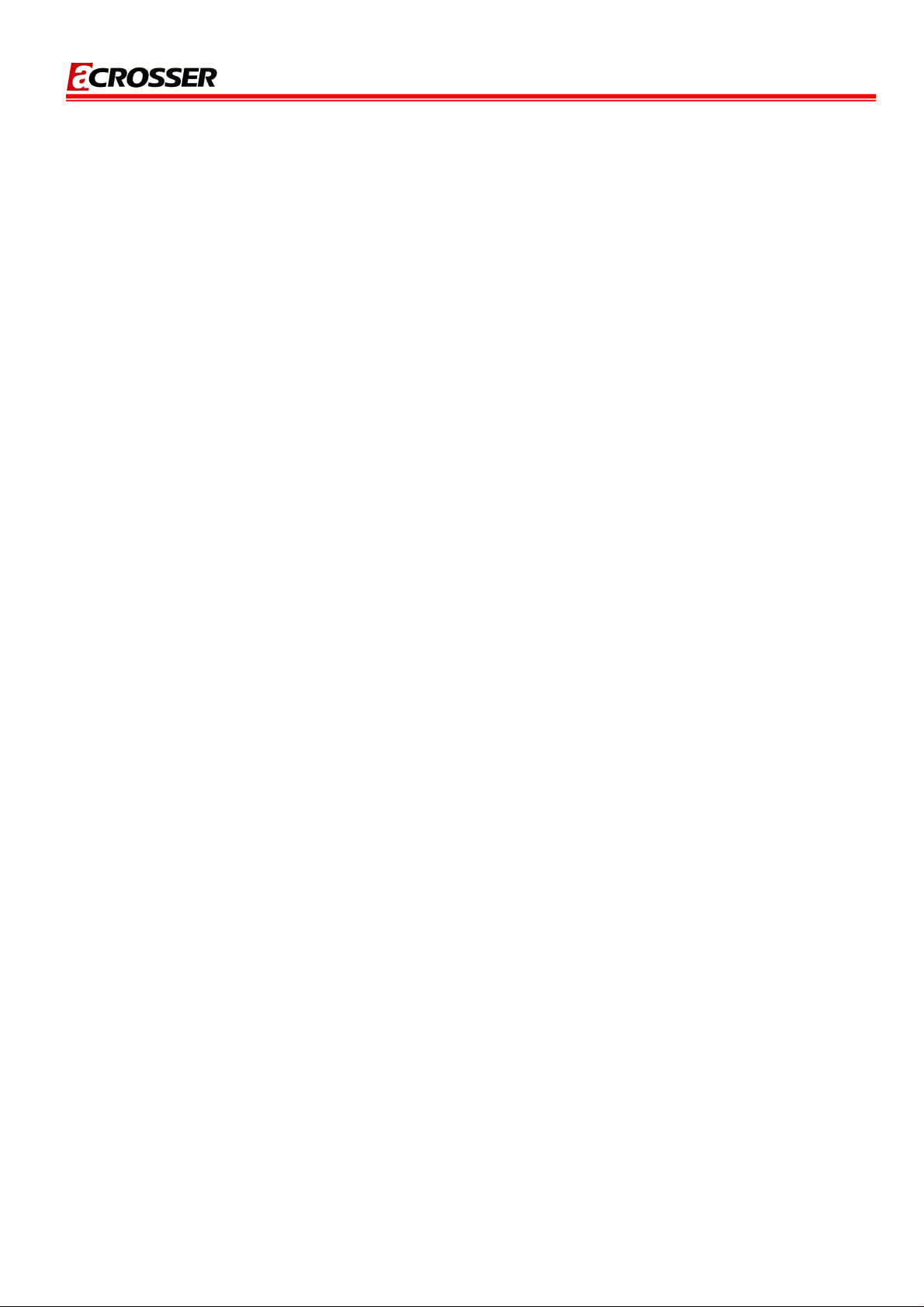
AR-B6050 User Manual
AR-B6050 Board
Fan-less with Intel ATOM Pineview + ICH8M
User Manual
Manual Rev.: 1.0
Book Number: AR-B6050-2010.07.27
1
Page 2
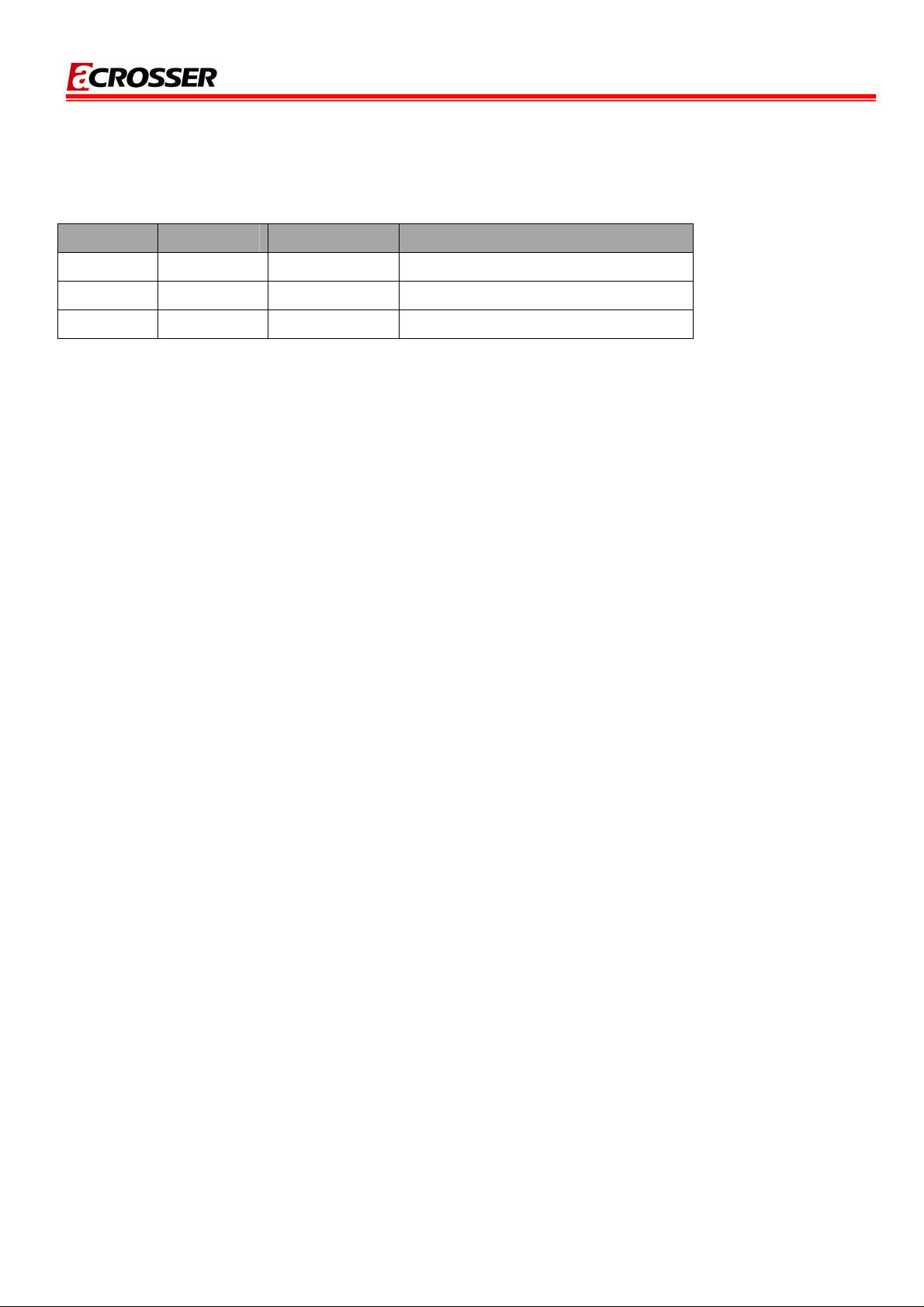
Revision
Version Date Author Description
1.0 2010/07/27 Cody Dai Draft
AR-B6050 User Manual
2
Page 3
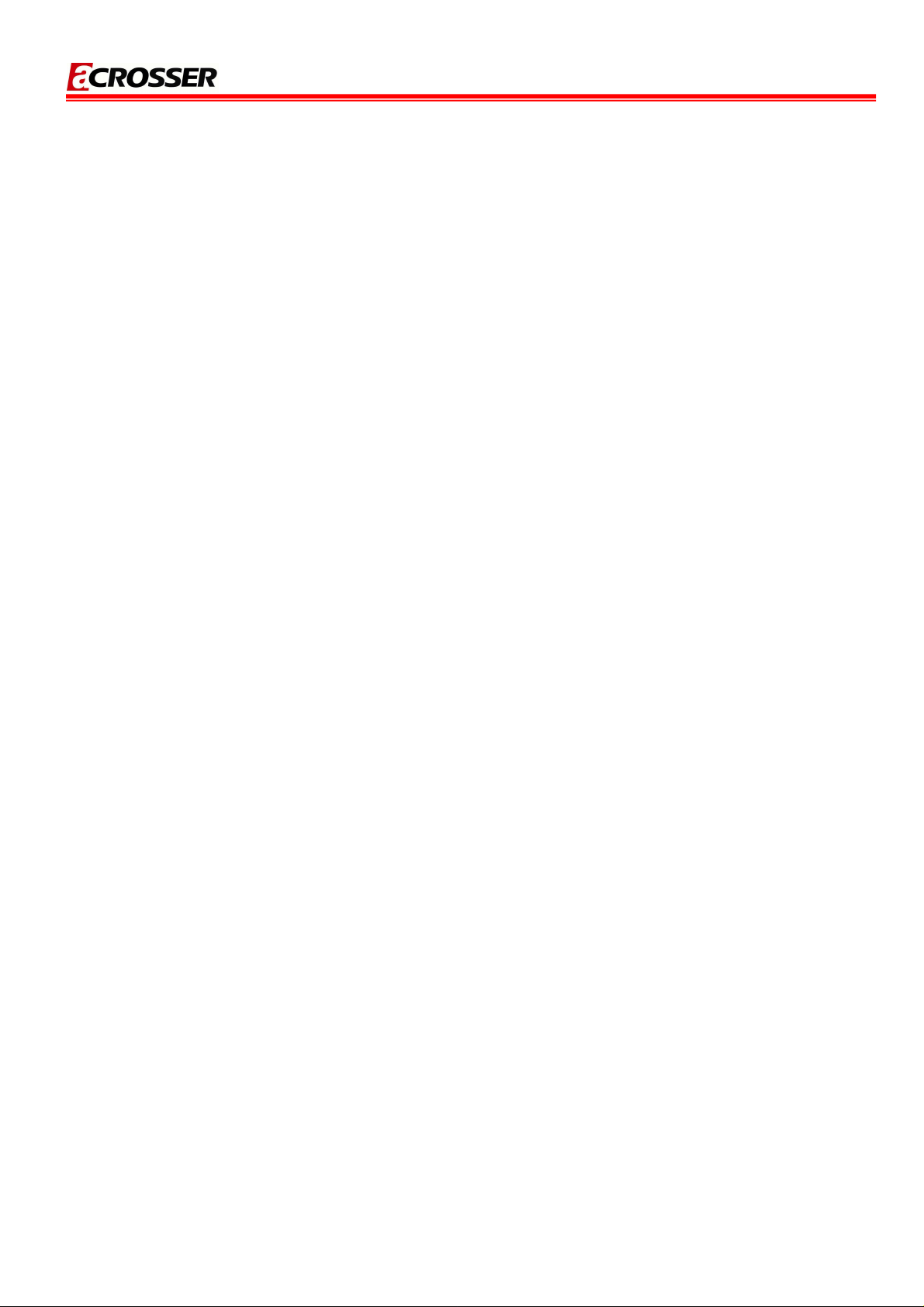
AR-B6050 User Manual
Copyright 2010
All Rights Reserved.
Manual’s first edition:
For the purpose of improving reliability, design and function, the information in this document is
subject to change without prior notice and does not represent a commitment on the part of the
manufacturer.
In no event will the manufacturer be liable for direct, indirect, special, incidental, or
consequential damages arising out of the use or inability to use the product or documentation, even
if advised of the possibility of such damages.
This document contains proprietary information protected by copyright. All rights are reserved.
No part of this Manual may be reproduced by any mechanical, electronic, or other means in any
form without prior written permission of the manufacturer.
Trademarks
AR-B6050 is a registered trademarks of Acrosser; IBM PC is a registered trademark of the
International Business Machines Corporation; Pentium is a registered trademark of Intel
Technologies Inc; Award is a registered trademark of Award Software International Inc; other
product names mentioned herein are used for identification purposes only and may be trademarks
and/or registered trademarks of their respective companies.
3
Page 4
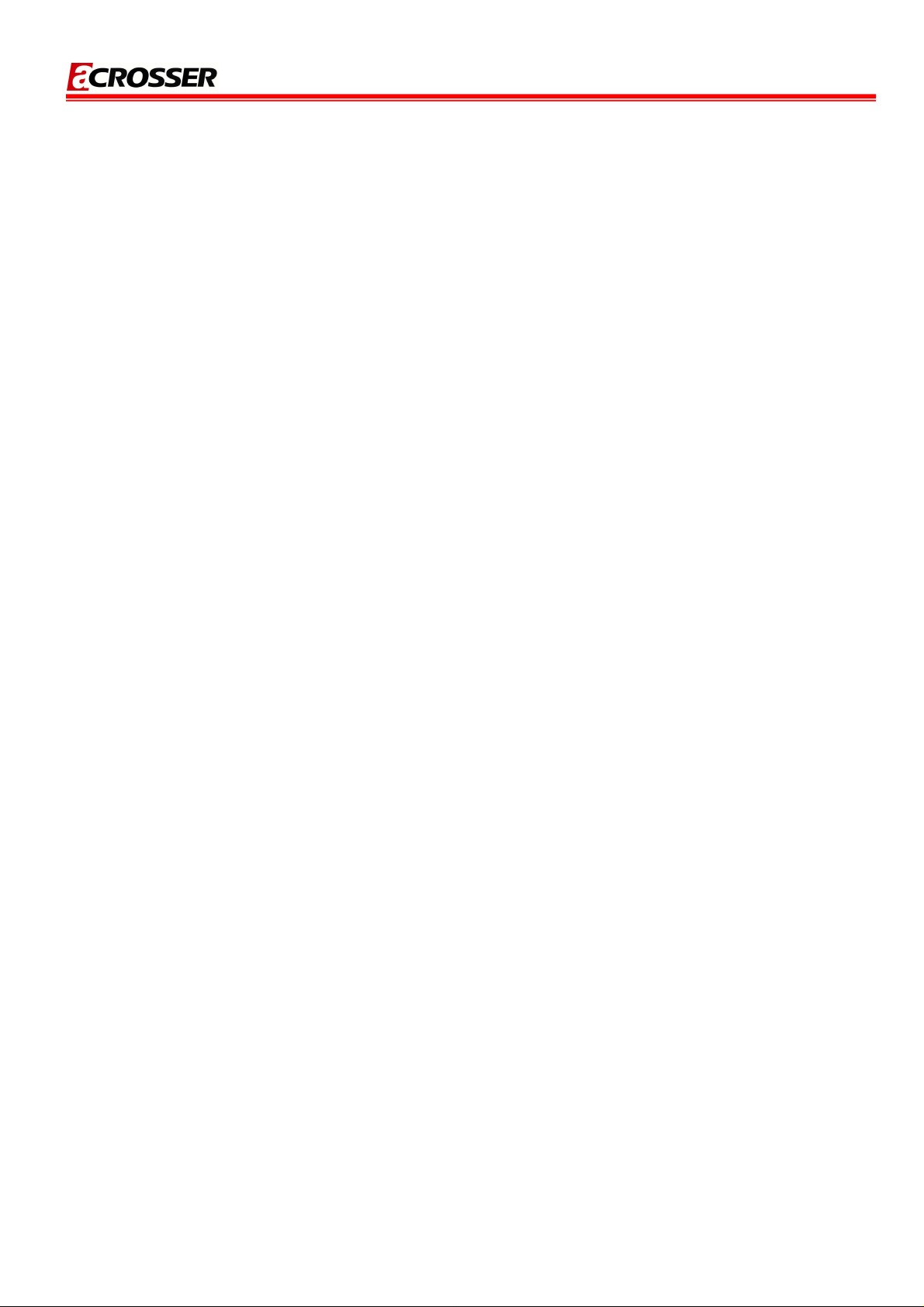
AR-B6050 User Manual
Table of Contents
1 Introduction .............................................................................5
1.1 Specifications.................................................................................................6
1.2 Package Contents..........................................................................................7
1.3 Block Diagram................................................................................................8
2 H/W Information.......................................................................9
2.1 Locations of Connector and Jumper Setting...............................................9
2.2 Connector and Jumper Setting Table.........................................................12
3 BIOS Setting ..........................................................................16
3.1 Main Setup....................................................................................................17
3.2 Advanced Chipset Setup .............................................................................19
3.3 Peripherals Setup.........................................................................................20
3.4 Power Setup .................................................................................................22
3.5 Boot Setup....................................................................................................23
3.6 Exit Setup......................................................................................................24
4 WATCHDOG, GPIO, AND BYPASS PROGRAMMING...........25
4.1 Watchdog Programming..............................................................................25
4.2 GPIO Programming......................................................................................29
4
Page 5
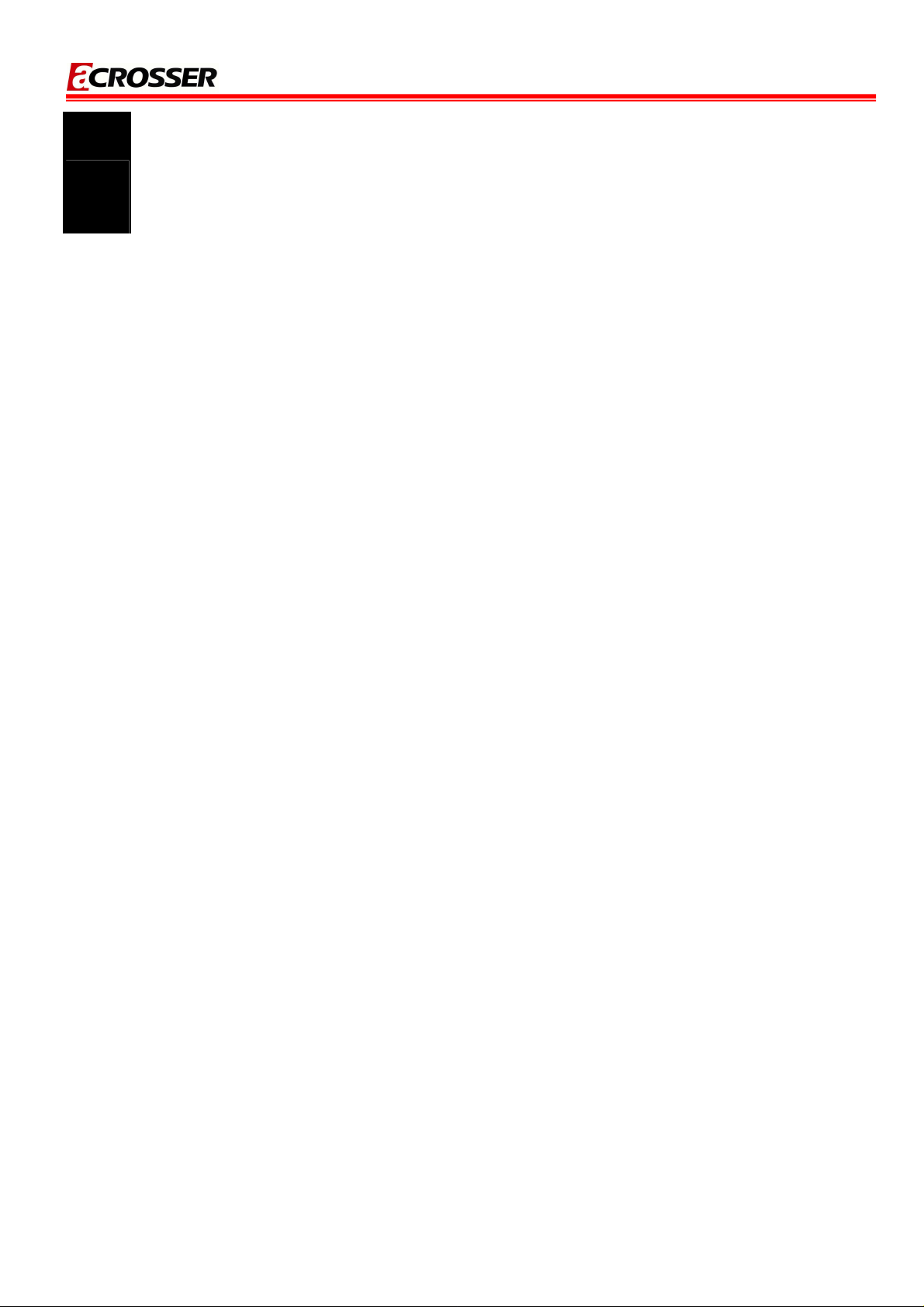
AR-B6050 User Manual
1
of DDR2 667Mhz memory. AR-B6050 has diverse physical interface for different peripheral, e.g.
VGA port, LVDS port, 6 * USB 2.0 ports, 2 * COM ports, 2 * Gbps ports, 2 * SATA ports, CF type I/II
slot and Realtek audio output port. It is also equipped with industrial standard PCI-104 and
miniPCIe interface. Users can purchase suitable add-on cards to satisfy their needs.
INTRODUCTION
AR-B6050 is a 3.5” SBC board that is designed with Intel Atom N450 and supports up to 2GB
5
Page 6

AR-B6050 User Manual
1.1 Specifications
IntelR Atom N450 1.66GHz
IntelR Graphics Media Accelerator 950
1 x SO-DIMM supports DDRII up to 2GB(Memory DDR2 data transfer rates of 667 MT/s)
1 x VGA
4 x USB2.0
2 x SATA
1 x CF II
2 x RS-232
2 x GbE (Realtek RTL8111D)
1 x PCI-104 & 1 x Mini-PCIe
8-bit GPIO
6
Page 7
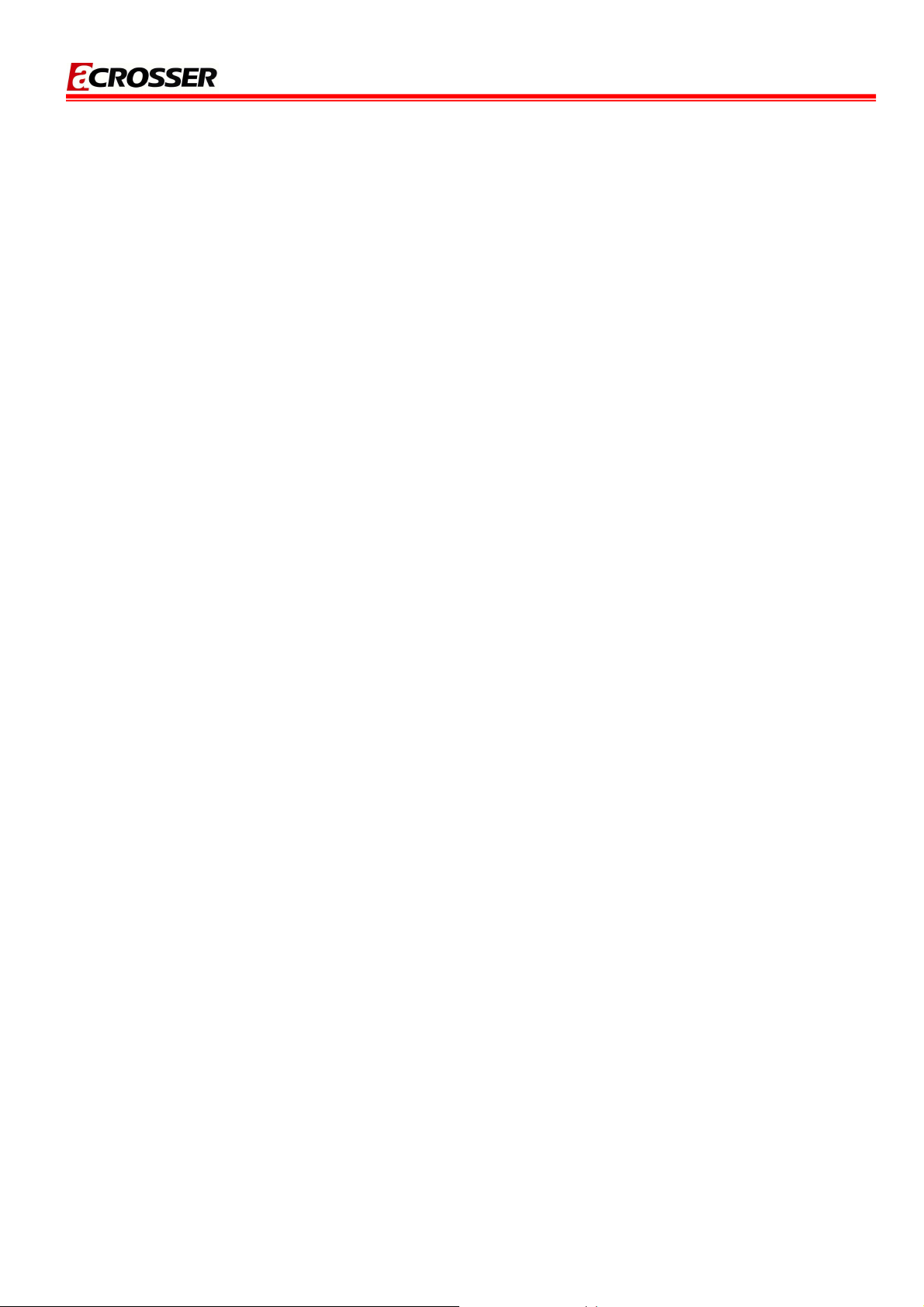
1.2 Package Contents
Check if the following items are included in the package.
Quick Manual
AR-B6050
1 x Software Utility CD
AR-B6050 User Manual
7
Page 8

1.3 Block Diagram
AR-B6050 User Manual
8
Page 9
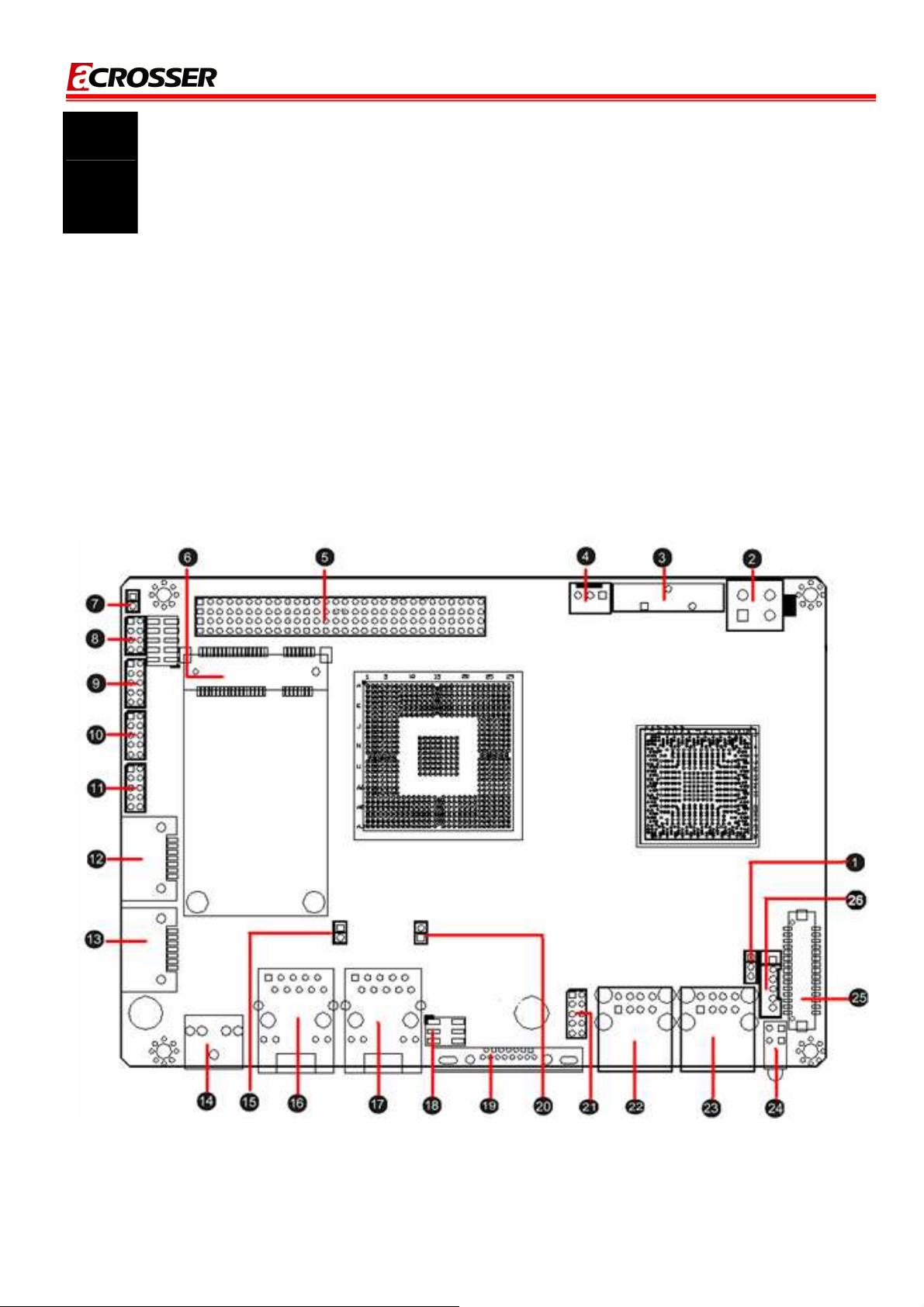
AR-B6050 User Manual
2
This chapter describes the installation of AR-B6050. At first, it shows the Function diagram and
the layout of AR-B6050. It then describes the unpacking information which you should read carefully,
as well as the jumper/switch settings for the AR-B6050 configuration
H/W INFORMATION
2.1 Locations of Connector and Jumper Setting
2.1.1 Locations (Top side)
9
Page 10
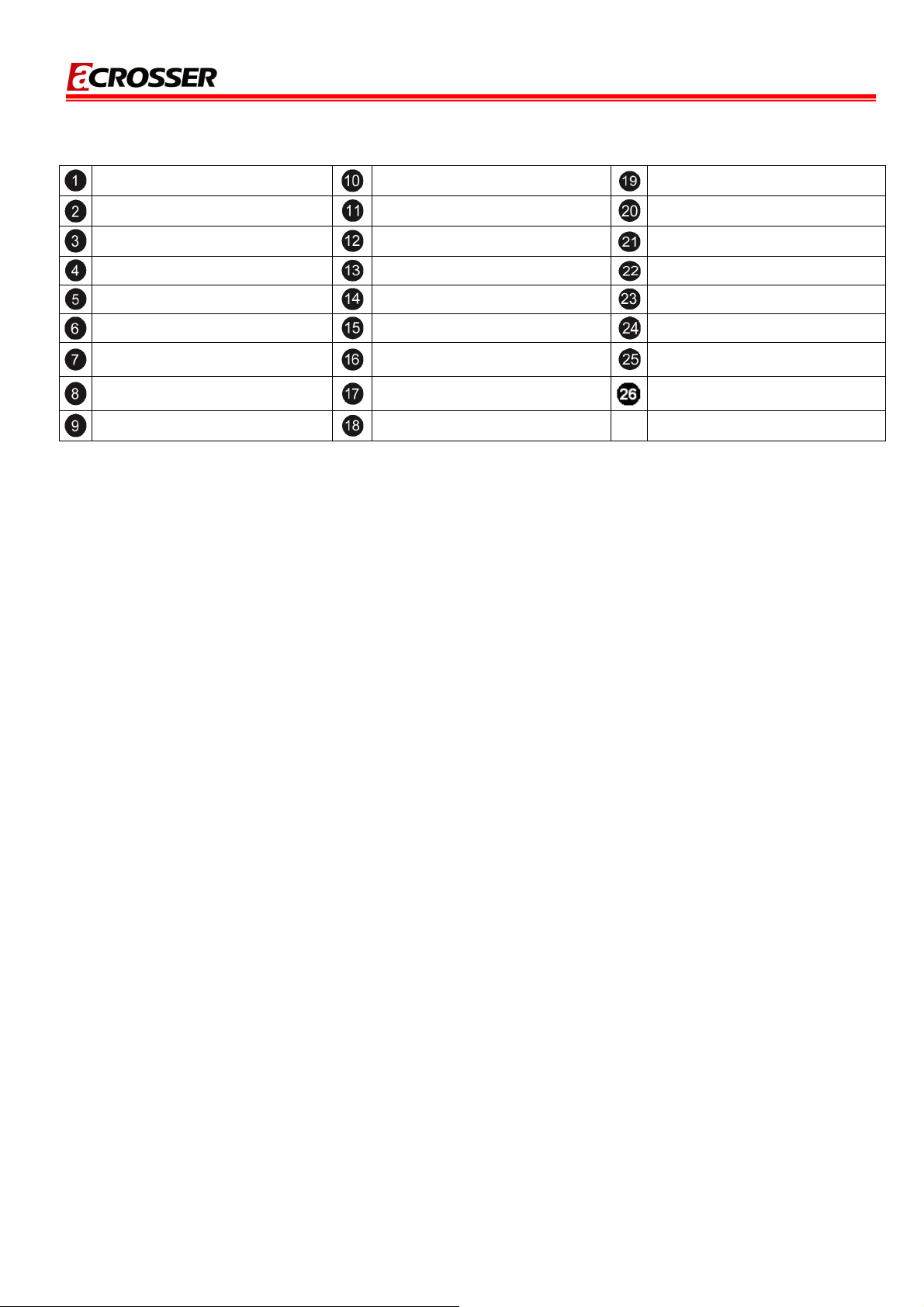
AR-B6050 User Manual
JP1
ATX1
BAT1
SYSFAN1
CN2
CN3
JP2
J7
GPIO1
COM1
COM2
SATA2
SATA1
CN4
JP3
LAN1
LAN2
J6
VGA1
J1
USB3
USB1
USB2
LED1
LVDS1
CN1
10
Page 11
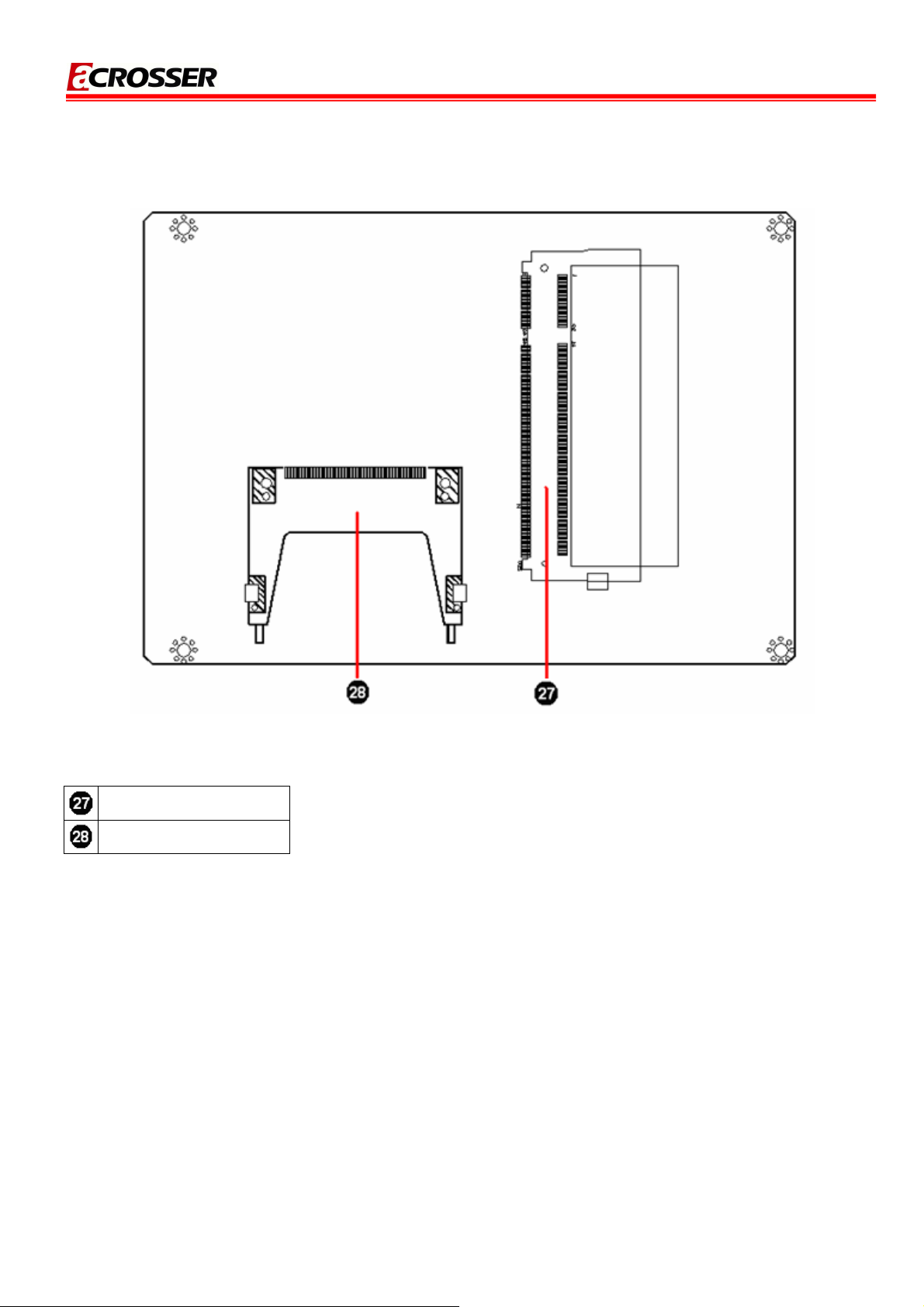
2.1.2 Locations (Bottom Side)
AR-B6050 User Manual
SODIMM1
CF
11
Page 12

2.2 Connector and Jumper Setting Table
AR-B6050 User Manual
1. JP1: LCD panel driving
voltage selection.
STATUS SETTING
1-2
2-3 +5V
+3.3V
(Default).
4. SYSFAN1: System DC
Fan connector.
PIN
SETTING
2. ATX1: AT power input
3. BAT1: CMOS battery holder.
connector.
PIN SETTING
1
2
3
4
GND
GND
+12V
+12V
CMOS battery holder.
5. CN2: PCI-104 connector. 6. CN3: MINI PCI-E connector.
1
2
3 Fan speed data
GND
+12V
7. JP2: Signal SERIRQ
connects to PCI-104 pin
#B1 selection.
STATUS SETTING
Open
Short Connected.
Disconnected.
(Default)
PCI-104 connector.
8. J7: COM1/2 SELECT RI OR
+12V
PIN SIGNAL PIN SIGNAL
1 RI#1
3 +12V 4 RI#1_12V
5 RI#2
7 +12V 8 RI#2_12V
2 RI#1_12V
6 RI#2_12V
MINI PCI-E connector.
9. GPIO1: GPIO connector.
PIN SETTING PIN SETTING
1 GPIO0 2
3 GPIO1 4 GPIO7
5 GPIO2 6 GPIO6
7 GPIO3 8 GPIO5
9
GND 10 GPIO4
+5V
12
Page 13

AR-B6050 User Manual
10. COM1: RS232 signal
connector for port #1.
PIN SETTING PIN SETTING
1 DCD #1 2 DSR #1
3 RX #1 4 RTS #1
5 TX #1 6 CTS #1
7 DTR #1 8 RI #1
9 GND 10 GND
13. SATA2: SATA device
connector #2.
11. COM2: RS232 signal
connector for port #2.
PIN SETTING PIN SETTING
1 DCD #2 2 DSR #2
3 RX #2 4 RTS #2
5 TX #2 6 CTS #2
7 DTR #2 8
9
GND 10 GND
14. CN4: Audio signal
connector.
RI #2
12. SATA1: SATA device
connector #1.
SATA device connector
#1.
15. JP3: CF MASTER
SELECT
SET SIGNAL
SATA device connector #2.
16. LAN1: RJ45 connector for
Gigabit Ethernet port #1.
RJ45 connector for Gigabit
Ethernet port #1.
Audio line out
17. LAN2: RJ45 connector for
Gigabit Ethernet port #2.
RJ45 connector for
Gigabit Ethernet port #2.
SHORT MASTER
OPEN
18. J6: Front panel
connector.
STATUS
1-2 Hardware reset
3-4
5-6 Power Button
AT Mode - Short
ATX Mode - Open
SLAVE
SETTING
13
Page 14

AR-B6050 User Manual
19. VGA1: D-SUB-15 female
connector for VGA output.
D-SUB-15 female connector
20. J1: CMOS data clear 21. USB3: Internal USB2.0
connector
PIN SETTING PIN SETTING
1
+5V 2
3 USB5- 4 USB6-
+5V
SHORT CMOS data clear
for VGA output.
5 USB5+ 6 USB6+
7
GND 8
9
GND 10 GND
GND
22. USB1: USB connector 23. USB2: USB connector 24. LED1: System power and
HDD access indicators.
Green: System power
Upper: Port #2.
Lower: Port #1.
Upper: Port #4.
Lower: Port #3.
indicator.
Yellow: HDD access
indicator.
25. LVDS1: LCD panel inverter
power connector.
PIN SETTING PIN SETTING
1 LCD VDD 2
3
NC 4
5
GND 6
7
NC 8
9
NC 10
11
13
15
17 CLK- 18 GND
19 Data2+ 20 Data221 I2C CLK 22 Data1+
23 Data1- 24 I2C Data
NC 12
NC 14
GND 16 O CLK+
GND
NC
NC
GND
NC
NC
NC
26. CN1: LCD panel inverter
power connector.
PIN SETTING
1
2
3
4
5
6 Reserved.
+12V
+12V
GND
BKL ON
GND
25 Data0+ 26 Data027
29 LCD VDD 30 LCD VDD
NC 28
NC
14
Page 15

AR-B6050 User Manual
27. DIMM1: DDR-II SODIMM
Socket.
DDR-II SODIMM
Socket.
28. CF1: Type-II compact flash
card socket.
+3.3V CF card only and
UDMA mode supported.
15
Page 16

AR-B6050 User Manual
3
The BIOS Setup Utility is a hardware configuration program built into your computer’s BIOS.
To activate the BIOS Utility, press F2 during POST (when “Press <F2> to enter Setup”
message is prompted on the bottom of screen).
Press <F12> during POST to enter multi-boot menu. In this menu, user can change boot
device without entering BIOS SETUP Utility.
This chapter describes the BIOS menu displays and explains how to perform common tasks
needed to get the system up and running. It also gives detailed explanation of the elements found in
each of the BIOS menu. The following topics are covered:
Main Setup
Advanced Setup
Security Setup
BIOS SETTING
Power Setup
Boot Setup
Exit Setup
16
Page 17

AR-B6050 User Manual
M/DD/YYYY
3.1 Main Setup
Once you enter the InsydeH2O BIOS™ Setup Utility, the Main Menu will appear on the screen.
Use the arrow keys to highlight the item and then use the <F5> <F6> keys to select the desired
value in each item.
Note: The control keys are listed at the bottom of the menu. If you need any help with the item fields, you can
press the <F1> key, and the relevant information will be displayed.
Item Option Description
Set the system date. Note that the ‘Day’
Format : M
System Date
automatically changes when you set the
(month/day/year)
date.
Format: HH:MM:SS
System Time
Set the system time.
(hour:minute:second)
Processor
This field shows the CPU type and speed
N/A
Type
of the system.
17
Page 18

AR-B6050 User Manual
System Bus
This field displays the bus speed of the
N/A
Speed
system.
System
This field displays the real speed of the
Memory
N/A
memory.
Speed
This field displays the cache ram of the
Cache RAM
N/A
CPU.
Total Memory
N/A Displays the total memory available.
This field displays the memory of the
SODIMM 0
N/A
SODIMM0.
BIOS Revision
N/A Displays system BIOS version.
18
Page 19

AR-B6050 User Manual
3.2 Advanced Chipset Setup
Note: The control keys are listed at the bottom of the menu. If you need any help with the item fields, you can
press the <F1> key, and the relevant information will be displayed.
Item Option Description
Serial Port A
Peripheral
Enter the Peripheral Configuration
Serial Port B
Configuration
menu.
Azalia Audio control
IDE
IDE Controller
Enter the IDE Configuration menu.
Configuration
HDC Configure as
Init Display First
IGD-Device2, Function1
Video
IGD-Frame Buffer Size
Enter the Video Configuration menu.
Configuration
IGD-DVMT Size
IGD-Boot Type
IGD-LCD Panel type
Hardware
This field displays the Hardware
N/A
Monitor
Monitor of the system.
19
Page 20

AR-B6050 User Manual
3.3 Peripherals Setup
Note: The control keys are listed at the bottom of the menu. If you need any help with the item fields, you can
press the <F1> key, and the relevant information will be displayed.
Item Option Description
Supervisor
Password
Not Installed
Installed
Shows the setting of the Supervisor
password
Press Enter to set the user password. When
user
password is set, this password protects the
Set
Supervisor
Password
N/A
BIOS Setup
Utility from unauthorized access. The user
can enter
Setup menu only and does not have right to
change the
value of parameters.
20
Page 21

AR-B6050 User Manual
Setting a Password
Follow these steps as you set the user or the supervisor password:
1. Use the ↑ and ↓ keys to highlight the Set Supervisor Password parameter and press the Enter key.
The Set Supervisor Password box appears:
2. Type a password in the “Enter New Password” field. The password length can not exceed 8
alphanumeric characters (A-Z, a-z, 0-9, not case sensitive). Retype the password in the “Confirm New
Password” field.
IMPORTANT:Be very careful when typing your password because the characters do not appear on the
screen.
3. Press Enter. After setting the password, the computer sets the User Password parameter to “Set”.
4. If desired, you can opt to enable the Password on boot parameter.
5. When you are done, press F10 to save the changes and exit the BIOS Setup Utility.
Removing a Password
Follow these steps:
1. Use the ↑ and ↓ keys to highlight the Set Supervisor Password parameter and press the Enter key.
The Set Password box appears:
2. Type the current password in the Enter Current Password field and press Enter.
3. Press Enter twice without typing anything in the Enter New Password and Confirm New Password
fields. The computer then sets the Supervisor Password parameter to “Clear”.
4. When you have changed the settings, press u to save the changes and exit the BIOS Setup Utility.
21
Page 22

3.4 Power Setup
AR-B6050 User Manual
Note: The control keys are listed at the bottom of the menu. If you need any help with the item fields, you can
press the <F1> key, and the relevant information will be displayed.
Item Option Description
ACPI S3
Enabled
ACPI S1/S3 Sleep State.
Support
Disabled
Wake up when the system power is off
Wakeup on
Enabled
and a PCI Power Management Enable
PME
Disabled
wake up event occurs.
22
Page 23

3.5 Boot Setup
AR-B6050 User Manual
Note: The control keys are listed at the bottom of the menu. If you need any help with the item fields, you can
press the <F1> key, and the relevant information will be displayed.
Item Option Description
Select Boot Devices to select specific
Boot Device
N/A
devices to support boot.
Priority
(The item can't display when no device.)
Hard disk
Show the Hard disk drives.
N/A
Drive
CD/DVD-ROM
(The item can't display when no device.)
Show the CD/DVD-ROM drives.
N/A
Drive
(The item can't display when no device.)
Show the USB diskette drives.
USB Drive
N/A
(The item can't display when no device.)
Other
N/A
(The item can't display when no device.)
Show the other drives.
PXE Boot to
Enabled
Disables or enables PXE boot to LAN.
LAN
Disabled
23
Page 24

3.6 Exit Setup
AR-B6050 User Manual
Note: The control keys are listed at the bottom of the menu. If you need any help with the item fields, you can
press the <F1> key, and the relevant information will be displayed.
Item Option Description
Exit Saving
Yes
Exit System Setup and save your changes.
changes
Save change
without Exit
NO
Yes
NO
Save Your changes and without exiting
system.
Exit
Yes
Exit system setup and without saving your
Discarding
NO
changes.
changes
Load Optimal
Yes
Load default values for all SETUP item.
Defaults
NO
Discarding
changes
Yes
NO
Load previous values from CMOS for all
SETUP items.
24
Page 25

AR-B6050 User Manual
WATCHDOG, GPIO, AND BYPASS
4
PROGRAMMING
4.1 Watchdog Programming
This section describes the usage of WATCHDOG. AR-B6050 integrated the WATCHDOG that
enable user to reset the system after a time-out event. User can use a program to enable the
WATCHDOG and program the timer in range of 1~255 second(s)/minute(s). Once user enables the
WATCHDOG, the timer will start to count down to zero except trigger the timer by user’s program
continuously. After zeroize the timer (stop triggering), the WATCHDOG will generate a signal to
reset the system. It can be used to prevent system crash or hang up. The WATCHDOG is disabled
after reset and should be enabled by user’s program.
Intel also provides a Linux watchdog driver to access the feature on AR-B6050. It can be accessed
via /dev/watchdog. About the related operations of Linux watchdog, please refer Linux website.
Please refer to the following table to program WATCHDOG properly, and user could test
WATCHDOG under ‘Debug’ program.
Address port: 2E and Data port: 2F
C:>debug
-o 2E 87
-o 2E 01
-o 2E 55
-o 2E 55
-o 2E 07
-o 2F 07
-o 2E 72
-o 2F 40
-o 2E 72
-i 2F
-o 2F xx
To enter debug mode.
To enter configuration.
To point to Logical Device Number Reg.
To select logical device 7 (WATCHDOG).
To select “keyboard reset” as WATCHDOG output to reset system.
Preparing to select the unit of timer equals minute or second.
To read the value of index “2F”.
The value “xx” equals [(value of index “2F”) OR (80)].
OR (80): unit is second.
OR (00): unit is minute.
-o 2E 73
Preparing to set the WATCHDOG timer value.
25
Page 26

AR-B6050 User Manual
-o 2F ##
-q
The value “##” ranges between 01 ~ FF (1 ~ 255 seconds).
00: To disable WATCHDOG.
To quit debug mode
Notice: The “actual” timer value may not match with the “theoretical”. That is because of the
tolerance of internal oscillating clock and cannot be adjusted or optimized.
The WATCHDOG sample code of C language as below:
//=========================================================================
==
// Rev Date Name Description
//=========================================================================
==
// 1.0 12/16/2009 Willy W83627EHF WatchDog timer test
//=========================================================================
==
//=========================================================================
==
// Language include files
//=========================================================================
==
#include <conio.h>
#include <stdlib.h>
#include <stdio.h>
#include <dos.h>
//=========================================================================
==
// Normal procedure
//=========================================================================
==
void Show_Help();
//=========================================================================
==
26
Page 27

AR-B6050 User Manual
// Main procedure
//=========================================================================
==
int main(int argc, char *argv[])
{
unsigned char IO_Port_Address=0x2E;
unsigned char Time;
unsigned char Temp;
if ( argc != 2 )
{ Show_Help(); return 1; }
clrscr();
Time=atoi(argv[1]);
// Set Watchdog
outportb(IO_Port_Address,0x87); // (EFER) Extended Functions Enable Register
outportb(IO_Port_Address,0x87);
outportb(IO_Port_Address,0x2D); // Point to Global Reg.
// Select Multi-Function pin, (Bit0=0 Watchdog Function)
outportb(IO_Port_Address+1,(inportb(IO_Port_Address+1)&0xFE));
outportb(IO_Port_Address,0x07); // Point to Logical Device Number Reg.
outportb(IO_Port_Address+1,0x08); // Select logical device 8, (Watchdog Function)
outportb(IO_Port_Address,0x30); // Device Active register
outportb(IO_Port_Address+1,0x01);
outportb(IO_Port_Address,0xF5); // Select Watchdog count mode seconds or minutes
outportb(IO_Port_Address+1,0x02); // Default is second and KBRST mode.
outportb(IO_Port_Address,0xF6); // Set Watchdog Timer Value
outportb(IO_Port_Address+1,Time); // 0x00 to disable, max 0xFF
textcolor(YELLOW);
27
Page 28

for(Temp=Time;Temp>0;Temp--)
{
outportb(IO_Port_Address,0xF6); // Read Watchdog Timer Value
Time=inportb(IO_Port_Address+1);
gotoxy(20,10);
cprintf(">>> After %3d Second will reset the system. <<<",Time);
delay(1000);
}
textcolor(LIGHTRED);
gotoxy(18,10);
cprintf("If you can see this message, Reset system is Fail");
AR-B6050 User Manual
return 1;
}
//=========================================================================
==
// Function : Show_Help()
// Input : -
// Change : -
// Return : -
// Description : Show Help string.
//=========================================================================
==
void Show_Help()
{
clrscr();
printf("WatchDog Test for W83627EHF\n\n");
printf("Sample: \n");
printf(" WDT.EXE 10 \n");
printf("( For 10 seconds to reset. )\n");
}
//=========================================================================
==
28
Page 29

AR-B6050 User Manual
4.2 GPIO Programming
This section describes the usage of GPIOs. AR-B6050 integrated eight bits, 5V TTL level,
bidirectional, and software programmable GPIOs for user’s application. They are all capable of 5
mA source current for output and 8 mA sink current for input individually. The electrical
characteristics of GPIOs as following table:
PIN SIGNAL PIN SIGNAL
1 GPO0 2 VCC
3 GPO7 4 GPI7
5 GPO2 6 GPI6
7 GPO3 8 GPI5
9 GND 10 GPI4
To quickly understand the GPIO programming under Linux, we also provide a sample application
source code in product CD, naming gpio.c. It can be used to control GPIO pin described above and
also LED.
The GPIO sample code of C language as below:
//=========================================================================
==
// Rev Date Name Description
//=========================================================================
==
// 1.0 03/17/10 Willy GPIO10~GPIO17 Test utility for W83627EHF.
//=========================================================================
==
//=========================================================================
==
// Turbo C++ Version 3.0 Copyright(c) 1990, 1992 by Borland International,Inc.
//=========================================================================
==
//=========================================================================
==
// Language include files
//=========================================================================
29
Page 30

AR-B6050 User Manual
==
#include <conio.h>
#include <stdio.h>
//=========================================================================
==
// Normal procedure
//=========================================================================
==
void Show_Help();
void Show_Fail();
void Show_Pass();
//=========================================================================
==
// Main procedure
//=========================================================================
==
int main(int argc)
{
char *Model_Name="AR-B6050";
char *Version="v1.0";
unsigned char IO_PORT_BASE=0x2E; // DATA_PORT = IO_PORT_BASE + 1;
unsigned char data;
int result=0;
if ( argc > 1 )
{ Show_Help(); return 1; }
clrscr();
textcolor(WHITE);
gotoxy(1, 1);
cprintf("<>===================================================================
=======<>");
gotoxy(1, 2); cprintf("|| W83627EHF GPIO Test Utility %s Acrosser Technology Co., Ltd.
||",Version);
gotoxy(1, 3);
cprintf("<>===================================================================
30
Page 31

AR-B6050 User Manual
gotoxy(1, 6); cprintf("|| SIO IO Base :
=======<>");
gotoxy(1, 4);
cprintf("<>===================================================================
=======<>");
gotoxy(1, 5); cprintf("|| Model Name :
||");
||");
gotoxy(1, 7);
cprintf("<>===================================================================
=======<>");
// Show Got Parameter Informat
textcolor(LIGHTGRAY);
gotoxy(18,5); cprintf("%s",Model_Name);
gotoxy(18,6); cprintf("%X",IO_PORT_BASE);
// Enter W83627EHF Config
outportb(IO_PORT_BASE,0x87);
outportb(IO_PORT_BASE,0x87);
// Set Multi-function Pins to GPIO
outportb(IO_PORT_BASE,0x29);
outportb(IO_PORT_BASE+1,(inportb(IO_PORT_BASE+1) | 0x01));
// Select GPIO Port device
outportb(IO_PORT_BASE,0x07);
outportb(IO_PORT_BASE+1,0x07);
// Set GPIO Port Active
outportb(IO_PORT_BASE,0x30);
outportb(IO_PORT_BASE+1,0x01);
// Set GPIO I/O Register to 00h
outportb(IO_PORT_BASE,0xF3);
outportb(IO_PORT_BASE+1,0x00);
// Set W83627EHF GPIO10~13 to Output, GPIO14~GPIO17 to Input
31
Page 32

outportb(IO_PORT_BASE,0xF0);
outportb(IO_PORT_BASE+1,0xF0);
// Set W83627EHF GPIO10~13 to High
outportb(IO_PORT_BASE,0xF1);
outportb(IO_PORT_BASE+1,0x0F);
// Read W83627EHF GPIO14~17 Status, if not High error.
data=inportb(IO_PORT_BASE+1)&0xF0;
if(data!=0xF0)
result=1;
// Set W83627EHF GPIO10~13 to Low
outportb(IO_PORT_BASE,0xF1);
outportb(IO_PORT_BASE+1,0x00);
// Read W83627EHF GPIO14~17 Status, if not Low error.
data=inportb(IO_PORT_BASE+1)&0xF0;
AR-B6050 User Manual
if(data!=0x00)
result=1;
// Set W83627EHF GPIO10~13 to input, GPIO14~GPIO17 to Output
outportb(IO_PORT_BASE,0xF0);
outportb(IO_PORT_BASE+1,0x0F);
// Set W83627EHF GPIO14~17 to High
outportb(IO_PORT_BASE,0xF1);
outportb(IO_PORT_BASE+1,0xF0);
// Read W83627EHF GPIO10~13 Status, if not High error.
data=inportb(IO_PORT_BASE+1)&0x0F;
if(data!=0x0F)
result=1;
// Set W83627EHF GPIO14~17 to Low
outportb(IO_PORT_BASE,0xF1);
outportb(IO_PORT_BASE+1,0x00);
// Read W83627EHF GPIO14~17 Status, if not Low error.
data=inportb(IO_PORT_BASE+1)&0x0F;
if(data!=0x00)
result=1;
// Exit W83627EHF Config
32
Page 33

AR-B6050 User Manual
outportb(IO_PORT_BASE,0xAA);
if(result)
Show_Fail();
else
Show_Pass();
return result;
}
//=========================================================================
==
// Function : Show_Help()
// Input : -
// Change : -
// Return : -
// Description : Show Title string.
//=========================================================================
==
void Show_Help()
{
clrscr();
printf("GPIO Test utility for W83627EHF\n\n");
printf("GPIO0 迋迋迋芼 Vcc\n");
printf("GPIO1 迋迋迋銀迋迋
printf("GPIO2 迋迋芼迋迋
printf("GPIO3 迋迋銀迋迋迋
printf("GND 迋迋迋
GPIO7\n");
GPIO6\n");
GPIO5\n");
GPIO4\n");
}
//=========================================================================
==
// Function : Show_Fail()
// Input : -
// Change : -
// Return : -
// Description : Show Fail Message.
//=========================================================================
33
Page 34

AR-B6050 User Manual
==
void Show_Fail()
{
textcolor(LIGHTRED);
gotoxy(20,10); cprintf(" 詗詗詗詗 詗詗詗 詗詗 詗 ");
gotoxy(20,11); cprintf(" 詗 詗 詗 詗 詗 ");
gotoxy(20,12); cprintf(" 詗詗詗 詗詗詗詗 詗 詗 ");
gotoxy(20,13); cprintf(" 詗 詗 詗 詗 詗 ");
gotoxy(20,14); cprintf(" 詗 詗 詗 詗詗 詗詗詗詗");
}
//=========================================================================
==
// Function : Show_Pass()
// Input : -
// Change : -
// Return : -
// Description : Show Pass Message.
//=========================================================================
==
void Show_Pass()
{
textcolor(LIGHTGREEN);
gotoxy(20,10); cprintf(" 詗詗詗詗 詗詗詗 詗詗詗詗 詗詗詗詗");
gotoxy(20,11); cprintf(" 詗 詗 詗 詗 詗 詗 ");
gotoxy(20,12); cprintf(" 詗詗詗詗 詗詗詗詗 詗詗詗詗 詗詗詗詗");
gotoxy(20,13); cprintf(" 詗 詗 詗 詗 詗");
gotoxy(20,14); cprintf(" 詗 詗 詗 詗詗詗詗 詗詗詗詗");
}
//=========================================================================
==
34
