Page 1

AR-B5230 Series User Manual
AR-B5230 Series Board
EPIC form factor, onboard VGA, LVDS with DDR2-SODIMM
Built in two LAN, CF type-II
User Manual
Manual Rev.: 2.0
Book Number: AR-B6050-2011.02.11
1
Page 2
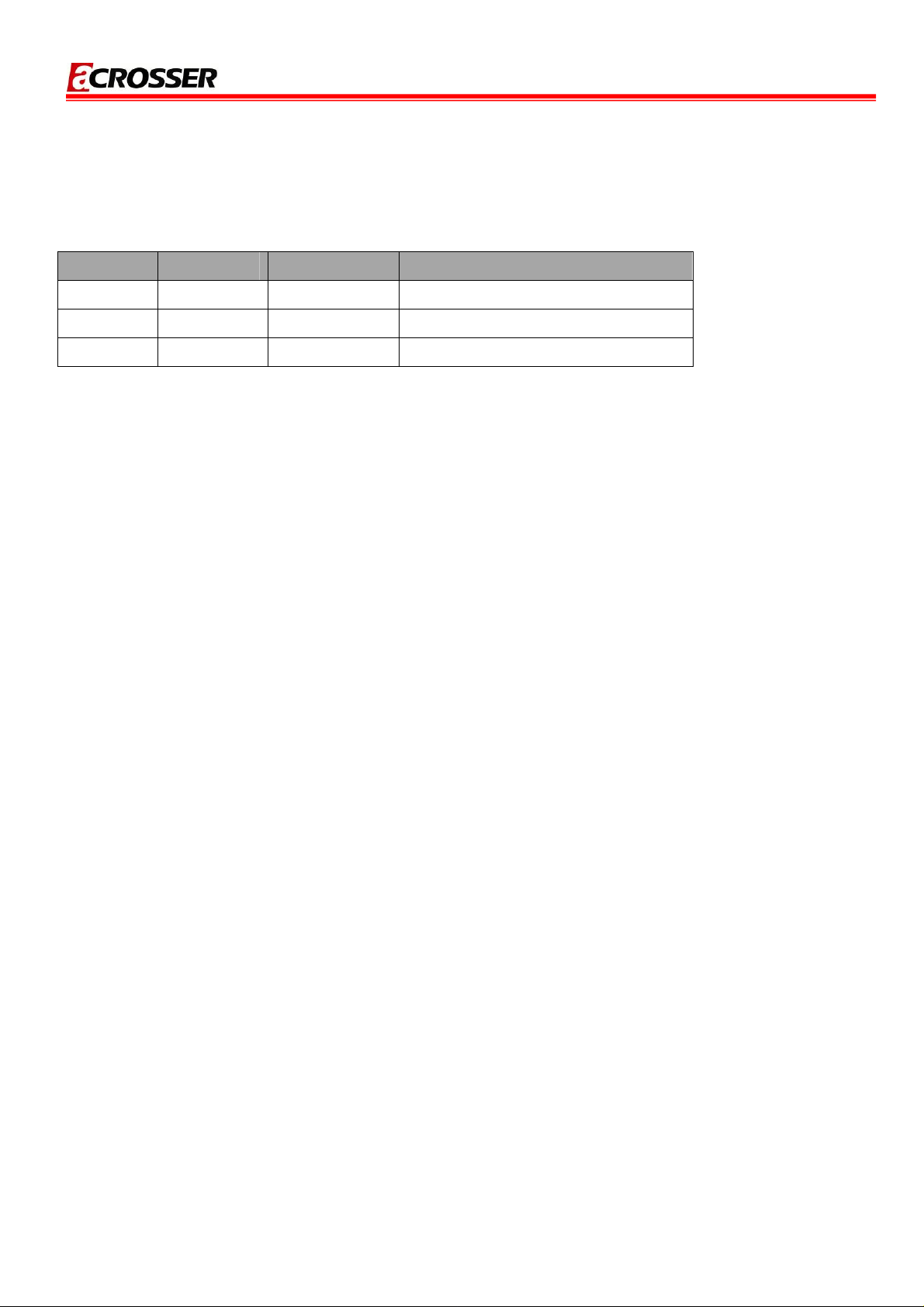
Revision
Version Date Author Description
1.0 2009/07/02 Roger Nan Draft
2.0 2011/02/11 Roger Nan Modified
AR-B5230 Series User Manual
2
Page 3
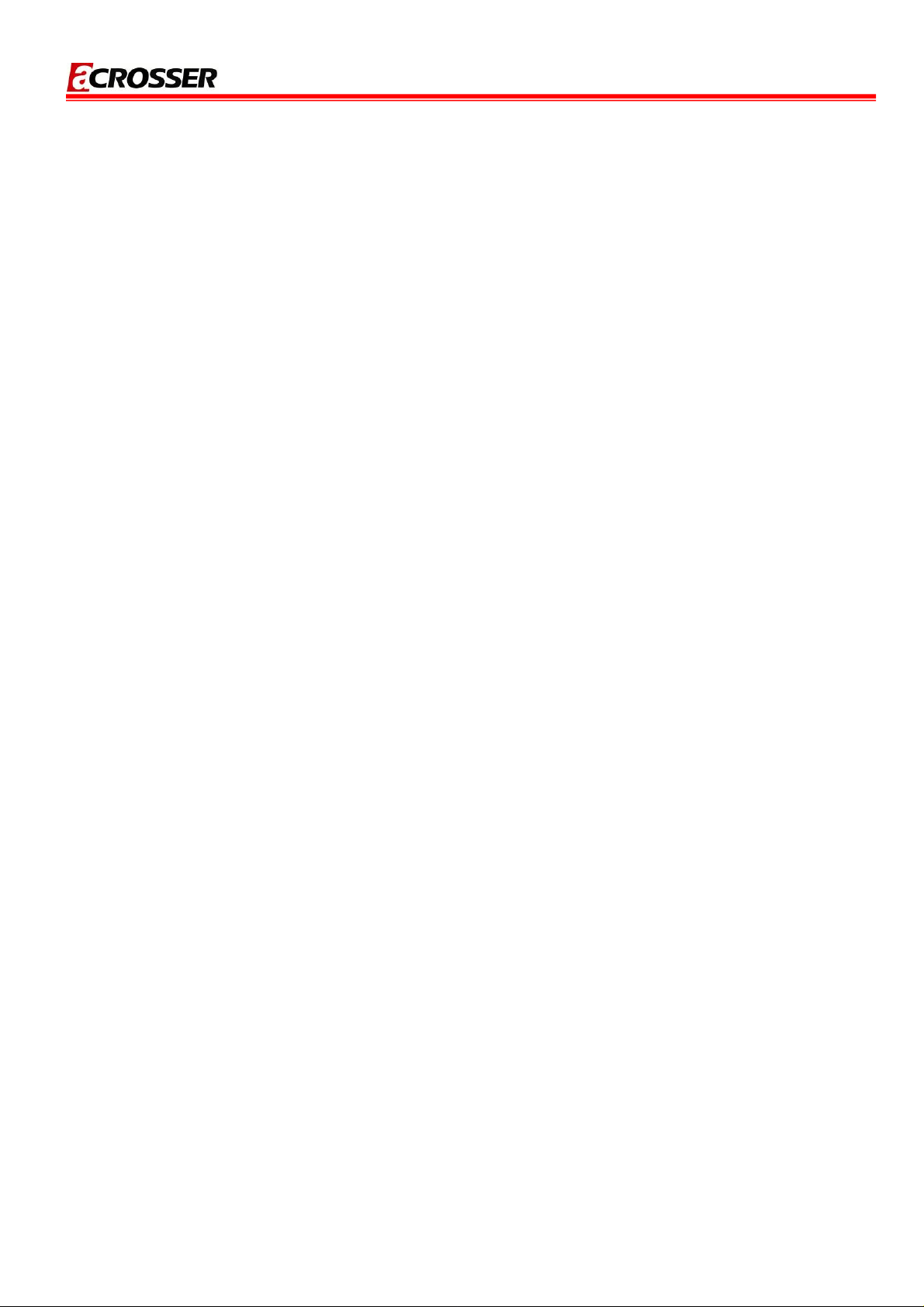
AR-B5230 Series User Manual
Copyright 2011
All Rights Reserved.
Manual’s first edition:
For the purpose of improving reliability, design and function, the information in this document is
subject to change without prior notice and does not represent a commitment on the part of the
manufacturer.
In no event will the manufacturer be liable for direct, indirect, special, incidental, or
consequential damages arising out of the use or inability to use the product or documentation, even
if advised of the possibility of such damages.
This document contains proprietary information protected by copyright. All rights are reserved.
No part of this Manual may be reproduced by any mechanical, electronic, or other means in any
form without prior written permission of the manufacturer.
Trademarks
AR-B5230 Series is a registered trademarks of Acrosser; IBM PC is a registered trademark of
the International Business Machines Corporation; Pentium is a registered trademark of Intel
Technologies Inc; Award is a registered trademark of Award Software International Inc; other
product names mentioned herein are used for identification purposes only and may be trademarks
and/or registered trademarks of their respective companies.
3
Page 4

AR-B5230 Series User Manual
Table of Contents
1 Introduction...........................................................................................5
1.1 ..................................................................................................6 Specifications
...........................................................................................8 Package Contents
1.2
1.3 Block Diagram .................................................................................................9
2 H/W Information..................................................................................10
2.1 Locations of Connector and Jumper Setting..............................................11
2.2 Connector and Jumper Setting Table..........................................................13
3 BIos Setting.........................................................................................18
3.1 ..................................................................................................19 MAIN SETUP
..............................................................................21 Advanced Chipset Setup
3.2
...................................................................................................23 Power Setup
3.3
...............................................................................................24 PnP/PCI Setup
3.4
3.5 Peripherals Setup..........................................................................................25
3.6 PC Health Setup.............................................................................................27
3.7 Boot Setup .....................................................................................................28
3.8 Exit Setup.......................................................................................................29
4
Page 5
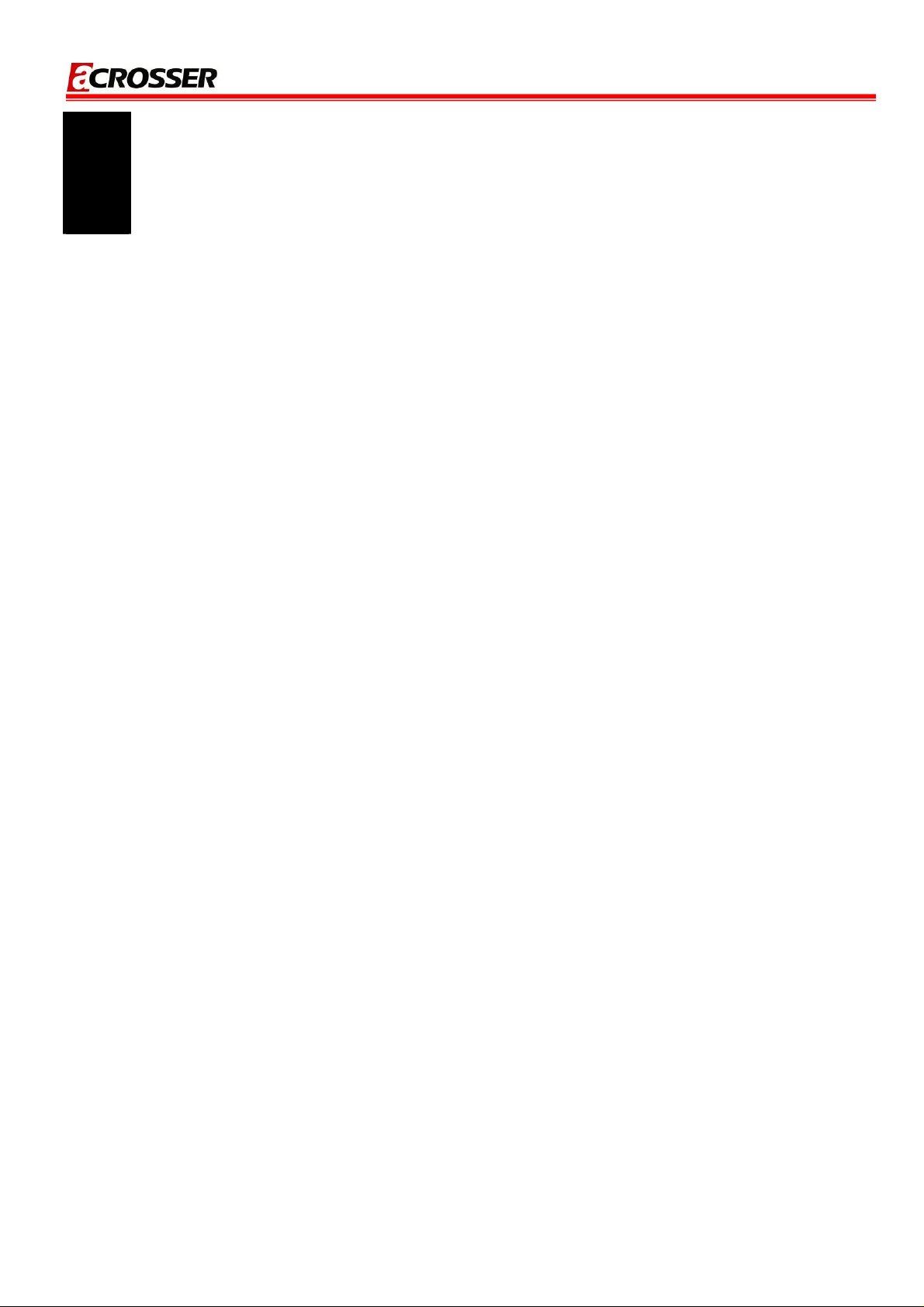
AR-B5230 Series User Manual
1
incorporates the advanced Intel® 915GME(5230)/910GMLE(5231) Chipset. It supports the Pentium
M and Celeron M processors, while coming with a 400MHz Front Side Bus.
INTRODUCTION
Welcome to the AR-B5230 Series (5230/5231) EPIC board. The AR-B5230 Series (5230/5231)
5
Page 6
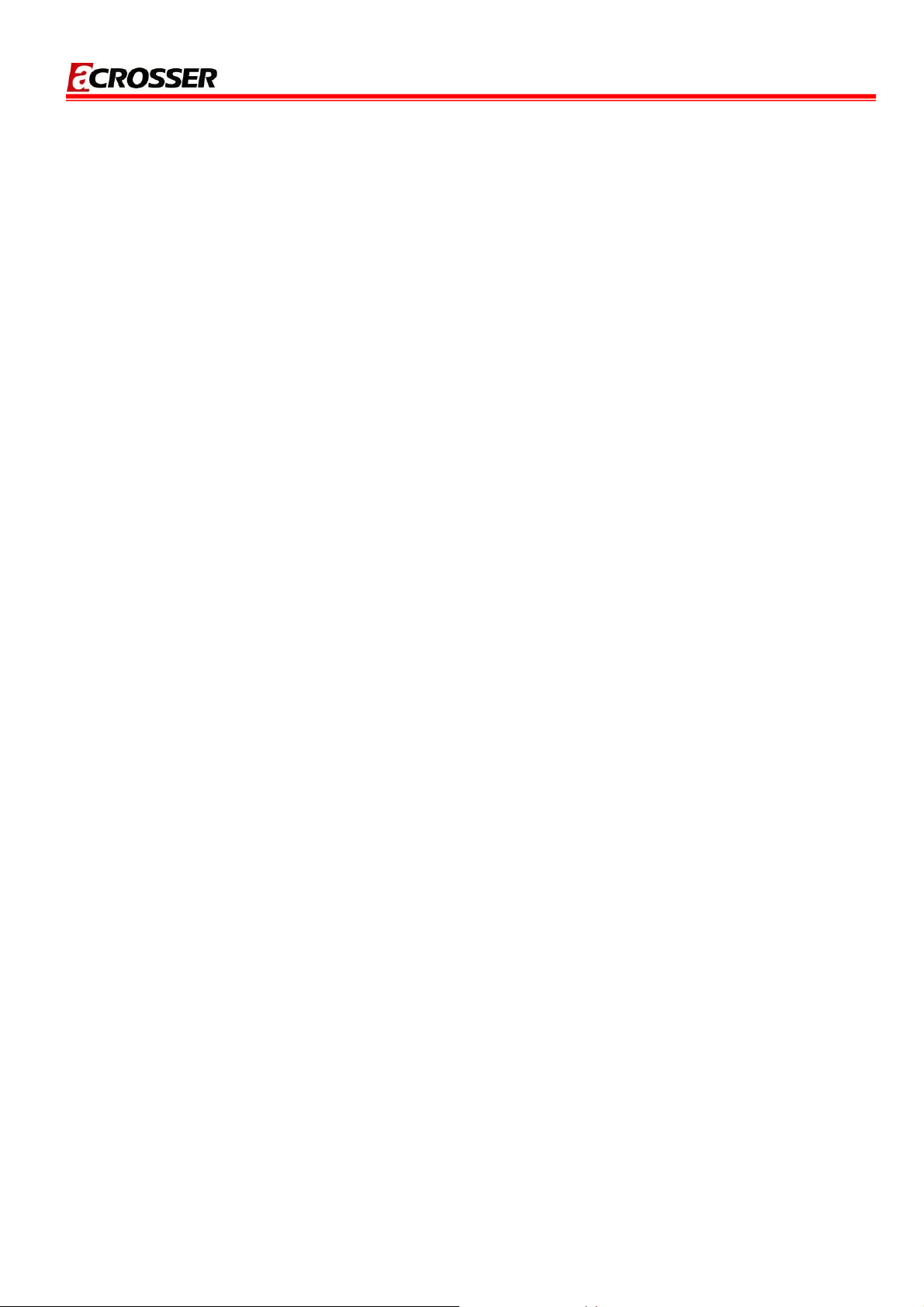
AR-B5230 Series User Manual
1.1 Specifications
CPU: Socket for Intel uFC-PGA 478 for Pentium M, Celeron M, Coolers required
Support CPU type:
CM-0.6G/400/512K/BGA(AR-B5231)
CM-1.0G/400/0K/BGA(AR-B5231)
CM-1.3G/400/512K/PGA(320)
CM-1.5G/400/1M/PGA(370)
PM-1.6G/400/1M/PGA
PM-2.0G/533/2M/PGA(760)
PM-1.8G/400/2M/PGA(745)
BIOS: AWARD
System Chipset: Intel 915GME(5230)/910GMLE(5231) + ICH6M
Syetem Memory: One SO-DIMM socket support 400/533MHz(5230) 400MHz(5231) DDR2
SDRAM up to 1GB
Graphic controller: Internal Intel 82915GME(5230)/82910GMLE(5231) integrated GMA 900
graphic controller
VGA Memory: Intel DVMT 3.0 supports Max 128 MB shared video memory
Display mode:
CRT (always on)
DVII
LCD : Dual Channel 18-bits LVDS Interface
Audio: AC’97 Audio out/Audio in/Mic in
Ethernet:
Intel 82562EZ 10/100Mbps LAN PHY
Intel 82541PI Giga LAN controller
Storage:
One PATA
One SATA
One CF: Compact Flash Type-II support UDMA
Serial port:
One RS232 (COM1)
6
Page 7
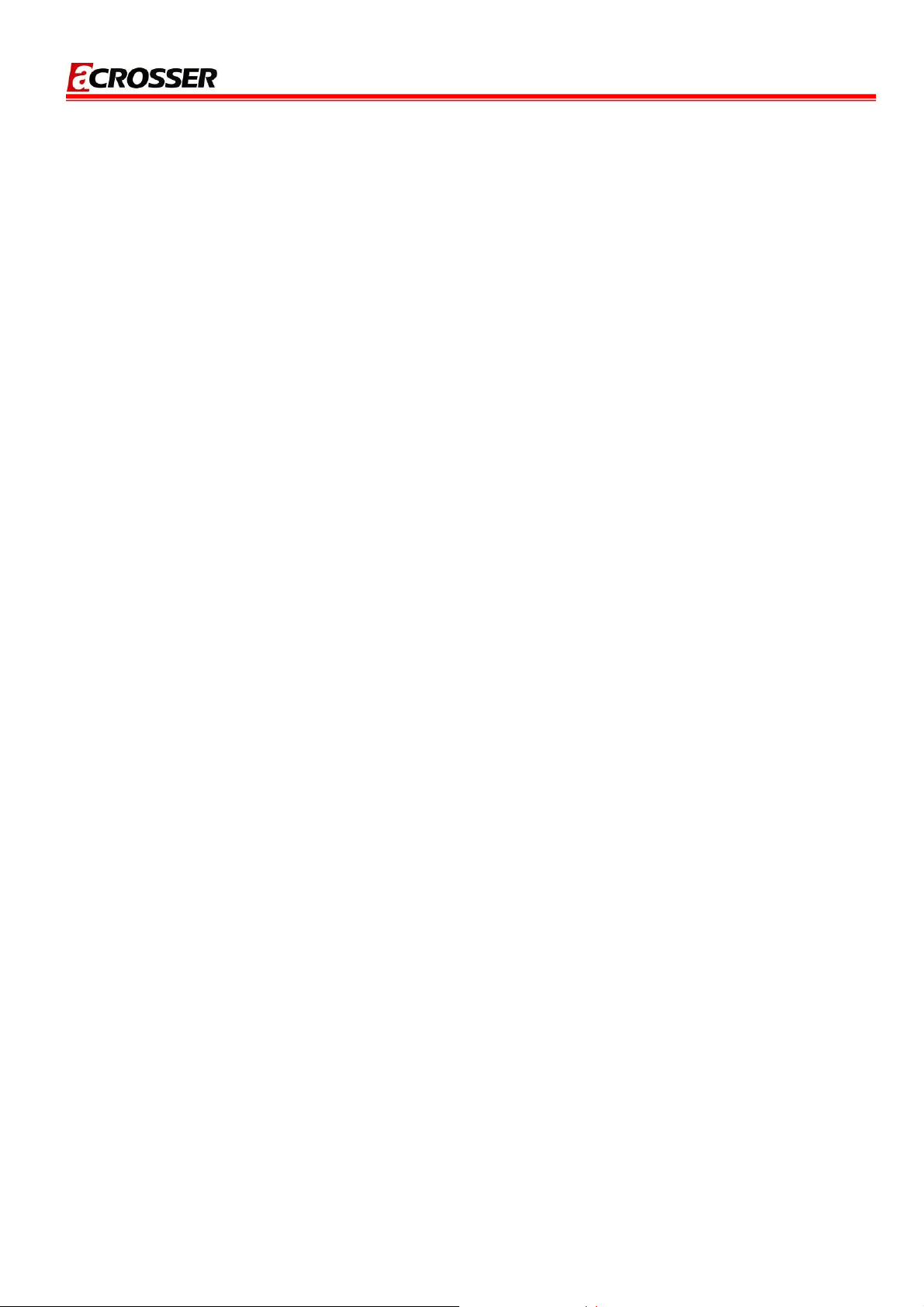
One RS232/422/485 (COM2)
Two RS232 (COM3, COM4)
USB:
Two external ports
Two internal ports
PCI-104 slot:
PS/2: One PS/2 connector for keyboard and mouse
GPIO: 8 bit GPIO
Watch dog: Software programmable 1~63 Seconds
Hardware monitor:
CPU voltage
CPU and System temperature
AR-B5230 Series User Manual
CPU/System Fan speed control:
AT : 12V single voltage input (BIOS default)
ATX: Power switch pin header and pin header for external 5VSB input
Battery: Lihium Battery, 3V/220mAH
OS: Win XP, Win XP Embedded, Win CE, Linux
Dimension: 115mm x 165mm (4.528 x 6.496 inches)
Operating Temperature: 0~60oC (32~140oF)
o
Storage Temperature: -20~80
C (-4~176oF)
Relative Humidity: 0 to 90% @ 40°C, non-condensing (95% @ 40°C, Non-Condensing by
request)
EMC: CE, FCC Class A
7
Page 8
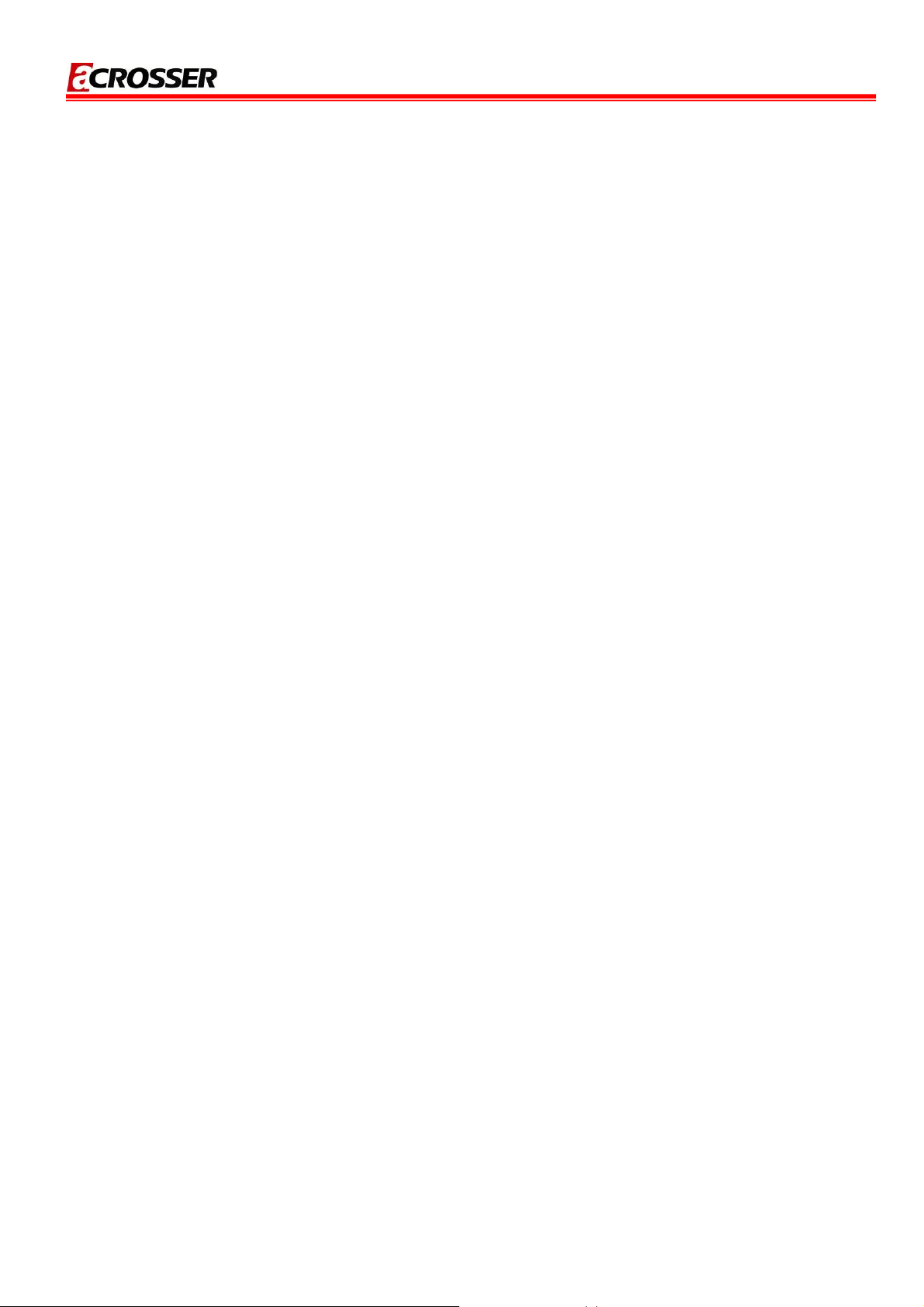
AR-B5230 Series User Manual
1.2 Package Contents
Before you begin to install your AR-B5230 Series (5230/5231) board, please make sure that the
following items are inside the AR-B5230 Series (5230/5231) package.
The quick manual x1
AR-B5230 Series (5230/5231) board x1
Software utility CD x1
Fan module x1
Power cable for AT x1
Power cable for ATX x1
COM port cable x2
KB/MS cable x1
40/44 pin IDE connector x1
USB cable x1
Audio cable x1
SATA cable x1
TV out cable (AR-B5230SD only) x1
8
Page 9
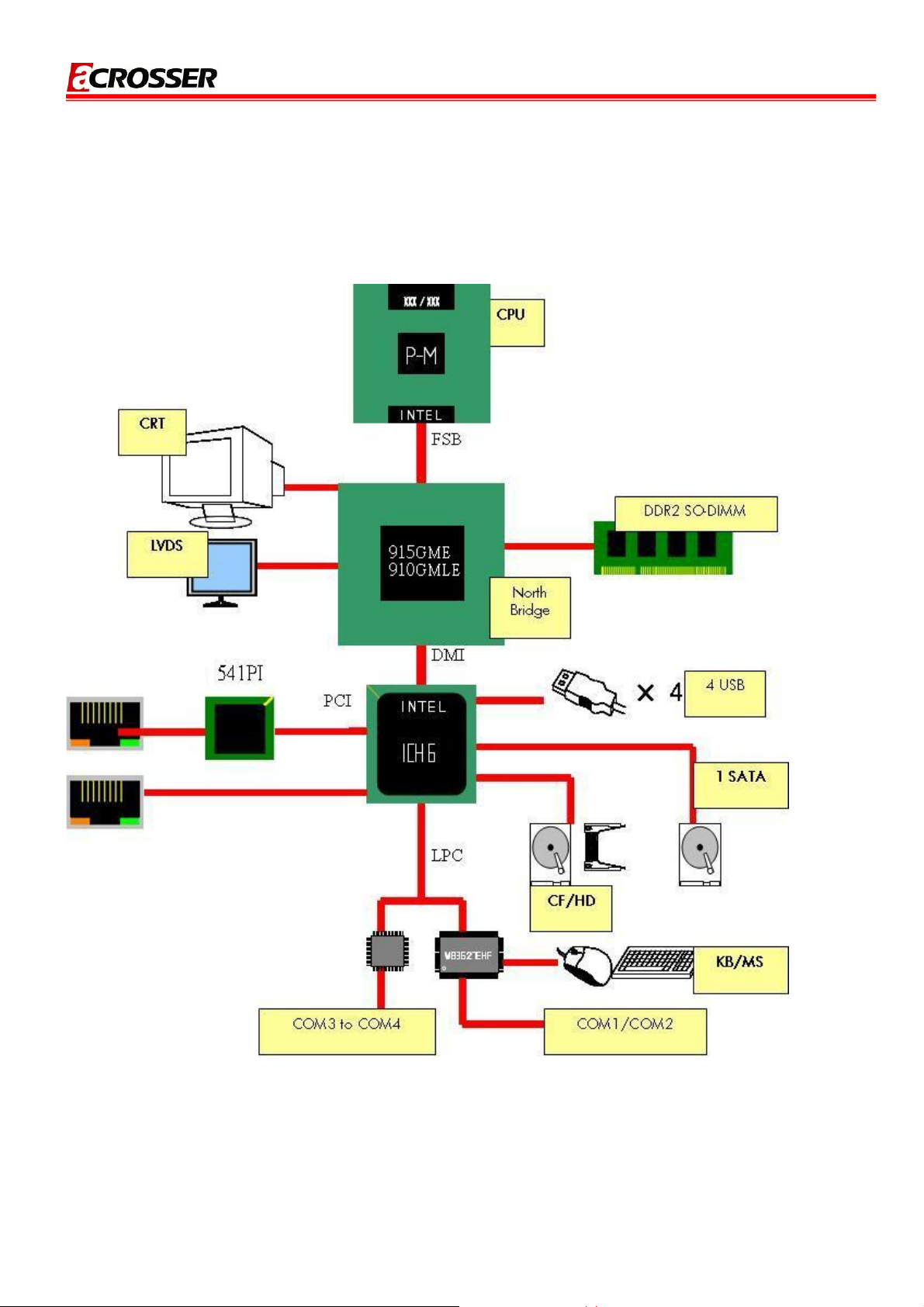
1.3 Block Diagram
AR-B5230 Series User Manual
9
Page 10

AR-B5230 Series User Manual
2
This chapter describes the installation of AR-B5230 Series (5230/5231). At first, it shows the
Function diagram and the layout of AR-B5230 Series (5230/5231). It then describes the unpacking
information which you should be careful with, as well as the jumper/switch settings for the
AR-B5230 Series (5230/5231) configuration
H/W INFORMATION
10
Page 11

AR-B5230 Series User Manual
2.1 Locations of Connector and Jumper Setting
2.1.1 Locations (Top side)
PCI/104 Slot
SATA1
COM1-RS2
VGA1
RJ45-LAN1
11
RJ45-LAN2
USB1
Keyboard
/Mouse
Page 12

2.1.2 Locations (Bottom Side)
AR-B5230 Series User Manual
12
CF Slot DDR2 RAM Slot
Page 13

2.2 Connector and Jumper Setting Table
AR-B5230 Series User Manual
J5
CN5
CN4
LVDS1
JP2
CN3
J2
AUDIO1
JP5
FAN2
J1
COM2,COM3,COM4
FAN1 J3
JP7 LED1
JP6
GPIO1 TVCON1
DVI1
JP8/JP9
JP3
JP4
JP1
USB2
13
Page 14

AR-B5230 Series User Manual
1. J5: SATA POWER. 2. CN5: 5V_SUS/PS_ON/GND FOR ATX.
PIN SIGNAL
1
2
3
4
12V
GND
5V
5V
PIN SIGNAL
1
2
3
GND
PS-ON
5V-SUS
3. CN4: 12V Power in connector. 4. LVDS: Connector for LVDS signals.
PIN SIGNAL PIN SIGNAL
1 VDD 2
3
5
7
9
PIN SIGNAL
1
2
12V
GND
11
13
15
17
19
21
23
25
27
29
TXCLK U-
GND
TXOUT U2+
TXOUT U1-
NC
TXOUT U0+
GND
TXCLK L-
TXOUT L2+
SMBCLK
TXOUT L1-
TXOUT L0+
NC
VDD
4
6
8
10
12
14
16
18
20
22
24
26
28
30
GND
TXCLK U+
TXOUT U2-
GND
TXOUT U1+
NC
TXOUT U0-
TXCLK L+
CLOCK-
TXOUT L2-
TXOUT L1+
SMBDATA
TXOUT L0-
NC
VDD
5. JP2: Switch for select com2 RS232/422/485.
PIN SIGNAL
1-2
3-4
5-6
RS-232
RS-422
RS-485
6. CN3: Connector for Back Light Inverter.
PIN SIGNAL PIN SIGNAL
14
1
2
3
12V
12V
GND
4
5
6
Back Light On
Back Light Control
GND
Page 15

AR-B5230 Series User Manual
7. J2: Pin header for RS422/485. 8. AUDIO1: MIC & Line-in & Line-out.
PIN SIGNAL
1
2
3
4
TX+
TXRX+
RX-
PIN SIGNAL PIN SIGNAL
1
3
5
7
9
R-OUT
GND
R-IN
MIC-IN
GND
9. JP5: Switch for select 3V or 5V Panel. 10. FAN2: System Fan connector.
STATUS SETTING
2-3
1-2
5V
3.3V
11. J1: Pin header for speaker& reset&
power on.
12. COM2&COM3&COM4: Serial Port COM2 &
COM3 & COM4.
PIN SIGNAL
1
2
3
2
4
6
8
10
GND
12V
DATA
L-OUT
GND
L-IN
GND
GND
PIN SIGNAL PIN SIGNAL
PIN SIGNAL
1-2 SPEAKER
3-4 RESET
5-6 POWER BUTTON
1
3
5
7
9
DCD
RX
TX
DTR
GND
2
4
6
8
10
13. FAN1: CPU Fan connector. 14. JP7: Switch for Dothan or Banines.
PIN SIGNAL
1
2
3
GND
12V
DATA
STATUS SETTING
OPEN
CLOSE
1.8V(BANINES)
1.5V(DOTHAN)
DSR
RTS
CTS
RI
GND
15
Page 16

AR-B5230 Series User Manual
15. JP6: Pin header for SERIRQ function. 16. GPIO1: GPIO connector.
STATUS SETTING
(default)
Disable
Enable
OPEN
CLOSE
PIN SIGNAL PIN SIGNAL
1
3
5
7
9
GPIO0
GPIO1
GPIO2
GPIO3
GND
17. DVI1: DVI-D connector. 18. JP8/JP9: FSB select jumper.
PIN SIGN AL PIN SIGNAL
GND
1
TD0-
2
TD1+
3
GND
4
TD2-
5
TCK+
6
HPD
7
VCC
8
26
25
24
23
22
21
20
19
TD0+
GND
TD1-
TD2+
GND
TCKSCL1
SDATA1
FSB JP8 JP9
100MHz
133MHz
2-3 1-2
2-3 2-3
2
4
6
8
10
VCC
GPIO7
GPIO6
GPIO5
GPIO4
RED
9
10
11
12
13
GREEN
BLUE
VSYNC
HSYNC
18
17
16
15
14
GND
GND
GND
SCL2
SDATA2
20. JP4: CF card Master/Slave select
jumper.
SET SIGNAL
SHORT
OPEN
MASTER
SLAVE
21. JP1: CMOS clear jumper.
PIN SIGNAL
1-2
2-3
On-board battery
(Default)
Clear CMOS
16
Page 17

AR-B5230 Series User Manual
22. J3: Keyboard lock. 23. AUDIO1: MIC & Line-in & Line-out.
SET SIGNAL
SHORT
OPEN
24. USB2: Internal USB connector. 25. TVCON1: TV -out connector .
PIN SIGNAL PIN SIGNAL
1
3
5
7
9
+5V
USB0USB0+
GND
GND
Unlock
(Default)
Lock
2
4
6
8
10
PIN SIGNAL PIN SIGNAL
+5V
USB1-
USB1+
GND
GND
Green: Power LED.
Yellow: HDD LED.
1
3
CVBS/Pb-G
5
7
9
11
13
C/Pr-G
Y-G
GND
GND
GND
GND
10
12
14
N/A
2
N/A
4
N/A
6
N/A
8
N/A
N/A
N/A
17
Page 18

AR-B5230 Series User Manual
3
This chapter describes the BIOS menu displays and explains how to perform common tasks
needed to get up and running. It also gives detailed explanation of the elements found in each of
the BIOS menus. The following topics are covered:
Main Setup
Advanced Chipset Setup
Power Setup
Peripherals Setup
PnP/PCI Setup
PC Health Setup
Boot Setup
Exit Setup
BIOS SETTING
18
Page 19

AR-B5230 Series User Manual
3.1 MAIN SETUP
Once you enter the AwardBIOS™ CMOS Setup Utility, the Main Menu will appear on the
screen. Use the arrow keys to highlight the item and then use the <Pg Up> <Pg Dn> keys to select
the value you want in each item.
Note : Listed at the bottom of the menu are the control keys. If you need any help with the item
fields, you can press the <F1> key, and it will display the relevant information.
Option Choice Description
Set the system date. Note that the ‘Day’
Date Setup
N/A
automatically changes when you set the date
Time Setup
N/A Set the system time
The onboard PCI IDE connectors provide 1
channel for connecting up to 2 IDE hard disks or
IDE Channel 0
Master/Slave
N/A
other devices. The first is the “Master” and the
second is “Slave”, BIOS will auto-detect the IDE
type.
Halt On
All Errors,
No Errors,
Select the situation in which you want the BIOS to
stop the POST process and notify you.
19
Page 20

AR-B5230 Series User Manual
All but
keyboard.
20
Page 21

3.2 Advanced Chipset Setup
AR-B5230 Series User Manual
Option Choice Description
This category speeds up Power On Self Test (POST)
Quick Power On
Self Test
Enabled
Disabled
after you have powered up the computer. If it is set to
Enable, BIOS will shorten or skip some check items
during POST.
Full Screen Logo
Show
Enabled
Disabled
Select Enabled to show the OEM full screen logo if
you have add-in BIOS.
Enabled
APIC Mode
This item sets APIC(Default Disabled)
Disabled
Select Enabled if your system contains a Universal
USB Keyboard
Enabled
Serial Bus (USB)controller and you have a USB
Support
Disabled
keyboard..
On-Chip Frame
Buffer Size
1Mb
8Mb
This Item is for setting the Frame Buffer (Share
system memory as display memory).
CRT
Boot Display
LCD
CRT+LCD
This Item is to set display device
TV function only support on AR-B5230SD
TV
21
Page 22

AR-B5230 Series User Manual
Panel Type
DVMT mode
DVMT/FIXED
Memory Size
800x600,
This Item can Set the LVDS panel resolution that you
1024x768,
want
1280x1024
FIXED
This item sets the mode for dynamic video memory
DVMT
technology (DVMT).
Both
64Mb
This item sets the DVMT size
128Mb
22
Page 23

3.3 Power Setup
AR-B5230 Series User Manual
Option Choice Description
This item sets Advanced Configurtion and Power
Enabled
ACPI Function
Interface.When ATX mode is enabled and AT mode
Disabled
is disabled.
ACPI Suspend
S1&S3
S1(POS)
Type
S3(STR)
This item sets Advanced Configurtion and Power
Interface mode.It is asserted ACPI Function is
enable.
Always On
PWRON After
This item sets the POWERON State (Default
Always Off
PWR-Fail
Always On).
Last State
Power-Supply
Type
AT
This item sets the ATX or AT POWER(Default AT).
ATX
23
Page 24

3.4 PnP/PCI Setup
AR-B5230 Series User Manual
Option Choice Description
Reset
Configuration Data
Resources
Controlled By
Enabled
Disabled
Auto(ESCD)
Manual
Normally, you leave this field Disabled. Select
Enabled to reset Extended System Configuration
Data (ESCD) when you exit Setup. If you have
installed a new add-on and the system
reconfiguration has caused such a serious conflict,
then the operating system can not boot.
The Award Plug and Play BIOS has the capacity to
automatically configure all of the boot and Plug and
Play compatible devices. However, this capability
means absolutely nothing unless you are using a
Plug and Play operating system such as Windows
95. If you set this field to “manual,” then you may
choose specific resources by going into each of the
submenus.
When resources are controlled manually, assign a
IRQ Resources
N/A
type to each system interrupt,depending on the type
of the device that uses the interrupt
24
Page 25

3.5 Peripherals Setup
AR-B5230 Series User Manual
Option Choice Description
Onboard Serial Port 1
Onboard Serial Port 2
Onboard Serial Port 3
Onboard Serial Port 4
USB Controller
USB 2.0 Controller
Serial Port 1: 3F8 / IRQ4
Serial Port 2: 2F8 / IRQ3
Serial Port 3: 3E8 / IRQ11
Serial Port 4: 2E8 / IRQ10
Enabled
Disabled
Enabled
Disabled
Select an address and the
corresponding interrupt for each
serial port
Select Enabled if your system
contains a Universal Serial Bus
(USB)controller and you have
USB peripherals
Select Enabled if your system
contains a Universal Serial Bus
(USB) 2.0 controller and you have
USB peripherals
Enabled
AC97 Auido Function
Disabled
Audio/Modem
25
This item allows you to decide to
enable/disable AC97 Audio
Page 26

AR-B5230 Series User Manual
The integrated peripheral
Onchip IDE DEVICE
Enabled
controller contains an IDE
interface with support for two IDE
Disabled
channels. Select Enabled to
activate each channel separately.
26
Page 27

AR-B5230 Series User Manual
3.6 PC Health Setup
This section shows the parameters in determining the PC Health Status. These parameters include
temperatures, fan speeds, and voltages.
27
Page 28

3.7 Boot Setup
AR-B5230 Series User Manual
Option Choice Description
First / Second / Third
Boot Device/Other
Boot Device
LAN Boot Select
Hard Disk Boot Priority
Hard Disk
CDROM
USB-FDD
USB-CDROM
LAN
Disabled
Enabled
Disabled
N/A
The BIOS attempts to load the
operating system from the devices
in the sequence selected in these
items.
These fields allow the system to
search for an OS from LAN
These fields set the Boot Priority
for each Hard Disk
28
Page 29

3.8 Exit Setup
AR-B5230 Series User Manual
Option Choice Description
Press “Y” to store the selections
made in the menus in CMOS – a
special section of memory that stays
Pressing <Enter> on this
on after you turn your system off.
item for confirmation:
The next time you boot your
Save & Exit Setup
computer, the BIOS configures your
Save to CMOS and EXIT
system according to the Setup
(Y/N)? Y
selections stored in CMOS. After
saving the values the system is
restarted again
When you press <Enter>
on this item you get a
Press ‘Y’ to load the default values
confirmation dialog box
Load Optimized
that are factory-set for
with a message like this:
Defaults
optimal-performance system
operations.
Load Optimized Defaults
(Y/N) ? N
29
Page 30

AR-B5230 Series User Manual
Exit Without Saving
Pressing <Enter> on this
item for confirmation:
Quit without saving
(Y/N)? Y
Pressing <Enter> on this
This allows you to exit Setup without
storing any changes in CMOS. The
previous selections remain in effect.
This shall exit the Setup utility and
restart your computer.
When a password has been
enabled, you will be prompted to
enter your password every time you
try to enter Setup. This prevents
unauthorized persons from
changing any part of your system
configuration.
Type the password, up to eight
characters in length, and press
<Enter>. The password typed now
will clear any previous password
Set Password
item for confirmation:
ENTER PASSWORD:
from the CMOS memory. You will be
asked to confirm the password.
Type the password again and press
<Enter>. You may also press <Esc>
to abort the selection and not enter
a password.
To disable a password, just press
<Enter> when you are prompted to
enter the password. A message will
confirm that the password will be
disabled. Once the password is
disabled, the system will boot and
you can enter Setup freely.
30
