Page 1

AR-B1631 User’s Guide
AR-B1631
AMD GX3 , VGA , LAN ,
PC104+ , 4COM , 4 USB
User’ s Guide
Edition: 2.0
1
Page 2

AR-B1631 User’s Guide
1. INTRODUCTION
Welcome to the AR-B1631 Single Board Computer. The AR-B1631 board Low power GX3 series Processors with
the advanced chipset CS5536(CS5535). This product is designed for the system manufacturers, integrators, or
VARs that want to provide all the performance, reliability, and quality at a reasonable price.
In addition, the AR-B1631 provides on chip VGA. The VGA, which provides up to True Color (32 bit) 1024x768, or
High Color (16 bit) 1280x1024 resolution. The VGA memory is share main memory (2M, 4M, or 8M). AR-B1631
also has 18-bit LVDS function in the system.
The AR-B1631 is loaded with special on-board features that rival full-size systems. It has one network controller on
board, uses Realtek RTL8100BL LAN controller, a fully integrated 10/100BASE-TX solution with high performance
networking functions. Supports Compact Flash™ Type II interface. Plus optional support for AC97 sound with
CD-input. The AR-B1631 also includes one 200-pin SO-DIMM DDR sockets for up to 512 MB total on-board
memory. The AR-B1631 has four on-board serial ports; COM1 with RS232C,COM2, COM3 and COM4 with
RS232C, 4 USB ports, and tough industrial grade construction. All these features make the AR-B1631 a very
"system integrator friendly" solution, perfect for handling applications in the harshest unmann ed environments.
lvds
(24Bit)
CRT OUT
TO ETX
CON
CRT
MEMORY BUS
LX Processor
TFT
SODIMM200 DDR
14.318 MHz
Crystal
IDE AND
CF CARD
USB x 2
Clock
Synthesizer
(MK1491-09F)
PRIMARY IDE
ATA-66
USB2.0
PCI(33/66 MHz)
66 MHz
48 MHz
REFCLK
PCI BUS(33MHz or 66MHz)
10/100M
Ethernet
South Bridge
(CS5535/CS5536)
LPC BUS
COM1
AND
COM2
W83627
KB/MS
Flash
BIOS
(SST FWH)
AR-B1631 System Block Diagram
AC97
CODEC
F81216D
COM3
AND
COM4
2
Page 3

AR-B1631 User’s Guide
SPECIFICATIONS
CPU: GX3
Chipset: CS5536 or CS5535
RAM memory: Supports DDRA, on-board 200-pin SO-DIMM up to 512MB DDRAM memory module
Display Interface: CRT – D-SUB 15-pin female connector
LVDS – for 18 bit TFT LCD Panel.
Ultra A TA/33/66/100 IDE Interface:
Floppy disk drive interface: 2.88 MB, 1.44MB, 1.2MB, 720KB, or 360KB floppy disk drive.
Series ports: On-board one D-SUB 9-pin male connector for COM1 with RS-232C. On-board one
2x5x2.00mm pin-header connector for COM2, COM3 and COM4with RS-232C.
Parallel Port: On-board one supports SPP/EPP/ECP modes
USB port: Four USB 2.0
Audio: onboard AC’97 Codec, Supports IN/OUT, and Left/Right speaker out, MIC IN, CD IN.
Ethernet: On-board one RTL8100BL, supports 10/100Mbps Base-T with RJ-45 connector built-in LED
K/B & Mouse: On-board PS/2 Keyboard and Mouse connector
Power Req.: +5V 2A and +12V 1A maximum
PC Board: 6 layers, EMI considered
GPIO :8pin (4 output and 4 input) TTL compatible
Dimensions: 6.5” x 4.5”
Operating Temperature: 0
o
C~ 60℃
3
Page 4

AR-B1631 User’s Guide
2. SETTING UP SYSTEM
This chapter describes how to install the AR-B1631. At first, the layout of AR-B1631 is sho wn, and the unpacking
information that you should be careful is described.
Overview
System Settings
2.1 AR-B1631 OVERVIEW
CS5536
PC104+
BIOS
W83627HF
IDE
RTL8100
DDR
SODIMM
GX3
TOP PLACEMENT
BOTTOM PLACEMENT
4
Page 5

AR-B1631 User’s Guide
JP4
CN9
J5 IR1
CN8 JP5
LPT1
J3
J2
2.2 SYSTEM SETTINGS
Jumper pins allow you to set specific system parameters. Set them by changing the pin location of the jumper
blocks. (A jumper block is a small plastic-encased conductor that slips over the pins.) To change a jumper
setting, remove the jumper from its current location with your fingers or small needl e-nosed pliers. Place the
jumper over the two pins designated for the desired setting. Press the jumper evenly onto the pins. Be careful
not to bend the pins.
We will show the locations of the AR-B1631 jumper pins, and the factory-default settings.
CAUTION: Do not touch any electronic components unless you are safely grounded. Wear a
grounded wrist strap or touch an exposed metal pa rt of the system unit chassi s. The static discharges
from your fingers can permanently damage electronic components.
2.2.1 JP5 (SERIRQ)
CLOSE SERIRQ
2.2.2 JP1 (POWER ON)
POWER BUTTON
PIN HEADER
AUDIO1
CDIN1
COM2
JP1
JRS1
JP6
CN10
COM4
CN4
COM3
5
Page 6

AR-B1631 User’s Guide
2.2.3 DIO1 (GPIO)
1 2
9 10
1 GND 2 +5V
3 XOUT0 4 XOUT1
5 XOUT2 6 XOUT3
7 XIN0 8 XIN1
9 XIN2 10 XIN3
2.2.4 AUDIO1 (AUDIO)
1 2
9 10
1
3
5
7
9
LINE OUT R
GND
LINE IN R
MIC IN
GND
10
2
4
6
8
LINE OUT L
GND
LINE IN L
GND
GND
2.2.5 COM2, COM3, COM4 (RS232)
1 2
9 10
1 DCD 2 DSR
3 RX 4 RTS
5 TX 6 CTS
7 DTR 8 RI
9 GND 10 NC
2.2.6 J2 (CHASSIS CONTROL)
J2
POWER
LED
+
-
+
-
HD LED
AT
ATX
RESET
2.2.7 IR1
1
5
1 5V
2 NC
3 IRRX
4 GND
5 IRTX
6
Page 7

2.2.8 J3 (CLEAR CMOS)
1
3
1-2 NORMAL
2-3 CLEAR
CMOS
2.2.9 CN10 (LCD SETTING)
1 2
5 6
1-3 -SHFCLK
3-5 SHFCLK
2-4 3.3V LCD
4-6 5V LCD
2.2.10 CDIN1 (CDIN)
1
4
1 CD_L
2 GND
3 GND
4 CD_R
2.2.11 CN9 (POWER)
2 1
1 +12V
2 GND
2.2.12 CN8 (STAND BY POWER)
3
1
1 +5V STANDBY
2 PSON#
3 GND
2.2.13 J5 (LCD BACKLIGHT)
1
5
1 +12V
2 +12V
3 GND
4 BLT
5 GND
6 NC
AR-B1631 User’s Guide
7
Page 8

AR-B1631 User’s Guide
2.2.14 JP4 (LCD LVDS)
2 1
2 GND 1 POWER
4 NC 3 NC
6 NC 5 GND
8 GND 7 NC
10 NC 9 NC
12 NC 11 NC
14 NC 13 NC
16 LVDS_TXC+ 15 GND
18 GND 17 LVDS_TXC20 LVDS_TX2- 19 LVDS_TX2+
22 LVDS_TX1+ 21 NC
24 NC 23 LVDS_TX126 LVDS_TX0- 25 LVDS_TX0+
28 LVDS_TX3- 27 LVDS_TX3+
30 POWER 29 POWER
30 29
2.2.15 LPT1 (PARALLEL PORT)
1 14
1 STB- 14 AFD2 D0 15 ERROR3 D1 16 INIT4 D2 17 SLIN5 D3 18 GND
6 D4 19 GND
7 D5 20 GND
8 D6 21 GND
9 D7 22 GND
10 ACK- 23 GND
11 BUSY 24 GND
12 PE 25 GND
13 SELECT 26 NC
13 26
2.2.16 BUZZER EXTERNAL
8
Page 9

A
A
2.2.17 J4 (PC104+)
1 B1 C1 D1
A B C D
1
2
3
4
5
6
7
8
9
10
11
12
13
14
15
16
17
18
19
20
21
C/BE0# AD7 GND AD6
GND AD9 AD8 GND
AD11 NC AD10 NC
AD14 AD13 GND AD12
+3.3V C/BE1# AD15 +3.3V
SERR# GND PULL UP PAR
GND PERR# +3.3V PULL UP
STOP# +3.3V LOCK# GND
+3.3V TRDY# GND DEVSEL#
FRAME# GND IRDY# +3.3V
GND AD16 +3.3V C/BE2#
AD18 +3.3V AD17 GND
AD21 AD20 GND AD19
+3.3V AD23 AD22 +3.3V
IDSEL0 GND IDSEL1 AD22
AD24 C/BE3# NC AD23
GND AD26 AD25 GND
AD29 +5V AD28 AD27
22
23
24
25
REQ0# GND REQ1# NC
GND REQ2# +5V GNT0#
GNT1# NC GNT2# GND
26
27
28
29
GND INTD# +5V PCIRST#
+12V INTA# INTB# INTC#
30
30 B30 C30 D30
2.2.18 JP6(IDE Cable Select,NOTE 2 )
Open ATA33
Close ATA66 above
AR-B1631 User’s Guide
NC SERIRQ +5V AD0
NC AD2 AD1 +5V
AD5 GND AD4 AD3
+5V AD30 GND AD31
+5V CLK GND CLK
CLK +5V NC GND
NC NC NC NC
9
Page 10

AR-B1631 User’s Guide
2.2.19 USBA_1 & USBA_2(NOTE 2)
1 2
1 5V
2 5V
3 USB14 USB25 USB1+
6 USB2+
7 GND
8 GND
9 GND
10 GND
2.2.20 USB1 & USB2(NOTE 2)
1 5V
2 USB3 USB+
4 GND
5 5V
6 USB7 USB+
8 GND
2.2.21 JRS1
1 2
5 6
1-2 RS422
3-4 RS485
5-6 RS232
2.2.22 CN4(RS422 & RS485)
1
4
1 RS422TX+/RS485TRX+
2 RS422TX-/RS485TRX3 RS422RX+
4 RS422RX-
2.2.22 CF1(NOTE 1)
10
Page 11

NOTE 1:
For using both of Hard Disk And Compact Flash, y ou have to use the ATA33 IDE
cable.
IF you want to use ATA66/100 mode with Hard Disk, you must put jumper on
JP6 and use the special IDE cable.
The cable is like below:
IDE HOST
In usual ATA66/100 cable the
Pin 34 at host side is defined
as CABLE ID and connected
to ground.
In special cable, the Pin 34 is
defined as PDIAG. And cannot
connect to ground
NOTE 2:
USB connectors (USB1 & USB2) and USB Pin headers cannot use together. And
if you want to use USB connectors, you must take the USB cable on Pin Header.
AR-B1631 User’s Guide
In usual ATA66/100 cable, the Pin 34 between host and
device side are disconnected.
The special cable must connect this PDIAG signal from host
side to device side.
PDIAG
PIN34
IDE DEVICE
3. LCD FLAT PANEL DISPLAY
This chapter describes the configuration and installation procedures for LCD displays.
AR-B1631
Please visit our web site or contact with our technical support department for supports of LCD connecting.
LVDS1
Backlight
connect
to J5
Inverter
LCD Panel Block Diagram
LCD
Panel
Backlight
Power
11
Page 12

AR-B1631 User’s Guide
4. BIOS CONSOLE
This chapter describes the AR-B1631 BIOS menu displays and explains how to perform common tasks needed to
get up and running, and presents detailed explanations of the eleme nts found in each of the BIOS menus. The
following topics are covered:
BIOS Setup Overview
Advanced CMOS Setup
Perip heral Setup
Boot
BIOS Exit
4.1 BIOS SETUP OVERVIEW
The BIOS is a program used to initialize and set up the I/O system of the computer, which includes the
ISA bus and con nected devices such as the video display, diskette drive, and the keyboard.
The BIOS provides a menu-based interface to the console subsystem. The console subsystem
contains special software, called firmware that interacts directly with the hardware components and
facilitates interaction between the system hardware and the operating system.
The BIOS default values ensure that the system will function at its normal capability. In the worst
situation the user may have corrupted the original settings set by the manufacturer.
After the computer is turned on, the BIOS will perform diagnosti cs on the system and display the size of
the memory that is being tested. Press the [Del] key to enter the BIOS Setup program, and then the
main menu will show on the screen.
The BIOS Setup main menu includes some options. Use the [Up/Down] arrow key to highlight the
option that you wish to modify, and then press the [Enter] key to select the option and configure the
functions.
Setup Main Menu
The <Main> option allows you to record some basic system hardware configuration and set the system clock
and error handling. If the CPU board is already installed in a working system, you will not need to select this
option anymore.
Date & Time Setup
Highlight the <Date> field and then press the [Page Up] /[Page Down] or [+]/[-] keys to set the current
12
Page 13

AR-B1631 User’s Guide
date. Follow the month, day and year format.
Highlight the <Time> field and then press the [Page Up] /[Page Down] or [+]/[-] keys to set the current
date. Follow the hour, minute and second format.
Hard Disk Setup
The BIOS supports 2 types for user settings, The BIOS supports <Pri Master> and <Pri Slave>, <Sec
Master> and <Sec Slave> so the user can install up to two hard disks.
4.2 ADV ANCED
Standard CMOS Setup
Quick Power On Self Test
Allows the system to skip certain tests while booting. This will decrease the time needed to boot the syst em.
Full Screen Logo Show [Disable]
This allows you to enable or disable the full screen logo dis play feature.
Configuration options: [Disabled] [Enabled]
INIT Display First [Onboard]
Initialize the onboard video display before init ializing any other display device on the system.
Thus the onboard display becomes the primary display.
Configuration options: [Disabled] [Enabled]
Video Memory Size [8M]
Configuration options: [None] [8M] [16M] [32M] [64M] [128M] [254M]
Output Display [CRT]
This allows you to choose output for your system display.
Configuration options: [CRT] [Flat Panel] [Panel +CRT]
Flat Panel Type [Auto]
This allows you to choose flat panel type
13
Page 14
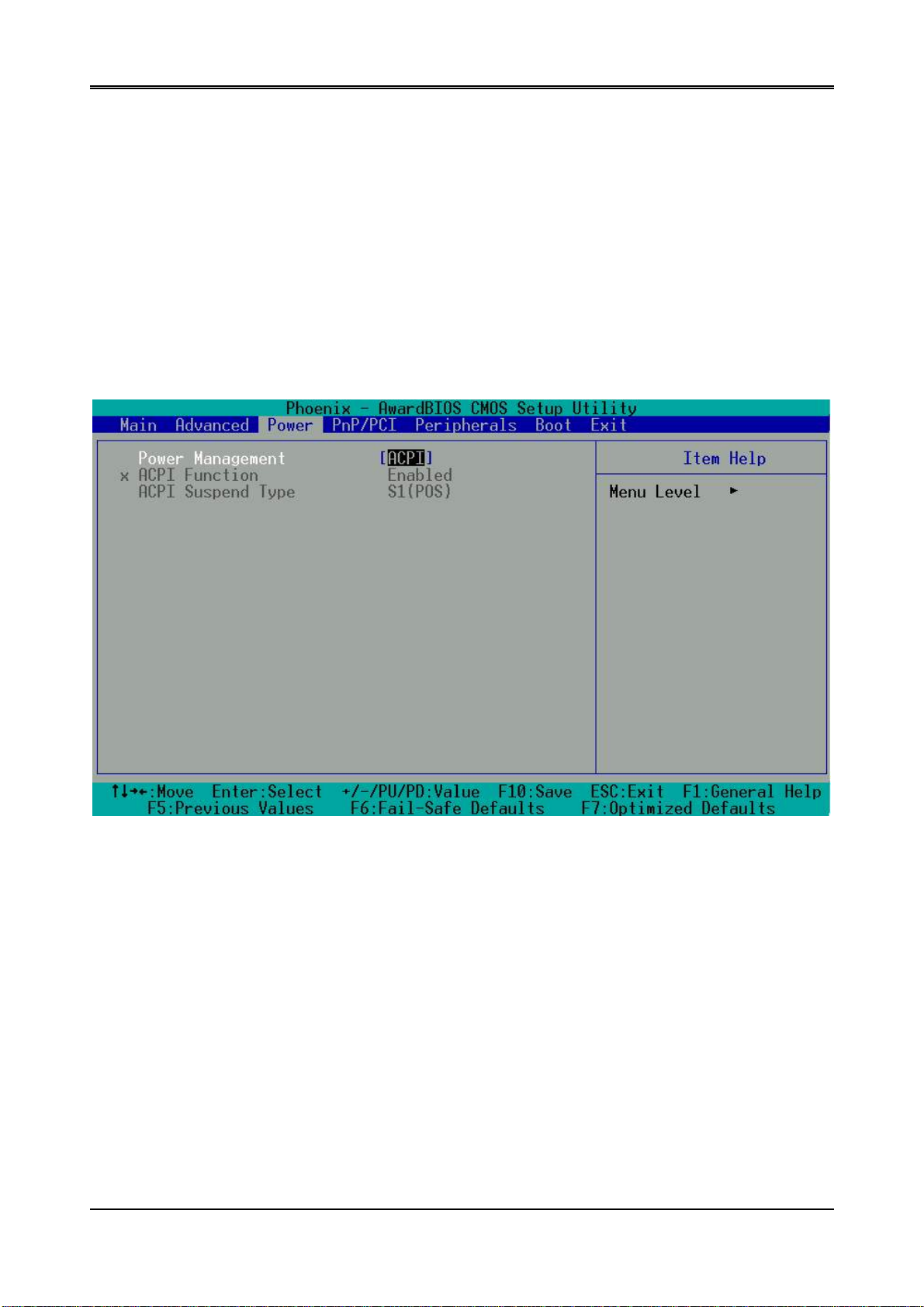
AR-B1631 User’s Guide
Configuration options: [Auto] [LVDS] [TFT]
Resolution [800x600]
This allows you to choose the display resolution.
Refresh Rate [60Hz]
This allows you to choose the display Refresh Rate.
CPU / MEM / PCI Frequency [Auto]
This allows you to setting memory frequency.
Configuration options:
100/133/166/200
4.3 POWER
Power Management [ACPI]
This allows you to enable or disable the ACPI function Configuration options: [Disabled] [ACPI]
14
Page 15
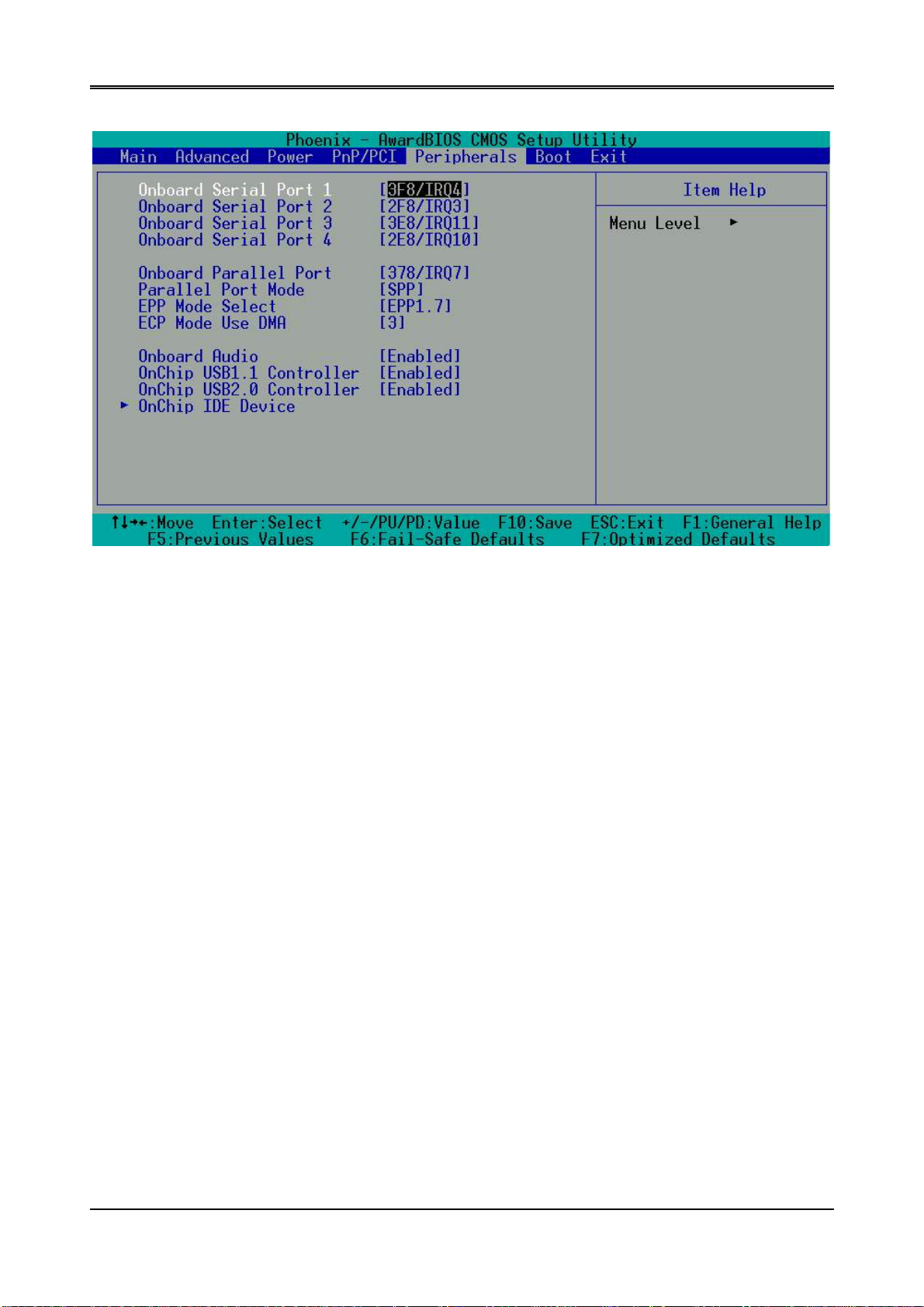
4.3 PERIPHERALS
AR-B1631 User’s Guide
Peripherals
Onboard Serial Port 1 [3F8/IRQ4]
Choose serial port 1 I/O address. Do not set port 1, 2, 3 and 4 to the same address except for Disabled or Auto.
Onboard Serial Port 2 [2F8/irq3]
Choose serial port 2 I/O address. Do not set port 1, 2, 3 and 4 to the same address except for Disabled or Auto.
Onboard Serial Port 3 [3E8/IRQ11]
Choose serial port 3 I/O address. Do not set port 1, 2, 3 and 4 to the same address except for Disabled or Auto.
Onboard Serial Port 4 [2E8/IRQ10]
Choose serial port 4 I/O address. Do not set port 1, 2, 3 and 4 to the same address except for Disabled or Auto.
Onboard Parallel Port [378H/IRQ7]
This field allows you to set the address of the onboard parallel port connector. If you disable this field, the
Parallel Port Mode and ECP DMA Select configurations are not available. Configuration options: [Disabled]
[378H/IRQ7] [278H/IRQ5]
Parallel Port Mode [SPP]
This field allows you to set the operation mode of the parallel port. [Normal] allows normal-speed operation
but in one direction only; [EPP] allows bidirectional parallel port operation; [ECP] allows the parallel port to
operate in bidirectional DMA mode; [ECP+EPP] allows normal speed operation in a two-way mode.
Configuration options: [Normal] [EPP] [ECP] [ECP+EPP]
Parallel port EPP Type [EPP1.7]
The mode depends on your external device that connects to this port.
ECP Mode use DMA [3]
This field allows you to configure the parallel port DMA channel for the selected ECP mode. This selection is
available only if you select [ECP] or [ECP+EPP] in Parallel Port Mode above. Configuration options: [1] [3]
15
Page 16

AR-B1631 User’s Guide
Onboard Audio [Enables]
Should enable for active AC97
USB1 Controller [Enables]
This should be enabled if your system has a USB installed on the system board and you want to use it. Even when so
equipped, if you add a higher performance controller, you will need to disable this feature.
USB2 Controller [Enables]
This should be enabled if your system has a USB installed on the system board and you want to use it. Even when so
equipped, if you add a higher performance controller, you will need to disable this feature.
Onchip IDE Device
This enter this option you can enable or disable your IDE channel and set PIO mode or UDMA mode.
4.4PnP/PCI
PnP/PCI
Reset Configuration Data [Disable]
Normally, you leave this field Disabled. Select Enabled to reset Extended System Configuration Data (ESCD) when you
exit Setup if you have installed a new add-on and the system reconfiguration has caused such a serious conflict that the
operating system cannot boot.
Resources Controlled By [Auto (ESCD)]
This field sets control over the IRQ resources by the a utomatic (ESCD) system or manual assignment of IRQ
channels. The default enables automatic (ESCD) control. Configuration options: [Auto (ESCD)] [Manual].
16
Page 17

4.5 BOOT
AR-B1631 User’s Guide
BOOT
First/Second/Third Boot Device
HDD-0
SCSI
CDROM
HDD-1
USB-FDD
USB-ZIP
USB-CDROM
USB-HDD
LAN
Disabled
Boot Other Device [Enabled]
Configuration options: [Enabled] [Disabled].
LAN Boot Select [Disabled]
This allows you to enable or disable the LAN Boot function..
17
Page 18

AR-B1631 User’s Guide
4.6 BIOS EXIT
Exit
When you have made all of your selections from the various menus in the Setup program, save your
changes and exit Setup. Select Exit from the menu bar to display the following menu.
Save & Exit Setup
Type “Y” will quit the Setup Utility and save the user setup value to RTC CMOS. Type “N” will return to Setup Utility.
.
Load Optimized Defaults
Selecting this field loads the factory defaults for BIOS and Chipset Features,
which the System automatically detects.
Exit Without Saving
Type “Y” will quit the Setup Utility without saving to RTC CMOS.
Type “N” will return to Setup Utility.
Set Password
This allows you to set a password for enter BIOS menu.
18
Page 19
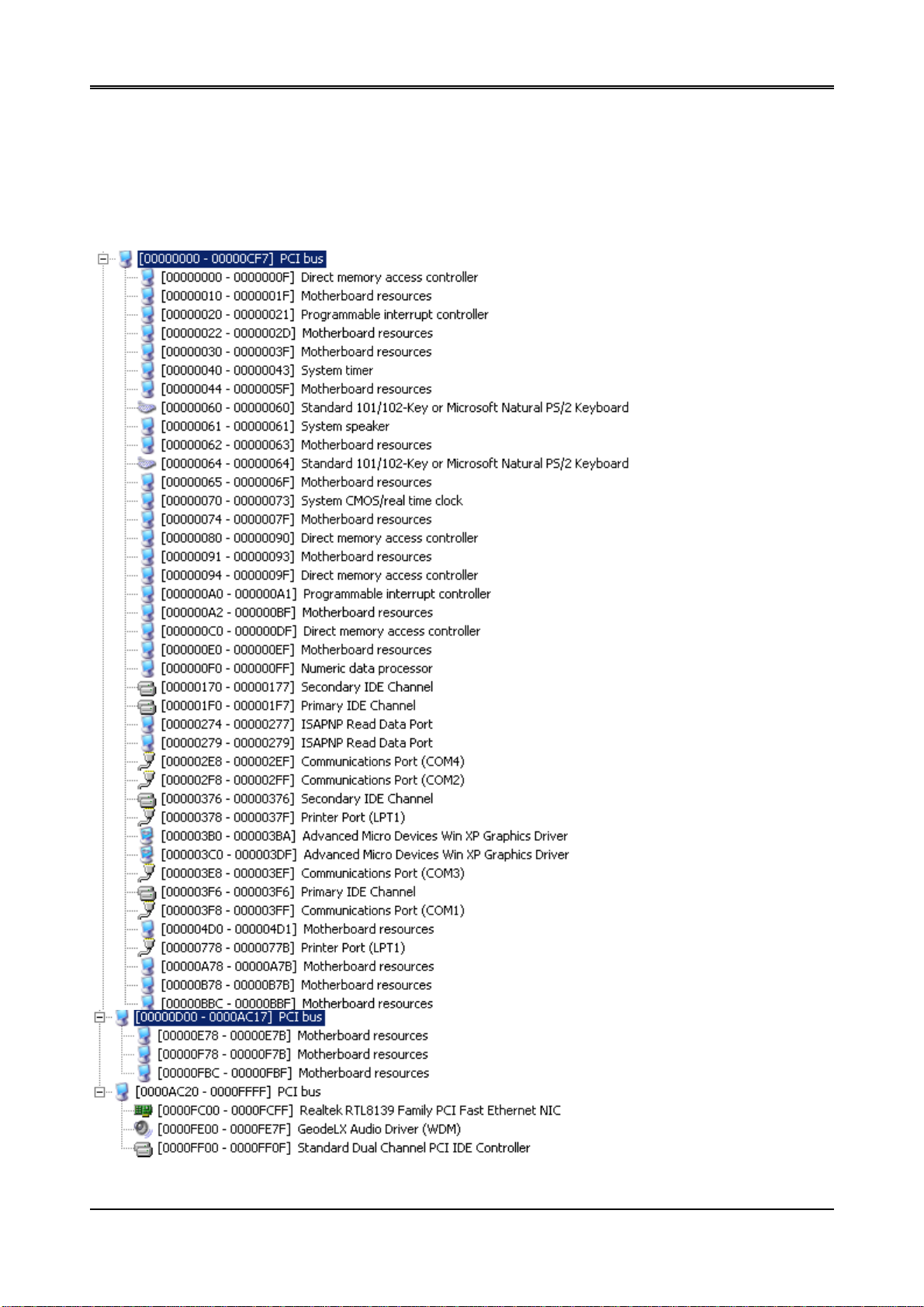
5. I/O address、IRQ and Memory Mapping
5.1 I/O address Mapping
AR-B1631 User’s Guide
19
Page 20

AR-B1631 User’s Guide
5.2 IRQ Mapping
5.3 Memory Mapping
20
Page 21
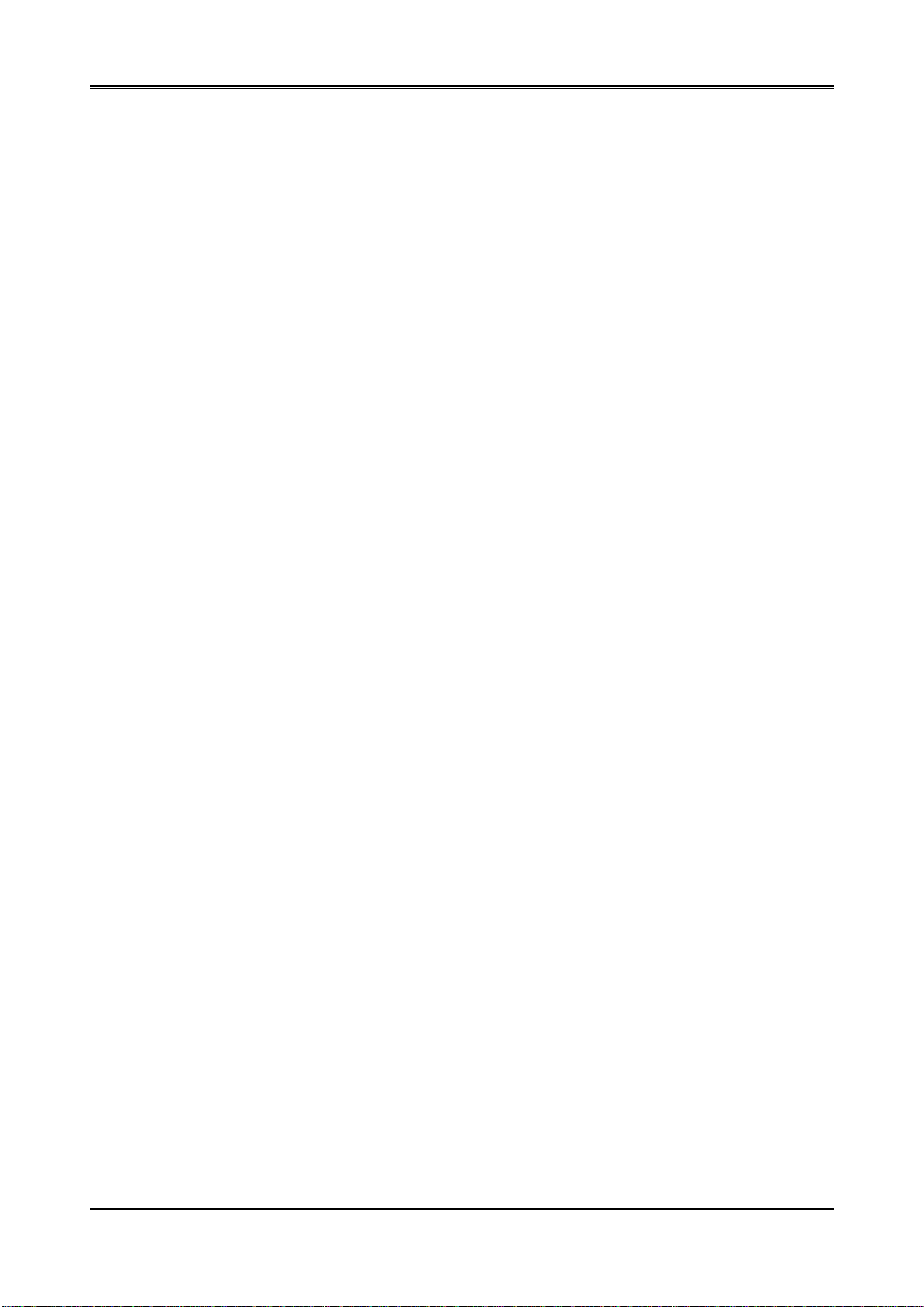
AR-B1631 User’s Guide
6. GPIO Sample Code
/*[]======================================================================[]*/
/*|| GPIO Test utility for W83627HF. ||*/
/*|| Date : 10/18/2005 ||*/
/*|| Author : Willy ||*/
/*[]======================================================================[]*/
/*[]======================================================================[]*/
/*|| Include files ||*/
/*[]======================================================================[]*/
#include <conio.h>
#include <stdio.h>
/*[]======================================================================[]*/
/*|| Assember Types Define ||*/
/*[]======================================================================[]*/
typedef unsigned char BYTE;
typedef unsigned short int WORD;
typedef unsigned long int DWORD;
void Show_Title();
char YES_NO_Confirm();
void Enter_Config(BYTE IO_PORT_BASE);
void Exit_Config(BYTE IO_PORT_BASE);
void Init_SIO(BYTE IO_PORT_BASE);
int GPI_TEST(BYTE IO_PORT_BASE);
int GPO_TEST(BYTE IO_PORT_BASE);
/*[]======================================================================[]*/
/*|| Function : GPI_TEST() ||*/
/*|| Input : BYTE IO_PORT_BASE ||*/
/*|| Change : - ||*/
/*|| Return : Pass return "0", Fail return "1". ||*/
/*|| Description: Test GPI Pins status. ||*/
/*[]======================================================================[]*/
int GPI_TEST(BYTE IO_PORT_BASE)
{
BYTE Read_Byte,Temp_Word,Show_Byte;
// Set W83627HF GPIO10~17 to Input
outportb(IO_PORT_BASE,0xF0);
outportb(IO_PORT_BASE+1,0xFF);
printf(">>>>> GPI Test Start <<<<<");
/////// Input High Test ///////////////////////////////////////////////////
printf("\nConnect GPI Pins to High ? [Y/N] ....... ");
if(YES_NO_Confirm() =='n')
{ printf("\n>>>>> GPI Test Error <<<<<\n"); return 1; } // return fail
Show_Byte=0x00;
// Read W83627HF GPIO10~17 Status
outportb(IO_PORT_BASE,0xF1);
21
Page 22

AR-B1631 User’s Guide
Read_Byte=inportb(IO_PORT_BASE+1);
if(Read_Byte&0x01) //GPI10
Show_Byte=Show_Byte|0x01; else Show_Byte=Show_Byte&0xFE;
if(Read_Byte&0x02) //GPI11
Show_Byte=Show_Byte|0x02; else Show_Byte=Show_Byte&0xFD;
if(Read_Byte&0x04) //GPI12
Show_Byte=Show_Byte|0x04; else Show_Byte=Show_Byte&0xFB;
if(Read_Byte&0x08) //GPI13
Show_Byte=Show_Byte|0x08; else Show_Byte=Show_Byte&0xF7;
if(Read_Byte&0x10) //GPI14
Show_Byte=Show_Byte|0x10; else Show_Byte=Show_Byte&0xEF;
if(Read_Byte&0x20) //GPI15
Show_Byte=Show_Byte|0x20; else Show_Byte=Show_Byte&0xDF;
if(Read_Byte&0x40) //GPI16
Show_Byte=Show_Byte|0x40; else Show_Byte=Show_Byte&0xBF;
if(Read_Byte&0x80) //GPI17
Show_Byte=Show_Byte|0x80; else Show_Byte=Show_Byte&0x7F;
if(Show_Byte==0xFF)
printf("\nGPI Pins input value ==> 0x%002X",Show_Byte);
else
{ printf("\nGPI Pins input value ==> 0x%002X (should be 0xFF)",Show_Byte);
printf("\n>>>>> GPI Test Error <<<<<\n"); return 1; } // return fail
/////// Input Low Test ////////////////////////////////////////////////////
printf("\nConnect GPI Pins to Low ? [Y/N] ........ ");
if(YES_NO_Confirm() =='n')
{ printf("\n>>>>> GPI Test Error <<<<<\n"); return 1; } // return fail
Show_Byte=0x00;
// Read W83627HF GPIO10~17 Status
outportb(IO_PORT_BASE,0xF1);
Read_Byte=inportb(IO_PORT_BASE+1);
if(Read_Byte&0x01) //GPI10
Show_Byte=Show_Byte|0x01; else Show_Byte=Show_Byte&0xFE;
if(Read_Byte&0x02) //GPI11
Show_Byte=Show_Byte|0x02; else Show_Byte=Show_Byte&0xFD;
if(Read_Byte&0x04) //GPI12
Show_Byte=Show_Byte|0x04; else Show_Byte=Show_Byte&0xFB;
if(Read_Byte&0x08) //GPI13
Show_Byte=Show_Byte|0x08; else Show_Byte=Show_Byte&0xF7;
if(Read_Byte&0x10) //GPI14
Show_Byte=Show_Byte|0x10; else Show_Byte=Show_Byte&0xEF;
if(Read_Byte&0x20) //GPI15
Show_Byte=Show_Byte|0x20; else Show_Byte=Show_Byte&0xDF;
if(Read_Byte&0x40) //GPI16
Show_Byte=Show_Byte|0x40; else Show_Byte=Show_Byte&0xBF;
if(Read_Byte&0x80) //GPI17
Show_Byte=Show_Byte|0x80; else Show_Byte=Show_Byte&0x7F;
if(Show_Byte==0x00)
printf("\nGPI Pins input value ==> 0x%002X",Show_Byte);
else
{ printf("\nGPI Pins input value ==> 0x%002X (should be 0x00)",Show_Byte);
22
Page 23

AR-B1631 User’s Guide
printf("\n>>>>> GPI Test Error <<<<<\n"); return 1; } // return fail
printf("\n>>>>> GPI Test End <<<<<\n");
return 0; // return pass
}
/*[]======================================================================[]*/
/*|| Function : GPO_TEST() ||*/
/*|| Input : BYTE IO_PORT_BASE ||*/
/*|| Change : - ||*/
/*|| Return : Pass return "0", Fail return "1". ||*/
/*|| Description: Test GPO Pins status. ||*/
/*[]======================================================================[]*/
int GPO_TEST(BYTE IO_PORT_BASE)
{
// Set W83627HF GPIO10~17 to Output
outportb(IO_PORT_BASE,0xF0);
outportb(IO_PORT_BASE+1,0x00);
printf(">>>>> GPO Test Start <<<<<");
/////// Output High Test /////////////////////////////////////////////////
printf("\nSet GPO Pins to High ...............");
// Set W83627HF GPIO10~17 to High
outportb(IO_PORT_BASE,0xF1);
outportb(IO_PORT_BASE+1,0xFF);
printf("\nGPO Pins is High ? [Y/N] ........... ");
if(YES_NO_Confirm() =='n')
{ printf("\n>>>>> GPO Test Error <<<<<\n"); return 1; } // return fail
/////// Output Low Test //////////////////////////////////////////////////
printf("\nSet GPO Pins to Low ................");
// Set W83627HF GPIO10~17 to Low
outportb(IO_PORT_BASE,0xF1);
outportb(IO_PORT_BASE+1,0x00);
printf("\nGPO Pins is Low ? [Y/N] ............ ");
if(YES_NO_Confirm() =='n')
{ printf("\n>>>>> GPO Test Error <<<<<\n"); return 1; } // return fail
printf("\n>>>>> GPI Test End <<<<<\n");
return 0; // return pass
}
/*[]======================================================================[]*/
/*|| Main procedure ||*/
/*[]======================================================================[]*/
int main(int argc, char *argv[])
{
BYTE IO_PORT_BASE=0x2E; // DATA_PORT = IO_PORT_BASE + 1;
int result;
23
Page 24

AR-B1631 User’s Guide
if ( argc != 2 )
{ Show_Title(); return 1; }
clrscr();
// Enter W83627HF Config
Enter_Config(IO_PORT_BASE);
Init_SIO(IO_PORT_BASE);
switch(argv[1][0])
{
case 'i':
case 'I': //I Key
result=GPI_TEST(IO_PORT_BASE);
if(result==0)
printf("Test Result is Pass.");
else
printf("Test Result is Fail.");
break;
case 'o':
case 'O': //O Key
result=GPO_TEST(IO_PORT_BASE);
if(result==0)
printf("Test Result is Pass.");
else
printf("Test Result is Fail.");
break;
} //switch end
// Exit W83627HF Config
Exit_Config(IO_PORT_BASE);
return(0);
}
/*[]======================================================================[]*/
/*|| Function : Show_Title() ||*/
/*|| Input : - ||*/
/*|| Change : - ||*/
/*|| Return : - ||*/
/*|| Description: Show Title string. ||*/
/*[]======================================================================[]*/
void Show_Title()
{
clrscr();
printf("GPIO Control test for W83627HF\n");
printf("1. GPIO.EXE I ==--> Test GPI.\n");
printf("2. GPIO.EXE O ==--> Test GPO.\n");
}
/*[]======================================================================[]*/
/*|| Function : YES_NO_Confirm() ||*/
/*|| Input : - ||*/
/*|| Change : - ||*/
/*|| Return : character 'y' or 'n' ||*/
/*|| Description: Confirm get 'Y' or 'N' key. ||*/
/*[]======================================================================[]*/
24
Page 25

AR-B1631 User’s Guide
char YES_NO_Confirm()
{
int X_Axis,Y_Axis;
char y_n;
X_Axis=wherex(); /* Get Cursor X Axis */
Y_Axis=wherey(); /* Get Cursor Y Axis */
while(1) {
y_n=getche();
if(y_n=='y' || y_n=='Y')
return('y');
else if(y_n=='n' || y_n=='N')
return('n');
else
gotoxy(X_Axis,Y_Axis);
}
}
/*[]======================================================================[]*/
/*|| Function : Enter_Config() ||*/
/*|| Input : BYTE IO_PORT_BASE ||*/
/*|| Change : - ||*/
/*|| Return : - ||*/
/*|| Description: Enter chip configuration key. ||*/
/*[]======================================================================[]*/
void Enter_Config(BYTE IO_PORT_BASE)
{
outportb(IO_PORT_BASE,0x87);
outportb(IO_PORT_BASE,0x87);
}
/*[]======================================================================[]*/
/*|| Function : Exit_Config() ||*/
/*|| Input : BYTE IO_PORT_BASE ||*/
/*|| Change : - ||*/
/*|| Return : - ||*/
/*|| Description: Exit chip configuration key. ||*/
/*[]======================================================================[]*/
void Exit_Config(BYTE IO_PORT_BASE)
{
outportb(IO_PORT_BASE,0xAA);
}
/*[]======================================================================[]*/
/*|| Function : Init_SIO() ||*/
/*|| Input : - ||*/
/*|| Change : - ||*/
/*|| Return : character 'y' or 'n' ||*/
/*|| Description: Confirm get 'Y' or 'N' key. ||*/
/*[]======================================================================[]*/
void Init_SIO(BYTE IO_PORT_BASE)
{
/* Set Multi-function Pins to GPIO */
outportb(IO_PORT_BASE,0x2A);
outportb(IO_PORT_BASE+1,(inportb(IO_PORT_BASE+1) | 0xFC));
// Select GPIO Port device
25
Page 26

AR-B1631 User’s Guide
outportb(IO_PORT_BASE,0x07);
outportb(IO_PORT_BASE+1,0x07);
// Set GPIO Port Active
outportb(IO_PORT_BASE,0x30);
outportb(IO_PORT_BASE+1,0x01);
}
26
