Page 1

AMB-D255T1 Board
User Manual
1
Page 2

Copyright
All Rights Reserved.
For the purpose of improving reliability, design and function, the information in this document is
subject to change without prior notice and does not represent a commitment on the part of the
manufacturer.
In no event will the manufacturer be liable for direct, indirect, special, incidental, or
consequential damages arising out of the use or inability to use the product or documentation, even
if advised of the possibility of such damages.
This document contains proprietary information protected by copyright. All rights are reserved.
No part of this Manual may be reproduced by any mechanical, electronic, or other means in any
form without prior written permission of the manufacturer.
Trademarks
AMB-D255T1 is a registered trademarks of Acrosser; IBM PC is a registered trademark of the
International Business Machines Corporation; Pentium is a registered trademark of Intel
Technologies Inc; AMI is a registered trademark of AMI Software International Inc; other product
names mentioned herein are used for identification purposes only and may be trademarks and/or
registered trademarks of their respective companies.
2
Page 3

Table of Contents
Chapter 1 Introduction...........................................................................................................................4
1.1. Specifications....................................................................................................................4
1.2. Package Contents..............................................................................................................5
Chapter 2 H/W Information...................................................................................................................6
2.1 Mainboard illustration (Top Side)..................................................................................... 6
2.2 Location & Definition of Jumpers and Headers............................................................... 7
Chapter 3 BIOS Settings......................................................................................................................15
3.1. Main Setup...................................................................................................................... 16
3.2. Advanced Setup.............................................................................................................. 18
3.3. Chipset Setup.................................................................................................................. 29
3.4. Boot Setup....................................................................................................................... 34
3.5. Security setup.................................................................................................................. 36
3.6. Save & Exit Setup........................................................................................................... 37
Chapter 4 Function Description...........................................................................................................38
4.1. DC Power input connection............................................................................................ 38
4.2. Digital Inputs ..................................................................................................................38
4.3. Digital Outputs................................................................................................................ 38
4.4. RS-232 Ports................................................................................................................... 38
4.5. Serial ATA (SA TA).......................................................................................................... 38
4.6. USB.................................................................................................................................38
3
Page 4

Chapter 1 Introduction
AMB-D255T1 Series with Intel Atom D2550 processor is a multi-function Industrial Main-board,
which is suitable for using in all kind of applications. Besides basic I/O ports like VGA, HDMI, USB,
COM. LAN, and GPIO. It also compliant with most industry standards for computing usage
including CE and FCC.
1.1. Specifications
Intel Atom D2550
CPU
Chipset Intel NM10,TDP 2.0 W
Display
Dual-core, clock speed 1.86G,TDP 10W
1 * VGA and 1 * HDMI
1 * LVDS (24-bit single channel LVDS, up to 1440x900 resolution)
Support DDR3 1066/800 MHz
Memory
Storage
Ethernet
Audio
Serial 3* RS232+1 * RS232 or TTL
Other Ports
Temperature
1 * 204-pin SO-DIMM slot,Up to 4 GB
Intel Serial ATA2 (3 Gbps) controller
1 * Serial ATA ports
1 * Realtek RTL8111E PCI-E 1000Mbps LAN
Realtek ALC662 5.1 Channel HD Audio Codec
1 *MIC In and 1* Line out
6 * USB2.0 (4 * Rear I/O + 2 * Pin Header)
8 * GPIO, 1 * LPT
1 * SIM Card Socket
1 * PS/2 Header
1 * Mini PCI-E (Wireless Devices are Supported)
1 * F- Audio
Storage: -15~80℃
Operating: -10~55℃
BIOS
OS Support
Form Factor
AMI BIOS
Windows 7 32-bit, Fedora 14 32-bit
Mini ITX
4
Page 5

1.2. Package Contents
Check if the following items are included in the package.
Quick Manual
AMB-D255T1 board
1 x Driver CD
1 x SATA Cable
1 x SATA Power Cable
1 x DC Power Cable
4 x DB9 Cable for COM port
5
Page 6

Chapter 2 H/W Information
This chapter describes the installation of AMB-D255T1. At first, it shows the Function
diagram and the layout of AMB-D255T1. It then describes the unpacking information which you
should read carefully, as well as the jumper/switch settings for the AMB-D255T1 configuration.
2.1 Mainboard illustration (Top Side)
5
Intel D2550 CPU 1.86GHz
34
SATA 2
SATA Connector
2
1
Intel NM10 PCH Mini PCIe slot
DIMM 1
204-Pin DDR3 Socket
6
Page 7

2.2 Location & Definition of Jumpers and Headers
5
8
16
18
20
22
4
10
14
17
19
21
23
26
28
2
13
3
12
7
29
25
24
1
11
ATX1
Power Output Header
J_DC1
Headers for Power Input
JCMOS1
Headers for CMOS
F_PANEL1
Headers for front panel LED & SW
F_AUDIO1
Headers for front SPK and MIC
J_GPIO1
Pin Header for GPIO
F_USB2
Pin Header for front USB port
J_KBMS1
Pin Header for PS/2 KB and MS
J_LPC1
Pin Header for LPC
J_SPK (Reserved)
Pin Header for Amplifier output
15 27
6
9
LPT1
Pin Header for LPT
LVDS1
Pin Header for LVDS
JP2
Pin Header for LVDS backlight
LVDS_P1
LVDS backlight Voltage selection
JP3
Headers of PSON source
selection
J_COM1
Serial Port 1 Header
JC1
Serial Port 1 control Header
J_COM2
Serial Port 2 Header
JC2
Serial Port 2 control Header
J_COM3
Serial Port 3 Header
JC3_TTL1/2 & JC3_P
Serial Port 3 control Header
J_COM4
Serial Port 4 Header
JC4
Serial Port 4 control Header
SYS_FAN1
CPU Fan Connector
SYS_FAN2
System Fan Connector
SATA_P1
Pin Header for SATA Power
J1
SATA DOM Power Selection
J_VGA1 (Reserved)
Pin Header for VGA
J13 & J14
Pin Header for Mini PCIe USB
29
signal
7
Page 8

Definition of Jumpers and Headers
[01]ATX1 Power Output Header(4*1 Pin 2.54 mm)
Pin Definition Pin Definition
ATX1
1
3
+12V
GND
2
4
GND
+5V
[02] Power Input Header(4*1 Pin 2.54 mm)
Pin Definition Pin Definition
J_DC1
1
3
+12V IN
GND
2
4
+12V IN
GND
* Please use the DC Power Cable in accessory to avoid the System damage.
[03] CMOS Control Jumper (3*1Pin 2.54 mm)
Setting Instruction
JCMOS1
1-2 Normal (Default)
2-3 Clear CMOS
[04] Front Panel Header(5*2 Pin 2.54 mm)
Pin Definition Pin Definition
1 HD LED+ 2 Power LED+
3 HD LED- 4 Power LED5 GND 6 PW+
F_PANEL1
7 RESET 8 PW9 N/C
[05] F_AUDIO Header(5*2 Pin 2.54 mm)(Reserve for Test)
Pin Definition Pin Definition
1 FP_MIC_L 2 GND
3 FP_MIC_R 4 +3.3V
5 FP_OUT_R 6 Jack Detect
F_AUDIO1
7 GND 8 N/A
9
FP_OUT_L
10 Jack Detect
8
Page 9

[06] GPIO Header(5*2 Pin 2.00 mm)
Pin Definition Pin Definition
GPO37(0A02 Bit7)
GPO51(0A04 Bit1)
GND
GPI33(0x538 Bit1)
GPO39(0x538 Bit7)
J_GPIO1
1
3
5
7
9
[07] Front USB Header(5*2 Pin 2.54 mm)
Pin Definition Pin Definition
1 + 5 V 2 + 5 V
3 USBP4- 4 USBP5-
F_USB2
5 USBP4+ 6 USBP5+
7 GND 8 GND
10 N/C
[08] KBMS Header (6*1 Pin 2.0mm)
2
4
6
8
10
GPI22(050E Bit6)
GPO38(0538 Bit6)
GPI7(050C Bit7)
GPI36(0x538 Bit4)
+5V
Pin Definition Pin Definition
J_KBMS
1
1
3
5
KB_CK1
MS_CK1
5V
[09] LPC Header (9*1 Pin 2.0mm)
Pin Definition Pin Definition
LFRAME-N
LAD2
LAD0
PLTRST-N
3.3V
LPC1
1
3
5
7
9
[10] Amplifier Header(4*1 Pin 2.00mm)
2
4
6
2
4
6
8
KB_DT1
GND
MS_DT1
LAD3
LAD1
GND
CLK-LPC
J_SPK
* Reserve Function
Pin Definition Pin Definition
1
3
SPKR_RSPKR_L+
2
4
9
SPKR_R+
SPKR_L-
Page 10

[11] LPT Header (13*2 Pin 2.0mm)
J_LPT1
Pin Definition Pin Definition
1
3
5
7
9
11
13
15
17
19
21
23
25
LPT1
LPT2
LPT3
LPT4
LPT5
LPT6
LPT7
LPT8
LPT9
-ACK
BUSY
PE
SLCT
2
4
6
8
10
12
14
16
18
20
22
24
26 N/C
LPT14
-ERR
LPT16
LPT17
GND
GND
GND
GND
GND
GND
GND
GND
[12] LVDS Header(15*2 Pin 2.0mm)
Pin Definition Pin Definition
1
LVDS_P1*
3
LVDS_P1*
5 GND 6 GND
7 LVDS_A_DATA0_N 8
9 LVDS_A_DATA1_N 10
11 LVDS_A_DATA2_N 12
13 GND 14 GND
15 LVDS_A_CLK_N 16 LVDS_A_CLK_P
17 LVDS_A_DATA3_N 18 LVDS_A_DATA3_P
LVDS1
19 N/A 20
21 N/A 22
23 N/A 24
2
LVDS_P1*
4 NC
LVDS_A_DATA0_P
LVDS_A_DATA1_P
LVDS_A_DATA2_P
N/A
N/A
N/A
25 GND 26 GND
27 N/A 28 N/A
29 N/A 30 N/A
10
Page 11

[13] LVDS Back Light Power Header(5*1 Pin 2.00mm)
Pin Definition Pin Definition
+12V
LVDS_ENABKL
+5V
2
4
JP2
1
3
5
* It does not support brightness control.
[14] LVDS VDD_PANEL Voltage Selection Header(3*2 Pin 2.00mm)
Settings Function
1-2 Output:12V
3-4 Output:5V
LVDS_P1
5-6 Output :3.3V(Default)
*Attention: Only one jumper can be installed at once!
[15] PSON Signal Selection Header(3*1 Pin 2.00mm)
Settings Definition
GND
NC
1-2 PSON signal from SIO
JP3
2-3 PSON signal from ICH
[16] Serial Port 1 Header(5*2 Pin 2.0 mm)
Pin Definition Pin Definition
1 JC1* 2 RXD
3 TXD 4 DTR
J_COM1
5 GND 6 DSR
7 RTS 8 CTS
9 RI
[17] Serial Port 1 Control Header(3*1 Pin 2.00mm)
Settings Function
1-2 PIN1 Output :5V
JC1
2-3
(Default)
PIN1 Output :DCD
11
Page 12

[18] Serial Port 2 Header(5*2 Pin 2.0 mm)
Pin Definition Pin Definition
1 JC2* 2 RXD
3 TXD 4 DTR
J_COM2
5 GND 6 DSR
7 RTS 8 CTS
9 RI
[19] Serial Port 2 Control Header(3*1 Pin 2.0 mm)
Settings Function
1-2 PIN1 Output :5V
JC2
2-3 PIN1 Output :DCD (Default)
[20] Serial Port 3 Header(5*2 Pin 2.0 mm)
Pin Definition Pin Definition
1 JC3_P* 2 JC3_TTL1*(RXD)
3 JC3_TTL2*(TXD) 4 DTR
J_COM3
5 GND 6 DSR
7 RTS 8 CTS
9 N/C or JC3_P*
*Attention: The Pin9 output default value is ‘NC’,but it also can output 5V or 12V by
changing the hardware (please refer to JC_P)。
[21] Serial Port 3 Control Header(4*1 Pin 2.54mm)
Header Settings Working Mode
JC3_TTL1
1-2、3-4
RS-232(Default)
JC3_TTL1
JC3_TTL2
JC3_P
JC3_TTL2
JC3_TTL1
JC3_TTL2
Settings Function
1-2
2-3
3-4
1-2、3-4
2-3
TTL
2-3
PIN1、9 Output :5V
PIN1、9 Output :12V
PIN1、9 NC(Default)
12
Page 13

[22] Serial Port 4 Header(5*2 Pin 2.0 mm)
Pin Definition Pin Definition
1 JC4* 2 RXD
3 TXD 4 DTR
J_COM4
5 GND 6 DSR
7 RTS 8 CTS
9 NC/JC4*
[23] Serial Port 4 Control Header(4*1 Pin 2.54mm)
JC4
Settings Function
1-2
2-3
3-4
[24] System Fan1 Header (3*1 Pin 2.54 mm)
Pin Definition Pin Definition
SYS_FAN1
1 GND 2 + 12V
3 N/C
PIN1、9 Output :5V
PIN1、9 Output :12V
PIN1、9 NC(Default)
* Used for CPU Fan
[25] System Fan2 Header (4*1 Pin 2.54 mm)
Pin Definition Pin Definition
SYS_FAN2
1 GND 2 + 12V
3 FAN Speed Detection 4 FAN Speed Control
[26]SATA Power Supply Header (4*1 Pin 2.00mm)
Pin Definition Pin Definition
SATA-P1
1
3
+12V
GND
2
4
GND
+5V
13
Page 14
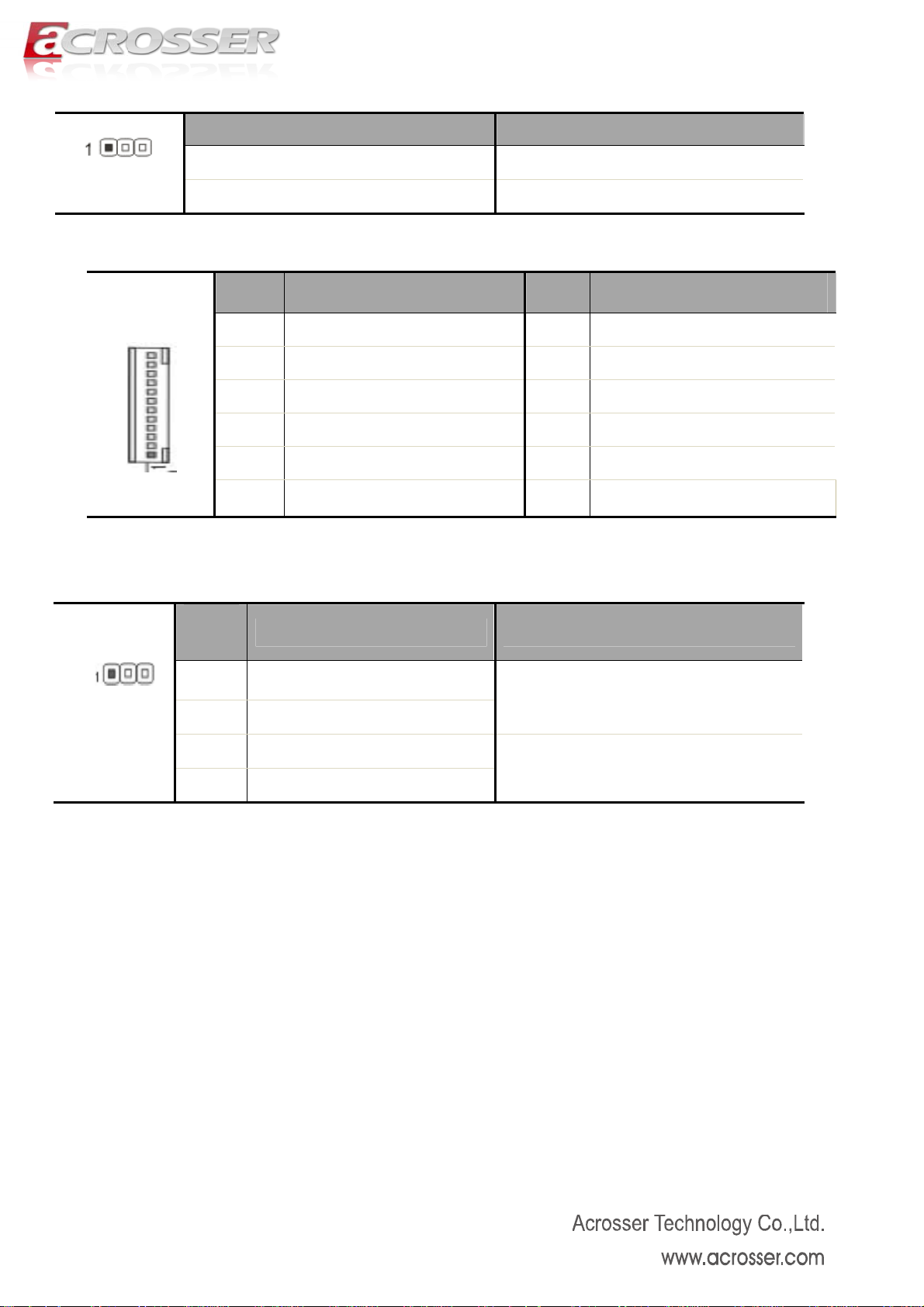
[27] SATA2 DOM Power Supply Selection Header (3*1 Pin 2.00mm)
Settings Function
J1
1-2
2-3
Pin 7 Output:+5V
Pin 7 Output:GND (Default)
[28] VGA Header(12*1 Pin 2.00 mm)(Reserve for Test)
Pin Definition Pin Definition
1 CRT_ON 2 VSYNC
3 HSYNC 4 GND
5 RED 6 GND
7 GREEN 8 GND
J_VGA1
9 BLUE 10 GND
11 DDCDAT 12 DDCCLK
Note. It can not use USB Hub with power adaptor that connects to USB port.
[29] Mini PCIe USB Signal Control Header(3*1 Pin 2.54 mm)
Heade
Settings Definition
J13、J14
r
J13 1-2
USB signal supported (Default)
J14 1-2
J13 2-3
N/A
J14 2-3
14
Page 15

Chapter 3 BIOS Settings
This chapter describes the BIOS menu displays and explains how to perform common tasks
needed to get the system up and running. It also gives detailed explanation of the elements found
in each of the BIOS menus. The following topics are covered:
Main Setup
Advanced Setup
Chipset Setup
Boot Setup
Security Setup
Save & Exit
15
Page 16

3.1. Main Setup
Once you enter the AMI BIOS™ CMOS Setup Utility, the Main Menu will appear on the screen.
Use the arrow keys to highlight the item and then use the <Pg Up> <Pg Dn> keys to select the
value you want in each item.
Note: Listed at the bottom of the menu are the control keys. If you need any help with the item fields,
you can press the <F1> key, and it will display the relevant information.
Option Choice Description
BIOS Information
BIOS Vendor
Core Version
Compliancy
N/A This item displays the BIOS Information
N/A This item displays the BIOS vendor
NA This item displays the Core Version
N/A This item displays the BIOS Compliancy
16
Page 17

Project Version
Motherboard Version
Built Data & Time
System Date
System Time
Access Level
N/A This item displays the Project Information.
N/A This item displays the MotherBoard Model.
N/A This item displays the Built information
N/A Set the date. Use Tab to switch between Date elements
N/A Set the time. Use Tab to switch between Date elements
N/A Set the system access level.
17
Page 18

3.2. Advanced Setup
Option Choice Description
ACPI Settings
Power On
CPU Configuration
IDE Configuration
USB Configuration
SMART Settings
Super IO
N/A ACPI Options Settings
N/A Power Fail settings
NA This item displays the CPU and Parameters.
N/A SATA and IDE port configuration.
NA Monitor hardware status
NA Power Sub System
NA System Super IO Chip Parameters.
HW Monitor
NA This item displays the HW Monitor Parameters
18
Page 19
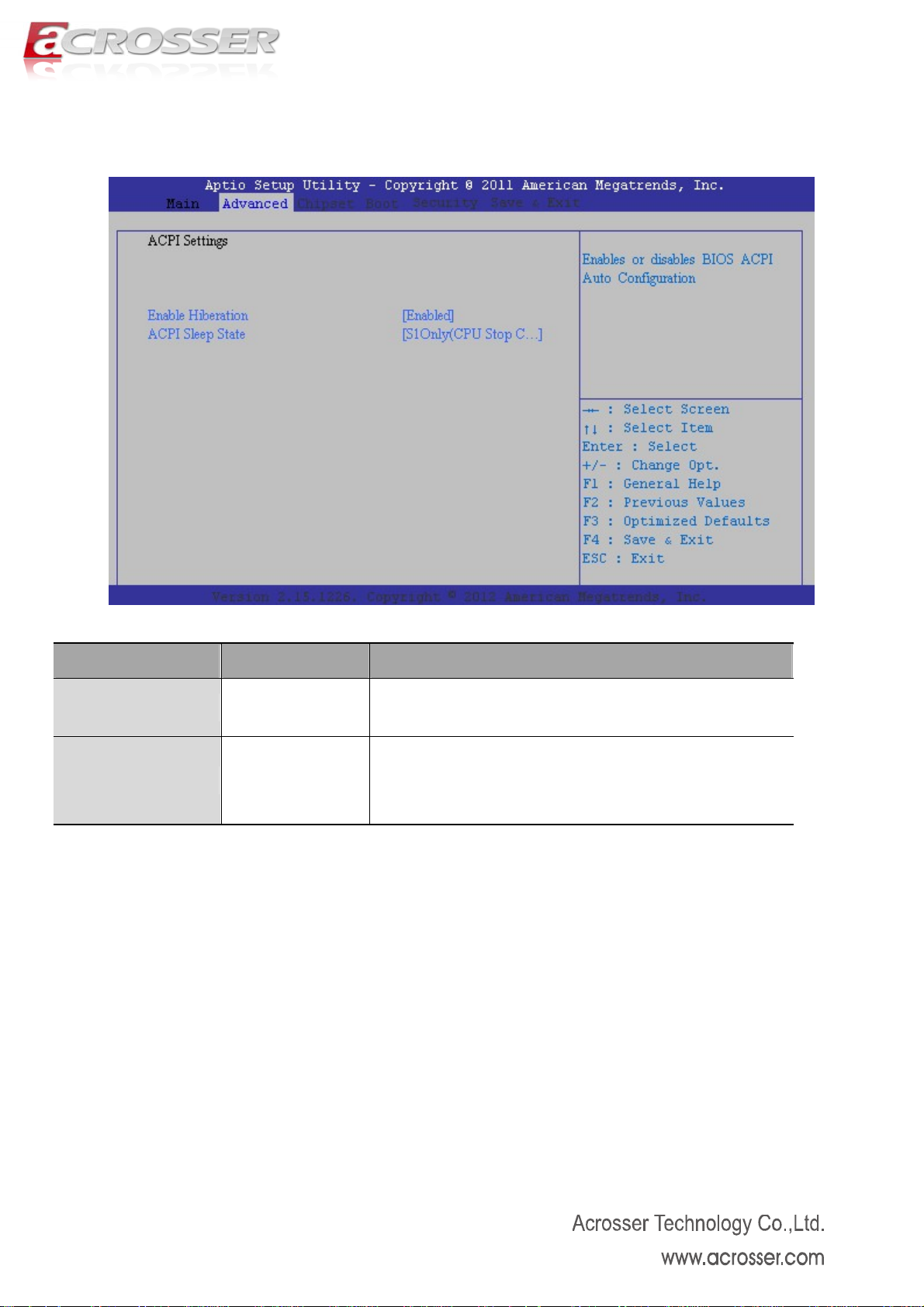
3.2.1 ACPI Settings
Option Choice Description
Enable Hibernation
ACPI Sleep State
Enabled / Disabled Enable or disable Hibernation
Disable / S1 Only Define ACPI State while Suspend button pressed
19
Page 20

3.2.2 Power On Configuration
Option Choice Description
PowerOn After
Power Fail
Power On/ Power
Define the system Power status after Power Fail.
Off / Last Status
20
Page 21

3.2.3 CPU Configuration
Option Choice Description
Hyper-Threading
Execute Disable Bit
Enabled / Disabled Enabled or Disabled the Hyper-Threading Technology.
Enabled / Disabled Enabled or Disabled the Execute Disable Bit Function
21
Page 22

3.2.4 IDE Configuration
Option Choice Description
SATA Controller(s)
SATA Mode
Selection
SATA Port 0
SA TA Port 0 Hot Plug
SATA Port 1
SA TA Port 1 Hot Plug
Enabled / Disabled Enable or Disable SA TA Device.
IDE / AHCI Determines how SATA controller(s) operate.
Enabled / Disabled Enable or Disable SA TA Port
Enabled / Disabled Designates this port as hot plugable
Enabled / Disabled Enable or Disable SA TA Port
Enabled / Disabled Designates this port as hot plugable
22
Page 23

3.2.5 USB Configuration
Option Choice Description
Legacy USB
Support
EHCI Hand-Off
Enabled / Disabled
Enabled / Disabled
Enables Legacy USB support. AUTO option disables legacy
support if no USB devices are connected. DISABLE option
will keep USB devices available only for EFI applications.
Enable or Disable the EHCI Hand-Off Function. It Could
Disable if driver of OS is not supported.
23
Page 24

3.2.6 SAMRT Configuration
Option Choice Description
SMART Self Test
Enabled / Disabled Enable or Disable the SMART Self Test
24
Page 25

3.2.7 Super IO Configuration
Option Choice Description
COM1
COM2
COM3
COM4
LPT
NA Set Parameters of COM1 Port
NA Set Parameters of COM2 Port
NA Set Parameters of COM3 Port
NA Set Parameters of COM4 Port
NA Set Parameters of LPT Port
25
Page 26

3.2.7.1 COM Port Configuration
COM Port 1~4 Configurations
Option Choice Description
Serial Port
Device Settings
Enabled / Disabled Enable or Disable this Serial Port (1~4)
NA Show the Parameters of Serial Port (1~4)
26
Page 27

3.2.7.2 LPT Port Configuration
Option Choice Description
Parallel Port
Device Settings
Device Mode
Enabled / Disabled Enable or Disable this Parallel Port
NA Show the Parameters of Parallel Port
STD / SPP / EPP /
Change the Printer Port Mode
ECP
27
Page 28

3.2.8 HW Monitor
28
Page 29

3.3. Chipset Setup
Option Choice Description
HOST Bridge
South Bridge
NA HOST Bridge Options and Settings
NA South Bridge Options and Settings
29
Page 30

3.3.1 HOST Bridge
Option Choice Description
Intel IGD
Configuration
Memory Information
NA Intel IGD Options and Settings
NA Display the memory Information
30
Page 31

3.3.1.1 Intel IGD Configuration
Option Choice Description
IGFX – Boot Type
LCD Panel Type
Panel Scaling
Active LVDS
Fixed Graphic
Memory Size
VGA /LVDS / HDMI HOST Bridge Options and Settings
VBIOS Default/LCD Select Panel Type Used
Auto ff /
/ Force / O
Maintain
Disable / Internal /
eDP
128MB / 256MB Fixed Graphic Memory Size Selection
Select LCD Panel Scaling Options used
Select Active LVDS Configuration
31
Page 32

3.3.2 South Bridge
TPT Devices
Option Choice Description
NA Enable /Disable Intel IO Controller Hub devices
32
Page 33

3.3.2.1 TPT Device
Option Choice Description
Azalia Controller
Select USB Mode
USB Functions
USB 2.0(EHCI)
Support
SMBus Controller
Dis io Enable or Disable the Azalia Audio Controller able / HD Aud
B
y Ports / By
Controller
X USB Ports Enable or Disable the USB Ports (x : 0~8)
Enable / Disable Enable or Disable the USB EHCI
Enable / Disable Enable or Disable the SMBus
By Port or By Controller to setting the USB Mode
33
Page 34

3.4. Boot Setup
Option Choice Description
Bootup Number
Lock
Fullscreen Logo
CSM Parameters
On / Off Enable or Disable the Azalia Audio Controller
Enable / Disable By Port or By Controller to setting the USB Mode
NA Enable or Disable the USB Ports (x : 0~8)
34
Page 35

3.4.1 CSM Parameters
Option Choice Description
Launch PXE OpROM
Policy
Launch Storage
OpROM Policy
Launch Video
OpROM Policy
Launch PCI device
ROM Policy
Do not Launch /
Controls the execution of UEFI and Legacy PXE OpROM
UEFI / Legacy
Do not Launch /
Controls the execution of UEFI and Legacy S torage OpROM
UEFI / Legacy
Do not Launch /
Controls the execution of UEFI and Legacy Video OpROM
UEFI / Legacy
Do not Launch /
Controls the execution of UEFI and Legacy PCI device ROM
UEFI / Legacy
35
Page 36

3.5. Security setup
Option Choice Description
Administrator
Password
User Password
NA Set Administrator Password
NA Set User Password
36
Page 37

3.6. Save & Exit Setup
Option Choice Description
Save Changes and
Exit
Discard Changes
and Exit
Save Changes
Discard Changes
Restore Defaults
Save as User
Default
Restore User
Defaults
Yes / No Reset System after Save the Changes
Yes / No Reset System but not Saving the Changes
Yes / No Saving the changes done so far
Yes / No Discard the changes done so far
Yes / No Restore/Load Default value for all the setup options
Yes / No Save the changes done so far as User Default
Yes / No Restore/Load User Default value to all the setup options
37
Page 38

Chapter 4 Function Description
4.1. DC Power input connection
AMB-D255T1 needs ATX12V to power the board.
Customer could choose the Power In by DC Jack on the read or Pin Header on board.
* Please use the DC Power Cable in accessory to avoid the System damage if Pin Header is
selected.
4.2. Digital Inputs
There are 4 Digital Inputs you could use for many applications.
4.3. Digital Outputs
There are 4 Digital Outputs you could use for many applications.
4.4. RS-232 Ports
The COM1/COM2/COM3/COM4 are connected through a cable(pin header). Users need to
plug into RS-232 connector.
4.5. Serial ATA (SATA)
There are one SATA ports on the AMB-D255T1. There are also one SATA power connectors
for the SATA hard disks. The SATA power cable is an optional accessory. If you need a
SATA power connector, please contact your Acrosser sales representative for the quotation
4.6. USB
There are six USB 2.0 interfaces on the AMB-D255T1. Four USB connectors are located on
the edge of the board. One 2x5 pin internal connector supports the other two USB ports. You
need a special cable for using these two USB ports and they are optional accessories.
38
