Acomdata M-HDXXXUHE5-72 User Manual

USER’S GUIDE
EXTERNAL
Hi-Speed USB 2.0
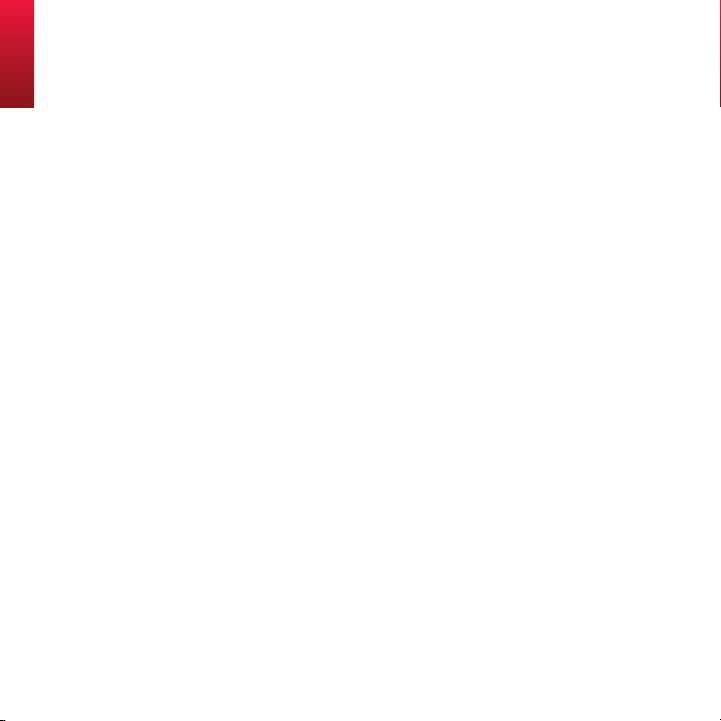
Contents
6 Contact AcomData
Introduction
8 Welcome
10 Precaution
11 Package Content
12 Product Warranty Registratio
13 System Requirements for Window
14 System Requirements for Ma
Getting to Know Your AcomData HybridDrive
18 E5 HybridDrive at a Glance
19 E5 HybridDrive In-Dept
19 VirtualCD + SecureH
20 Password Securit
21 Nomad Mobile Desktop (Windows only
24 PushButton™ Backu
25 Synchronization (Sync
25 About Hi-Speed USB 2.
27 Mac & PC Read
28 Hot-Pluggable
s
s
h
D
y
p
)
0
y
n
s
c
)
2
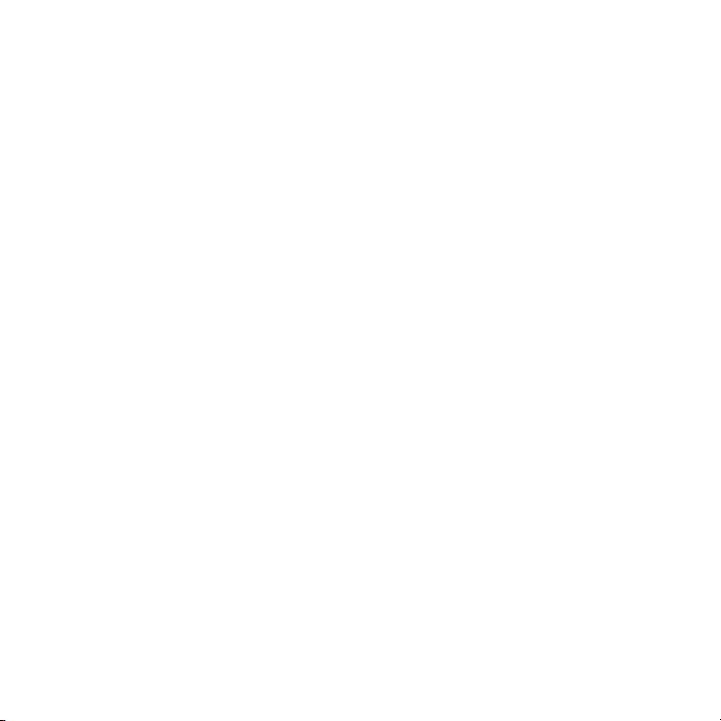
28 Fanless Design
28 On-Off Switc
29 Technical Specification
h
s
Installing Your HybridDrive
32 Placing the Drive on Your Desktop
32 Choosing an Orientation (Vertical or Horizontal
32 Vertical Placemen
34 Horizontal Placemen
36 Installing the USB 2.0 Drive
37 Connecting the Drive to Your Compute
t
t
r
r
Setting Up & Using HybridDrive on Windows
42 Setting Up the Drive
42 Step 1: Confirm the Drive has been recognized by your
PC
43 Step 2: Deactivate the Welcome Screen
44 Step 3: Change the pre-set password or disable
Password Securit
46 Step 4: Activate Nomad Mobile Desktop
48 How to Safely Turn Off & Disconnect the Driv
50 Using Noma
54 Using Password Securit
54 Changing the Passwor
y
d
y
d
?
?
e
)
3
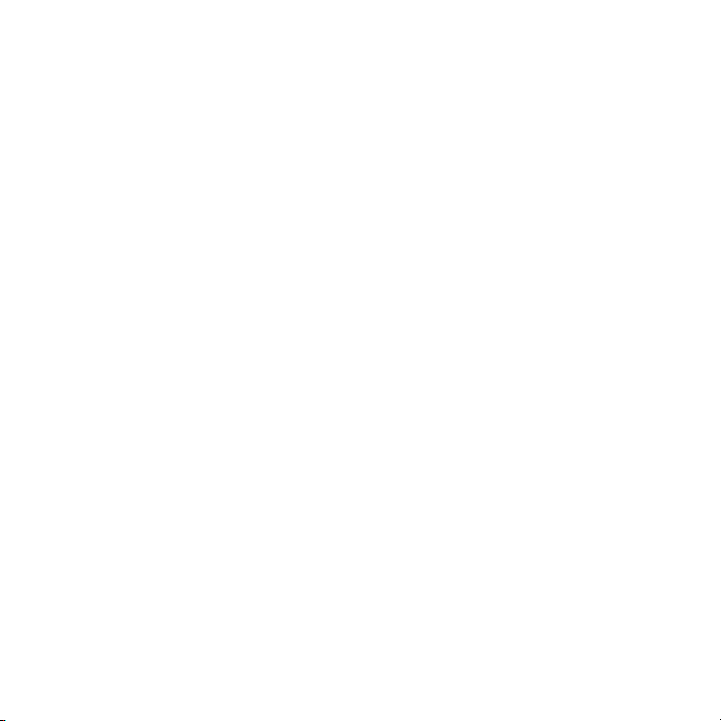
56 Disabling Password Security
57 Enabling Password Securit
59 What if You Forget Your Password
59 Resetting the Passwor
61 Re-Naming the HD Partitio
62 Performing Basic Task
y
?
d
n
s
Setting Up & Using HybridDrive on a Mac
64 Using Password Security
64 Installing SecureHD Logi
65 Logging i
66 Changing the Passwor
67 Disabling Password Securit
68 Enabling Password Securit
70 What if You Forget Your Password
70 Resetting the Passwor
72 How to Safely Turn Off & Disconnect the Driv
74 Performing Basic Task
75 Renaming the HD Partitio
n
n
d
y
y
?
d
s
n
Re-Formatting Your HybridDrive
78 About Formatting & File Systems
78 About Formattin
g
e
4
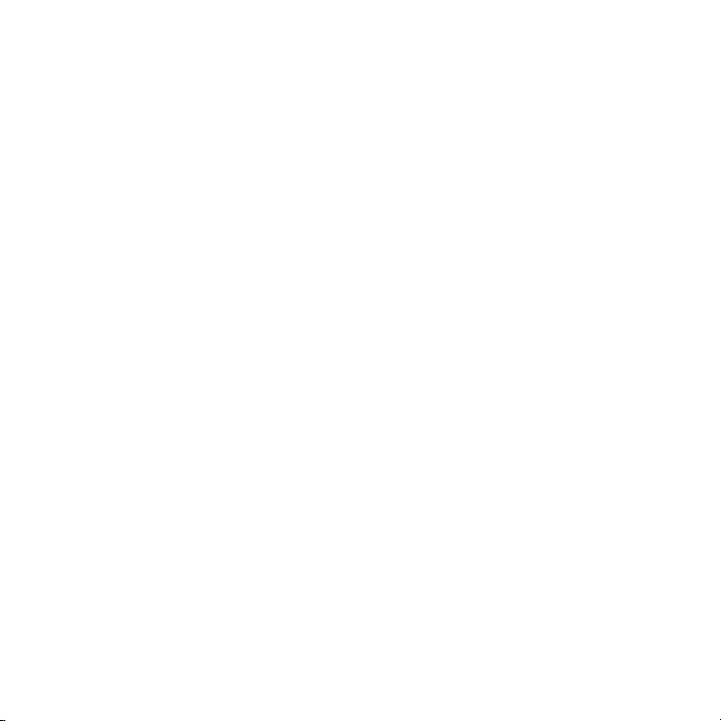
79 About the Most Common File Systems:
81 Formatting the HD Partitio
81 Formatting the HD Partition in Windows XP or 200
82 Formatting the HD Partition in Windows Me or 98S
83 Formatting the HD Partition on a Ma
n
c
Help & Other Information
86 Maintaining Your Drive
86 Defragmenting and Optimizing a Hard Driv
87 Examining and Repairing a Hard Driv
88 Protecting Your Data from Malwar
89 Cleaning the Drive Cas
90 Stacking Drive
91 Troubleshootin
92 Troubleshooting for Windows User
96 Troubleshooting for Mac User
98 Obtaining Servic
99 Frequently Asked Question
104 Glossar
106 One Year Limited Warrant
108 Notice
s
s
g
y
e
e
s
y
e
e
s
s
0
E
e
5
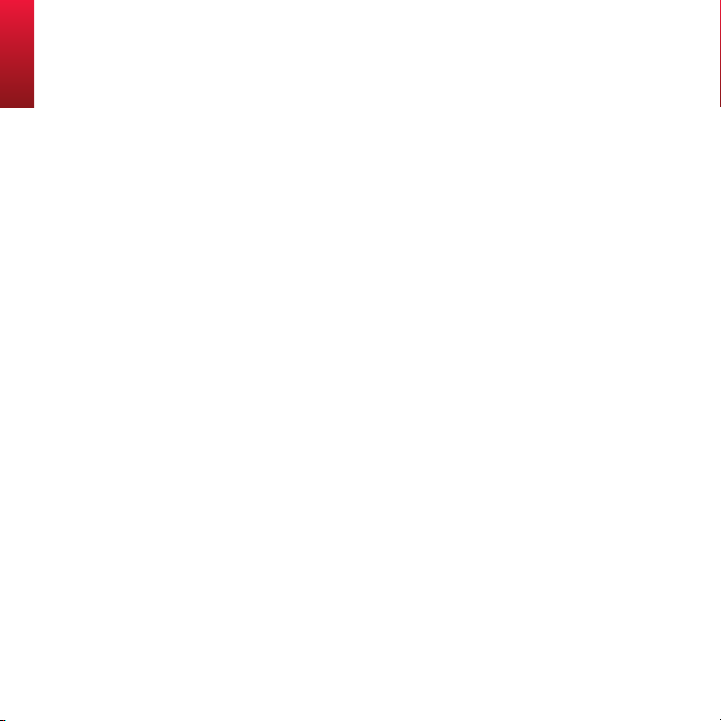
Contact AcomData
Address: 3410 Pomona Blvd.,
Pomona, CA 91710
Telephone: (909) 348-0680
Fax: (909) 598-8663
Web Site: www.acomdata.com
Customer
Service: customerservice@acomdata.com
Technical
Support: techsupport@acomdata.com
Pre-Sales
Questions: sales@acomdata.com
6
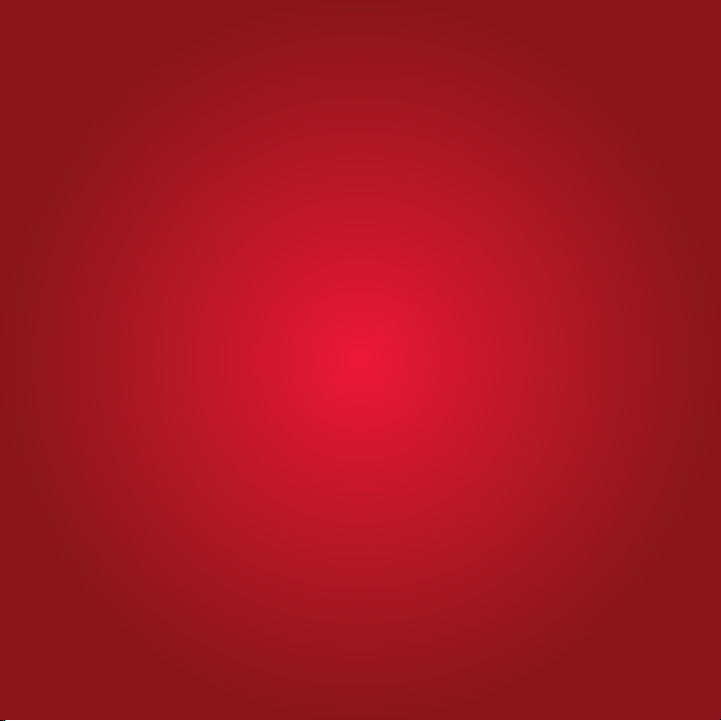
Introduction
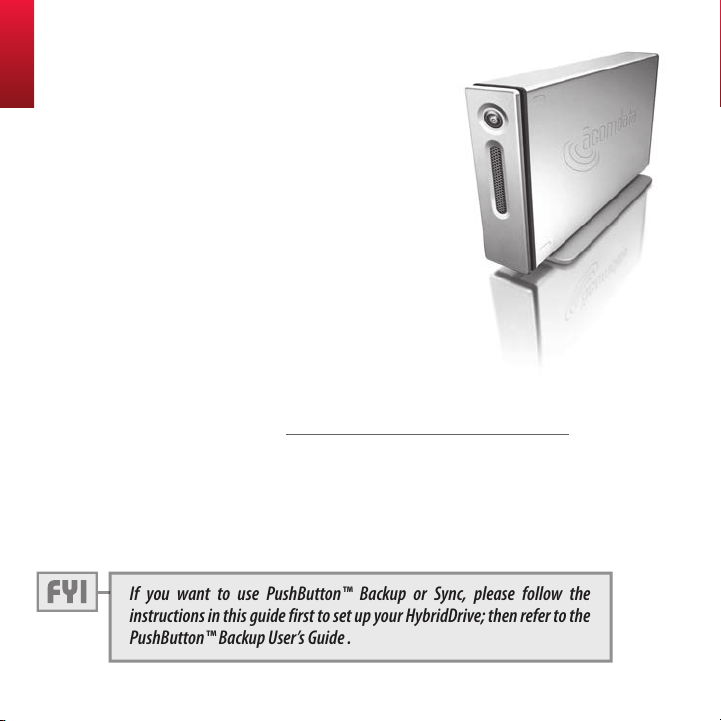
Welcome
Welcome, and thank you for choosing
an AcomData E5 HybridDrive.
Your HybridDrive features high-quality
construction, advanced engineering,
and state-of-the-art data storage technology, designed to provide years of
reliable, user-friendly performance.
Your HybridDrive is furnished with two guides:
1) this Hard Drive User's Guide, and;
2) a PDF* PushButton Backup User's Guide, located on the
Drive's CD partition (more on the CD partition later).
* Viewing PDF Document s requires ADob e AcrobAt/reADer V. 5 or lAter. You cAn Down -
loAD ADobe re ADer For Free At: w ww.ADobe.com/ProDuc ts/Acr obAt/reADsteP2.html
Please read this guide carefully and retain it for future reference. It contains very important information to help you
properly set up your HybridDrive and customize its many
advanced features.
If you want to use PushButton™ Backup or Sync, please follow the
instructions in this guide first to set up your HybridDrive; then refer to the
PushButton™ Backup User’s Guide .
8
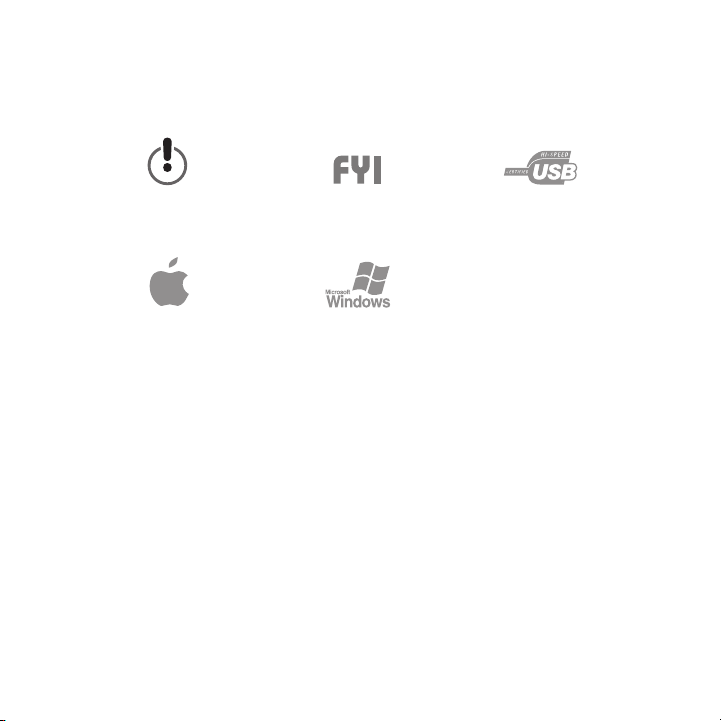
Symbols used in this guide:
Alerts t he reAder to A
wArning or importAnt
informAtion.
indicAtes i nformAtion
specific to mAc users.
indicAtes A helpful tip or
other useful informAtion.
indicAtes i nformAtion
specific to win dows users.
9
Alerts t he reAder to
importAnt in formAtion About
usb-rel Ated issues.
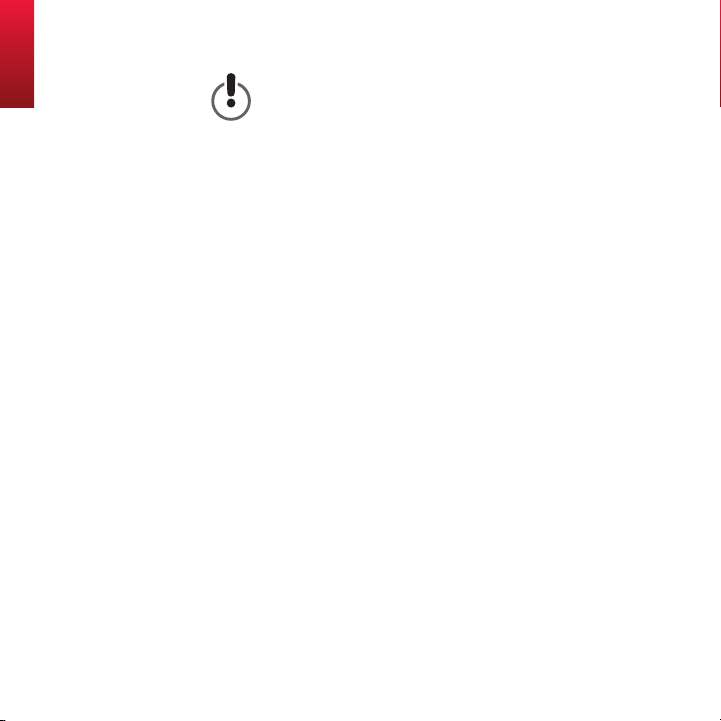
Precautions
Please follow the precautions listed below. Not doing so may
result in damage to the device, loss of data, and voiding of
the warranty.
• If using this device for general-purpose storage, we strongly
recommend you backup the files stored on the device.
AcomData is not responsible for data loss or corruption;
nor will AcomData perform recovery of lost data or files.
• Do not attempt to open, disassemble, or modify the device.
• Do not expose the device to damp or wet conditions.
• Never place containers of liquids on the device. This can
damage the device and increase the risk of electric shock,
short-circuiting, fire, or personal injury.
• Do not expose this device to temperatures outside the
range of 5°C to 35°C when the device is in operation, and
-20ºC to 60ºC when not in operation.
• Do not use a third-party AC adapter or power cord.
• Do not bump, jar or drop the device.
• Do not stand the device in a way not described in this
guide.
• Do not disconnect any cables, while the device is powered
on, without first unmounting the device.
10
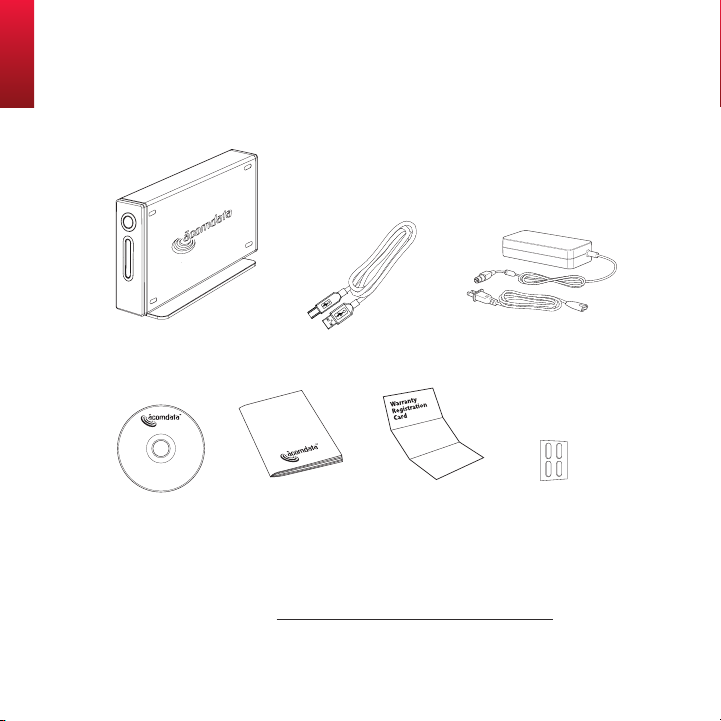
Package Contents
AcomdAtA
e5 hybri ddrive & stAnd
cd
hybriddr ive
user’s guide
usb cAble
mAil-in
registr At ion cArd rubber feet
Ac AdApter &
power cord
If you are missing any item shown above, please contact
Customer Service at customerservice@acomdata.com,
or call 800-470-4495.
11
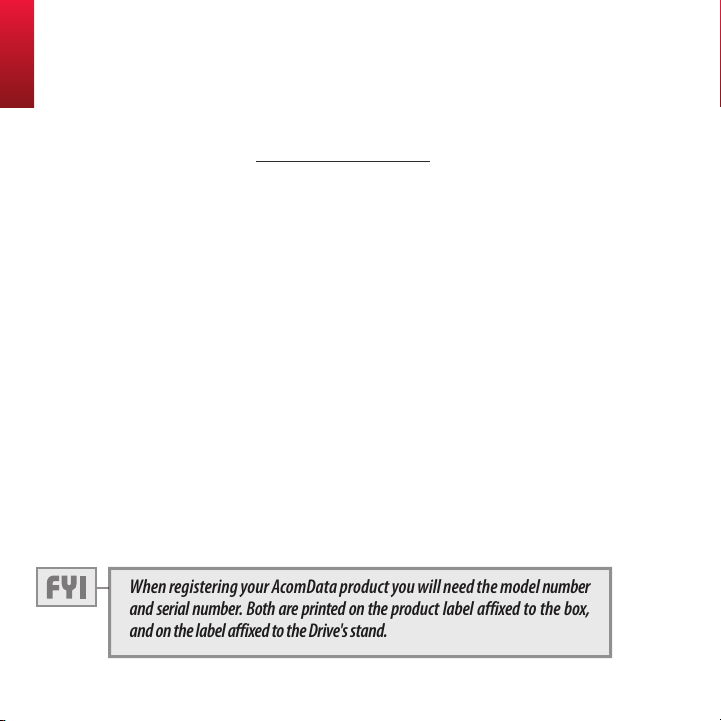
Product Warranty Registration
Register online at www.acomdata.com. Once you enter the
site, click on Product Registration and follow the instructions.
Advantages of Online Registration:
1. It’s fast, free, and your product is registered immediately;
2. Free unlimited online technical support;
3. You get your own personalized support page:
• download software updates
• access all online support services
• view all of your registered AcomData products
• manage your personal profile;
4. If you need warranty service, arranging product returns is
faster and easier if you registered online.
You may also register via mail by filling out and returning
the Registration Card included in the package.
When registering your AcomData product you will need the model number
and serial number. Both are printed on the product label affixed to the box,
and on the label affixed to the Drive's stand.
12
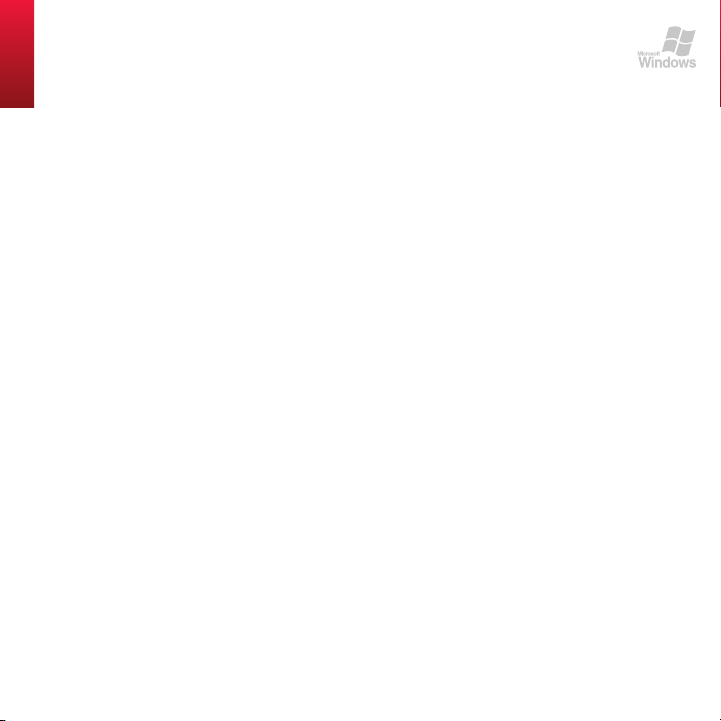
System Requirements for Windows
What you need for the Drive itself:
• Minimum 233 MHz processor
• Windows XP (Home, Professional, x64, MCE), 2000, Me or 98SE
• Available USB 2.0 or USB 1.1* port
* iF using A usb 1.1 connection, DAtA trAnsFers wi ll be At usb 1.1 sPeeD s (uP to 12 mbPs).
Password Security has no additional requirements.
PushButton™ Backup and Sync use the supplied
Redemption backup software, which gets installed on your
HybridDrive when you activate the Nomad Mobile Desktop.
Nomad Mobile Desktop has no additional requirements.
However, not all of the bundled applications may be compatible with all supported Windows operating systems.
Attention Windows 98SE and 2000 (pre-SP4) Users:
You will need to install the USB 2.0 driver from the supplied
CD before you connect the Drive to your computer. Instructions are provided in "Installing the USB 2.0 Driver."
(Pentium, Celeron, AMD, etc.)
13
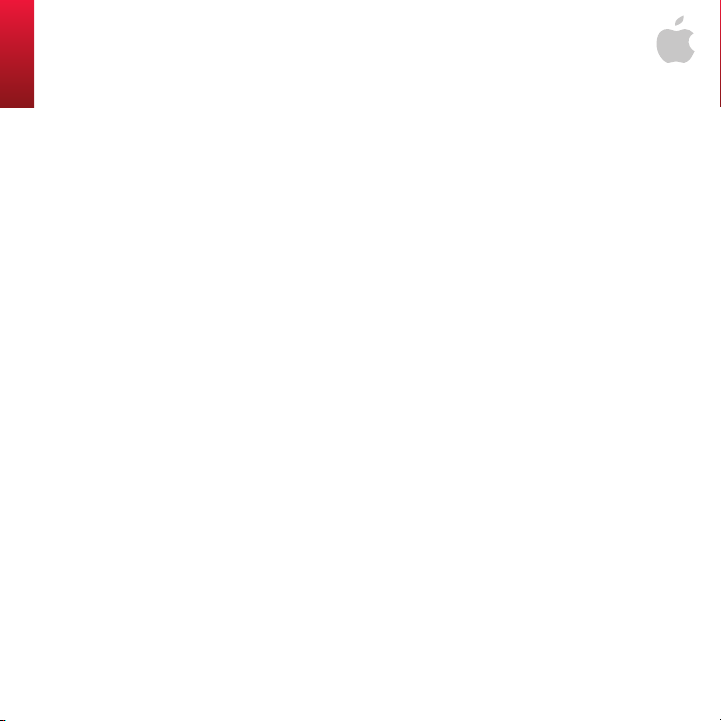
System Requirements for Mac
What you need for the Drive itself:
• Mac with a G3 (or later) or Intel processor
• Mac OS 10.2 or later
• Available USB 2.0 or USB 1.1* port
* iF using A usb 1.1 connection, DAtA trAnsFers wi ll be At usb 1.1 sPeeD s (uP to 12 mbPs).
Password Security requires 5 MB of free computer hard disk
space for the SecureHD Login software.
PushButton™ Backup and Sync use the supplied
Redemption backup software, which requires:
• Mac OS 10.3 or later
• 20 MB of free computer hard disk space
Attention Mac OS 10.2 users:
Your AcomData Drive was formatted at the factory with the
FAT32 file system. However, Mac OS 10.2 does not recognize
FAT32/MS-DOS formatted volumes larger than 128 GB.
If these conditions pertain to your situation, there are several
ways to deal with this issue:
14
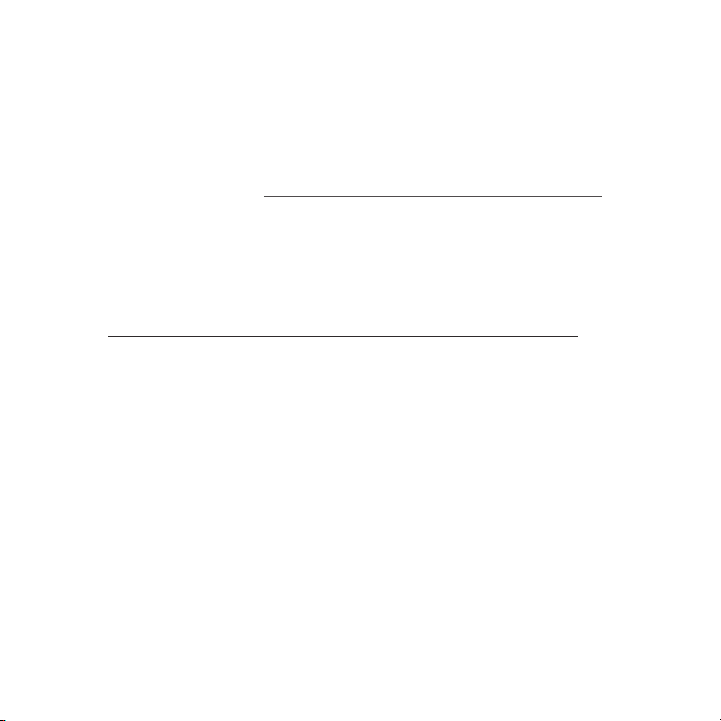
1. If you don’t need Windows compatibilit y, you can re-format the Drive using one of
the Mac OS Extended file systems. See " Re-Formatting the Drive" for instructions;
2. If you want to maintain Windows compatibility, you can partition the Drive such
that no partition is larger than 128 GB. Partitioning a hard disk will erase any data
stored on the disk. Go to http://docs.info.apple.com/article.html?artnum=107483
for instructions;
3. Before you connect the Drive, upgrade to Mac OS 10.3 or later. This option will
allow you to maintain Windows compatibility and no partitioning or re-formatting is required.
For more information about this issue, go to:
http://docs.info.apple.com/article.html?artnum=107483 on
the Apple web site.
15
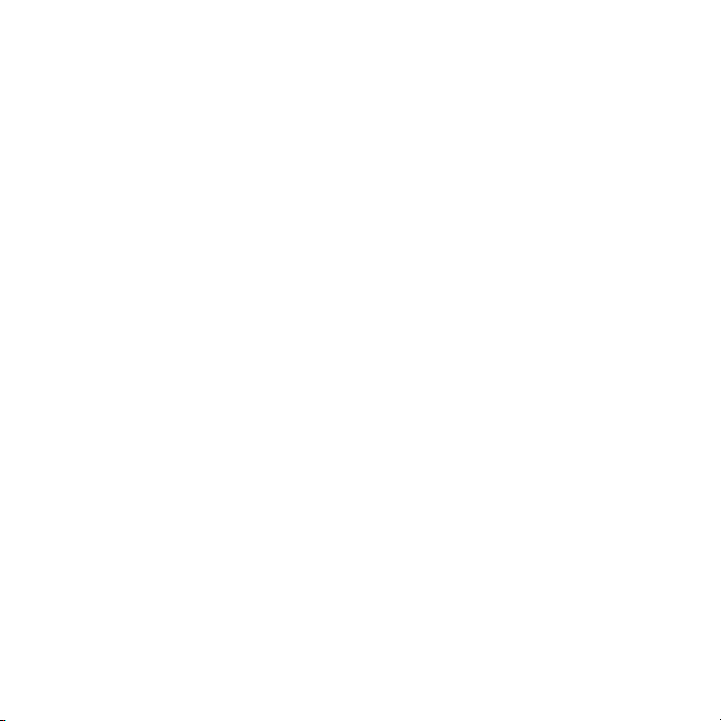
This page intentionally left blank.
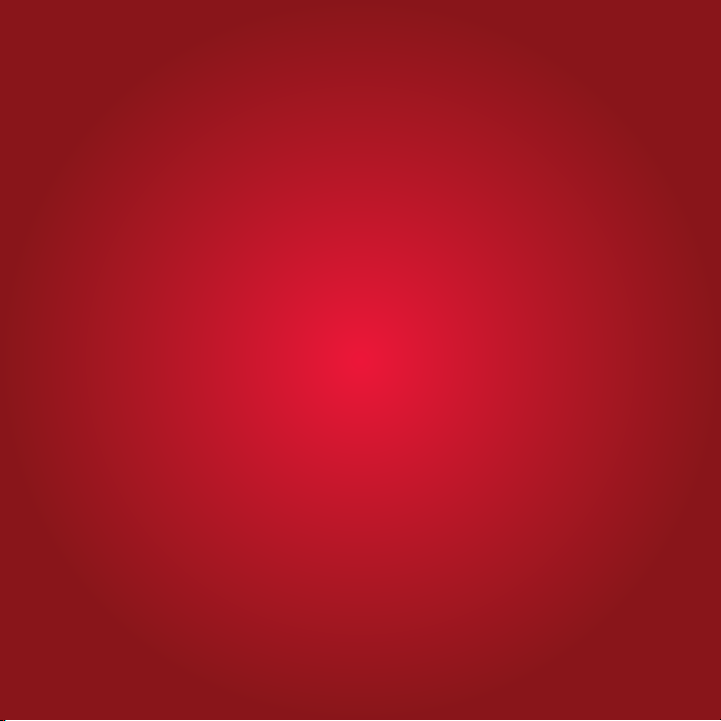
Getting to Know Your AcomData HybridDrive
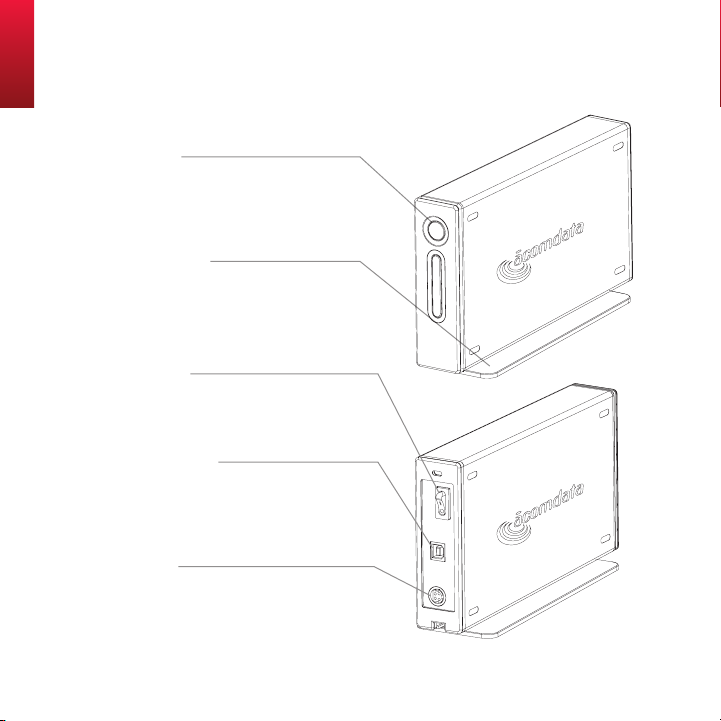
E5 HybridDrive at a Glance
PushBut ton
lights u P blue when the Dr iVe is PowereD on .
FlAshes reD when reA Ding or writin g DAtA.
Press to run A bAckuP oPer At ion. (requires
instAllAtion oF t he suPPlieD soFt wAre.)
RemovaBle stand
cAn be r emoVeD For horizontAl Pl Acement or
stAcking oF Dr iVes.
PoweR switch
turn the DriV e on AnD oFF As neeDeD while Your
comPuter is r unning. see “how to ProPerlY turn
oFF AnD Disconnect t he DriVe” For DetAils.
usB 2.0/1.1 PoRt
the suPPlieD usb cAble Plugs in here. the DriVe
hAs A tYPe b Por t, AnD Your comPut er hAs A tYPe
A Port, which corresPonD to the connec tors oF
the usb cAbl e.
PoweR PoRt
the Ac ADAPter Plugs in here. when connec ting
the Dri Ve, tAke cAre to ori ent the connector
ProPerlY, As it will onlY go in one wAY.
18
ActuAl lAyout o f
bAck pAnel mAy not be
exActly As shown.
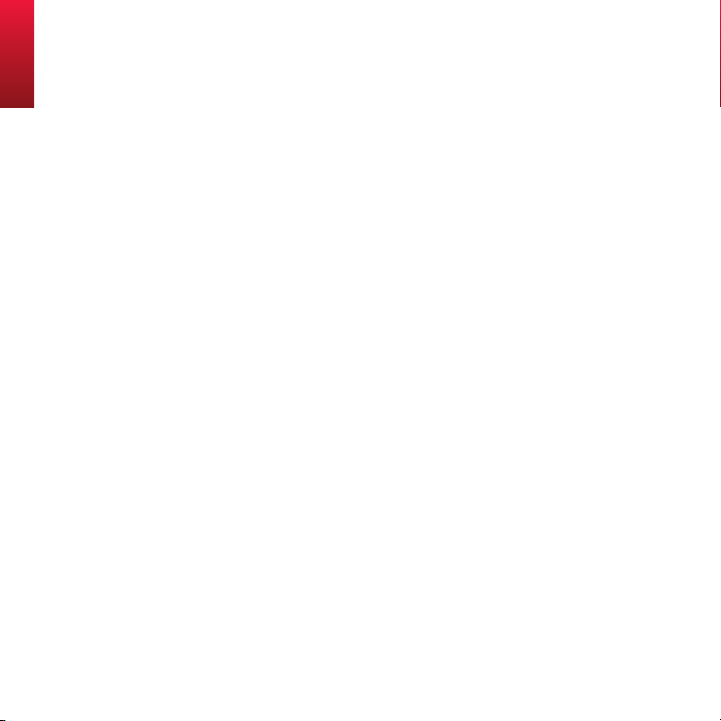
E5 HybridDrive In-Depth
This chapter describes, in detail, the innovative features
available with your AcomData HybridDrive. We recommend
you take a few moments to read it through and discover
what makes your HybridDrive so much more than a highperformance data storage device.
VirtualCD + SecureHD
Your HybridDrive uses an advanced partition scheme called
VirtualCD + SecureHD. The Drive was formatted at the factory with two partitions. As the name implies, one is the CD
partition; the other is the HD (Hard Disk) partition. When
you connect the Drive to your computer, the two partitions
will mount as separate, distinct volumes, as if they were two
discrete devices.
The CD partition is recognized by your computer as a CDROM volume with the label "CD PART." On Windows PCs it
will appear in My Computer under Devices with Removable
Storage. On the Mac OS it will appear on the Desktop and in
the Finder.
The CD partition stores the software and documentation
bundled with your Drive. This is what makes the portabil-
19
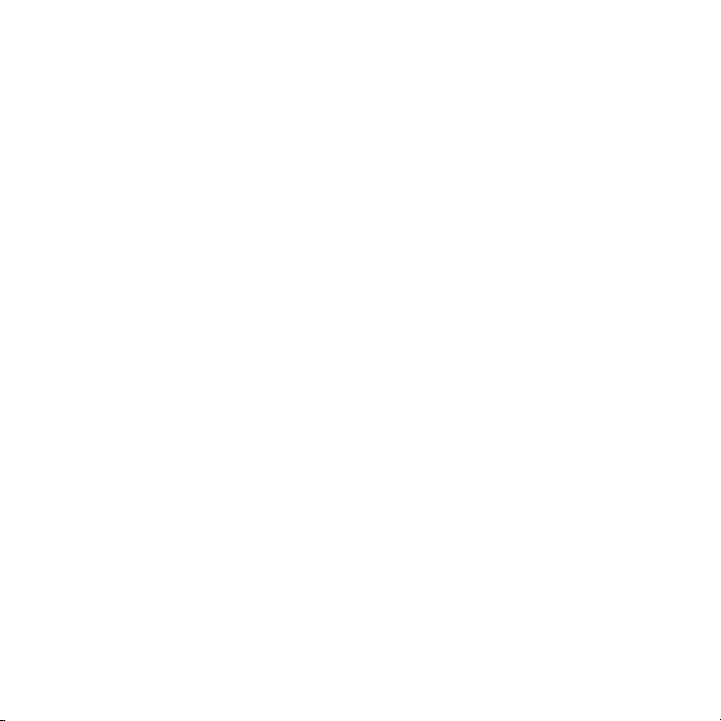
ity of Password Security and the Nomad Mobile Desktop
applications possible, enabling you to use these features on
any compatible computer. (More on Password Security and
Nomad Mobile Desktop below.) The CD partition is read-only;
you cannot delete it or modify it.
The HD partition is a standard hard disk partition that
mounts to your system just like any other hard disk volume,
except you have the option to secure it using Password
Security. The HD partition is where the data you save to the
Drive is stored. If you activate the Nomad Mobile Desktop,
the included applications are installed on, and run from, the
HD partition.
Password Security
The Password Security feature is a simple yet powerful tool
that you can use to restrict access to the HD partition of
your Drive. If Password Security is enabled, before the HD
partition will mount you must enter your password on the
SecureHD Login window. (The CD partition mounts automati-
cally, whether you login or not.)
Password Security employs SHA-256 encryption, which uses
a type of algorithm (known as a hash function) to encrypt
your password. The encrypted password is stored as a hash
20
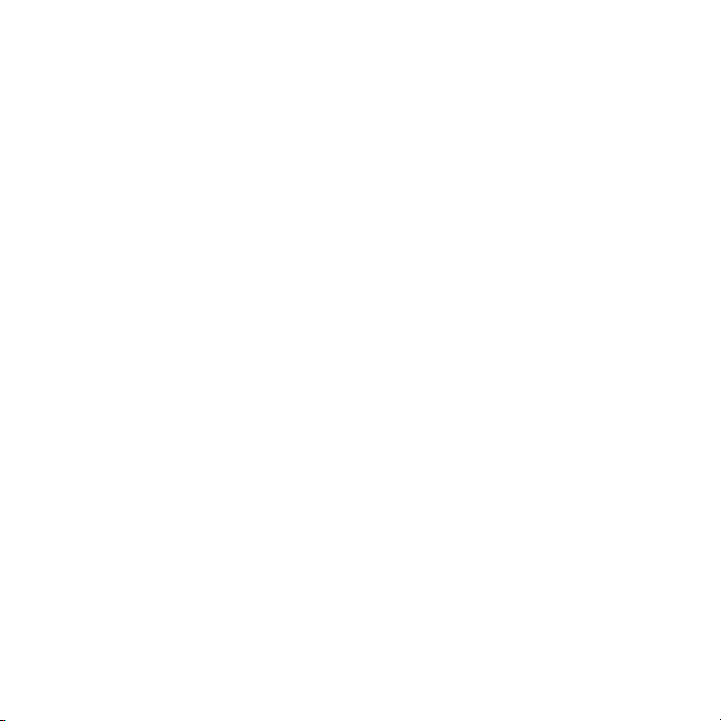
value (a fixed-sized output generated from a variable-sized
amount of text).
The hash is one-way only, so it is extremely difficult to
decrypt, making Password Security very secure—to say the
least. It is so secure, in fact, that if you forget your password
you will simply never be able to access the stored data. The
data is effectively lost. Luckily, you'll have a password hint to
help you remember. The hash value is stored on the Drive
itself, not your computer. Therefore, your Drive is always
secure no matter what computer you connect it to.
The Drive comes from the factory with Password Security
enabled and armed with a pre-set password. You can either
replace the pre-set with a password of your own, or, if you
do not want to secure your Drive, you can disable Password
Security. Full instructions are provided.
Nomad Mobile Desktop (Windows only)
Nomad Mobile Desktop is a powerful, ready-to-use feature
built into your HybridDrive. Nomad comes pre-loaded with
a collection of popular applications. If you activate Nomad
(no fees, no license codes, no strings) these applications will
be installed on, and run from, the HD partition of your
HybridDrive—no PC installation is required.
21
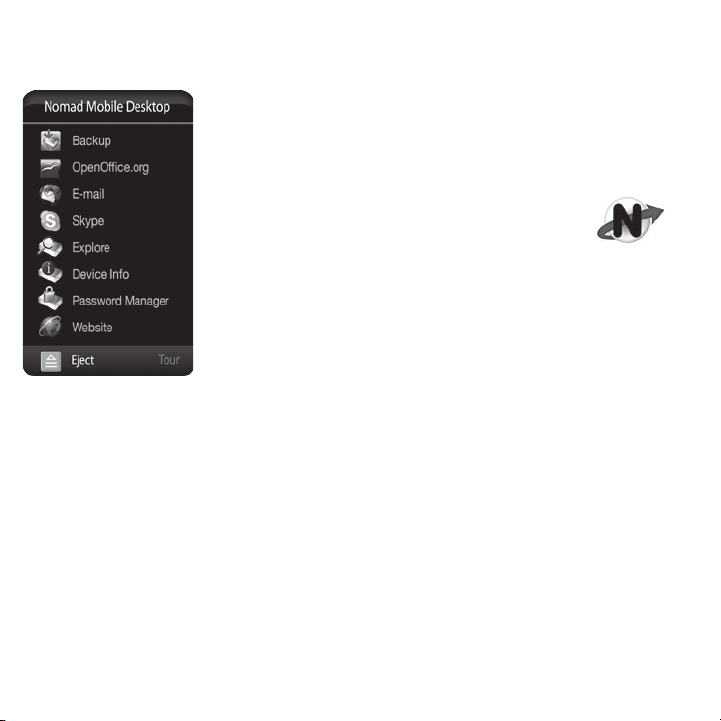
The Mobile Desktop appears on screen when
your HybridDrive mounts to your system. It
remains on screen only for as long as you need
it to. It will disappear if you click on another part
of the screen or after a period of inactivity. To
view the Mobile Desktop at any time, simply
click the Nomad icon in the Windows Taskbar.
Please Note: If you want to use PushButton™
Backup or Sync, you must activate Nomad.
These two features need the Redemption
backup software, which is bundled with Nomad,
in order to function. Applications bundled with
the Nomad cannot be installed individually.
About Nomad Mobile Desktop Applications
Redemption Backup
Developed exclusively for PushButton-equipped Drives,
Redemption is the software that backs up your data when
you press the PushButton. Redemption is also the software
behind the Sync function.
However, there's more to Redemption than PushButton
Backup and Sync. As a full-featured data backup and restore
solution, Redemption can also be used as a stand-alone
22
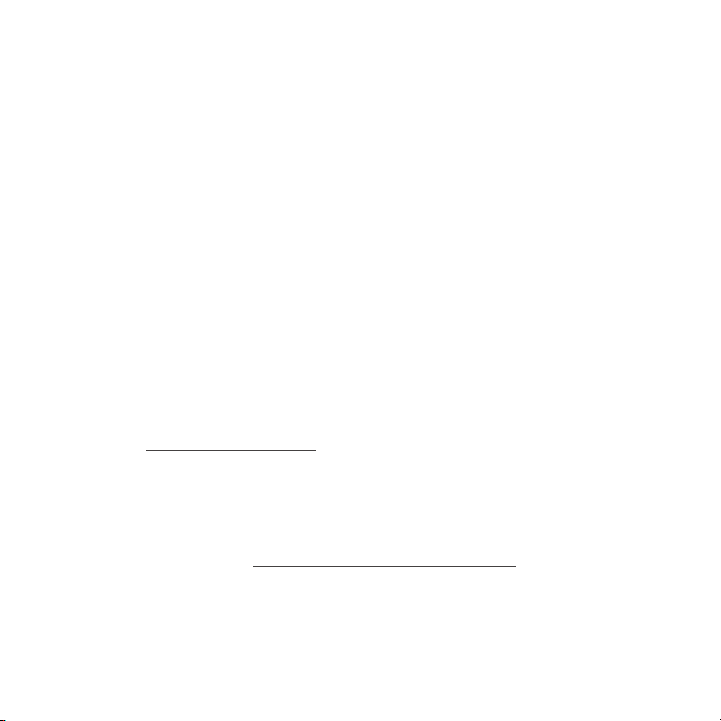
application that you can launch from within the Mobile
Desktop at any time. (For instructions on using PushButton™
Backup, Sync and other functions in Redemption, see the
PushButton™ Backup User's Guide.)
OpenOffice.org
OpenOffice.org is an office suite from Sun Microsystems.
It includes a word processor, spreadsheet, presentation
program, vector graphics editor, and database component.
OpenOffice.org is compatible with Microsoft Office and
other office suites.
The source code of the suite was released as an open source
project with the aim of breaking the market dominance of
Microsoft Office by providing a lower-cost, high-quality, open
alternative. For more information about OpenOffice.org,
visit www.openoffice.org.
Thunderbird
Thunderbird is an award-winning, cross-platform e-mail and
news client developed by the Mozilla Foundation. For more
information, visit www.mozilla.com/thunderbird/.
Skype
Used by millions everyday, Skype is powerful P2P software
23
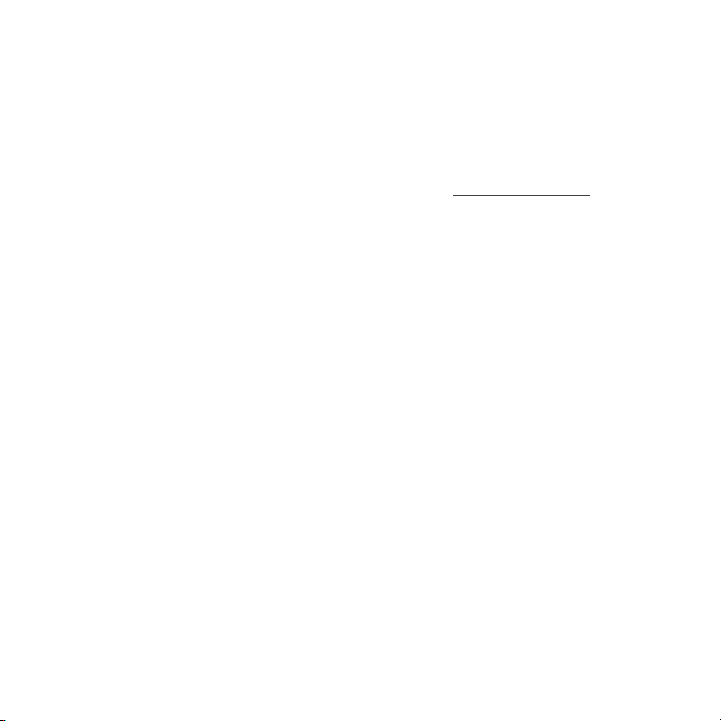
that lets you talk to people around the world using your
computer. Features include voice calls, text messaging and
conferencing. Calls between Skype users are free. You can
even place calls to traditional phones (charges may apply).
For more information about Skype, go to www.skype.com.
Utilities
Nomad also comes with several utilities to help you quickly
access your stored files, track disk usage, and manage settings and Password Security.
PushButton™ Backup
PushButton Backup is a faster, easier way to run routine data
backups. Rather than having to launch a backup utility and
set cumbersome parameters every time you want to backup
your files, all you need to do is press the PushButton on
your Drive.
Not only does PushButton Backup make backups simpler
and more convenient, but since you’re backing up your data
to a high-performance hard drive—as opposed to say, tape
or optical media—backups are also much faster.
A detailed explanation of the various backup operations
available, as well as full instructions for setting up and using
24
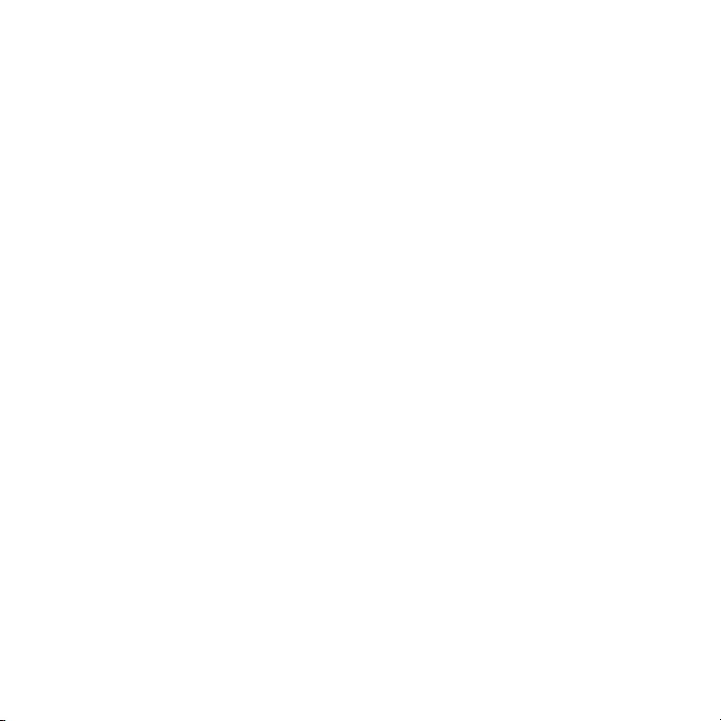
PushButton Backup, are provided in the PushButton Backup
User's Guide, located on the CD partition of your Drive.
Synchronization (Sync)
Sync allows you to easily synchronize the data on two or
more computers/hard drives. You can work from multiple
drives without the need to keep track of what files are on
which drives.
Sync is one of the operations that can be launched via the
PushButton. A more detailed explanation and instructions
are provided in the PushButton Backup User's Guide.
About Hi-Speed USB 2.0
Your AcomData Drive is equipped with a Hi-Speed USB 2.0
interface (USB stands for "Universal Serial Bus.").
USB 2.0 has a maximum interface transfer rate (bandwidth)
of 480 Mbps (Megabits per second). That's 40 times faster
than the earlier standard, USB 1.1, which has a bandwidth of
12 Mbps.
Performance in day-to-day use will depend on many factors,
including: CPU utilization; file system overhead; the number
of active devices on the USB bus; the size, structure and
25

number of files being transferred, and; the speed at which
other devices can transfer data to/from the Drive. Also, as is
the case with any data I/O (input/output) technology, some
bandwidth is taken up by the protocols that structure and
govern data transmissions—this is called interface overhead.
Given these and other factors, in day-to-day use you can
expect to get maximum, sustained transfer rates in the mid30s MB/s (Megabytes per second).
Note: The interface transfer rate specification of an I/O technology, such as USB, is expressed using the bit as the base unit (e.g.
Mbps) because this is the truest way of measuring raw interface
performance. However, for the end user it is more meaningful to
express day-to-day transfer rates using the byte as the base unit
(e.g. MB/s) because computer files are measured in bytes (kilobytes,
megabytes, etc.).
USB 2.0 is backward compatible with USB 1.1. This means
you can connect a USB 1.1 device to a USB 2.0 port, and vice
versa. However, interface transfer rates are limited by the
interface with the lower bandwidth. So, for example, if you
plug a USB 2.0 device into a USB 1.1 port on your computer,
data transfer rates will be limited to USB 1.1 speeds.
USB uses a master/slave architecture. This means the computer (the "master") dictates data flow to, from and between
attached USB devices (the "slaves"). A single USB bus can
26
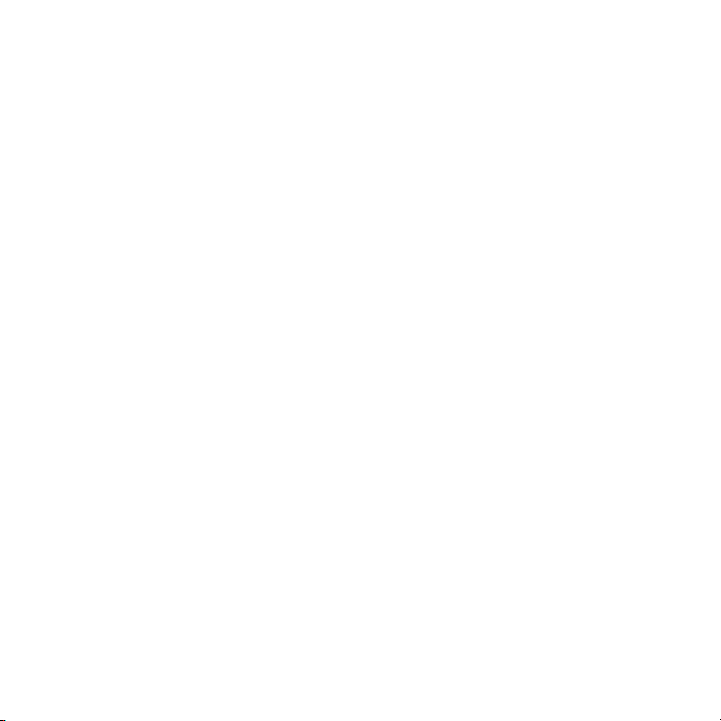
support up to 127 USB devices. However, connecting more
than a few USB devices to a computer usually requires the
use of one or more USB-equipped hubs. A typical USB hub
can accommodate several USB devices.
Exclusive 16-Bit RISC Processor
While other USB controllers use 8-bit processors, AcomData's
USB controller has an exclusive, on-board 16-bit RISC
(Reduced Instruction Set Computer) processor. In benchmark
lab tests, this controller was up to 22% faster than other USB
2.0 controllers. This does not mean that our USB controller
exceeds the 480 Mbps bandwidth of the Hi-Speed USB 2.0
specification. It does, however, mean that you'll enjoy better
day-to-day performance, subject to the factors described
above.
Mac & PC Ready
Your AcomData Drive was formatted at the factory with
the FAT32 file system. Because FAT32 is supported on both
Windows and Mac, the Drive is compatible with both platforms right out of the box. Although FAT32 will work fine
in most cases, you may want to consider re-formatting the
Drive using one of the other file systems that may be available to you. See “Re-Formatting the Drive" for information.
27
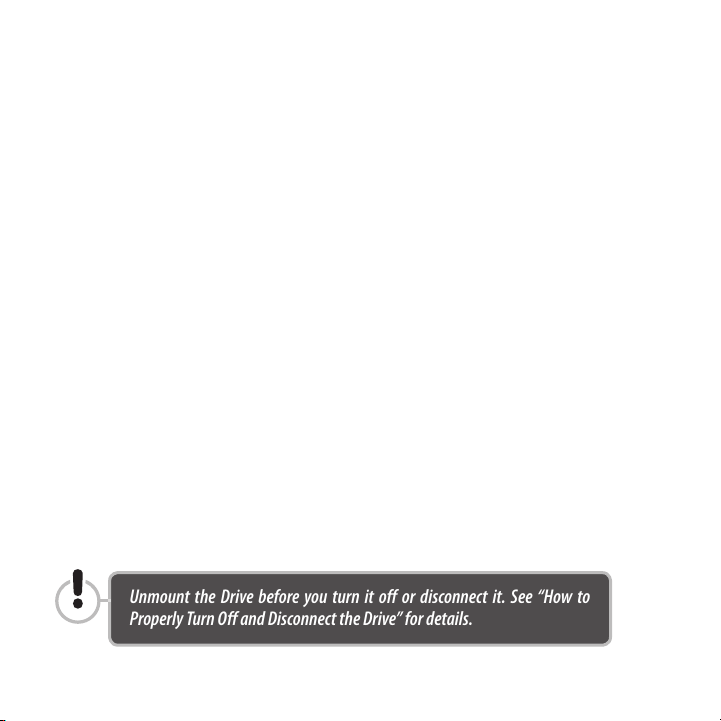
Hot-Pluggable
You can connect/disconnect the Drive while your computer,
and the Drive itself, are running (i.e. "hot").
Fanless Design
All hard drives generate heat during normal operation.
However, your AcomData Drive was engineered to dissipate
heat so efficiently that it doesn’t need a fan. The results are a
sleeker, more compact design, and near-silent operation.
On-Off Switch
It's a simple thing, but it's powerful too. The on-off switch
allows you to save electricity by turning the Drive on only
when you actually need to use it. Furthermore, if Password
Security is enabled you can reduce the risk of others accessing your files when you leave your computer unattended.
(Sure, someone can always turn on the Drive, but unless they
know your password they won't be able to access your data.)
Unmount the Drive before you turn it off or disconnect it. See “How to
Properly Turn Off and Disconnect the Drive” for details.
28
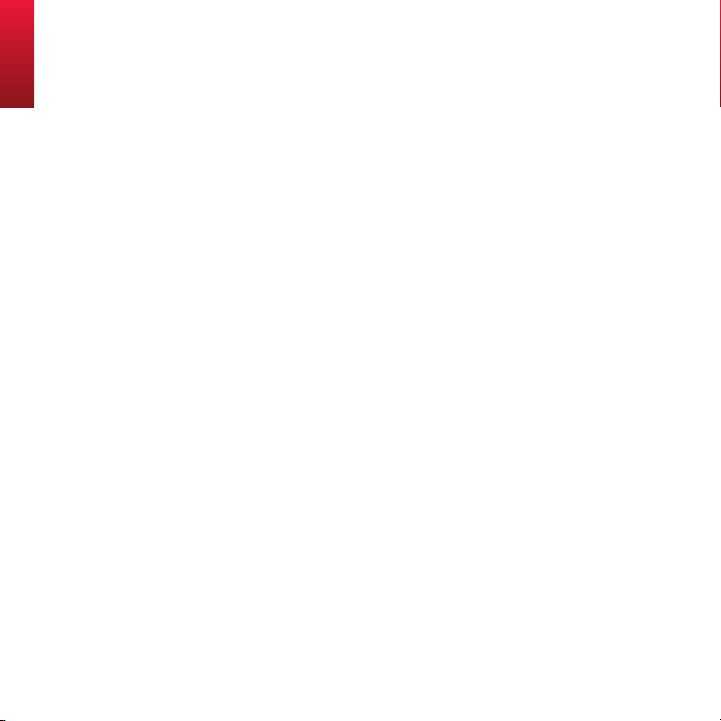
Technical Specifications
Dimensions: ............................................ 4.6" X 1.37" X 8.13"; 117 X 35 x 206.5 (mm)
Weight ............................................................................................... 1.09 Kg / 2.4 lbs.
Interface: ..........................................................................................Hi-Speed USB 2.0
Interface transfer rate (max) ........................................................................480 Mbps
Data buf fer (cache) .............................................................................................. 8 MB
Rotational speed ......................................................................................... 7200 RPM
Latency (average) .............................................................................................. 4.2 ms
Seek time s (average)
Read .............................................................................................................. 8.5 ms
Track-to-track ...................................................................................................2 ms
Full stroke .......................................................................................................21 ms
Error rate (non-recoverable) .........................................................< 1 in 1014 bits read
Spindle st art time (max) ......................................................................................... 9 s
Start/Stop cycles (at 25ºC) ............................................................................... 50,000
Ambient temp erature (operating) ............................................................. 5ºC – 35ºC
Relative humidity (non-condensing, o perating) ....................................... 8% – 90%
Chassis (approved/ recogni zed) ..................................................................FCC/CE/UL
29
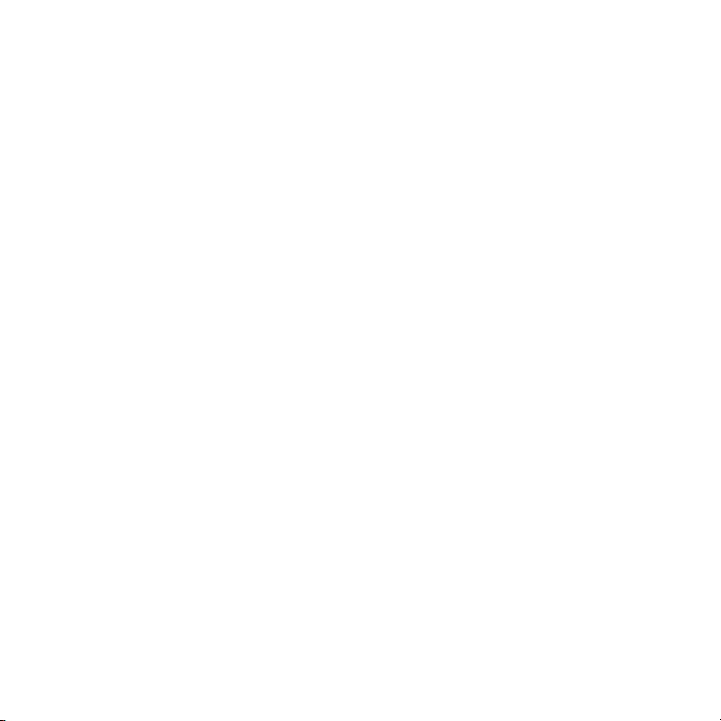
This page intentionally left blank.
