Page 1

User’s Guide
For the AcomData
USB 2.0 External Hard Drive
Windows & Mac
Please retain
this guide for
future reference.
Page 2
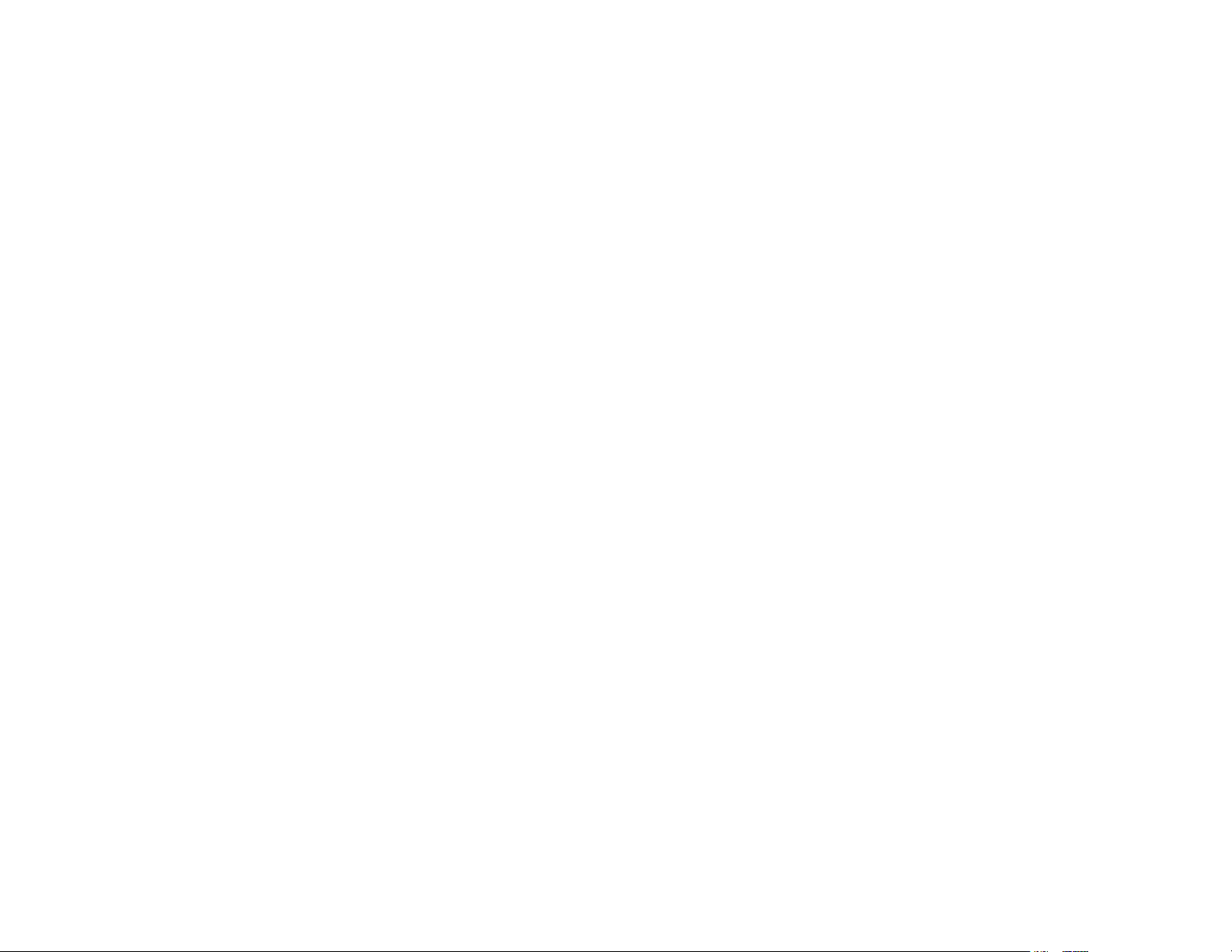
CONTENTS
AcomData Contact Information ................................. 2
Welcome ................................................................ 3
Product Registration for Warranty Coverage ............ 3
Precautions ............................................................ 4
Parts & Accessories List .......................................... 5
System Requirements .............................................. 6
About USB 2.0 ........................................................ 7
AcomData External Hard Drive at a Glance ................ 8
Technical Specifications ............................................ 9
Connecting the Drive to Your Computer ................... 10
Installing the USB 2.0 CD (Windows 98SE/ME) ...... 11
Formatting Your AcomData External Hard Drive ....... 12
Formatting the Drive in Windows 98SE/ME .............. 13
Formatting the Drive in Windows 2000/XP ............... 14
Formatting the Drive in Mac OS 9 .......................... 14
Formatting the Drive in Mac OS 10 ......................... 15
How to safely dismount and turn off your
AcomData External Hard Drive ............................... 17
Using Your Drive ................................................... 18
Maintaining Your Drive ........................................... 19
Troubleshooting /
Frequently Asked Questions (FAQ) ........................ 21
Solving Technical Problems ..................................... 25
Glossary ............................................................... 26
One Year Limited Warranty .................................. 27
Notices ................................................................ 28
1
Page 3
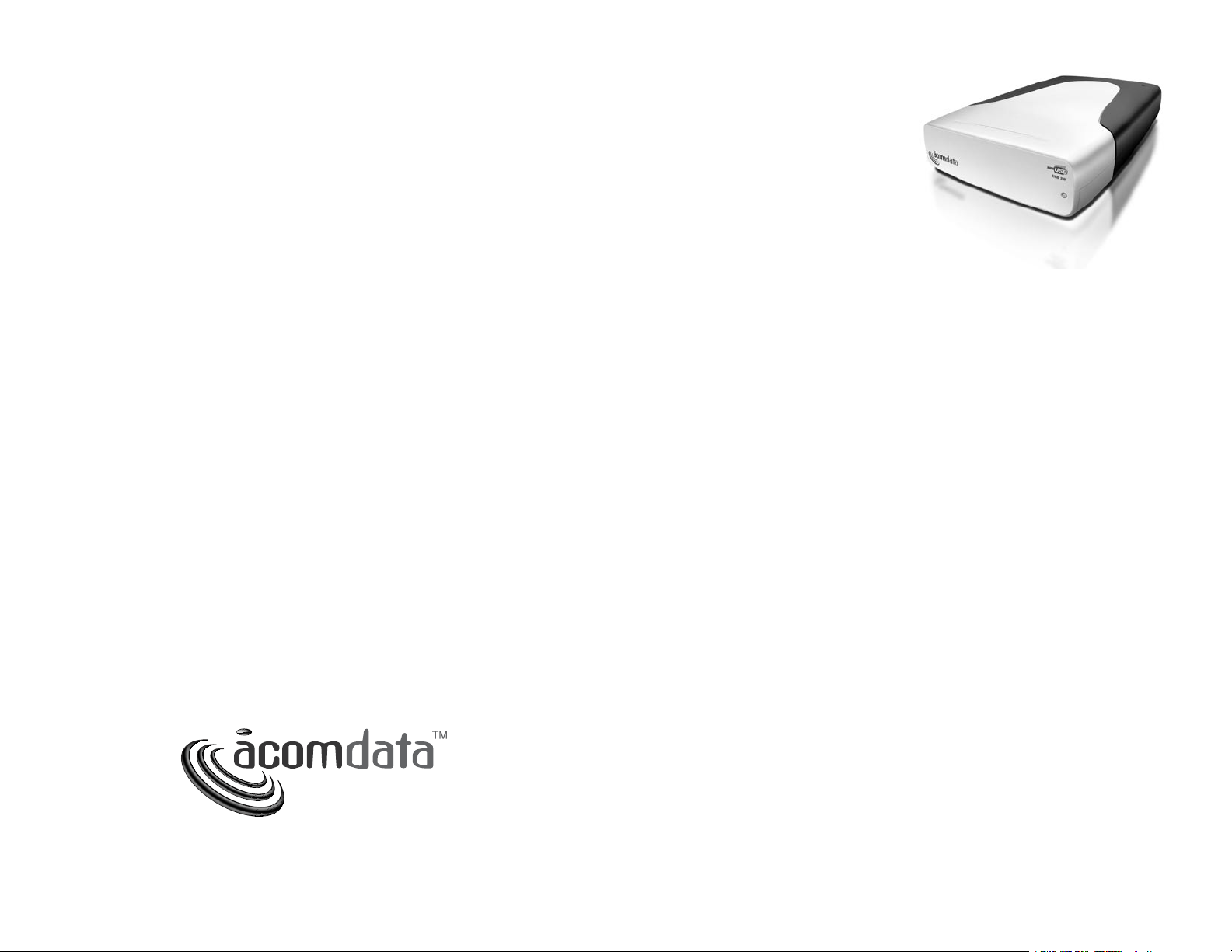
ACOMDATA
WELCOME
CONTACT INFORMATION
Address:
3410 Pomona Blvd.
Pomona, CA 91768
Telephone:
(909) 348-0680
Fax:
(909) 598-8663
Web Site:
www.acomdata.com
Customer Service:
customerservice@acomdata.com
Technical Support:
techsupport@acomdata.com
Pre-Sales Questions:
sales@acomdata.com
Welcome, and thank you
for purchasing an AcomData
External Hard Drive. The information in this User’s Guide pertains to
USB 2.0 External Hard Drive models HDxxxU2E3-72. The
“xxx” in the model number refers to Drive capacity. For
example, if you have a 160 GB Drive, the model number of
your Drive is HD160U2E3-72.
This guide contains very important information for the proper installation, use and care of your Drive. Please read this
guide carefully before installing your Drive, and retain it for
future reference.
PRODUCT REGISTRATION
FOR WARRANTY COVERAGE
Please take a few moments to register your AcomData
product. Registration is required in the event that your
product needs warranty service. Also, please retain your
product’s sales receipt; a copy of the sales receipt is also
required to attain warranty service.
2
Two ways to register:
1. Fill out and return the Warranty Registration Card
included in the package;
2. Register your AcomData product online at www.
acomdata.com. To register, click on the Customer
Support button and follow the instructions.
Online registration entitles you to free online support
services, including online tech support and customized
software updates.
3
Page 4
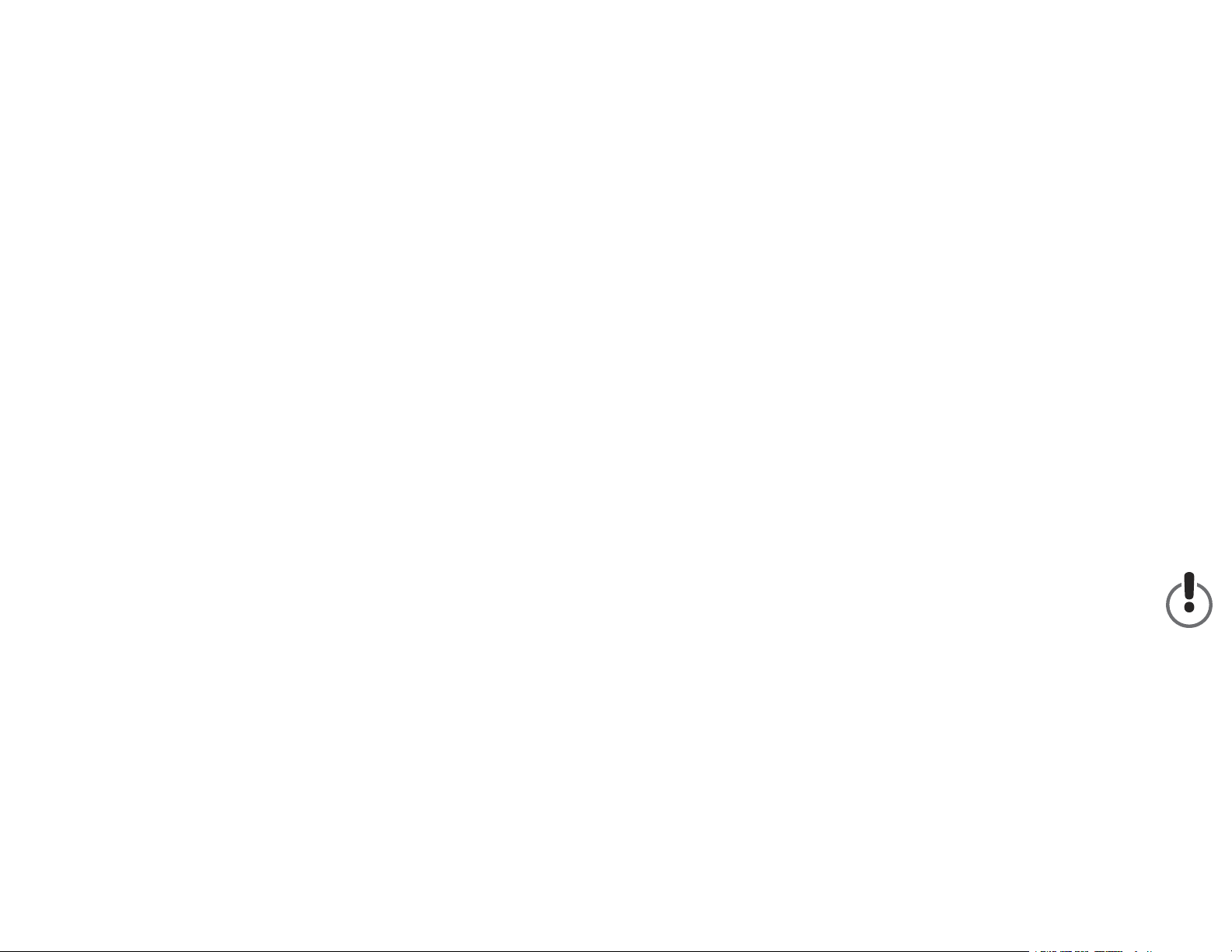
PRECAUTIONS
PARTS &
Please follow the precautions listed below. Failure to do
so may cause damage to the device and void the warranty.
• Read this User’s Guide carefully and follow the correct
procedures for installing and using the device.
• Do not open the device or attempt to disassemble or
modify it. If it appears to be malfunctioning, contact
AcomData Technical Support.
• Never expose the device to rain or use it near water or in
damp or wet conditions.
• Never place containers containing liquids onto the device.
This can damage the device and increase the risk of electric shock, short-circuiting, fire or personal injury.
• Make sure that the computer and the device are electrically grounded. If the device has a three-prong (grounded)
plug, never plug the device into a two-prong outlet.
• Do not expose the device to temperatures outside the
range of 5° C to 55° C (41° F to 131° F). Doing so may
damage the device or disfigure its casing.
• Do not use a third-party AC adapter or power cord.
• Do not bump, jar or drop the device as this may damage
it or result in loss of data.
• Do not try to stand the device on its side.
ACCESSORIES LIST
The package should contain the following items:
• AcomData USB 2.0* External Hard Drive
• USB 2.0 cable (compatible with USB 1.x)
• AC adapter and power cord
• USB 2.0 Installation CD
(required for Windows 98SE and ME only)
• User’s Guide
• Warranty Registration Card
* USB 2.0 is backward compatible with USB 1.x. However, if you
connect the Drive to a USB 1.x port, it will operate at USB 1.x
speeds (up to 12 Mbps, rather than up to 480 Mbps).
If you are missing any items listed above, please contact
Customer Service:
- E-mail: customerservice@acomdata.com
- Telephone: 800-470-4495.
Please retain a copy of your receipt. You will need it if
warranty repair service is required in the future.
• Do not disconnect any cables with the device powered on.
• AcomData highly recommends that you regularly back-up
the files stored on your hard drive(s). AcomData is not
responsible for any data loss, nor will AcomData perform
any recovery of lost data or files.
4
5
Page 5
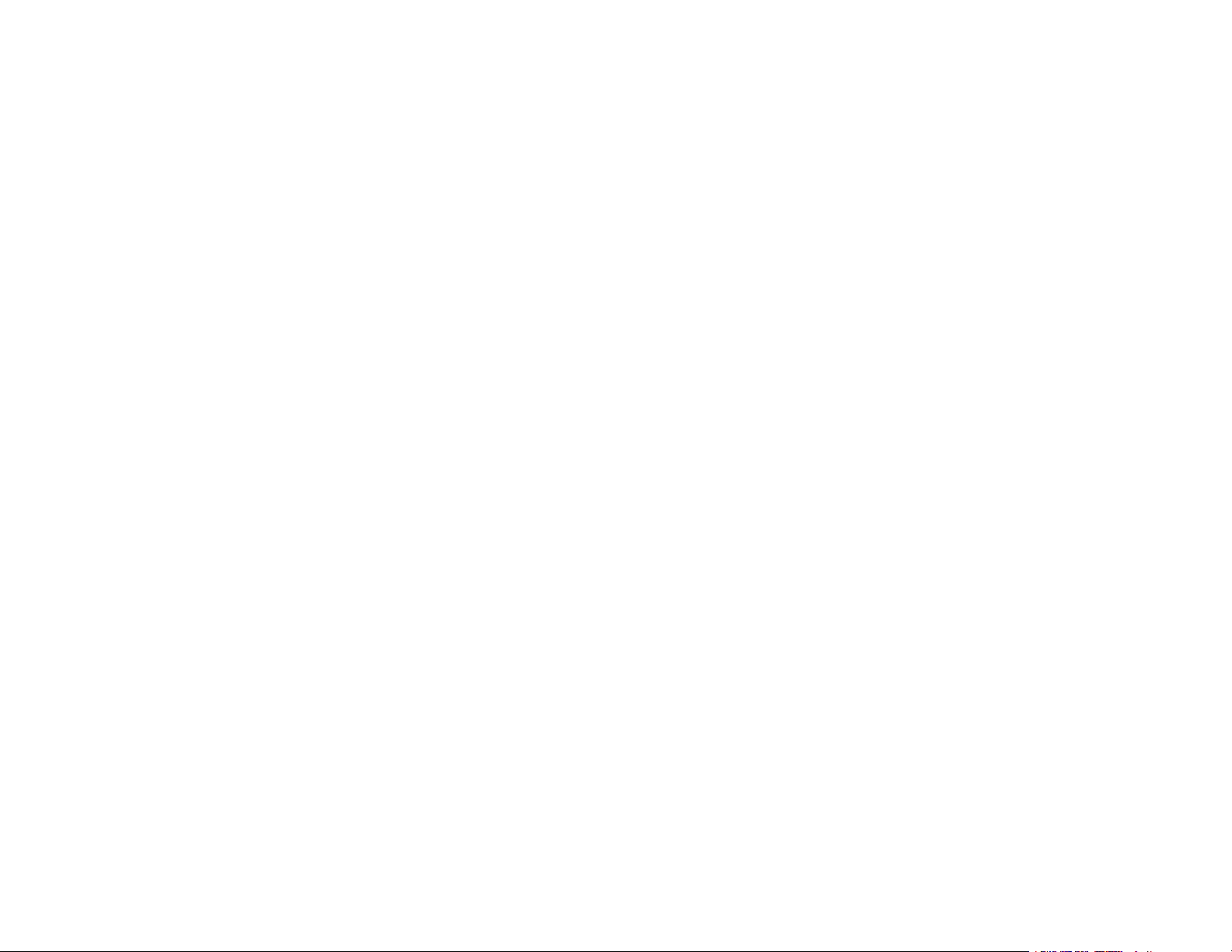
SYSTEM REQUIREMENTS
ABOUT USB 2.0
System Requirement for PC
• 233 MHz Pentium or equivalent processor, or faster
• Windows 98SE, ME, 2000, or XP
• 32 MB RAM
• Available USB port
Windows 98 users:
Windows 98 First Edition does not support USB 2.0. The
Drive will operate at USB 1.x speeds on Windows First
Edition.
Windows XP users:
In order to use the USB 2.0 connection, you must have at
least Service Pack 1 for Windows XP. Otherwise the Drive
will operate at USB 1.x speeds.
System Requirements for Mac
• Power Macintosh
(G5, G4, Blue & White G3, iBook or iMac)
• Mac OS 9 or Mac OS X
• Available USB port
USB (Universal Serial Bus) is an interface technology for
the serial transmission of digital data. The original standard
(USB 1) could transmit data at speeds of up to 12 Mbps.
USB 2.0 has a maximum throughput of 480 Mbps – up to
40 times faster than USB 1. USB is a host-based technology, meaning USB devices need to be connected to a computer––either directly or indirectly via a hub––in order to
communicate with each other.
Data transfer rates up to 480 Mbps
480 Mbps is equivalent to 60 megabytes per second. Put
another way, it is possible to transfer a full gigabyte of data in just
under 18 seconds. However, 480 Mbps is the maximum speed;
data transfer rates will vary depending on a number of factors,
including available CPU resources.
Supports up to 127 devices
Connecting more than one or two USB devices to a computer typically requires the use of one or more hubs: each hub can accommodate several USB devices.
Master-slave architecture
The computer dictates data flow to, from, and between attached
devices.
Cable length up to 5 m
Mac OS 9 Users:
• We recommended using the latest version (OS 9.2.2).
You can download the updates you need at http://docs.
info.apple.com/article.html?artnum=75288.
• Mac OS 9 does not support USB 2.0. The Drive will oper-
ate at USB 1.x speeds on OS 9. Mac OS 9 requires USB
Mass Storage Support version 1.3.5 or later. You can
download the latest update at http://docs.info.apple.com/
article.html?artnum=60394.
6
On-bus power up to 2.5 W
Suitable for low-power-consumption devices such as flash card
readers.
Plug & Play
You do not need to assign ID numbers, or connect terminators.
On most operating system you do not need to install drivers.
Hot-swappable
Devices can be added and removed while the computer is running. Also, you can turn off the device when not needed, in order
to conserve electricity.
7
Page 6
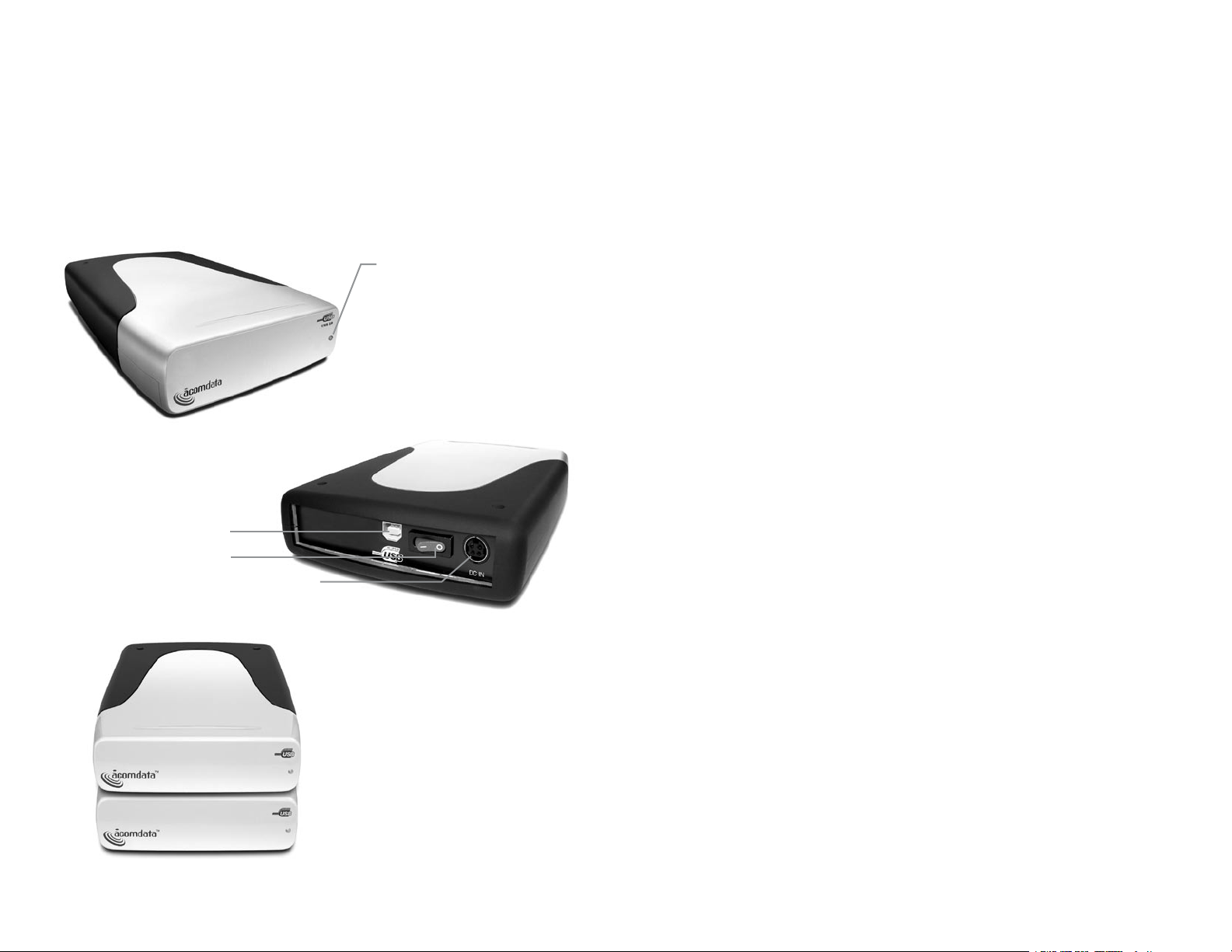
THE ACOMDATA
USB 2.0 EXTERNAL HARD DRIVE
AT A GLANCE
Data/Power
indicator light
• Lights green when the
Drive is powered on
• Flashes red when the
Drive is reading or writing data
USB 2.0 port
Power switch
AC adapter power port
TECHNICAL SPECIFICATIONS
Configuration
Interface .......................................................................USB 2.0
Recording Zone ......................................................................31
Max areal density (Gbits/sq. inch) .........................................29.7
Max recording density (BPI) ...................................................547
Track Density .........................................................................54
Performance
Data Buffer (MB) ......................................................................2
Rotational speed (rpm) ........................................................7200
Latency (average ms) ...........................................................4.17
Interface transfer (max Mbps) ................................................480
Seek time (read typical, ms) .................................................. <8.5
Reliability
Error Rate (nonrecoverable) .........................................1 in 10E13
Start/Stops (at 40º C ...........................................................40K
Power
Requirement ............................ +5VDC (+/- 5%) +12VDC (+/- 5%)
Startup Current (max A) ................................................ 2.0 (12V)
Idle (W) ................................................................................4.9
Effeciency (watts/MB). .......................................................0.114
Power Supply
External Power Supply ......................... 40W switching UL/CSA/CE
AC Input ............................................100-240V~, 50/60Hz 1.5A
DC output .................................................12V@3.33A 40W Max
Stackable Case
If you need more storage,
you can install additional
AcomData External Hard
Drives without taking up more
desktop space. The case is
designed for precise, secure
stacking.
8
Physical
Height (mm/in) ............................................................40.3/1.6
Width (mm/in) ..............................................................140/5.6
Depth (mm/in) ..............................................................210/8.5
Weight (g/kg) ...........................................................1190/1.19
Chassis (approved/recognized) .................................... FCC/CE/UL
Environmental characteristics (operating)
Ambient temperature ..................................................5ºC – 55ºC
Relative humidity (non-condensing) ................................. 8% – 90%
Maximum wet bulb (non-condensing) .................................. 29.4ºC
Shock (half sine wave) ................................................. 55 G/2ms
Vibration (random [RMS]) ...............0.67 (horizontal), 0.56 (vertical)
9
Page 7

"A" Plug
6-pin to 6-pin
"B" Plug
FireWire cable
USB cable
USB 2.0 cable
A
comData
External
Hard Drive
A
comData
External
Hard Drive
AC adapter
& power cord
CONNECTING THE
DRIVE TO YOUR
COMPUTER
Important Notes:
• It is highly recommended that when you install
the Drive, you connect it to
a USB port on your computer
rather than to a USB hub. Once
the installation has been successfully completed, you can
then connect the Drive to a USB hub if you so choose.
We recommend this approach because if you experience
a problem during installation, the problem will be easier
to troubleshoot if a USB hub is not used.
• Before you install the Drive, we recommend that you
restart your computer or shut it down and connect the
Drive with the computer turned off. This way you can
start with a ‘clean slate’ and avoid potential problems
caused by software conflicts or memory fragmentation.
1. Plug the AC adapter cord into the power port on the
back of the Drive. The plug should not require much effort
to insert. If the plug will not go in, do not force it; the plug
is probably upside down. Rotate the plug and try again.
Incorrectly inserting the plug could damage the Drive and
void the warranty.
2. Plug the power cord into the cord socket
in the AC adapter. Plug the other end into a
three-prong outlet.
3. Plug in the USB 2.0 cable.
Each end of the USB cable has different plugs, called 'A' and 'B'. The 'A' end
plugs into your computer or USB hub.
The 'B' end plugs into the Drive. Be
sure to correctly insert the plugs, or you may damage
the Drive.
4. Press the power switch located on the back of the
Drive. Once the Drive is powered up, your computer should
recognize it and the Drive will be ready to use. No formatting is required.
INSTALLING
THE USB 2.0 CD
(For Windows 98SE and ME* only)
*Windows ME users:
If you have upgraded your Windows ME OS with all of
the latest available updates from Microsoft, you will not
need to install the USB 2.0 CD.
1. After the Drive has been properly connected and turned
on, the Add New Hardware Wizard should appear with
the message: “Found New Hardware --> USB 2.0 Storage
Adapter.” Click Next.
2. You will then see the message: “What do you want
Windows to do?” with two options. Select “Search for the
best driver for your device (Recommended).” Click Next.
3. In the next window that appears, check the box labeled
CD-ROM drive and insert the USB 2.0 Installation CD into
your CD drive. Click Next.
4. You will then see the message: “Windows is now ready
to install the best driver for this device…” Click Next.
5. Once the software installation is complete, you will see
the message “Windows has finished installing the software
that your new hardware device requires.” Click Finish and
then eject the CD. You should now see a new icon (a gray
box with a green arrow) next to the time display on your
System Tray.
10
11
Page 8

FORMATTING YOUR ACOMDATA
EXTERNAL HARD DRIVE
It is not necessary to format your AcomData External Hard
Drive. It was formatted at the factory with the FAT 32 file
system, which makes the Drive both PC and Mac compatible. We provide formatting instructions in the event that
you need to reformat your Drive, or if you want to format
your Drive with a file system other than FAT 32.
Reformatting Options for PC Users
If you are running Windows 2000 or XP and do not plan to
use the Drive on a Mac or on Windows 95 or ME, consider reformatting your Drive with the NTFS file system. NTFS
provides several advantages over FAT 32, including support
for files larger than 4 GB.
Reformatting Options for Mac Users
If you plan to use the Drive only on a Mac, consider reformatting your Drive with the Mac OS Extended file system.
Reformatting the Drive for Cross-Platform Compatibility
If you ever need to reformat your Drive and you need PC
and Mac compatibility, you have two recommended options:
1. Format the Drive on a PC with the FAT 32 file system (if
this option is available with your operating system).
2. Format the Drive on Mac OS X v.10.3.x or later with the
DOS file system.
Although it is possible to format a hard drive on earlier
versions of Mac OS X and on Mac OS 9 using the DOS file
system, we do not recommend this, as an artificial capacity
limit may be imposed on the Drive and performance will be
unpredictable.
Formatting the Drive in
Windows 98SE/ME
1. Double-click on the My Computer icon. In the My
Computer window you should see an icon and drive letter
for the External Hard Drive. (If you are not sure which icon
represents the External Hard Drive, turn off the Drive and
see which icon disappears. Then turn the Drive back on
and wait for the icon to reappear.)
2. Right-click on the drive letter and select Format. In the
Format window, verify the Drive’s capacity; it should be
close to the stated capacity of your Drive in megabytes.
3. Under Format type, Select Full; everything else should
be left at the default setting. In the Label field under Other
options you may assign a name to the External Hard Drive.
(The name you assign is limited to 8 characters and no
symbols are allowed.)
4. Click Start. The following warning message will appear:
“This device is either a hard disk or a large removable disk.
Formatting it will destroy all files currently on the drive. Are
you sure you want to format this drive?” If no data was
previously written to the Drive or you already backed up the
data you wish to keep, click OK.
5. If you see a warning message from an antivirus program, click Exclude.
6. When formatting is complete, you will be asked to run a
thorough Scandisk. Periodically running Scandisk is a part
of regular hard drive maintenance. If you do not wish to run
Scandisk at this time, close the format window.
Formatting a hard drive erases all data contained on the
drive. If you wish to reformat your AcomData External
Hard Drive, be sure to save a copy of the files you wish
to keep to another storage device before reformatting.
12
13
Page 9

Formatting the Drive in
Windows 2000/XP
1. Double-click on My Computer/Explorer. In the My
Computer/Explorer window, you should see the drive letter
for the External Hard Drive. If you are not sure which drive
letter represents the Drive, turn it off and see which one of
the icons disappears. Then turn on the Drive and wait for
the drive letter to reappear.
“Initializing will erase all information on this disk.” Click
Continue. Once initializing is complete, you should see
the Drive mounted on your Desktop with the name you
assigned.
Formatting the Drive
in Mac OS X
4. Right-click on the drive letter and select Format… in the
pop-up menu. The Format dialog box will appear.
5. Under Capacity, verify the Drive capacity. It should be
close to the stated capacity of your Drive in gigabytes.
6. In the File System pop-up menu, select NTFS. Do not
select FAT 32 as you cannot format the Drive using the
FAT 32 file system on Windows 2000 or XP. The default
formatting option is Full format. A Full format will take
about 30-90 minutes. A Quick format will take just a few
minutes, but will do less verifying of the Drive than a Full
format. Click Start. Once the format process is complete,
your External Hard Drive is ready to use.
Formatting the Drive
in Mac OS 9
1. On the Desktop, click on the Special pull-down menu
and select Erase Disk… An alert will pop up which says:
“Completely erase disk named...?”
2. In the Name field, assign the Drive a name.
1. Launch the Disk Utility application (Applications folder
> Utilities folder > Disk Utility). The Disk Utility window will
open with a small sub-window at left and a larger sub-window with a series of tabs at the top.
2. You should see the Drive listed in the left sub-window.
Click on the drive to highlight it. Information about the Drive
will appear in the Information sub-window.
3. Click on the Erase tab. In the Erase sub-window you will
see a Volume Format pop-up menu and a Name field.
4. In the Volume Format pop-up, select the format type.
If you plan to use the Drive on Mac only, select Mac OS
Extended. If you also need the Drive to be PC compatible,
see the section titled “Formatting Your AcomData External
Hard Drive” for more information.
5. Click Erase. You should see an alert pop up with the
message: “Erasing a disk will destroy all information on all
of the volumes of the disk…” Click Erase. Once initializing
is complete, you should see the Drive listed in the left subwindow of the Disk Utility screen with whatever name you
assigned. Quit Disk Utility. You should now see the Drive
icon on the Desktop.
3. From the Format menu, select a format type. If you plan
to use the Drive on Mac only, select Mac OS Extended. If
you also need the Drive to be PC compatible, see the section titled “Formatting Your AcomData External Hard Drive.”
4. Click Initialize. You should then get the alert message:
14
15
Page 10

HOW TO SAFELY DISMOUNT
AND TURN OFF THE
EXTERNAL HARD DRIVE
4. Click OK. The Drive will dismount and you can then safely
turn if off. You may then unplug the power cord and USB
2.0 cable if you want to disconnect the drive.
What do 'mounting' and 'dismounting' mean? When a
device such as a hard drive is mounted, that means the
computer ‘sees’ the device and is able to communicate with
it. When you dismount a device, the computer no longer
sees it. The device may still be running but the computer
cannot access it, as though the device no longer exists.
Never turn off or unplug a hard drive without dismounting it first. Doing so could cause data on the drive to be
lost or damaged.
How to safely dismount and turn off
the Drive with the computer running
PC Users
1. Locate the System Tray. The System Tray includes the
time display in the bottom right, and icons to the left of the
time. One of the icons will be an icon with a green, diagonal
arrow on it.
2. Left-click on this icon.
Mac Users
Drag the icon for the External Hard Drive to the Trash. The
Drive will dismount and you can then safely turn if off. You
may then unplug the power cord and USB 2.0 cable if you
want to disconnect the drive.
How to turn off and disconnect the
Drive with the computer turned off
(PC and Mac)
When you shut down your computer the Drive dismounts
automatically. With the computer turned off, simply turn off
the Drive. You may then unplug the power cord and USB
2.0 cable if you want to disconnect the drive.
On Windows 98SE/ME a rectangle will appear with the
name of the Drive followed by the drive letter.
On Windows 2000/XP you will receive the alert message
“Safely Remove…” or “Stop…” followed by the drive letter
for the device.
3. Left-click on the appropriate device (with the drive letter
matching the one used by the External Hard Drive). After
a few seconds, Windows will give you a message that it is
safe to remove the device.
16
17
Page 11

USING YOUR DRIVE
Opening files and folders on your Drive
(All Users)
1. Double-click on the Drive icon. A window showing the
files and folders stored on the Drive will appear.
2. Double-click on the file or folder that you want to open.
Copying files and folders to your Drive
PC Users
1. Single-click the file or folder that you want to copy in
order to highlight it.
2. Go to “Edit --> Copy”.
3. Double-click the Drive icon to open it.
4. If you want to copy the file or folder to a specific folder
on the Drive, double-click that folder to open it.
5. Go to “Edit --> Paste”. The file or folder will copy over
Mac Users
1. Highlight the file or folder that you want to copy by clicking on it, but do not release the mouse button.
MAINTAINING YOUR DRIVE
Defragmenting and Optimizing a Hard Drive
A hard drive stores data on disks called platters. Each platter surface is divided into concentric tracks, and each track
is divided into sections called sectors. A group of sectors,
called a cluster, is the smallest unit of data storage space
on a platter.
When data is saved to a new drive, it is written contiguously, one cluster after another. As old files are erased, clusters that were previously occupied become available for new
data. However, there may not be enough space for the drive
to write a new file in a contiguous set of clusters. The drive
uses the clusters it can, and if more are needed, the drive
uses other clusters in other locations. The result is a fragmented file that is scattered in several pieces on the disk.
Over time, as old files are erased and new files are added,
the data on the drive becomes increasingly fragmented. The
more fragmented a disk becomes, the longer it takes to
read and write data because the drive’s read/write mechanism spends more time moving back and forth over the platter searching for fragmented data or free clusters.
Defragmentation software consolidates file fragments that
are scattered on your hard drive into more efficient contiguous clusters. Optimization software reorganizes files so that
the files you use most often can be accessed more quickly.
Quite often, defragging and optimization functions will be
included in one software package, such that both operations
are performed at the same time.
2. While keeping the mouse button pressed down, drag the
highlighted file or folder to the Drive icon or to a specific
folder on the Drive.
3. Release the mouse button. The file or folder will copy
over.
18
Examining and Repairing a Hard Drive
There are a number of reasons why a hard drive may become damaged or the data may become corrupted. Regular
examination of your disk with a quality disk examination and
repair utility is the best way to prevent disk damage, avoid
data loss, and isolate bad sectors or blocks.
19
Page 12

There are several software packages available that offer a
suite of disk management utilities, including defragmentation, optimization, repair, erased file recovery and more.
How often you should perform maintenance operations
depends on how much you use the drive. Generally speaking, you should defrag and optimize a drive once every two
or three months, while it’s a good idea to examine a disk for
damage at least once a month.
Some disk maintenance and repair operations can take
quite some time, so it is wise to schedule these operations
for those times when you don’t need to use your computer.
The good news is that, for the most part, you won’t need
to tend to the computer while the software performs these
operations.
Cleaning the Drive Case
Always unplug the power cord before cleaning the Drive.
Clean the Drive using a soft, dry cloth. For tough dirt,
dampen a soft cloth with some neutral detergent diluted
in 5 to 6 parts water; wipe off the dirt, then wipe off the
Drive with a dry cloth. Do not use alcohol, paint thinner, or
other chemicals; they may damage the case surface.
TROUBLESHOOTING/
FREQUENTLY ASKED QUESTIONS
(FAQS)
FAQs for All Users:
Q: Why is the capacity of my drive as shown in Windows
or Mac OS lower than the Drive’s actual stated capacity?
A: The difference is mostly due to the different way which
Windows and Mac operating systems typically measure
hard drive capacity, as compared to the method used by
hard drive manufacturers.
Hard drive manufacturers have always used the simpler
decimal (base 10) method, where 1GB = 1,000 MB =
1,000,000 KB = 1,000,000,000 bytes. Windows and
Mac operating systems typically use the binary (base 2)
method, where 1GB = 1,024 MB = 1,048,576 KB =
1,073,741,824 bytes.
Example: A hard drive with a capacity of 120 GB will
show up on Windows and Mac with a capacity of around
111.8 GB. The actual number of available bytes is
120,044,335,923, which is just over 120 GB (decimal).
20
Hard drive manufacturers use the decimal method because
it is simpler and less confusing to consumers who may not
be familiar with the base 2 number system. Manufacturers
of operating systems do not need to concern themselves
with this issue, so they typically use the more traditional
binary method. As long as the drive displays the correct
number of bytes (approximately), you are getting the drive’s
full capacity. The reason we say that the number of bytes
will be approximate is because operating systems reserve
a small amount of disk space for their own purposes. The
actual amount may vary depending on the operating system.
21
Page 13

Q: Can you make the Drive bootable?
A: No.
Q: Does the Drive work with Norton Ghost?
A: Yes, but only with Norton Ghost 2003.
Q: Can you partition the Drive?
A: Not recommended.
Q: When I leave my computer idle for a while, my Drive
won’t work properly.
A: The most likely cause is that your computer is going
into sleep mode. The immediate solution is to shut down
your computer and turn off the Drive, and then restart your
computer. Once your computer is completely booted up,
turn on the Drive. To prevent this problem from recurring,
set your computer to never go into sleep mode.
FAQs for PC Users:
Q: I do not see my Drive listed in the My Computer window, but it does appear in the Device Manager list.
A: Right-click on My Computer. Select Manage in the
pop-up menu. In the Computer Management window,
select Storage, then select Disk Management. In the Disk
Management window, you should see a list of available storage devices. Look for the Disk that has a capacity closest
to your AcomData External Hard Drive. Right-click on the
right-hand box; in the pop-up menu select Delete Partition.
Once you do this, it will say “Online" & "Unallocated”. Rightclick on the box and select Create New Partition in the
pop-up menu. When the Partition Wizard appears, select
Primary Partition and click on Next. You will see a default
value for the Drive; click Next. You will then see a drive letter (you can change this drive letter if you wish); click Next.
You will then be asked to format the Drive.
Q: My computer does not recognize the Drive.
A: Make sure all of your connections are secure. If you
have an add-on card, make sure it is working properly and/
or update the driver. Also, make sure you have all the latest updates for your Windows operating system.
Q: Do you have “DOS Driver” for the Drive?
A: No.
Q: Is the Drive compatible with Windows NT 4.0?
A: No.
Q: Where are the drivers for 2000/XP?
A: None are needed.
Q: When I try to format my Drive on Windows 2000/XP
I get a “Could not complete format” error.
A: This problem can occur if you are using a USB 2.0 or
FireWire card to connect the Drive. Plug the Drive into a
USB or FireWire port on your computer and try the format
again. You may also come across this error if you are using
Windows 2000 or XP and you try to format the Drive using
the FAT 32 file system. If reformatting the Drive and you
do not need Mac compatibility, Windows 2000/XP users
should use the NTFS files system.
Q: After I connected the Drive to my PC, I got the following alert message: HI-SPEED USB Device Plugged into
non-HI-SPEED USB Hub.” What does this mean?
A: Windows 2000 and XP users will get this alert message if you plugged the Drive into a USB port that only support USB 1.x. This is fine, except your Drive will operate
USB 1.x speeds.
FAQs for Mac Users:
Q: I’m using a USB connection on a Mac. Do I need to
install the USB 2.0 Installation CD?
A: No, the External Hard Drive uses the built-in Mac USB
Mass Storage Support software, which includes the necessary system extensions. However, to use the External
Hard Drive you must have USB Mass Storage Support version 1.3.5 or later. You can download the latest update at
22
23
Page 14

http://docs.info.apple.com/article.html?artnum=60394.
Please note: Mac OS 9 does not support USB 2.0, so if
using Mac OS 9, the Drive will operate at USB 1.x speeds.
Q: When I connected the Drive to my computer and
turned it on, I got the following alert message: “Please
insert disk ‘untitled’.”
A: If you get this alert message, your Mac is not recognizing your Drive, and the mouse cursor may actually freeze
on screen. If this happens, hold down the Apple/Control
key and press the Period “.” key. You should regain control of your mouse. Restart your computer and rebuild the
Desktop. (Refer to the manual that came with your Mac
for instructions on how to rebuild the Desktop. It is good
practice to periodically rebuilt the Desktop anyway.) After
your Mac reboots, the Drive should mount normally and you
should not have this problem again.
Q: My computer does not recognize the Drive.
A: First, check to make sure that all of your connections
are secure. Then check if your External Hard Drive is listed
in the Apple System Profiler. If the driver listed is “USB
Authoring Support” or “Toast USB Support”, disable this
Extension(s) in the Extensions Manager. These Extensions
can cause a conflict with the Drive.
Q: I set up my External Hard Drive on Mac OS 9 and it
was working fine. Then when I upgraded to Mac OS X my
computer asked me to re-initialize the Drive.
A: If this message appears, you have no choice but to
re-initialize the Drive in order to use it on Mac OS X. You
will need to copy the data stored on your External Hard
Drive to another hard drive or other storage device before
upgrading to Mac OS X. After the upgrade is complete,
re-initialize the Drive on Mac OS X, and then copy the data
back to it.
the instructions in this manual to format the Drive.
Q: Why is my Drive asking me to format it? It was
already formatted and it contains data.
A: The file system might have become corrupted, in which
case it needs to be repaired. Use disk utility software, such
as Norton Utilities, to repair the disk. Periodic testing of
a hard drive is recommended to keep it in good working
order and prevent the corruption of data.
SOLVING TECHNICAL PROBLEMS
If you experience a problem with your AcomData product,
you should take the following actions in the order specified:
1. Re-read this guide carefully to make sure that you followed all of the instructions properly.
2. Consult the Frequently Asked Questions (FAQs) section
of this guide. If you do not find the answer you need,
consult the expanded FAQ section on the AcomData web
site: www.acomdata.com.
3. If the issue you are having is still not resolved by using
the FAQs, please contact Technical Support using one of
the following options:
a) via the online Technical Support form on our web site;
b) E-mail: techsupport@acomdata.com;
c) Telephone: (909) 348-0680.
Q: Why does my Drive ask me to initialize it when I plug
it into OS 9?
A: Sometimes on Mac OS 9 you may need to initialize the
Drive the first time you connect it to your computer. Follow
24
25
Page 15

GLOSSARY
ONE YEAR LIMITED WARRANTY
Bit - The smallest unit of digital
data. In binary code, a bit is
represented logically as a either
a 1 or a 0.
Buffer - RAM cache that temporarily stores data so it can
be delivered to a device as it is
needed.
Bus - An electronic link that
allows the transmission of data
between digital devices, such
as computers and computer
peripherals.
Byte - A unit of digital data,
usually made up of eight bits.
Data Stream - The flow of data
between digital devices such as
computers and hard drives.
Driver - Software that enables
communication between a computer and a peripheral.
Gigabyte - 1,024 megabytes
(binary); 1,000 megabytes
(decimal), or approximately one
billion bytes.
Hardware - Physical components of a computer system
(computer, hard drives, printers, etc.)
Hub - A device which links
peripherals together onto the
same data bus.
Mb (Megabit) - One million bits.
Mbps (Megabits per second)
- A data transmission speed
of one million bits per second.
Data transmissions are measured in bits (kilobits, megabits
etc) per second.
MB (Megabyte) - 1,048,576
bytes (binary); 1,000,000
bytes (decimal).
Operating System (OS)
- Software that controls the
assignment and use of hardware and software resources.
Peripheral - A generic term for
hard drives, printers, scanners
and other discrete devices that
add functionality to a computer.
Port - A connection which
enables compatible peripherals
to send and receive data.
Software - A set of instructions
that enable a computer to perform pre-programmed functions
in the order specified by the
user.
Storage - Any equipment which
stores data, such as hard
drives, CDs, and DVDs.
AcomData warrants this product (the “Product”) against defects in material or workmanship as follows:
1. LABOR: For a period of one (1) year from the original date of purchase from AcomData
or its local representative supplier, AcomData will repair defective Product (or, at its
option, replace with a new or recertified product) at no charge. After this 1 year period,
you must pay for all labor charges.
2. PARTS: For a period of one (1) year from the original date of purchase from AcomData
or its local representative supplier, AcomData will supply, at no charge, new or rebuilt
replacement parts in exchange for defective parts of this Product. Any replacement parts
will be warranted for the remainder of the original warranty period or ninety (90) days from
installation by AcomData. All exchanged parts replaced under this warranty will become
the property of AcomData.
This warranty only covers the hardware components packaged with the Product. This warranty does not cover any software contained in, or included with, the Product; any such
software is provided “AS IS”. Please refer to any documentation included with the software
for your rights and obligations with respect to the software. This warranty extends only to
you, the original purchaser. It is not transferable to any one who subsequently purchases
the Product from you. Proof of purchase in the form of a bill of sale (which is evidence that
the Product is within the warranty period) must be presented to obtain warranty service.
To obtain warranty service you must take the Product, or deliver the Product freight
prepaid, in either it’s original packaging, or in a package that provides the Product with
a degree of protection equivalent to that of the original packaging, to AcomData. Please
contact AcomData at the number listed on the reverse side for further information.
AcomData is not responsible for any damage to, or loss of, any programs, data, or other
information stored on any media or any part of any Product serviced hereunder. Be sure to
remove all features, parts, options, alterations, and attachments not under warranty prior
to returning the Product to AcomData. AcomData is not liable for any loss or damage to
these items.
This limited warranty does not cover: (1) any consumables (such as batteries) supplied with
this product; cosmetic damages; damage or loss to any software programs, data or removable storage media; or damage due to the Product such as but not limited to excessive heat
or humidity, or modifications of this Product; (2) improper installation, operation, testing
or maintenance of this Product; (3) power failure or connection to improper voltage supply;
or; (4) attempted repair by any party other than AcomData. This Warranty does not apply
when the malfunction results from the use of this Product in conjunction with accessories,
products or ancillary or peripheral equipment, or where it is determined by AcomData
that there is no fault with this Product itself. This Limited Warranty is invalid if the factory
applied serial number has been altered or removed from the Product.
Interface - Junction between
two items of hardware or software for the exchange of data.
26
Repair or replacement as provided under this warranty is the exclusive remedy of the
consumer. AcomData shall not be liable for any incidental or consequential damages for
breach of any express or implied warranty, breach of contract, negligence, strict liability or
27
Page 16

any other legal theory related to this product. Such damage include, but are not limited to,
loss of profits, loss of data, loss of use of the product or any associated equipment, down
time and purchaser’s time. Except to the extend prohibited by applicable law, any implied
warranty of merchantability or fitness for a particular purpose on this product is limited in
duration of this warranty.
Some states do not allow the exclusion or limitation of incidental or consequential damages, or allow limitations on how long on implied warranty lasts, so the above limitation or
exclusions may not apply to you. This warranty gives you specific rights; you may have other
rights which vary from state to state.
NOTICES
COPYRIGHTS
Copyright © 2004 AcomData. All rights reserved. No part of this
publication may be reproduced stored in a retrieval system, or
transmitted in any form or by any means, electronic, mechanical
photocopying, recording or otherwise, without the prior written
consent of AcomData.
TRADEMARKS
The AcomData name and its logos are registered trademarks of
AcomData. Other trademarks mentioned in this document are the
property of their respective owners.
CHANGES
The material in this document is for information only and subject
to change without notice. While reasonable efforts have been
made in the preparation of this document to assure its accuracy,
AcomData assumes no liability resulting from errors or omissions
in this document, or from the use of the information contained
herein. AcomData reserves the right to make changes or revisions in the product design or the product manual without reservation and without obligation to notify any person of such revisions
and changes.
FEDERAL COMMUNICATIONS COMMISSION (FCC)
RADIO FREQUENCY INTERFERENCE STATEMENT
This equipment has been tested and found to comply with the limits
for a Class B digital device, pursuant to Part 15 of the FCC Rules.
CANADA COMPLIANCE STATEMENT
This Class A digital apparatus meets all requirements of the
Canadian Interference-Causing Equipment Regulations.
28
Page 17

OTHER INNOVATIVE ACOMDATA
PRODUCTS DESIGNED TO
EMPOWER, INSPIRE
AND ENTERTAIN!
RocketPod™ Hi-Performance Peripherals:
Revolutionary line of portable, modular
peripherals––including DrivePod, DVDPod,
NASPod, and more––that stack without
wires.
Flash Card Readers: Hi-Speed USB 2.0
multi-card readers and single-card readers for fast, convenient transfer of digital
media files to and from your PC or Mac.
Remote Laser Pointer Mouse: Featuring
a built-in laser pointer, full-function wireless mouse, and 40-foot range, this ergonomic device will help you make more
effective presentations––with ease.
MultiMedia Viewer: View your JPEG
photos right on your TV. Listen to MP3s
on your stereo. Add headphones and you
have a portable MP3 player.
AWEGO Portable Tablet DVD Player:
Enjoy your favorite movies, music, and
photos at home, on the road, or just
about anywhere else. The advanced 7”
TFT LCD offers superior image quality
from all angles.
