Page 1
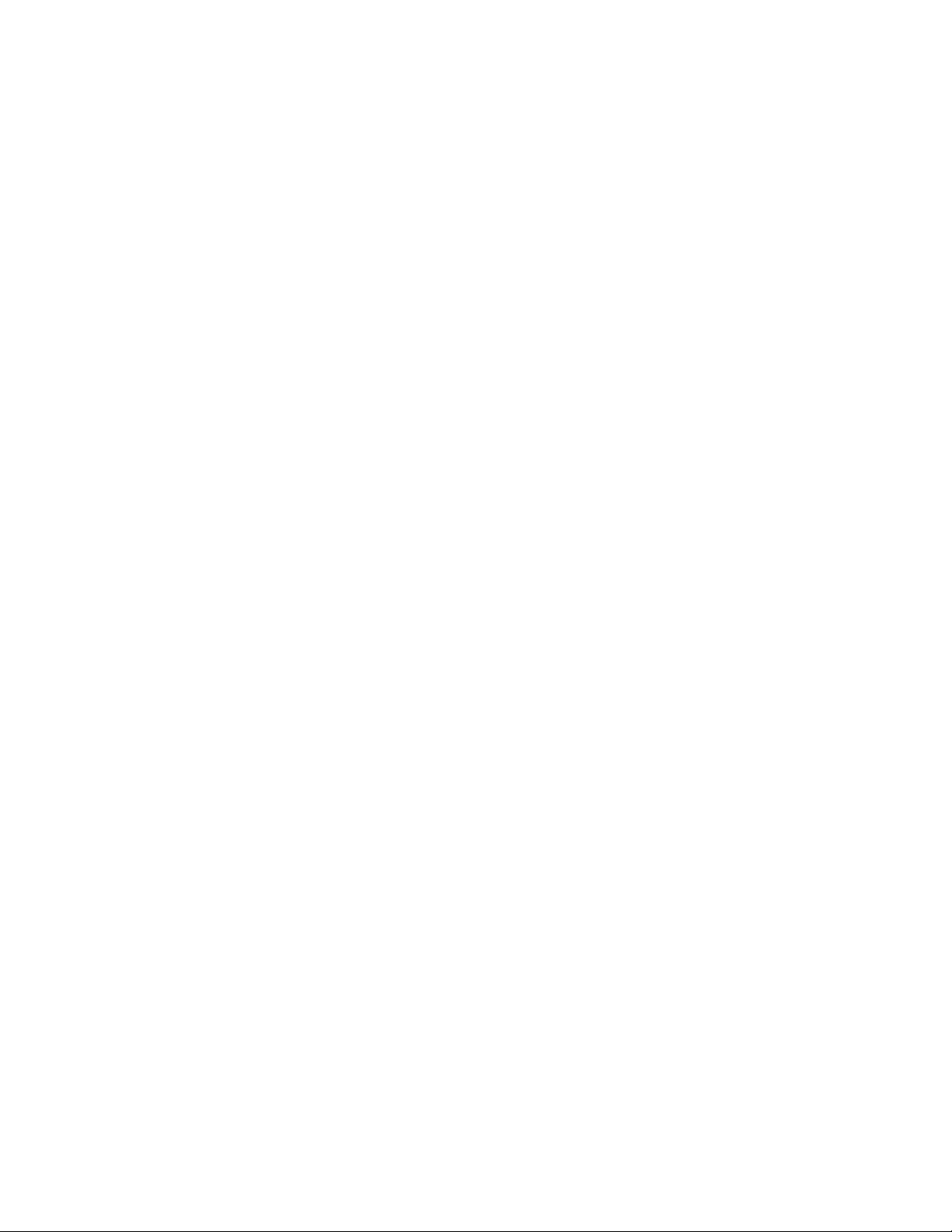
KDM 71XXX series
Dual Rail LCD Console
User’s Manual
Rev 1.0
Page 2
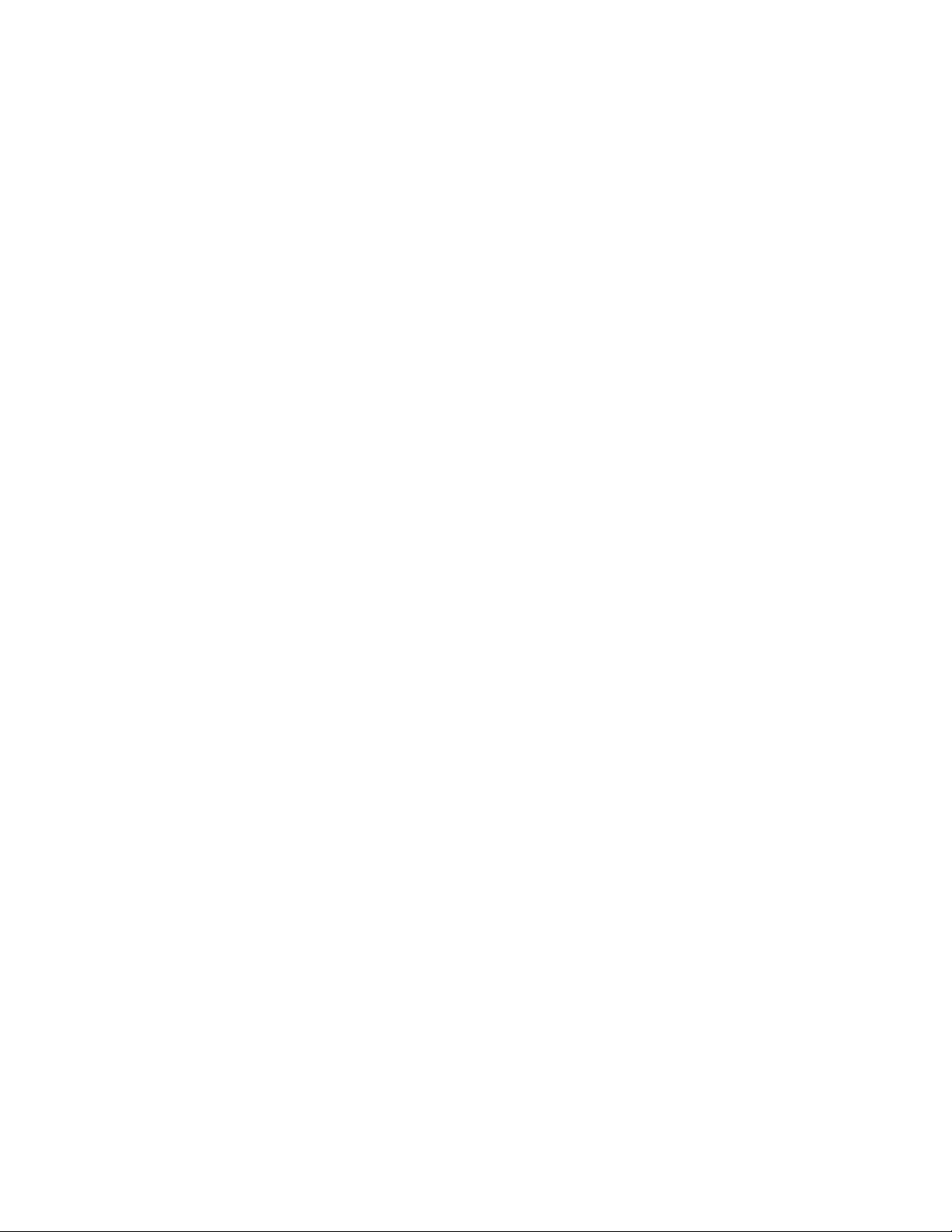
KD
M 71XXX
series
User’s
Packing List
The complete KDM 71XXX series package consist of:
One 1U 19” rack mount console
Short Single Bracket x 2
Long Assemblied Bracket x 2
Support Bracket x 2
Metal Plate x 2 (For short single bracket)
Copper Ring x 4 (For short single bracket)
Flat Screw x 4 (For short single bracket)
Cap Screw x 28
Key x 2
One 1.8M signal cable
One power cord
One user manual CD
One quick installation guide
The complete KDM 71XXX packages consist of:
One 1U 19” rack mount console
Long Single Bracket x 2
Long Assembly Bracket x 2
Metal Plate x 2 (For long single bracket)
Copper Ring x 6 (For long single bracket)
Flat Screw x 6 (For long single bracket)
Cap Screw x 28
Key x 2
One 1.8M signal cable
One power cord
One user manual CD
One quick installation guide
Check to make sure that the unit was not damaged in shipping. If you encounter a
problem, contact your dealer.
Please read this manual thoroughly, and follow the installation and operation
procedures carefully to prevent any damage to the product, and/or any of the devices
that connect to it.
I
Page 3
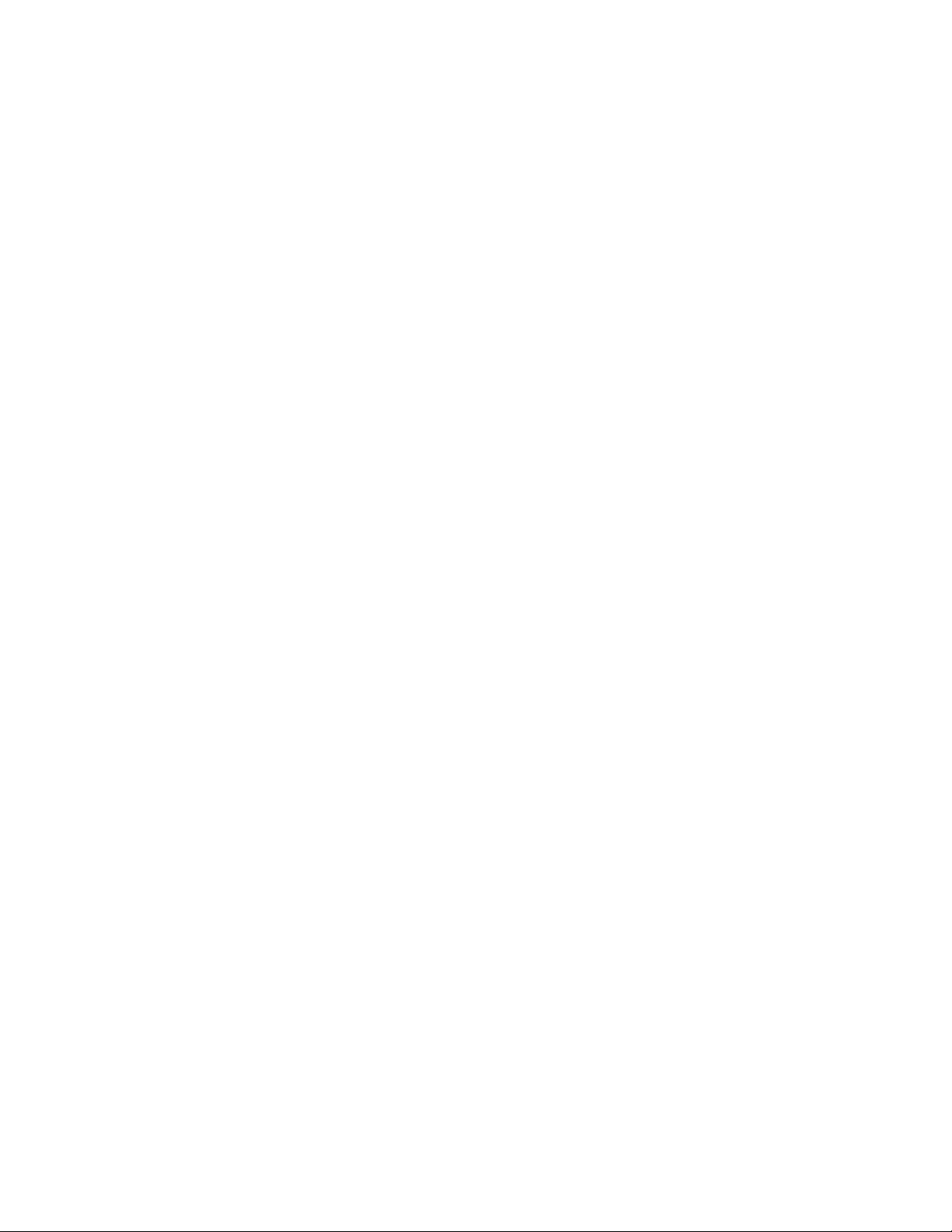
KD
M 71
XXX
series
User’s
Safety Instructions
1. Please read these safety instructions carefully.
2. Please keep this User’s Manual for later reference.
3. Please disconnect this equipment from AC outlet before cleaning. Don’t use
liquid or sprayed detergent for cleaning. Use moisture sheet or clothe for
cleaning.
4. For pluggable equipment, the socked-outlet shall be installed near the
equipment and shall be easily accessible.
5. Please keep this equipment from humidity.
6. Lay this equipment on a reliable surface when install. A drop or fall could cause
injury.
7. Do not leave this equipment in an environment unconditioned, storage
temperature above 600 C, it may damage the equipment.
8. The opening on the enclosure is for air convection hence the equipment from
overheating. DO NOT COVER THE OPENING.
9. Make sure the voltage of the power source connect the equipment to the power
outlet.
10. Please keep the power cord such a way that people can not step on it. Do not
place anything over power cord. The power cord must rate for the voltage and
current marked on the product’s electrical ratings label. The voltage and current
rating of the cord should be greater than the voltage and the current rating
marked on the product.
11. All cautions and warning on the equipment should be noted.
12. If the equipment is not in use for long time, disconnect the equipment from mains
to avoid being damaged by transient over-voltage.
13. Never pour any liquid into ventilation openings; this could cause fire or electrical
shock.
14. Never open the equipment. For safety reason, qualified service personnel
should only open the equipment.
15. If one of the following situations arises, get the equipment checked by service
personnel.
The Power Cord or plug is damaged.
Liquid has penetrated into the equipment.
The equipment has been exposed to moisture.
The equipment has not worked well or you can not get it work according to
User’s Manual.
II
Page 4
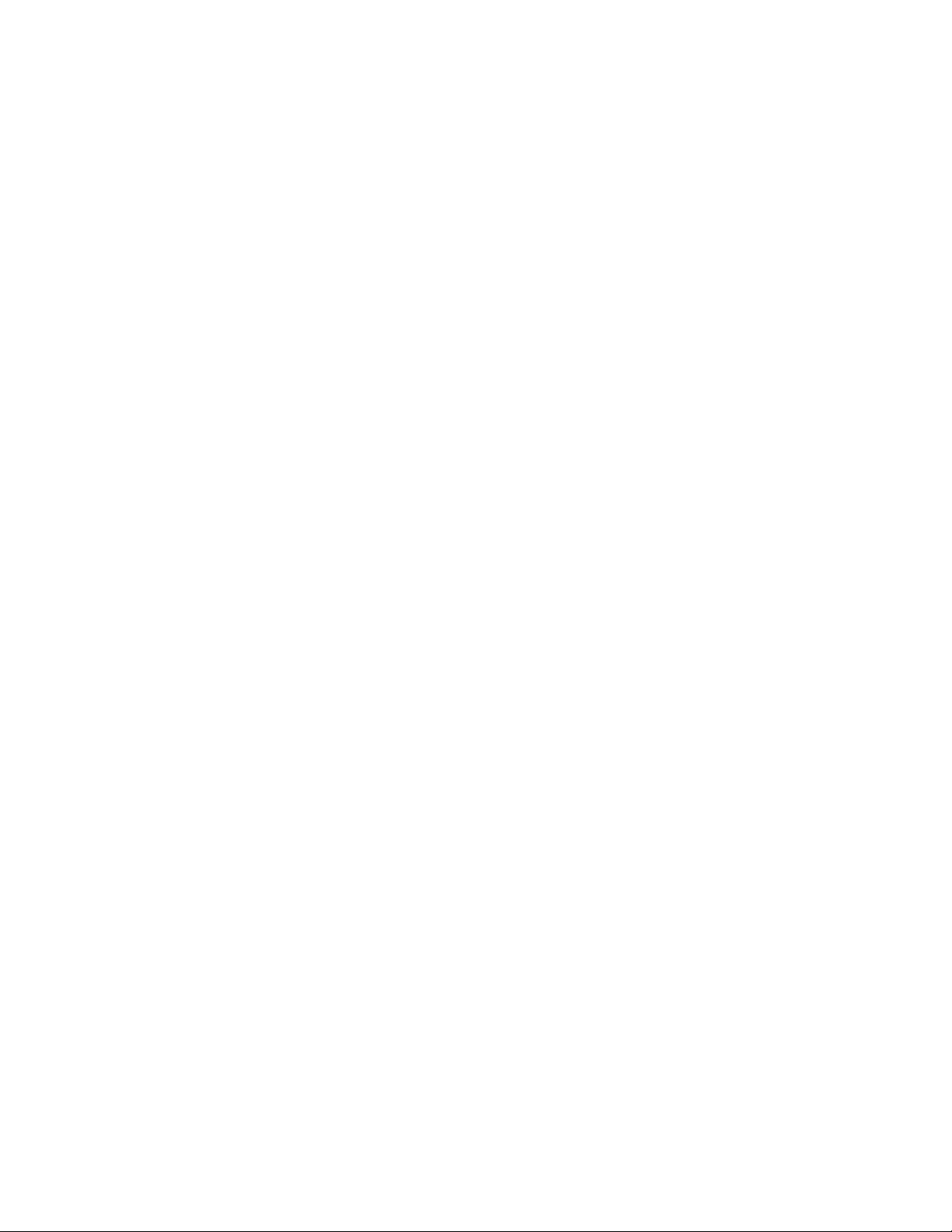
KD
M 71
XXX
series
User’s
The equipment has dropped and damaged.
If the equipment has obvious signs or breakage.
III
Page 5
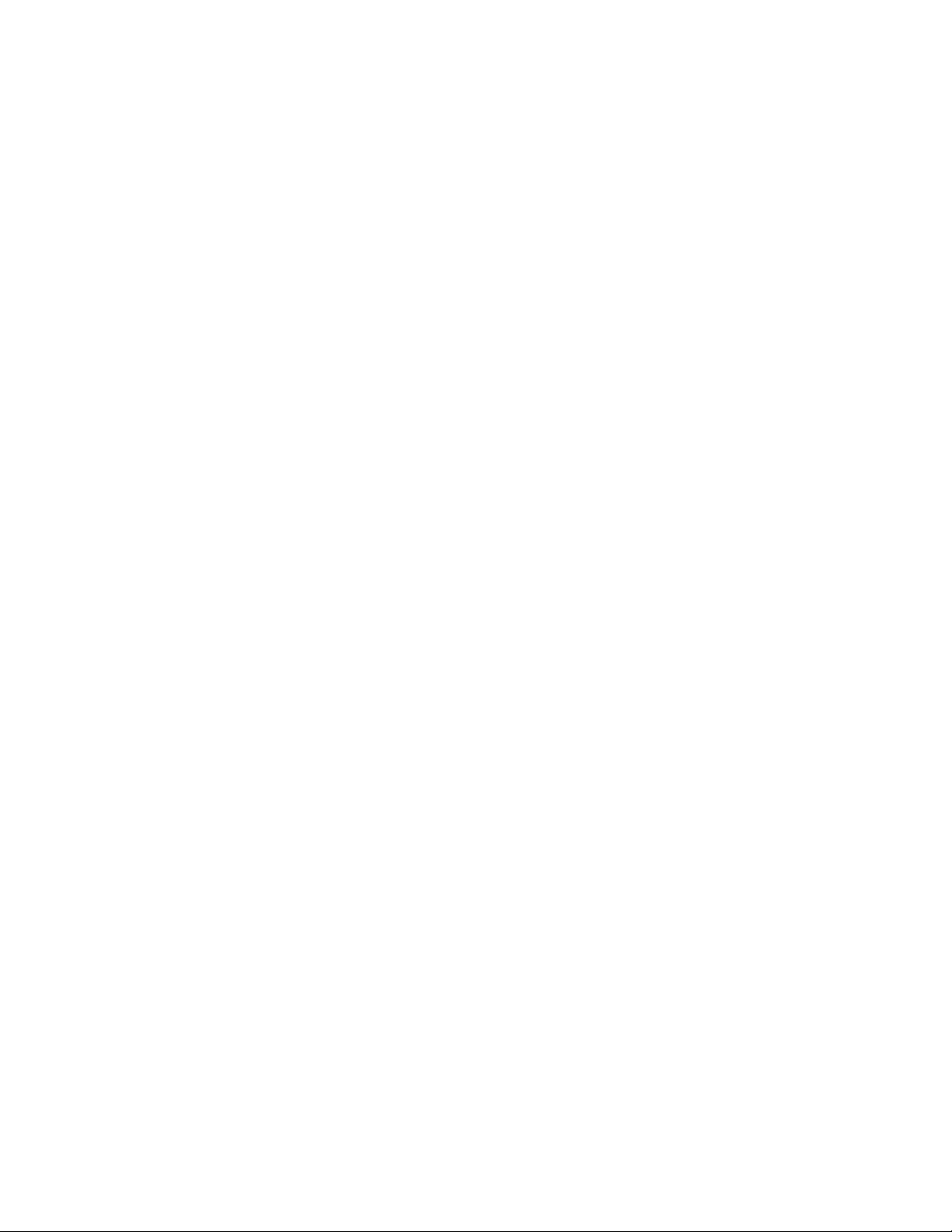
KD
M 71
XXX
series
User’s
Index of Contents
Packing List ................................................................................................................ I
Safety Instructions ..................................................................................................... II
Index of Contents .................................................................................................... IV
1. General Information ............................................................................................ 1
1.1 Overview..................................................................................................... 1
1.2 Product Specification .................................................................................. 2
1.2.1 KDM 7170 / KDM 7178 / KDM 71716 Specification ......................... 2
1.2.2 KDM 7190 / KDM 7198 / KDM 71916 Specification ......................... 6
2. Panel Controls and OSD Function.................................................................... 10
2.1 Auto Tune ................................................................................................. 10
2.2 Input Source ............................................................................................. 11
2.3 Brightness ................................................................................................ 11
2.4 Contrast .................................................................................................... 12
2.5 Color ......................................................................................................... 12
2.6 Position..................................................................................................... 13
2.7 Language ................................................................................................. 14
2.8 Recall........................................................................................................ 14
2.9 Exit............................................................................................................ 15
2.10 Power Indicator ........................................................................................ 15
3. Installation ......................................................................................................... 16
3.1 Install Console into Cabinet ...................................................................... 16
3.1.1 Notes ............................................................................................... 17
3.1.2 Hardware Kits Contents .................................................................. 17
3.1.3 Installation Step (KDM 7170 / KDM7190) ………….………............. 18
3.1.4 Installation Step (KDM 7178/71716/7198/71916............................ 23
3.2 Installing the Video Card and Video Driver..................................................... 26
3.2.1 Configuring the Display Settings..................................................... 26
3.2.2 Connecting the Console...................................................................... 27
3.3 Turning on the Console ................................................................................ 27
3.4 Testing the Console .................................................................................... 27
4 KVM Switch ....................................................................................................... 28
IV
Page 6
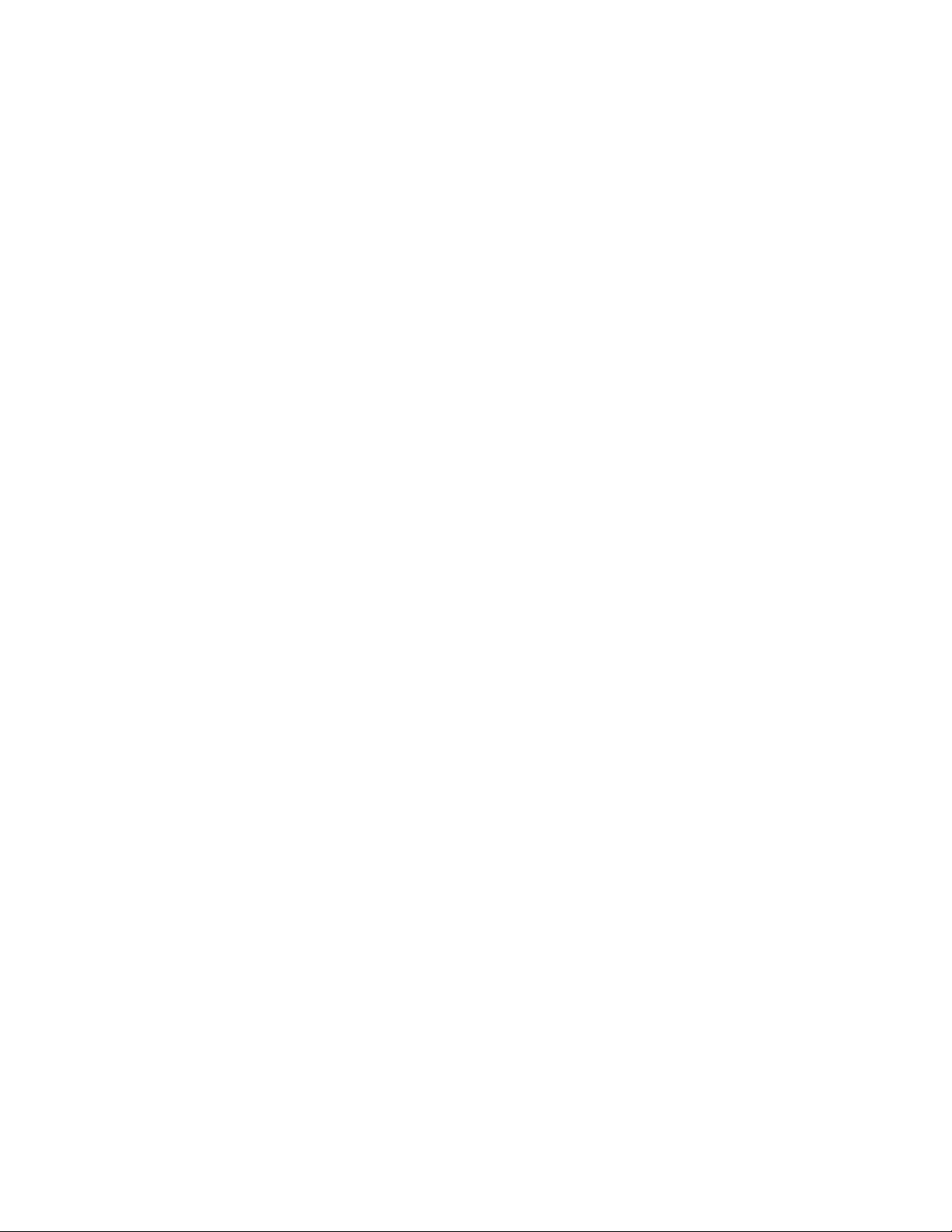
KD
M 71
XXX
series
User’s
1. General Information
1.1 Overview
The KVM console is an ideal solution for network administration with multiple
servers / platforms. Their 17-inch and 19-inch large size TFT LCD color display
and ultra-low-profile compact industrial keyboard / touchpad provide the user-
friendliest and most reliable environment for network administrators. All these
functions are integrated in a 19-inch 1U space with rugged construction design to
achieve ultra space saving and high reliability for high quality industrial network
applications.
The KVM console provide superior picture quality and state-of-the-art features
mounted in an industrial grade, rack mount console. The console forms a rugged
enclosure that protects the monitor from industrial hazards and permits easy
access to monitor controls.
The KVM console monitors provide flicker-free color images at optimal
resolutions. The monitors’ 0.264mm pixel pitch ensures crisp images with clear
definition, even at high resolutions. The KVM console monitors are intelligent,
microprocessor-based, and have an ergonomically designed display.
The KVM console monitors employ the latest in active matrix thin film transistor
(TFT) technology, providing crisp screen images and wide viewing angles.
Unlike CRT monitors, LCD monitors are inherently immune to the magnetic
fields commonly found on the plant floor or communications centers. LCDs are
also typically brighter than conventional CRT technology, making them ideal for
the high ambient lighting conditions found in many of today's factory
environments. On-screen menus allow for display adjustments. In addition, the
monitors' Plug-n-Play+ features support Windows 95/98,NT and XP, while a
universal power supply ensures global applicability.
The KVM console monitors are compatible with most analog RGB (red, green, blue)
display standards, including PS/2, optional for Sun Micro System, Apple Macintosh
Centris, Quadra, and Macintosh II family signals. The LCD monitor is capable of
displaying crisp and vibrant color graphics with VGA, S2GA, XGA (non-interlaced),
and most Macintosh compatible color video cards.
1
Page 7
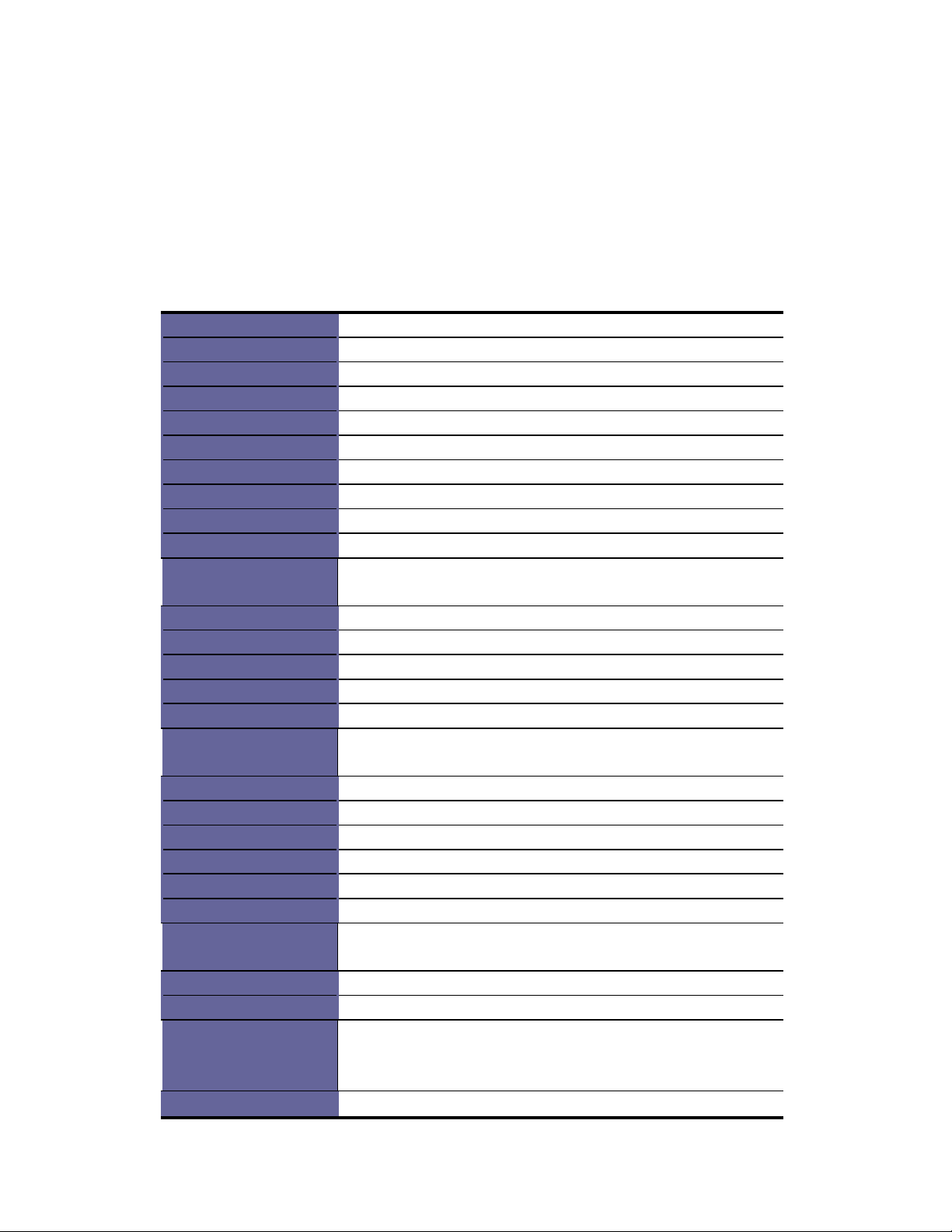
KD
M 71
XXX
series
User’s
1.2 Product Specification
1.2.1 KDM 7170 / 7178 / 71716 Specification
Model name
Number of ports
Dimension
Package Dimension
Net Weight
Gross Weight
Display Size
Panel Type
Resolution Capabilities Maximum Resolution up to 1280 x 1024 (SXGA)
Pixel Pitch
Viewing Angle (CR>10) Right-Left view 60° ~ 70°(Typ)
Contrast Ratio
Brightness
Back Light
Supported Colors
Response Time
Operating System
Multi Platform
System Cables
Keyboard Mouse
Sync
Power Source
Power Consumption
Temperature
Humidity
Chassis Construction
Keyboard Language
Certification
KDM 7170
1
449.8 x 443.4 x 44 mm / 17.7 x 17.5 x 1.7 inches
605 x 560 x 202 mm / 23.8 x 22.0 x 8.0 inches
12.0 Kg / 26.5 lbs
17.0 Kg / 37.5 lbs
17 inches
Active Matrix TFT LCD
Supports 0.264 mm x 0.264 mm
Up-Down View 45° ~ 60°(Typ)
450:1
White 250 cd/m2 (Center 1 point Typ)
Four Lamps for Back Light
16.2M Colors (6-bit with FRC)
Rising Time 2 ms , Decay Time 14 ms
Dos, Windows (3.1, 9x, 2000, NT4, ME, XP, 2003 Server)
Linux, Novell 3.12-6, HP UX, SUN
Support PS/2, SUN and USB
VGA + PS/2 x 2 cable
106 key PS/2 keyboard with touch pad
45 ~ 80 KHz
100 ~ 240 VAC input
25W, 19.05W for Panel
Operate 0 ~ 50°C / 32 ~ 122°F
Storage -20 ~ 60°C / -4 ~ 140°F
10% ~ 90% RH
Heavy duty steel materials
USA, UK, German, French, Spanish, Italian, Portuguese,
Dutch, Swiss, Belgium, Swedish, Norwegian, Danish, Japan,
Taiwan, Russian, Hebrew
CE / FCC, UL / CUL / C-Tick
Table 1-4. KDM 7170 Specification
2
Page 8
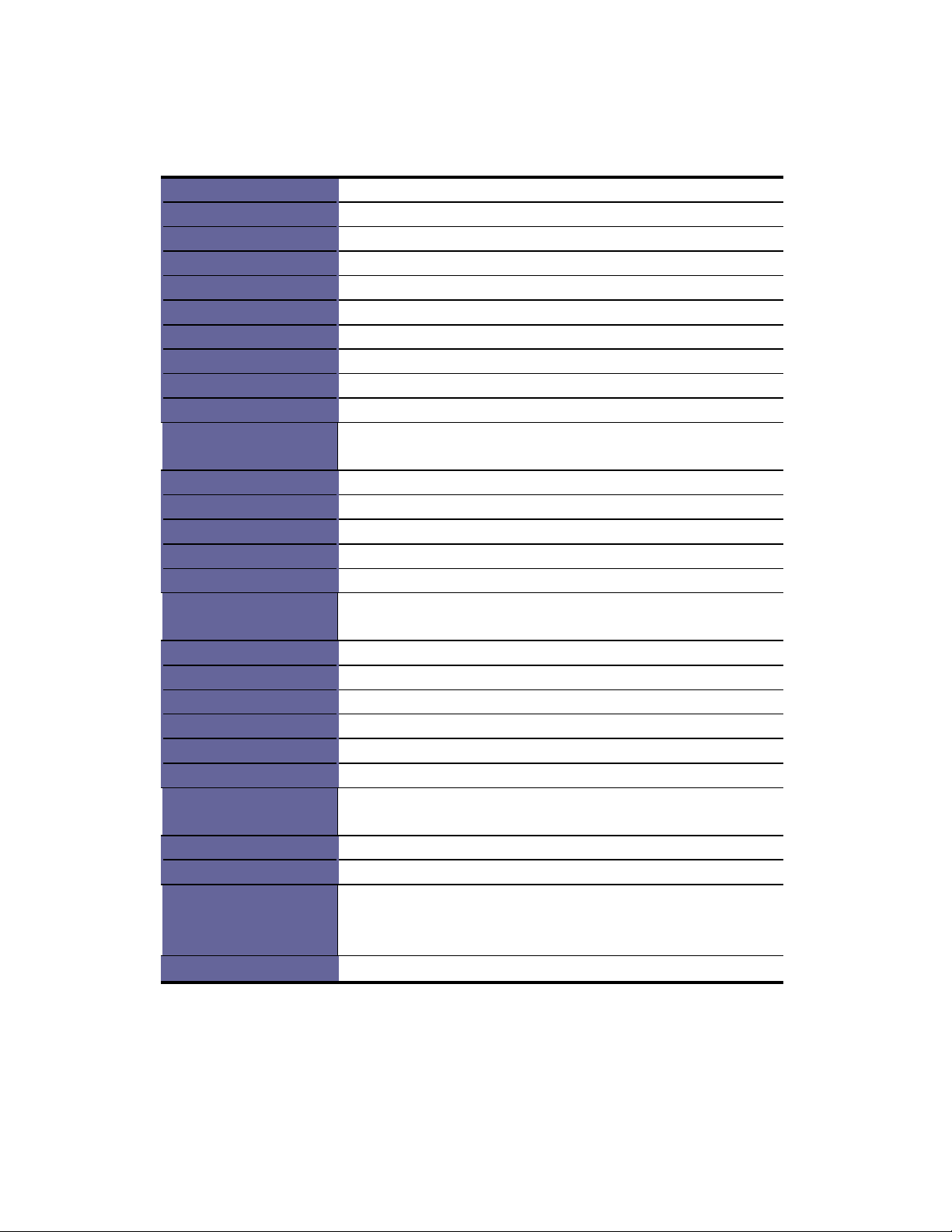
KDM
71XXX
series User’s
Model name
Number of ports
Dimension
Package Dimension
Net Weight
Gross Weight
Display Size
Panel Type
Resolution Capabilities Maximum Resolution up to 1280 x 1024 (SXGA)
Pixel Pitch
Viewing Angle (CR>10) Right-Left view 60° ~ 70°(Typ)
Contrast Ratio
Brightness
Back Light
Supported Colors
Response Time
Operating System
Multi Platform
System Cables
Keyboard Mouse
Sync
Power Source
Power Consumption
Temperature
Humidity
Chassis Construction
Keyboard Language
Certification
KDM 7178
8
569.8 x 443.4 x 44 mm / 22.4 x 17.5 x 1.7 inches
728 x 553 x 205 mm / 28.7 x 21.8 x 8.1 inches
13.0 Kg / 28.7 lbs
19.5 Kg / 43.0 lbs
17 inches
Active Matrix TFT LCD
Supports 0.264 mm x 0.264 mm
Up-Down View 45° ~ 60°(Typ)
450:1
White 250 cd/m2 (Center 1 point Typ)
Four Lamps for Back Light
16.2M Colors (6-bit with FRC)
Rising Time 2 ms , Decay Time 14 ms
Dos, Windows (3.1, 9x, 2000, NT4, ME, XP, 2003 Server)
Linux, Novell 3.12-6, HP UX, SUN
Support PS/2, SUN and USB
VGA + PS/2 x 2 cable
106 key PS/2 keyboard with touch pad
45 ~ 80 KHz
100 ~ 240 VAC input
25W, 19.05W for Panel
Operate 0 ~ 50°C / 32 ~ 122°F
Storage -20 ~ 60°C / -4 ~ 140°F
10% ~ 90% RH
Heavy duty steel materials
USA, UK, German, French, Spanish, Italian, Portuguese,
Dutch, Swiss, Belgium, Swedish, Norwegian, Danish, Japan,
Taiwan, Russian, Hebrew
CE / FCC, UL / CUL / C-Tick
3
Page 9
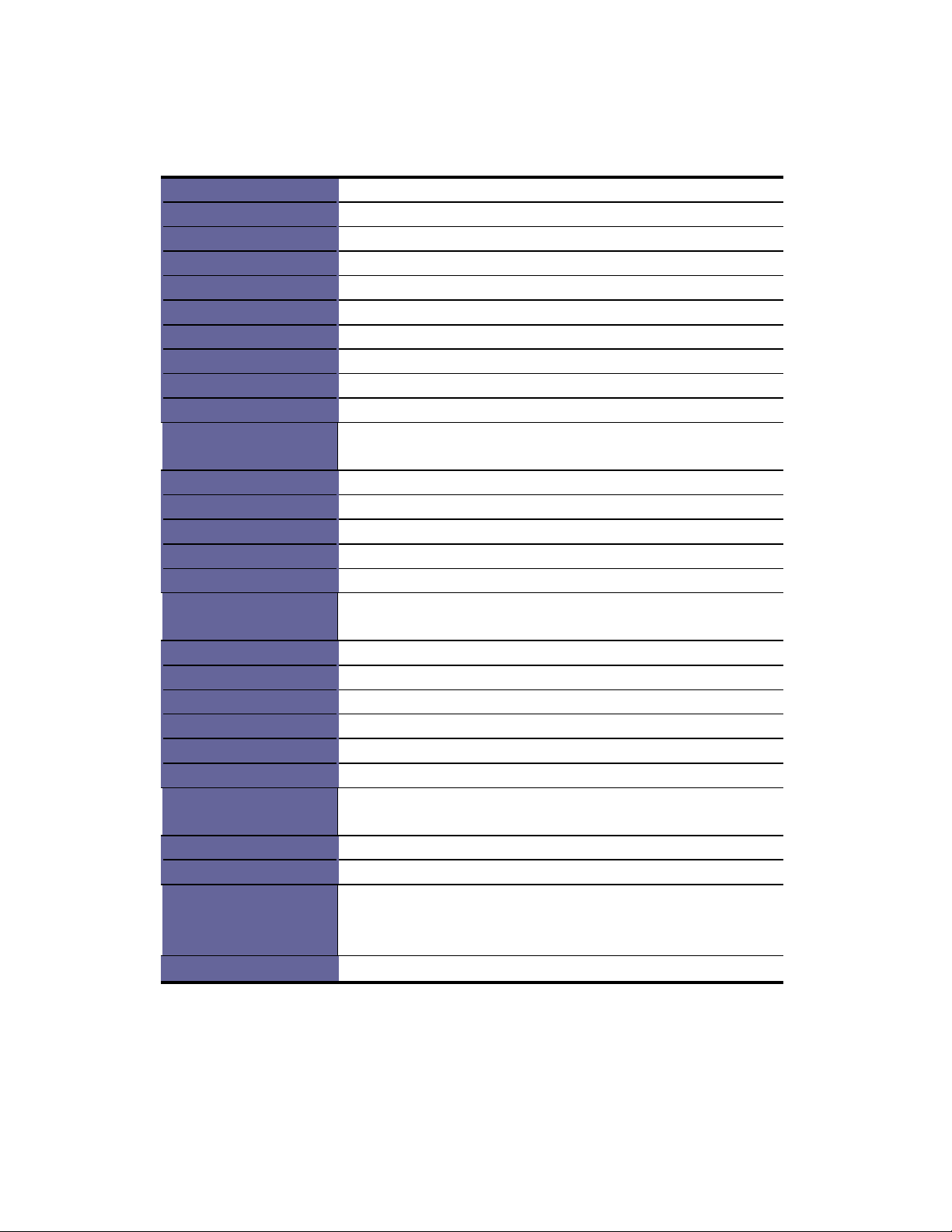
KDM
71XXX
series User’s
Model name
Number of ports
Dimension
Package Dimension
Net Weight
Gross Weight
Display Size
Panel Type
Resolution Capabilities Maximum Resolution up to 1280 x 1024 (SXGA)
Pixel Pitch
Viewing Angle (CR>10) Right-Left view 60° ~ 70°(Typ)
Contrast Ratio
Brightness
Back Light
Supported Colors
Response Time
Operating System
Multi Platform
System Cables
Keyboard Mouse
Sync
Power Source
Power Consumption
Temperature
Humidity
Chassis Construction
Keyboard Language
Certification
KDM 71716
16
569.8 x 443.4 x 44 mm / 22.4 x 17.5 x 1.7 inches
728 x 553 x 205 mm / 28.7 x 21.8 x 8.1 inches
13.5 Kg / 29.8 lbs
20.0 Kg / 44.1 lbs
17 inches
Active Matrix TFT LCD
Supports 0.264 mm x 0.264 mm
Up-Down View 45° ~ 60°(Typ)
450:1
White 250 cd/m2 (Center 1 point Typ)
Four Lamps for Back Light
16.2M Colors (6-bit with FRC)
Rising Time 2 ms , Decay Time 14 ms
Dos, Windows (3.1, 9x, 2000, NT4, ME, XP, 2003 Server)
Linux, Novell 3.12-6, HP UX, SUN
Support PS/2, SUN and USB
VGA + PS/2 x 2 cable
106 key PS/2 keyboard with touch pad
45 ~ 80 KHz
100 ~ 240 VAC input
25W, 19.05W for Panel
Operate 0 ~ 50°C / 32 ~ 122°F
Storage -20 ~ 60°C / -4 ~ 140°F
10% ~ 90% RH
Heavy duty steel materials
USA, UK, German, French, Spanish, Italian, Portuguese,
Dutch, Swiss, Belgium, Swedish, Norwegian, Danish, Japan,
Taiwan, Russian, Hebrew
CE / FCC, UL / CUL / C-Tick
4
Page 10
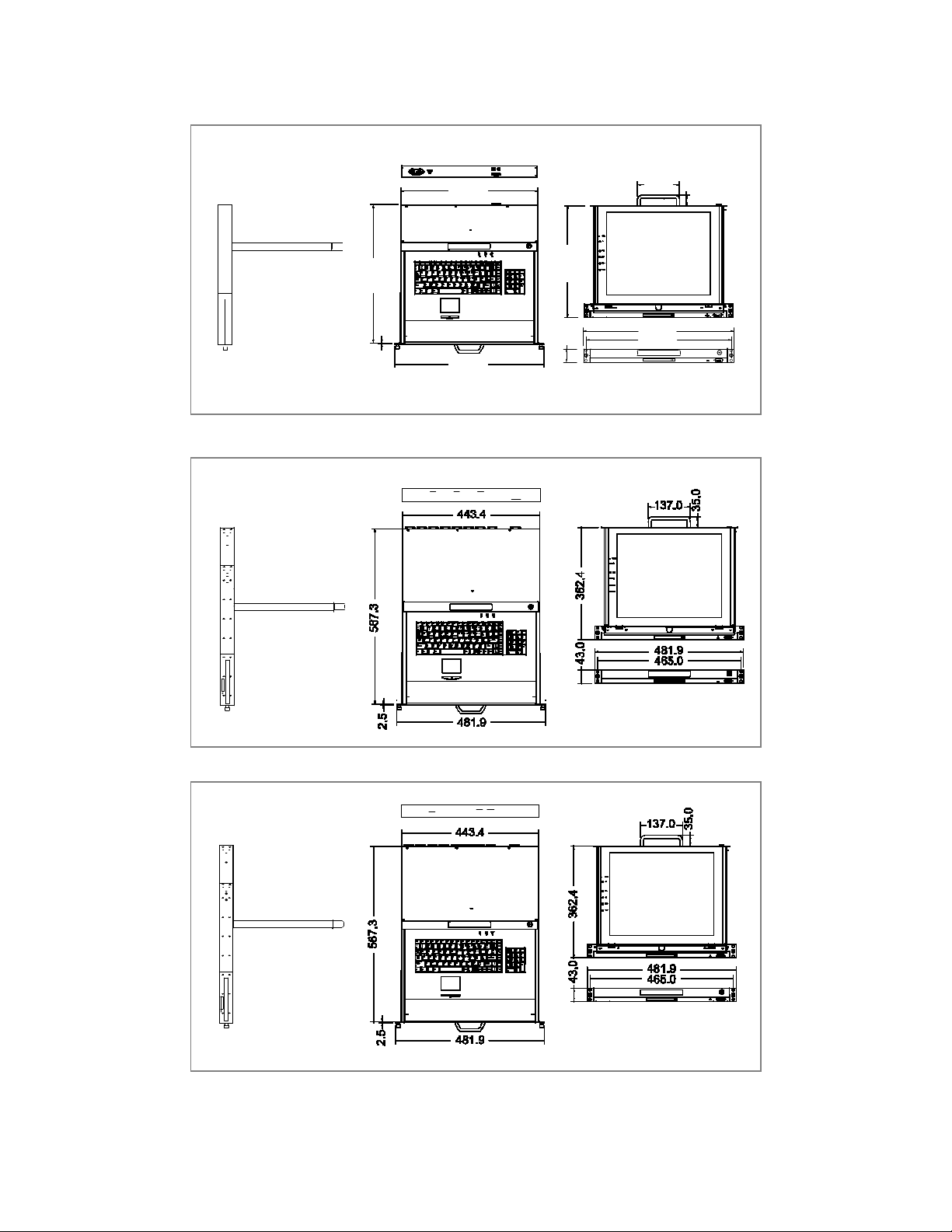
KDM
71XXX
series User’s
447.3
2
.5
362.4
43.0
443.4
137.0
35.0
481.9
481.9
465.0
Figure 1-4. KDM 7170 Dimension
Figure 1-5. KDM 7178 Dimension
Figure 1-6. KDM 71716 Dimension
5
Page 11
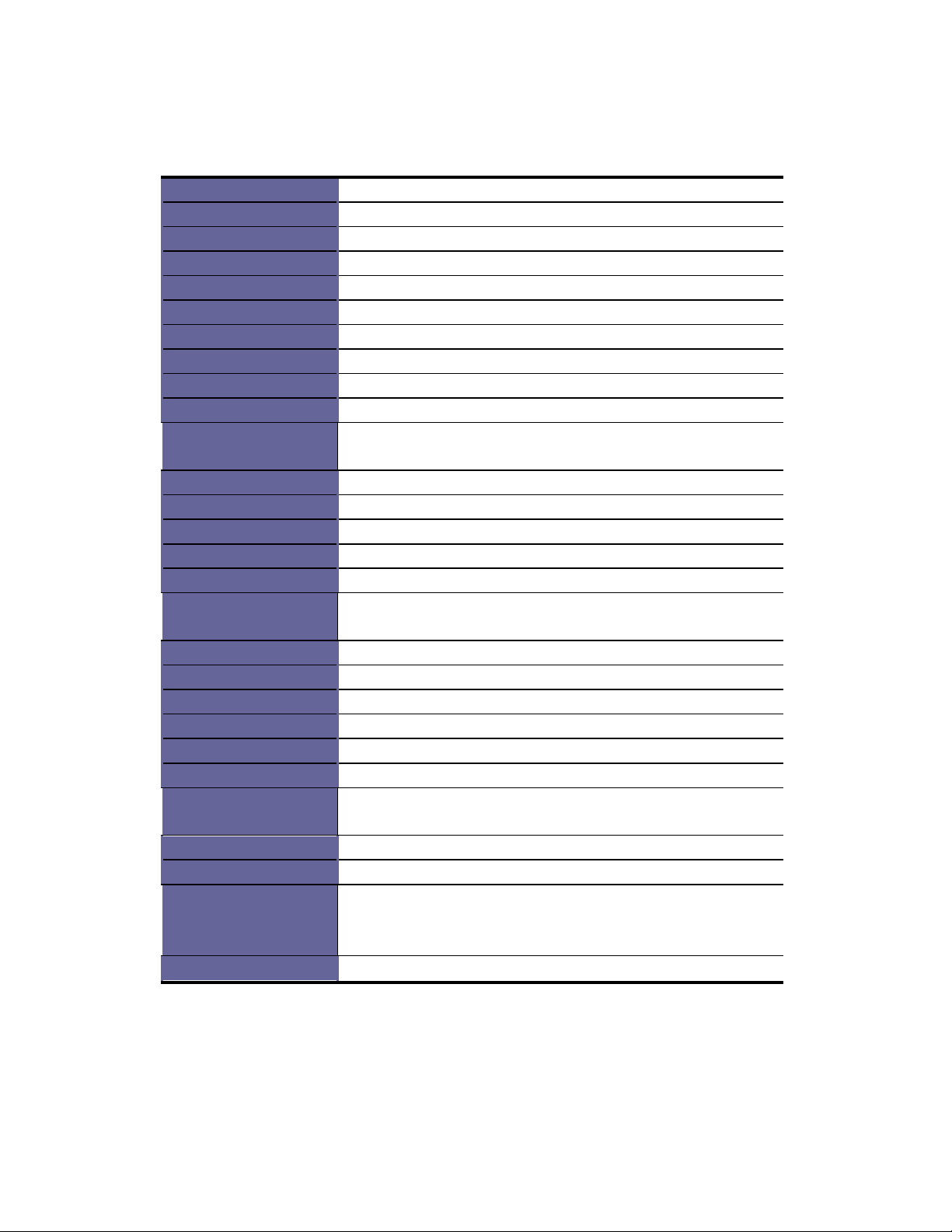
KDM
71XXX
series User’s
1.2.2 KDM 7190 / 7198 / 71916 Specification
Model name
Number of ports
Dimension
Package Dimension
Net Weight
Gross Weight
Display Size
Panel Type
Resolution Capabilities Maximum Resolution up to 1280 x 1024 (SXGA)
Pixel Pitch
Viewing Angle (CR>10) Right-Left view 140°(Typ)
Contrast Ratio
Brightness
Back Light
Supported Colors
Response Time
Operating System
Multi Platform
System Cables
Keyboard Mouse
Sync
Power Source
Power Consumption
Temperature
Humidity
Chassis Construction
Keyboard Language
Certification
KDM 7190
1
511.3 x 443.5 x 44 mm / 20.1 x 17.5 x 1.7 inches
664 x 564 x 185 mm / 26.1 x 22.2 x 7.3 inches
12.5 Kg / 27.6 lbs
19.0 Kg / 41.9 lbs
19 inches
Active Matrix TFT LCD
Supports 0.098 mm x 0.294 mm
Up-Down View 140°(Typ)
500:1
White 250 cd/m2 (Center 1 point Typ)
Four Lamps for Back Light
16.2M Colors (6-bit with FRC)
Rising Time 2 ms , Decay Time 10 ms
Dos, Windows (3.1, 9x, 2000, NT4, ME, XP, 2003 Server)
Linux, Novell 3.12-6, HP UX, SUN
Support PS/2, SUN and USB
VGA + PS/2 x 2 cable
106 key PS/2 keyboard with touch pad
45 ~ 80 KHz
100 ~ 240 VAC input
25W, 21.05W for Panel
Operate 0 ~ 50°C / 32 ~ 122°F
Storage -20 ~ 60°C / -4 ~ 140°F
10% ~ 90% RH
Heavy duty steel materials
USA, UK, German, French, Spanish, Italian, Portuguese,
Dutch, Swiss, Belgium, Swedish, Norwegian, Danish, Japan,
Taiwan, Russian, Hebrew
CE / FCC, UL / CUL / C-Tick
6
Page 12
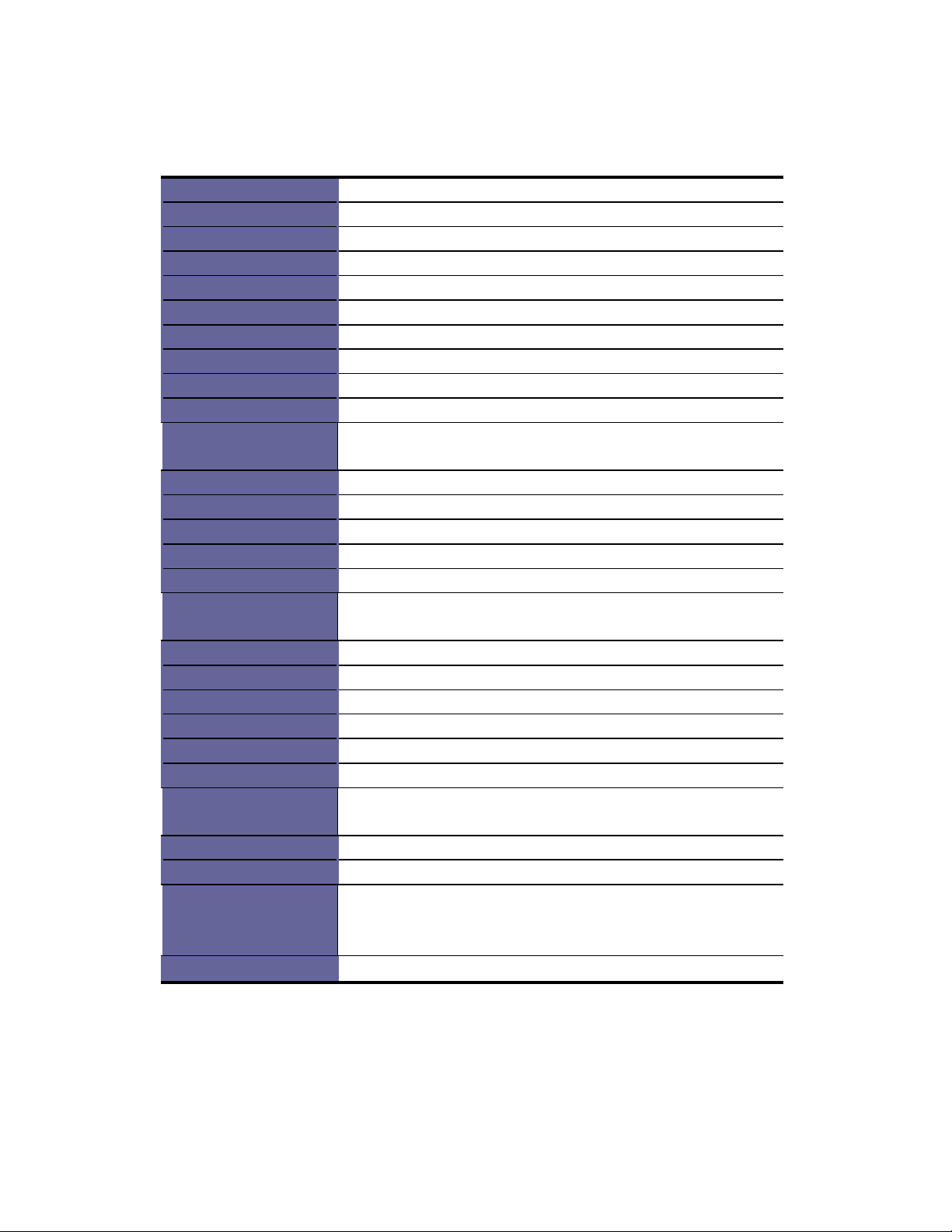
KD
M 71XXX
series
User’s
Model n
a
me KDM
7178
8
Number of ports
Dimension
Package Dimension
Net Weight
Gross Weight
Display Size
Panel Type
Resolution Capabilities Maximum Resolution up to 1280 x 1024 (SXGA)
Pixel Pitch
Viewing Angle (CR>10)
Contrast Ratio
Brightness
Back Light
Supported Colors
Response Time
Operating System
Multi Platform
System Cables
Keyboard Mouse
Sync
Power Source
Power Consumption
Temperature
Humidity
Chassis Construction
Keyboard Language
Certification
631.3 x 443.5 x 44 mm / 24.9 x 17.5 x 1.7 inches
788 x 564 x 185 mm / 31.0 x 22.2 x 7.3 inches
14.0 Kg / 30.9 lbs
21.5 Kg / 47.4 lbs
19 inches
Active Matrix TFT LCD
Supports 0.098 mm x 0.294 mm
Right-Left view 140°(Typ)
Up-Down View 140°(Typ)
500:1
White 250 cd/m2 (Center 1 point Typ)
Four Lamps for Back Light
16.2M Colors (6-bit with FRC)
Rising Time 2 ms , Decay Time 10 ms
Dos, Windows (3.1, 9x, 2000, NT4, ME, XP, 2003 Server)
Linux, Novell 3.12-6, HP UX, SUN
Support PS/2, SUN and USB
VGA + PS/2 x 2 cable
106 key PS/2 keyboard with touch pad
45 ~ 80 KHz
100 ~ 240 VAC input
25W, 21.05W for Panel
Operate 0 ~ 50°C / 32 ~ 122°F
Storage -20 ~ 60°C / -4 ~ 140°F
10% ~ 90% RH
Heavy duty steel materials
USA, UK, German, French, Spanish, Italian, Portuguese,
Dutch, Swiss, Belgium, Swedish, Norwegian, Danish, Japan,
Taiwan, Russian, Hebrew
CE / FCC, UL / CUL / C-Tick
7
Page 13
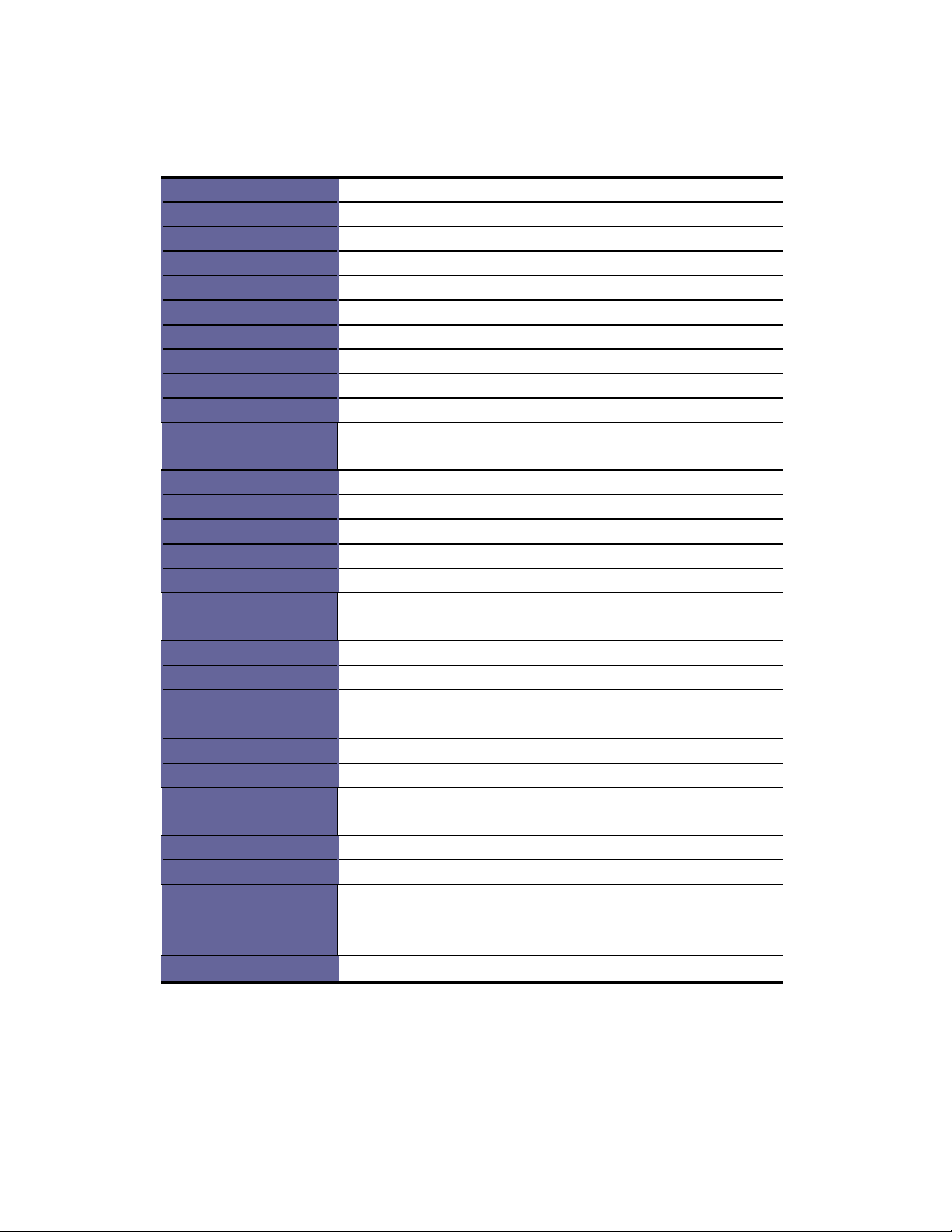
KD
M 71XXX
series
User’s
Model name
Number of ports
Dimension
Package Dimension
Net Weight
Gross Weight
Display Size
Panel Type
Resolution Capabilities Maximum Resolution up to 1280 x 1024 (SXGA)
Pixel Pitch
Viewing Angle (CR>10) Right-Left view 140°(Typ)
Contrast Ratio
Brightness
Back Light
Supported Colors
Response Time
Operating System
Multi Platform
System Cables
Keyboard Mouse
Sync
Power Source
Power Consumption
Temperature
Humidity
Chassis Construction
Keyboard Language
Certification
KDM 71716
16
631.3 x 443.5 x 44 mm / 24.9 x 17.5 x 1.7 inches
788 x 564 x 185 mm / 31.0 x 22.2 x 7.3 inches
14.5 Kg / 32.0 lbs
22.0 Kg / 48.5 lbs
19 inches
Active Matrix TFT LCD
Supports 0.098 mm x 0.294 mm
Up-Down View 140°(Typ)
500:1
White 250 cd/m2 (Center 1 point Typ)
Four Lamps for Back Light
16.2M Colors (6-bit with FRC)
Rising Time 2 ms , Decay Time 10 ms
Dos, Windows (3.1, 9x, 2000, NT4, ME, XP, 2003 Server)
Linux, Novell 3.12-6, HP UX, SUN
Support PS/2, SUN and USB
VGA + PS/2 x 2 cable
106 key PS/2 keyboard with touch pad
45 ~ 80 KHz
100 ~ 240 VAC input
25W, 21.05W for Panel
Operate 0 ~ 50°C / 32 ~ 122°F
Storage -20 ~ 60°C / -4 ~ 140°F
10% ~ 90% RH
Heavy duty steel materials
USA, UK, German, French, Spanish, Italian, Portuguese,
Dutch, Swiss, Belgium, Swedish, Norwegian, Danish, Japan,
Taiwan, Russian, Hebrew
CE / FCC, UL / CUL / C-Tick
8
Page 14
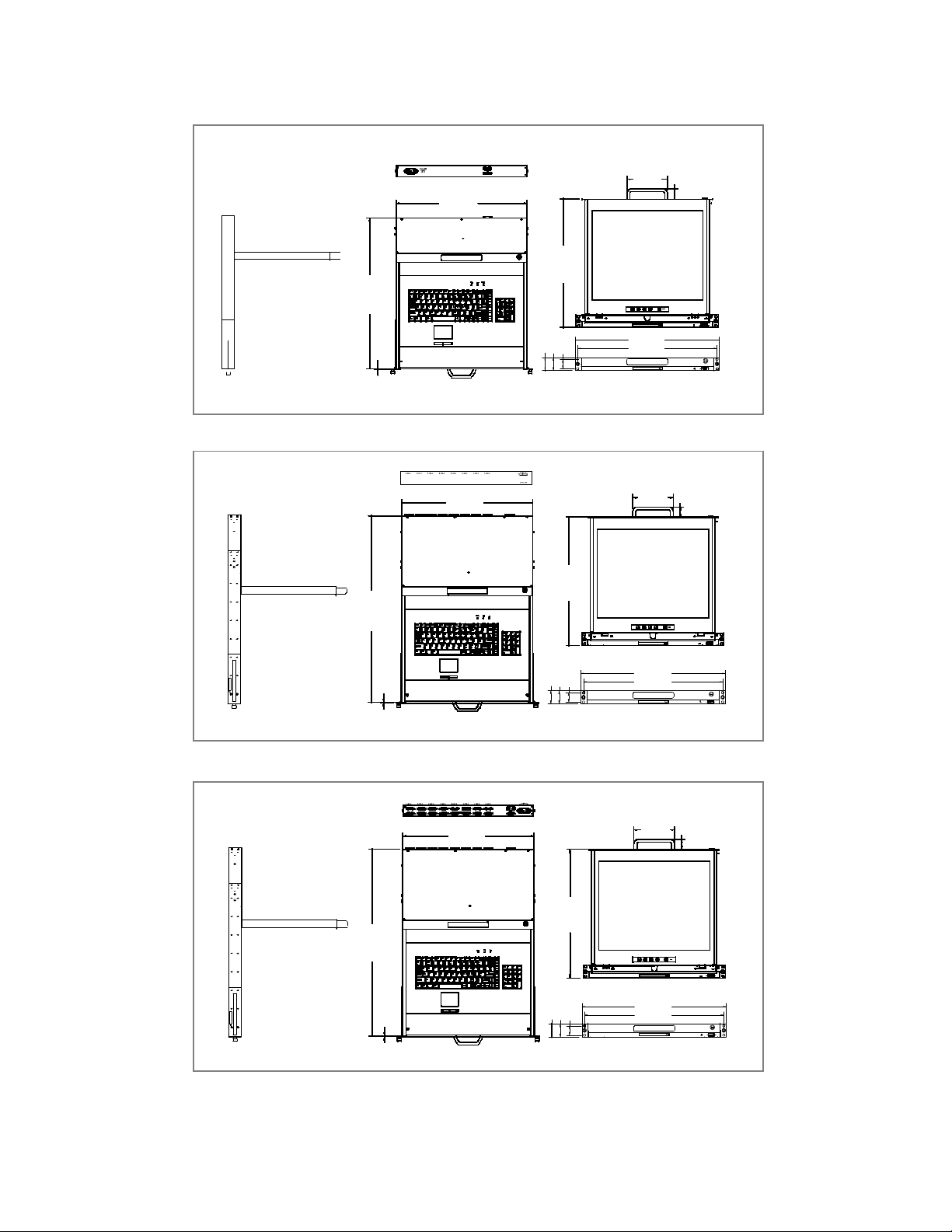
KD
M 71XXX
series
User’s
5
0
8
.8
2
.
5
2.5
44
.0
434.2
434.2
35
.
0
3
5
.0
443.5
137.0
434.2
44.0
43.0
31.5
Figure 1-7. KDM 7190 Dimension
443.5
628.8
44.0
43.0
31.5
Figure 1-8. KDM 7198 Dimension
443.5
628.8
43.0
2.5
31.5
Figure 1-9. KDR-71916 Dimension
481.9
465.0
137.0
481.9
465.0
137.0
481.9
465.0
35.0
9
Page 15
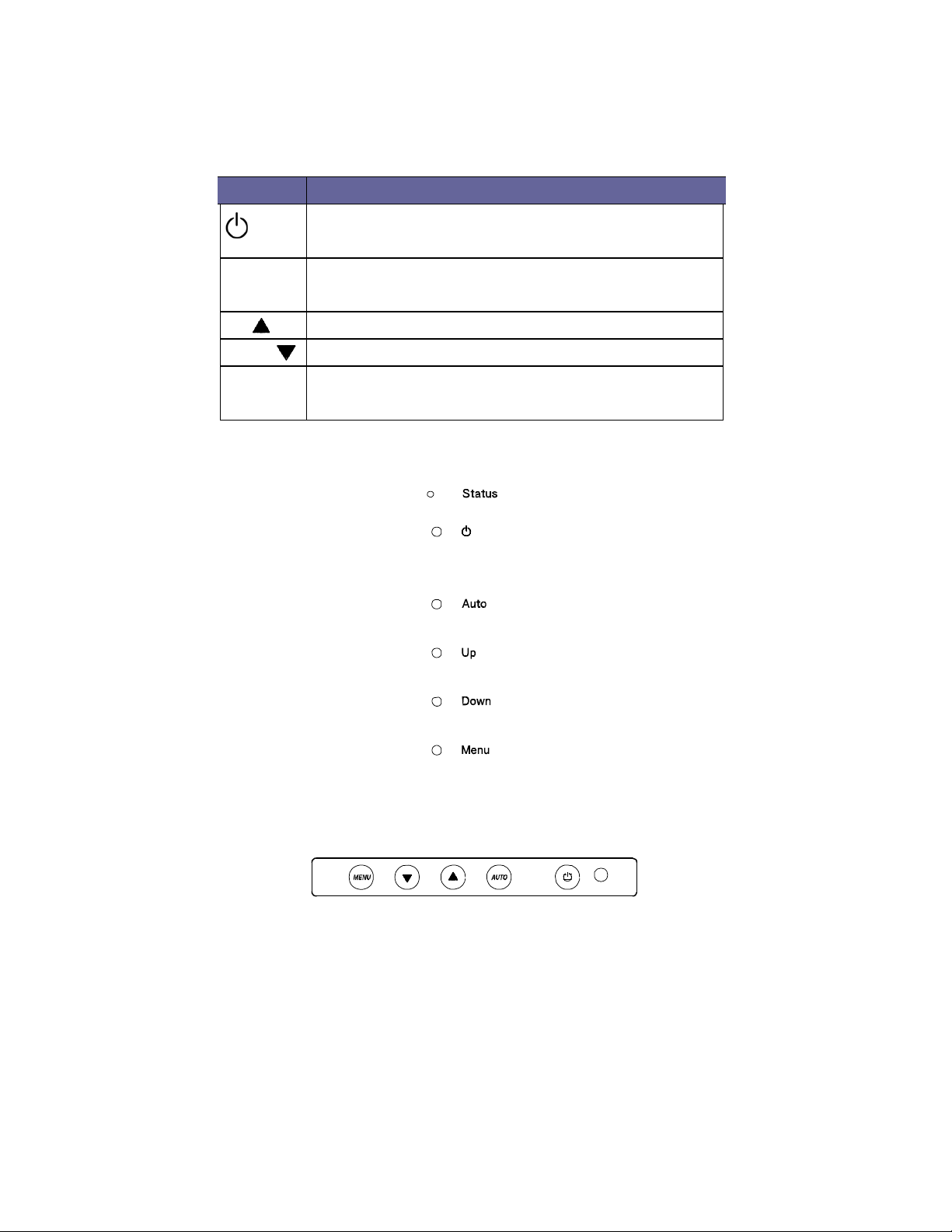
KD
M 71XXX
series
User’s
2. Panel Controls and OSD Function
Controls
Description
on.
Auto-synchronize and scale down display to any
Auto
valid factory preset timings.
Up Press to scroll the function you want to adjust.
Down Press to scroll the function you want to adjust.
To access the main menu. This button also acts as
Menu
the “Enter” button.
Soft power on/off button. Adjacent LED is lit when
Table 2-1. Panel Controls
Figure 2-1. KDM 717XX OSD Control Bar
Figure 2-2. KDM 719XX OSD Control Bar
2.1 Auto Tune
Press the “auto tune” button. The panel will adjust the display size
automatically and also tune the panel to its best condition.
10
Page 16
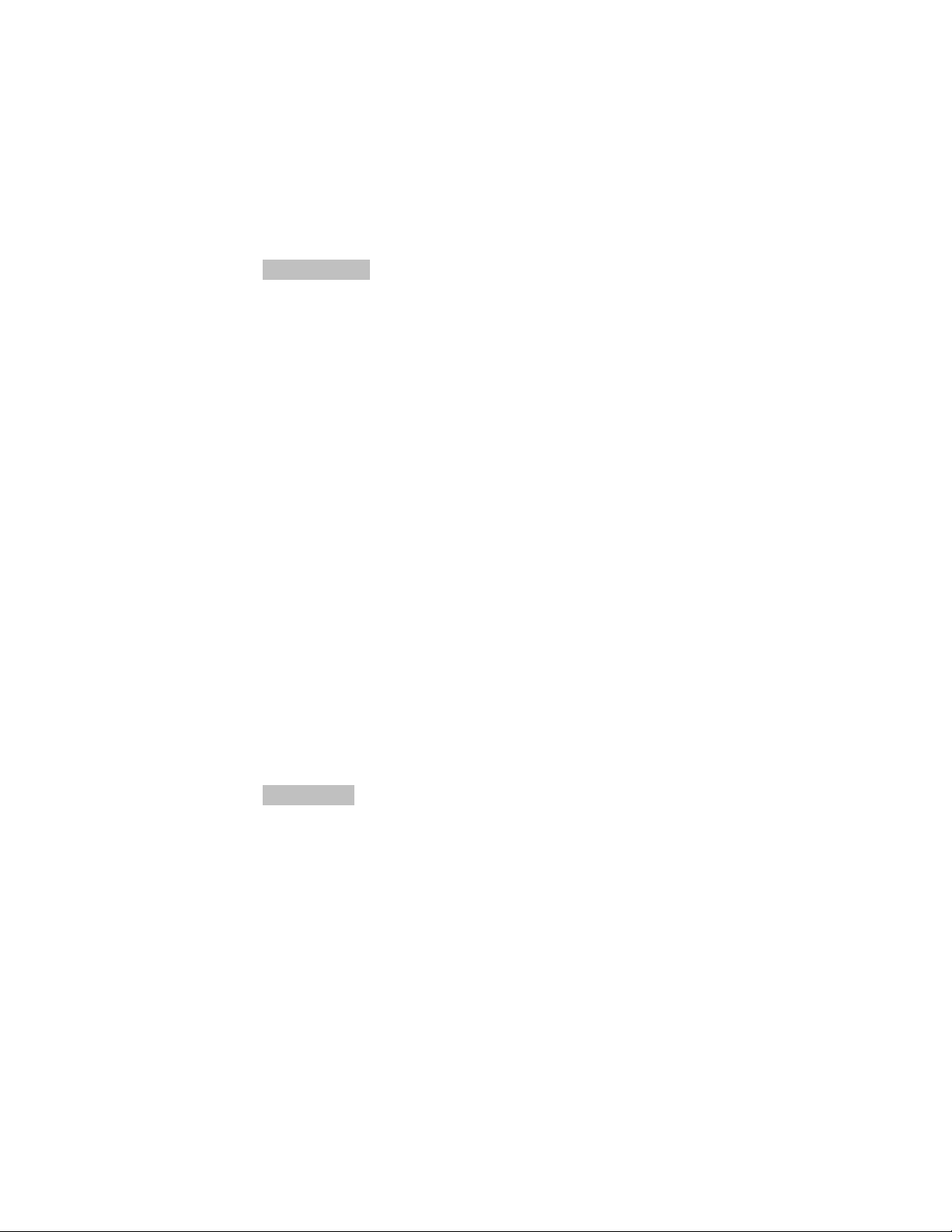
2.2 Input Source
KDM series User’s Manual
1. Press the “menu” button.
2. Use the “Down” and “Up” button to scroll.
Auto tune.
Input Source
Brightness
Contrast
Color
Position
Language
Recall
Exit
3. Press the “menu” button to enter, and you will
see: VGA / DVI
4. Use the “Down” and “Up” button to select the input source of signal.
5. Press the “menu” button to enter
2.3 Brightness
1. Press the “menu” button.
2. Use the “Down” and “Up” button to scroll.
Auto tune.
Input Source
Brightness
Contrast
Color
Position
Language
Recall
Exit
3. Press the “menu” button to enter.
4. Use the “Down” and “Up” button to adjust the brightness of the display.
5. Press the “menu” button to enter.
11
Page 17
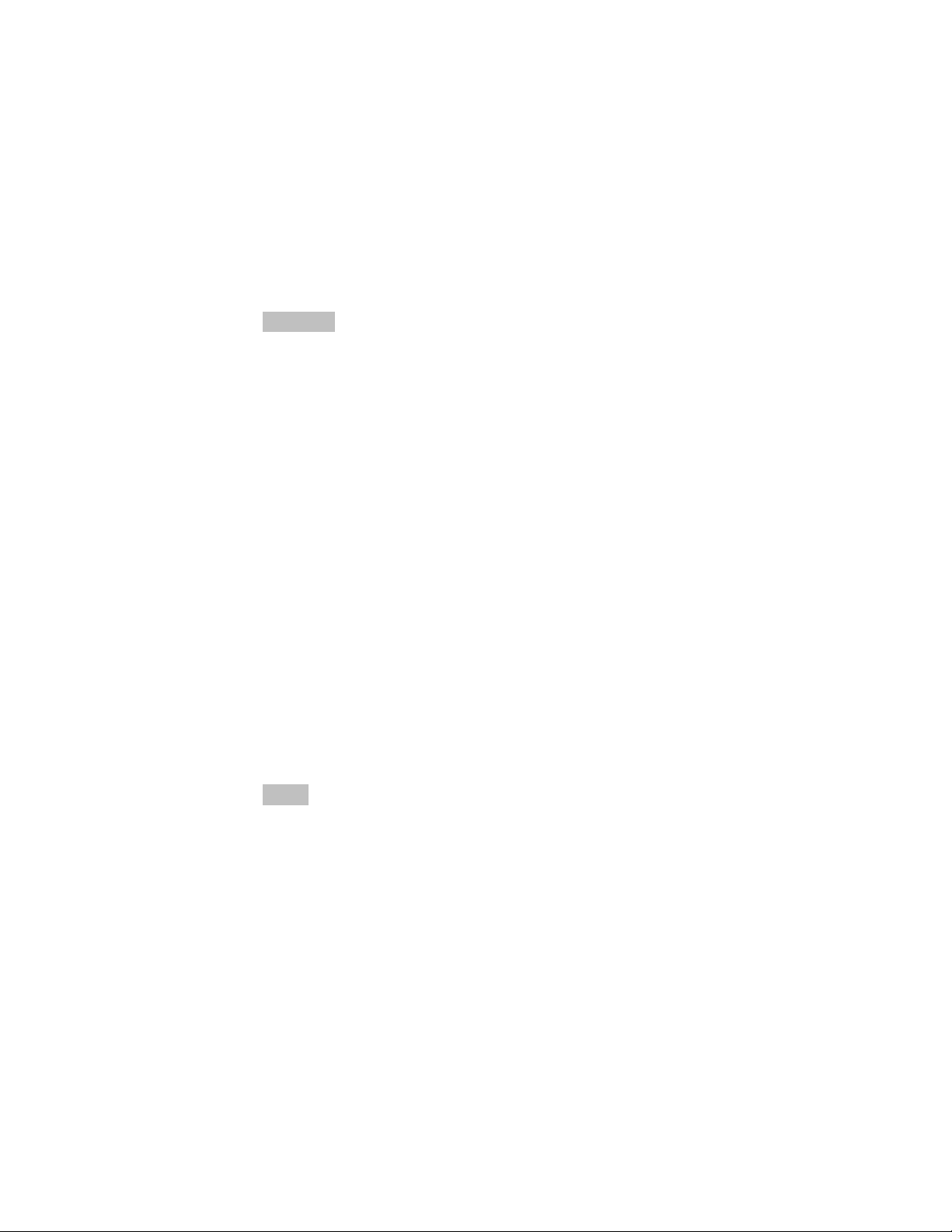
KDM series User’s Manual
2.4 Contrast
1. Press the “menu” button.
2. Use the “Down” and “Up” button to scroll.
Auto tune.
Input Source
Brightness
Contrast
Color
Position
Language
Recall
Exit
1. Press the “menu” button to enter.
2. Use the “Down” and “Up” button to adjust the contrast of the display.
3. Press the “menu” button to enter.
2.5 Color
1. Press the “menu” button.
2. Use the “Down” and “Up” button to scroll.
Auto tune.
Input Source
Brightness
Contrast
Color
Position
Language
Recall
Exit
12
Page 18
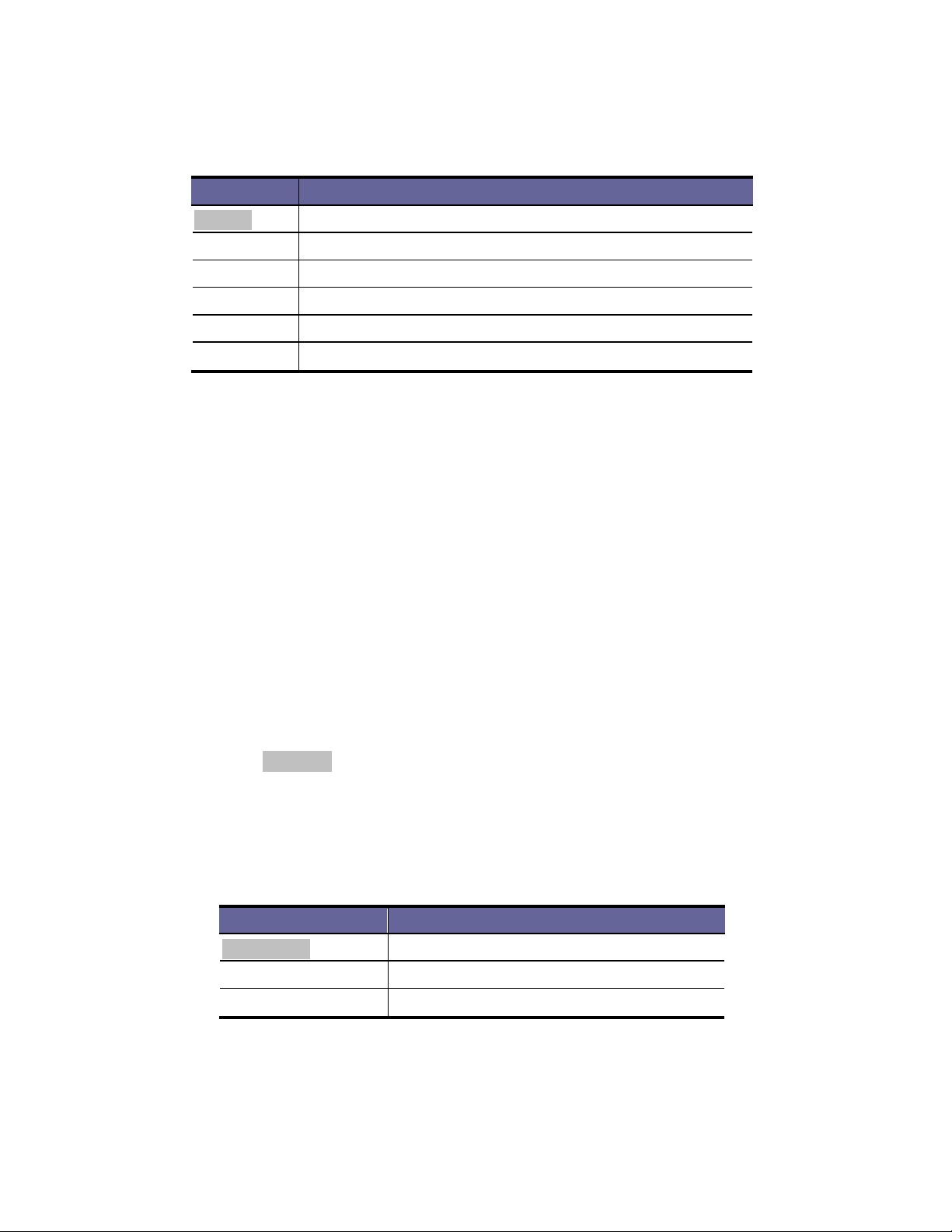
3. Press the “menu” button to enter. And you will see:
KDM series User’s Manual
Icon Description
9300°K To set CIE coordinates at 9300°K color
7500°K To set CIE coordinates at 7500°K color
6500°K To set CIE coordinates at 6500°K color
User To set user defined CIE
Auto color To auto adjust color
Return To exit and return to the previous page
Table 2-2. Icon Description
4. Use the “Down” and “Up” button to adjust the color of the display.
5. Press “menu” to enter.
2.6 Position
1. Press the “menu” button.
2. Use the “Down” and “Up” button to scroll.
Auto tune.
Input Source
Brightness
Contrast
Color
Position
Language
Recall
Exit
3. Press the “menu” button to enter. And you will see:
Icon Description
Image Pos To adjust the position of the image.
OSD Pos To adjust the position of the OSD.
Return To exit and return to the previous page
Table 2-3. Icon Description
13
Page 19
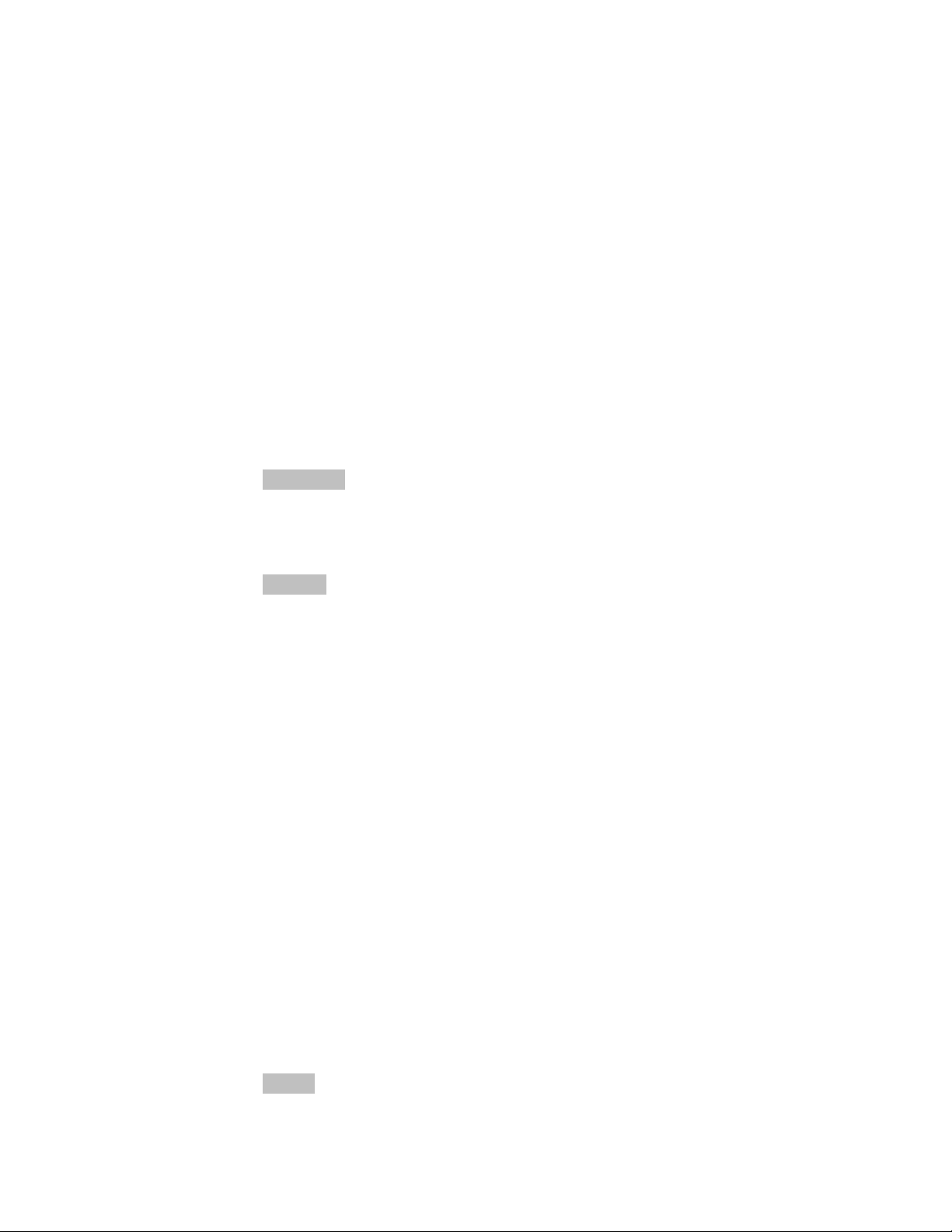
4. Use the “Down” and “Up” button to scroll.
5. Press the “menu” button to enter.
2.7 Language
1. Press the “menu” button.
2. Use the “Down” and “Up” button to scroll.
Auto tune.
Input Source
Brightness
Contrast
Color
Position
Language
Recall
Exit
3. Press the “menu” button to enter. And you will see:
KDM series User’s Manual
English
German
French
Italian
Spanish
4. Use the “Down” and “Up” button to scroll.
5. Press the “menu” button to enter.
2.8 Recall
1. Press the “menu” button.
2. Use the “Down” and “Up” button to scroll.
Auto tune.
Input Source
Brightness
Contrast
Color
Position
Language
Recall
14
Page 20

KDM series User’s Manual
Exit
3. Press the “menu” button to enter, and you will see:
Yes/ No
4. Select “Yes” button then ‘Menu” button to recall the factory setting.
Select “No “ to return to the previous page.
2.9 Exit
Press the “exit” button to quit OSD menu.
2.10 Power Indicator
GREEN ON
RED STANDBY
RED SUSPEND
RED OFF
OSD – On Screen Display
15
Page 21

KDM series User’s Manual
3. Installation
3.1 Install Console into Cabinet
3.1.1 Notes
1. Please check all peripherals according the list before installation. To make
sure that the whole unit was not damaged and lost during shipping process. If
you encounter any problem, please contact your dealer.
2. Before installation, make sure all peripherals and computers have been
turned off.
3. This product required front and rear mounting brackets. Pre-configure the
deep of the rack to find the best rear bracket kits for your usage.
4. The standard rear bracket kits are for 420~830 mm - KDR-11501 /
KDR-11701 (480~895 mm - KDR-11901, 590~950 mm - KDR-11508 /
KDR-11516 / KDR-11708 / KDR-11716, 655~1015 mm - KDR-11908 /
KDR-11916) as below figure, contact your dealer if you need more longer
rear bracket.
5. Reliable of rack-mounted equipment should be maintained. Particular attention
should be given to supply connections other than direct connections to the
branch circuit.
16
Page 22

3.1.2 Hardware Kits Contents
Packing content (KDM 8170/8190):
1. Short Single Bracket x 2
KDM series User’s Manual
2. Long Assembled Bracket x 2
3 Support Bracket x 2
4 Metal Plate x 2 (For short single bracket)
5 Copper Ring x 4 (For short single bracket)
6 Flat Screw x 4 (For short single bracket)
7 Cap Screw x 28
8 Key x 2
17
Page 23

Packing content (KDM 7178/7198/71716 /71916):
1. Long Single Bracket x 2
2. Long Assembled Bracket x 2
3. Metal Plate x 2 (For long single bracket)
4. Copper Ring x 6 (For long single bracket)
5. Flat Screw x 6 (For long single bracket)
KDM series User’s Manual
6. Cap Screw x 28
7. Key x 2
18
Page 24

KDM 7170
KDM 7190
KDM 7178
KDM 71716
KDM series User’s Manual
KDM 7198
KDM 71916
Short single
bracket
Long single
bracket
Long
assembled
bracket
Long
assembled
bracket
w/support
bracket
420-470 mm
480-530 mm
none
none
none
none
590-670 mm
655-730 mm
535-680 mm
595-745 mm
655-800 mm
715-865 mm
680-830 mm
745-895 mm
none
none
Cabinet support depth
19
Page 25

KDM series User’s Manual
3.1.3 Installation Step (KDM 7170 / 7190)
Second person required for rear support during installation
A. Rack Depth 420 ~ 470 mm – KDM 7170 (480 ~ 530 mm – KDM 7019)
1. Release the thumb screw of front bracket (both side)
2. Install front bracket from each side using cabinet screws
3. Install rear bracket from each side
4. Install rear bracket from each side using cabinet screws
20
Page 26

KDM series User’s Manual
B. Rack Depth Above 535 mm – KDM 7170 (Above 595 mm – KDM 7190)
1. Remove the screw of long assemblied bracket and keep screws
2. Combine (I) to console from each side using cap screw (5 pcs each side)
3. Combine (I) and (II) from each side (7 pcs each side)
4. Release the Thumb Screw of front bracket and Install front bracket from each
side using cabinet screws
21
Page 27

KDM
series
User’s
Manual
from
Please
use support
bracket
to
replace (III) when
rack
depth
is
more
5. Combine (I)+(II) and (III) using the original screw and Install rear bracket
each side using cabinet screws
than 680 mm – KDM-7170 (745mm – KDM 7190)
6. Finish Installation as below
7. Attach provided cable and power cord to use
22
Page 28

KDM
series
User’s
Manual
Second pe
r
son required for rear
support during installation
3.1.4 Installation Step (KDM 7180/ 7198/ 71716/71916)
A. Rack Depth 590 ~ 670 mm – KDM 7178/71716, (655 ~ 730 mm –
KDM7198 / KDM 71916)
1. Release the thumb screw of front bracket (both side)
2. Install front bracket from each side using cabinet screws
3. Install rear bracket from each side
4. Install rear bracket from each side using cabinet screws
23
Page 29

KDM series User’s Manual
B. Rack Depth Above 655 mm –KDM 7178 / 71716 (Above 715 mm –
KDM 7198 / 71916)
1. Remove the screw of long assembly bracket and keep screws
2. Combine (I) to console from each side using cap screw (5 pcs each side)
3. Combine (I) and (II) from each side (7 pcs each side)
4. Release the Thumb Screw of front bracket and Install front bracket from each
side using cabinet screws
24
Page 30

KDM series User’s Manual
5. Combine (I)+(II) and (III) using the original screw and Install rear bracket from
each side using cabinet screws
Please use support bracket (option) to replace (III) when rack depth
is more than 805 mm –KDM 7178 / 71716
(865mm –KDM 7198 / 71916)
6. Finish Installation as below
7. Attach provided cable and power cord to use
25
Page 31

3.2 Installin
g the
Vide
o Card and Video Driver
KDM series User’s Manual
Before connecting the LCD console, make sure your computer has a video card already
installed for the monitor. After you connect the console, install the video software
driver. The video driver is supplied by the video card manufacturer and may be found
on the CD-ROM that came with your computer. If you need information on installing a
video card or video driver, refer to the manual that came with your video card.
3.2.1 Configuring the Display Settings
After connecting the console and turning on your computer, you may need to
configure one or more of the following display settings:
Display mode (also called desktop area or video resolution)
Refresh rate (also called vertical scan rate or vertical sync)
Color depth (also called color palette or number of colors)
Each video card has several controls that let you adjust the display settings. However,
the software and driver for each video card is unique. In most cases, you adjust these
settings by using a program or utility provided by the manufacturer of the video card.
Most video cards use the Windows Display Properties control panel to configure the
display. To open the Windows Display Properties, click the right mouse button in a
blank area of the Windows desktop and then select Properties. The Settings tab
usually lets you change the Color Palette and the Desktop Area (x by y pixel
resolution).
Some video cards integrate additional features into the Windows Display Properties
control panel to give you an exceptional setup that is flexible and easy to use. For
example, the control panel may include an Advanced Properties button, an
Adjustment tab, or a Refresh tab for changing other settings. Other video cards have
a separate utility for setting display properties.
Whenever you change the resolution, color, or refresh rate, the image size, position,
or shape may change. This behavior is normal. You can readjust the image using the
monitor on-screen controls. For more information on the monitor on-screen controls,
refer to Chapter 2. For more information on configuring the display settings, refer to
the manual that came with your video card.
26
Page 32

KDM
series
User’
s Manual
3.2.2 Connecting the Console
To connect an LCD console to a computer, perform the following steps
Figure 3-1. The rear view of LCD console
1. Turn off your computer. You should always turn off your computer before
connecting or disconnecting a device.
2. Connect the video (VGA) connector of the KVM cable to the video card connector
on the rear panel of your computer.
3. Identify and connect the PS/2 mouse and PS/2 keyboard connector to the correct
PS/2 ports on the rear panel of your computer.
4. Connect the AC power cord to the power inlet on the console and then to a power
outlet.
3.3 Turning on the Console
Make sure all cables and the power cord are connected properly. Be sure to tighten all
connector screws. Using two hands, grasp the rear of the console, lift the tab and pull
the panel up and forward. This will disengage the momentary on/off switch and the
unit should power on. The LED on the left or under of the monitor panel should turn
from orange to green, verifying that the unit is operational.
3.4 Testing the Console
To test that the console is working properly, perform the following steps:
1. Power up the console, and then turn on your computer.
2. Make sure the video image is centered within the screen area. Use the OSD
controls to adjust the image (see note below) or press the Auto button on the right
hand side of the monitor.
If the unit does not power up when the panel is pulled up, try pushing
the soft power on/off button on the left or under side of the monitor
panel to power up the unit.
27
Page 33

KDM
series
User’
s Manual
You can adjust the horizontal and vertical position, contrast, and
brightness to better suit your video card and your personal
preference. Refer to Chapter 2 for more information on using the on-
screen menu to adjust the video display
Before you begin, make sure that powers to all the devices you will
be connecting up have been turned off. To prevent damage to your
installation due to ground potential difference, make sure that all
the devices on the installation are properly grounded. Consult your
direct vendor for any technical issues if necessary.
28
Page 34

KDM
series
User’
s Manual
KVM Switch
1 Introduction
The on-board 8/16-port KVM switch can control attaching servers and
computers from local or remote console. This KVM switch is loaded with
features such as one local console port, plus one optional CAT5-based
remote console port or one optional IP-based remote console Port, On
Screen Display (OSD) Menu, Password security, Hot key Control, Push Button
and Auto Scan Control. It has complete keyboard and mouse emulation for
simultaneous PCs boot-up process.
With the CAT5-based remote console port (optional) you can you remotely
control servers and computers 1000 feet away. In other words, you can locate
your monitor, keyboard and mouse up to 1000 feet away from the KVM switch.
The built-in CAT5 transmitter synthesizes VGA monitor and keyboard/mouse
signals, and transmit the signals to the remote CAT5 receiver over the popular
LAN CAT5 cable.
With the IP-based remote console port (optional) you can control one or many
computers locally at the server site or remotely via the Internet using a
standard browser. You can securely gain BIOS level access to systems for
maintenance, support, or failure recovery over the Internet. Communication is
secure via SSL encryption.
1.1 Features
Dual Console 8/16-port KVM switch
Support combo interface for connecting to computer ports conveniently
Support one local console plus one optional remote console (CAT5 or IP)
CAT5 console up to 1000 feet away from KVM switch with superior
auto-adjust RGB gain/delay control capability
Support MS windows, Netware, Unix, and Linux
Support iMAC, Power MAC and Sun Micro Systems with USB port
No Software Required --- easy computer selection via On Screen Display
(OSD) Menu, Push Buttons, and Hotkeys
Provide various Hotkey (Scroll-Lock/ Cap-Lock/ Num-Lock/ L-Alt/ L-Ctrl/
29
Page 35

KDM
series
User’
s Manual
L-Win/ R-Alt/ R-Ctrl/ R-Win) for switching computer port and other
control functions, so Hotkey function can be used in various types of
keyboards, and to avoid Hotkey duplicate problem.
Provide ACL (Access Control List) security function. Store up to 8
independent user accounts
Hot Plug --- add or remove connected computers without powering off the
KVM switch or computers
Support two user layers, and search computer/server name
Plug-n-Play monitor support
Keyboard status restored when switching computer
Support Daisy Chain function with both Bus (8-layer) and Tree (2-layer)
topologies
30
Page 36

KDM
series
User’
s Manual
1.2 Technical Specifications
Feature Specification
KVM Type PS/2 and USB interface KVM switch
Console Ports
One Local USB console
plus One Optional Remote Module
PC Port Connector HDDB-15
PC Ports 8/16
Flash Port DC2.5F
Max. Distance
10 m (32 feet)
(KVM switch -- Host)
Video Resolution
1920 x 1440
(Local Console)
1600 x 1200 for CAT5-Based 500 feet remote
console (ET101-C01),
Video Resolution
1024 x 768 for CAT5-Based 1000 feet remote
(Remote Console)
console. (ET101-C04),
1600 x 1200 for IP-Based remote console
CAT5-Based Remote
Console Module
RJ-45 Connector,
CAT5 console up to 1000 feet away from KVM
switch with superior, auto-adjust RGB gain/delay
control capability
IP-Based Remote
Module
RJ-45 8P8C for 10/100M Ethernet,
DB9 male for Modem, Null modem and serial
power control,
Mini USB 2.0 receptacle
Support Daisy Chaining with both Bus (8-layer) and
Daisy Chaining
Tree (2-layer) topologies, DB15 Female Connector
Computer port
selection
On Screen Display (OSD) Menu, Hot Key, Push
Button
Provide various Hotkey (Scroll-Lock/ Cap-Lock/
Hotkey
Num-Lock/ Alt/ Ctrl/ Win)
PC Port LEDs 2 x LEDs per PC port: Power (Green), Online (Red)
7-seg LED for Bank
1 set
display
Security
Provide ACL (Access Control List) security
31
Page 37

KDM
series
User’
s Manual
Multilingual OSD (On
Screen Display) control
Auto-Scan Intervals 5 ~ 99 Sec.
Keyboard Emulation PS/2 or USB
Mouse Emulation PS/2 or USB
Housing Metal
Power DC Power adapter : 12VDC, 1A
function, store up to 8 independent controllable
Computers lists
8 languages (English, France, Germen, Spanish,
Italian, Russian, Japanese, Simplified Chinese)
Operation Temperature
Storage Temperature
0 ~ 50
-20 ~ 60
Humidity 0 ~ 95%, Non-Condensing
Mechanical 19” Rack mount / 1U
Dimension 420 x 170 x 44 mm / 16.5 x 6.7 x 1.7 inches
Table 1-2. Technical Specifications
32
Page 38

KDM
series
User’
s Manual
1.3 System Requirements
Model No. 8 port
Local Console side One VGA Monitor
Computer side 8 HDDB-15 pin male to one HDDB-15 pin,
IP module (optional) One CAT5 cable
One USB Keyboard
One USB Mouse
one Mini Din 6 pin, and one USB special
cables
Network access environment
CAT5 module
(optional)
One CAT5 cable
R-Box (CAT5 KVM extender receiver)
One VGA Monitor
One USB Keyboard
One USB Mouse
Optional computer
Table 1-3. System Requirements
Model No. 16 port
Console side One VGA Monitor
One USB Keyboard
One USB Mouse
Computer side
16 HDDB-15 pin male to one HDDB-15 pin,
one Mini Din 6 pin, and one USB special
cables
IP module
(optional)
One CAT5 cable
Network access environment
CAT5 module
(optional)
One CAT5 cable
R-Box (CAT5 KVM extender receiver)
One VGA Monitor
One USB Keyboard
One USB Mouse
Optional computer
Table 1-3. System Requirements
33
Page 39

KDM
series
User’
s Manual
1.4 Cable Diagrams
PC Port Special Cable:
HDDB-15 pin male to one HDDB-15 pin male, one Mini Din 6 pin and one USB
special cables
Figure 1-1. HDDB-15 / VGA + USB x 1 (1.8M)
Daisy Chain Cable:
VGA Cable:
HDDB-15 pin Male to Male
Figure 1-2. HDDB-15 / VGA + PS/2 x 1 (1.8M)
Figure 1-3. Daisy Chain Cable
Daisy chain needs the cable all 15 lines connected. This is a
special VGA cable, normal VGA cable has unconnected lines. Do
not use other VGA cable for daisy chain.
34
Page 40

KDM
series
User’
s Manual
1.5 Rear Panel
8 port Combo-free KVM Switch:
16 port Combo-free KVM Switch:
Optional:
8 port Combo-free KVM Switch with IP module:
16 port Combo-free KVM Switch with IP module:
8 port Combo-free KVM Switch with CAT5 module:
16 port Combo-free KVM Switch with CAT5 module:
Figure 1-6. Rear Panel
35
Page 41

KDM
series
User’
s Manual
Local Console Keyboard / Mouse Ports
Local Console VGA Port / Daisy Chain port
Connector for each Host Port
Daisy Chain In
Flash Upgrade Port
DC Power Jack
Remote Console Port (CAT5 Module)
Figure 1-7. Rear Panel
36
Page 42

KDM
series
User’
s Manual
2. Hardware Installation
2.1 Computer / Server Installation
Figure 2-2. Computer / Server Installation
3-in-1 HDDB-15 Cable Installation
Each computer port connector is HDDB-15 type. Inspect the 3-in-1 DB15 cable.
It will have a HDDB-15 male connector at one end. Plug it into computer port on
the rear of KVM switch. The other end of input cable has three connectors: a
HDDB-15 male type for computer video, a purple mini din 6-pin PS/2 connector
for keyboard and a green mini din 6-pin PS/2 connector for mouse. Plug these
three connectors into the respective ports of computer. Repeat the same
procedure for all other computers.
a. PS/2 computer --- Plug PS/2 mouse connector to computer mouse port and
PS/2 keyboard connector to computer keyboard port. Do not hot plug PS/2 port.
If you must do that make sure PS/2 mouse first then the PS/2 keyboard.
37
Page 43

KDM
series
User’
s Manual
Figure 2-3. 3-in-1 HDDB-15 Cable
b. USB computer --- Plug in USB connector. This single USB connector can
handle both keyboard and mouse data, it work as a standard HID (Human
Interface Device) no extra driver needed.
Figure 2-4. HDDB-15 / VGA + USB Cable
2.2 Console Installation
Local Console
Connect the monitor to the HDDB-15 female port on the back of the KVM unit
labeled with the monitor symbol at the Local Console connector.
There may be USB local console or PS/2 local console. For USB local console,
connect the USB keyboard to either one of USB local port and USB mouse to
the other USB port. These USB ports are special designed for keyboard and
mouse, and can not work with USB hub or other USB devices. For PS/2 local
console, connect keyboard to purple PS/2 port and mouse to green PS/2 mouse
port. There is a Daisy chain port under VGA ports.
38
Page 44

KDM
series
User’
s Manual
Figure 2-5. Console Installation
2.3 Optional Module Installation
IP Module
Please refer to “IP KVM Module User Manual” for details.
IP Remote Console
Installation: Power off the KVM switch firstly. Remove the cover of the add-on
slot, slide in the IP Module and make sure the module is fully inserted into the
slot.
The IP Module redirects local keyboard, mouse and video data to a remote
administration console. It allows you to control one or many computers locally at
the server site or remotely via the Internet using a standard browser.
Figure 2-6. IP Module Installation
39
Page 45

KDM
series
User’
s Manual
CAT5 Module
CAT5 Remote Console
Installation: Power off the KVM switch firstly. Remove the cover of the add-on
slot, slide in the CAT5 transmitter module and make sure the module is fully
inserted into the slot.
To extending your console up to 1000 feet away by connecting the CAT5 cable
to the R-Box in the remote end.
2.4 Power ON
Check connections and plug in power supply
Double check whether all cables/connectors are properly connected. You can
check the color of keyboard and mouse connector to make sure the keyboard
and mouse cables go to the correct ports.
Plug the power supply to the KVM switch and plug the AC power plug into the
electrical receptacle. Now you will see the LED of Port 1 lights up, and hear a
beep sound.
Figure 2-7. CAT5 Module Installation
40
Page 46

KDM
series
User’
s Manual
Recommend Power ON sequence as follows: Monitor, KVM Switch, finally
Computer.
2.5 CAT5 KVM Receiver
The CAT5 KVM receiver uses CAT5 cable to extend your keyboard, mouse
and monitor 1000 feet (300 meters) away from the KVM switch. It also has
built-in 2-to-1 OSD KVM switch for selecting remote or local Computer.
2.6 CAT5 Receiver Installation
1. Make sure the CAT5 cable is straight through type.
2. Plug one end of CAT5 cable into RJ-45 connector of the KVM switch CAT5
console port, and plug the other end of CAT5 cable into RJ-45 port of the
R-Box.
3. Connect keyboard, mouse and monitor to the R-Box console ports (USB
Keyboard/Mouse ports, and VGA port)
4. Connect Local Computer to R-box with the accompanied 3-in-1 HDDB-15
cable.
5. Power on the R-Box by plugging in the power adaptor
6. Push the SELECT button to select remote or local Computer.
2.7 When video signal is foggy or unclear
The CAT5 Receiver enables user to access to the computer, server, or KVM
switch up to 1000 feet (300 meters) away with superior auto-adjust RGB
gain/delay control capability
CAT5 cables has CAT5, CAT5e, CAT6 and STP/UTP types; If your application
need high VGA resolution and long distance please select high end cables.
It is highly recommended to use optimal CAT5 cable length to get the best video
quality and not waste unnecessary CAT5 cable.
2.8 Daisy Chain Connection
Use one end of daisy chain cable to connect to the Daisy Chain port of Master
KVM switch and connect the other end of daisy chain cable to the Local
41
Page 47

KDM
series
User’
s Manual
Console port of the next Slave KVM switch. Please repeat the connection
procedures for next Slave KVM switch. You can daisy chain up to eight banks in
maximum.
The console OSD menu will show only the port information of the master KVM
switch. When the master unit starts up, it will query all daisy chained Slave units,
and automatically set up the Bank ID for each Slave unit. So the 7-seg LED on
the Master unit will display 1, Slave 1 will display 2, Slave 2 will display 3, and so
on. If not so, please reset (press “BANK” and port button) the Master unit to
update the Bank ID immediately. Hot Plug function is supported in daisy chain
connection. The Master unit will auto-query the daisy chained Slaves every 30
seconds.
Figure 2-8. Daisy Chain Connection
42
Page 48

KDM
series
User’
s Manual
3. Hotkey
You can also conveniently command KVM switch by switching ports through
simple key sequences. The default hot key is SCROLL LOCK and the user
could change hot key as your convenient application. If you prefer to use some
hot key, please go to OSD menu and change the default hot key to the other.
To send commands to KVM switch, the SCROLL LOCK key must be pressed
twice within 2 seconds. You will hear a beep for confirmation and the keyboard is
in Hotkey mode. Then you have to enter Command in 2 seconds. If you have
not pressed any key during Hotkey mode over 2 seconds the Hotkey mode will
be escaped and back to Operation System control state.
A Command should be issued in Hotkey mode in 2 seconds.
Scroll
Lock
Scroll
Lock
Space Bar
Figure 4-1. Hotkey
Command Function
Space bar Active OSD
↑
↓
[1.2,…,8] bank,
[01,02,…,16] port
Previous Channel
Next Channel
First digit bank number start with 1
Second and third digits port number start with
“01”
PgUp Previous bank
PgDn Next bank
“B” Turn on / off beeper
“S” Auto Scan
“U” Console Security “ON” to “OFF”
“P” User logout / login
“R” OSD setting back to factory default value
“L” Turn on / off power saving
Table 3-1. Hotkey
43
Page 49

KDM
series
User’
s Manual
Example: hitting Scroll Lock twice then hitting key 1, key 0, and key 1 will
switch to bank 1 port 01. The first port is local at bottom right at the back panel.
Scroll
Lock
There are two methods to activate the OSD menu.
1. Activate OSD by Mouse
Hold the left mouse button press and release the Esc key will active the Port
Display. Hold the right mouse button press and release the Esc key will active
the OSD.
2. Active OSD by press Hotkey twice then press Space bar.
Scroll
Lock
Figure 4-1. Hotkey Example
1 0 1
44
Page 50

KDM
series
User’
s Manual
4. OSD (On Screen Display)
On Screen Display Menu provides a menu driven interface to handle a
Multilingual Menu, Access Security, Computers switching process, to name a
PC name or server name, to set up the password/window display time and to
search PC port name if you don’t remember it.
It allows two console users to access the same PC and only one of users has
been linked to this PC first, another user can only view the same PC.
This OSD Menu has 3 tiers dialog window:
1. Login Window --- When powering on this KVM switch, it will prompt a login
window and ask for user name and password. This KVM system can setup one
SUPERVISOR and eight USERS. Before not setting up administrator user’s
name and his password, none of administrator users could access OSD menu.
When you login with Supervisor, please go to USER SECURITY to set up one
new SUPERVISOR or USERS. SUPERVISOR can access all Main menu
options. USER can access PORT NAME and PORT SEARCH for switching.
2. Port Name--- port switching using OSD
3. Main Menu--- 8 menus to operate this KVM switch
MAIN MENU Function
01 LANGUAGE OSD language change
02 PORT NAME EDIT PORT NAME modification
03 PORT SEARCH quick searching by port name
04 USER SECURITY Change password
05 ACCESS LIST Define user access authority
06 HOT KEY Change Hotkeys
07 TIME SETTINGS Modify SCAN time interval
08 OSD MOUSE Modify OSD MOUSE speed
Table 5-1. OSD Main Menu
45
Page 51

KDM
series
User’
s Manual
5.1 Login Window
Turn on local console monitor and power on by plug in the power adapter, there
will be login window at screen. No input for username and password over 1
minute at login windows the monitor’s signal will be turn off. The default
SUPERVISOR user name is all eight zero digits “00000000 “..
The password is all eight zero digits “00000000 “. . .
After login on or port switch either by panel button, OSD or Hotkey, the screen
will display the following information, one digit BANK NUMBER, two digit PORT
NUMBER, PORT NAME and current Hotkey, any input or mouse move the
screen will back to PC.
S c r o l l L o c k
Security Logout
Figure 5-1. Login Window
Figure 5-2. Login Window
No input for username and password over 1 minute at login windows the console
monitor’s signal will be turn off.
At normal operation, no input from console keyboard or mouse over 10 minutes
the KVM switch will turn off the screen display then go to Login Windows ask for
user name and password.
46
Page 52

KDM
series
User’
s Manual
5.2 Port Name
Figure 5-3. Port Name
OSD Function Key Description
F1 Go to Main Menu
F2 CONSOLE OFF
F3 Previous Menu
Enter Switch to Selected Port
↑
/
Move Select
PgUp Previous Bank
PgDn Next bank
Esc Quit
1 Show port 01 ~ 08
2 Show port 09 ~ 16
3 Show port 17 ~ 24
4 Show port 25 ~ 32
Table 5-2. OSD Function Key
CONSOLE OFF – logout so the next person needs to enter user name and
password in order to do operation on this KVM system
USER: There are two type of user SUPERVISOR and USER. SUPERVISOR
can setup the change the OSD settings at Main Menu. USER can do Port switch
and Port Search only.
47
Page 53

KDM
series
User’
s Manual
5.3 Main Menu
Figure 5-4. Main Menu
OSD Function Key Description
Enter Select
↑
/
Move
F1 Go to Main Menu
F2 Console off
F3 Back
Esc Exit
5.3.1 LANGUAGE
Table 5-3. OSD Function Key
The default language is ENGLISH. Moving the cursor by keyboard -- Up Arrow
key “ ”or the Down Arrow key “ ”or mouse to select language as you need.
Figure 5-5. Language
48
Page 54

KDM
series
User’
s Manual
5.3.2 PORT NAME EDIT
OSD Function Key Description
Enter Port Name Edit
Figure 5-6. Port Name Edit
↑
/
Move
F1 Go to Main Menu
F2 Console off
F3 Back
Esc Exit
1 Show port 01 ~ 08
2 Show port 09 ~ 16
3 Show port 17 ~ 24
4 Show port 25 ~ 32
Table 5-4. OSD Function Key
The first line bar is Bank number, following lines are port name list.
Use Up Arrow key “ ”, Down Arrow key “ ” or OSD MOUSE to move. After you
have selected the PC port already, you can either press the Enter” “Key, or
Move the cursor to PC name double clicks the left button of mouse to switch the
PC port immediately. Press PgUp key or PgDn key for selecting previous or next
Bank.
Press the Up Arrow key “ ” or the Down Arrow key” ” to select “system 02
“ and press Enter” ” key to switch current PC port to PC port 2, or moving
cursor to SYSTEM 02 and double clicks the left button of mouse to switch
current PC port to PC port 2.
Press “ Ins” key or click the right button of mouse for editing PC name.
49
Page 55

KDM
series
User’
s Manual
Press “ Esc” key to cancel editing PC name without any change or Enter” ”
key to complete the new PC name.
5.3.3 PORT SEARCH
P O R T S E A R C H X
E N T E R N A M E : _ _ _ _ _ _ _ _ _ _
OSD Function Key Description
Figure 5-7. Port Search
Enter Start Port Search
F1 Go to Main Menu
F2 Console off
F3 Back
Esc Exit
Table 5-5. OSD Function Key
Search the computer by port name. Enter “*” will show the all the port.
5.3.4 USER SECURITY
At USER SERCURITY of OSD can setup one SUPERVISOR and eight
ADMINISTRATORS all with 8 digits name and password.
50
Page 56

KDM
series
User’
s Manual
Figure 5-8. User Security
OSD Function Key Description
Enter Enter user name
→↑ ←↓
Move
F1 Go to Main Menu
F2 Console off
F3 Back
Esc Exit
Table 5-6. OSD Function Key
Press “ENTER” key to get USERS list. The left column “S” means
SUPERVISOR and “1”, “2”,“3”,…., “8” mean ADMINISTRATOR. The maximum
NAME is eight characters maximum (A~Z and 0~9) and PASSWORD is eight
characters maximum (A~Z and 0~9).
5.3.5 ACCESS LIST
Figure 5-9. Access List
51
Page 57

KDM
series
User’
s Manual
OSD Function Key Description
Enter Select
→↑ ←↓
F1 Go to Main Menu
F2 Console off
F3 Back
Esc Exit
Move
Table 5-7. OSD Function Key
Only SUPERVISOR can set up the ACCESS LIST. The first column is the PC
name list the following 8 column the access right of each ADMINISTRATOR use
OSD MOUSE or Enter key to active/inactive the access right of each port. “X”
means to disable access and “O” means to enable access.
5.3.6 HOTKEY
Figure 5-10. Hotkey
OSD Function Key Description
Enter Select
→↑ ←↓
Move
F1 Go to Main Menu
F2 Console off
F3 Back
Esc Exit
Table 5-8. OSD Function Key
52
Page 58

KDM
series
User’
s Manual
Some keyboard may not equip with all the special keys. Make sure the key you
select is available in you keyboard.
5.3.7 TIME SETTINGS
Figure 5-11. Time Settings
OSD Function Key Description
Enter Save
F1 Go to Main Menu
F2 Console off
F3 Back
Esc Exit
Table 5-9. OSD Function Key
The “SCAN TIME: 10 SEC” means that scan interval from one PC port to next
PC port. The default SCAN time is 10 seconds and the maximum scan time is 99
seconds, can not use number pad. Press “Enter” key to save SCAN TIME
5.3.8 OSD MOUSE
You can change the move speed of mouse cursor in his item. There are three
levels you can choose in it. The fastest move speed is “FAST”, the second is
“MIDDLE” and the slowest is “SLOW”. Using " ” and “ ” key on keyboard to
move highlight bar and select what move speed you want to use. After press
Enter Key, the mouse cursor move speed will change.
53
Page 59

KDM
series
User’
s Manual
Figure 5-12. OSD Mouse
OSD Function Key Description
Enter Save
↑
/
Move
F1 Go to Main Menu
F2 Console off
F3 Back
Esc Exit
Table 5-10. OSD Function Key
54
Page 60

KDM
series
User’
s Manual
6. Troubleshooting
1. The computer boot up fine, but keyboard doesn’t work
PS/2 keyboard or PS/2 mouse port is not designed for Hot Plug. USB
mouse and keyboard can Hot Plug, but need to wait few seconds for
Computer bus emulations.
Don’t press any keys on the keyboard while the selected computer is
booting up. Otherwise it might cause the keyboard error or keyboard is not
detected at Host side.
Make sure the keyboard works when directly plugged into the computer.
Try a different keyboard, but use only 101, 102 or 104-key keyboard.
2. The Mouse is not detected during PC boot up
Make sure to plug in mouse first, then plug in keyboard.
Make sure the USB or PS/2 mouse works when directly plugged into the
computer.
Avoiding moving the mouse or pressing the mouse buttons when
switching ports.
3. No video signal display on the remote monitor
Please go to check all of VGA cables & connector and CAT5 cable &
connector are firmly connected.
4. Video signal is foggy or unclear on the screen
Please check if the VGA connector connected firmly. Check if the VGA
resolution is too high for the length of CAT5 cable being used. If the
problem happened at VGA resolution, to shorten the CAT5 cable length or
reduce VGA resolution.
It is highly recommended to use “optimal CAT5 cable length” to get the
best video quality and not waste unnecessary CAT5 cable.
If the CAT5 Receiver is not connecting a local computer, please make
sure the monitor is grounded properly.
VGA resolution output mismatch with the monitor’s
The KVM switch will provide DDC information to all the PC VGA board. If both
the local console’s monitor and KVM switch are turned on before the PC boot up,
55
Page 61

or if the PC boot up faster then the KVM switch, the PC miss the DDC (Data
Display Channel) information that causes the VGA resolution output mismatch
with the monitor’s.
In this case, please turn off the PC wait few minute then turn on again.
7. Certifications
FCC
This equipment has been tested and found to comply with Part 15 of the FCC
Rules. Operation is subject to the following two conditions:
1. This device may not cause harmful interference
2. This device must accept any interference received. Include interference that
may cause undesired operation.
CE
This equipment is in compliance with the requirements of the following
regulations: EN 55 022: CLASS B.
RoHS
All contents of this package, including products, packing materials and
documentation comply with RoHS.
