Page 1
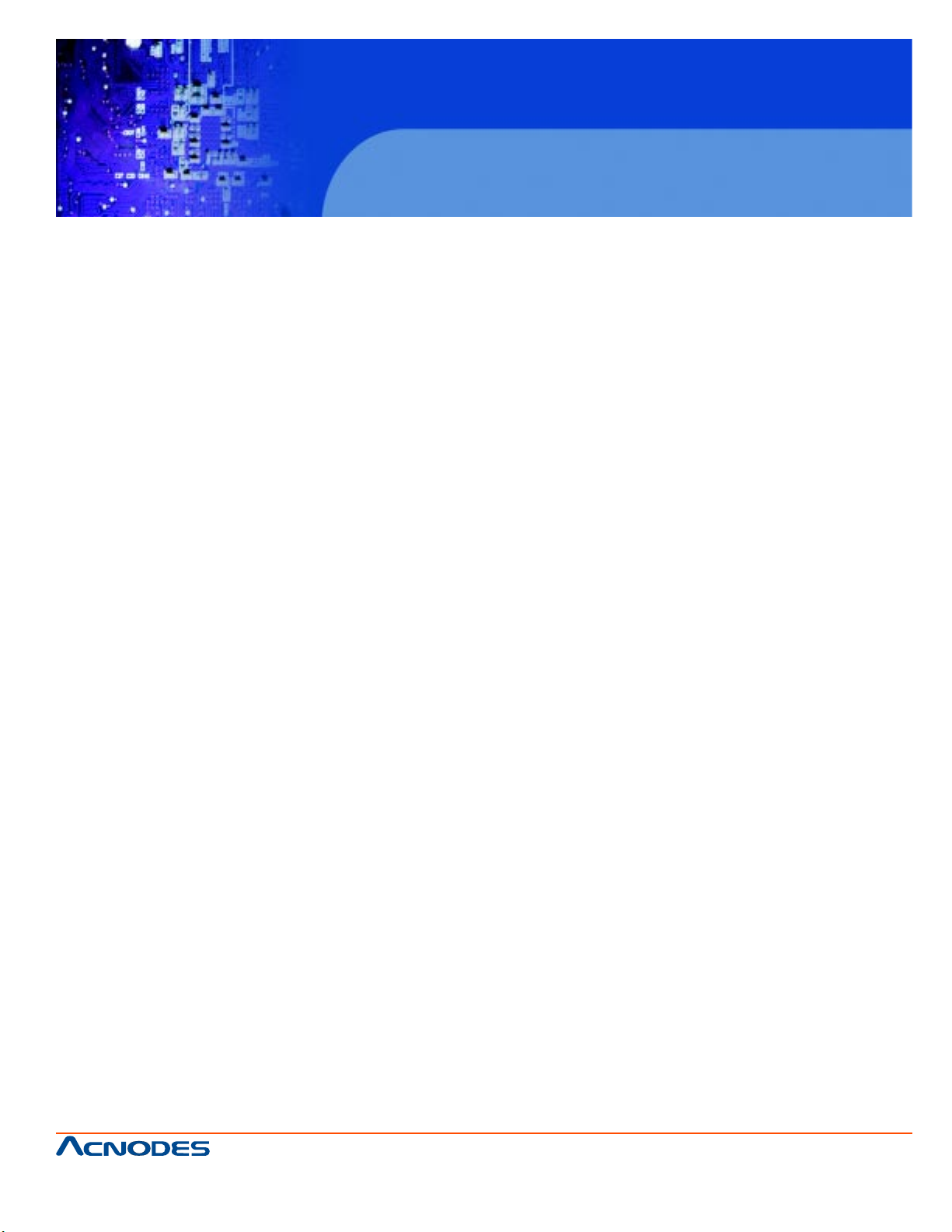
User Manual
KD9258: 19” 1U Rackmount 8 ports KVM console LCD
KD 9258
19” 1U Rackmount 8 ports KVM console
LCD
661 Brea Canyon Rd., Suite 3
Walnut, CA 91789
tel: 909.598.7388, fax: 909.598.0218
© Copyright 2009 Acnodes, Inc.
All rights reserved. Product description and product specifications
are subject to change without notice. For latest product information,
please visit Acnodes’ web site at www.acnodes.com.
Page 2
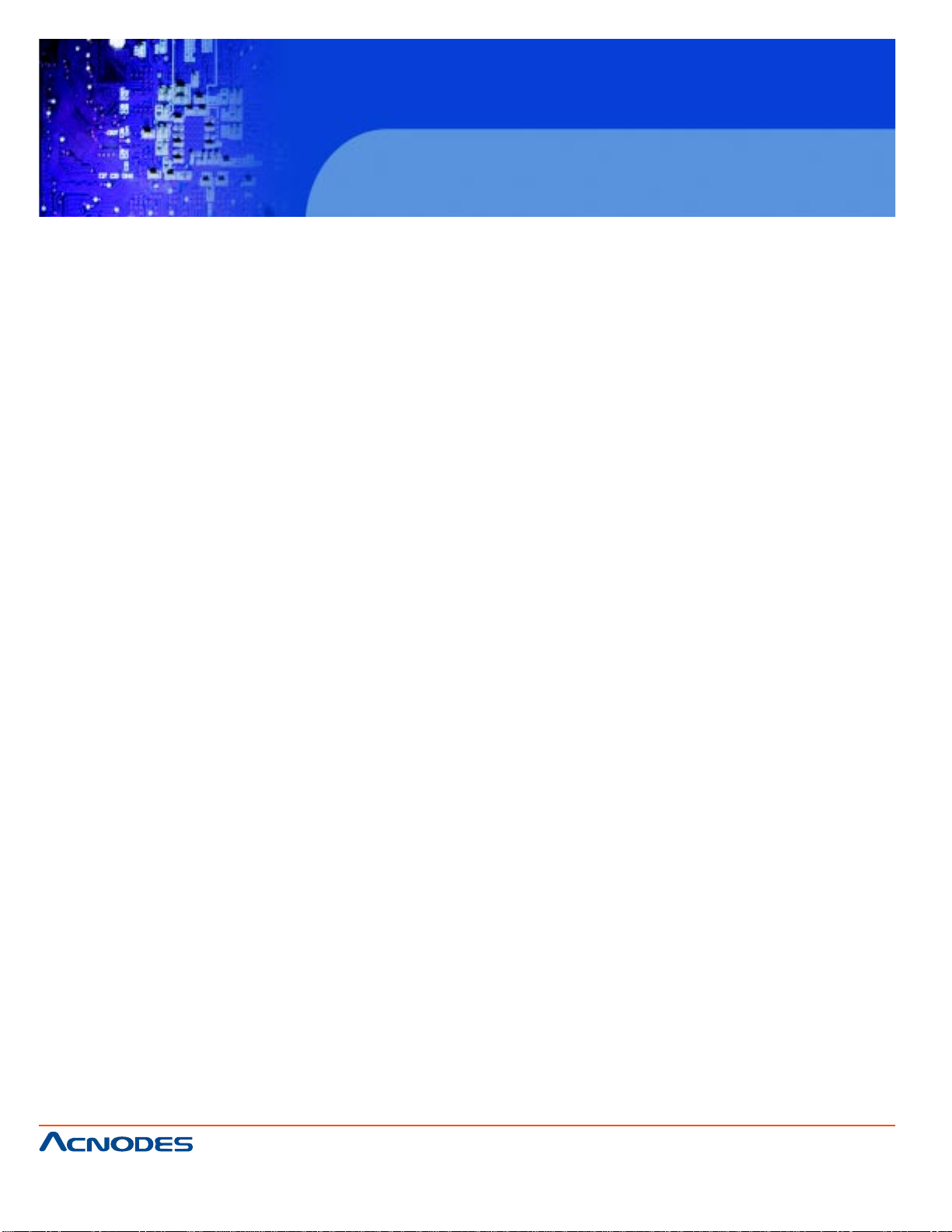
KD 9258
19” 1U Rackmount 8 ports KVM console
LCD
T able of Contents
CHAPTER 1 Getting Started
1-1 Introduction......................................................................................................................................1
1-2 Feature............................................................................................................................................2
1-3 Specifications.................................................................................................................................3
CHAPTER 2 Specifications
2-1 HDB15 Installation..........................................................................................................................5
2-2 Daisy Chain Installation .................................................................................................................6
2-3 Cascade Installation ......................................................................................................................7
CHAPTER 3 Usage (Hotkey commands & OSD Operations)
3-1 Buttons........................................................................................................................................... 8
3-2 Hot Keys ................................................................................................. .......................................9
3-3 OSD (On Screen Display).................................................................................................. .........10
3-4 Login Window ...............................................................................................................................11
3-5 Logout Window ............................................................................................................................12
3-6 On Screen Display Function Keys ..............................................................................................13
3-7 Main Menu.....................................................................................................................................14
3-8 Language.......................................................................................................................................14
3-9 Port Name Edit.............................................................................................................................15
3-10 Port Search...................................................................................................................................15
3-11 User Security.............................................................................................................. ...................16
3-12 Access List....................................................................................................................................16
3-13 Hot Keys........................................................................................................................................17
3-14 Time Settings................................................................................................................................17
3-15 OSD Mouse...................................................................................................................................18
CHAPTER 4 Certification
4-1 FCC, CE, and RoHS....................................................................................................................19
661 Brea Canyon Rd., Suite 3
Walnut, CA 91789
tel: 909.598.7388, fax: 909.598.0218
© Copyright 2005 Acnodes, Inc.
All rights reserved. Product description and product specifications
are subject to change without notice. For latest product information,
please visit Acnodes’ web site at www.acnodes.com.
Page 3
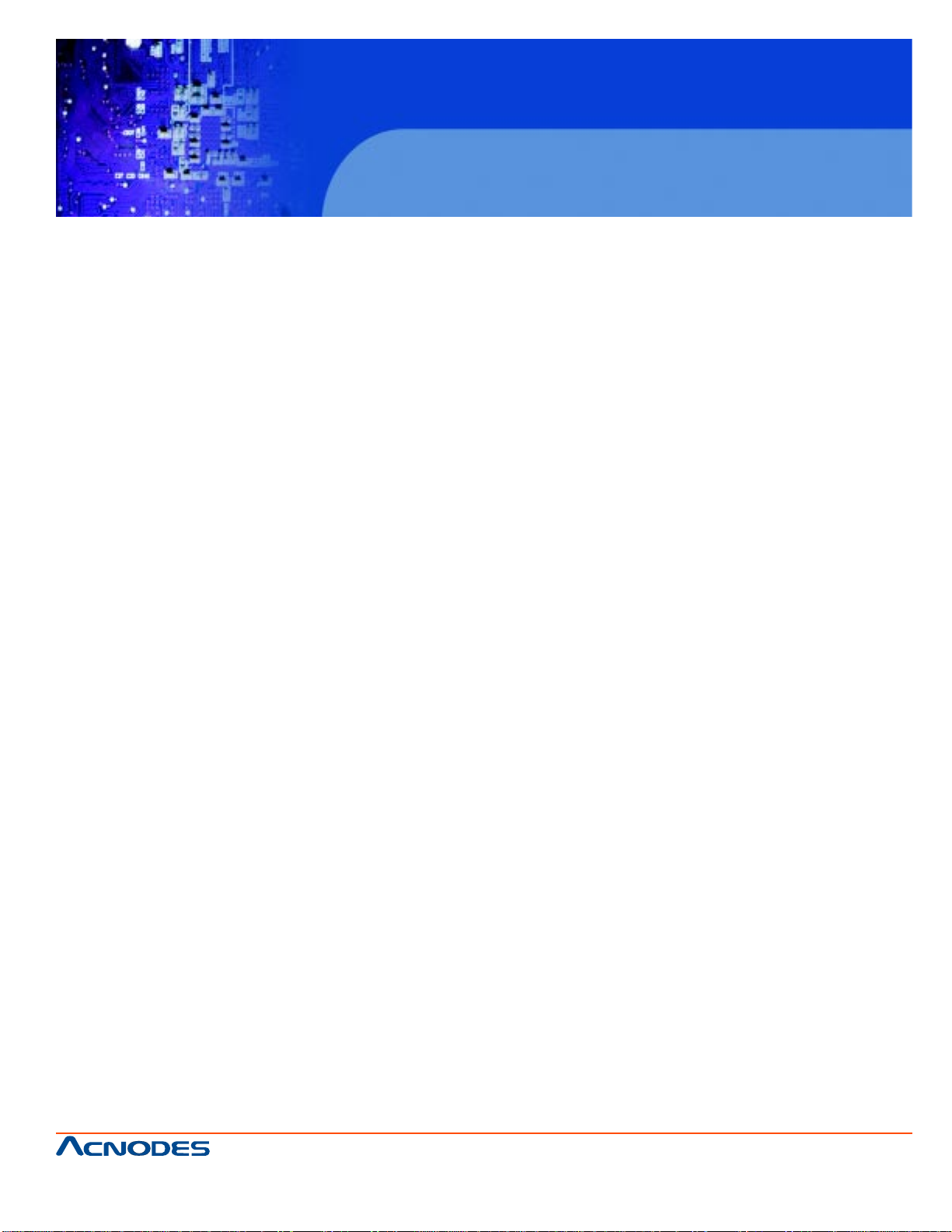
KD 9258
19” 1U Rackmount 8 ports KVM console
LCD
CHAPTER 1 GETTING ST AR TED
1-1 Introduction
KD9258 LCD KVM console control panel integrates keyboard, widescreen LCD display and
touch pad in a drawer type worktable and provides a convenient space-saving operation mode for
KVM switch technology . The cover is an widescreen LCD display, while the base is keyboard and
touchpad. Buckles on the left and right are moved aside to open the cover . It can be operated once the
KVM module is pulled out. Once the operation is completed, push the KVM module back to the rack.
KD9258 console is a control device integrating 15.6” LCD, 86-key keyboard, touchpad mouse
and 8-port connection KVM. Y ou can access multiple host s using the LCD console while saving money
and efforts.
A single KD9258 LCD KVM can control up to 8 hosts. In addition, it has independent cascade
connection port, so KD9258 console can be connected in series to control 512 hosts. Since LCD
KVM series supports hosts of both PS/2 and USB port, KVM cable of PS/2 or USB connector can be
selected for hosts depending on cables connecting the switcher and host.
Major features include OSD menu, password secrity mechanism, hotkey control and autoscanning. Keyboard and mouse simulation can boot computers at the same time. All hosts connected
can be accessed conveniently via OSD (On Screen Display) activated by keyboard or through hotkey
combination input. The auto-scanning feature can automatically scan and monitor operation status of
each host connected. It is simple and convenient to install the LCD KVM, just inserting cables to corresponding ports. No installation disk or complicated installation program is needed, and no compatibility problem exists.
LCD KVM eries is the best choice to save time and efforts. Since all hosts can be controlled
from a single main control terminal, using the LCD KVM console: (1) avoids the cost of keyboard,
mouse and monitor of each host; (2) saves work space; (3) saves pwer; (4) saves the trouble of moving from one computer to another.
*For Mac and Sun hosts, USB cable must be used for connection.
661 Brea Canyon Rd., Suite 3
Walnut, CA 91789
tel: 909.598.7388, fax: 909.598.0218
© Copyright 2009 Acnodes, Inc.
All rights reserved. Product description and product specifications
are subject to change without notice. For latest product information,
please visit Acnodes’ web site at www.acnodes.com.
Page 4
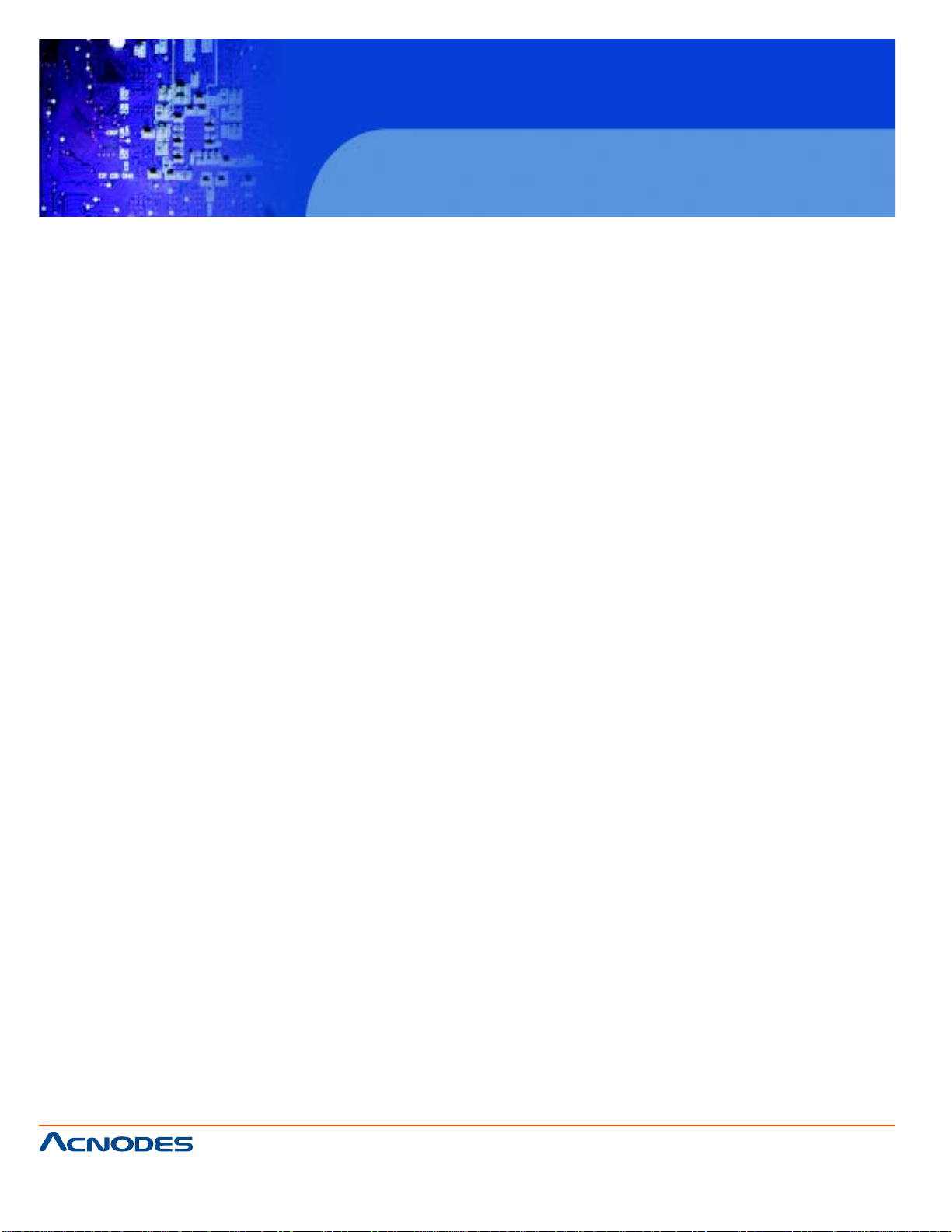
KD 9258
19” 1U Rackmount 8 ports KVM console
LCD
1-2 Feature
- The console with 15.6” LCD display is integrated to a drawer type worktable of 1U height to facilitate
rack installation.
- Support combo (PS/2 & USB) interface for connecting to computer ports conveniently .
- Support MS windows, Netware, Unix, and Linux.
- Support iMAC, Power MAC and Sun Micro Systems with USB connection.
- No software required-- easy computer selection via On Screen Display (OSD). Menu, push buttons,
and hotkeys.
- Provide various hotkey (Scroll-lock/ Cap-lock/ Num-lock/ L-alt/ L-ctrl/ L-win/ R-alt/ R-ctrl/ R-win) for
switching computer port and other control functions, so hotkey function can be used in various types of
keyboards, and to avoid hotkey duplicate problem.
- Provide ACL (Access Control List) security function. S tore up to 8 independent user accounts.
- Hot plug-- add or remove connected computers without powering off the LCD drawer .
- Support two user layers, and search computer/server name.
- Keyboard status restored when switching computer .
- Support daisy chain (8-layer) & Cascade (2-layer) function.
661 Brea Canyon Rd., Suite 3
Walnut, CA 91789
tel: 909.598.7388, fax: 909.598.0218
© Copyright 2005 Acnodes, Inc.
All rights reserved. Product description and product specifications
are subject to change without notice. For latest product information,
please visit Acnodes’ web site at www.acnodes.com.
Page 5
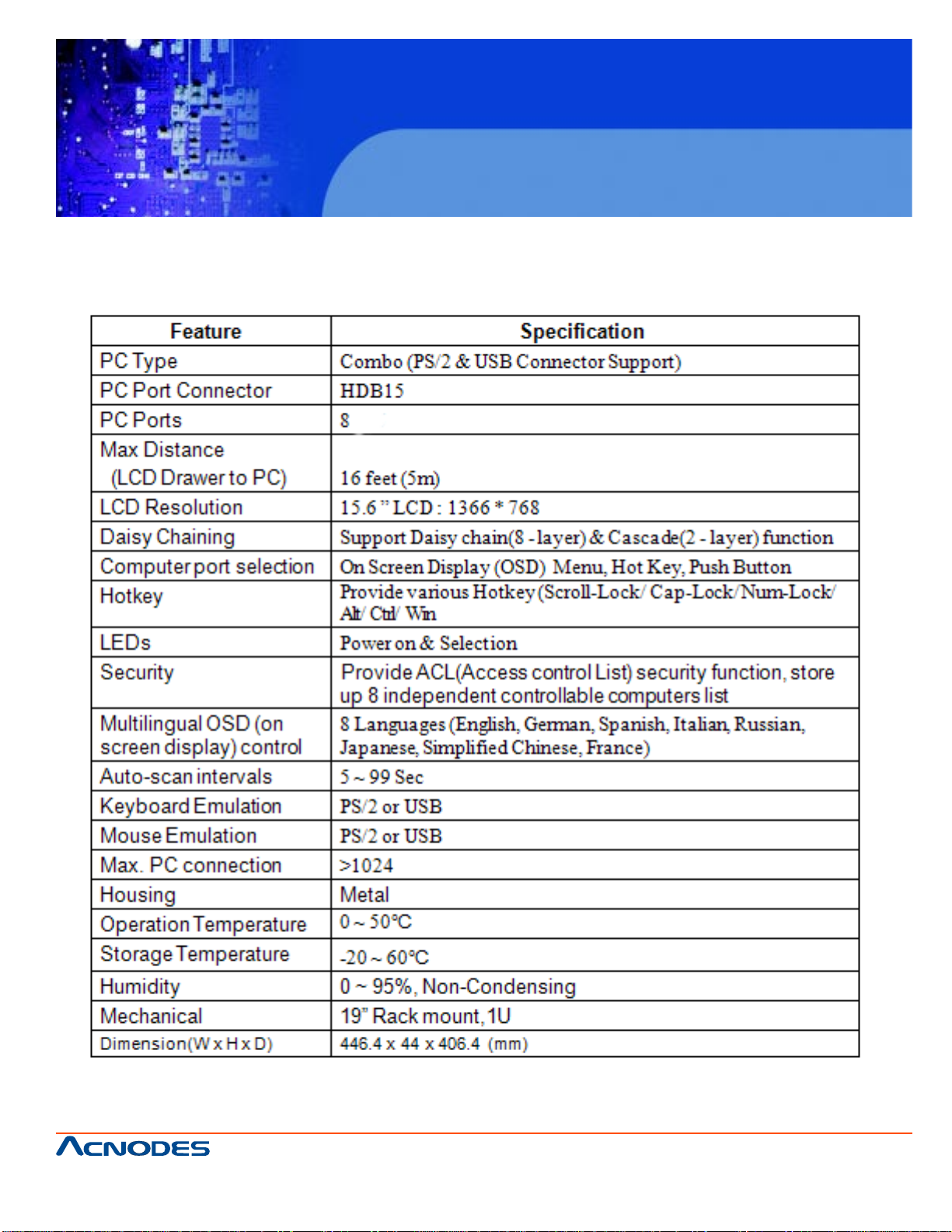
1-3 Specifications
KD 9258
19” 1U Rackmount 8 ports KVM console
LCD
661 Brea Canyon Rd., Suite 3
Walnut, CA 91789
tel: 909.598.7388, fax: 909.598.0218
© Copyright 2009 Acnodes, Inc.
All rights reserved. Product description and product specifications
are subject to change without notice. For latest product information,
please visit Acnodes’ web site at www.acnodes.com.
Page 6
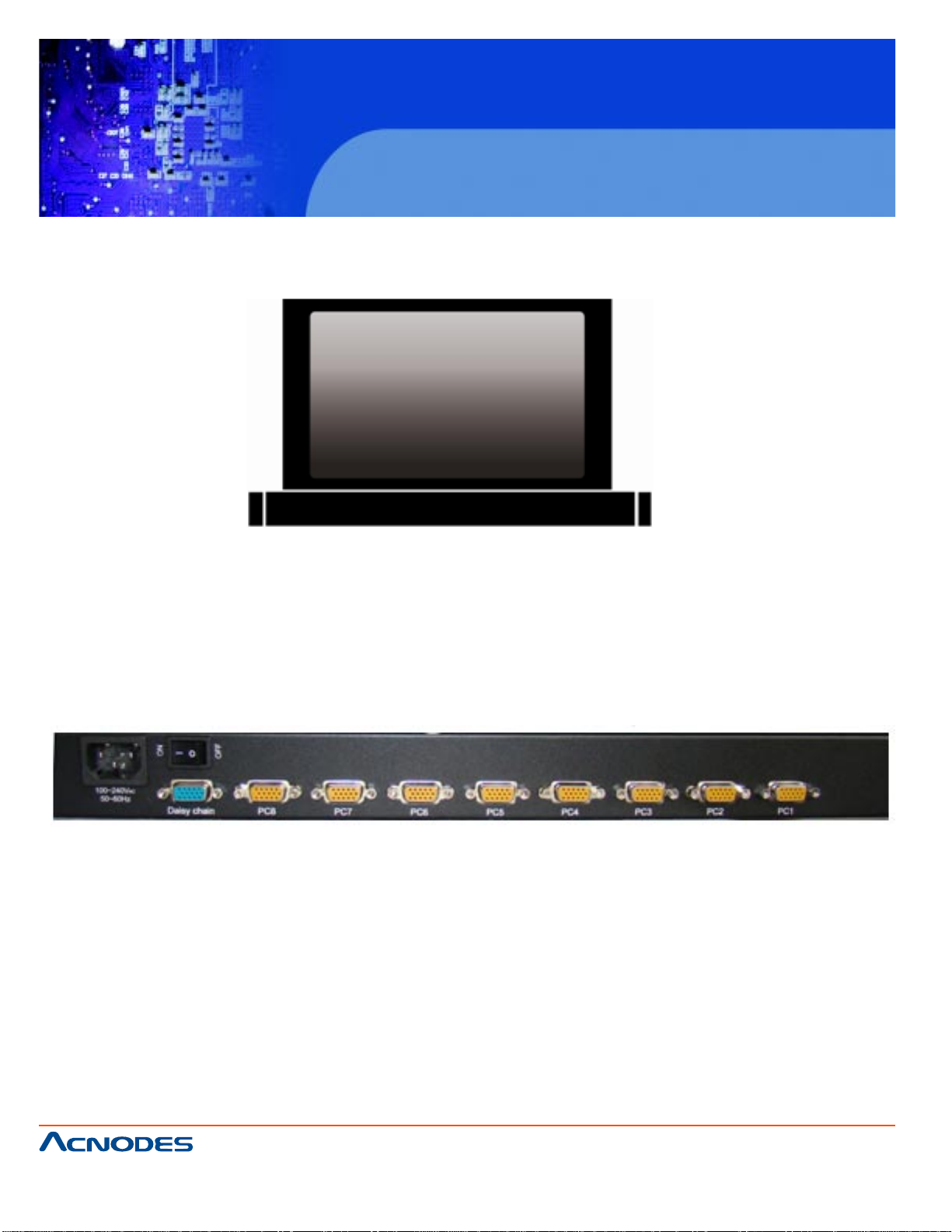
1-4 Front View
KD 9258
19” 1U Rackmount 8 ports KVM console
LCD
LCD Drawer
1-5 Rear View
8 Port LCD Drawer
661 Brea Canyon Rd., Suite 3
Walnut, CA 91789
tel: 909.598.7388, fax: 909.598.0218
© Copyright 2005 Acnodes, Inc.
All rights reserved. Product description and product specifications
are subject to change without notice. For latest product information,
please visit Acnodes’ web site at www.acnodes.com.
Page 7
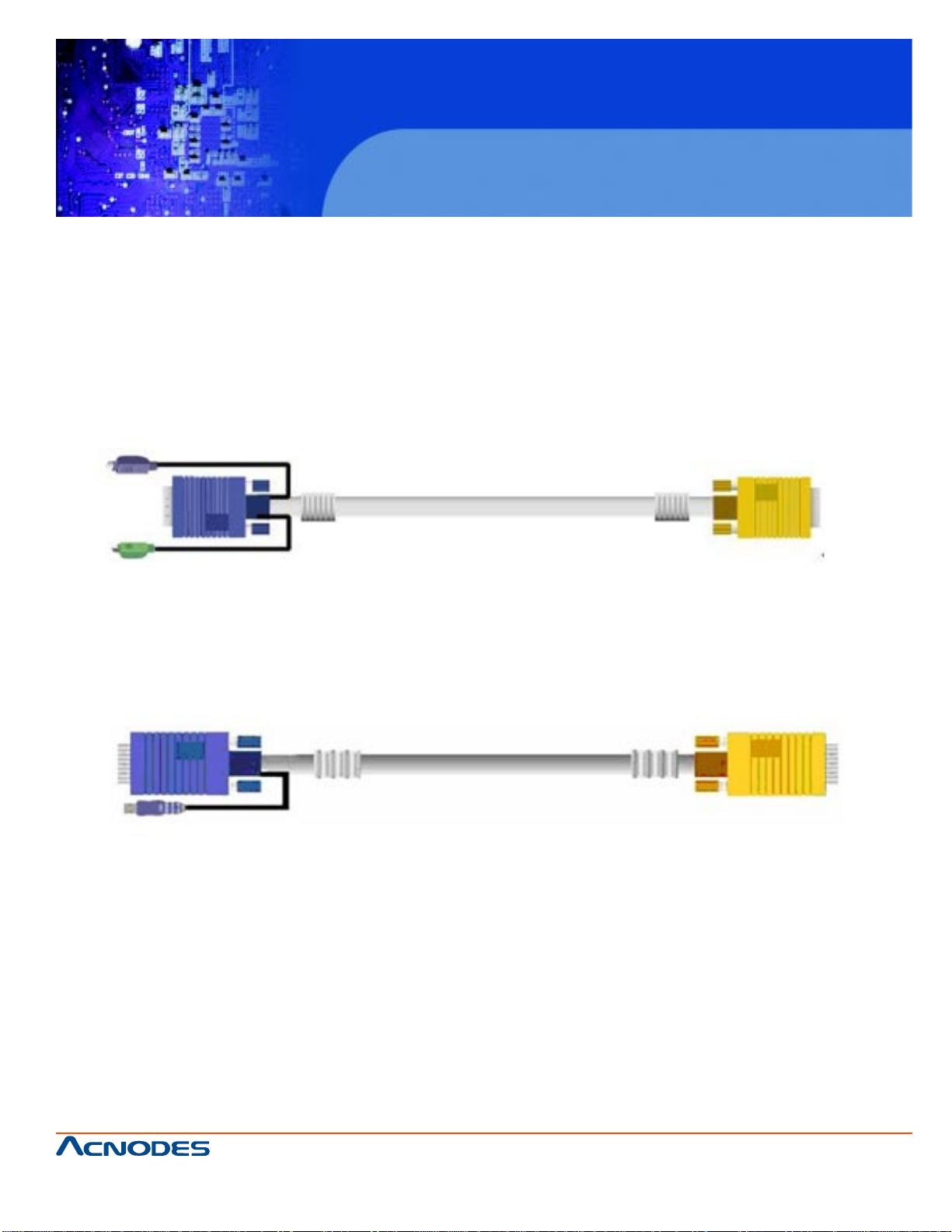
KD 9258
19” 1U Rackmount 8 ports KVM console
LCD
CHAPTER 2 INST ALLATION
2-1 HDB15 Installation
On the back of the KVM switch, the 8 PC ports has a HDB15 type connector . Each cable that comes
with the switch has a 3-in-1 connector at one end and and a single HDB15 male connector at the
other end. Plug the single connector end of the cable into the KVM PC port, and then plug the other
end of cable to a PC VGA port.
Figure1. 3-in-1 DB15 PS2 cable
1. PS/2 computer-- plug in the PS/2 mouse connector to the computer mouse port, then the PS/2
keyboard connector to computer keyboard port.
Figure2. 3-in-1 DB15 USB cable
2. USB computer-- plug in the USB connector to the computer USB port. This single USB port can
handle both keyboard and mouse data.
661 Brea Canyon Rd., Suite 3
Walnut, CA 91789
tel: 909.598.7388, fax: 909.598.0218
© Copyright 2009 Acnodes, Inc.
All rights reserved. Product description and product specifications
are subject to change without notice. For latest product information,
please visit Acnodes’ web site at www.acnodes.com.
Page 8

KD 9258
19” 1U Rackmount 8 ports KVM console
LCD
2-2 Daisy Chain Installation
Use one end of daisy chain cable to connect to the Daisy Chain port of master KVM switch
and connect the other end of daisy chain cable to the Local Console port of the next slave KVM
switch. Please repeat the connection procedures for next Slave KVM switch. Y ou can use daisy
chain up to eight banks in maximum.
Figure 3. Daisy Chain Connection
The console OSD menu will show only the port information of the master KVM swich. When the
master unit starts up, it will query all daisy chained slave units, and automatically set up the Bank ID for
each slave unit. So the 7-seg LED on the master unit will display 1, slave 1 will display 2, slave 2 will
display 3, and so on. If not so, please reset (press “BANK” and port button) the master unit to update
the Bank ID immediately . Hot plug function is supported in daisy chain connection. The master unit will
auto-query the daisy chained slaves every 30 seconds.
661 Brea Canyon Rd., Suite 3
Walnut, CA 91789
tel: 909.598.7388, fax: 909.598.0218
© Copyright 2005 Acnodes, Inc.
All rights reserved. Product description and product specifications
are subject to change without notice. For latest product information,
please visit Acnodes’ web site at www.acnodes.com.
Page 9
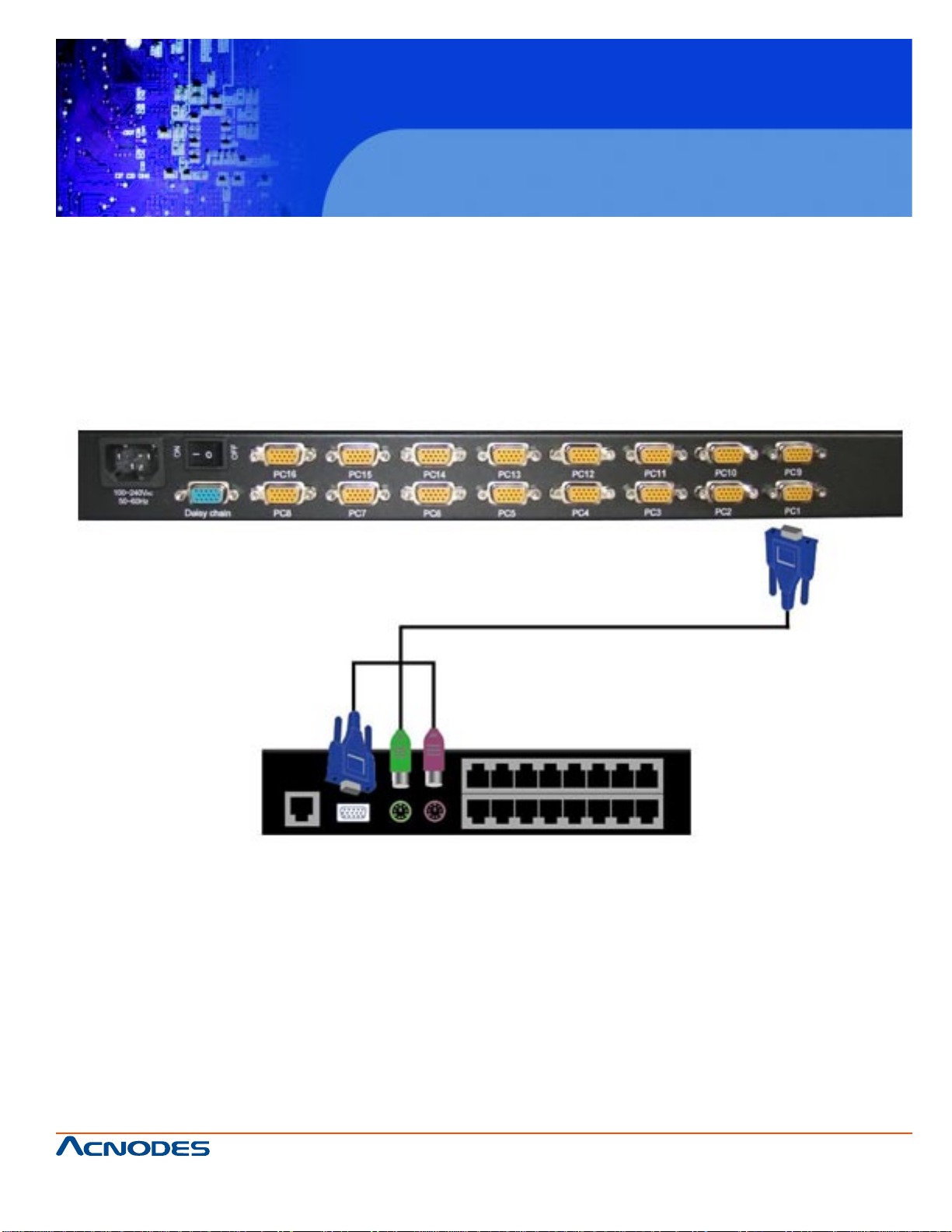
KD 9258
19” 1U Rackmount 8 ports KVM console
LCD
2-3 Cascade Installation
Y ou can also cascade through computer port. This cascade can work with other brand of KVM
switch, but you need to change the hotkey of slave KVM switches so that the master and slave KVM
switches do not use the same hotkey .
Figure 4. Cascade through computer port
661 Brea Canyon Rd., Suite 3
Walnut, CA 91789
tel: 909.598.7388, fax: 909.598.0218
© Copyright 2009 Acnodes, Inc.
All rights reserved. Product description and product specifications
are subject to change without notice. For latest product information,
please visit Acnodes’ web site at www.acnodes.com.
Page 10

KD 9258
19” 1U Rackmount 8 ports KVM console
LCD
CHAPTER 3 USAGE (HOTKEY COMMANDS &
OSD OPERATION)
3-1 Buttons
The push buttons 1~16: you can simply switch to a port by pressing the corresponding button.
For 16 ports LCD Drawer , please press button 1~16 directly to selct the port you want.
3-2 Hotkeys
Y ou can conveniently command LCD Drawer through a simple hotkey sequence. To send commands to drawer , you must press the hotkey (default Caps Lock) twice within 2 seconds. Y ou will hear a
beep sound confirming entering hotkey mode. If you do not press any key during hotkey mode over 2
seconds the hotkey mode will be escaped and back to normal state.
The default hotkey is Caps Lock but you can change hotkey as your application convenience. If you
prefer to use other hotkey , please go to OSD menu and change the default hotkey to the other.
*The table shows on next page lists all supported hotkey commands.
*The default hotkey starts from “Caps Lock”+”Caps Lock”, then the keys on the table list.
661 Brea Canyon Rd., Suite 3
Walnut, CA 91789
tel: 909.598.7388, fax: 909.598.0218
© Copyright 2005 Acnodes, Inc.
All rights reserved. Product description and product specifications
are subject to change without notice. For latest product information,
please visit Acnodes’ web site at www.acnodes.com.
Page 11
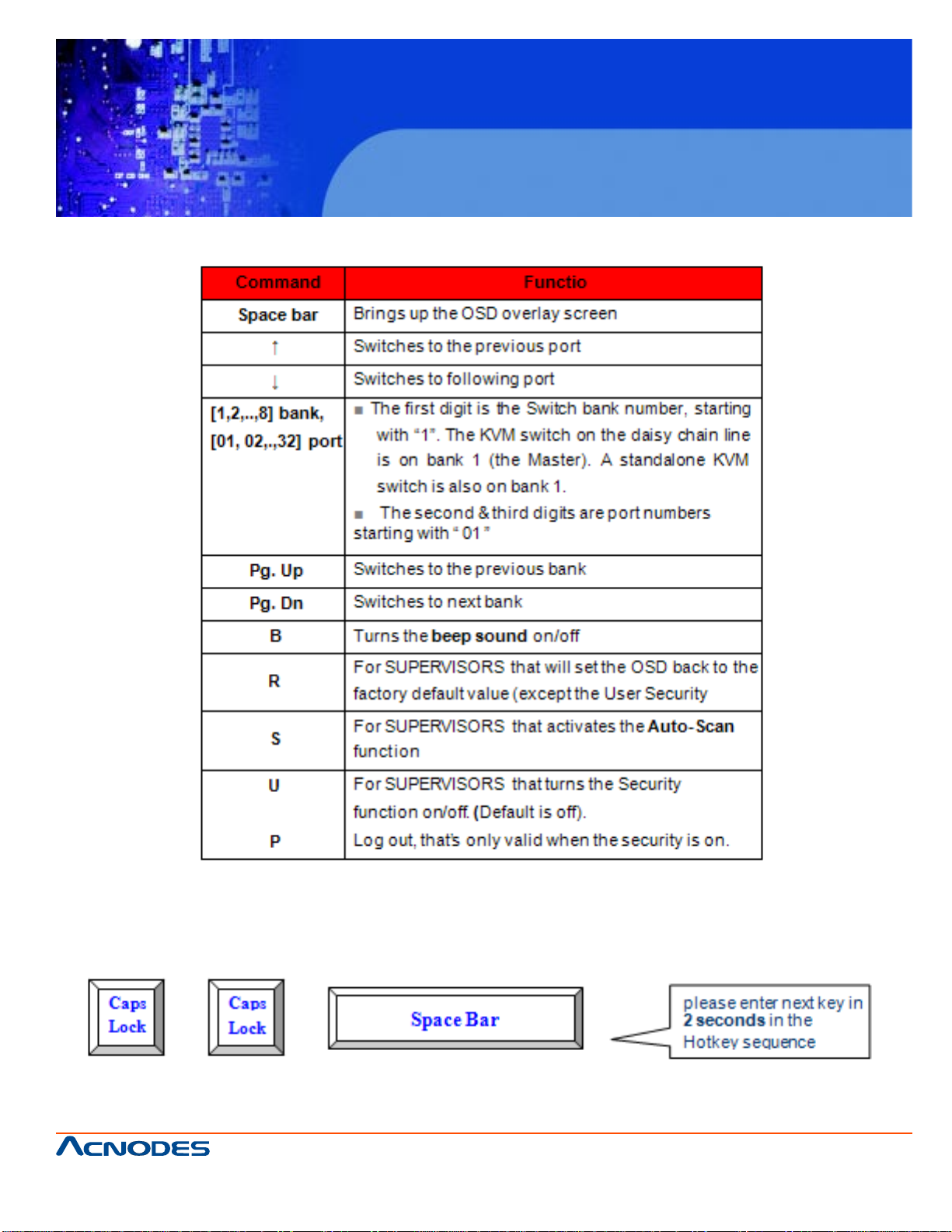
3-1 Buttons3-1 Buttons
KD 9258
19” 1U Rackmount 8 ports KVM console
LCD
Example #1- To bring up the OSD overlay window, press “Cap s Lock”, “Caps Lock”, and the
“Sp ace Bar”. Immediately , the OSD overlay screen will appear. The superimposed menu screen is
generated by the LCD Drawer, and does not af fect your computers or software function in any way .
661 Brea Canyon Rd., Suite 3
Walnut, CA 91789
tel: 909.598.7388, fax: 909.598.0218
© Copyright 2009 Acnodes, Inc.
All rights reserved. Product description and product specifications
are subject to change without notice. For latest product information,
please visit Acnodes’ web site at www.acnodes.com.
Page 12

KD 9258
19” 1U Rackmount 8 ports KVM console
LCD
Example #2- To switch to Bank 1 Port 1, press “Caps Lock”, “Caps Lock”, and “1”, “0”, “1”.
Actually there are two methods to bring up the OSD overlay window.
1. Activate OSd by press hotkey-- press hotkey twice then press space bar.
2. Activated OSD by mouse-- press and hold the left button of the mouse and hit the Esc key to show the
St atus screen. Press and hold the right button of the mouse and hit the Esc key to bring up the Main Menu.
3-3 OSD (On Screen Display)
OSD Menu provides a menu-driven interface to control the LCD KVM switch.
This OSD Menu has four types of display screens:
1. Login Window-- when powering on this LCD KVM switch, it will prompt a login window and ask for user
name and password. This OSD function can setup one supervisor and eight users. Supervisor can access
to all OSD functions. User can access to port name and port search only .
2. St atus screen-- after the log in the Status screen will show up to display the current port settings and
hotkey type.
3. Port name-- this menu displays port status, and you can switch to other port right here.
4. Main menu-- there are eight menus to operate. They are listed as below:
661 Brea Canyon Rd., Suite 3
Walnut, CA 91789
tel: 909.598.7388, fax: 909.598.0218
© Copyright 2005 Acnodes, Inc.
All rights reserved. Product description and product specifications
are subject to change without notice. For latest product information,
please visit Acnodes’ web site at www.acnodes.com.
Page 13

KD 9258
19” 1U Rackmount 8 ports KVM console
LCD
3-4 Login Window
Power on the local console monitor , and power on the KVM switch by plug in the power adapter. If the
security function is enabled (default is disabled), the login window will show up waiting for user name and
passowrd.
Login Window
The default is Supervisor and default User name is eight zeros “00000000”.
The default password is eight zeros “00000000”.
There are case-insensitive, while OSD display fixed in upper case.
After login or port switch by panel button, OSD or Hotkey , the S tatus screen will show up to display the
information of current settings-- one digit Bank number, two-digit Port number , Port name, and current
hotkey settings. Pressing any key or moving mouse will let the St atus screen disappeared.
661 Brea Canyon Rd., Suite 3
Walnut, CA 91789
tel: 909.598.7388, fax: 909.598.0218
© Copyright 2009 Acnodes, Inc.
All rights reserved. Product description and product specifications
are subject to change without notice. For latest product information,
please visit Acnodes’ web site at www.acnodes.com.
Page 14

KD 9258
19” 1U Rackmount 8 ports KVM console
LCD
3-5 Logout Window
Auto-Logout function:
- In login window, if no input for username and p assword over 1 minute, the screen will disappear. Hit any
key to bring up the login window again.
- At normal operation, if no input from the console keyboard or mouse over 10 minutes the LCD KVM
switch will turn off the screen display and show up login window asking for username and password. One
more minute of keyboard/mouse inactivity , the monitor will be turned off.
*The first page shows the current port name and the selected port, and the operation hint.
661 Brea Canyon Rd., Suite 3
Walnut, CA 91789
tel: 909.598.7388, fax: 909.598.0218
© Copyright 2005 Acnodes, Inc.
All rights reserved. Product description and product specifications
are subject to change without notice. For latest product information,
please visit Acnodes’ web site at www.acnodes.com.
Page 15
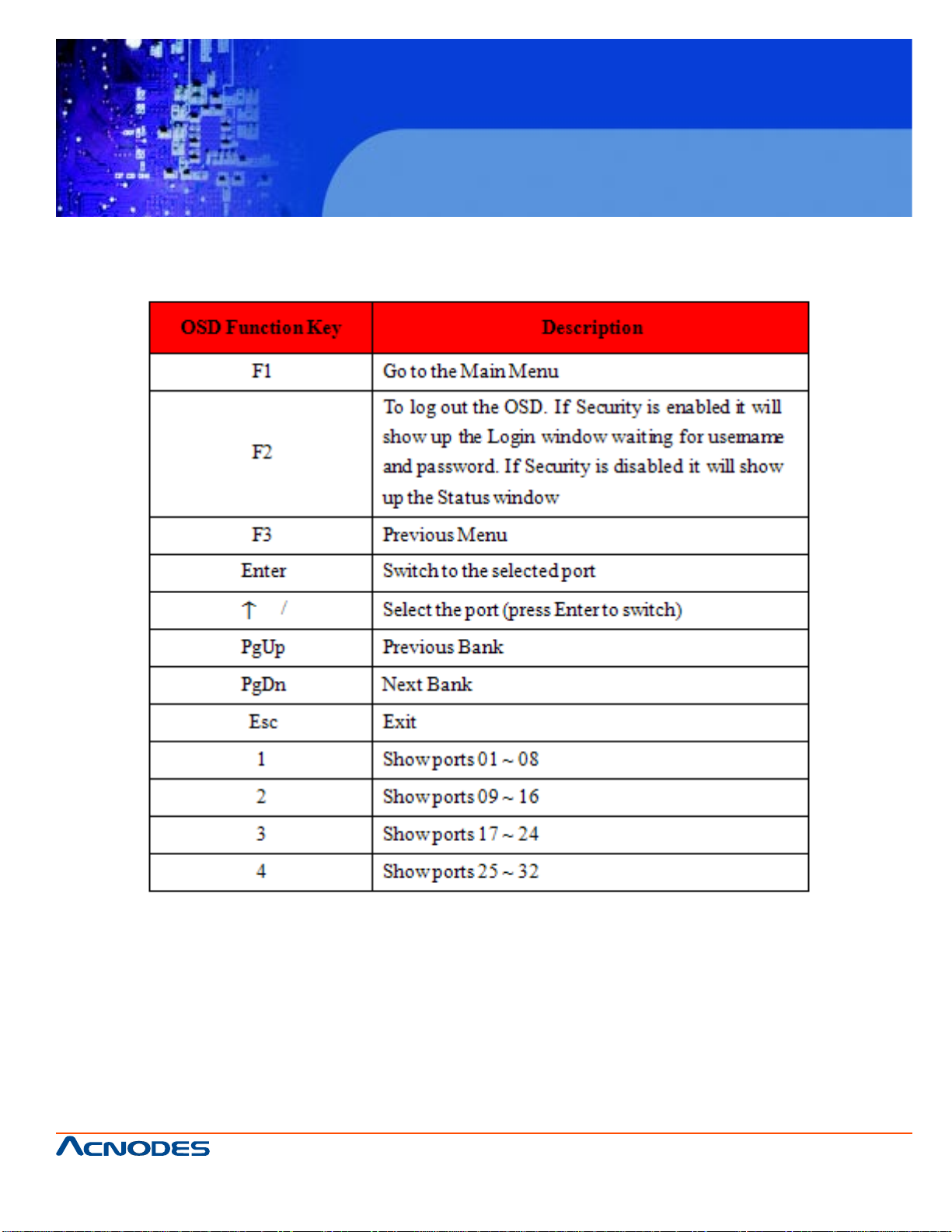
3-6 On Screen Display Function Key
KD 9258
19” 1U Rackmount 8 ports KVM console
LCD
-USER-- There are two types of user levels: SUPERVIOSR and USER. The default is SUPERVISOR.
SUPERVISOR can setup and change the OSD settings at Main menu. USER can only do the port switch
and port search.
-SCAN TIME-- This is the time interval for auto-scan function. When auto-scan function is activated, the
KVM switch will auto-scan the host port one by one in the interval as setting. Notice that the port without
connecting to a computer/server will be skipped over on the scan.
-The numerica keypad is not supported , while in OSD screen, the arrow keys, PgUp, PgDn, and Enter
keys are supported.
661 Brea Canyon Rd., Suite 3
Walnut, CA 91789
tel: 909.598.7388, fax: 909.598.0218
© Copyright 2009 Acnodes, Inc.
All rights reserved. Product description and product specifications
are subject to change without notice. For latest product information,
please visit Acnodes’ web site at www.acnodes.com.
Page 16
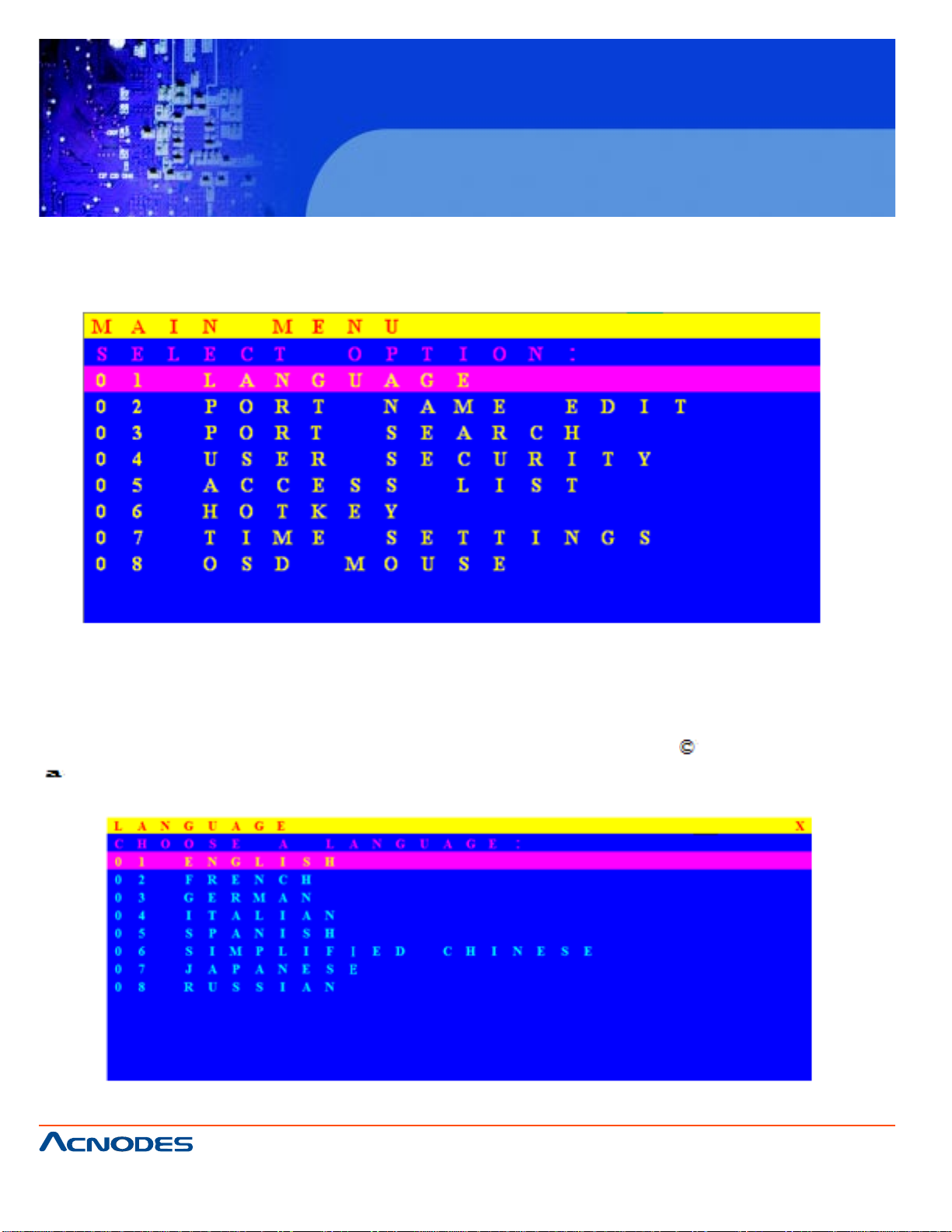
3-7 Main Menu
There are eight menus to choose from.
KD 9258
19” 1U Rackmount 8 ports KVM console
LCD
3-8 Language
-The OSD supports eight languages: English, French, German, Italian, S panish, Simplified Chinese, Japanese, and Russian.
-The default language is English. Moving the cursor by keyboard (up arrow key “ ” or the down arrow key
“ ” ) or mouse to select the language you like.
661 Brea Canyon Rd., Suite 3
Walnut, CA 91789
tel: 909.598.7388, fax: 909.598.0218
© Copyright 2005 Acnodes, Inc.
All rights reserved. Product description and product specifications
are subject to change without notice. For latest product information,
please visit Acnodes’ web site at www.acnodes.com.
Page 17
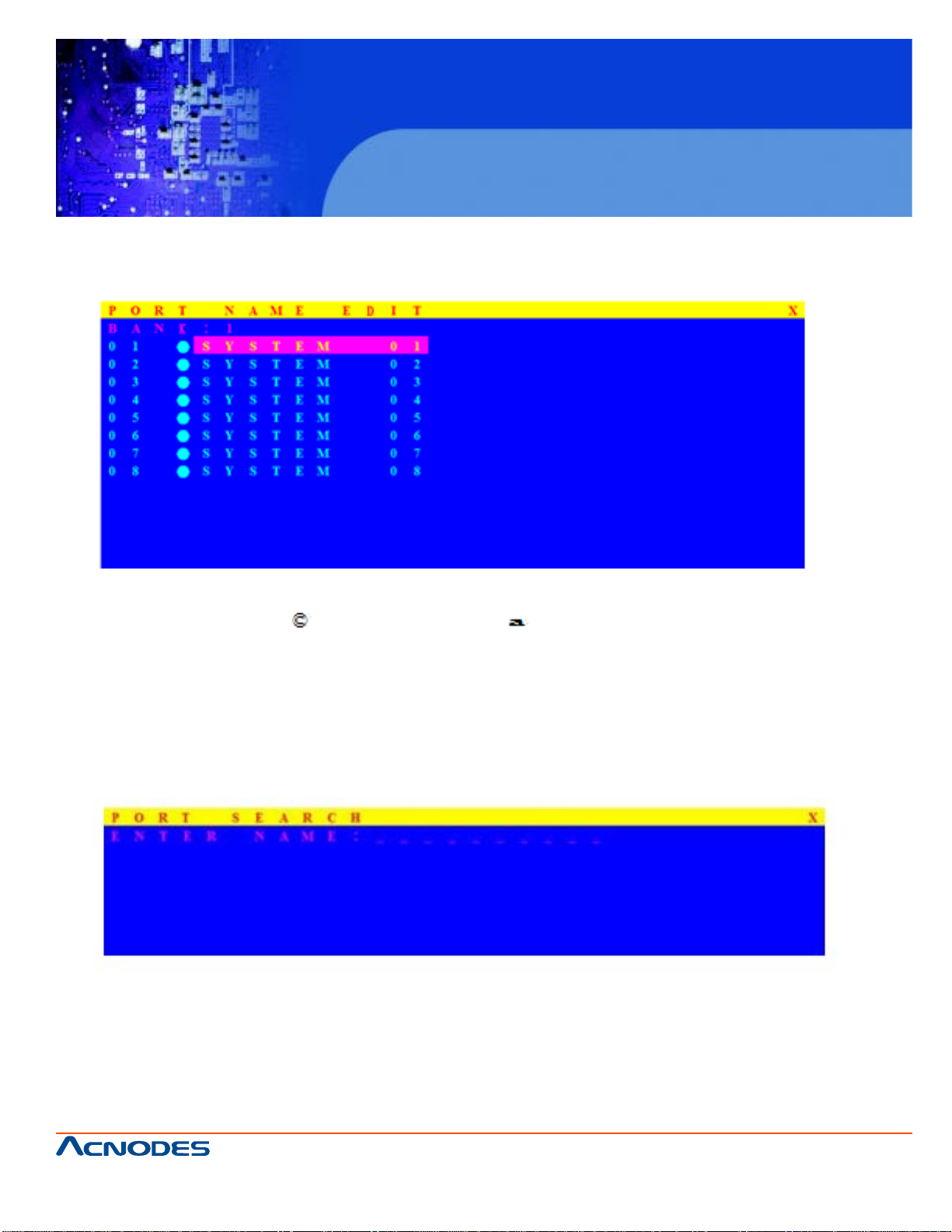
KD 9258
19” 1U Rackmount 8 ports KVM console
LCD
3-9 Port Name Edit
-The first line bar is Bank number , following lines are port name list.
-Use keyboar (up arrow key “ ” or the down arrow key “ ” ) or mouse to select the port. After select the
port, you can either press the Enter key , or move the cursor to port name and double click left button of
mouse to switch the port immediately . Press PgUp key or PgDn key for selecting the previous or next
bank.
- Press Enter key for editing port name. Press Esc key to cancel the editing without any change or press
Enter key to complete the editing.
3-10 Port Search
3/4 Serach the computer by port name. Enter “*” will show all of the port names.
661 Brea Canyon Rd., Suite 3
Walnut, CA 91789
tel: 909.598.7388, fax: 909.598.0218
© Copyright 2009 Acnodes, Inc.
All rights reserved. Product description and product specifications
are subject to change without notice. For latest product information,
please visit Acnodes’ web site at www.acnodes.com.
Page 18
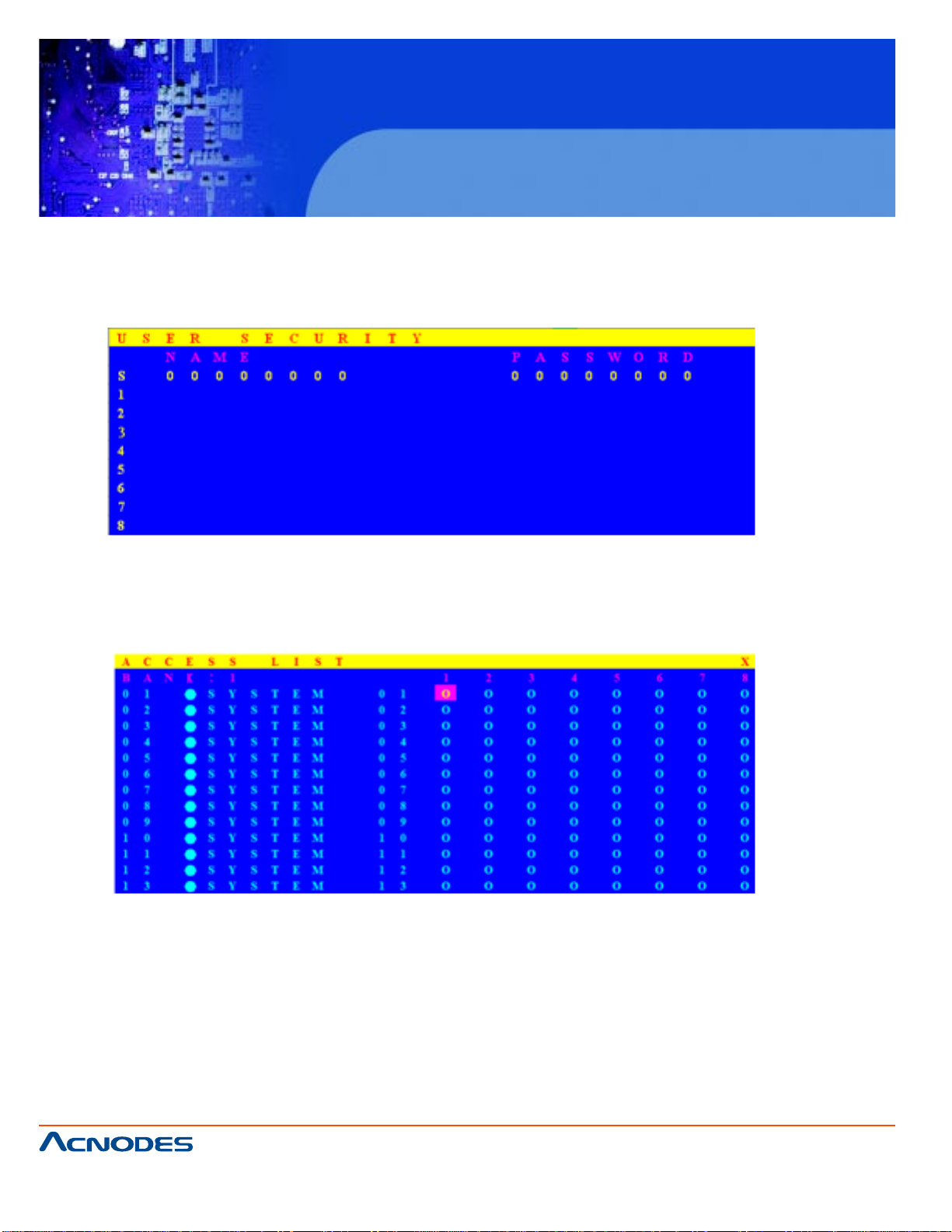
KD 9258
19” 1U Rackmount 8 ports KVM console
LCD
3-11 User Security
There are two types of user levels: SUPERVISOR and USER. There is one SUPERVISOR and up to eight
USERs can be configured.
Press the Enter key or right button of mouse for editing. The left-top “S” means SUPERVISOR, and “1”, “2”,
“3”,....”8” mean USERs. The maximum length of name and password is eight characters (A~Z and 0~9).
3-12 Access List
Only SUPERVISOR can configure the ACCESS LIST . The first column is the port number , the following
server/computer name list. The last 8 columns are the access right of each user . Use the Enter key or left
button of mouse to activate/deactivate the access right of each port. “X” means to disable access and “O”
means to enable access.
661 Brea Canyon Rd., Suite 3
Walnut, CA 91789
tel: 909.598.7388, fax: 909.598.0218
© Copyright 2005 Acnodes, Inc.
All rights reserved. Product description and product specifications
are subject to change without notice. For latest product information,
please visit Acnodes’ web site at www.acnodes.com.
Page 19

KD 9258
19” 1U Rackmount 8 ports KVM console
LCD
3-13 Hotkey
3/4 Some keyboards may not equip with all the special keys. Making sure the key you select is available
in your keyboard.
3-14 Time Settings
When the Auto-Scan function is activated, the LCD KVM switch will auto-scan the host ports one by one
in the interval as setting. Notice that the port without connecting to a computer/server will be skipped over
on the scan. The interval range is 5~99 seconds, and the default interval is 20 seconds. Press “Enter” key
to save the SCAN TIME setting.
661 Brea Canyon Rd., Suite 3
Walnut, CA 91789
tel: 909.598.7388, fax: 909.598.0218
© Copyright 2009 Acnodes, Inc.
All rights reserved. Product description and product specifications
are subject to change without notice. For latest product information,
please visit Acnodes’ web site at www.acnodes.com.
Page 20
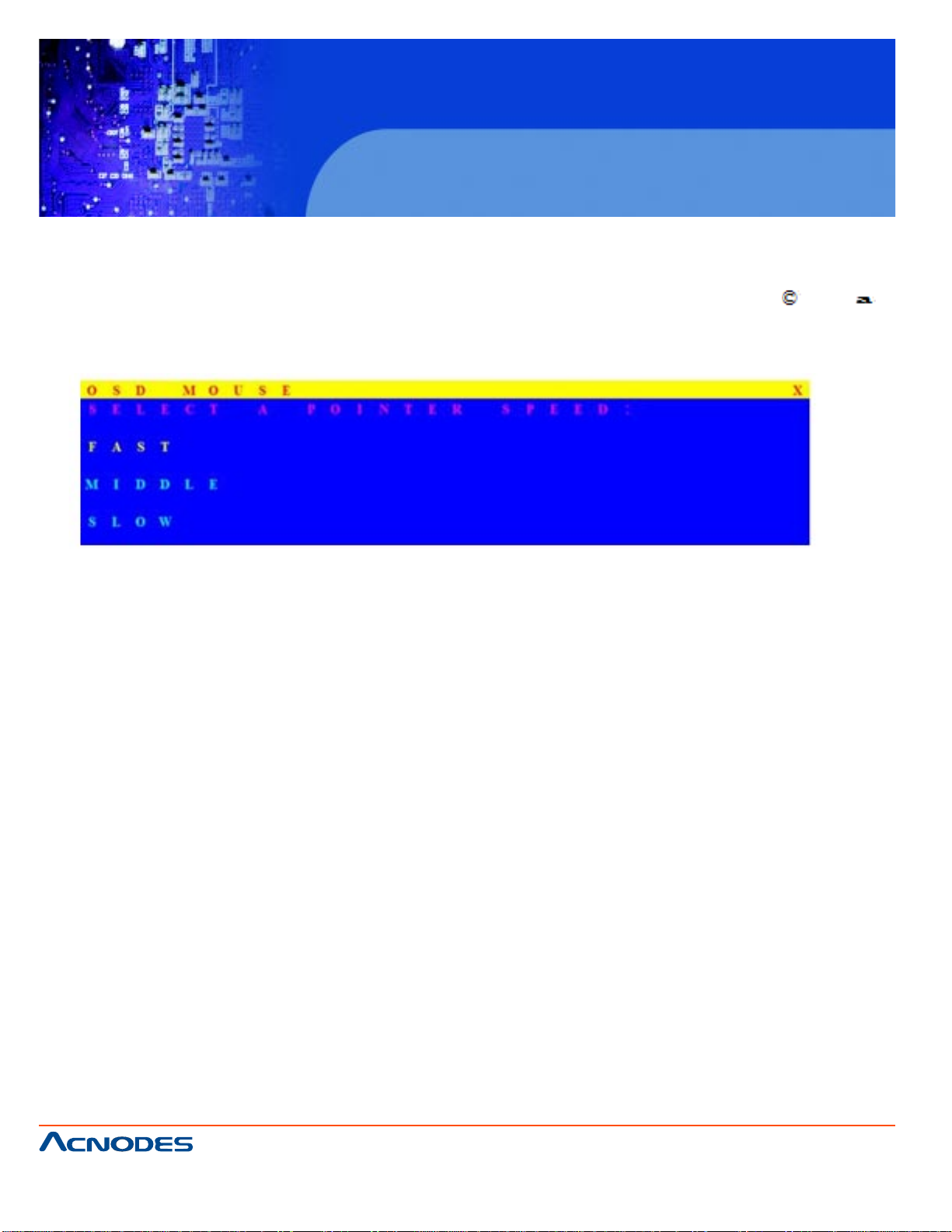
KD 9258
19” 1U Rackmount 8 ports KVM console
LCD
3-15 OSD Mouse
Y ou can change the moving speed of mouse cursor in this item. There are three levels to choose from. The
fastest moving speed is “FAST”, the second is “MIDDLE” and the slowest is “SLOW”. Using “ ” and “ ”
key on keyboard to move highlight bar to the wished speed. Press the Enter key to go into effect.
661 Brea Canyon Rd., Suite 3
Walnut, CA 91789
tel: 909.598.7388, fax: 909.598.0218
© Copyright 2005 Acnodes, Inc.
All rights reserved. Product description and product specifications
are subject to change without notice. For latest product information,
please visit Acnodes’ web site at www.acnodes.com.
Page 21

KD 9258
19” 1U Rackmount 8 ports KVM console
LCD
CHAPTER 4 CERTIFICA TION
4-1 FCC, CE, and RohS
FCC: This equipment has been tested and found to comply with Part 15 of the FCC rules. Operation is
subject to the following two conditions:
1. This device may not caue harmful interference.
2. This device must accept any interference received. Include interference that may cause undesired
operation.
CE: This equipment is in compliance with the requirements of the following regulations: EN55 022:
CLASS B.
RoHS: All content of this p ackage, including products, packing materials and documentation comply with
RoHS.
Trademarks:
All the companies, brand names, and product names referred to this manual are the trademarks or
registered trademarks belonging to their respective companies.
661 Brea Canyon Rd., Suite 3
Walnut, CA 91789
tel: 909.598.7388, fax: 909.598.0218
© Copyright 2009 Acnodes, Inc.
All rights reserved. Product description and product specifications
are subject to change without notice. For latest product information,
please visit Acnodes’ web site at www.acnodes.com.
