Page 1
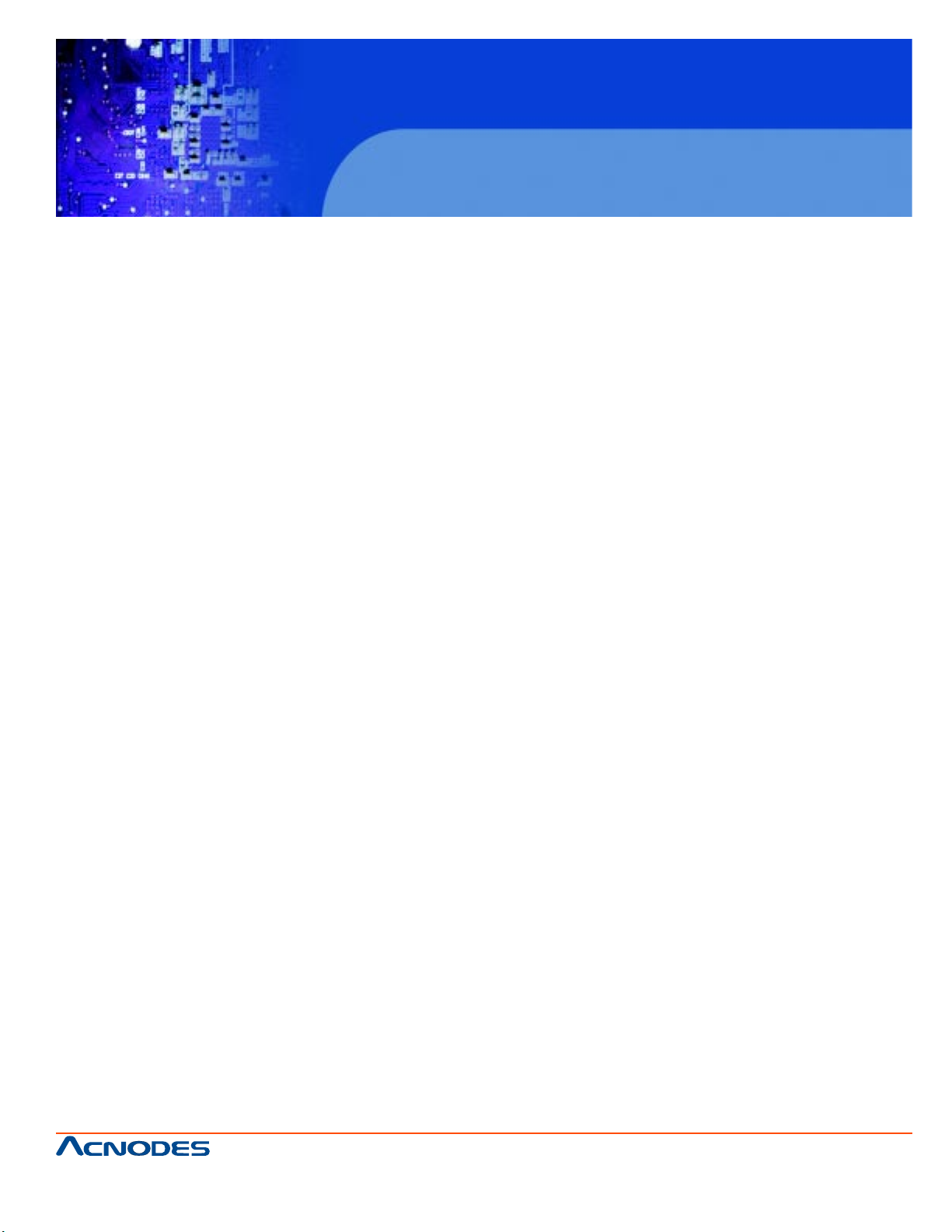
User Manual
KD9250: 15.6” LCD keyboard drawer , 16” short depth
KD 9250
1U Rack mount 15.6” LCD keyboard drawer
661 Brea Canyon Rd., Suite 3
Walnut, CA 91789
tel: 909.598.7388, fax: 909.598.0218
© Copyright 2009 Acnodes, Inc.
All rights reserved. Product description and product specifications
are subject to change without notice. For latest product information,
please visit Acnodes’ web site at www.acnodes.com.
Page 2
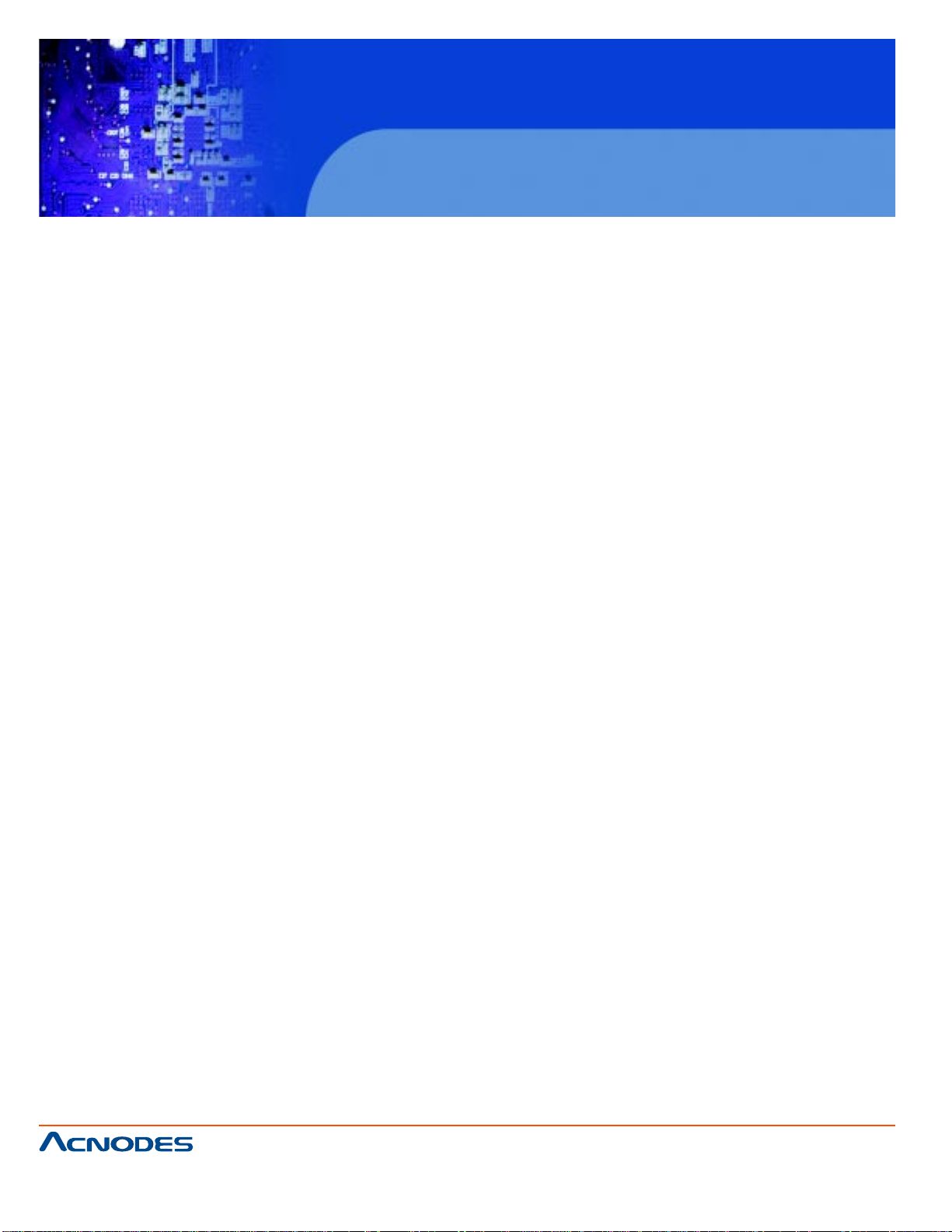
KD 9250
1U Rack mount 15.6” LCD keyboard drawer
T able of Contents
CHAPTER 1 Getting Started
1-1 Overview ........................................................................................................................................1
1-2 Function & Features...................................................................................................................... 1
1-3 Hardware Requirement ................................................................................................. ...............1
1-4 Product S pecification.................................................................................................. ..................2
1-5 LCD Specification .......................................................................................................... ...............2
1-6 Front View ......................................................................................................................................3
1-7 Rear View .................................................................................................. ...................................4
CHAPTER 2 Installation
2-1 Rackmount Installation...................................................................................................................5
2-2 St andard Installation ......................................................................................................................6
2-3 LCD KVM Console and KVM Cascade Installation ....................................................................7
2-4 LCD OSD Menu Setup ..................................................................................................................8
CHAPTER 3 Certificates..............................................................................................................13
661 Brea Canyon Rd., Suite 3
Walnut, CA 91789
tel: 909.598.7388, fax: 909.598.0218
© Copyright 2005 Acnodes, Inc.
All rights reserved. Product description and product specifications
are subject to change without notice. For latest product information,
please visit Acnodes’ web site at www.acnodes.com.
Page 3
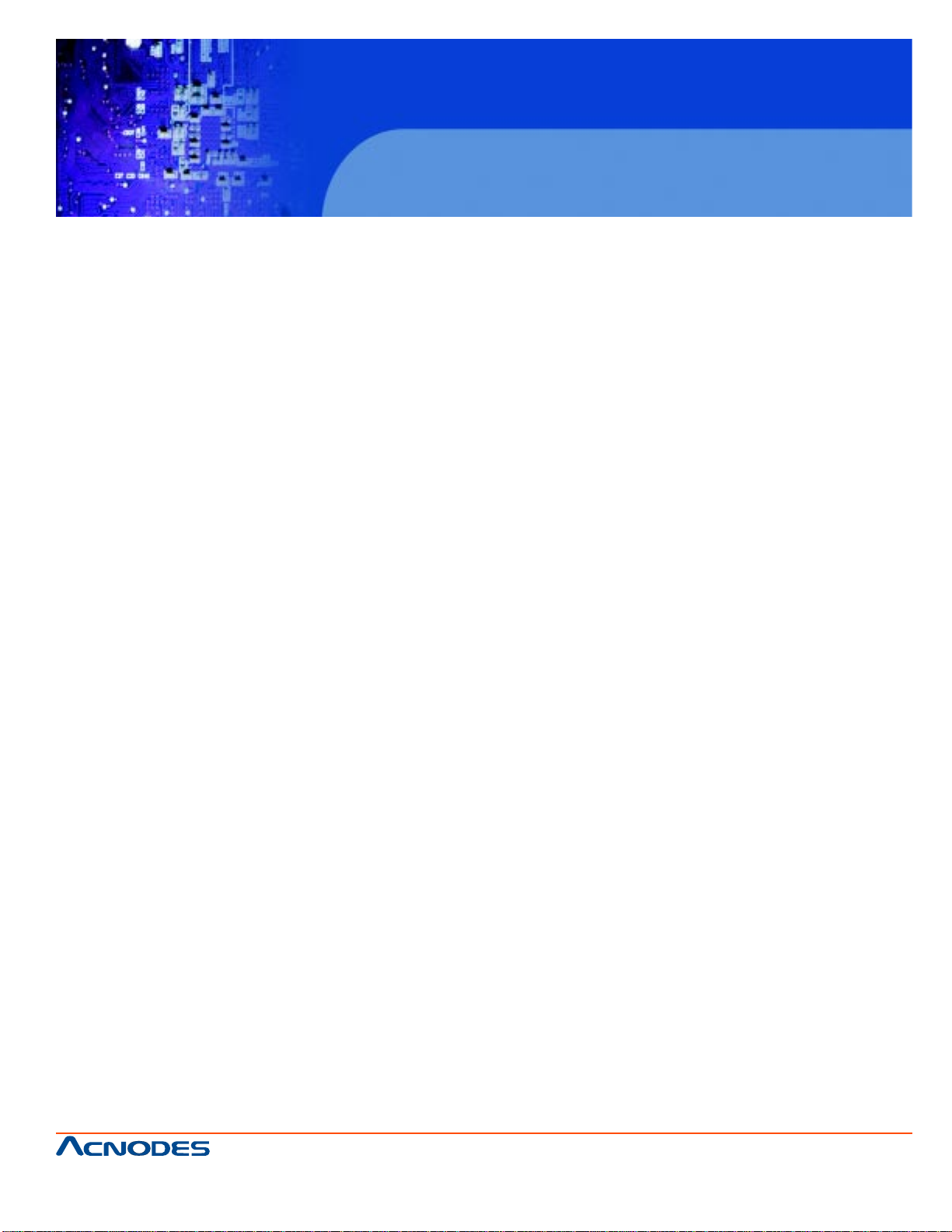
KD 9250
1U Rack mount 15.6” LCD keyboard drawer
CHAPTER 1 GETTING ST AR TED
1-1 Overview
KD9250 LCD console integrates keyboard, widescreen LCD display and touch pad in a drawer
type worktable and provides a convenient space-saving operation mode for KVM switch technology .
The cover is a widescreen LCD display , while the base is keyboard and touchpad. Metal Buckles on
the left and right are moved aside to open the cover . It can be operated once the KVM module is
pulled out. Once the operation is completed, push the KVM module back to the rack.
KD9250 LCD console is a control device integrating 15.6” widescreen LCD. 86-key keyboard
and touchpad mouse. You can access multiple hosts using the LCD console while saving money and
efforts.
LCD KVM console is the best choice to save time and efforts. Since all hosts can be controlled
from a single main control terminal, using the widescreen LCD KVM console: (1) avoids the cost of
keyboard, mouse and monitor of each host; (2) saves work space; (3) saves power; (4) saves the
trouble of moving from one computer to another.
* For Mac and Sun hosts, USB cable must be used for connection.
1-2 Function & Features
KD9250LCD KVM display is integrated to a drawer type worktable of 1U height to facilitate
rack installation. Supported resolution up to 1366 x 768, 75 Hz. It meets the 1U height of rack specifications and can be installed into 19 inch rack cabinet. No need to install additional software or hardware.
1-3 Hardware Requirement
1.3.1 Hosts Requirement:
(1) VGA, SVGA or Multisync card
Note: the max. resolution of the integrated widescreen LCD display is 1366x 768. Make sure the
resolution of any connceted computer does note exceed this resolution.
(2) PS/2 or USB keyboard and mouse port.
1.3.2 Cables
The switch can be connected to hosts using PS/2 or USB connector depending on the different KVM
cable.
661 Brea Canyon Rd., Suite 3
Walnut, CA 91789
tel: 909.598.7388, fax: 909.598.0218
© Copyright 2009 Acnodes, Inc.
All rights reserved. Product description and product specifications
are subject to change without notice. For latest product information,
please visit Acnodes’ web site at www.acnodes.com.
Page 4
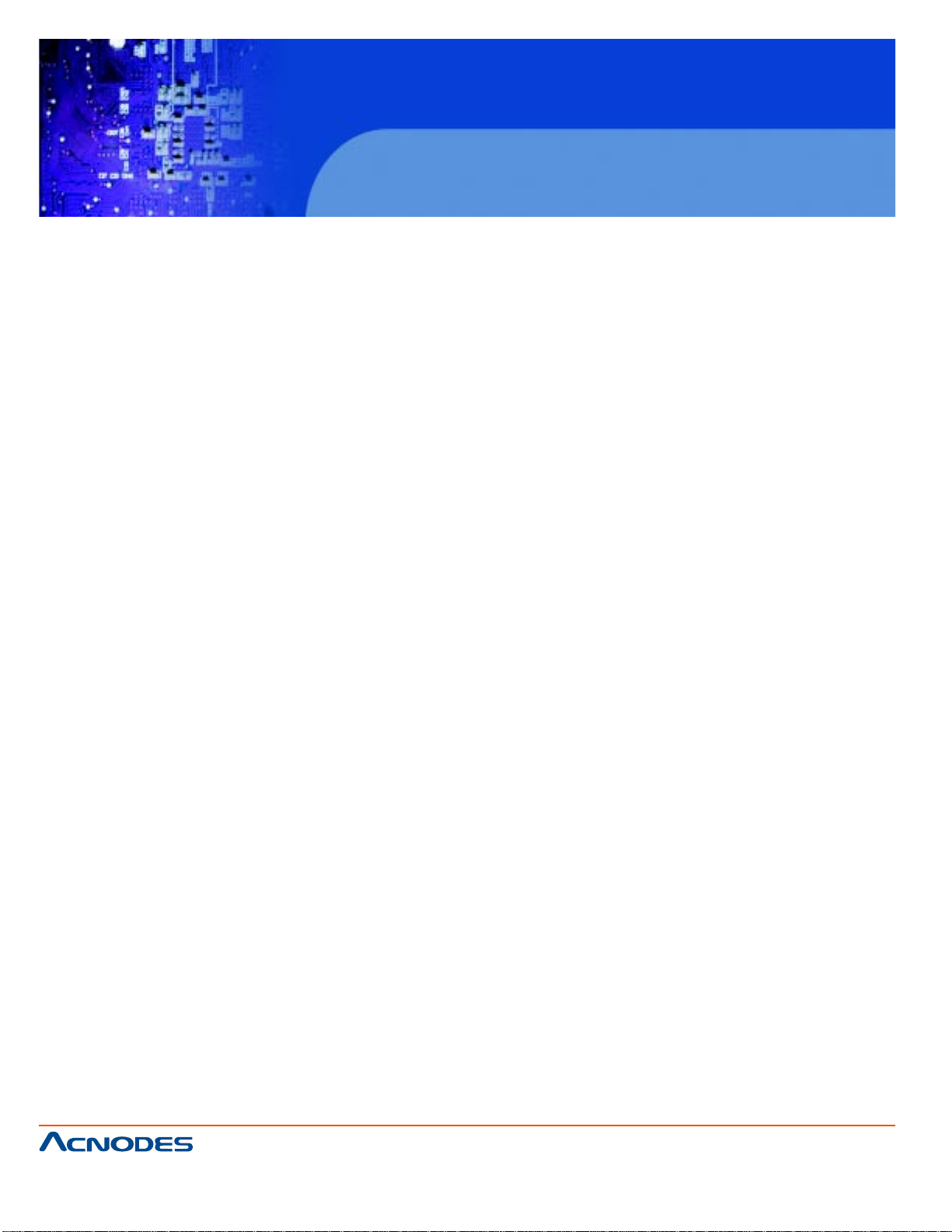
1-4 Product Specifications
Model: KD 9250
Keyboard: 86-key keyboard
Mouse: T ouchpad
Local Control Terminal:
1. Keyboard: PS/2
2. Mouse: PS/2
3. Monitor: HD-15 female connector
4. USB: For USB KB/ Mouse
VGA Resolution: 1366x 768 @ 75Hz
KD 9250
1U Rack mount 15.6” LCD keyboard drawer
Power Supply: AC100~240V, 50~60Hz
Housing: Metal housing
Weight: 13.5 Kg
Dimension (Wx Hx D): 446.4x 44x 406.4 (mm)
1-5 LCD Specifications
Size: 15.6”
Screen type: TFT
Contrast: 500:1
Brightness: 250cd/m
Angle of visibility: 1 10°(H), 85°(V)
Resolution: 1024x 768 @ 75 Hz
Color display: 16.7M
661 Brea Canyon Rd., Suite 3
Walnut, CA 91789
tel: 909.598.7388, fax: 909.598.0218
© Copyright 2005 Acnodes, Inc.
All rights reserved. Product description and product specifications
are subject to change without notice. For latest product information,
please visit Acnodes’ web site at www.acnodes.com.
Page 5

1-6 Front View
KD 9250
1U Rack mount 15.6” LCD keyboard drawer
1. Handle: Moving toward inside direction unlock then pull out.
2. LCD display
3. LCD OSD button: LCD button to control Screen Display position and image setting.
4. Keyboard
5. T ouchpad
6. LED: LCD Power indicator.
7. Mounting bracket: Install into rack cabinet.
8. Lock button: Auto lock/ release when LCD pull up and down.
661 Brea Canyon Rd., Suite 3
Walnut, CA 91789
tel: 909.598.7388, fax: 909.598.0218
© Copyright 2009 Acnodes, Inc.
All rights reserved. Product description and product specifications
are subject to change without notice. For latest product information,
please visit Acnodes’ web site at www.acnodes.com.
Page 6

1-7 Rear View
1. AC Power port: standard IEC type AC inlet
KD 9250
1U Rack mount 15.6” LCD keyboard drawer
2. Power Switch: rock switch, turn on/off equipment
main power.
3. PS2 Keyboard: connect to server or KVM.
4. DB15 VGA port: connect to server or KVM.
5. PS/2 keyboard: connect to server or KVM.
6. USB port: connect to server or KVM.
7. PS2-USB switch: factory default PS2.
*Note: please do not plug PS/2 and USB cables at
the same time.
661 Brea Canyon Rd., Suite 3
Walnut, CA 91789
tel: 909.598.7388, fax: 909.598.0218
© Copyright 2005 Acnodes, Inc.
All rights reserved. Product description and product specifications
are subject to change without notice. For latest product information,
please visit Acnodes’ web site at www.acnodes.com.
Page 7

KD 9250
1U Rack mount 15.6” LCD keyboard drawer
CHAPTER 2 INST ALLATION
2-1 Rackmount Installation
Please carry out rack installation according to following procedures:
1. Please switch on your rack and use screws which contain in the package to fix into rack.
2. Adjust the rear mounting bracket ( L type) to fit your rack, and then use screws to fix.
Note: 1. Locking nuts provided are used on rack without screw thread.
2. Leave a space of at least 5.1cm wide for ventilation at both sides
and 12.7cm at the back to leave enough space for cables.
661 Brea Canyon Rd., Suite 3
Walnut, CA 91789
tel: 909.598.7388, fax: 909.598.0218
© Copyright 2009 Acnodes, Inc.
All rights reserved. Product description and product specifications
are subject to change without notice. For latest product information,
please visit Acnodes’ web site at www.acnodes.com.
Page 8

KD 9250
1U Rack mount 15.6” LCD keyboard drawer
2-2 Standard Installation
Please follow the installation drawing and instructions below for standard installation:
*Please shutdown the power of equipment , it needs to be connected.
*Please pay attention to earthing of equipment.
A. Plug the VGA, PS/2 or USB port in corresponding ports between the host and KVM.
B. Plug AC power cord.
The standard installation is completed, and LCD KVM console can be powered on. Then power on
connected hosts.
661 Brea Canyon Rd., Suite 3
Walnut, CA 91789
tel: 909.598.7388, fax: 909.598.0218
© Copyright 2005 Acnodes, Inc.
All rights reserved. Product description and product specifications
are subject to change without notice. For latest product information,
please visit Acnodes’ web site at www.acnodes.com.
Page 9

KD 9250
1U Rack mount 15.6” LCD keyboard drawer
2-3 LCD KVM console and KVM cascade installation
LCD kVM console port can be directly connector to another KVM switch as cascade to perform unified management all connected hosts. Please follow the installation drawing and instructions for standard installation:
1. Make sure to power off all equipment to be connected and existing equipment.
2. Switching slide switch on USB position.
3. Use and USB / VGA cable to connected the LCD and KVM switch console port.
4. Turn on the KVM and LCD KVM power first and then power on host s to prevent loss of any keyboard
or mouse.
Cascade connection drawing:
661 Brea Canyon Rd., Suite 3
Walnut, CA 91789
tel: 909.598.7388, fax: 909.598.0218
© Copyright 2009 Acnodes, Inc.
All rights reserved. Product description and product specifications
are subject to change without notice. For latest product information,
please visit Acnodes’ web site at www.acnodes.com.
Page 10

KD 9250
1U Rack mount 15.6” LCD keyboard drawer
2-4 LCD OSD menu setup
OSD control buttons
- LCD OSD can establish and setup LCD display. Setup instructions of four buttons are follows:
661 Brea Canyon Rd., Suite 3
Walnut, CA 91789
tel: 909.598.7388, fax: 909.598.0218
© Copyright 2005 Acnodes, Inc.
All rights reserved. Product description and product specifications
are subject to change without notice. For latest product information,
please visit Acnodes’ web site at www.acnodes.com.
Page 11

OSD control operation
-Main menu
Color
Image setting
OSD Menu
Language
MISC
Exit
KD 9250
1U Rack mount 15.6” LCD keyboard drawer
-Color
Contrast: it can be adjust image get distinct or vague.
Brightness: it can be adjust image get dark or bright.
Color Adjust: Set favorite color of red, green, and blue.
Color Temp: Set color to 9300, 6500, 5800, srgb, USER
Back: Go back to MENU
661 Brea Canyon Rd., Suite 3
Walnut, CA 91789
tel: 909.598.7388, fax: 909.598.0218
© Copyright 2009 Acnodes, Inc.
All rights reserved. Product description and product specifications
are subject to change without notice. For latest product information,
please visit Acnodes’ web site at www.acnodes.com.
Page 12

KD 9250
1U Rack mount 15.6” LCD keyboard drawer
-Image setting
Clock: Adjust frequency to fill display.
Phase: Adjust remove noise and sharpen the image.
Sharpness: To mark the image become soft.
Back: Go back to MENU.
-Position
H. position: It can be moved to left or right side of image
V . position: It can be moved to up or down side of image.
Back: Go back to MENU.
661 Brea Canyon Rd., Suite 3
Walnut, CA 91789
tel: 909.598.7388, fax: 909.598.0218
© Copyright 2005 Acnodes, Inc.
All rights reserved. Product description and product specifications
are subject to change without notice. For latest product information,
please visit Acnodes’ web site at www.acnodes.com.
Page 13

KD 9250
1U Rack mount 15.6” LCD keyboard drawer
-OSD Menu
OSD H. position: It can be moved to left or right side of OSD.
OSD V. position: It can be moved to up or down side of OSD.
OSD time: It can adjust OSD dispaly time.
Back: Go back to MENU.
-Language
English: Will display the OSD in English, (Factory default mode)
French: Will display the OSD in French.
German: Will display the OSD in German.
Espanol: Will display the OSD in Espanol.
Tranditional Chinese: Will display the OSD in T randitional Chinese.
Simplified Chinese: Will display the OSD in Simplified Chinese.
Japanese: Will display the OSD in Japanese.
661 Brea Canyon Rd., Suite 3
Walnut, CA 91789
tel: 909.598.7388, fax: 909.598.0218
© Copyright 2009 Acnodes, Inc.
All rights reserved. Product description and product specifications
are subject to change without notice. For latest product information,
please visit Acnodes’ web site at www.acnodes.com.
Page 14

-Misc
Signal source: D-SUB (PC only)
Reset: Recall default value.
Back: Go back to MENU
KD 9250
1U Rack mount 15.6” LCD keyboard drawer
-Exit
Exit: Go back to MENU.
661 Brea Canyon Rd., Suite 3
Walnut, CA 91789
tel: 909.598.7388, fax: 909.598.0218
© Copyright 2005 Acnodes, Inc.
All rights reserved. Product description and product specifications
are subject to change without notice. For latest product information,
please visit Acnodes’ web site at www.acnodes.com.
Page 15

KD 9250
1U Rack mount 15.6” LCD keyboard drawer
CHAPTER 3 CER TIFICA TES
FCC
This product has been tested and is proved to meet reqirements of Grade B electronic devices and
specifications of Section 15 of FCC certification. Please observe folloing two conditions in operation
that:
1. The equipment will not generate any harmful interruption.
2. If the equipment is interrupted, it may cause unnecessary operations.
CE
This equipment complies with regulations of EN55022: CLASS B.
ROHS
The whole package including products, packaging materials and documents meet ROHS equipments.
661 Brea Canyon Rd., Suite 3
Walnut, CA 91789
tel: 909.598.7388, fax: 909.598.0218
© Copyright 2009 Acnodes, Inc.
All rights reserved. Product description and product specifications
are subject to change without notice. For latest product information,
please visit Acnodes’ web site at www.acnodes.com.
