Page 1
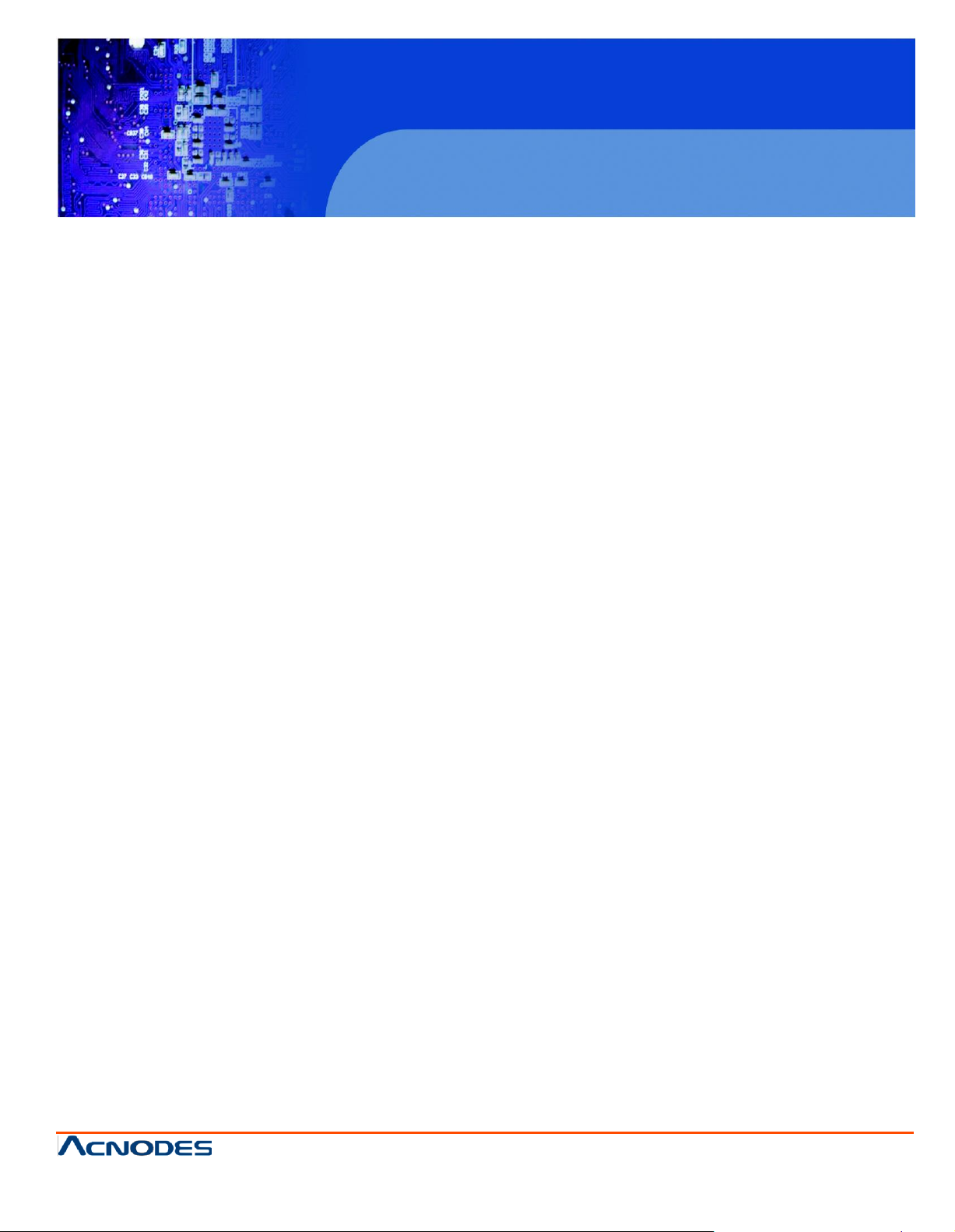
KD8172/8190
1U Rackmount LCD Keyboard Drawer
© Copyrigh t 2013 Acnodes, Inc.
All rights reserved. Product description and product specifi cations
are subj ect to c han ge with out notic e. For l atest produ ct informati on,
please visit Acnodes’ web site at www.acnodes.c om.
14628 Central Ave,
Chin o, CA 91710
tel: 909.597.7588, fax:909.597.1939
User Manual
KD8172/8190: 1U Rackmount 17/19” Industrial Monitor
Keyboard Drawer
Page 2
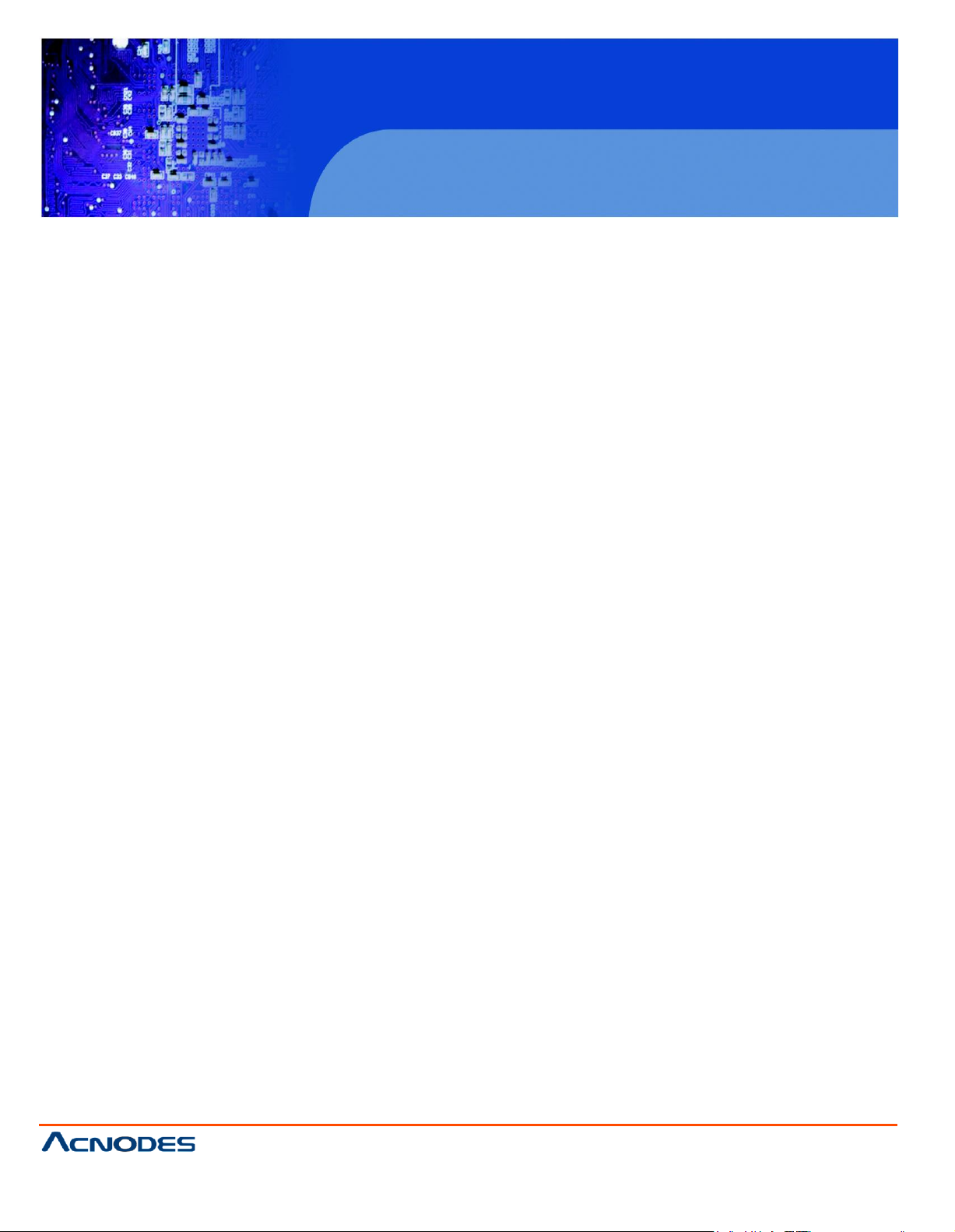
KD8172/8190
1U Rackmount LCD Keyboard Drawer
© Copyrigh t 2013 Acnodes, Inc.
All rights rese rved. Product descri pt ion and produc t specif ication s
are subj ect to c han ge with out notic e. For l atest produ ct informati on,
please visit Acnodes’ web site at www.acnodes.c om.
14628 Central Ave,
Chin o, CA 91710
tel: 909.597.7588, fax:909.597.1939
Legal Information
First English printing, October 2002
Information in this document has been carefully checked for accuracy; however, no guarantee is given to the correctness of the
contents. The information in this document is subject to change without notice. We are not liable for any injury or loss that results from
the use of this equipment.
Safety Instructions
Please read all of these instructions carefully before you use the device. Save this manual for future reference.
■ Unplug equipment before cleaning. Don’t use liquid or spray detergent; use a moist cloth.
■ Keep equipment away from excessive humidity and heat. Preferably, keep it in an air-conditioned environment with
temperatures not exceeding 40º Celsius (104º Fahrenheit).
■ When installing, place the equipment on a sturdy, level surface to prevent it from accidentally falling and causing
damage to other equipment or injury to persons nearby.
■ When the equipment is in an open position, do not cover, block or in any way obstruct the gap between it and the
power supply. Proper air convection is necessary to keep it from overheating.
■ Arrange the equipment’s power cord in such a way that others won’t trip or fall over it.
■ If you are using a power cord that didn’t ship with the equipment, ensure that it is rated for the voltage and current
labeled on the equipment’s electrical ratings label. The voltage rating on the cord should be higher than the one listed
on the equipment’s ratings label.
■ Observe all precautions and warnings attached to the equipment.
■ If you don’t intend on using the equipment for a long time, disconnect it from the power outlet to prevent being
damaged by transient over-voltage.
■ Keep all liquids away from the equipment to minimize the risk of accidental spillage. Liquid spilled on to the power
supply or on other hardware may cause damage, fire or electrical shock.
■ Only qualified service personnel should open the chassis. Opening it yourself could damage the equipment and
invalidate its warranty.
■ If any part of the equipment becomes damaged or stops functioning, have it checked by qualified service personnel.
What the warranty does not cover
■ Any product, on which the serial number has been defaced, modified or removed.
■ Damage, deterioration or malfunction resulting from:
□ Accident, misuse, neglect, fire, water, lightning, or other acts of nature, unauthorized product modification, or
failure to follow instructions supplied with the product.
□ Repair or attempted repair by anyone not authorized by us.
□ Any damage of the product due to shipment.
□ Removal or installation of the product.
□ Causes external to the product, such as electric power fluctuation or failure.
□ Use of supplies or parts not meeting our specifications.
□ Normal wear and tear.
□ Any other causes which does not relate to a product defect.
■ Removal, installation, and set-up service charges.
Regulatory Notices Federal Communications Commission (FCC)
This equipment has been tested and found to comply with the limits for a Class B digital device, pursuant to Part 15 of the FCC
rules. These limits are designed to provide reasonable protection against harmful interference in a residential installation.
Any changes or modifications made to this equipment may void the user’s authority to operate this equipment. This equipment
generates, uses, and can radiate radio frequency energy and, if not installed and used in accordance with the instructions, may cause
harmful interference to radio communications.
However, there is no guarantee that interference will not occur in a particular installation. If this equipment does cause harmful
interference to radio or television reception, which can be determined by turning the equipment off and on, the user is encouraged
to try to correct the interference by one or more of the following measures:
■ Re-position or relocate the receiving antenna.
■ Increase the separation between the equipment and receiver.
■ Connect the equipment into an outlet on a circuit different from that to which the receiver is connected.
Page 3
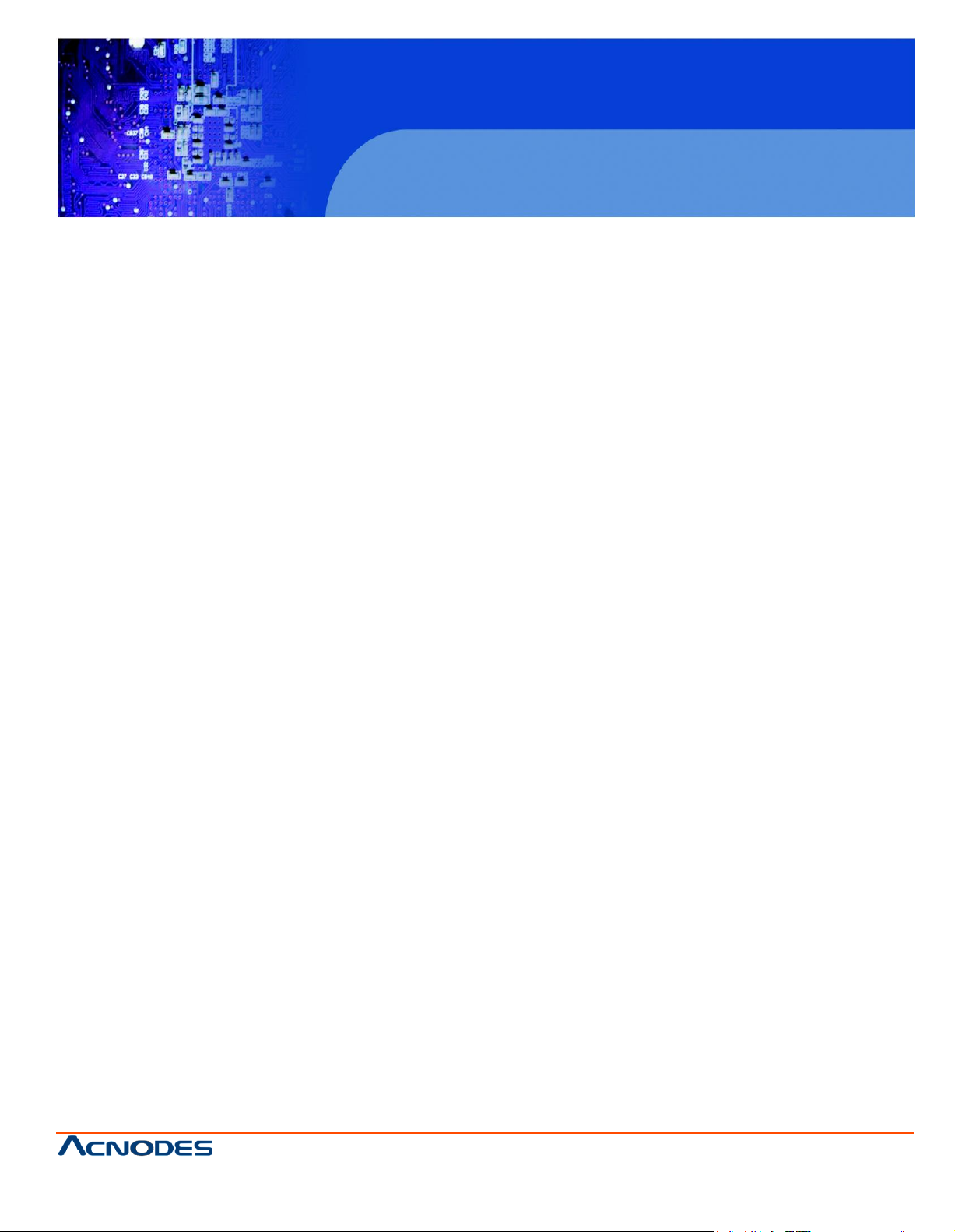
KD8172/8190
1U Rackmount LCD Keyboard Drawer
© Copyrigh t 2013 Acnodes, Inc.
All rights reserved. Product description and product specifi cations
are subj ect to c han ge with out notic e. For l atest produ ct informati on,
please visit Acnodes’ web site at www.acnodes.c om.
14628 Central Ave,
Chin o, CA 91710
tel: 909.597.7588, fax:909.597.1939
< Part. 1 > KD8172 / KD8190
1.1 Package Content
Contents
P.1
1.2 Structure Diagram & Dimension
1.3 Installation
1.4 Connection
< Part. 2 > Specifications / OSD
2.1 Product Specifications
2.2 Keyboard / Mouse Specifications
2.3 On-screen Display Operation ( OSD )
< Part. 3 > Options
3.1 HDMI, DVI-D, S-Video + BNC & Audio
3.2 48V, 24V or 12VDC power
P.1 - 2
P.3 - 5
P.6
P.7 - 8
P.9
P.10 - 11
P.12
P.13
Page 4
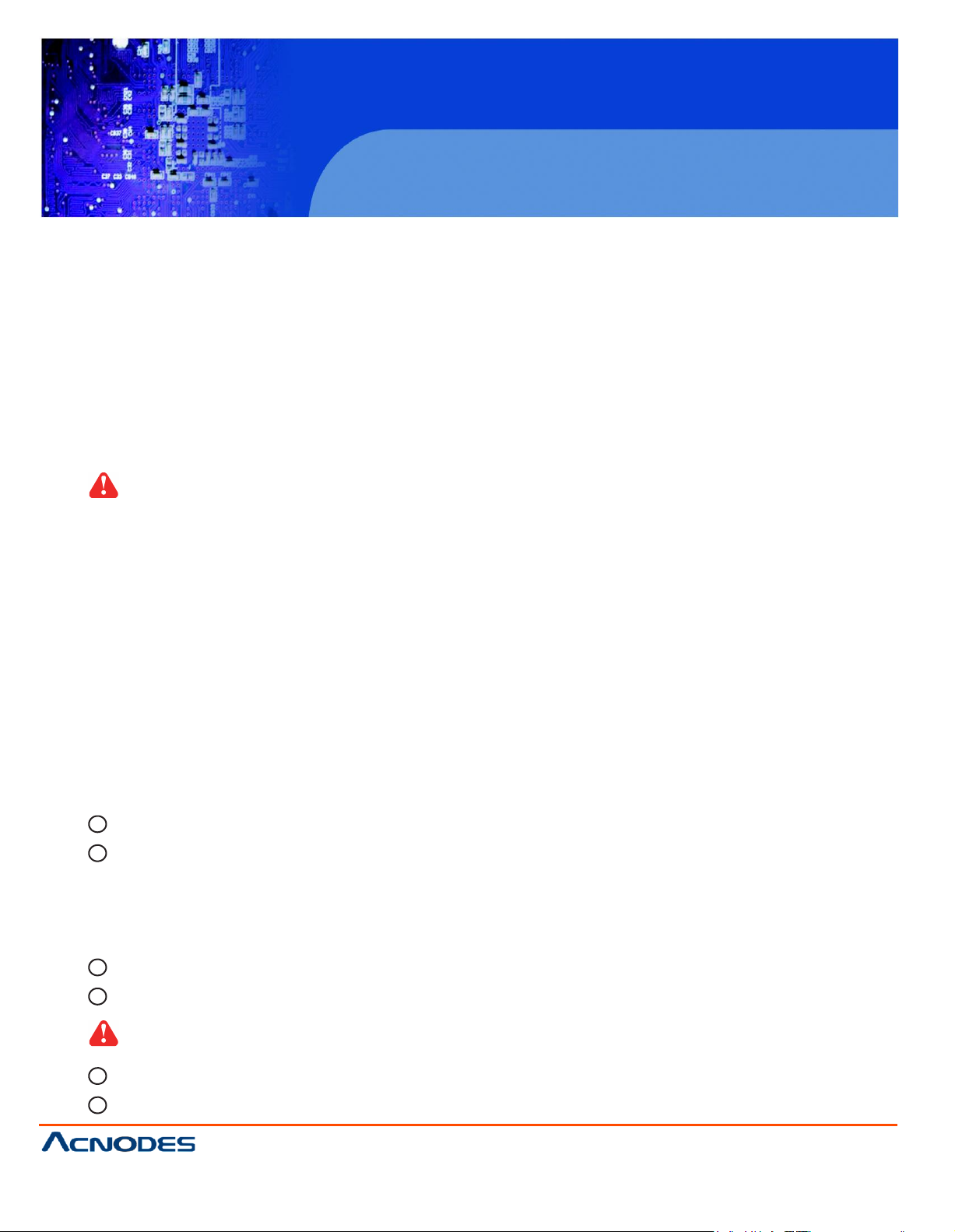
KD8172/8190
1U Rackmount LCD Keyboard Drawer
© Copyrigh t 2013 Acnodes, Inc.
All rights rese rved. Product descri pt ion and produc t specif ication s
are subj ect to c han ge with out notic e. For l atest produ ct informati on,
please visit Acnodes’ web site at www.acnodes.c om.
14628 Central Ave,
Chin o, CA 91710
tel: 909.597.7588, fax:909.597.1939
Before Installation
■ It is very important to mount the equipment in a suitable cabinet or on a stable surface.
■ Make sure the place has a good ventilation, is out of direct sunlight, away from sources of excessive
dust, dirt, heat, water, moisture and vibration.
Unpacking
The equipment comes with the standard parts shown in package content. Check and make sure they are
included and in good condition. If anything is missing, or damaged, contact the supplier immediately.
How To Clean Your LCD Monitor
Caution :
■ To avoid the risk of electric shock, make sure your hands are dry before unplugging your monitor from or
plugging your monitor into an electrical outlet.
■ When you clean your monitor, do not press down on the LCD screen. Pressing down on the screen can
scratch or damage your display. Pressure damage is not covered under warranty.
■ Use only cleansers made specifically for cleaning monitors and monitor screens. Cleansers not made to
clean monitors and monitor screens can scratch the LCD display or strip off the finish.
■ Do not spray any kind of liquid directly onto the screen or case of your monitor. Spraying liquids directly
onto the screen or case can cause damage which is not covered under warranty.
■ Do not use paper towels or abrasive pads to clean your monitor. Using an abrasive pad or any wood based
paper product such as paper towels can scratch your LCD screen.
Cleaning Your Monitor
To clean your LCD safely, please follow these steps :
1
Disconnect the power cord.
2
Gently wipe the surface using a clean, dry microfiber cloth. Use as little pressure as possible.
Cleaning Tough Marks and Smudges
To remove tough marks and smudges, please follow these steps :
1
Disconnect the power cord.
2
Spray a small amount of non-abrasive cleanser on a microfiber cloth.
Caution : Do not spray or apply any liquids directly onto the monitor. Always apply the
solution to your microfiber cloth first, not directly on the parts you are cleaning.
3
Gently wipe the surface. Use as little pressure as possible.
4
Wait until your monitor is completely dry before plugging it in and powering it up.
Page 5
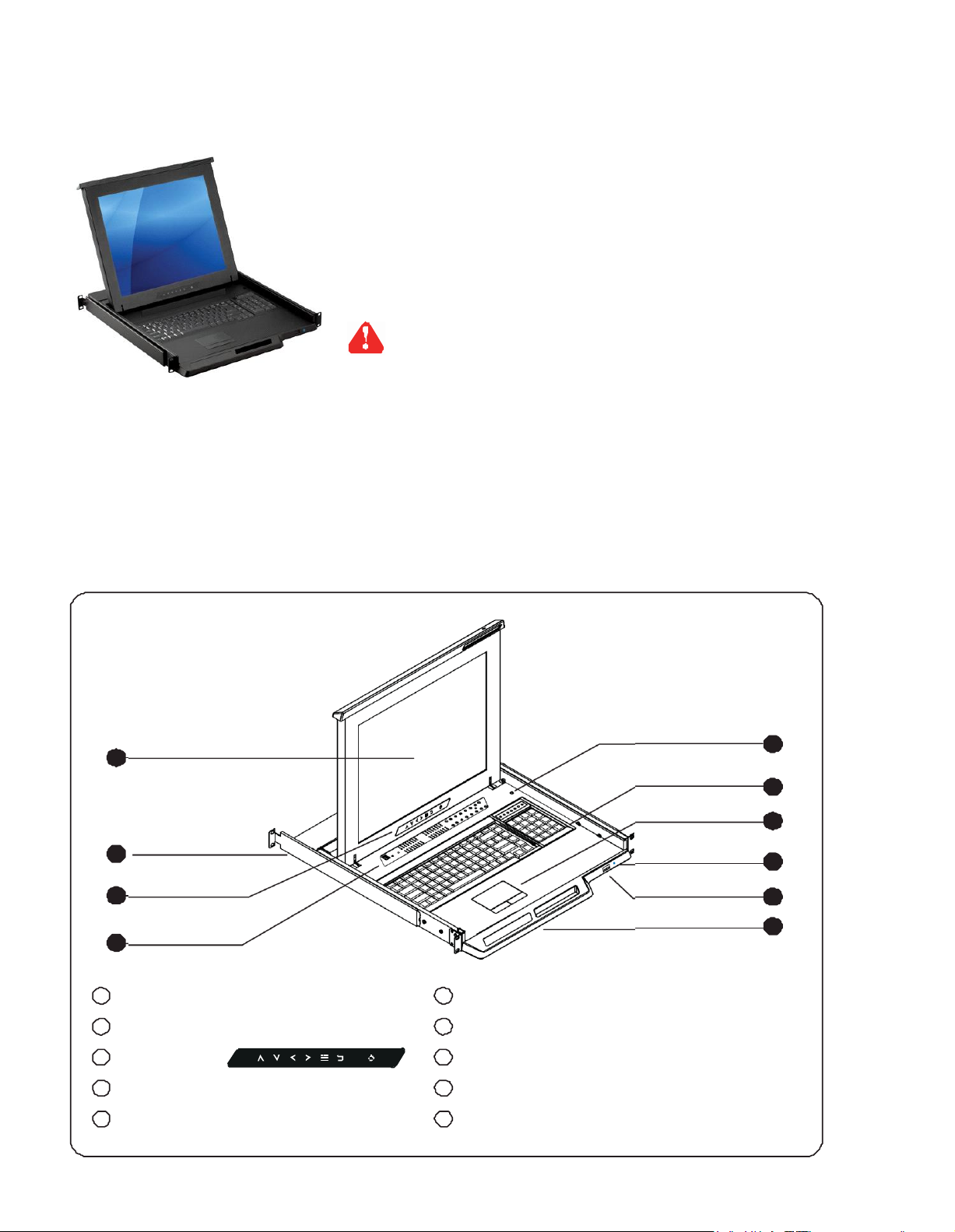
< Part 1 >
< 1.1 > Package Content
< 1.2 > Structure Diagram
1
2
3 9
4
1
LCD interchangeable module kit
2
Installation Slid es
3
LCD memb rane
4
Membra ne switch (KVM option)
5
Micro switch for screen auto power off
KD81 72/ KD8190 unit X 1
- 6f t Combo KVM cable X 1
- Power cord X 1
- M6 s crew, ca ge nu t & cup w asher X 8
The above package content is only f or the single console models.
It varies with options such as KVM, HDMI, DVI-D, AV, audio & DC power.
5
6
7
8
6
Keyb oard interchangeable mod ule kit
7
Mouse interchangeable module kit
8
Blue Power LED
9
Front USB port for device access ( USB Hub KVM only )
10
Molded front handle
10
Page 6
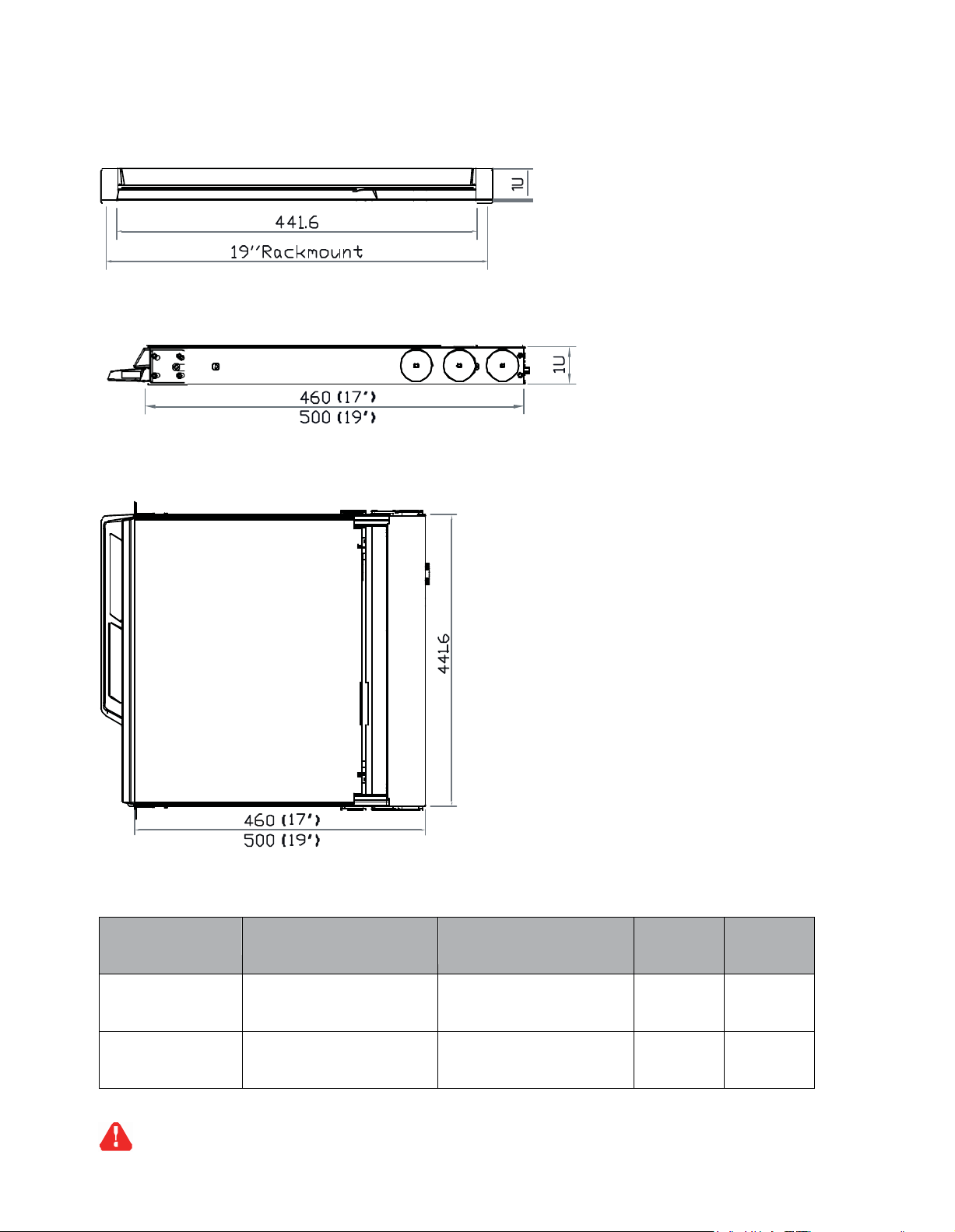
< 1.2 > Dimension
Model
Product
Dimension
(W x D x
H)
Packing
Dimension
(W x D x
H)
Net
Weight
Gross
Weight
KD8172 series
441.6 x 460 x 44 mm
17.4 x 18.1 x
1.73"
590 x 823 x 140 mm
23.2 x 32.4 x
5.5”
12 k g
26 lb
16.5 kg
36
lb
KD8190 series
441.6 x 500 x 44 mm
17.4 x 19.7 x
1.73"
590 x 823 x 140 mm
23.2 x 32.4 x
5.5”
13 k g
29 lb
17.5 kg
39
lb
Front View
Sid e View
Top View
UNIT :
1mm = 0.03937 inch
mm
The weight is only for the single console models. It varies with accessories & options
such as KVM, HDMI, DVI-D, AV, audio & DC power.
Page 7

< 1.3 > Installation - How to install Installation Slides
Step
1
¦ Insert the left and right rear mounting brackets into
the LCD c onsole drawer.
Step
2
¦ Measure the depth of the front and rear mounting rails.
¦ Align each rear mounting bracket to a suitable length.
Step
Complete the installation
3
¦ Fix the LCD console drawer into the rack .
M6 screw, cage nut & cup washer x 8 are provided.
Page 8

< 1.3 > Installation - How to install
2 post rack brackets
Rear mounting
Front mounting
1
Step
¦ Release front mounting ears before applying 2
r
ac k brackets.
post
¦ Insert rear m ounting brack ets into the LCD console
drawer.
Opt
Model :
Step
ion
MB-751-12
2
Step
Complete the installation
3
¦ Fix the LCD cons ole drawer into the 2 post r ack.
M6 screw, cage nut & cup washer x 8
are not provided.
¦ Align each rear mounting bracket to a suitable length.
Page 9

< 1.3 > Installation- How to use the drawer
¦ Hold the handle and slide out the
drawer.
¦ Flip up the LCD to a suitable angle.
¦ Operate the LCD cons ole drawer.
Page 10

< 1.4 > Connection to
PS/2 or USB Server
Combo
KVM cable
CE-6 Combo
KVM cable
USB console KVM
LCD console drawer LCD console drawer
KVM
KVM
Combo
PS/2 server USB server
< 1.4 > Connection to external KVM
LCD console drawer LCD console drawer
CE-6 Combo
KVM cable
PS/2 console KVM
Caution : The LCD console drawer is hot-pluggable, but components of connected devices, such
KVM KVM
KVM cable
as the servers and KVM switch, may not be hot-pluggable. Plugging and unplugging cables while
servers and KVM are powered on may caus e irreversible damage to the servers, KVM and LCD
console drawer. Before attem pting to connect anything to the LCD console drawer, we suggest
turning off the power to all devices. Apply power to connected devices again only after the LCD
console drawer is rec eiving power. The company is not responsible for damage caused in this way.
Page 11
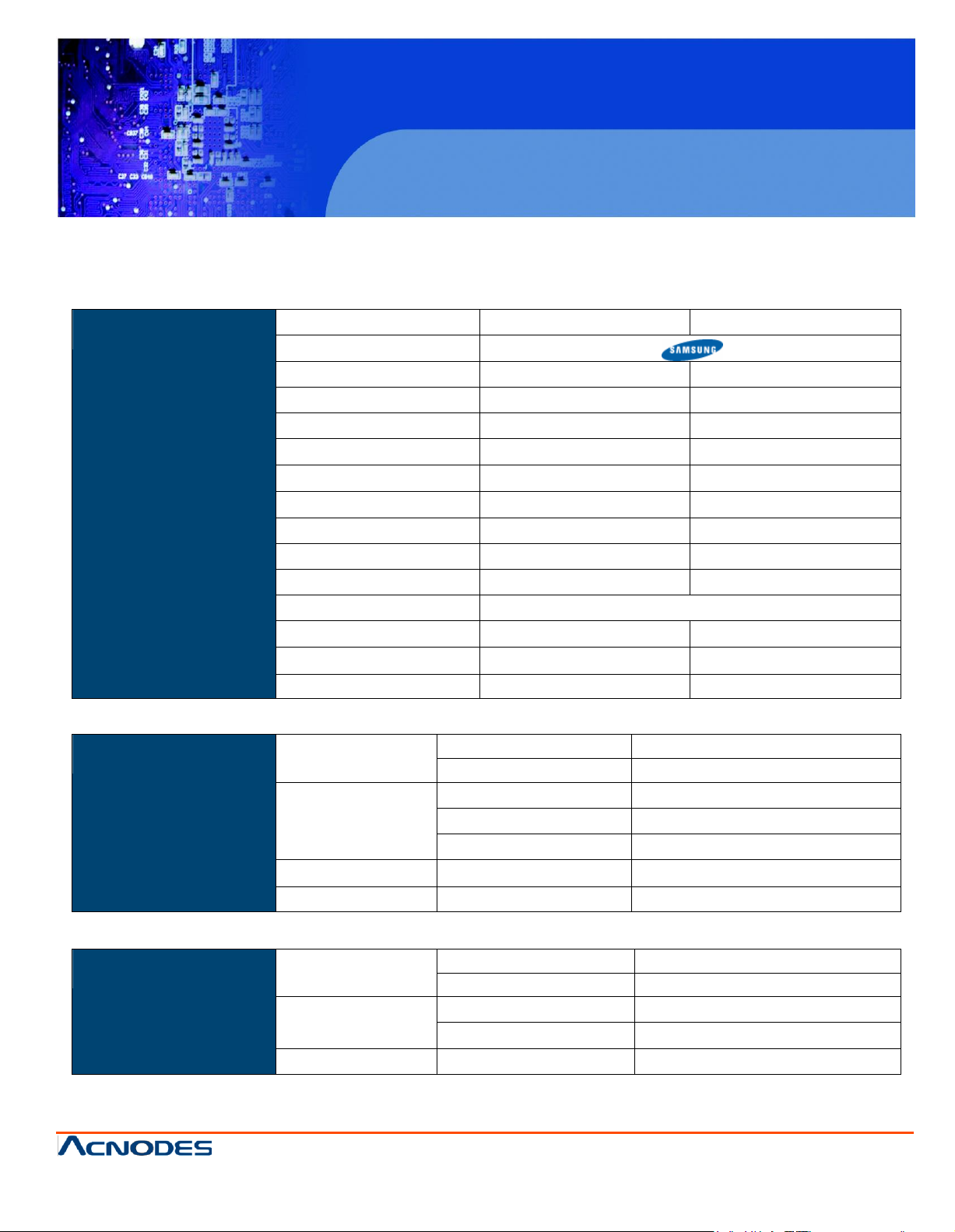
LCD
Panel
KD8172
K D8190
Manufactur
er
Panel Size ( diagonal )
17-inch TFT color LCD
19-inch TFT color LCD
Display pix el ( dots x lines )
1280 x 1024
1280 x 1024
Brightness ( typ. )
250 250
Contras t Ratio ( typ. )
1000:1
1000:1
Color
16.7
M
16.7
M
Viewing Angle ( L/R/U/D )
80/80/80/80
80/80/80/80
Response Tim e ( ms )
5 5
Dot pitch ( mm )
0.264
0.294
Display Ar ea ( mm )
337.92H x 270.33V
376.32H x 301.05V
Surface treatment
Haze 25%, Hard-coating
Surface hardness
3H 3H
Backlight Type
CCFL
CCFL
MTBF ( hrs )
50,000
50,000
Video
Connectivity
Digital
HDMI
HDMI 1.1, CEA-861-D
DVI
DVI-D, TMDS single link
Analog
VGA
Analog 0.7Vp-p
Com posite ( BNC )
NTSC & PAL
S-Video ( 4-pin )
NTSC & PAL
Plug & Play
DVI / VGA
VESA EDID structure 1.3
Synchronization
VGA
Separate, Composite & SOG
Audio
Connectivity
Audio Input
Connector
3.5mm stereo jack
Impedance / Power level
30k Ω / 750mV
Audio Output
Connector
3.5mm stereo jack
Resistance / Power level
30k Ω / 2.8V
Speaker Output
Power
2 x 2W
KD8172/8190
1U Rackmount LCD Keyboard Drawer
< Part 2 >
< 2.1 > Product Specifications
14628 Central Ave,
Chin o, CA 91710
tel: 909.597.7588, fax:909.597.1939
*When the audio output is connected, speaker output is OFF
© Copyrigh t 2013 Acnodes, Inc.
All rights reserved. Product description and product specifi cations
are subj ect to c han ge with out notic e. For l atest produ ct informati on,
please visit Acnodes’ web site at www.acnodes.c om.
Page 12

KD8172/8190
1U Rackmount LCD Keyboard Drawer
© Copyrigh t 2013 Acnodes, Inc.
All rights rese rved. Product descri pt ion and produc t specif ication s
are subj ect to c han ge with out notic e. For l atest produ ct informati on,
please visit Acnodes’ web site at www.acnodes.c om.
14628 Central Ave,
Chin o, CA 91710
tel: 909.597.7588, fax:909.597.1939
Power
Power Supply
Range
Auto-sensing 100 to 240VAC,
50 / 60Hz
Power Consum ption
Screen display ON
25W or less
Power s aving m ode
4W or less
Power button OFF
1W or less
Environmental
Conditions
Operating
Temperature
0 to 50°C degree
Humidity
20~90%, non-condensing
Storage
Temperature
-5 to 60°C degree
Humidity
5~90%, non-condensing
Shock
10G acceleration (11m s duration)
Vibration
5~500Hz 1G RMS random
Physical
Specification
KD 8172
KD81 90
Product ( W x D x H )
441.6 x 460 x 44 m m
17.4 x 18.1 x 1.73 inch
441.6 x 500 x 44 mm
17.4 x 19.7 x 1.73 inch
Packing ( W x D x H )
590 x 823 x 140 mm
23.2 x 32.4 x 5.5 inch
590 x 823 x 140 mm
23.2 x 32.4 x 5.5 inch
Net Weight
12 k gs / 26 lbs
13 k gs / 29 lbs
Gross Weight
16.5 k gs / 36 lbs
17.5 k gs / 39 lbs
Applicable
Format
VGA Input
PC Signal
1280 x 1024 x 60 / 75Hz
1280 x 960 x 60Hz
1280 x 760 x 60 / 75Hz
1152 x 864 x 75Hz
1024 x 768 x 60 / 70 / 75Hz
848 x 480 x 60Hz
800 x 600 x 60 / 72 / 75Hz
720 x 400 x 70Hz
640 x 480 x 60 / 72 / 75Hz
640 x 400 x 70Hz
640 x 350 x 70Hz
Regulatory Safety Approval cUL, FCC & CE
Page 13

Key force
55 ± 5g
Travelling distance
3 ± 0.3m m
Switch life
> 10 million life cycle time
Soft ware support
MS Windows 7 / 2008 / 2003 / 2000 / XP / ME / 98 / DOC
Linux / Mac
< 2.2 > Keyboard / Mouse Specifications
Ge
G keyboard integrated with touchpad
Gb
G keyboard integrated with tr ackball
Supporting layouts
America
EMEA
United States
United Kingdom Germany France Spain
Italy Russia Switzerland Netherlands Portugal
Norway
Asia
China Japan Korea Arabia
Turkey
Page 14
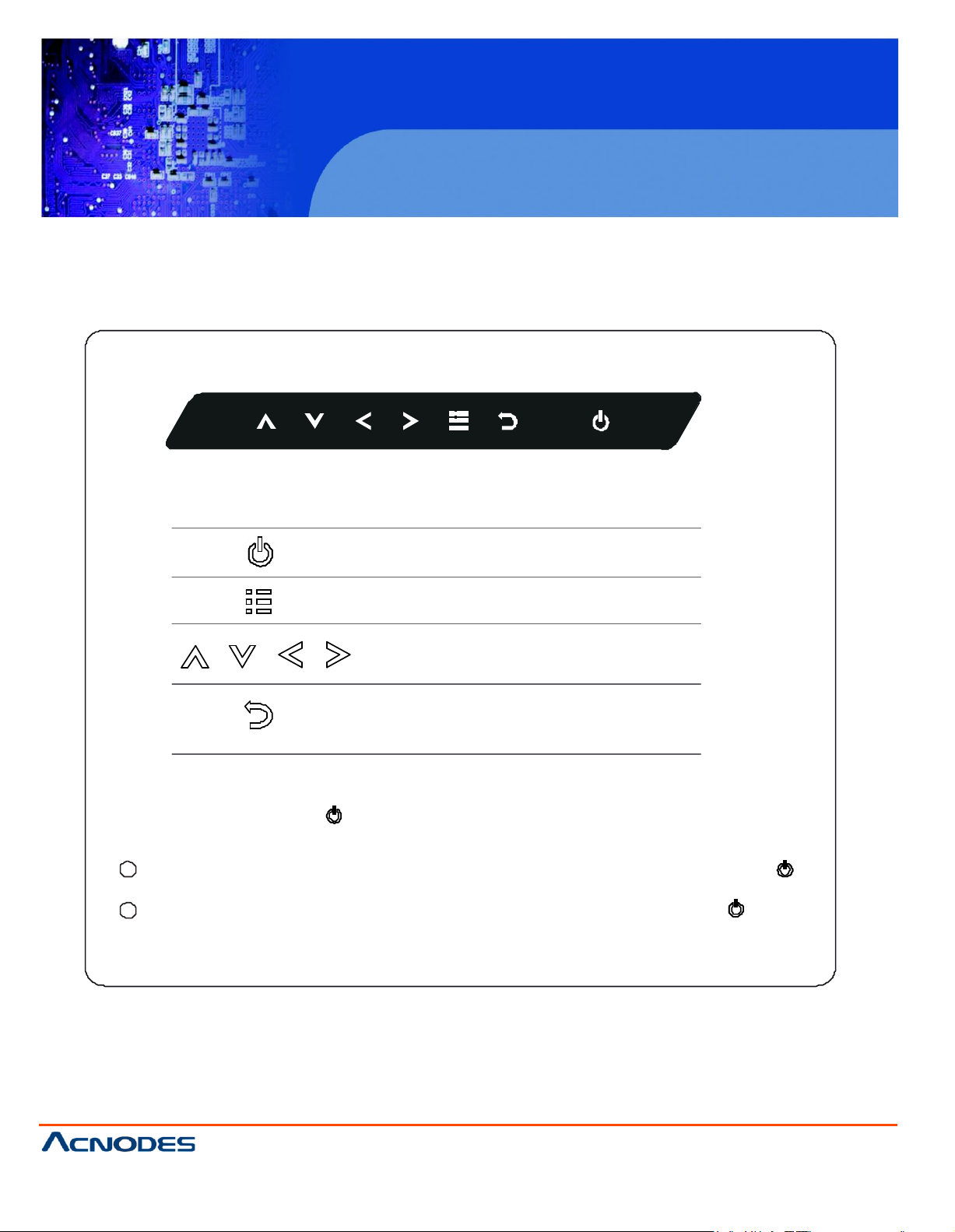
KD8172/8190
1U Rackmount LCD Keyboard Drawer
© Copyrigh t 2013 Acnodes, Inc.
All rights rese rved. Product descri pt ion and produc t specif ication s
are subj ect to c han ge with out notic e. For l atest produ ct informati on,
please visit Acnodes’ web site at www.acnodes.c om.
14628 Central Ave,
Chin o, CA 91710
tel: 909.597.7588, fax:909.597.1939
< 2.3 > On-screen Display Operation ( OSD )
M embrane Switch Funct ion
Turn the monitor on or off
Display the OSD menu
Act as an Enter key to select screen setting options
Scroll through menu options and adjust
the displayed co ntrol
Exit t he OSD screen
Go back to the previous on-screen sub-men u o r
main menu
Remark : All LED touch buttons in WHITE light.
The LED of Power tou ch button will flash continuously when there is no signal input.
1 All the LED touch buttons will au tom atically turn off after 10 minutes of idle status ( excep t the Power ).
2 Light up all membran e bu tton s, please press any button for 1 - 2 seconds ( excep t the Power ).
Page 15
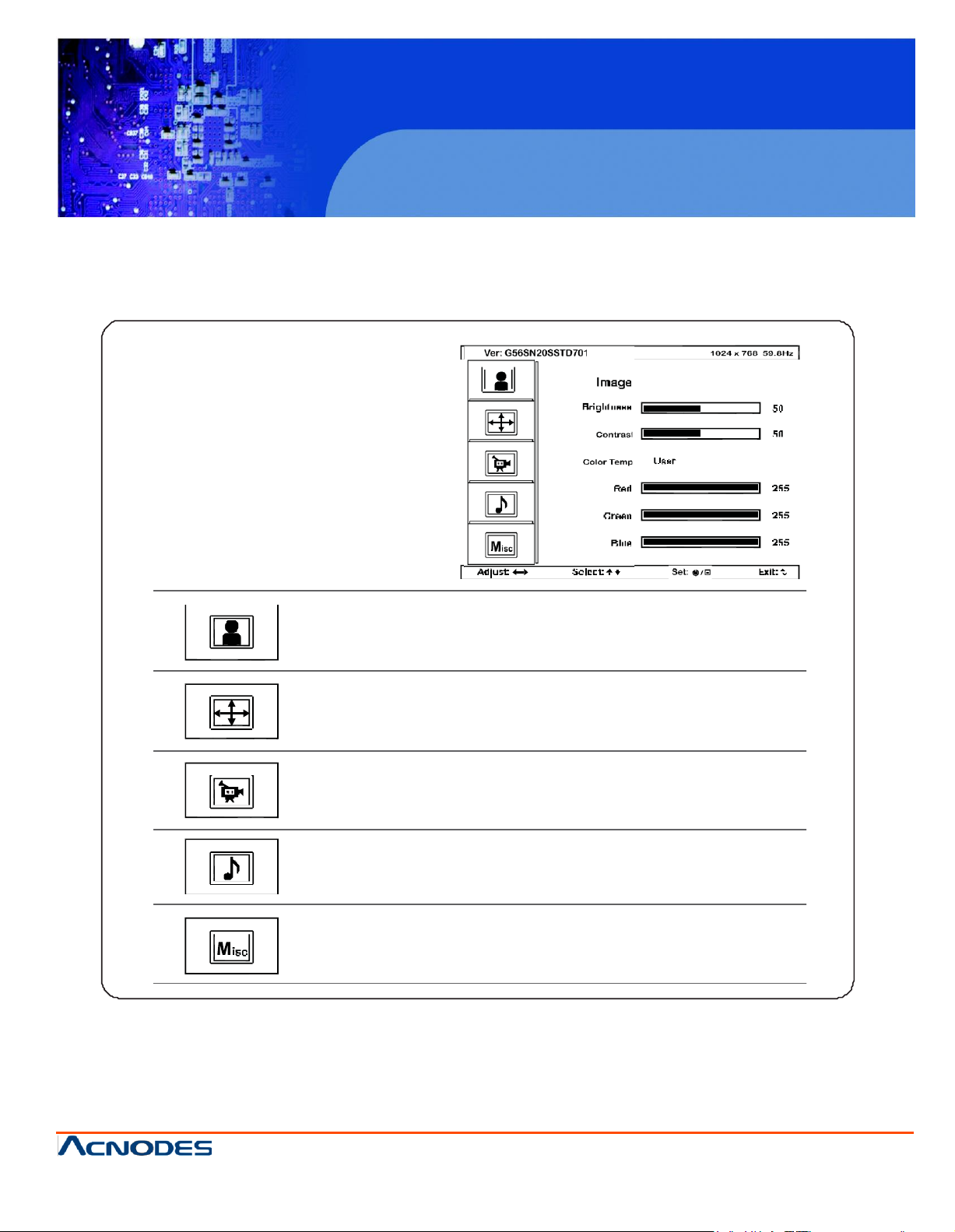
KD8172/8190
1U Rackmount LCD Keyboard Drawer
© Copyrigh t 2013 Acnodes, Inc.
All rights reserved. Product description and product specifi cations
are subj ect to c han ge with out notic e. For l atest produ ct informati on,
please visit Acnodes’ web site at www.acnodes.c om.
14628 Central Ave,
Chin o, CA 91710
tel: 909.597.7588, fax:909.597.1939
< 2.3 > On-screen Display Operation ( OSD )
OSD C onfiguration Page
Image:
for the brightness, contrast, color temp , red, green, and blue
Geometry:
for the auto adjust, H position, V position, phase and clock
Video:
for the colour, tint, sharpness, noise reduction, DCDi and TV Setup
Audio:
for volume, bass, treble, balance, AV L and mute
Misc:
for the language, OSD position, graphic mode, ratio, reset and timer
Page 16

KD8172/8190
1U Rackmount LCD Keyboard Drawer
© Copyrigh t 2013 Acnodes, Inc.
All rights rese rved. Product descri pt ion and produc t specif ication s
are subj ect to c han ge with out notic e. For l atest produ ct informati on,
please visit Acnodes’ web site at www.acnodes.c om.
14628 Central Ave,
Chin o, CA 91710
tel: 909.597.7588, fax:909.597.1939
< Part 3 >
< 3.1 > Options :
- HDMI
- DVI-D
- AV
- Audio
( 1 ) For AV2.2 upgrade, either HDMI or DVI-D is provided.
( 2 ) For the above options, KD8172 depth will be extended from 460mm ( 18.1" ) to 530mm ( 20.9" )
and KD8190 depth will be extended from 480mm ( 18.9” ) to 570mm ( 22.4” )
( HDMI 1.1, C EA-861-D )
( DVI-D TMD S s ingle link )
( S-Vid eo + Compo site, BN C )
( 3.5mm audio jack s for au dio in & o ut, and 2W + 2W spea kers )
Power
Audio
in - in - out
PC Video
S-Video BNC
HDMI
KVM
DV I-D
Page 17

KD8172/8190
1U Rackmount LCD Keyboard Drawer
© Copyrigh t 2013 Acnodes, Inc.
All rights reserved. Product description and product specifi cations
are subj ect to c han ge with out notic e. For l atest produ ct informati on,
please visit Acnodes’ web site at www.acnodes.c om.
14628 Central Ave,
Chin o, CA 91710
tel: 909.597.7588, fax:909.597.1939
Model
12V
24V 48V
Input rating
Inp ut voltage:
1 2-Volt
24-Volt
48-Volt
Inp ut range:
9 ~ 18V
18 ~ 36V
36 ~ 75V
Inp ut current
- No load
50 mA
50 mA
5 0 mA
- Full load
4950 mA
2450 mA
1220 mA
Output rating
Output voltage:
1 2-Volt
12-Volt
12-Volt
Output current :
4.16A
4.16A
4.16A
Efficiency
84%
85%
85%
< 3.2 > Options : DC Power
DC power
***
For DC power option :
( 1 ) Option excludes 1 x power cord and 1 x AC power adapter.
( 2 ) KD8172 depth will be extended from 460mm ( 18.1” ) to 530mm ( 20.9”
(
3 ) KD8190 depth will be extended from 480mm ( 18.9” ) to 570mm ( 22.4” )
KVM
)
