Page 1
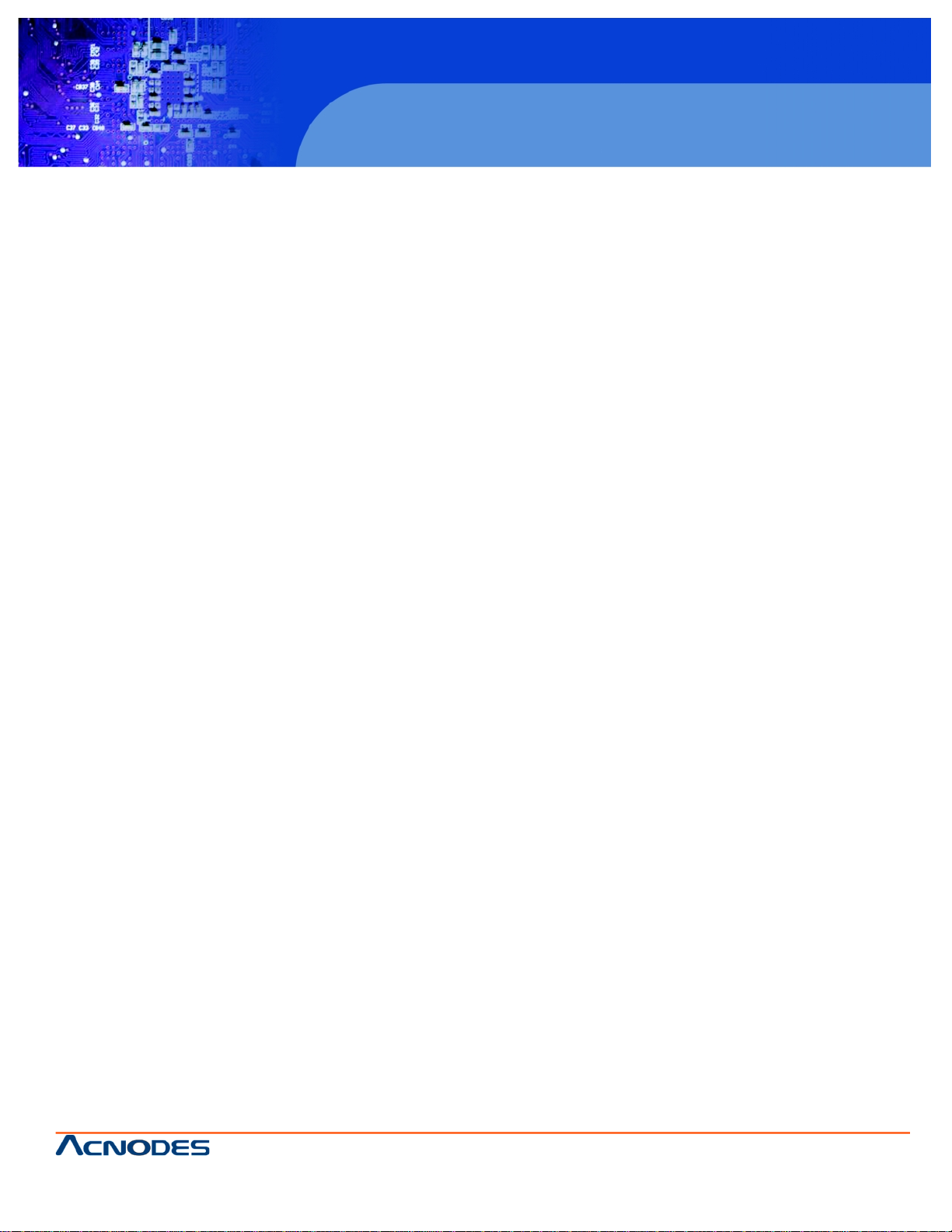
661 Brea Canyon Rd., Suite 3
Walnut, CA 91789
tel: 909.598.7388, fax: 909.598.0218, www.acnodes.com
© Copyright 2009 Acnodes, Inc .
All right s reserved. Product descripti on and product specifi cations
are subjec t to c hange witho ut notic e. For latest produ ct informat ion ,
please visi t Acnodes’ web sit e at www.a cnod es.c om.
KD 6176
1U Rackmount Console Server
(for KVM switch or server)
1
Installation Guide
KD 6176: 1U Rackmount Console Server
(for KVM switch or server)
Page 2
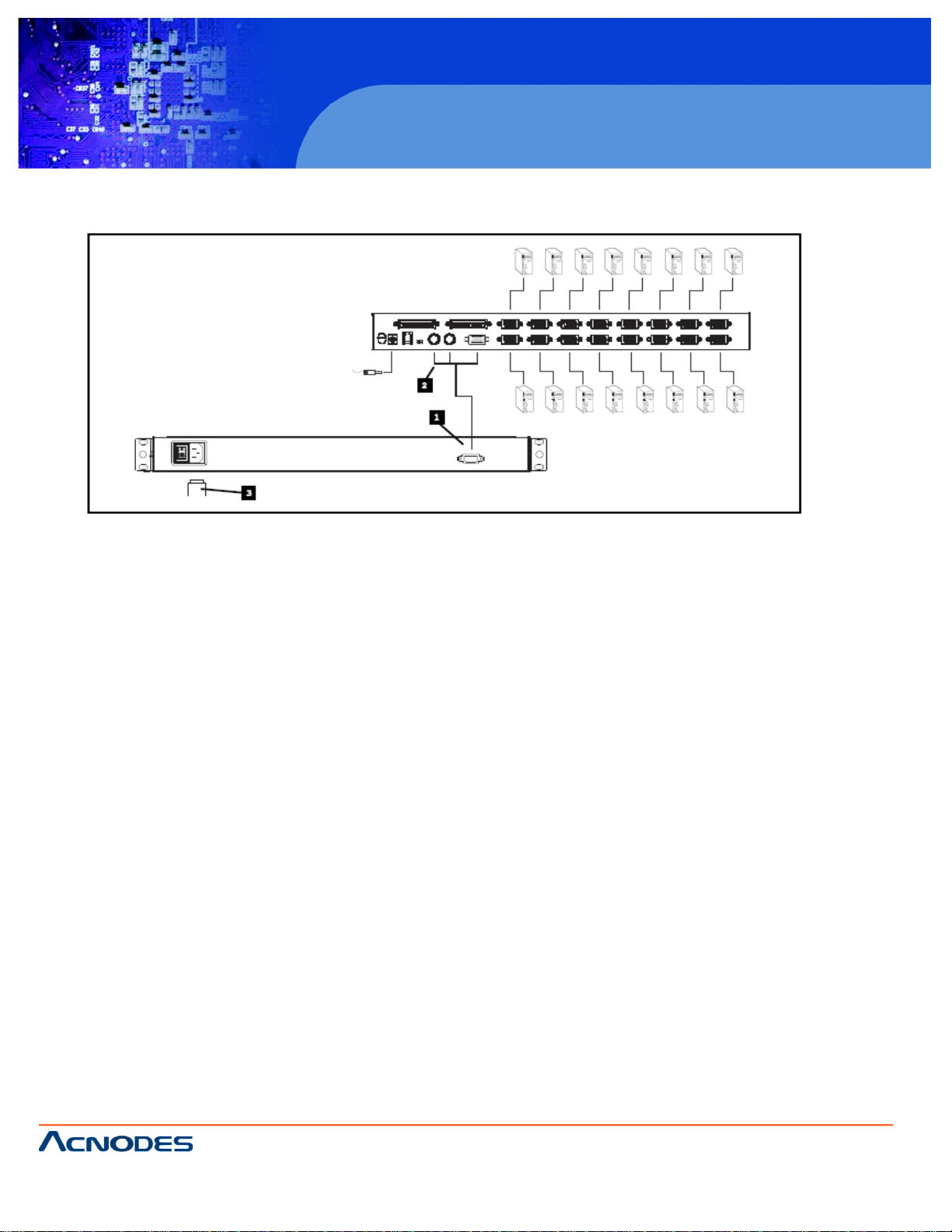
© Copyright 2009 Acnodes, Inc .
All right s reserv ed. Prod uct descripti on and produ ct speci fi catio ns
are subjec t to c hange witho ut notic e. For latest produ ct informat ion ,
please visi t Acnodes’ web sit e at www.a cnod es.c om.
PC 5150
15-inch touch panel PC
661 Brea Canyon Rd., Suite 3
Walnut, CA 91789
tel: 909.598.7388, fax: 909.598.0218, www.acnodes.com
2
KD 6176
1U Rackmount Console Server
(for KVM switch or server)
Installation
Refer to the example installation diagram below as you perform the following steps:
1. Plug the cable kit (provided with this unit) into the port on KD6176
2. Plug the keyboard, monitor, and mouse connectors on the other end of the cable kit into their respective ports on the
server or KVM.
3. Plug the power cord into KD 6176’s power socket and into an AC power source.
4. Power up your KVM installation.
5. Turn on the power to KD 6176.
Note: The example diagram shows KD 6176 connecting to a KD 6176 KVM switch. If you are connecting to a different model,
the condole port connectors may be in a different location.
Page 3

661 Brea Canyon Rd., Suite 3
Walnut, CA 91789
tel: 909.598.7388, fax: 909.598.0218, www.acnodes.com
© Copyright 2009 Acnodes, Inc .
All right s reserved. Product descripti on and product specifi cations
are subjec t to c hange witho ut notic e. For latest produ ct informat ion ,
please visi t Acnodes’ web sit e at www.a cnod es.c om.
KD 6176
1U Rackmount Console Server
(for KVM switch or server)
3
Rackmounting
KD 6176 can be mounted in a 1U
system rack. For convenience and flexibility, a rackm
mounting kit, that allows several mounting options is provided
with your KD 6176 package. The various options are explained in the sections that follow.
Stadard Rack Mounting
The standard rack mounting brackets that come
attatched to KD 6176 allow the unit to be installed in standard 1U racks. if the unit can fit into your rack “as is,” simply
slide it into the rack and screw it securely in place.
Optional Rack Mounting
If there is not enough clearance for the unit to slide
into the rack when the rear flanges face outward, the problem
can be resolved with the following procedure:
1. Unscrew the rear mounting brackets from the chassis.
2. Turn the brackets so that the flanges face inward; then
screw them back into the chassis.
Note: Be suer to leave a 12mm gap between the flange and
the rear of the chassis in order to have enough room to screw
the tab to the flange.
3. Slide the unit into the rack.
4. Screw the metal tabs to the rear flanges.
5. Secure the unit to the rack with the front flanges and rear
tabs.
KD 6176 can also be mounted in a 2-post rack installation
using the optional 2-Post Rack mount Kit KD 6176. The
mounting hardware allows for the consoles to be opened with
the drawer in any position. Heave-duty 14-gauge steel
provides stability and prevents console frame from twisting.
