Page 1
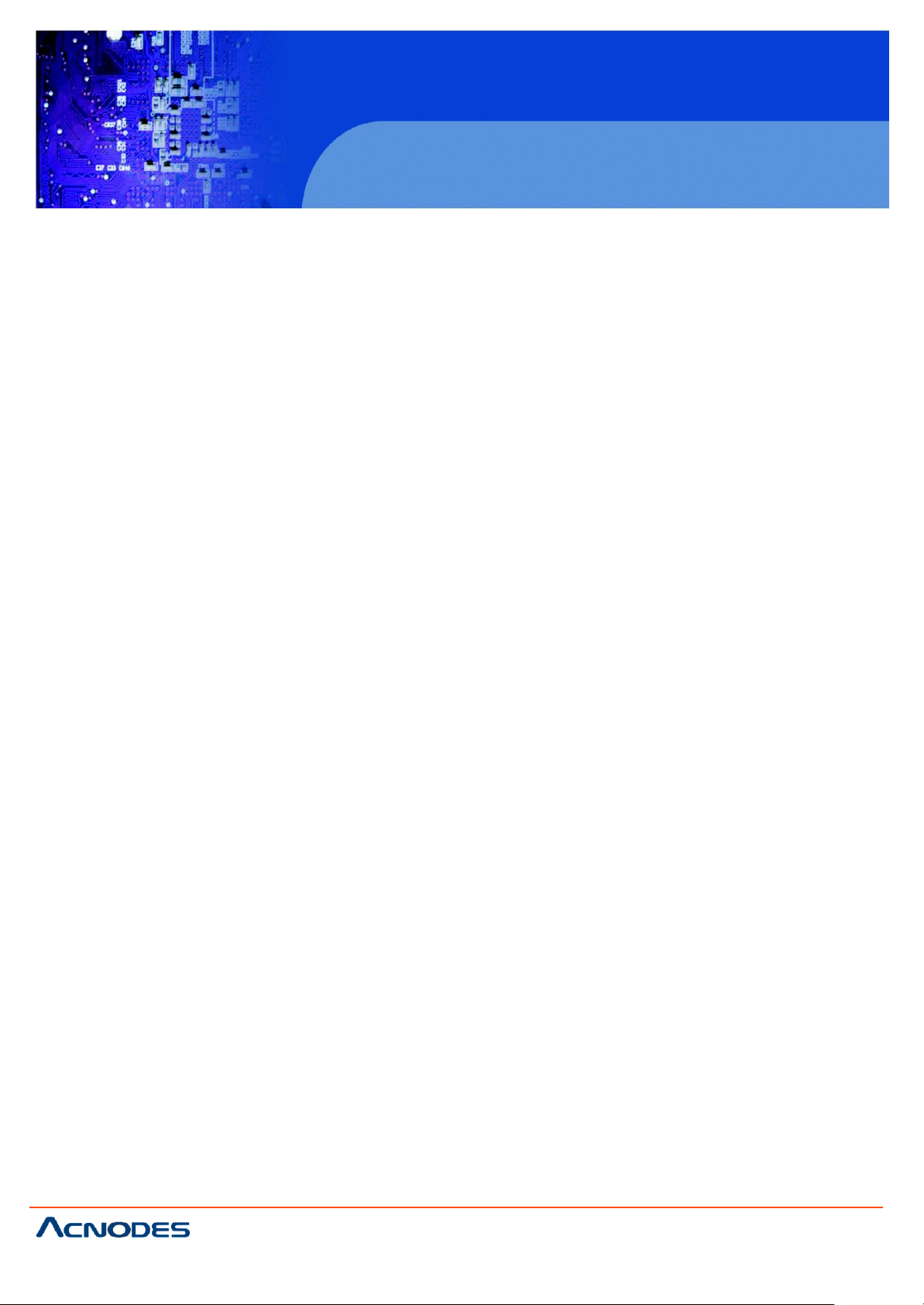
FPC 875X
Fanless Panel PC
User Manual
FPC875X: 10.1/15.6/18.5/21.5” Fanless Touch Panel PC with
Atom D2550 1.86GHz /Pentium G630T 2.3GHz Processor
14628 Central Ave,
Chin o, CA 91710
tel: 909.597.7588, fax:909.597.1939
© Copyrigh t 2013 Acnodes, Inc.
All rights reserved. Product description and product specifi cation s
are subj ect to change with out noti ce . F or latest product informa ti on,
please visit Acnodes’ web site at www.acnod es. com .
Page 2
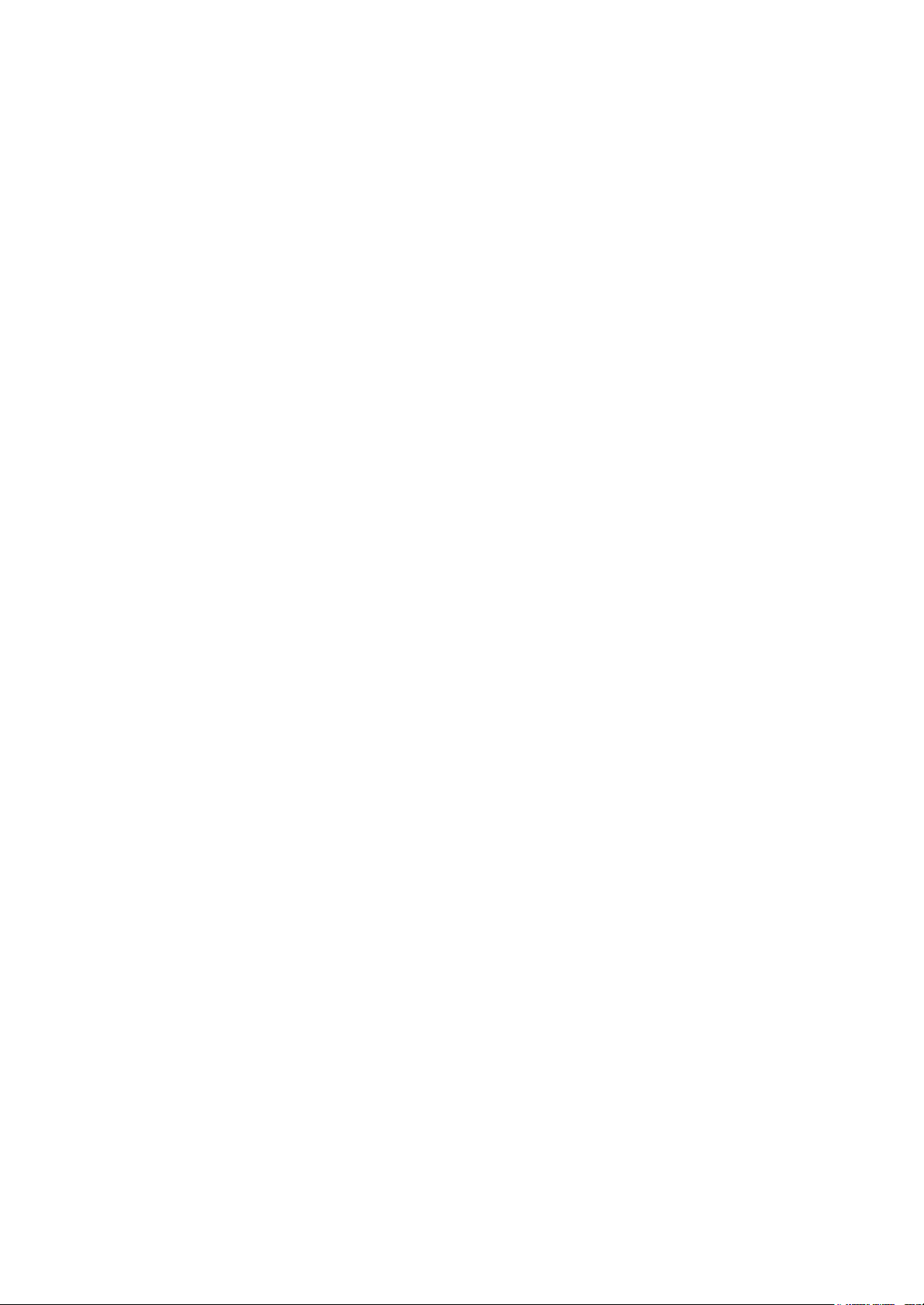
Copyright 2013
All Rights Reserved
The information contained in this document is subject to change without notice.
We make no warranty of any kind with regard to this material, including, but not
limited to, th e implied warranties of merchantability and fitness for a particular
purpose. We shall not be liable for errors contained herein or for incidental or
consequential damages in connection with the furnishing, performance, or use of
this material.
This document contains proprietary information that is protected by copyright. All
rights are reserved. No part of this document may be photocopied, reproduced
or translated to another language without the prior written consent of the
manufacturer.
TRADEMARK
Intel®, Pentium® and MMX are registered trademarks of Intel® Corporation.
Microsoft® and Windows® are registered trademarks of Microsoft Corporation.
Other trademarks mentioned herein are the property of their respective owners.
Safety
IMPORTANT SAFETY INSTRUCTIONS
1. To disconnect the machine from the electrical power supply, turn off the power
switch and remove the power cord plug from the wall socket. The wall socket must
be easily accessible and in close proximity to the machine.
2. Read these instructions carefully. Save these instructions for future reference.
3. Follow all warnings and instructions marked on the product.
4. Do not use this product near water.
5. Do not place this product on an unstable cart, stand, or table. The product may fall,
causing serious damage to the product.
6. Slots and openings in the cabinet and the back or bottom are provided for
ventilation to ensure reliable operation of the product and to protect it from
overheating. These openings must not be blocked or covered. The openings
should never be blocked by placing the product on a bed, sofa, rug, or other
similar surface. This product should never be placed near or over a radiator or heat
register or in a built-in installation unless proper ventilation is provided.
7. This product should be operated from the type of power indicated on the marking
label. If you are not sure of the type of power available, consult your dealer or local
power company.
8. Do not allow anything to rest on the power cord. Do not locate this product where
persons will walk on the cord.
9. Never push objects of any kind into this product through cabinet slots as they
may touch dangerous voltage points or short out parts that could result in a fire or
electric shock. Never spill liquid of any kind on the product.
Page 3

CE MARK
This device complies with the requirements of the EEC directive 2004/108/EC with
regard to “Electromagnetic compatibility” and 2006/95/EC “Low Voltage Directive”.
FCC
This device complies with part 15 of the FCC rules. Operation is subject to the
following two conditions:
(1) This device may not cause harmful interference.
(2) This device must accept any interference received, including interference that
may cause undesired operation.
CAUTION ON LITHIUM BATTERIES
There is a danger of explosion if the battery is replaced incorrectly. Replace only
with the same or equivalent type recommended by the manufacturer. Discard used
batteries according to the manufacturer’s instructions.
Battery Caution
Risk of explosion if battery is replaced by an incorrectly type. Dispose of used
battery according to the local disposal instructions.
Safety Caution
Note: To comply with IEC60950-1 Clause 2.5 (limited power sources, L.P.S)
related legislation, peripherals shall be 4.7.3.2 “Materials for fire enclosure”
compliant.
4.7.3.2 Materials for fire enclosures
For MOVABLE EQUIPMENT having a total mass not exceeding 18kg.the material
of a FIRE ENCLOSURE, in the thinnest significant wall thickness used, shall be of
V-1 CLASS MATERIAL or shall pass the test of Clause A.2.
For MOVABLE EQUIPMENT having a total mass exceeding 18kg and for all
STATIONARY EQUIPMENT, the material of a FIRE ENCLOSURE, in the thinnest
significant wall thickness used, shall be of 5VB CLASS MATERIAL or shall pass the
test of Clause A.1
Page 4
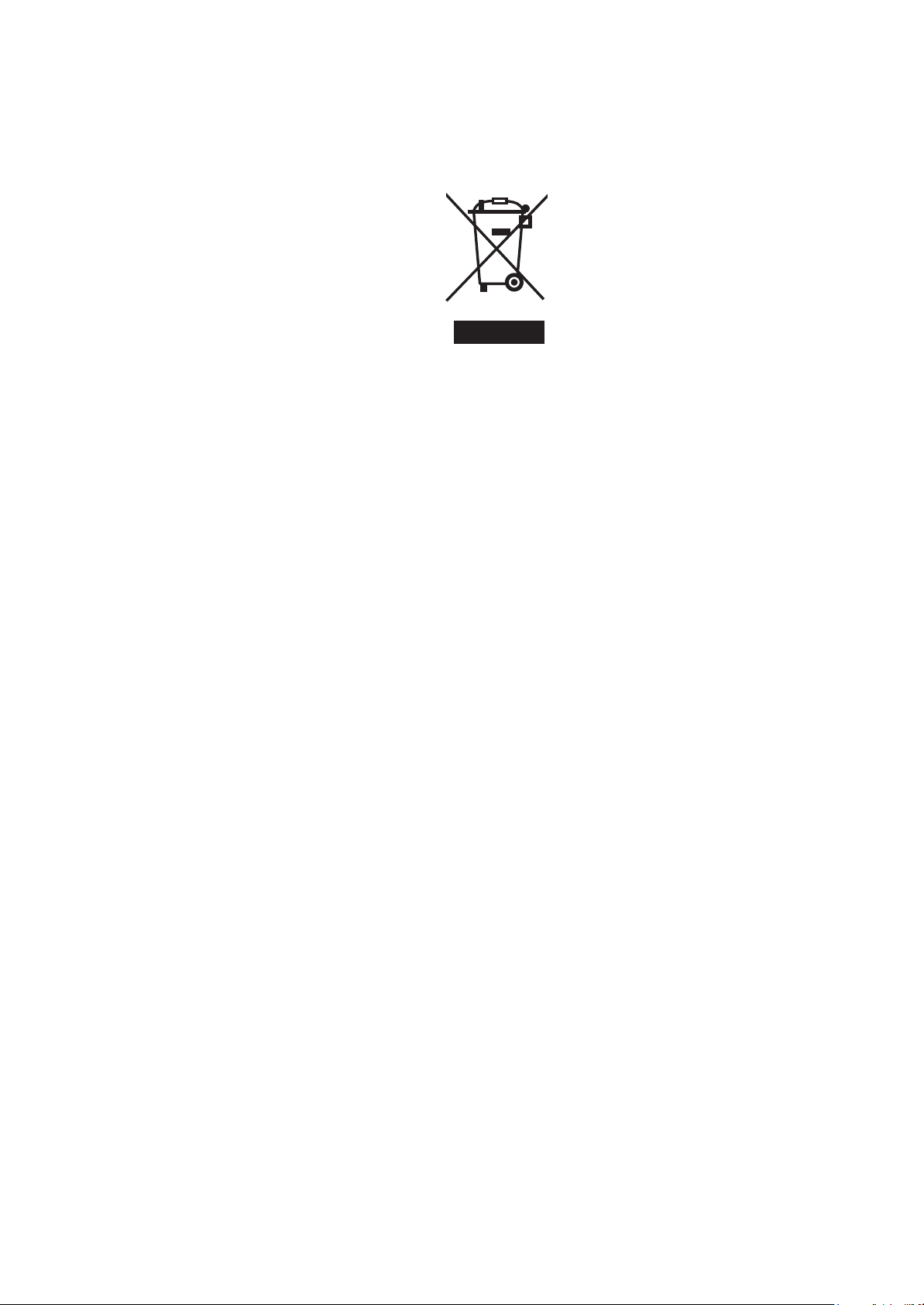
LEGISLATION AND WEEE SYMBOL
2002/96/EC Waste Electrical and Electronic Equipment Directive on the treatment,
collection, recycling and disposal of electric and electronic devices and their
components.
The crossed dust bin symbol on the device means that it should not be disposed
of with other household wastes at the end of its working life. Instead, the device
should be taken to the waste collection centers for activation of the treatment,
collection, recycling and disposal procedure.
To prevent possible harm to the environment or human health from uncontrolled
waste disposal, please separate this from other types of wastes and recycle it
responsibly to promote the sustainable reuse of material resources.
Household users should contact either th e retailer where they purchased this
product, or their local government office, for details of where and how they can
take this item for environmentally safe recycling.
Business users should contact their supplier and check the terms and conditions of
the purchase contract.
This product should not be mixed with other commercial wastes for disposal.
Page 5
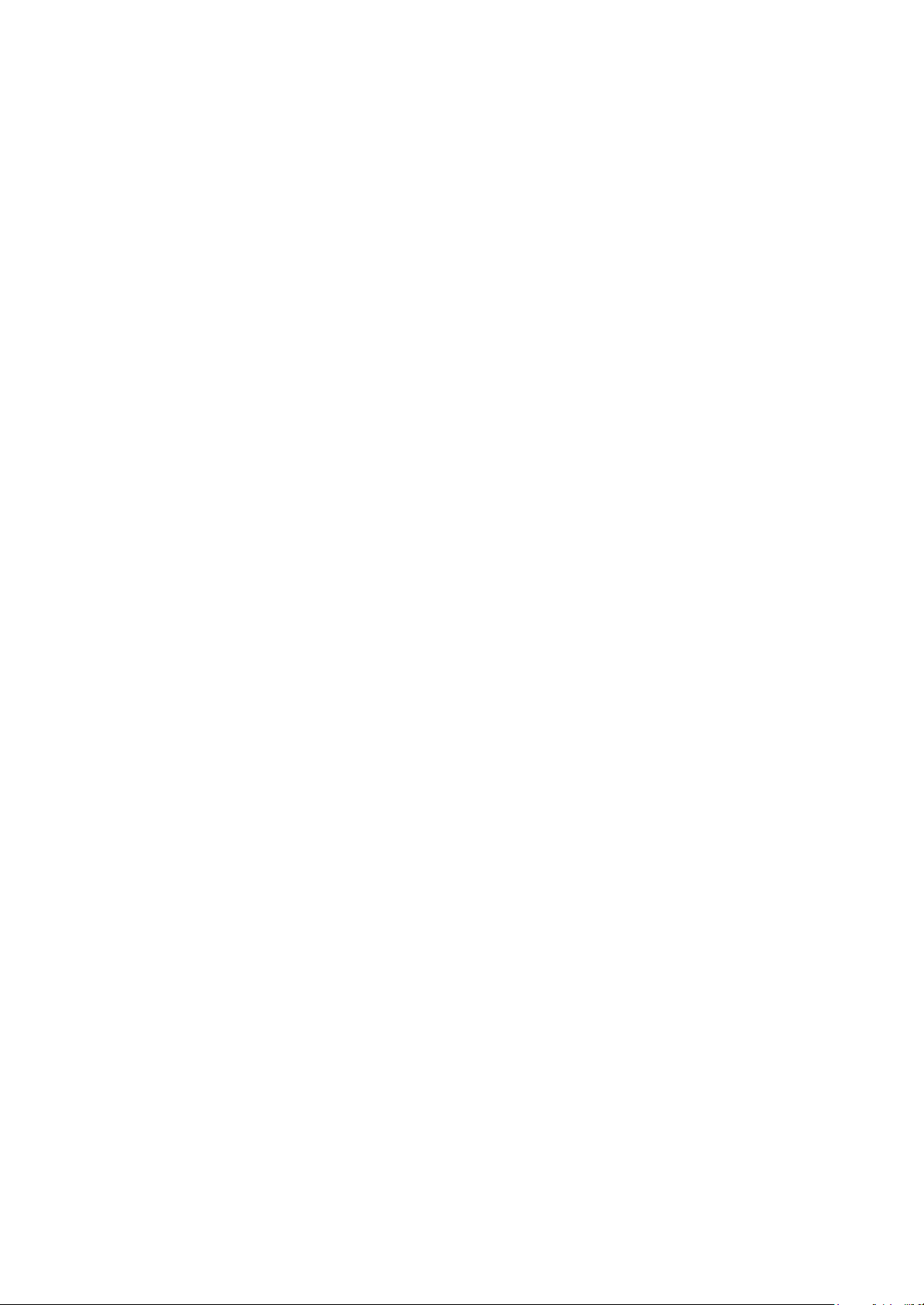
Table of Contents
1. Packing List.............................. 1
1-1. Standard Items ........................................................ 1
1-2. Optional Items ......................................................... 2
2. System View ............................. 3
2-1. Front & Side View .................................................... 3
2-2. Rear View ................................................................ 3
2-3. I/O view.................................................................... 4
2-4. Dimensions............................................................. 5
2-4-1. 10.1" System ............................................................ 5
2-4-2. 15.6" System ............................................................ 6
2-4-3. 18.5" System ............................................................ 6
2-4-4. 21.5" System ............................................................ 6
3. System Assembly .................... 7
3-1. Open the Chassis Cover ......................................... 7
3-2. RAM Module Replacement...................................... 8
3-3. HDD Replacement................................................... 9
4. Peripheral Installation ............ 11
4-1. MSR Installation ..................................................... 11
4-2. Stand Installation .................................................... 12
4-3. Cash Drawer Installation ........................................ 13
Page 6
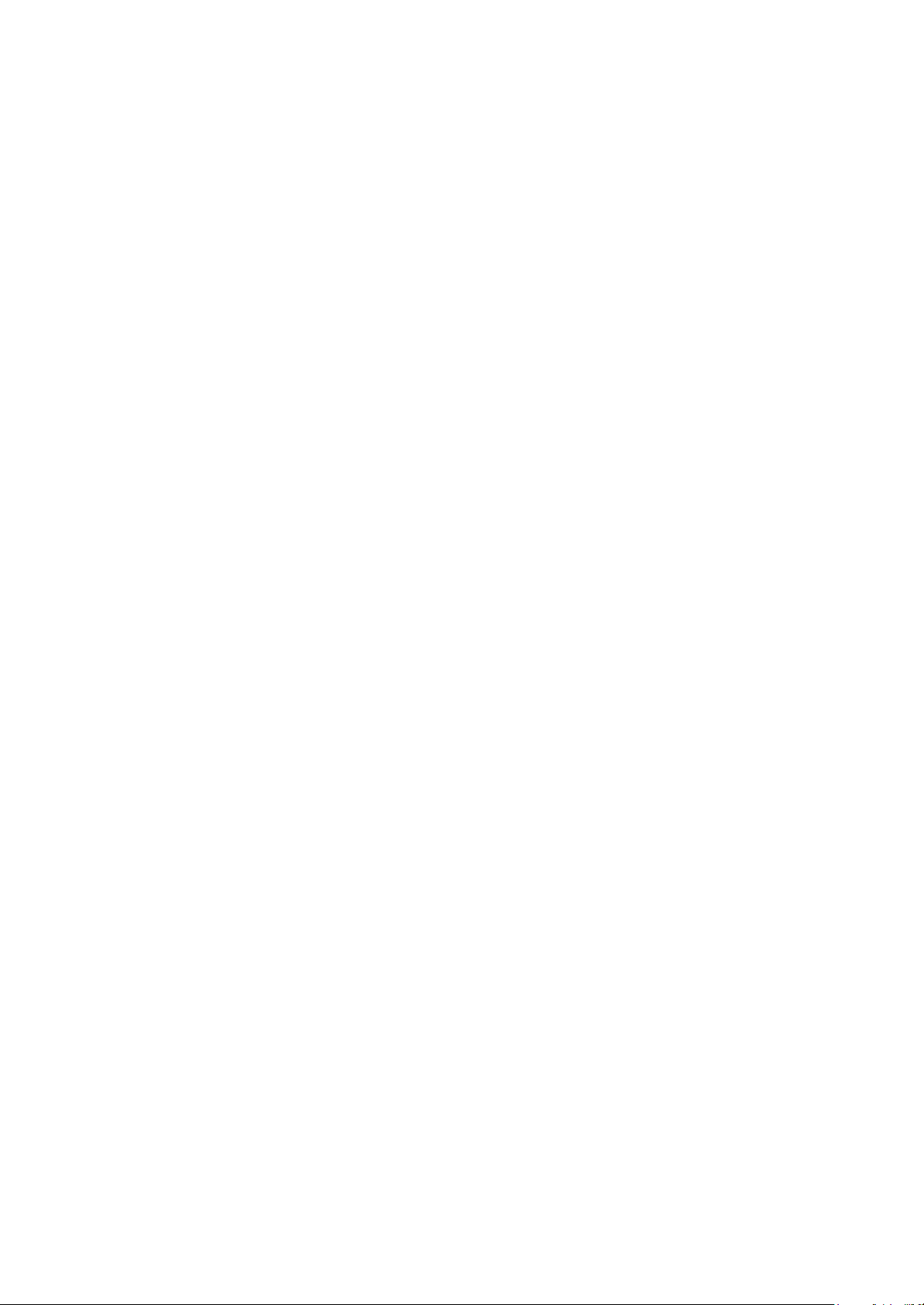
5. Specification ........................... 15
6. Jumper Setting........................ 20
6-1. C48 Motherboard.................................................... 20
6-1-1. Motherboard Layout ................................................ 20
6-1-2. Connectors & Functions ........................................... 22
6-1-3. Jumper Setting ………………. ................................. 23
6-2. C56 Motherboard.................................................... 29
6-2-1. Motherboard Layout ................................................ 29
6-2-2. Connectors & Functions .......................................... 30
6-2-3. Jumper Setting ........................................................ 31
6-3. IdeaCom Touch Driver Installation.......................... 35
6-3-1. Gesture Setup example for WinXP........................... 39
6-3.2. Gesture Setup example for Win7.............................. 42
Appendix: Drivers Installation .... 46
Page 7
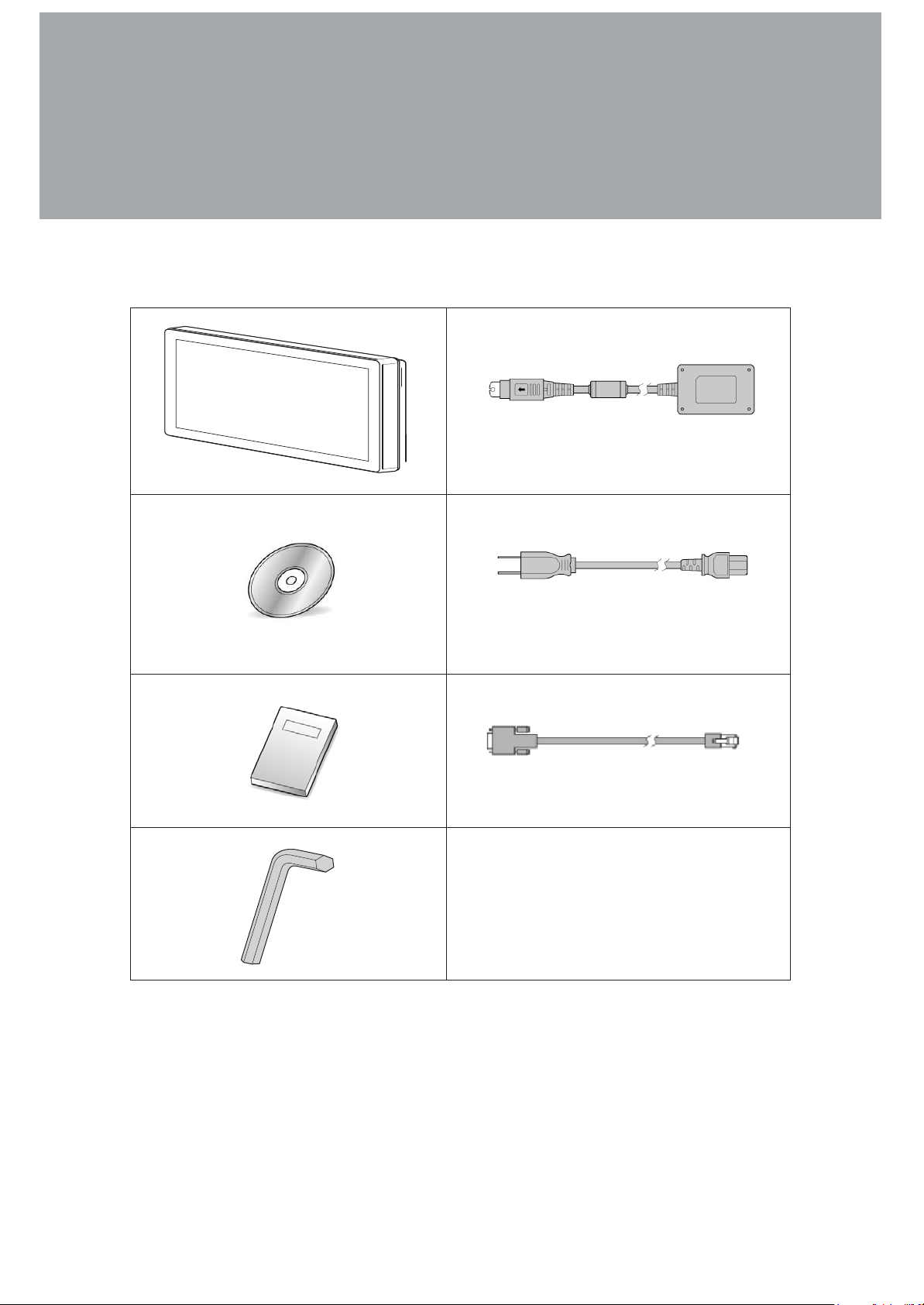
1. Packing List
a.
b.
c.
d.
e.
f.
g.
1-1.
Standard Items
a. System
b. Power adapter
c. Driver bank
d. Power cord
e. User manual
f. RJ45-DB9 cable (x2)
g. Allen wrench
Note: Power cord will be supplied differently according to various region or country.
Page 8
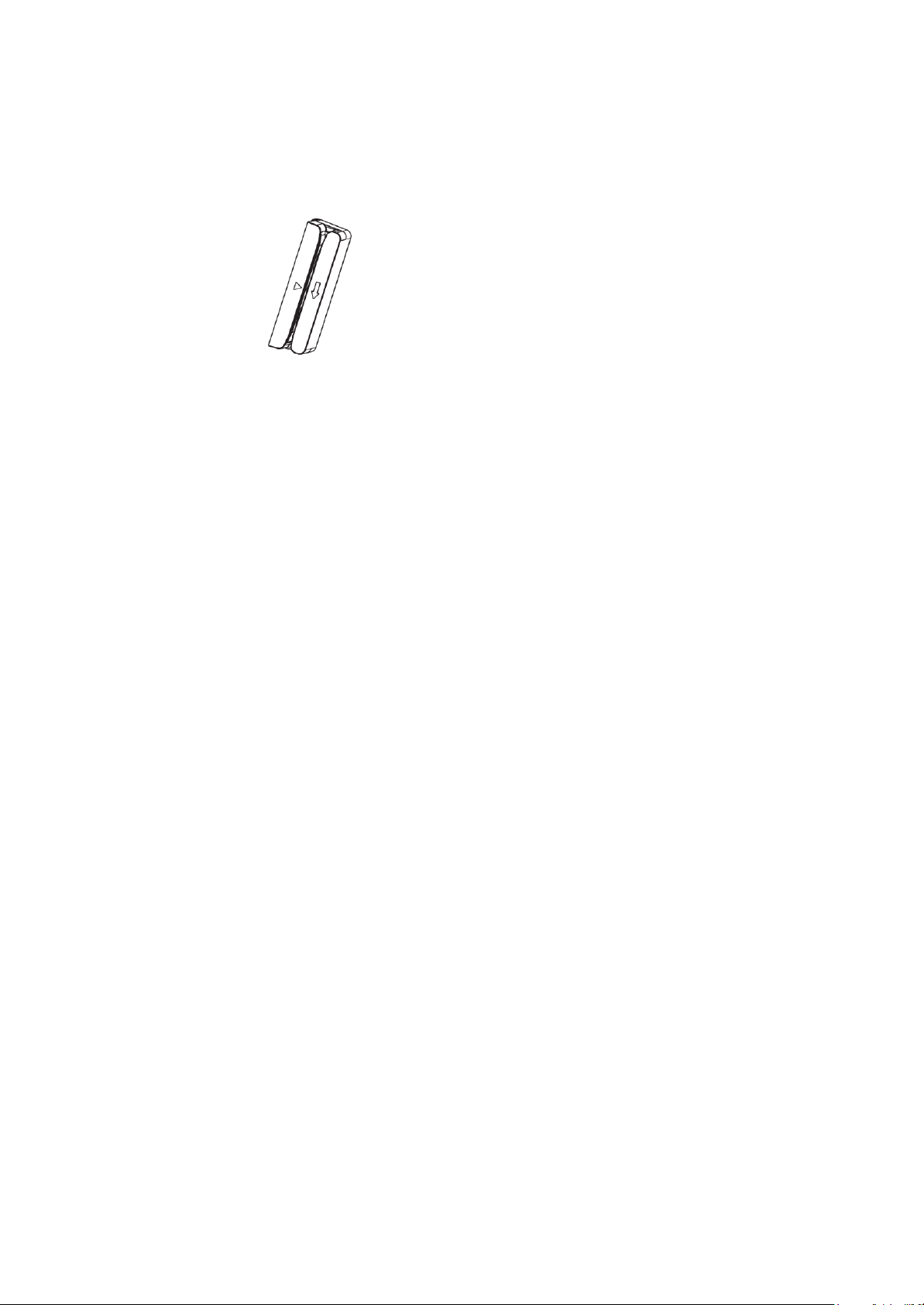
1-2.
Optional Items
MSR
Page 9
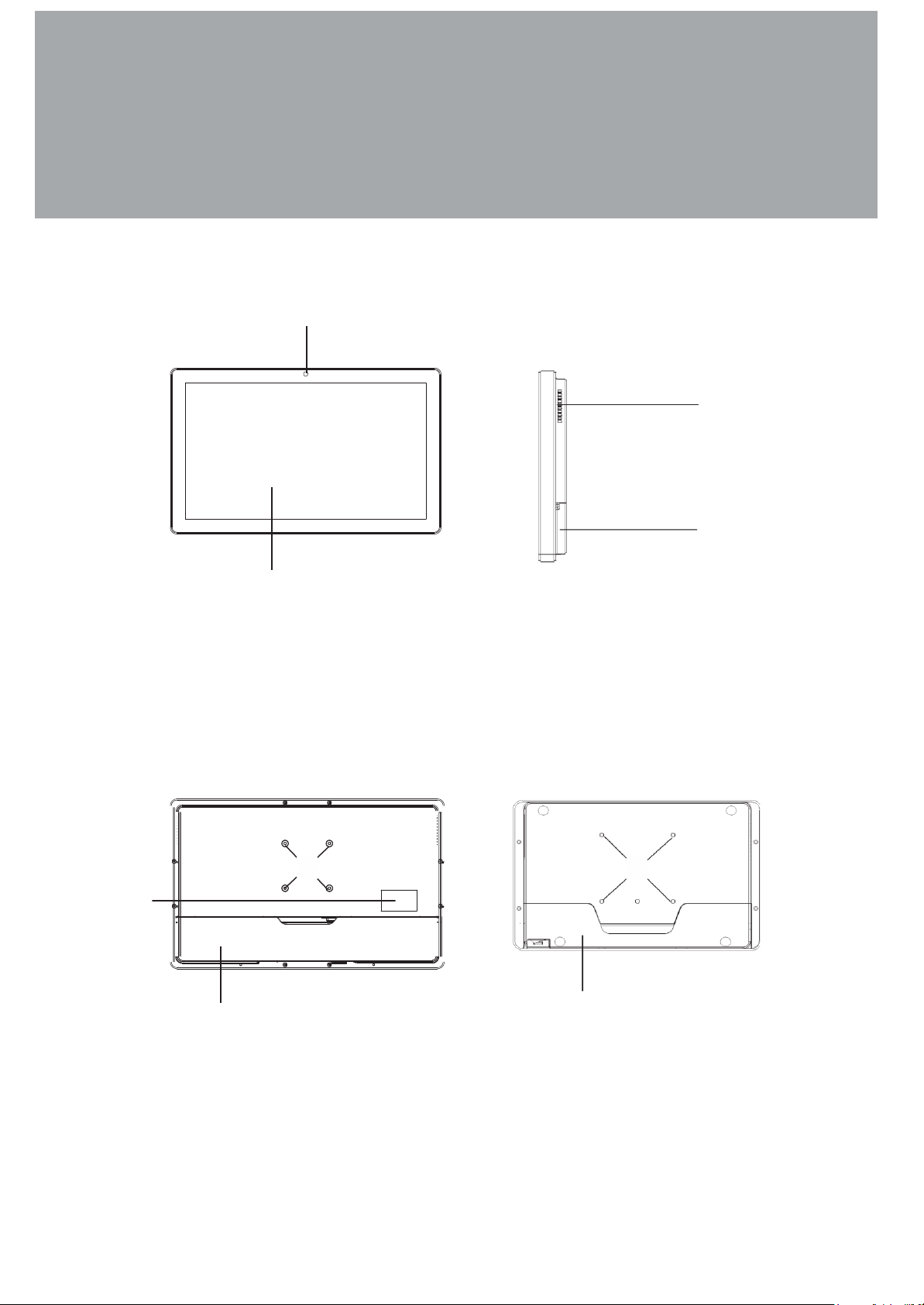
2. System View
2-1.
2-2.
Front & Side View
2
1
1. Touch screen
2. Built-in web cam
Rear View
FPC8755/8758/8759
5
7
6
5. VESA mounting holes
6. Cable cover
7. Safety label
3. Ventilation
4. MSR cable hole
FPC8752
6
3
4
5
Page 10
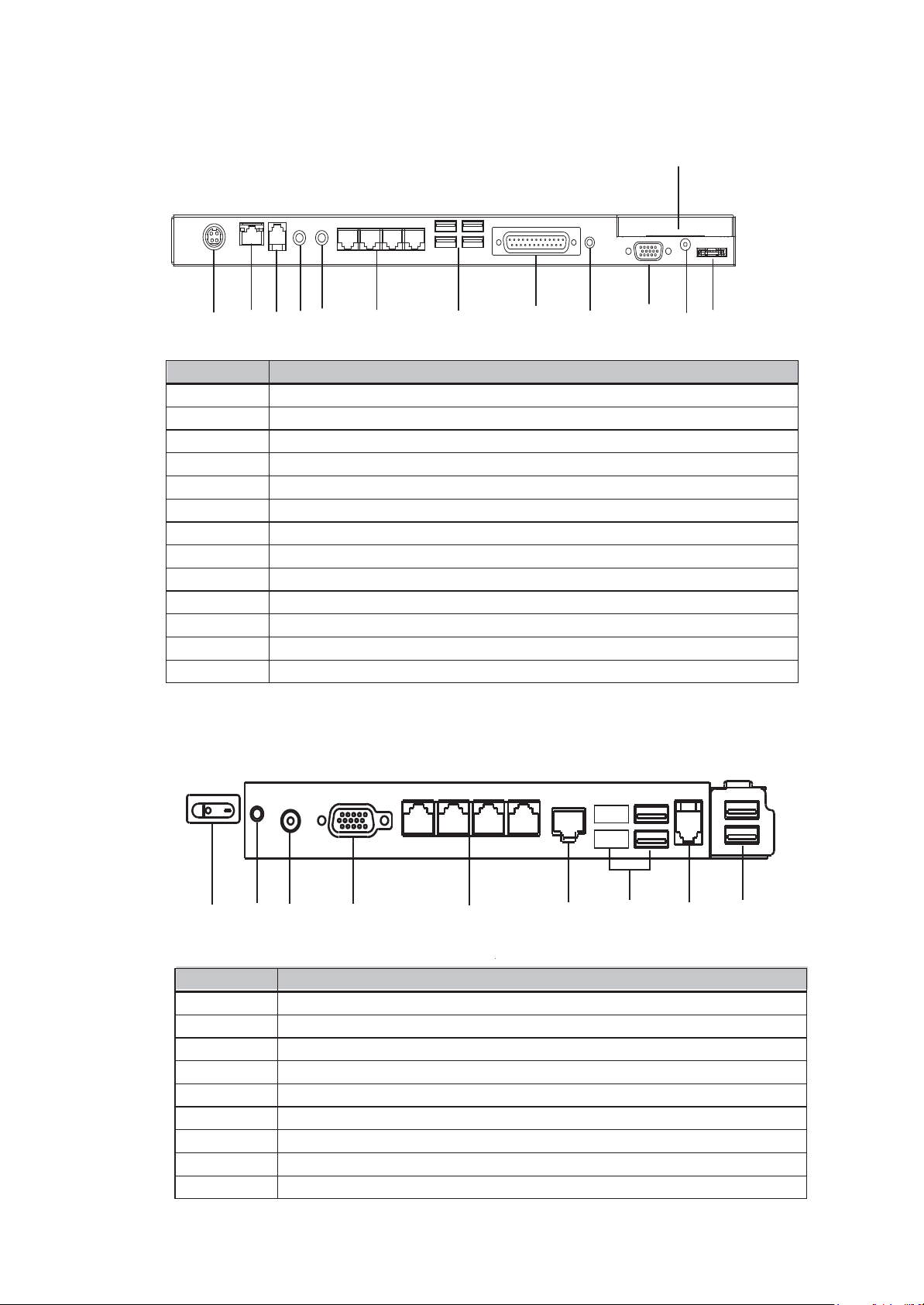
2-3.
Item No.
Description
a
DC IN
b
LAN
c
Cash drawer
d
MIC IN
e
Line out
f
COM port 1, 2, 3, 4 (from left to right)
g
USB(x4)
h
Printer
i
Power button
j
VGA
k
HDD 5V
l
SATA (e-SATA)
m
HDD slot
Item No.
Description
a
2nd power button
b
Power button
c
DC IN
d
VGA)
e
COM port 1, 2, 3, 4 (from left to right)
f
LAN
g
USBx4 (two optional USB)
h
Cash drawer
i
USB(x2)
I/O view
C48 Motherboard m
a b
c d
e
f
g
h
m
i
j
k
l
C56 Motherboard
a
b
c
d
e
f
g
h
i
Page 11
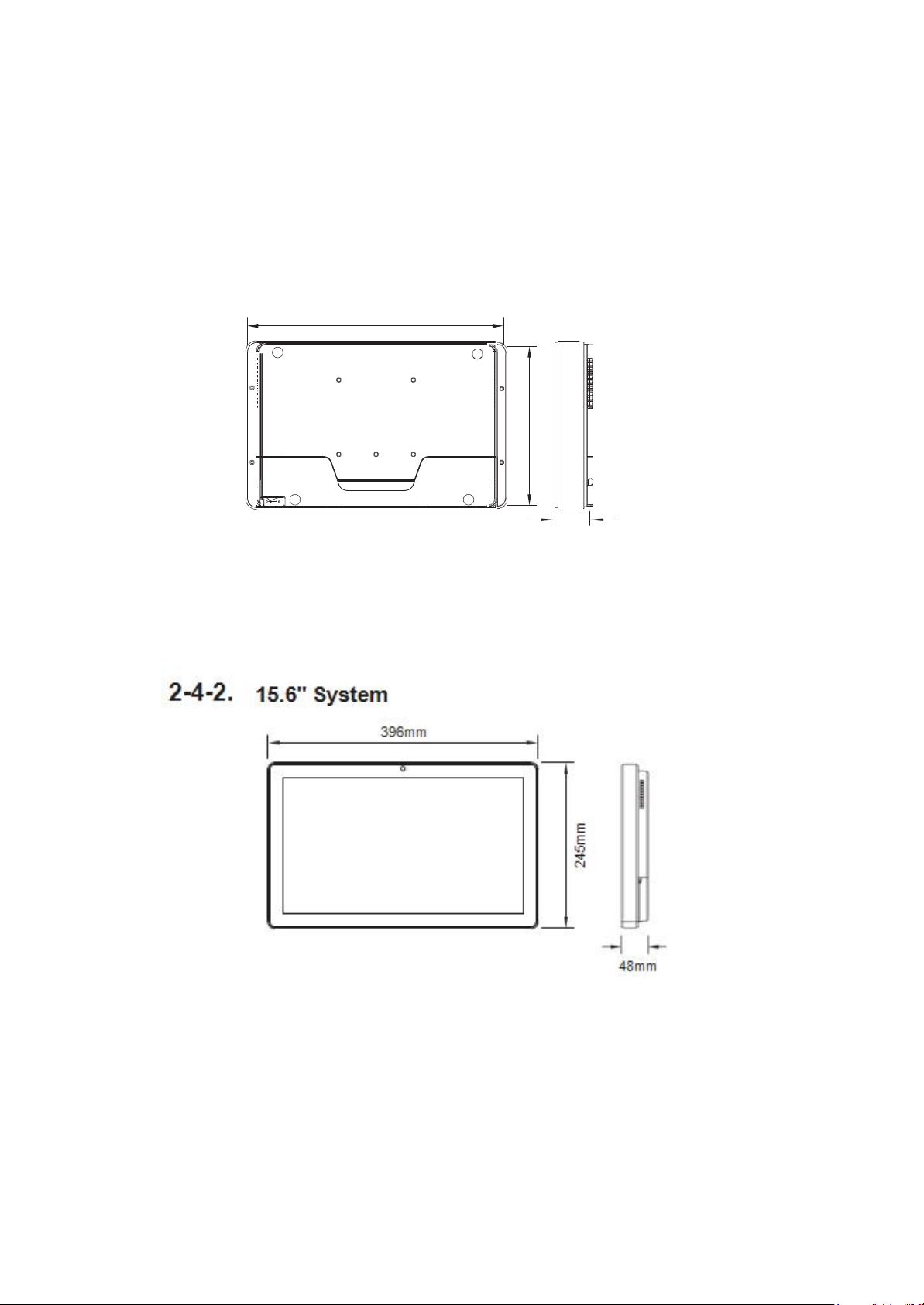
170mm
2-4.
Dimensions
2-4-1.
10.1" System
263mm
38mm
Page 12

284mm
328mm
2-4-3.
18.5" System
464mm
2-4-4.
21.5" System
536mm
48mm
48mm
Page 13
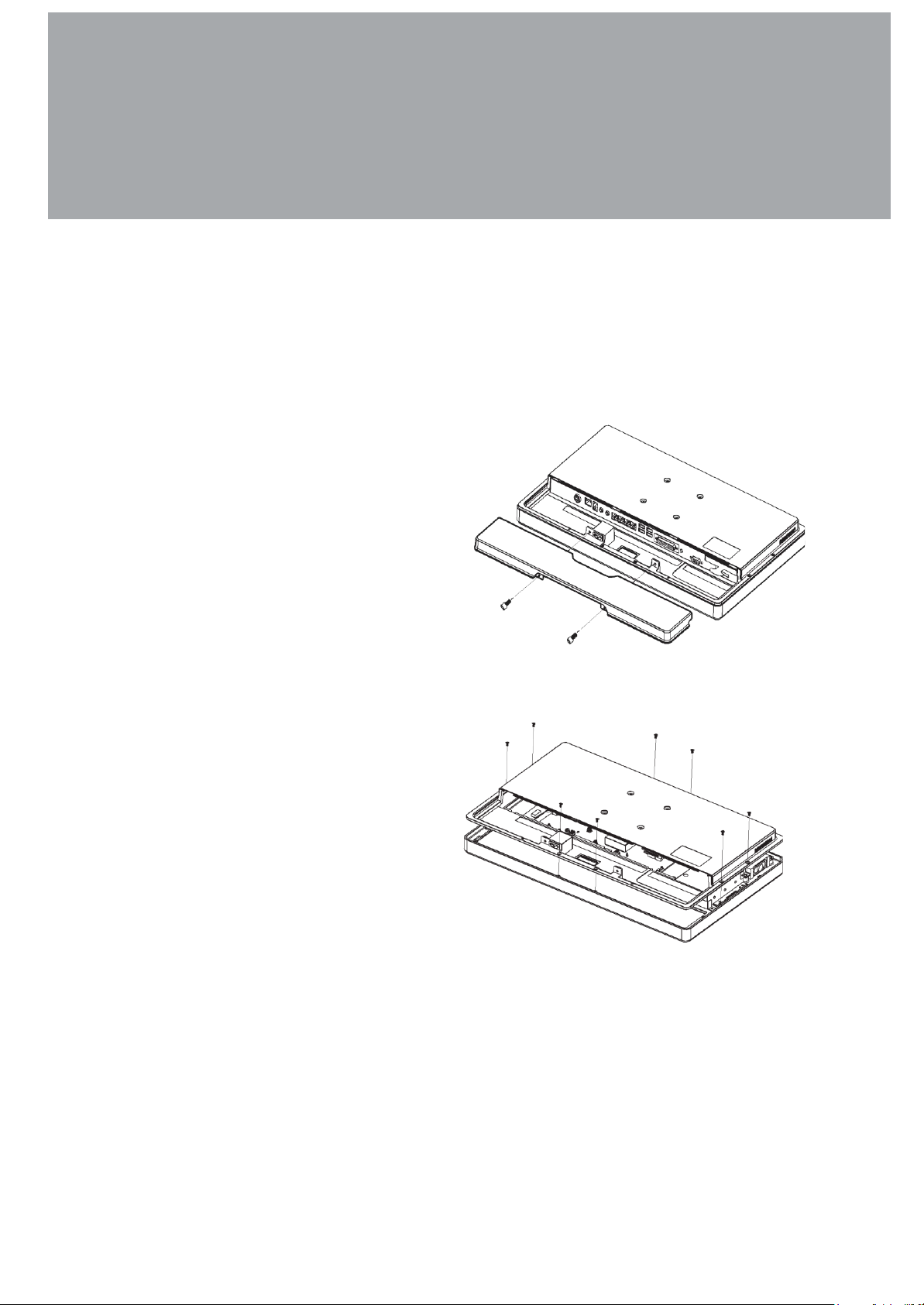
3. System Assembly
3-1.
Open the Chassis Cover
The motherboard and RAM module can be replaced by opening the chassis
cover, which is located on the back side of the system. Please follow the steps
below to open the chassis cover.
1. Turn to the back side of the
system and loosen the thumb
screws (x2) to release the cable
cover first.
2. Loosen the hex socket cap
screws (x8) to open the back
cover of the system.
* An allen wrench is included in
the package for simple assembly.
Please use it to tighten/loosen the
screws.
Page 14
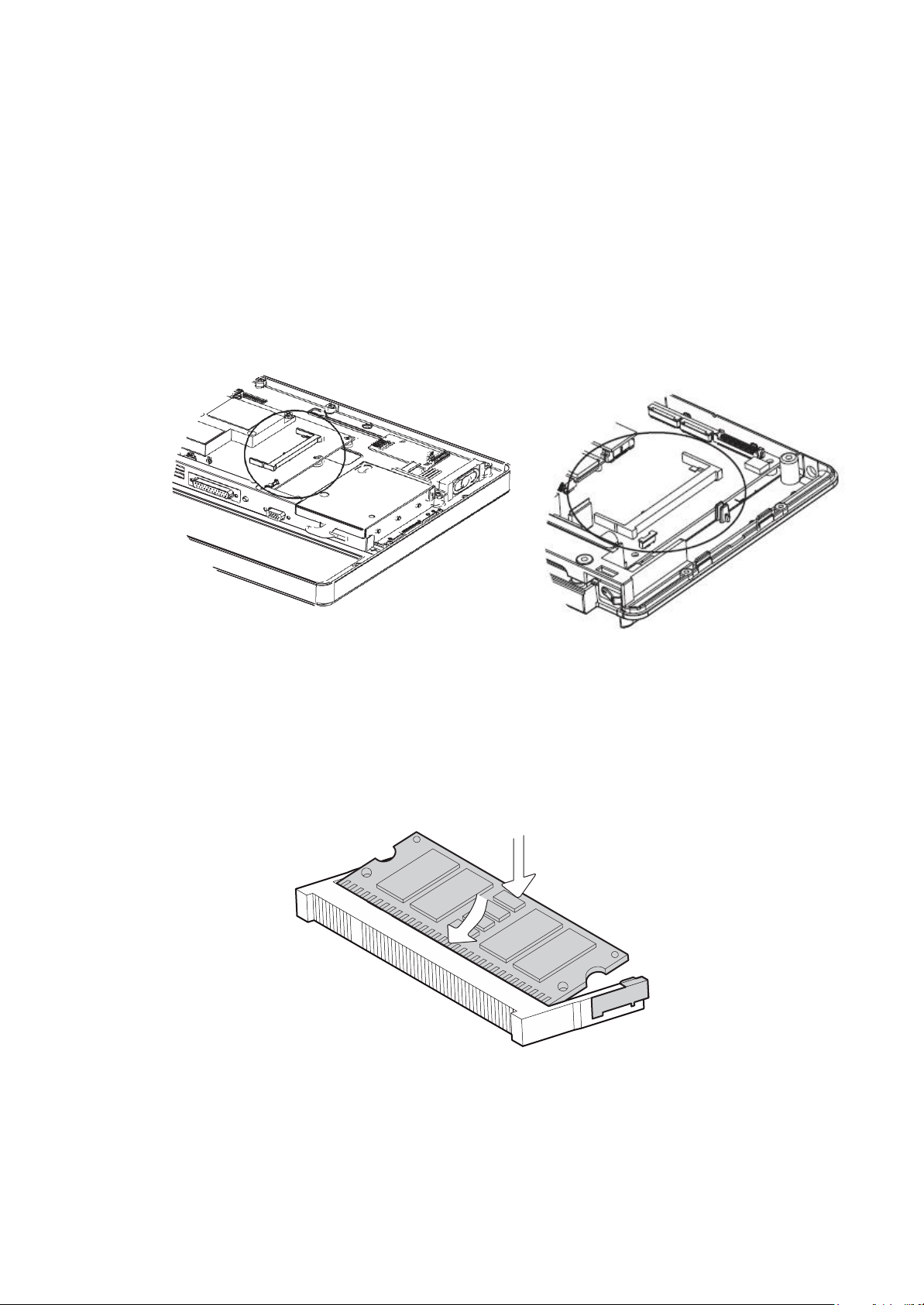
3-2.
RAM Module Replacement
To remove and replace the RAM module, please open the chassis cover firstly
as steps dscribed in chapter 3-1.
Removing a RAM module
1. Find the memory slot at the right side of the motherboard.
C48 Motherboard
2. Flip the ejector clips outwards to remove the memory module from the memory
slot.
C56 Motherboard
Page 15
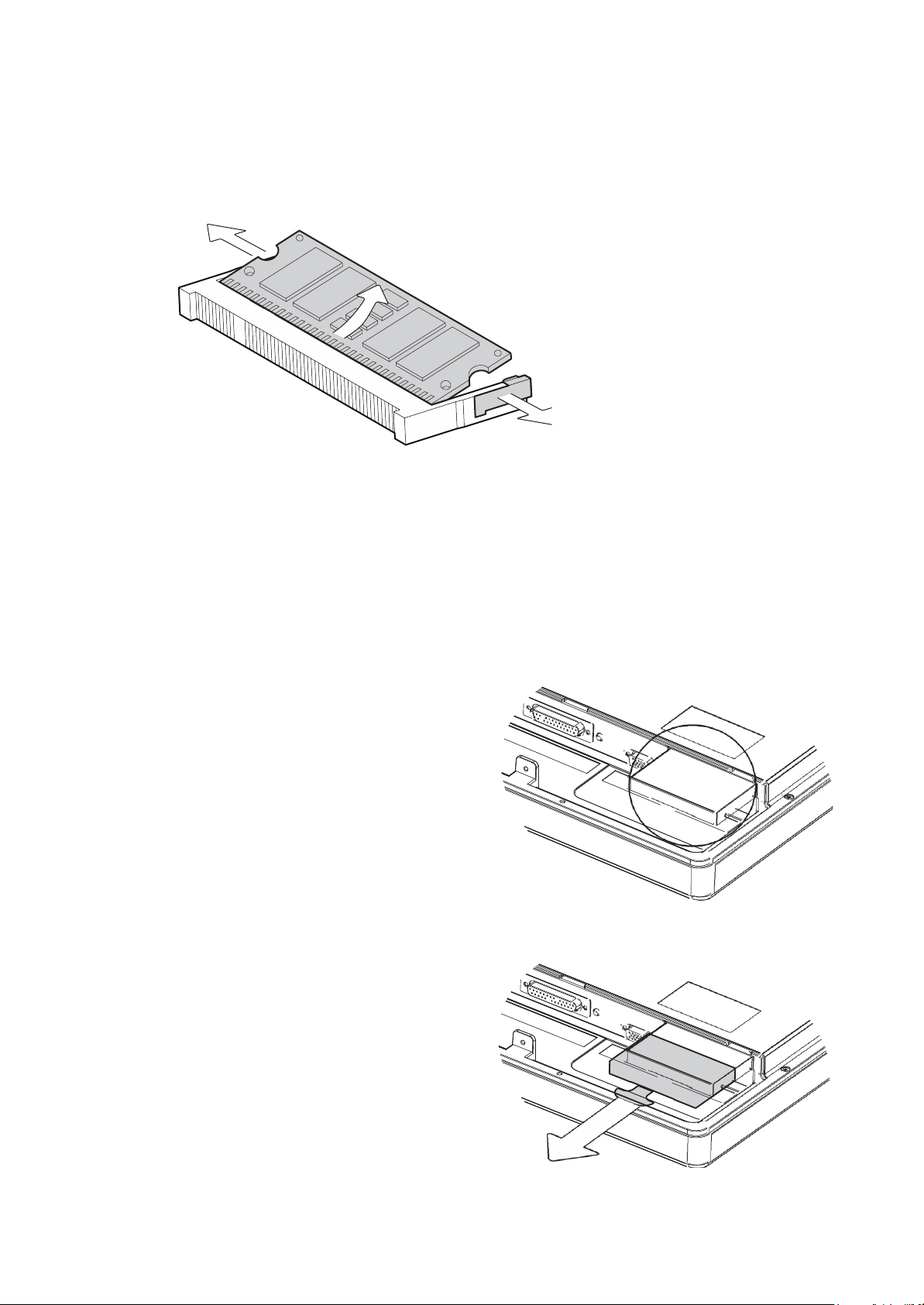
Installing a RAM moudle
3. Slide the memory module into the memory slot and press down until the
ejector clips snaps in place.
3-3.
HDD Replacement
To remove and replace the HDD, please open the cable cover firstly as stpes
dscribed in chapter 3-1-1.
FPC8755/8758/8759
1. Find the HDD located at the right
side.
2. Pull the HDD tray from the sys-
tem. For easier removal pull the
plastic sheet (see picture) at the
same time.
Page 16
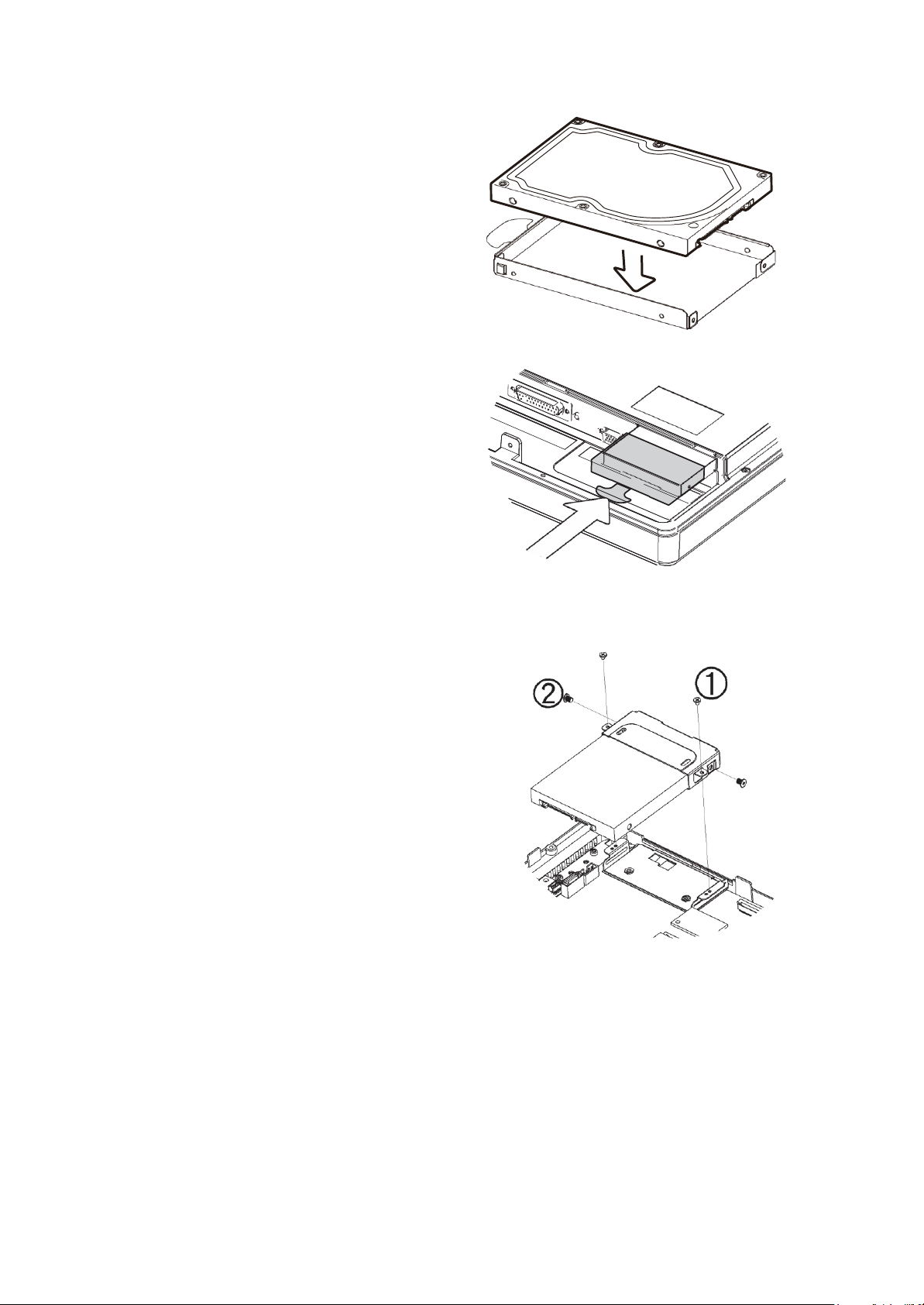
3. Attach the HDD to the HDD tray
and slide it into the slot until it
snaps in place.
* Please note the top of the HDD
should be on the upper side.
FPC8752
1. Loosen the screws(x2) to remove
the HDD bracket from the system.
2. The HDD is secured by the bracket,
remove the screws(x2) to release
the bracket and replace the HDD.
Page 17
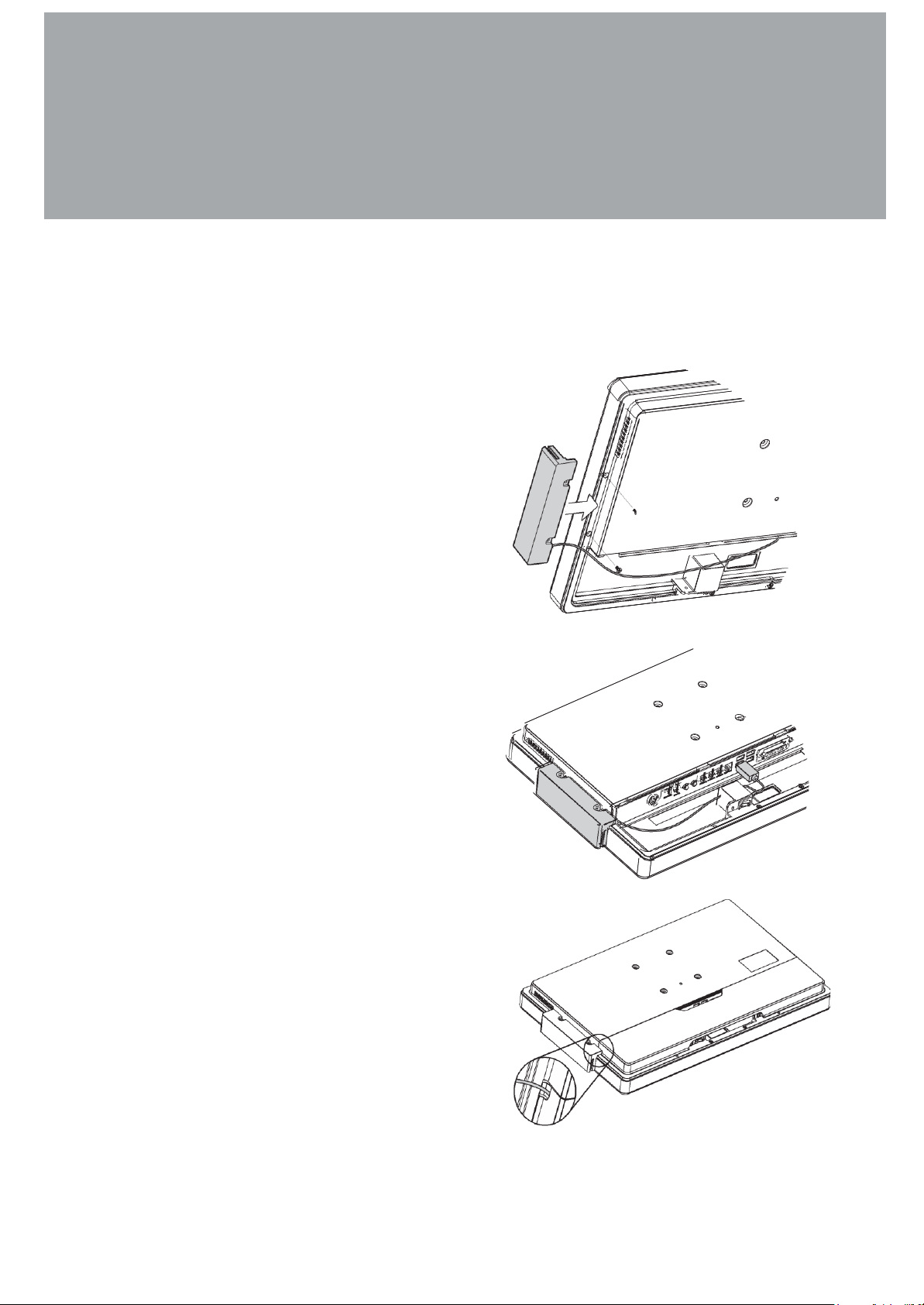
4. Peripheral Installation
4-1.
MSR Installation
To install MSR, please open the cable cover firstly as steps described in chapter
3-1-1.
1. Insert MSR module in place and
fasten the screws (x2) on the back to
secure the module.
2. Connect MSR cable to the connector
on system side.
2. Close the cable cover and fasten
screws (x2). Make sure the MSR
cable is threaded through the MSR
cable hole on the system.
Page 18

4-2.
Stand Installation
1. Place the system face down.
Make sure not to scrath the
screen.
2. Attach the stand to the back
of the system.
3. Fasten the screws(x4) to
secure the stand.
Page 19

Pin
Signal
1
GND
2
DOUT bit0
3
DIN bit0
4
12V / 19V
5
DOUT bit1
6
GND
4-3.
BIT
BIT7
BIT6
BIT5
BIT4
BIT3
BIT2
BIT1
BIT0
Attribute
Reserved
Read
Reserved
Write
Reserved
X X X X X
Reserved
Cash Drawer “DOUT bit0” pin output control
Cash Drawer “DOUT bit1” pin output control
Reserved
Cash Drawer “DIN bit0” pin input status
Reserved
Cash Drawer Installation
You can install a cash drawer through the cash drawer port. Please verify the pin
assignment before installation.
Cash Drawer Pin Assignment
6
Cash Drawer Controller Register
The Cash Drawer Controller use one I/O addresses to control the Cash Drawer.
Register Location: 48Ch
1
Attribute: Read / Write
Size: 8bit
7 6 5 4 3 2 1 0
Page 20

Bit 7: Reserved
Command
Cash Drawer
O 48C 04
Opening
O 48C 00
Allow to close
► Set the I/O address 48Ch bit2 =1 for opening Cash Drawer by “DOUT bit0” pin
control.
► Set the I/O address 48Ch bit2 = 0 for allow close Cash Drawer.
Command
Cash Drawer
I 48C
Check status
► The I/O address 48Ch bit6 =1 mean the Cash Drawer is opened or not exist.
► The I/O address 48Ch bit6 =0 mean the Cash Drawer is closed.
Bit 6: Cash Drawer “DIN bit0” pin input status.
= 1: the Cash Drawer closed or no Cash Drawer
= 0: the Cash Drawer opened
Bit 5: Reserved
Bit 4: Reserved
Bit 3: Cash Drawer “DOUT bit1” pin output control.
= 1: Opening the Cash Drawer
= 0: Allow close the Cash Drawer
Bit 2: Cash Drawer “DOUT bit0” pin output control.
= 1: Opening the Cash Drawer
= 0: Allow close the Cash Drawer
Bit 1: Reserved
Bit 0: Reserved
Note: Please follow the Cash Drawer control signal design to control the Cash
Drawer.
Cash Drawer Control Command Example
Use Debug.EXE program under DOS or Windows98
Page 21

5. Specification
Model Name
FPC8755
FPC8758
FPC8759
Mainboard
C48
CPU
Atom D2550 processor 1.86GHz
Chipset
NM10
System Memory
2 x SO-DIMM slot, up to 4GB DDR3
LCD/Touch Panel
LCD Size
15.6" LED LCD
18.5" LED LCD
21.5" LED LCD
Brightness
220 nits / 250 nits
Maximal Resolution
1366 x 768
1920 x 1080
Touch Screen Type
Ture flate resistive touch / True flate projected capacitive touch
Storage
HDD
2.5" Slim HDD bay, SATA HDD
Peripherals
Web Cam (Build-in)
2M Web Cam
MSR-right side(Optional)
3 Track(USB)
WiFi (Optional)
802.11 b/g/n WLAN card
Expansion
Mini PCI-E Socket
1
External I/O Ports
USB Port
4 x USB Type A
Serial / COM
4 (RJ45 type, COM1/COM2 standard COM, COM3/COM4 with
+5V/+12V by BIOS setting)
Parallel
1 x D-sub 25F
LAN (10/100/1000)
1 x RJ-45
2nd LAN (10/100/1000)
1 x RJ-45
2nd VGA
1 x DB 15F
Cash Drawer
1 x RJ-11 (12V or 24V)
Audio Jack
1 x Mic-in, 1 x Line-out
DC Jack
1 x Latch Type (4 pin)
e-SATA
Blind Hole
Power Button
1
Thermal Solution
Thermal Solution
Fanless
Audio
Speaker
2 x 2W
Power
Power Adapter
DC 19V / 65W / DC 19V / 90W
Page 22

Environment
EMC & Safety
FCC Class A, CE, LVD
Operating Temperature
0°C ~ 35°C (32°F ~ 95°F)
Storage Temperature
-20° ~ 60°C (-4°F ~ 140°F)
Operating Humidity
20% - 85% RH non-condensing
Storage Humidity
20% - 85% RH non-condensing
Dust & Water Proof
IP 65 (front panel)
Dimensions
(W x D x H)
396 x 245 x 48 mm
464 x 284 x 48 mm
536 x 328 x 48 mm
Weight
(N.W./G.W.)
4.5kg / 5.5kg
6.8kg / 7.8kg
7.4kg / 8.4kg
Mounting
75mm x 75mm Standard VESA / Panel Mount
OS Support
Windows XP Pro, Linux , POS Ready 2009,Windows Vista ,Windows 7
* This specification is subject to change without prior notice.
Page 23

Model Name
FPC8752
Mainboard
C56
CPU
Atom D2550 processor 1.86GHz
Chipset
NM10
System Memory
1 x DDR3 SO-DIMM socket up to 4G, FSB 1066MHz
Graphic Memory
GMA 3650 (Gfx frequency up to 640MHz), DX9
LCD/Touch Panel
LCD Size
10.1" LED LCD
Brightness
200 nits
Maximal Resolution
1024 x 600
Touch Screen Type
Ture flat resistive / projected capacitive touch
Storage
HDD
1 x slim HDD bay (SATA)
Flash Memory
SATA SSD Flash memory card 8G/16G/32G/64G (option)
Peripherals
Web Cam (Build-in)
2M Web Cam
WiFi (Optional)
802.11 b/g/n WLAN card
MSR-right side(Optional)
3 Track(USB)
Device Box(Optional)
Smart IC card Reader / Scanner / Function Key Pad / Line Out /Mic In
Expansion
Mini PCI-E Socket
1
External I/O Ports
USB 2.0
4 x USB Type A (2 with special cables)
Serial COM
4
(RJ45 type, COM1 w/o power, COM2/COM3/COM4 powered COM
with power enable /disable by BIOS setting, COM2 is 0V/5V; COM3 is
0V/5V, COM4 is 0V/12V, default BIOS setting 0V)
Parallel
NA
LAN (10/100/1000)
1 x RJ-45
2nd LAN (10/100/1000)
NA
2nd VGA
1 (with optional special cable)
Cash Drawer
1 x RJ-11 (12V or 19V)
Audio Jack
NA
DC Jack
1 x 2pin CN
e-SATA
NA
Power Button
1
Thermal Solution
Thermal Solution
Fanless
Audio
Speaker
2 x 2W
Power
Power Adapter
DC 18.5V / 65W
Page 24

Environment
EMC & Safety
FCC /CE Class A/ LVD / EN 60601-1-2/ UL
Operating Temperature
0°C ~ 35°C ( 32°F ~ 95°F )
Storage Temperature
-20°C ~ 60°C (-4°F ~ 140°F)
Operating Humidity
20% ~ 85% RH non condensing
Storage Humidity
20% ~ 85% RH non condensing
Dust & Water Proof
IP 65 (front panel)
Dimensions
(W x D x H)
263 x 170 x 38 mm
Weight
(N.W./G.W.)
1.5kg / 2.5kg
Mounting
75mm x 75mm Standard VESA / Panel Mount
OS Support
Windows® XP Professional, POSReady 2009, Windows XP Embedded,
Windows XP Professional for Embedded, Windows 7 (32 bit for C56),
Linux
* This specification is subject to change without prior notice.
Page 25

2 4 6 8 10 12 141618 20 22 24 26 28 30
B
D
C
E
F
G
H
J
K
L
M N
P
R
T
V U
Y
W
AA
AB
AC
AD
AE
AF
AHAG
AJ
AK
AJ AG AE AC AA
AH AF AD AB Y
W
U R
N
M
L
J
G
E C A
V T P K H F D B
18 16 17 15 2 11
6. Jumper Setting
6-1.
C48 Motherboard
6-1-1.
Motherboard Layout
PWR1
CN24
CN23
JP19
JP8
JP18
JP5
RJ45_1
RJ45_2
RJ11_1
CN18
CN14
JP19
CN16
JP5
JP4
JP4
CN29
JP1
CN28
JP1
USB2
USB1
PRN1
SW1
CN1
CN4
FAN_CPU1
CN3
CN25
CN21
CN17
JP18
SKT1
JP8
MINI_PCIE
JP6
CN7
JP3
DDR3_A1
CN22
CN31
JP20
JP12
JP10
CN20
CN13
1 3 5 7 9 11131517 1921 23 25 27 29 31
A
JP9
CN19
CN27
CN26
CN15
CN8
CN5
CN11
JP21
JP14
SATA2
SATA1
JP12
JP10
JP9
JP14
JP20
JP6
JP3
JP21
Page 26

D
D
R
3
_
A
2
Page 27

Connector
Function
CN1
Power Button Connector
CN3
Printer Port Reset
CN4
Printer Port
CN5/8
HDD Power
CN11
COM5 For Touch
CN13
Card Reader Connector
CN14
Line out
CN15
HDD LED
CN16
Speaker & MIC
CN18
MIC IN
CN20/JP10
System Indicator
CN22
USB Port
CN23
PS2 KEYBOARD
CN26
LVDS
CN27
Inverter Connector
CN29
System Fan
DDR3_A1
DDR3 SO-DIMM1
DDR3_A2
DDR3 SO-DIMM2
PRN1
Parallel Port
PWR1
+19V DC Jack
RJ11_1
Cash Drawer Connector
RJ45_1
COM1, COM2, COM3, COM4
RJ45_2
LAN
SATA1
SATA Connector
SATA2
SATA Connector
USB1
USB1, USB2
USB2
USB3, USB4
SW1
Power Button
JP1
CMOS Operation Mode
JP3/6
VGA Port
JP4/5
COM2 RS232/485/422 Setting
JP8
LCD ID Setting
JP9
Power Mode Setting
JP12
System Reset
JP14
Inverter Selection
JP18
COM3/4 Power Setting
JP19
Cash Drawer Power Setting
6-1-2.
Connectors & Functions
Page 28
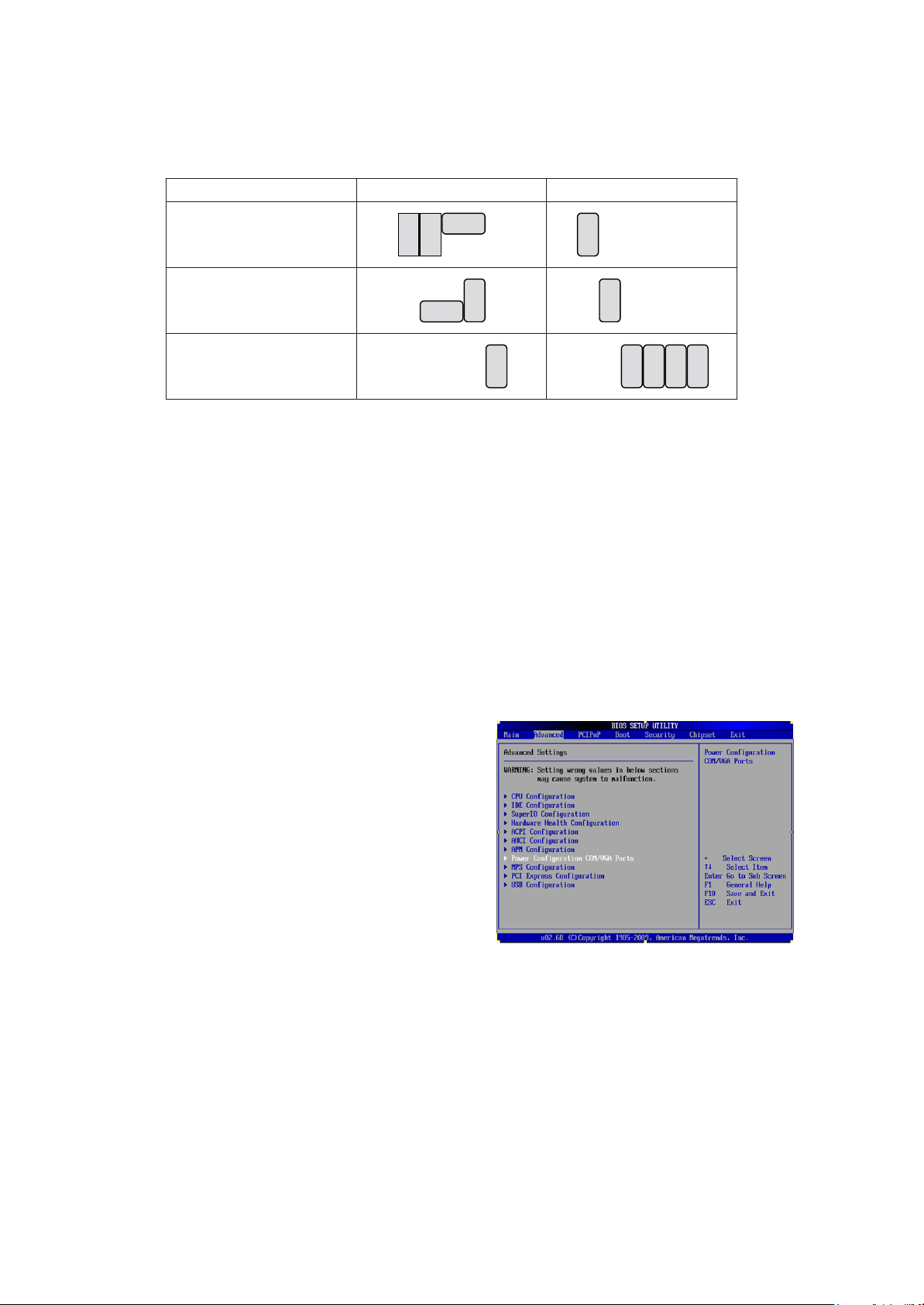
6-1-3.
Function
JP5
JP4
▲RS232
1 3 5 7 9
2 4 6 8 10
1 3 5 7 9 11
2 4 6 8 10 12
RS485
1 3 5 7 9
2 4 6 8 10
1 3 5 7 9 11
2 4 6 8 10 12
RS422
1 3 5 7 9
2 4 6 8 10
1 3 5 7 9 11
2 4 6 8 10 12
Jumper & BIOS/Utility Setting
COM2 RS232/485/422 Setting
COM3 & COM4 Power Setting
COM3 and COM4 can be set to provide power to your serial device.
The voltage can be set to +5V or 12V by setting jumper JP18 on the motherboard. When enabled, the power is available on pin 10 of the RJ45 serial connector. If you use the serial RJ45 to DB9 adapter cable, the power is on pin 9 of
the DB9 connector.
By default, the power option is disabled in the BIOS.
BIOS/Utility setup
1. Press <DEL> key to enter BIOS
SETUP UTILITY when system
boot up.
2. Find tab "Advanced".
3. Select "Power Configuration
COM/VGA Ports" and press
<Enter> to go to sub screen.
Page 29

Function
JP18
COM3
▲+5V
1 3 5 7
2 4 6 8
+12V
1 3 5 7
2 4 6 8
COM4
+5V
1 3 5 7
2 4 6 8
▲+12V
1 3 5 7
2 4 6 8
Function
JP1
▲CMOS Normal
1
2
CMOS Reset
1
2
4. To switch on the power, select
"Power". Please save the
change before exiting BIOS
so as to go for physical jumper
adjustment.
COM3/COM4 Jumper setup
▲ = Manufacturer Default Setting
Page 30

Cash Drawer Power Setting
Function
JP19
+19V
1 3
2 4
▲+12V
1 3
2 4
Function
JP9
▲ATX Power
1
2
AT Power
1
2
Function
JP10
▲Disable
1 3 5 7
2 4 6 8
Enable
1 3 5 7
2 4 6 8
Function
JP14
▲ CCFL
1 3 5
2 4 6
LED
1 3 5
2 4 6
Power Mode Setting
System Indicator
Inverter Selection
▲ = Manufacturer Default Setting
Page 31

CMOS Operation Mode
Function
JP1
▲CMOS Normal
1
2
CMOS Reset
1
2
CMOS Reset
To clear the CMOS,
1. Remove the power cable from the system.
2. Open the system, and set the ‘CMOS Operation jumper’ from ‘CMOS Normal’
to ‘CMOS Reset’. (refer to the jumper shown below)
3. Connect the power cable to the system, and power on the system:
in ATX mode: press the power button and it will fail power on
in AT mode: turn on system power
4. Remove the power cable from the system.
5. Return the "CMOS Operation mode" jumper setting from "CMOS Reset" to
"CMOS normal".
6. Connect the power cable and power on the system.
▲ = Manufacturer Default Setting
Page 32

LCD ID Setting
Resolution
LVDS
Output Interface
JP8
Bits
Channel
800 x 600
24 Single
1st: LCD Panel
2nd: VGA Port
1 3 5 7
2 4 6 8
1024 x 768
24 Single
1 3 5 7
2 4 6 8
1366 x 768
24 Single
1 3 5 7
2 4 6 8
800 x 600
18 Single
1 3 5 7
2 4 6 8
*800 x 600
18 Single
1 3 5 7
2 4 6 8
1024 x 768
18 Single
1 3 5 7
2 4 6 8
1280 x 1024
24 Dual
1st: VGA Port
1 3 5 7
2 4 6 8
Several configurations are applied to different sizes of panel. Please refer to the
followings to complete relevant settings.
*remark: specialized for Sharp 12.1” LQ121S1LG41/LQ121S1LG42 panel.
1 1
2
Jumper open
2
Jumper short
2nd VGA Power Setting
VGA port power must be on through BIOS/Utility for default is “No Power“.
BIOS/Utility setup
1. Press <DEL> key to enter BIOS
SETUP UTILITY when system
boot up.
2. Find tab "Advanced".
3. Select "Power Configuration
COM/VGA Ports" and press
<Enter> to go to sub screen.
Page 33

4. To switch on the power, select
"+12V". Please save the change
before exiting BIOS to avoid data
lost.
LCD Brightness Control Setting
Please note Brightness Control can only be set by setting jumper JP14 for
CCFL on the motherboard C48 V2.1. By default, the inverter is CCFL on the
motherboard jumper setting.
1. Power on the system, and press
the <DEL> key when the system
is booting up to enter the BIOS
Setup utility.
2. Select the Advanced tab.
3. Select Power Configuration
COM/VGA Ports and press
<Enter> to go to display the
available options.
4. To change the brightness, select
“Brightness Control” and press
<Enter>. Choose the desired
brightness level (0~7) press
<Enter>. Save the change by
pressing F10.
NOTE: the new brightness will
take effect after the system has
restarted.
Page 34

2
15
2
6-2.
PWR1
PWR2
SW1
C56 Motherboard
6-2-1.
RJ11_1
Motherboard Layout
JP9
CN12
USB1
USB2
RJ45_1
CN13
JP5
RJ45_2
CN10
JP6
VGA1
JP8
CN16
JP4
JP7
CN11
SATA1
SATA4
CN9
CN18
CN8
CN14
CN15
SATA2
MINI_PCIE
DDR3_A1
CN6
JP3
SKT1
CN4
CN5
JP2
BAT1
Version: C56 v0.9
JP1
CN1
CN3
CN2
Page 35

Connector
Function
CN1
LVDS Inverter Connector
CN2
System FAN Connector
CN3
LVDS Connector
CN4
Power LED Connector
CN5
SATA LED Connector
CN6
Speaker & MIC Connector
CN8
SATA Power Connector
CN9
COM5(Touch) Connector
CN10
Printer Port Connector
CN11/12
USB Port(Internal)
CN13
LAN LED Connector
CN14
PS2 Keyboard Connector
CN15
Card Reader Connector(COM6)
CN16
+19V DC IN Connector
CN17
Power button(Internal)
CN18
Front I/O Connector(USB/power LED/ Power button)
PWR2/3
+19V DC JACK
RJ11_1
Cash Drawer Connector
RJ45_1
LAN Connector
RJ45_2
COM1/ COM2/ COM3/ COM4
DDR3_A1/A2
DDR3 SO-DIMM
SATA1/2/4
SATA Connector
SKT1
BIOS Connector
USB1
USB6 USB7
USB2
USB4 USB5
VGA1
VGA Connector
SW1
Power Button
JP1
Inverter Select
JP2
CMOS Operation Mode
JP3
LCD ID Setting
JP4
H/W Reset
JP5
COM2 Power Setting
JP6
COM3/COM4 Power Setting
JP7
Auto Button Setting
JP8
Touch Connector
JP9
CASH DRAWER Power Setting
6-2-2.
Connectors & Functions
Page 36

6-2-3.
Function
JP9
▲ +19V
1 3
2 4
+12V
1 3
2 4
Function
JP1
▲ CCFL
1 3 5
2 4 6
LED
1 3 5
2 4 6
Cash Drawer Power Setting
Inverter Selection
COM2/COM3/COM4 Power Setting
Jumper Setting
COM2, COM3 and COM4 can be set to provide power to your serial device.
The voltage can be set to +5V or +12V by setting jumper JP5 and JP6 on the
motherboard. When enabled, the power is available on pin 10 of the RJ45 serial
connector. If you use the serial RJ45 to DB9 adapter cable, the power is on pin 9
of the DB9 connector. By default, the power option is disabled in the BIOS.
Enable COM2/ COM3/COM4 power
in BIOS
1. Power on the system, and press
the <DEL> key when the system
is booting up to enter the BIOS
Setup utility.
2. Select the Advanced tab.
3. Select VGA/COM Power and
LCD Brightness Configuration
Ports and press <Enter> to go to
display the available options.
Page 37

4. To enable the power, select
Function
JP5
▲No Power
1 3
2 4
COM2 +5V
1 3
2 4
COM2 +12V
1 3
2 4
Function
JP6
COM3
▲+5V
1 3 5 7
2 4 6 8
+12V
1 3 5 7
2 4 6 8
COM4
+5V
1 3 5 7
2 4 6 8
▲+12V
1 3 5 7
2 4 6 8
COM2 , COM3 or COM4 Power
setting and press <Enter>.
Select Power and press <Enter>.
Save the change by pressing
F10.
COM2 Power Setting
COM3/COM4 Jumper setup
▲ = Manufacturer Default Setting
Page 38

LCD ID Setting
Panel#
Resolution
LVDS
Output
Interface
JP3
Bits
Channel
1
800 x 600
18
Single
LVDS
Panel
1 3 5 7 9
2 4 6 8 10
2
800 x 600
18
Single
LVDS
Panel
1 3 5 7 9
2 4 6 8 10
3
800 x 600
24
Single
LVDS
Panel
1 3 5 7 9
2 4 6 8 10
4
1024 x 600
18
Single
LVDS
Panel
1 3 5 7 9
2 4 6 8 10
5
1024 x 768
18
Single
LVDS
Panel
1 3 5
7 9
2 4 6 8 10
7
1024 x 768
24
Single
LVDS
Panel
1 3 5 7 9
2 4 6 8 10
9
1280 x 1024
24 Dual
LVDS
Panel
1 3 5 7 9
2 4 6 8 10
10
1366 x 768
18
Single
LVDS
Panel
1 3 5 7 9
2 4 6 8 10
11
1366 x 768
24
Single
LVDS
Panel
1 3 5 7 9
2 4 6 8 10
13
1440 x 900
24 Dual
LVDS
Panel
1 3 5 7 9
2 4 6 8 10
15
1920 x 1080
24 Dual
LVDS
Panel
1 3 5 7 9
2 4 6 8 10
CRT
1 3 5 7 9
2 4 6 8 10
1 1
2
Jumper open
2
Jumper short
Page 39

Intel Graphics Driver Setting
No.
Output Interface
Connector & Jumper
Intel Graphics Driver
Device Name
1st LCD Panel
CN26
Notebook
2nd VGA Port
JP3/6
Monitor
1. Right click Desktop. Find
"Graphics Properties" and enter
the manu.
2. Make sure the Display Device is
same as follows.
Page 40

6-3.
IdeaCom Touch Driver Installation
If your system is installing with the POS touch driver, please follow
the below steps to remove the driver first.
1. Click <Start>
2. Click <All Programs> in the Start
Menu
3. Click <TouchUtility>
4. Click <Unistall TouchUtility>
Page 41

5. Click <Next>
6. Click <Finish> to exit.
7. Click <OK> to reboot your system
to complete the uninstallation of
POS touch driver.
Page 42

Please follow the below steps to install the IdeaCom touch driver.
Folder/File
Fille Description
<CD>:\Common\IdeaCom_Touch\
Windows\Release
IdeaCom Touchdriver installation
Driver Location
OS Supported: Windows XP Pro, POS Ready 2009,Windows Vista ,Windows 7(32bit only)
1. Click <Windows> of the
IdeaCom Touch section in the
driver list menu.
2. Double-click <setup.EXE>
3. Double-click <Setup.exe>
Page 43

4. Click <Next> to proceed the
installation.
5. Click <Finish> to restart your
system.
Page 44

6-3-1.
Gesture Setup example for WinXP
1. Open <IdeaCom Touch Screen
Manager> utility.
(You can click IdeaCom Logo or
select <Start Programs
IdeaCom Touch Screen
IdeaCom Touch Screen Manager>
open the utility)
2-1. Open <Windows Picture and Fax
Viewer> and check <Next Image>
hot key
2-2.
a. Select <Gesture Setting>
b. Select <Hot Keys>, then set <Right
Arrow> hot key
Page 45

3-1. Check <Previous Image> hot key
3-2. Select <Hot Keys>, then set <Left
Arrow> hot key
4-1. Check <Zoom In> hot key
4-2. Select <Hot Keys>, then set <Up
Arrow> hot key
Page 46

5-1. Check <Zoom Out> hot key
5-2. Select <Hot Keys>, then set
<Down Arrow> hot key
6-1. Check <Rotate Clockwise> hot
key
6-2. Select <Hot Keys>, then set
<Rotate Clockwise> hot key
Page 47

7-1. Check <Rotate
Counterclockwise> hot key
7-2.
a. Select <Hot Keys>, then set
<Rotate Counterclockwise> hot
key
b. Click <Save>
8. Key in <Profile Name> to save,
then click <OK>
9. Select <Apply> and clicck.
Finally click <Yes> to save the
setting
Page 48

6-3.2.
Gesture Setup example for Win7
1. Open <IdeaCom Touch Screen
Manager> utility.
(You can click IdeaCom Logo or
select <Start All Programs
IdeaCom Touch Screen
IdeaCom Touch Screen Manager>
open the utility )
2-1. Open <Windows Photo Viewer
and check <Next > hot key
2-2.
a. Select <Gesture Setting>
b. Select <Hot Keys>, then set <Right
Arrow> hot key
Page 49

3-1. Check <Previous> hot key
3-2. Select <Hot Keys>, then set
<Left Arrow> hot key
4-1. Check <Rotate Clockwise>
hot key
4-2. Select <Hot Keys>, then set
<Rotate Clockwise> hot key
Page 50

5-1. Check <Rotate Counterclockwise>
hot key
5-2. Select <Hot Keys>, then set
<Rotate Counterclockwise> hot
key
6. Select <Default Defined Action>,
then set <Up Arrow> action for
zoom in
7. Select <Default Defined Action>,
then set <Down Arrow> action for
zoom out. Click<Save>.
Page 51

8. Key in <Profile Name> to
save, then click <OK>
9. Select <Apply> and clicck.
Finally click <Yes> to save the
setting
Page 52

Appendix: Drivers Installation
The shipping package includes a Driver CD in which you can find every individual
driver and utility that enables you to install the drivers on the system.
Please insert the Driver CD into the drive and double click on the “index.htm” to
select the models. You can refer to the drivers installation guide for each driver in
the “Driver/Manual List”.
