Page 1
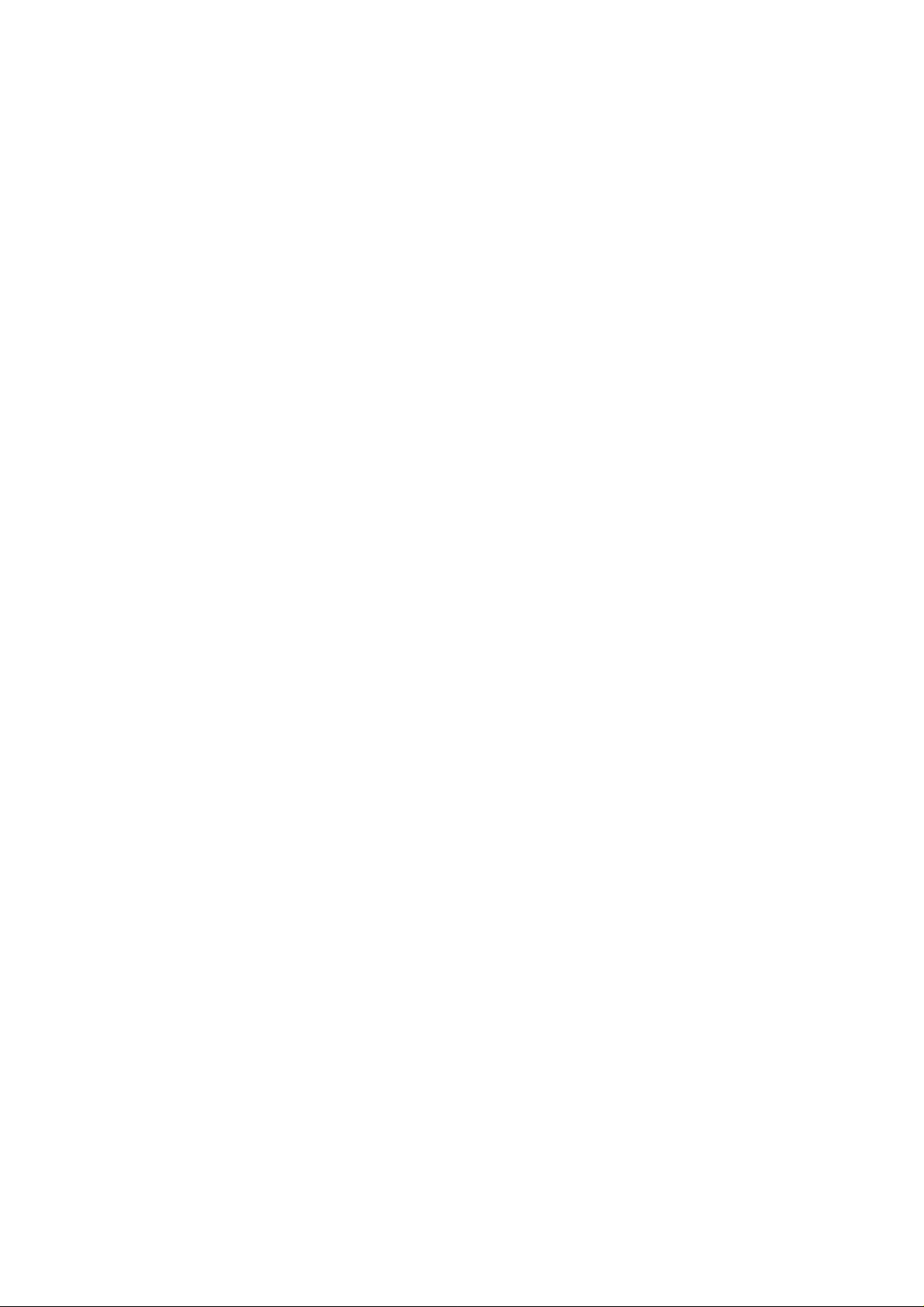
FPC 8059
5.7” VGA TFT
Fan less Touch Panel PC
User’s Manual
Page 2
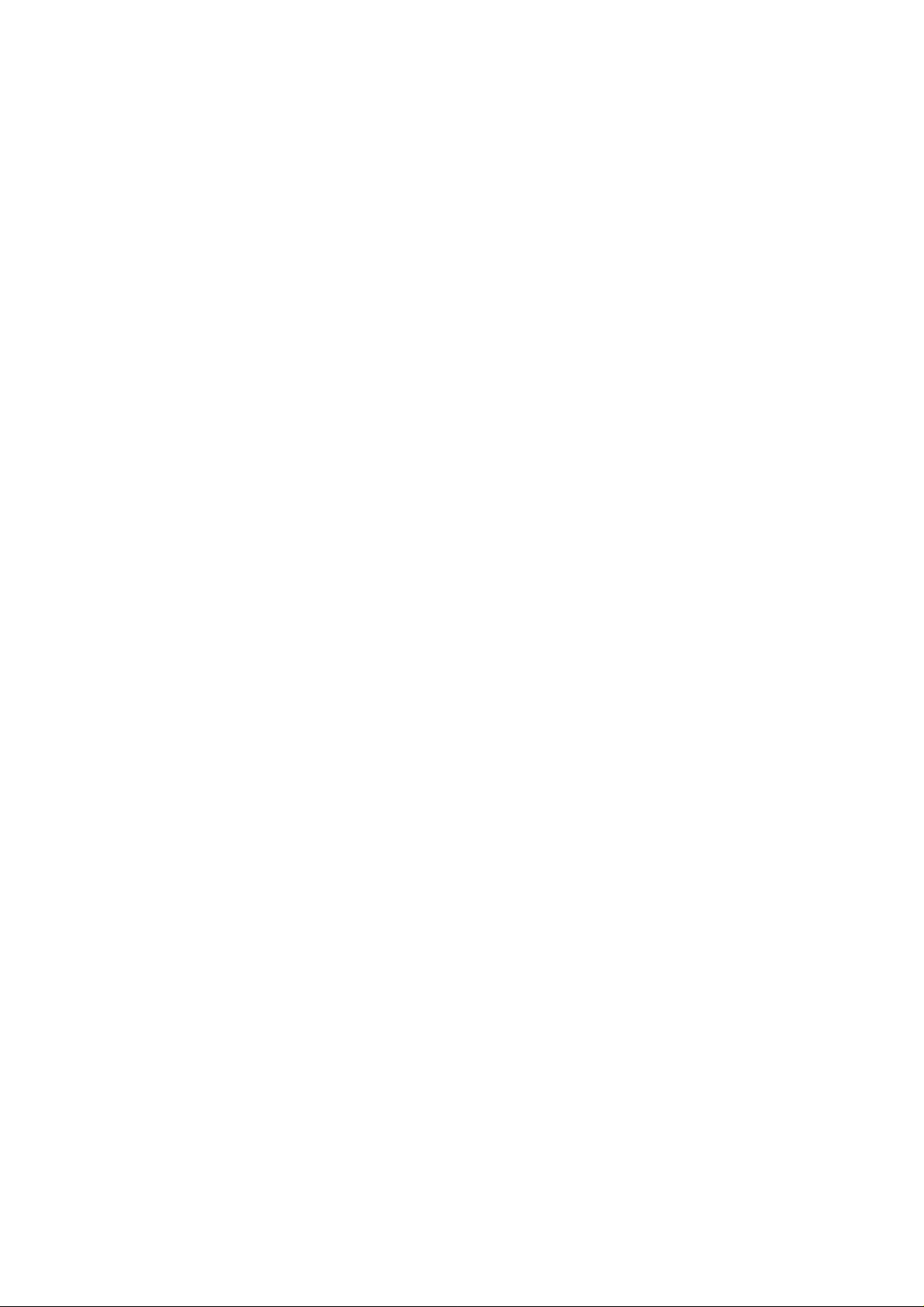
Page 3
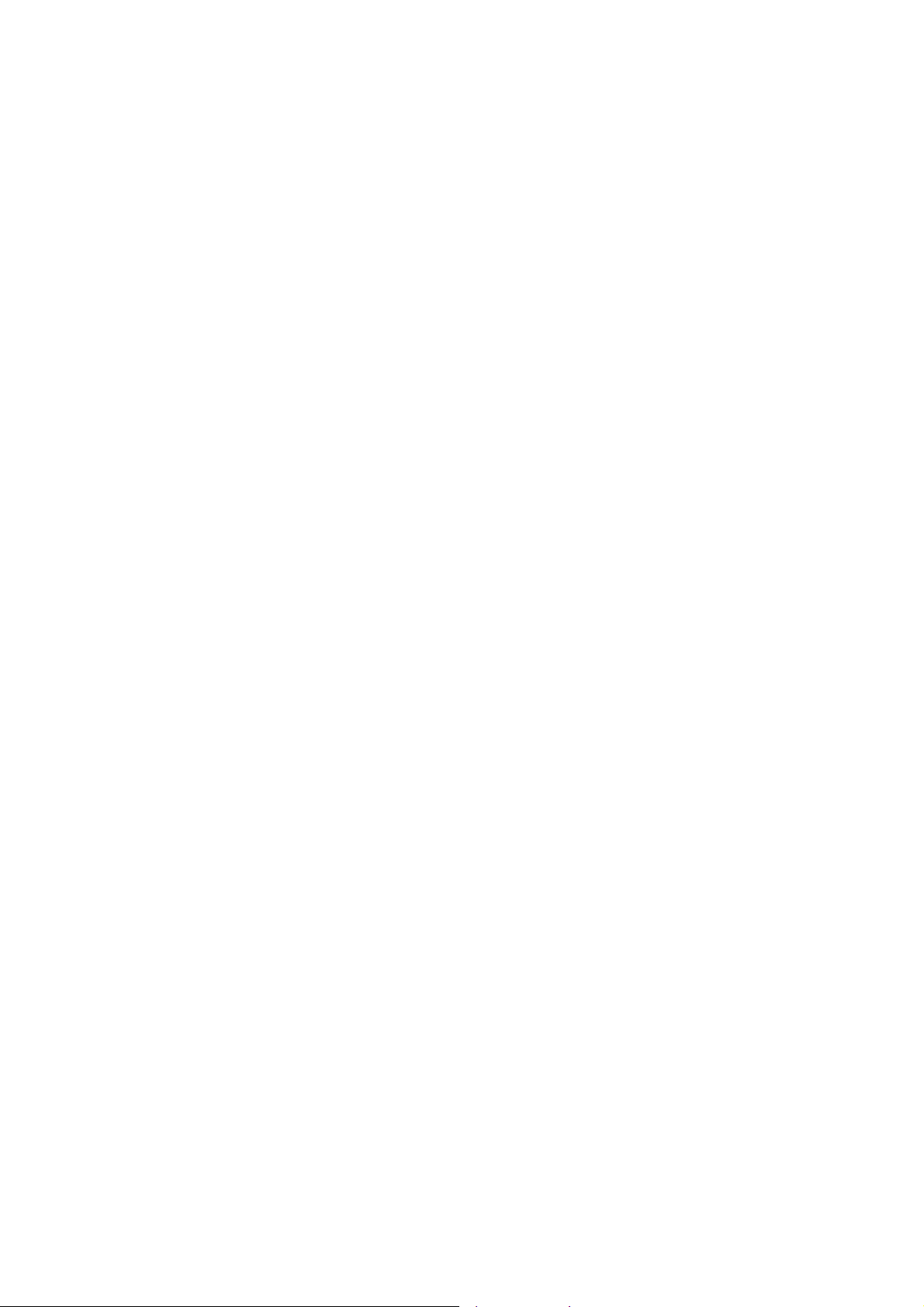
Disclaimers
The information in this manual has been carefully checked and is believed to
be
accurate.
infringements
its
use.
Acnodes Corp assumes no responsibility for any inaccuracies that may
be contained in this document. Acnodes Corp makes no commitment to
update or
to keep current the information contained in this manual.
Acnodes Corp reserves the right to make improvements to this document
and/or product at any time and without notice.
No part of this document may be reproduced, stored in a retrieval system, or
transmitted,
photocopying,
Acnodes Corp.
♥
C
opyright
Acnodes Corp
of
patents or other rights of third parties, which may result from
in
any
form
recording, or otherwise, without the prior written permission of
2007 by Acnodes Corp.
assumes
or by
any
no
means,
responsibility
electronic,
for
mechanical,
any
All rights
September 2007,
reser v
ed.
Version A1
1
Page 4
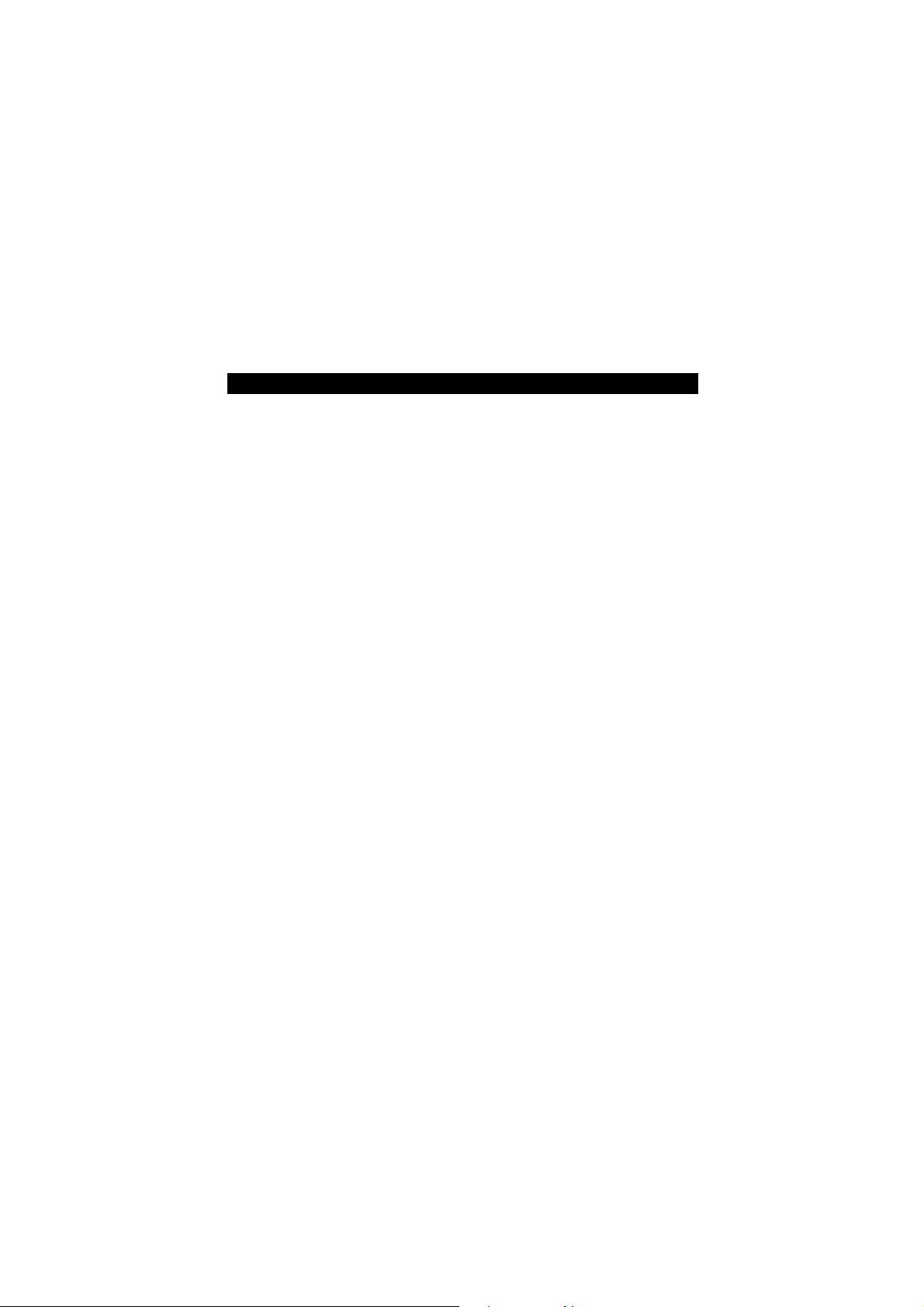
m
CE
m
Marking
FCC Class A
Safety Approvals
FCC Compliance
This equipment has been tested and complies with the limits for a
A
Class
limits
interference
accordance
radiate
radio
interference
does
can
encouraged
following
1.
2.
3.
4.
Shielded interface cables must be used in order to comply with
emission
digital device, pursuant to Part 15 of the FCC Rules. These
are designed to provide reasonable protection against harmful
in a
residential installation. If not installed and used in
with proper instructions, this equipment might generate or
radio frequency energy and cause harmful interference to
communications.
will not occur in a particular installation. If this equipment
cause harmful interference to radio or television reception, which
be
determined by turning the equipment off and on, the user is
to
try to correct the interference by one or more of the
measurers:
Reorient or relocate the receiving antenna.
Increase the separation between the equipment and receiver.
Connect the equipment into an outlet on a circuit different from
that
to
which the receiver is connected.
Consult the dealer or an experienced radio/TV technician for help.
limits.
However,
there
is no
guarantee
that
Page 5
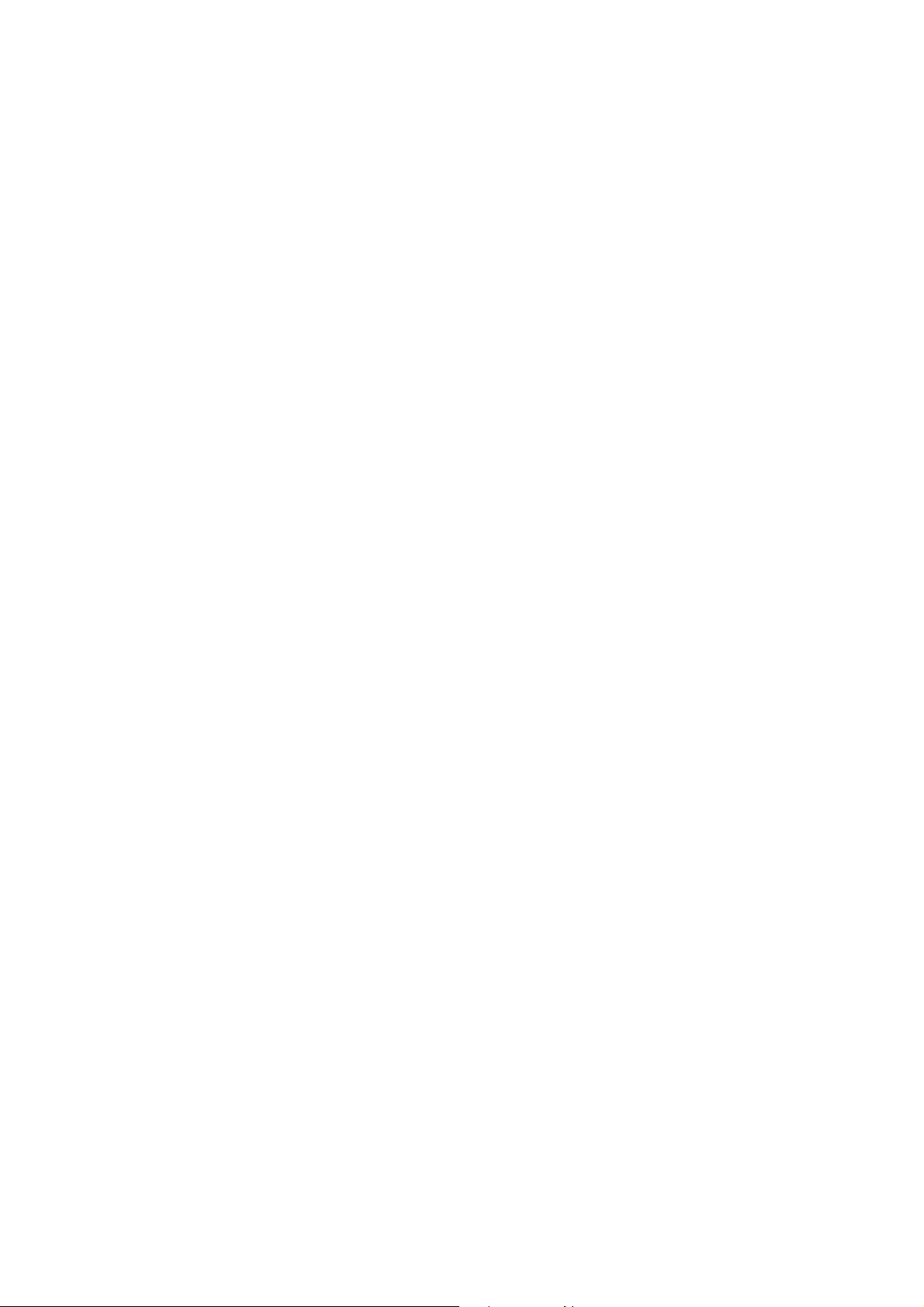
Safety Precautions
Before getting started, read the following important cautions.
1.
The FPC 8059 does not come equipped with an operating
system.
installing
2.
Be
installing
and
devices.
electrical
3.
Disconnect
making
external
could
is properly grounded.
4.
The brightness of the flat panel display decreases with usage.
However, hours of use vary depending on the application
environment.
5.
Turn
system
directly
screen.
recommended
before
the
spray
6.
Avoid
Scratches on the touch screen may cause malfunction or
internal
7.
The flat panel display is not susceptible to shock or vibration.
When assembling the FPC 8059, make sure it is securely
installed.
An
operating system must be loaded first before
any software into the computer.
sure to ground yourself to prevent static charge when
the internal components. Use a grounding wrist strap
place all electronic components in any static-shielded
Most electronic components are sensitive to static
charge.
any installation. Be sure both the system and the
devices are turned OFF. Sudden surge of power
ruin sensitive components. Make sure the FPC 8059
OFF
using a cloth only. Do not spray any liquid cleaner
onto the screen. The FPC 8059 comes with a touch
Although the touch screen is chemical resistant, it is
wiping the screen. In case your system comes without
touch screen, you must follow the same procedure and not
any cleaner on the flat panel directly.
using
failure to the touch screen.
the
power
cord
from
the
system
that you spray the liquid cleaner on a cloth first
sharp
objects
power
to
the
before
operate
FPC 8059
cleaning.
the
touch
Clean
before
screen.
the
1
Page 6
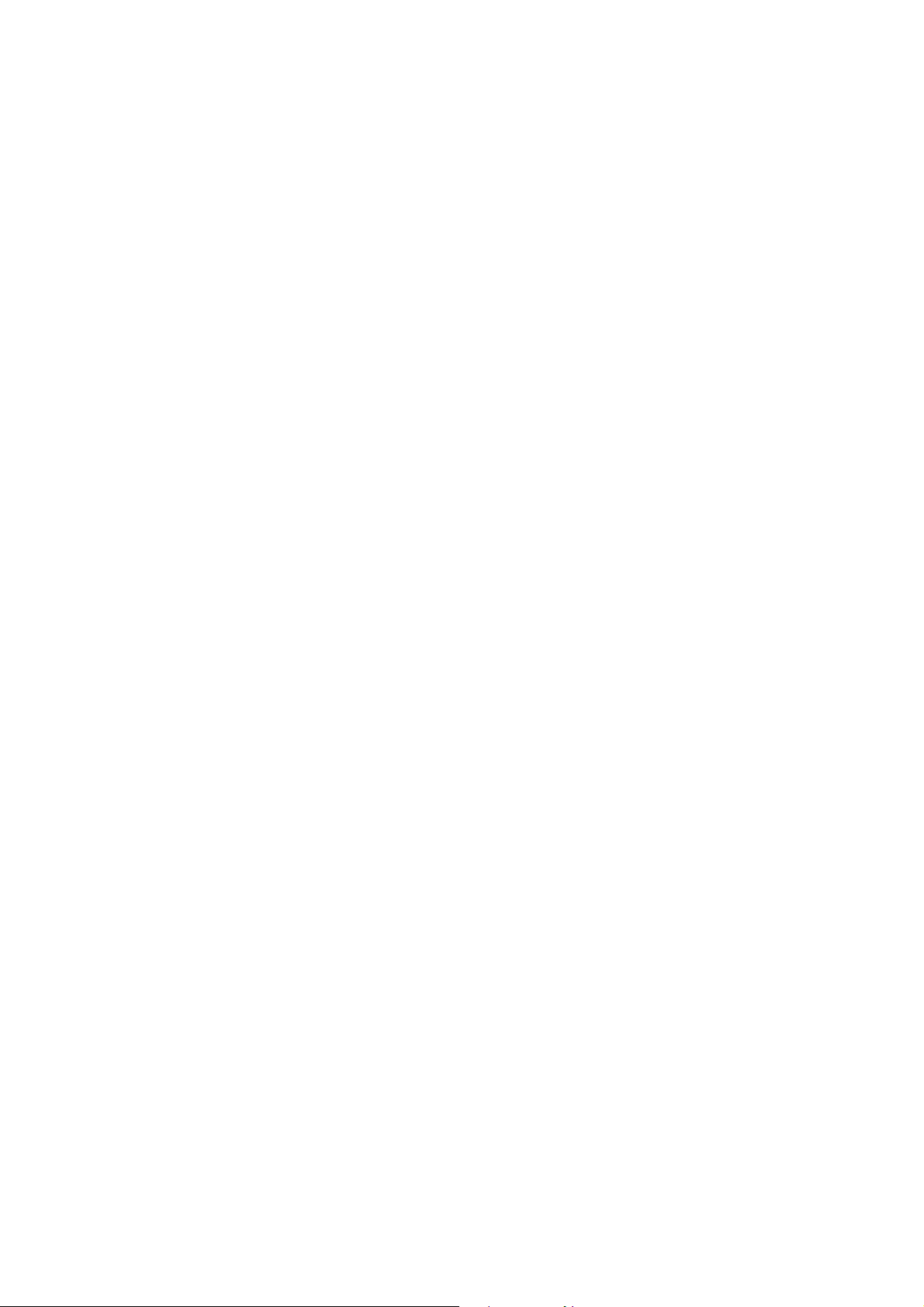
5.
Do
not open the system’s back cover. If opening the cover for
maintenance is a must, only a trained technician is allowed to do
Integrated circuits on computer boards are sensitive to static
so.
electricity.
observe
To
avoid damaging chips from electrostatic discharge,
the following precautions:
Before
handling
unpainted
will help to discharge any static electricity on your body.
This
When handling boards and components,
wrist-grounding
component
a
portion of the system unit chassis for a few seconds.
strap, available
stores.
board
or
integrated
from most electronic
circuit,
touch
wear a
an
Trademarks Acknow l
edgments
Acnodes Corp is a trademark of Acnodes Corp.
IBM,
PC/AT,
Business Machines Corp.
PS/2,
VGA
are
trademarks
Intel and Pentium are trademarks of Intel Corp.
MS-DOS,
Microsoft Corp.
Microsoft
C
and
Quick
BASIC
VIA is a trademark of VIA Technologies, Inc.
SST is a trademark of Silicon Storage Technology, Inc.
UMC is a trademark of United Microelectronics Corp.
Other brand names and trademarks are the properties of their
respective owners.
are
of
International
trademarks
of
Page 7
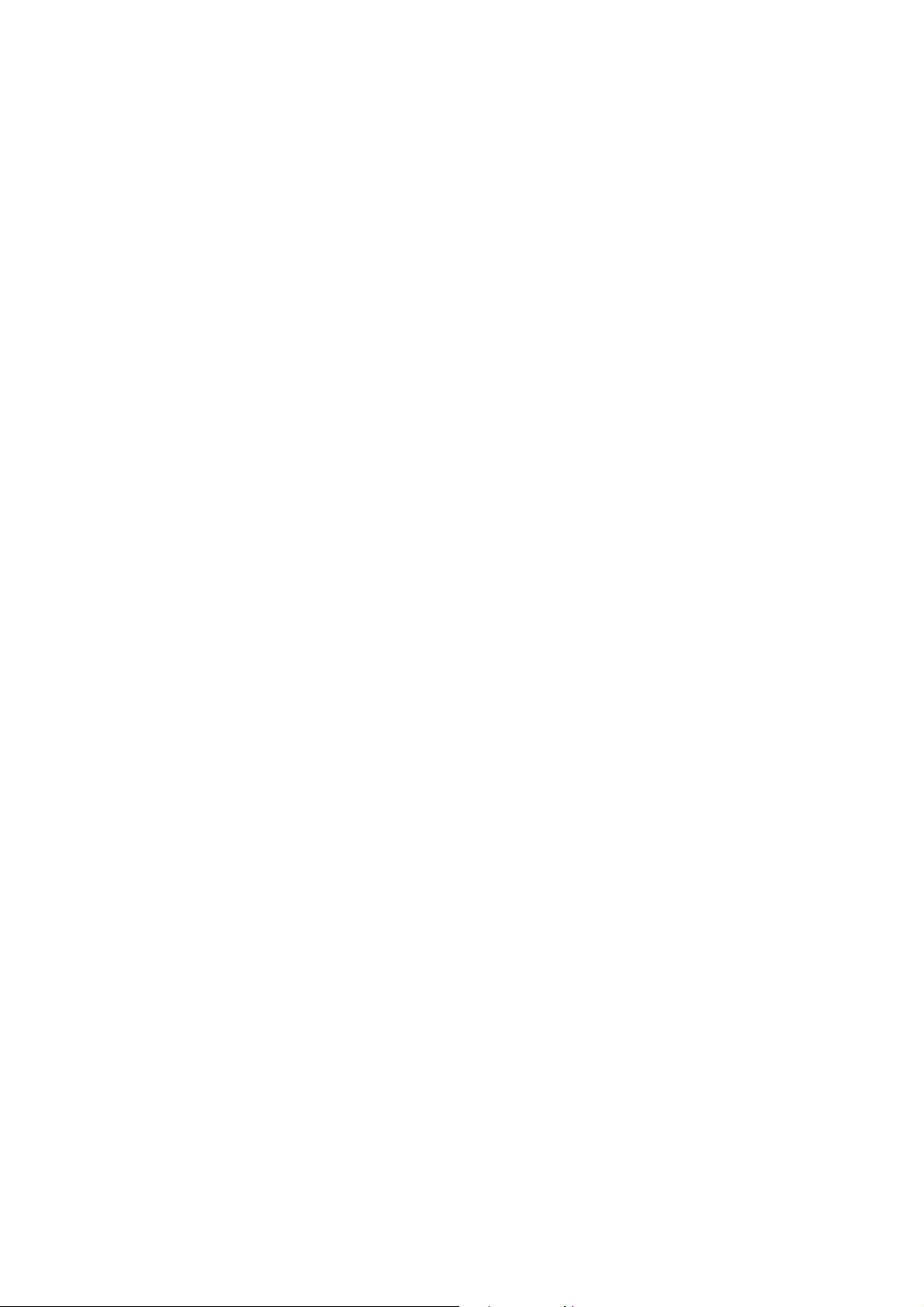
This page does not contain any information.
3
Page 8

Table of Contents
Disclaimers ................. .......................................................ii
Safety Approvals................................................................iii
FCC Compliance ................... ............................. ..............iii
Safety Precautions ............................................................. iv
C h a p t e r 1
.....................................................................1
Introduction ..........................................................................1
1.1
General
1.2
Specifications .................. ............................. .......2
1.2.1 Main CPU board ....................................................2
1.2.2 I/O System .............................................................2
1.2.3 System Specification ............................................3
1.3
Dimensions ..........................................................3
1.4
I/O
1.5
C h a p t e r 2
Package list
Description ............................................1
Outlets .................. ..........................................5
..........................................................6
.....................................................................7
Hardware Installation .........................................................7
2.1
CompactFlash Card I
2.2
PC/104 I
2.3
Serial
2.4
Ethernet ..............................................................11
2.5
Mounting Way : Panel
C h a p t e r 3
nstallation ..............................................9
Port I
nterface ..........................................10
...................................................................12
nstallation ........................8
mount
...........................11
Windows CE.Net ................................................................12
3.1
Survey Form
3.2
Table of Contents
Calibrate Touch Screen ....................................
.......................................................12
12
vii
Page 9

Page 10

Page 11

FPC 8059User’s Manual
C h a p t e r 1
Introduction
This
chapter
specifications
sections:
f
f
f
f
f
1.1 General Description
The FPC 8059 is a 5.7” fan less TFT VGA touch panel computer. It
is equipped with CISI-based low power consumption processor, AMD
LX800.
By supporting the option of external battery set, the FPC 8059 can
continue
addition,
availability.
The FPC 8059 supports Compact Flash card and is the best choice
applications of factory automation, machinery maker, building
for
automation
contains
of
General Description
System Specification
Dimensions
I/O Outlets
Package List
system operation if a main power shortage ever happens. In
the PC/104 and Mini-PCI slots are reserved for expansion
and semi-conductor.
the
general
the FPC 8059. Chapter 1 includes the following
information
and
the
detail
Introduction
1
Page 12
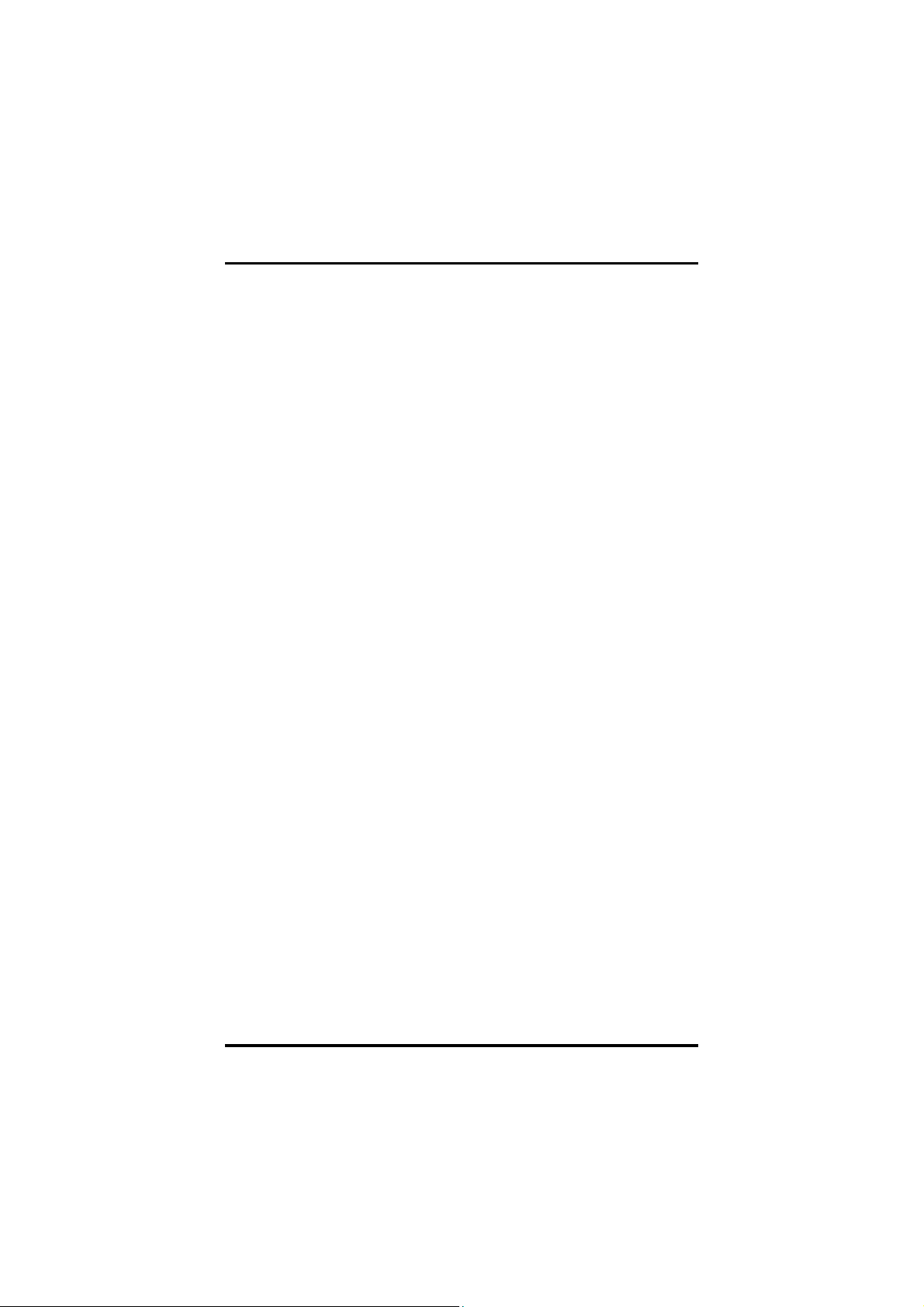
I
l
FPC 8059 User’s Manua
1.2 Specifications
1.2.1 Main CPU board
f
CPU: AMD LX800 500MHz
f
System Chipset: AMD LX + CS5536AD
f
BIOS: Phoenix-Award 4Mbit with RPL/PXE Ethernet Boot
ROM, Smartvie w and customer CMOS backup.
f
System Memory: One 184-pin DDR DIMM
Maximum
1.2.2 I/O System
f
Standard I/O:
−
2 x serial ports (1 x RS-232, 1 x RS-232/422/485)
−
2 x USB Ports 2.0 compliant
f
Ethernet:
Equipped with 1 x RJ-45 for 10/100 base-T
f
Audio:
Realtek AC’97 codec audio (Line-out)
f
Expansion:
Equipped with 1 x Mini-PCI & 1 x PC/104
f
Compact Flash Socket:
One Compact Flash Type II Socket
up to
1GB
2
ntroduction
Page 13

FPC 8059User’s Manual
1.2.3 System Specification
f
5.7” VGA TFT LCD
f
Disk drive housing:
−
1 x
Compact Flash T ype II Socket
f
DC 24V power supply
f
Heat dispensing design
f
Net weight:
−
2.0 Kgs
f
Dimension (main body size):
−
208.5 x 167.3 x 66.5 mm
f
Operating temperature:
−
O° to 45°C ; Relative umidity:50%
f
Relative humidity:
−
10% to 85% @ 40° C, non-condensing
f
Altitude:
−
10,000 ft. (3,000 meters)
f
Vibration (operating):
−
5 to 500 Hz, 1 G random
f
Shock (operating):
−
10 G peak acceleration (11 msec. duration)
1.3 Dimensions
The
following
FPC 8059.
diagrams
show
the
dimensions
and
outlines
of
Introduction
3
Page 14

I
l
FPC 8059 User’s Manua
4
ntroduction
Page 15

FPC 8059User’s Manual
1.4 I/O Outlets
The following figure shows the I/O locations of the FPC 8059.
1: Power Switch
2: DC power connector
3: COM 2 (RS-232)
4: COM 1 (RS-232/422/485) 9: CompactFlash card
5: PC/104 slot
Introduction
6: LAN
7: USB 2.0 x 2
8: Line-out
5
Page 16
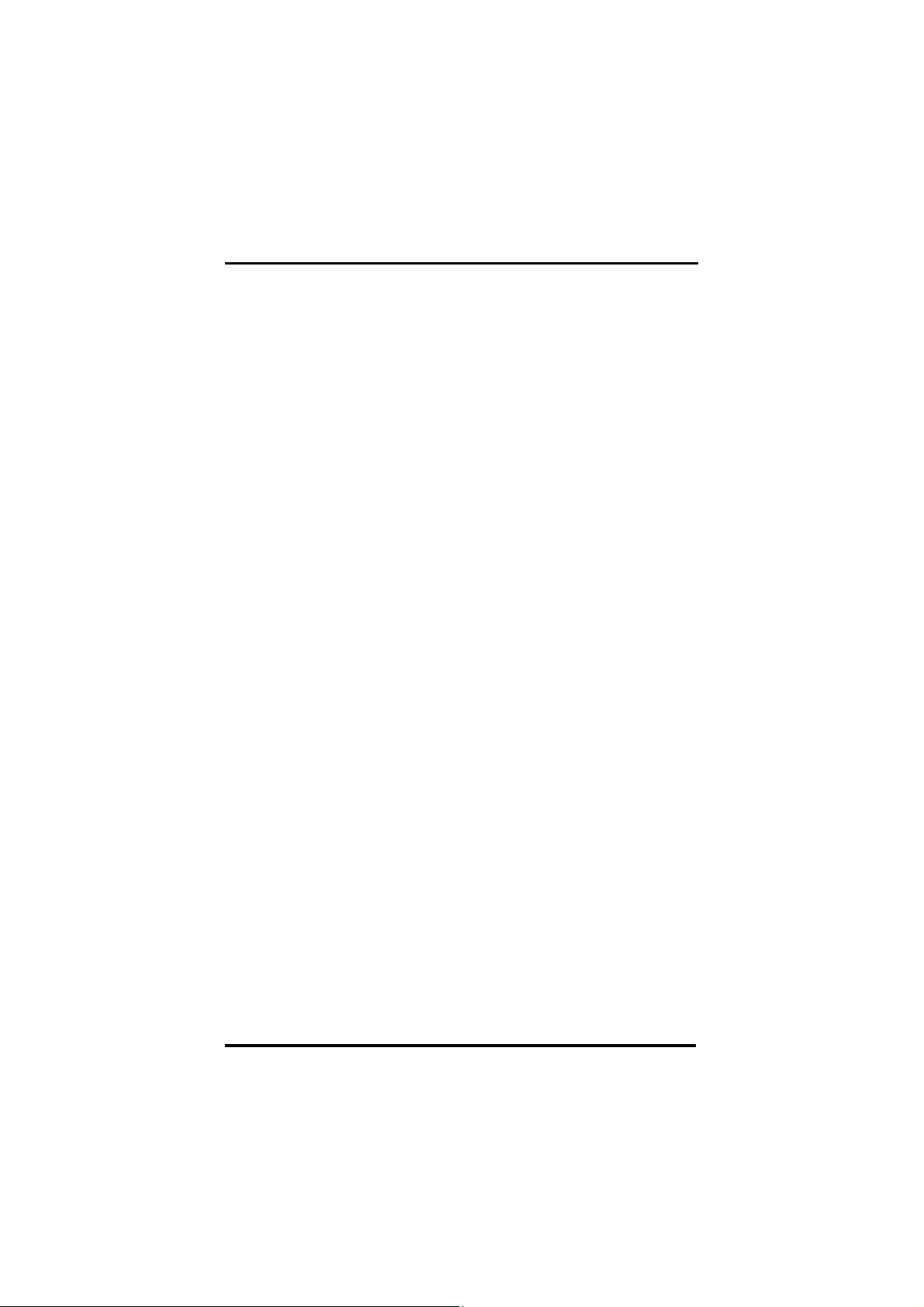
I
l
FPC 8059 User’s Manua
1.5 Package list
When you receive the FPC 8059, there are following items in the
package.
distributors.
1.
2.
3.
If
you can not find it, please contact Acnodes Corp.
FPC 8059 x 1
Panel mount kit x 6
Driver CD x1
6
ntroduction
Page 17
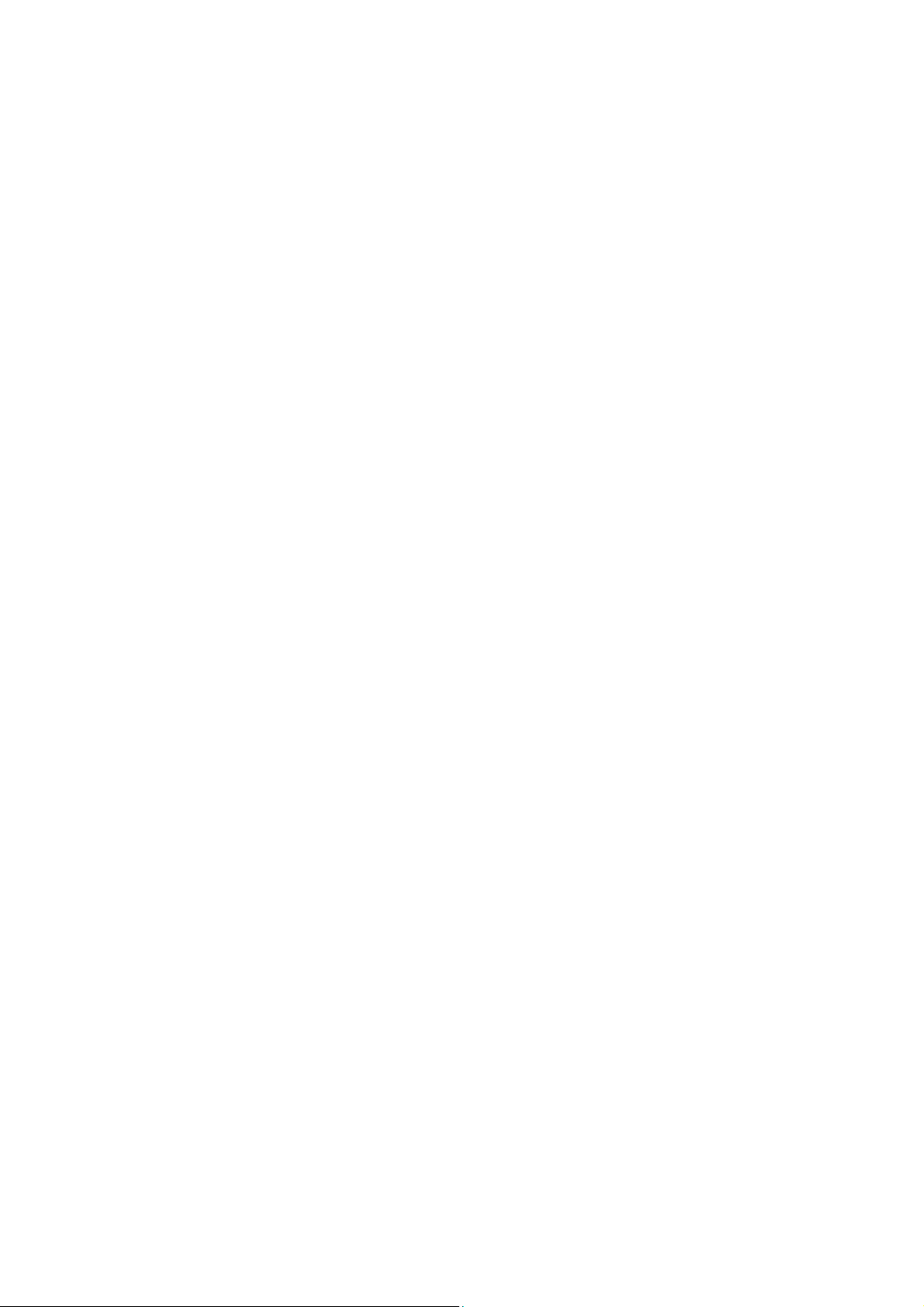
Page 18

l
H
l
l
FPC 8059 User’s Manua
C h a p t e r 2
Hardware Installation
The FPC 8059 provides rich I/O ports and flexible expansions for
to
you
so
includes
meet different demand such as PCMCIA, WLAN module and
on. The chapter will show you how to install the hardware. It
:
f
Compact Flash Card
f
PC/104
f
Serial Port
f
Ethernet
f
Mounting Way
8
ardwareInsta
ation
Page 19

FPC 8059User’s Manual
2.1 CompactFlash Card Installation
FPC 8059 offers one CF slot for users to install Compact Flash card.
Please
refer to the following instructions and illustration:
1.
Remove the rubber cover at left-side.
2.
Install Compact Flash card in the FPC 8059.
Hardware Installation
9
Page 20

l
H
l
l
FPC 8059 User’s Manua
2.2 PC/104 Installation
The FPC 8059 offers a convenient expansion for users to install
PC/104
Please
1.
2.
module such as PCMCIA, WLAN, COM port card and so on.
follow the steps:
Unscrew screws to remove the bracket.
Install PC/104 module.
10
ardwareInsta
ation
Page 21

FPC 8059User’s Manual
2.3 Serial Port Interface
The FPC 8059
(RS-232/422/485)
The pin assignments are listed below:
1
Data Ca rrier Detect (DCD)
2
Rec eive Da ta (RXD)
3
Tr ans mit Data (TXD)
4
Data Terminal Re ad y (DTR)
5
Ground (GND)
6
Data Set Ready (DSR)
7
Re ques t to Se nd (R TS)
8
Clear to Send ( CTS )
9
Ring I ndic ato r (R I)
In addition, COM1 can be set for RS-232/422/485 by jumper. The
jump setting is listed as below:
COM1
RS-232 (default)
RS-422
RS-485
COM2
has two onboard serial ports, COM1
&
COM2 (RS-232).
Desc rip tion
JP12
1- 2
3- 4, 7 -8
5- 6, 7 -8
COM1
JP10
3-5, 4-6
1-3, 2-4
1-3, 2-4
JP11
3-5, 4 -6
1-3, 2 -4
1-3, 2 -4
Hardware Installation
11
Page 22

l
H
l
l
FPC 8059 User’s Manua
2.4 Ethernet
The FPC 8059 provides an NE2000 compatible Ethernet (RJ-45)
interface.
FPC 8059
The
For network connection, just plug in one cable end of the
10/100 Base-T Hub into the standard RJ-45 connector.
pin assignment of the RJ-45 is listed below;
Pin
TX+ (Data transmission positive
1
TX- (Data transmission negative)
2
Rx+(Data reception positive)
3
RJ45 termination
4
RJ45 termination
5
Rx- (Data reception negative)
6
RJ45 termination
7
RJ45 termination
8
Signal
1 2 3 4 5 6 7
RJ-45
8
2.5 Mounting Way : Panel mount
The FPC 8059 is designed for panel mount application. To mount
the
FPC 8059, the standard set of mounting kit (included in the
system
packaging) is needed.
12
ardwareInsta
ation
Page 23

FPC 8059User’s Manual
C h a p t e r 3
Windows CE.Net
3.1 Survey Form
Compact Flash Card
System Memory Support
Multiple I/O
USB 2.0
Keyboard & Mouse
Display (MS Flat)
Ethernet
Audio
Touch Screen
e
32MB ~ 2GB
e
256MB ~ 1GB
e
Parallel Port
e
3 x
UARTs compliant Serial Ports
e
2 x
USB 1.1
e
PS/2 Keyboard & Mouse
e
USB Keyboard & Mouse
e
320 x 240
e
Realtek 8139x/810x
e
Line-out
e
5-wire Resistive type
10/100M
3.2 Calibrate Touch Screen
This image includes a Touch Screen on COM3. To calibrate it,
do the following steps:
1. Start\Programs\PenMount TouchPanel\Calibration
2. 3 types of calibration mode selection (4/9/16 points)
12
Appendix
