Page 1
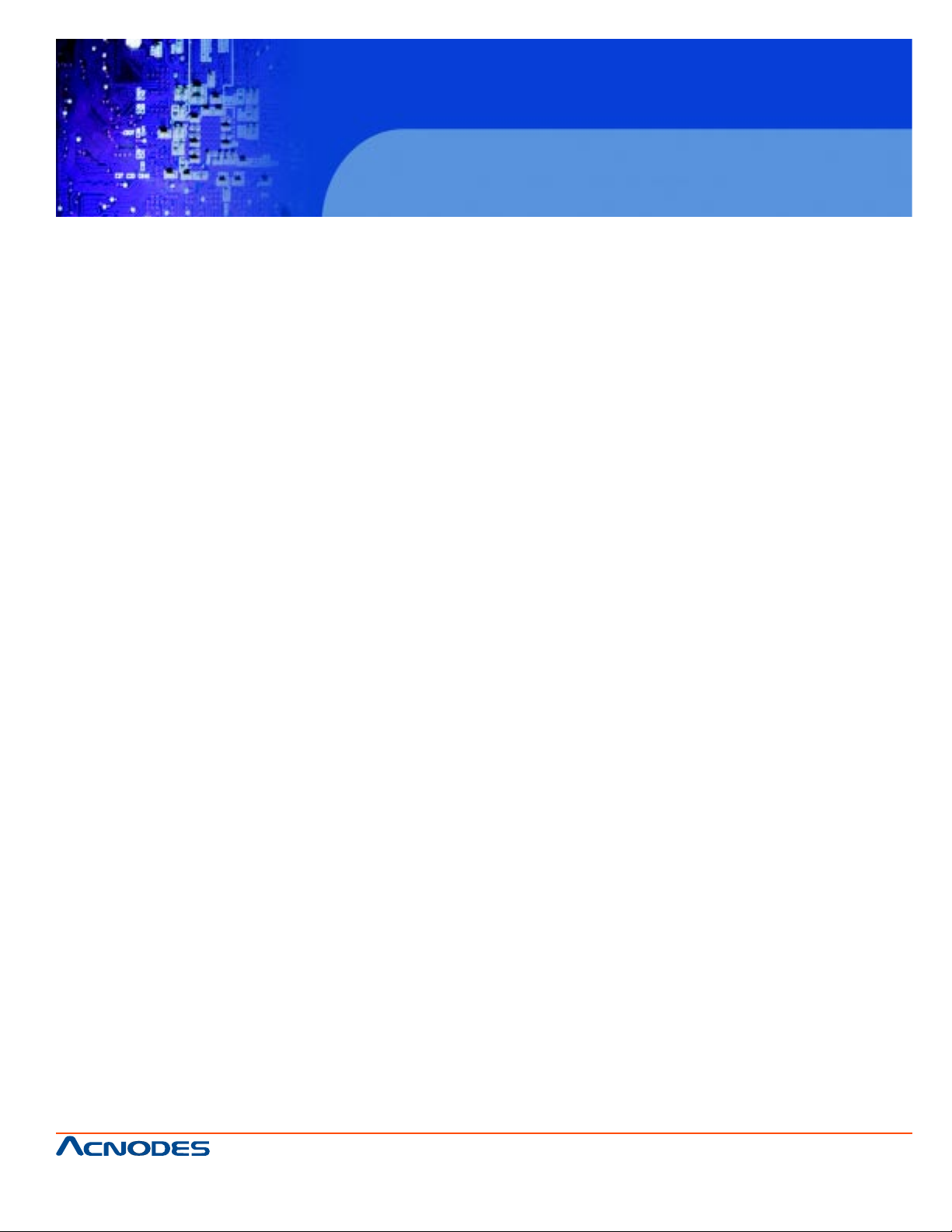
User Manual
FPC7915
Fanless Touch panel PC
FPC7915
15-inch touch Panel PC
Atom N270 fan less all-in-one system
Atom N270 1.6GHz all-in-one system
15-inch LCD with touch screen
661 Brea Canyon Rd., Suite 3
Walnut, CA 91789
tel: 909.598.7388, fax: 909.598.0218, www.acnodes.com
© Copyright 2009 Acnodes, Inc.
All rights reserved. Product description and product specifications
are subject to change without notice. For latest product information,
please visit Acnodes’ web site at www.acnodes.com.
Page 2
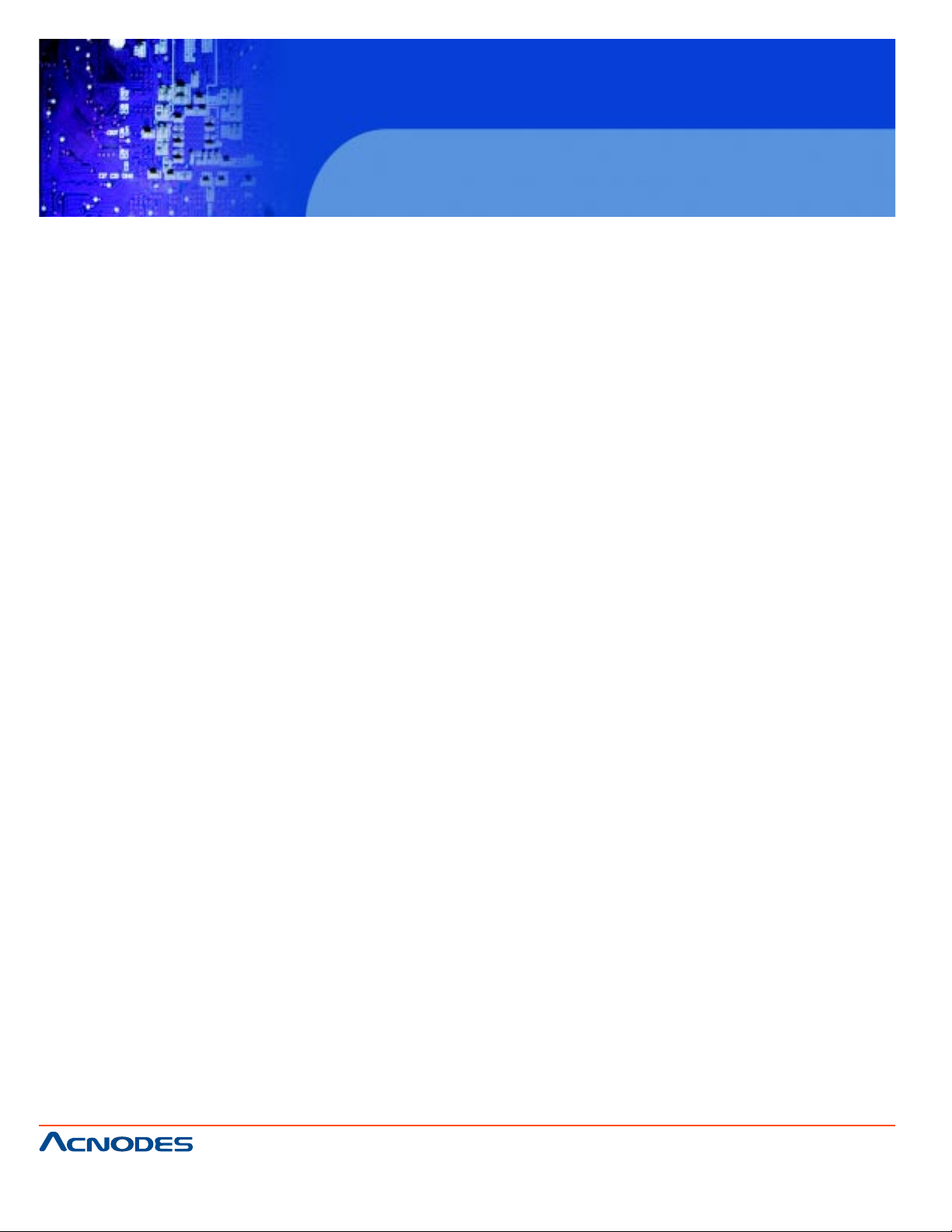
FPC7915
15-inch touch Panel PC
Atom N270 fan less all-in-one system
COPYRIGHT NOTICE
This operation manual is meant to assist both Embedded Computer manufacturers and end
users in installing and setting up the system. The information contained in this document is subject
to change without any notice.
This manual is copyrighted in August, 2008. Y ou may not reproduce or transmit in any form
or by any means, electronic, or mechanical, including photocopying and recording.
ACKNOWLEDGEMENTS
All trademarks and registered trademarks mentioned herein are the property of their respective owners.
CE NOTICE
This is a class A product. In a domestic environment this product may cause radio
interfernce in which case the user may be required to take adequate measures.
FCC NOTICE
This equipment has been tested and found to comply with the limits for a Class A digital
device, pursuant to part 15 of the FCC Rules. These limits are designed to provide reasonable protection against harmful interference when the equipment is operated in a
commercial environment. This equipment generates, uses, and can radiate radio frequency energy
and, if not installed and used in accordance with the instruction manual, may cause harmful interference to radio communications. Operation of this equipment in a residential area is likely
to cause harmful interference in which case the user will be required to correct the interference at his own expense.
Y ou are cautioned that any change or modifications to the equipment not expressly approve by the
party responsible for compliance could void your authority to operate such equipment.
661 Brea Canyon Rd., Suite 3
Walnut, CA 91789
tel: 909.598.7388, fax: 909.598.0218, www.acnodes.com
© Copyright 2009 Acnodes, Inc.
All rights reserved. Product description and product specifications
are subject to change without notice. For latest product information,
please visit Acnodes’ web site at www.acnodes.com.
Page 3
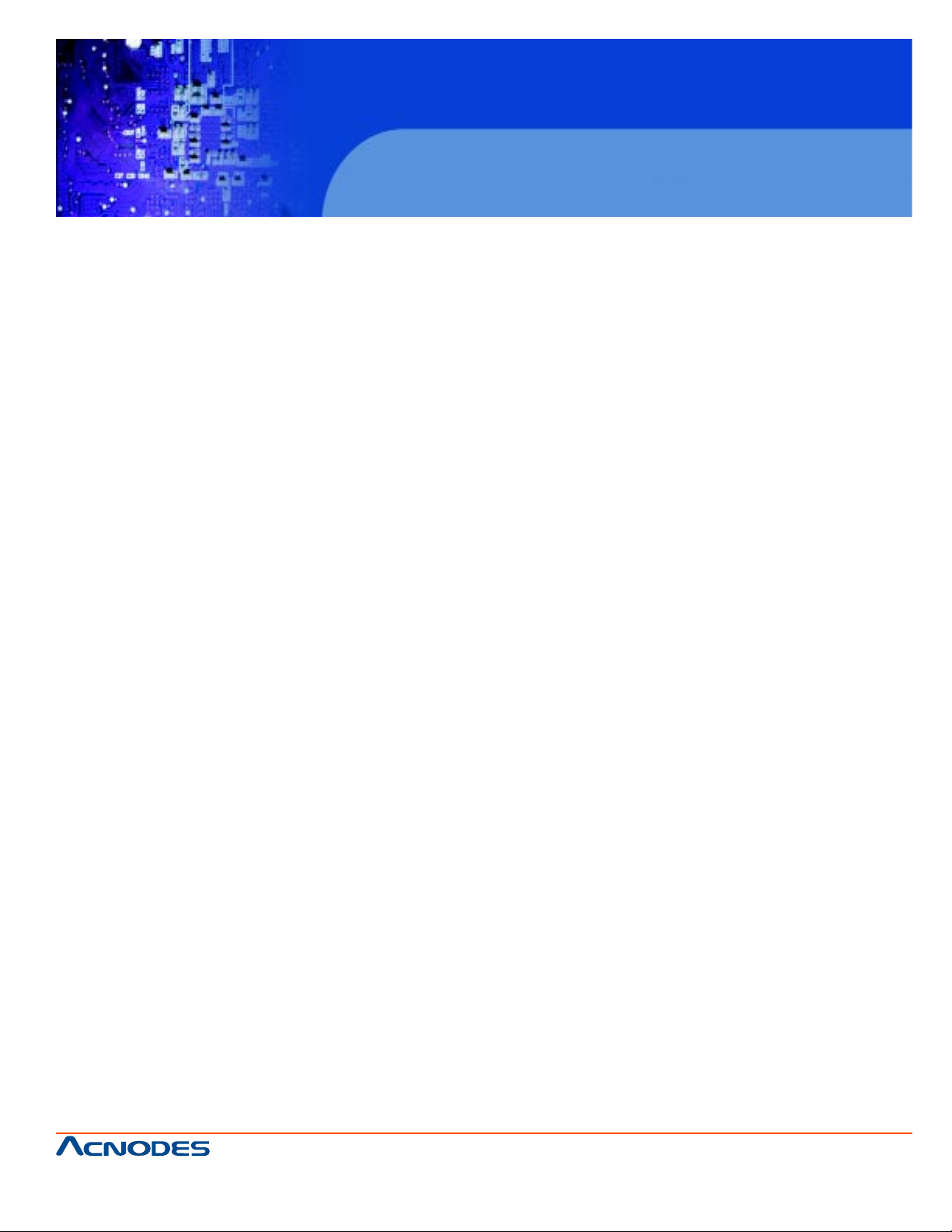
Contents
Chapter 1 Introduction
1.1 About This Manual............................................................................ 2
1.2 Case Illustration............................................................................ ....3
1.3 System Specification....................................................................... 4-8
1.4 Safety Precautions........................................................................... 8-9
Chapter 2 Hardware Configuration
2.1 Jumpers & Connector Quick Reference T able...........................1 1
2.2 Componant Locations...................................................................12
2.3 How to Set the Jumpers.............................................................. .13-14
2.4 COM Port Connector.....................................................................15-16
FPC7915
15-inch touch Panel PC
Atom N270 fan less all-in-one system
2.5 COM1/2/3/4 RI & Volt age Selection.............................................17-20
2.6 RS232/422/485 (COM2) Selection..............................................21
2.7 Auto RS485 Selecion.....................................................................22
2.8 Keyboard and PS/2 Mouse Connector ....................................... 23
2.9 Reset Connector............................................................................ 23
2.10 Hard Disk Drive LED Connector.................................................24
2.1 1 A TX Power Button.........................................................................24
2.12 External Speaker Connector........................................................24
2.13 PLED Connector...........................................................................25
2.14 Clear CMOS Data Selection.......................................................25
2.15 System Fan Connector............................................................. ...26
2.16 CPU Fan Connector .....................................................................26
2.17 VGA Connector.............................................................................27
2.18 Serial AT A Connector................................................................... 28
2.19 Printer Connector ......................................................................... 29
2.20 Digital I/O Connector .................................................................... 30
661 Brea Canyon Rd., Suite 3
Walnut, CA 91789
tel: 909.598.7388, fax: 909.598.0218, www.acnodes.com
© Copyright 2009 Acnodes, Inc.
All rights reserved. Product description and product specifications
are subject to change without notice. For latest product information,
please visit Acnodes’ web site at www.acnodes.com.
Page 4
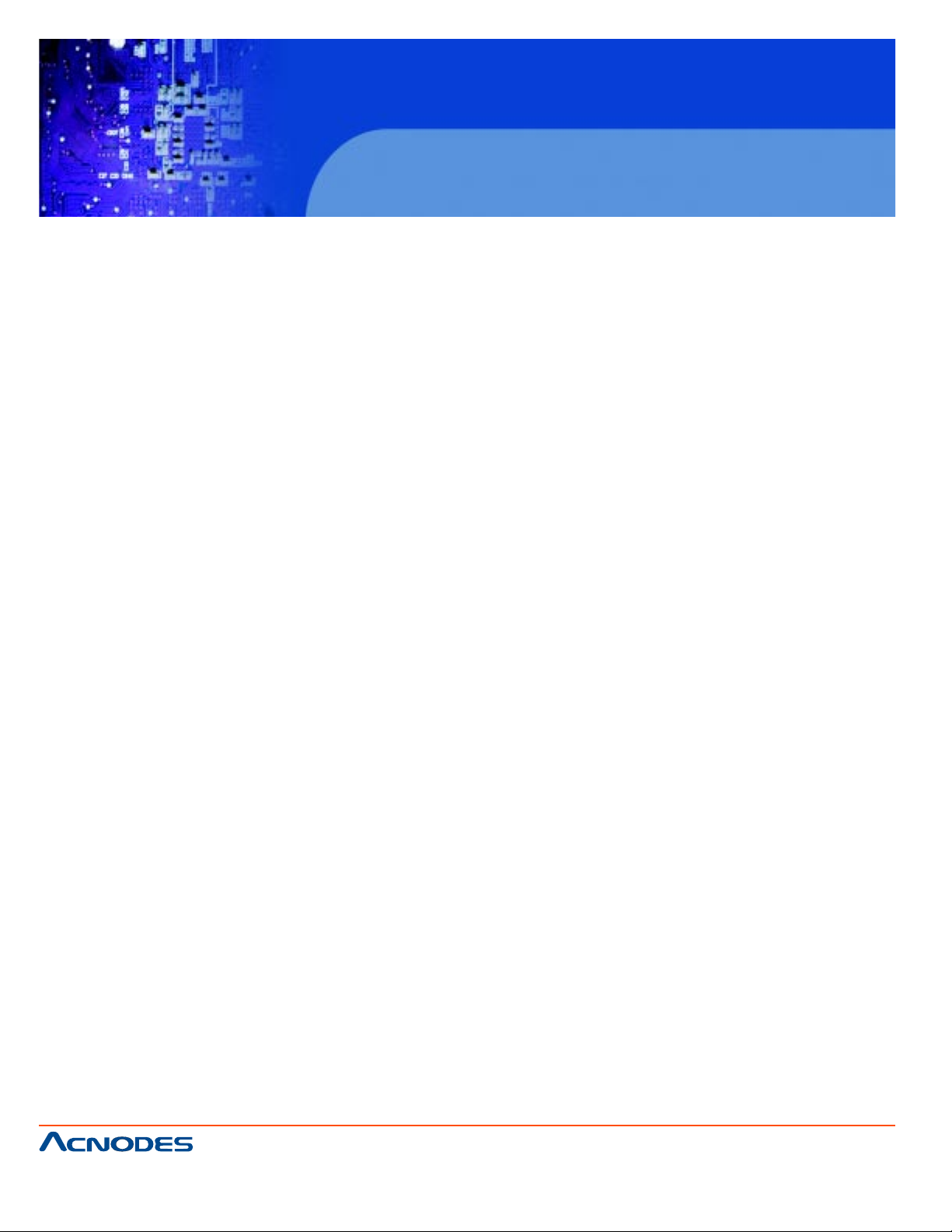
FPC7915
15-inch touch Panel PC
Atom N270 fan less all-in-one system
2.21 USB Connector ........................................................................ 31
2.22 USB & LAN Connector............................................................ 32-33
2.23 ATX Power Connector............................................................. 34
2.24 Sound Connector ..................................................................... 35
2.25 L VDS Connector..................................................................... 36-37
2.26 Inventer Connector.................................................................. 38
2.27 L VDS Panel Voltage Selection.............................................. 39-40
2.28 AT/A TX Power Selection........................................................ 41
2.29 Reset/ NMI Watchdog Selection............................................ 42
2.30 TV Out Connector.................................................................... 43
2.31 CF Card Master/ Slave Selection......................................... 43
2.32 Digital Input/ Output Connector .............................................. 44
2.33 Memory Installation................................................................. 44
Chapter 3 Software Utilities
3.1 Introduction.................................................................................46
3.2 VGA Driver Utility .......................................................................47
3.3 Flash BIOS Update...................................................................48-49
3.4 LAN Driver Utility........................................................................50
3.5 Sound Driver Utility....................................................................51
3.6 Intel Chipset Software Installation utility...................................52
3.7 T ouch Driver Installation Utility...................................................53
3.8 Watchdog T imer Configuration.................................................54-55
Chapter 4 Award BIOS Setup
4.1 Introduction.................................................................................57
4.2 Entering Setup...........................................................................58
4.3 The S tandard CMOS Features................................................59-63
661 Brea Canyon Rd., Suite 3
Walnut, CA 91789
tel: 909.598.7388, fax: 909.598.0218, www.acnodes.com
© Copyright 2009 Acnodes, Inc.
All rights reserved. Product description and product specifications
are subject to change without notice. For latest product information,
please visit Acnodes’ web site at www.acnodes.com.
Page 5
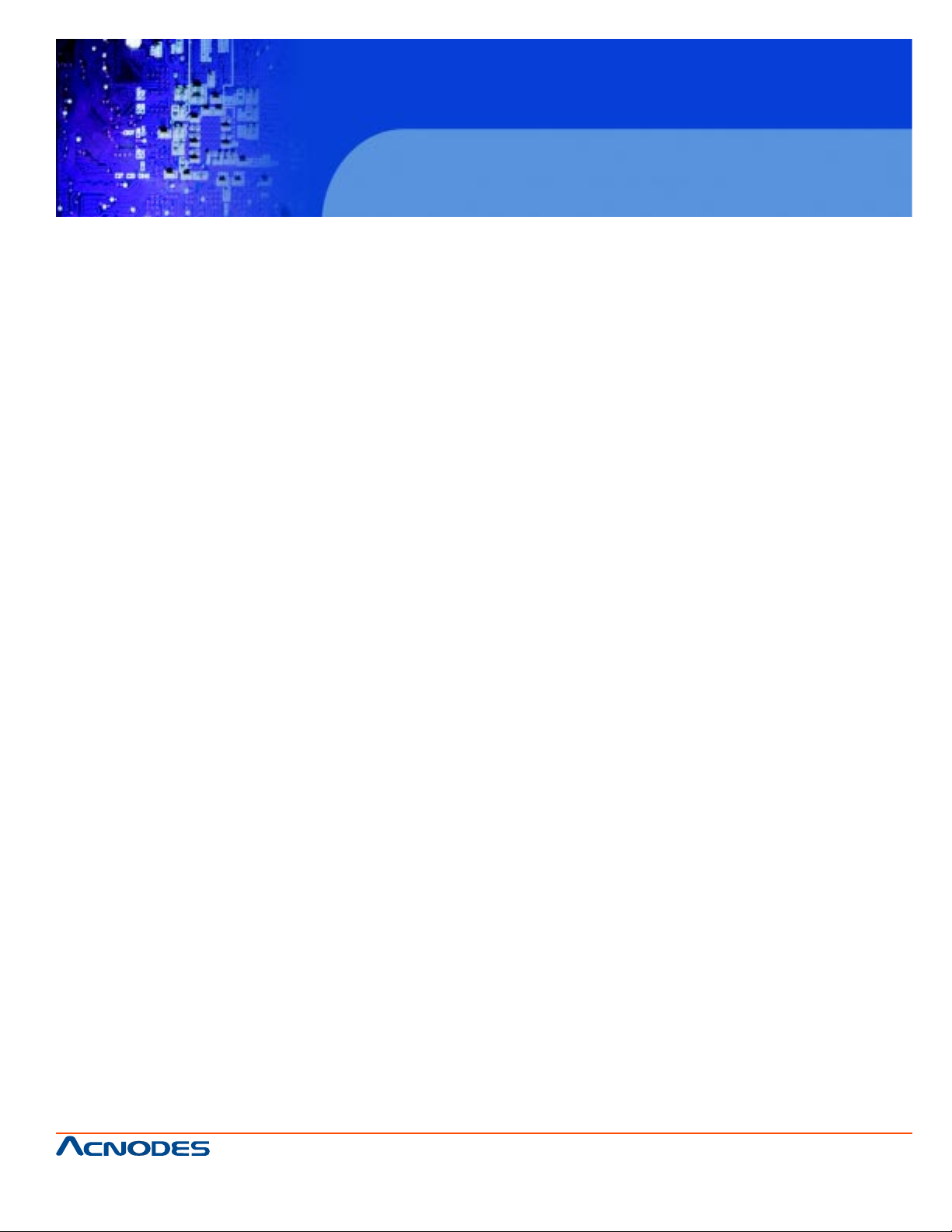
FPC7915
15-inch touch Panel PC
Atom N270 fan less all-in-one system
4.4 The Advanced BIOS Features.................................................64-69
4.5 Advanced Chipset Features....................................................69-71
4.6 Integrated Peripherals..............................................................72-78
4.7 Power Management Setup......................................................78-79
4.8 PNP/ PCI Configuration...........................................................80-81
4.9 PC Health Status.......................................................................82
4.10 Load Fail-Safe Defaults.........................................................83
4.1 1 Load Optimized Defaults.......................................................83
4.12 Password Setting...................................................................84
4.13 Save & Exit Setup..................................................................85
4.14 Exit Without Saving................................................................86
Appendix A Programming The Watchdog Timer
A.1 Exploded Diagram for FPC-7915 Whole System...............88-89
A.2 Exploded Diagram for FPC-7915 Packing..........................90-91
A.3 Exploded Diagram for FPC-7915 Wall Mounting................92-94
Appendix B Technical Summary
B.1Block Diagram........................................................................96
B.2 Interrupt Map...........................................................................97
B.3 RTC&CMOS RAM Map........................................................98
B.4 Timer&DMA Channels Map..................................................99
B.5 I/O Memory Map.....................................................................100
661 Brea Canyon Rd., Suite 3
Walnut, CA 91789
tel: 909.598.7388, fax: 909.598.0218, www.acnodes.com
© Copyright 2009 Acnodes, Inc.
All rights reserved. Product description and product specifications
are subject to change without notice. For latest product information,
please visit Acnodes’ web site at www.acnodes.com.
Page 6
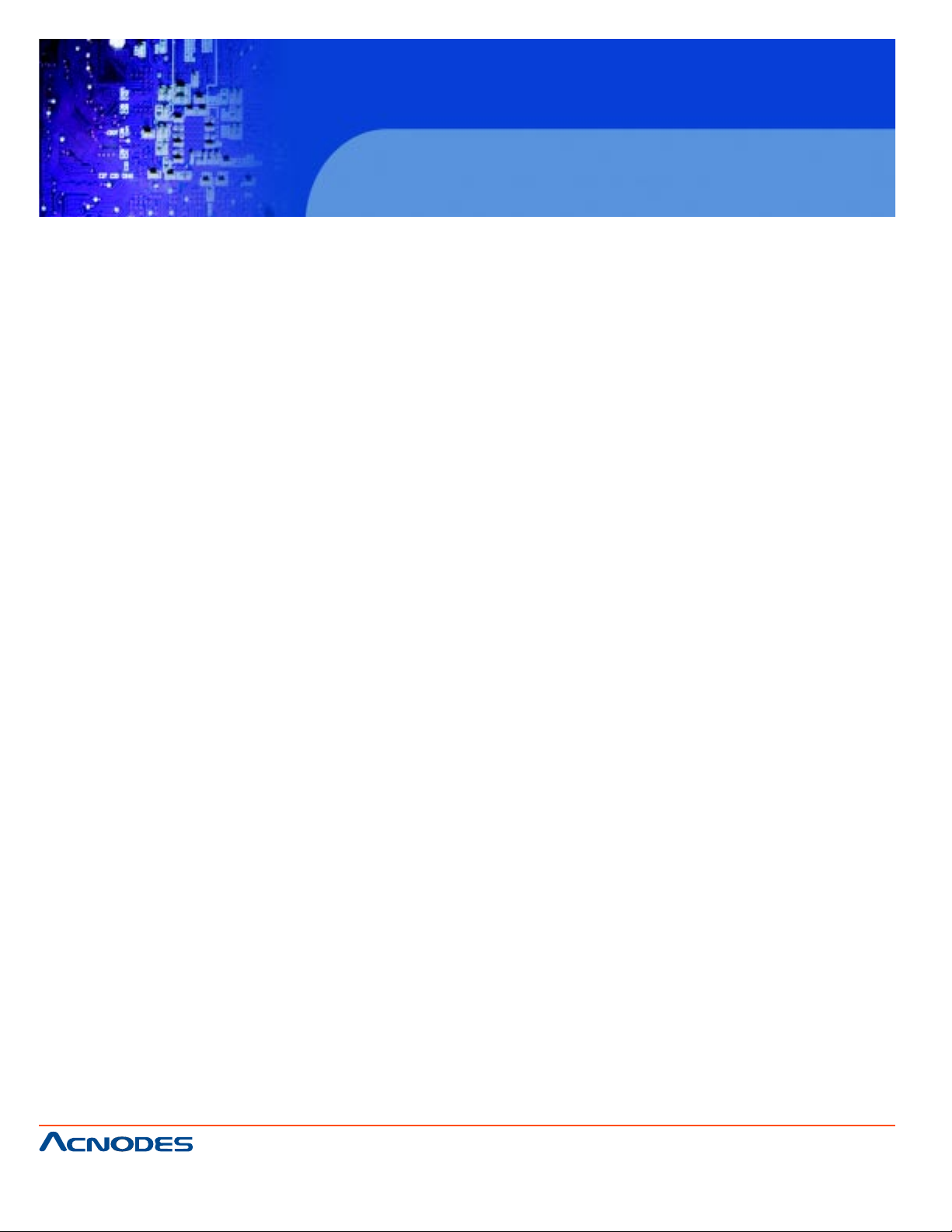
CHAPTER
FPC7915
15-inch touch Panel PC
Atom N270 fan less all-in-one system
1
Introduction
661 Brea Canyon Rd., Suite 3
Walnut, CA 91789
tel: 909.598.7388, fax: 909.598.0218, www.acnodes.com
© Copyright 2009 Acnodes, Inc.
All rights reserved. Product description and product specifications
are subject to change without notice. For latest product information,
please visit Acnodes’ web site at www.acnodes.com.
Page 7
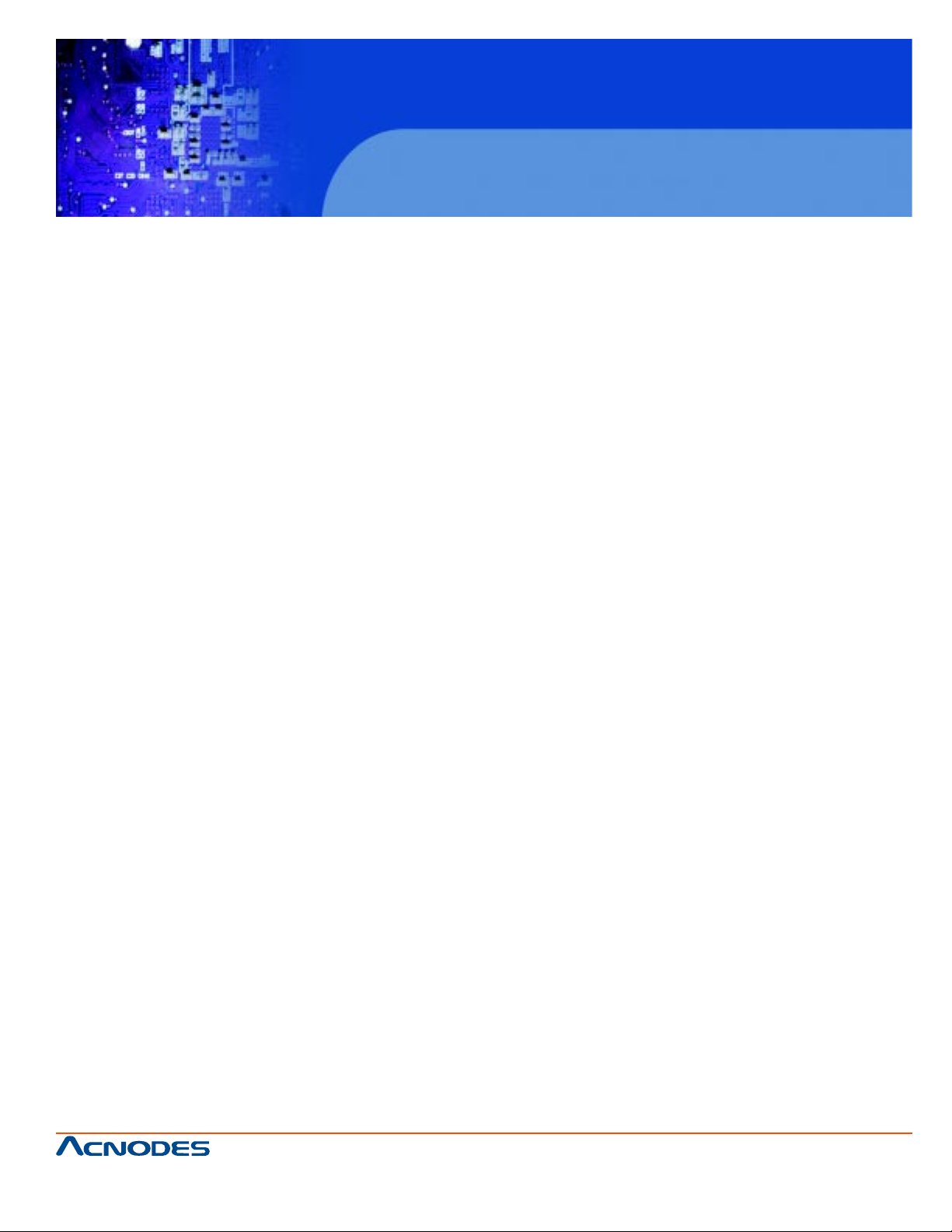
FPC7915
15-inch touch Panel PC
Atom N270 fan less all-in-one system
1-1. ABOUT THIS MANUAL
Thank you for purchasing our Panel PC. It is an updated system designed to be comparable with the highest performance of IBM AT personal computers. It provides faster processing speed, greater expandability ,
and can handle more tasks. This manual is designed to assist you on how to make the proper installation to
set up the system. It contains five chapters. The user can use this manual for configuration according to the
following chapters :
Chapter 1 Introduction
This chapter introduces you to the background of this manual, and the specification for this system. Final
part of this chapter will indicate you how to avoid damaging this Embedded Card.
Chapter 2 Hardware Configuration
This chapter outlines the component location and their functions. In the end of this chapter, you will learn
how to set jumper and how to configure this card to meet your own needs.
Chapter 3 Software Utilities
This chapter contains helpful information for proper installations of the VGA utility , LAN utility , sound utility ,
and BIOS update. It also describes the Watchdog timer configuration.
Chapter 4 Award BIOS Setup
This chapter indicates you how to set up the BIOS configurations.
Appendix A System Assembly
This Appendix introduces you the exploded diagram of the system.
Appendix B Technical Summary
This section gives you the information about the T echnical map s.
661 Brea Canyon Rd., Suite 3
Walnut, CA 91789
tel: 909.598.7388, fax: 909.598.0218, www.acnodes.com
© Copyright 2009 Acnodes, Inc.
All rights reserved. Product description and product specifications
are subject to change without notice. For latest product information,
please visit Acnodes’ web site at www.acnodes.com.
Page 8
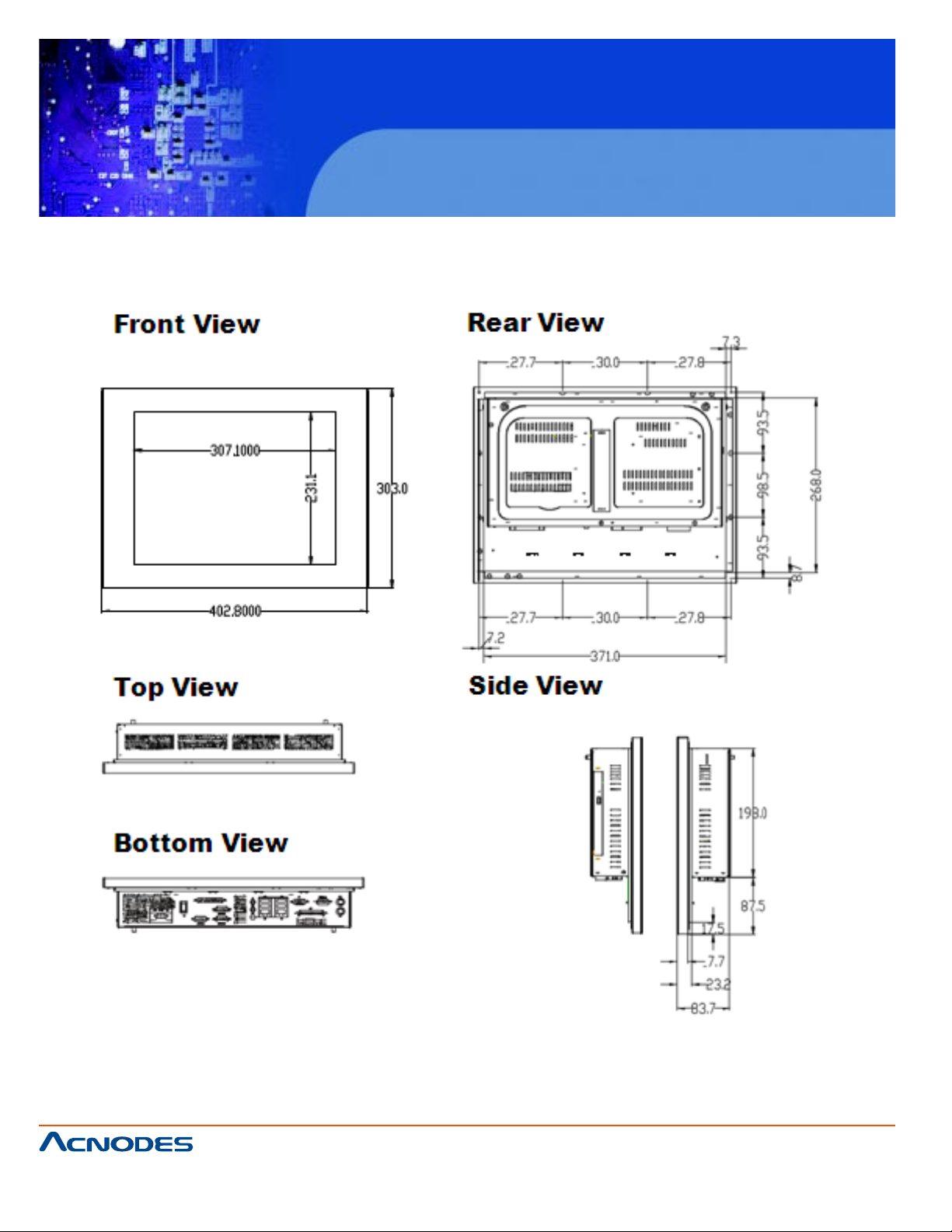
1-2 Case Illustration
FPC7915
15-inch touch Panel PC
Atom N270 fan less all-in-one system
661 Brea Canyon Rd., Suite 3
Walnut, CA 91789
tel: 909.598.7388, fax: 909.598.0218, www.acnodes.com
© Copyright 2009 Acnodes, Inc.
All rights reserved. Product description and product specifications
are subject to change without notice. For latest product information,
please visit Acnodes’ web site at www.acnodes.com.
Page 9
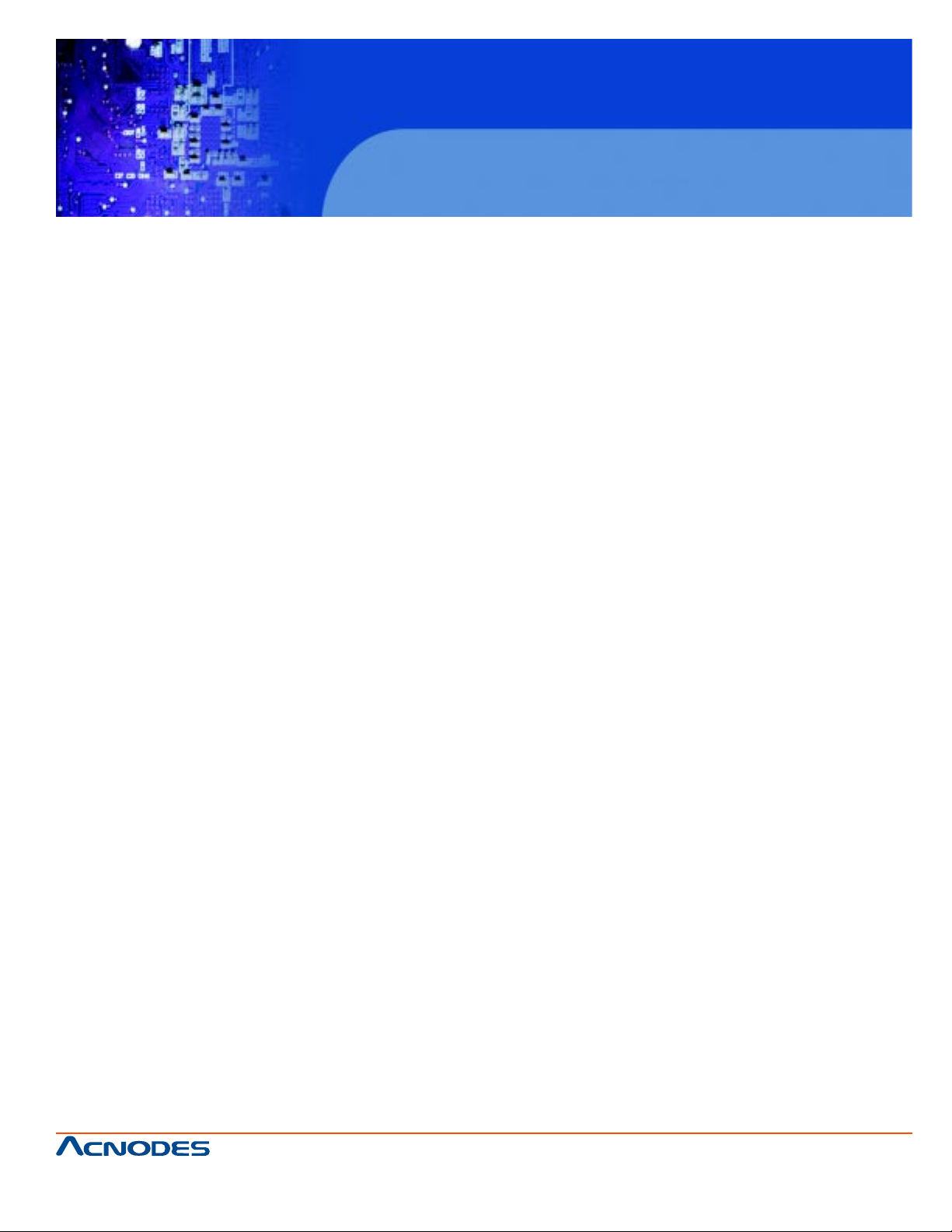
1-3. SYSTEM SPECIFICATION
z CPU :
Intel® ATOM N270 CPU (1.6GHz) Auto detect voltage regulator .
z SYSTEM CHIPSET :
Intel® 945GSE + ICH7M (FSB: 533MHz)
z MEMORY :
1 x 200-pin DDR2 SO-DIMM. Support DDR II 533 SDRAM up to 2GB.
z CACHE :
Built-in CPU
z REAL-TIME CLOCK / CALENDAR :
FPC7915
15-inch touch Panel PC
Atom N270 fan less all-in-one system
256-byte battery backed CMOS RAM.
Hardware implementation to indicate century rollover
z BIOS :
Phoenix-AwardBIOS™ for plug & play function
4Mbytes with VGA BIOS
Easy update 512KB flash EEPROM Support S/IO Setup
z KEYBOARD/MOUSE CONNECTOR :
Mini DIN connector .
Supports for A T/PS2 keyboard.
z MOUSE CONNECTOR :
Mini DIN connector.
Supports PS/2 Mouse.
z BUS SUPPORT :
1 PCI-E (x1) Slot, 1 x Mini-PCI Slot, 1 x CF Slot
661 Brea Canyon Rd., Suite 3
Walnut, CA 91789
tel: 909.598.7388, fax: 909.598.0218, www.acnodes.com
© Copyright 2009 Acnodes, Inc.
All rights reserved. Product description and product specifications
are subject to change without notice. For latest product information,
please visit Acnodes’ web site at www.acnodes.com.
Page 10
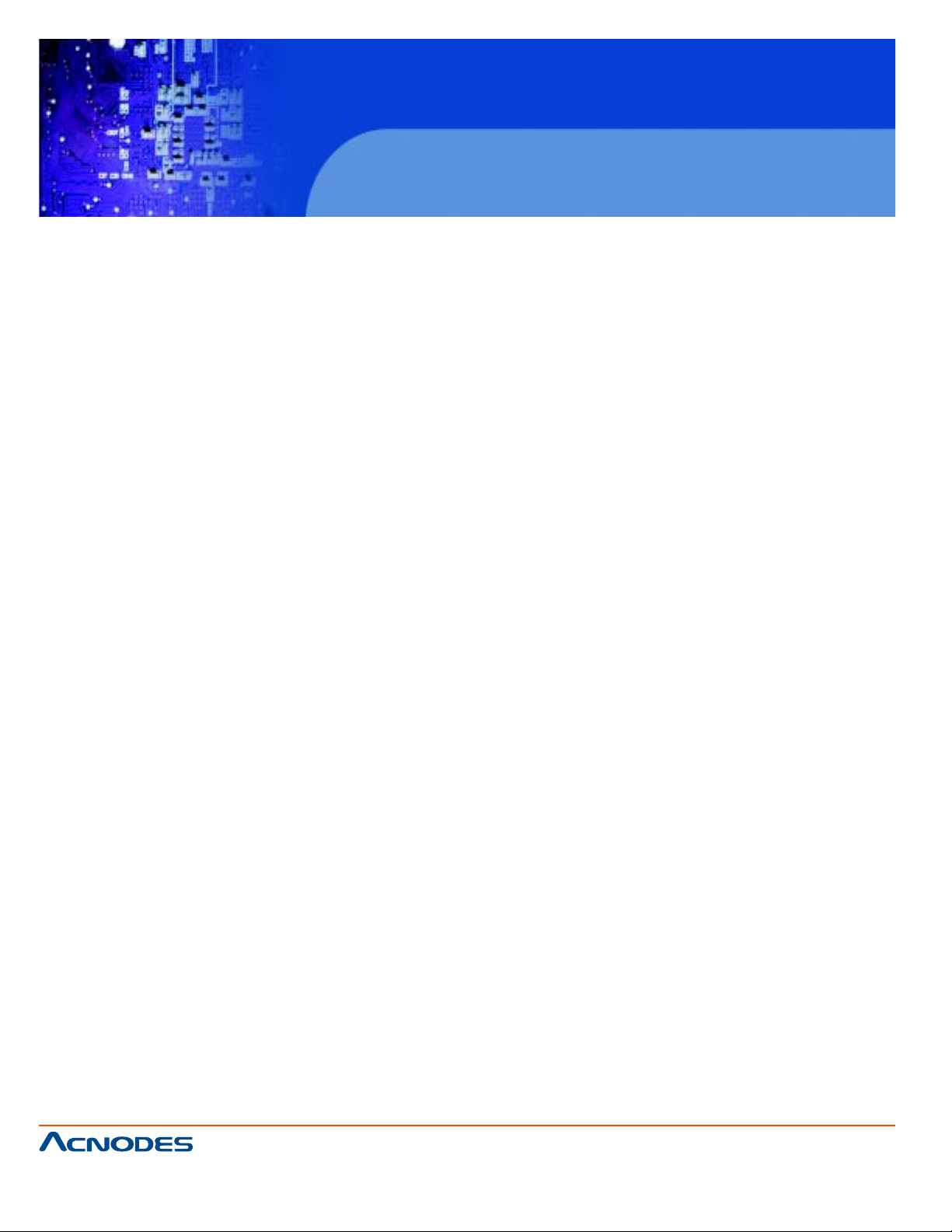
z DISPLAY :
FPC 7915 15" LCD Panel XGA 1024 x 768
FPC 7917 17" LCD Panel SXGA 1280 x 1024
FPC 7919 19" LCD Panel SXGA 1280 x 1024
z WATCHDOG :
1~255 seconds Watchdog timer selectable w/Reset/NMI
z SERIAL PORT :
Four high speed 16550 Compatible UARTs with Send / Receive 16 Byte FIFOs.
COM1, COM3, COM4 for RS-232; COM2 for RS-232/422/485;
MIDI Compatible
FPC7915
15-inch touch Panel PC
Atom N270 fan less all-in-one system
Programmable BaudRate Generator
z LAN ADAPTER :
Marvell LAN Chip (10/100/1000 Mbps). Support W ake-On-LAN function.
z USB CONNECTOR :
External: 4 USB ports.
Internal: 4 USB ports (one for Touch control board)
z SOUND :
Realtek ALC888 (High Definition Audio). Interface: Line_IN, Line_OUT , MIC_IN
z HARDWARE MONITORING FUNCTION :
Monitor Volt age, CPU temperature & cooling fan speed.
If CPU temperature is over setting the buzzer will send out a warming (only under DOS system)
661 Brea Canyon Rd., Suite 3
Walnut, CA 91789
tel: 909.598.7388, fax: 909.598.0218, www.acnodes.com
© Copyright 2009 Acnodes, Inc.
All rights reserved. Product description and product specifications
are subject to change without notice. For latest product information,
please visit Acnodes’ web site at www.acnodes.com.
Page 11
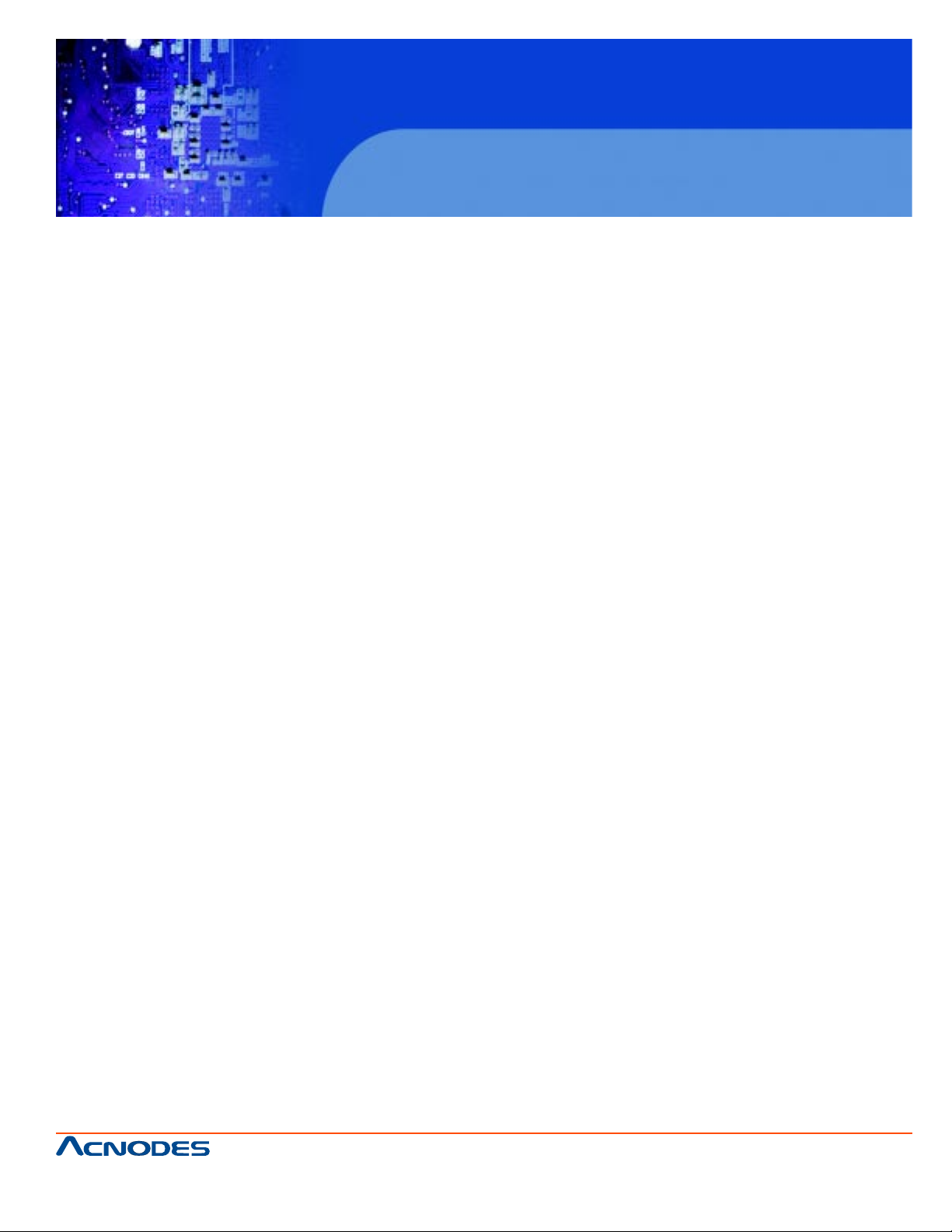
LCD PANEL
z LCD TYPE :
According to the supplier's LCD specification.
z PIXEL PITCH :
According to the supplier's LCD specification.
z BRIGHTNESS :
According to the supplier's LCD specification.
z CONTRAST RATIO :
According to the supplier's LCD specification.
z POWER CONSUMPTION :
FPC7915
15-inch touch Panel PC
Atom N270 fan less all-in-one system
According to the supplier's LCD specification.
z VIEWING ANGLE :
According to the supplier's LCD specification.
z RESPONSE TIME :
According to the supplier's LCD specification.
z COLOR :
According to the supplier's LCD specification.
z LCD MTBF :
According to the supplier's LCD specification.
z BACKLIGHT MTBF :
According to the supplier's LCD specification.
z DIMENSION :
According to the supplier's LCD specification.
661 Brea Canyon Rd., Suite 3
Walnut, CA 91789
tel: 909.598.7388, fax: 909.598.0218, www.acnodes.com
© Copyright 2009 Acnodes, Inc.
All rights reserved. Product description and product specifications
are subject to change without notice. For latest product information,
please visit Acnodes’ web site at www.acnodes.com.
Page 12
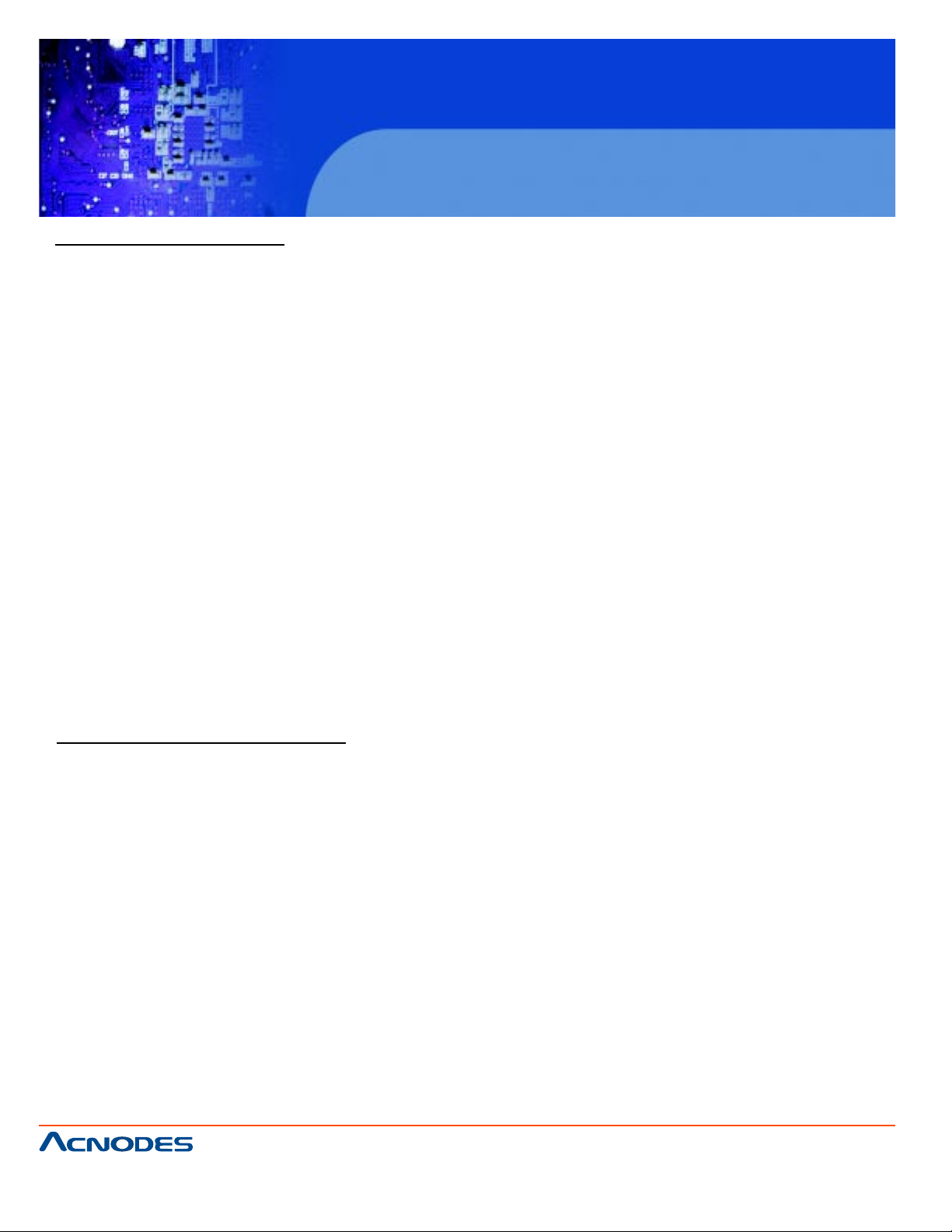
TOUCH SCREEN:
z Resolution:
FPC 7915: 4096 x 4096
z Hardness:
FPC 7915: 3H
z Controller:
USB interface
z Knock Life:
35,000,000 Times
z Input Voltage:
FPC7915
15-inch touch Panel PC
Atom N270 fan less all-in-one system
5V
z Wire:
5Wires
GENERAL INFORMA TION
z POWER SUPPLY :
DC 24V, 5A input
z DRIVE BAYS :
1x Slim HDD
1x Compact Flash T ype-II Slot (IDE, On Board)
1x Slim CDROM (optional)
z CONSTRUCTION :
Electo Galvanized steel chassis. St ainless steel front bezel.
661 Brea Canyon Rd., Suite 3
Walnut, CA 91789
tel: 909.598.7388, fax: 909.598.0218, www.acnodes.com
© Copyright 2009 Acnodes, Inc.
All rights reserved. Product description and product specifications
are subject to change without notice. For latest product information,
please visit Acnodes’ web site at www.acnodes.com.
Page 13
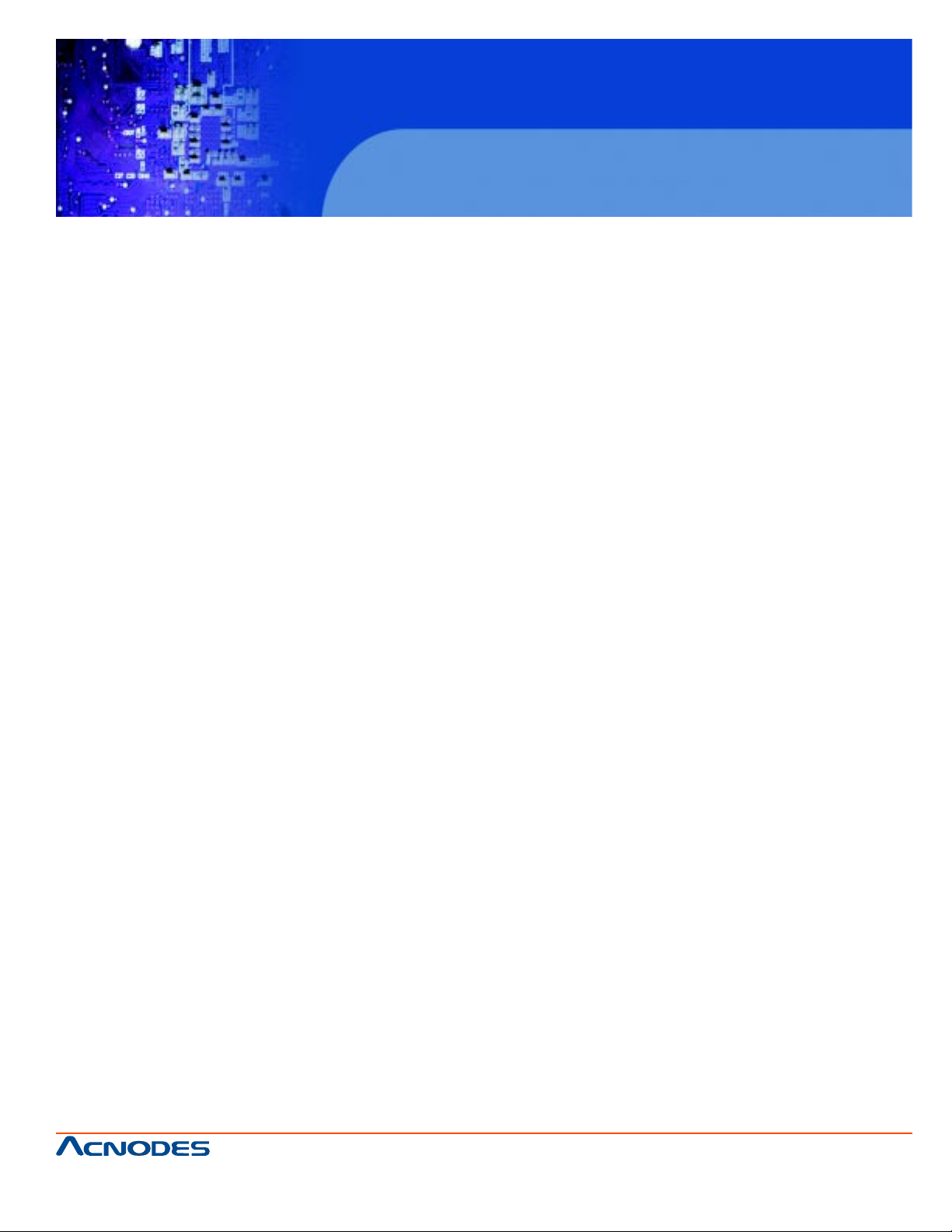
FPC7915
15-inch touch Panel PC
Atom N270 fan less all-in-one system
z DIMENSIONS :
FPC 7915 : 403 x 303 x 84mm (15.87"x1 1.93"x3.31")
z NET WEIGHT :
FPC 7915 : 6.6 KG (14.55 lb)
1-4. SAFETY AND NOTIFICATION
Following messages are safety reminders on how to protect your systems from damages. And thus,
helps you lengthen the life cycle of the system.
1. Check the Line Voltage
a. The operating voltage for the power supply should cover the range of AC
100V~240V , otherwise the system may be damaged.
2. Environmental Conditions
a. Place your FPC 7915 on a sturdy , level surface.
Be sure to allow enough room on each side to have easy access. b. Avoid extremely hot or cold
places to install your PPC.
c. A void exposure to sunlight for a long period of time (for example in a closed car in summer time.
Also avoid the system from any heating device.). Or do not use FPC 7915 when it's been left outdoors in a cold winter day .
d. Bear in mind that the operating ambient temperature is from 0°C up to +40°C.
e. A void moving the system rapidly from a hot place to a cold place or vice versa because condensa-
tion may come from inside of the system.
f. Place FPC 7915 against strong vibrations, which may cause hard disk failure.
g. Do not place the system too close to any radio active device. Radioactive device may cause inter-
ference.
661 Brea Canyon Rd., Suite 3
Walnut, CA 91789
tel: 909.598.7388, fax: 909.598.0218, www.acnodes.com
© Copyright 2009 Acnodes, Inc.
All rights reserved. Product description and product specifications
are subject to change without notice. For latest product information,
please visit Acnodes’ web site at www.acnodes.com.
Page 14
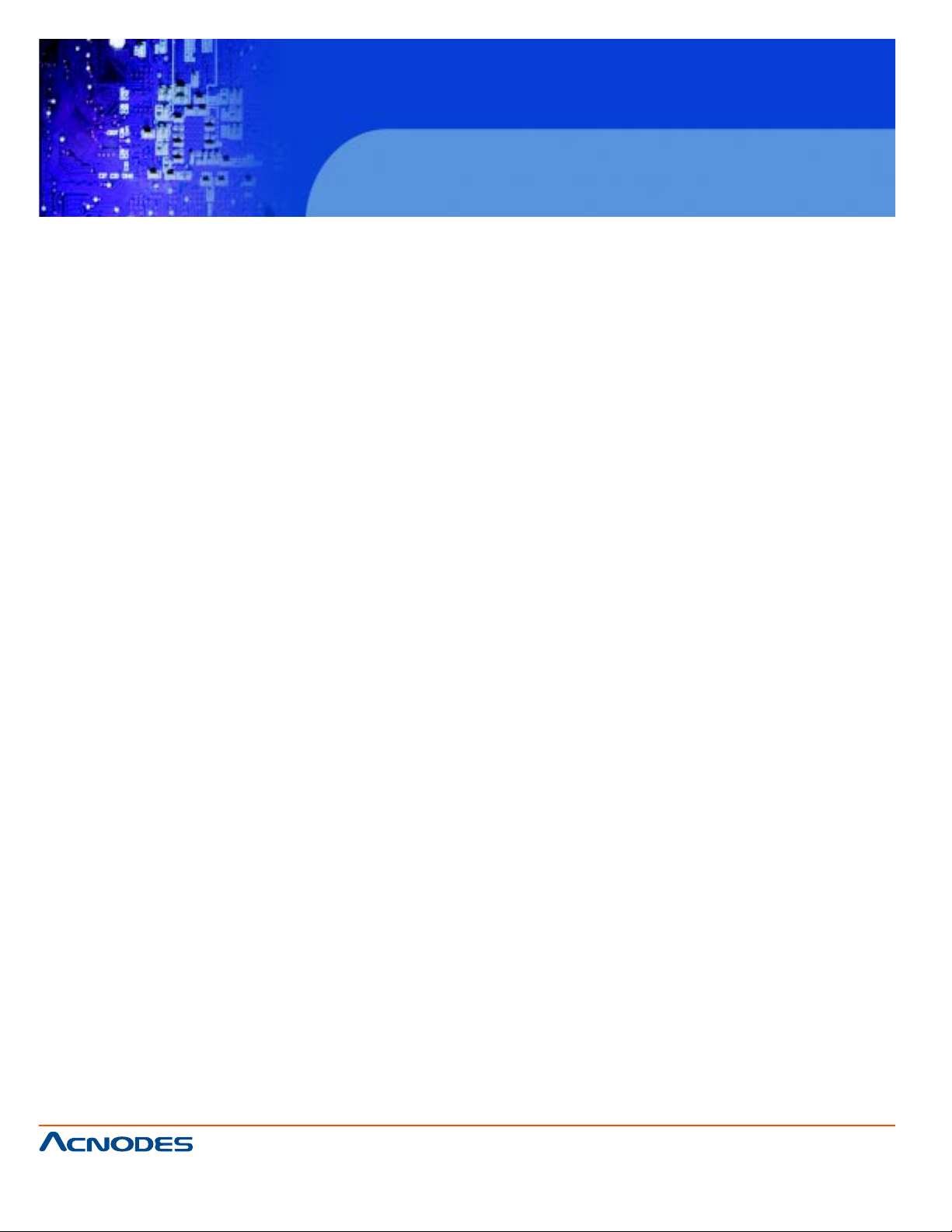
FPC7915
15-inch touch Panel PC
Atom N270 fan less all-in-one system
3. Handling
a. A void putting heavy objects on top of the system.
b. Do not turn the system upside down. This may cause the floppy drive and hard drive to mal-function.
c. Do not remove the diskette from the Floppy drive while the light is still on.
If you remove the diskette while the light is on, you may damage the information on the diskette.
4. Good Care
a. When the outside of the case is stained, remove the stain with neutral washing agent with a dry
cloth.
b. Never use strong agents such as benzene and thinner to clean the system.
c. If heavy stains are present, moisten a cloth with diluted neutral washing agent or with alcohol and
then wipe thoroughly with a dry cloth.
d. If dust has been accumulated on the outside, remove it by using a special made vacuum cleaner for
computers.
661 Brea Canyon Rd., Suite 3
Walnut, CA 91789
tel: 909.598.7388, fax: 909.598.0218, www.acnodes.com
© Copyright 2009 Acnodes, Inc.
All rights reserved. Product description and product specifications
are subject to change without notice. For latest product information,
please visit Acnodes’ web site at www.acnodes.com.
Page 15
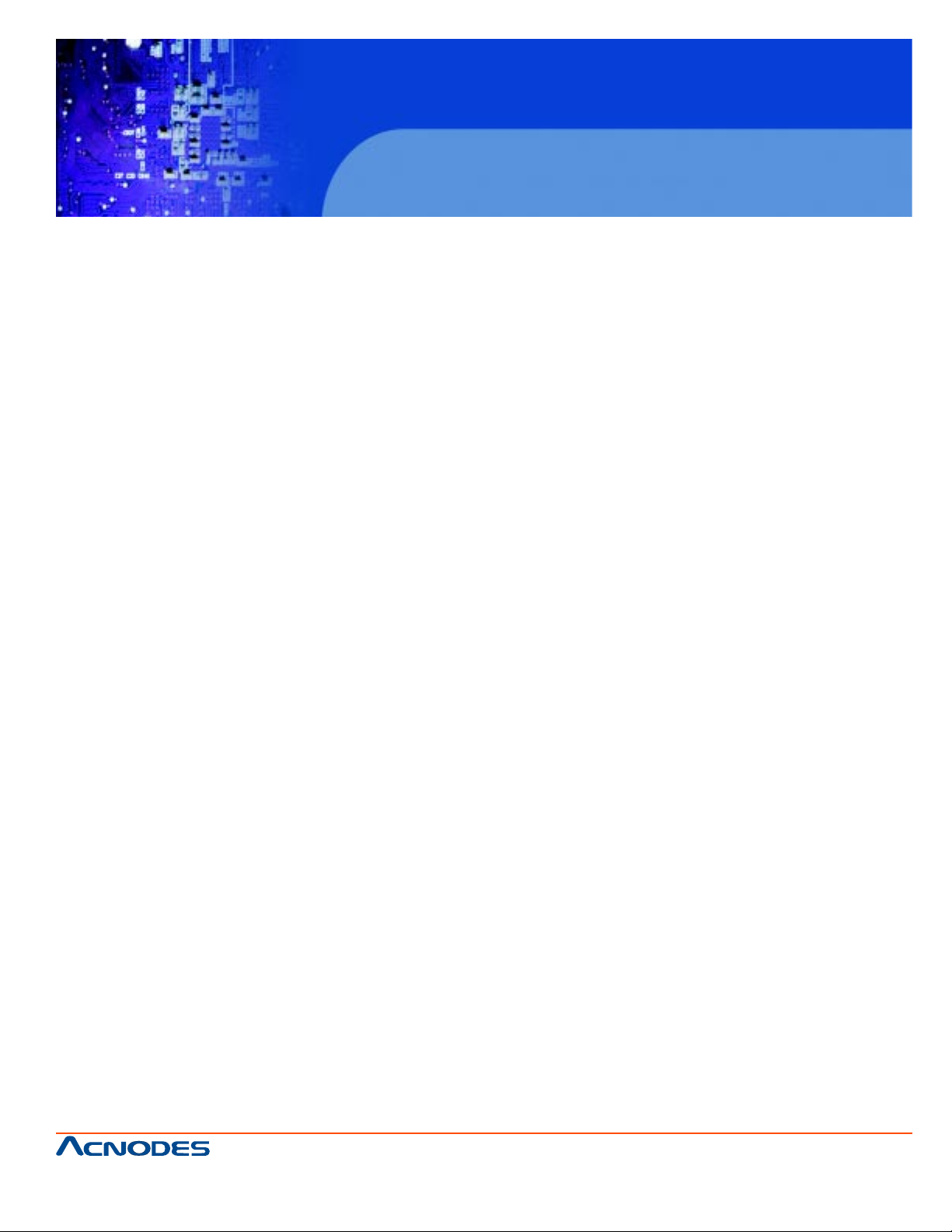
CHAPTER
FPC7915
15-inch touch Panel PC
Atom N270 fan less all-in-one system
2
Hardware
Configuration
661 Brea Canyon Rd., Suite 3
Walnut, CA 91789
tel: 909.598.7388, fax: 909.598.0218, www.acnodes.com
© Copyright 2009 Acnodes, Inc.
All rights reserved. Product description and product specifications
are subject to change without notice. For latest product information,
please visit Acnodes’ web site at www.acnodes.com.
Page 16
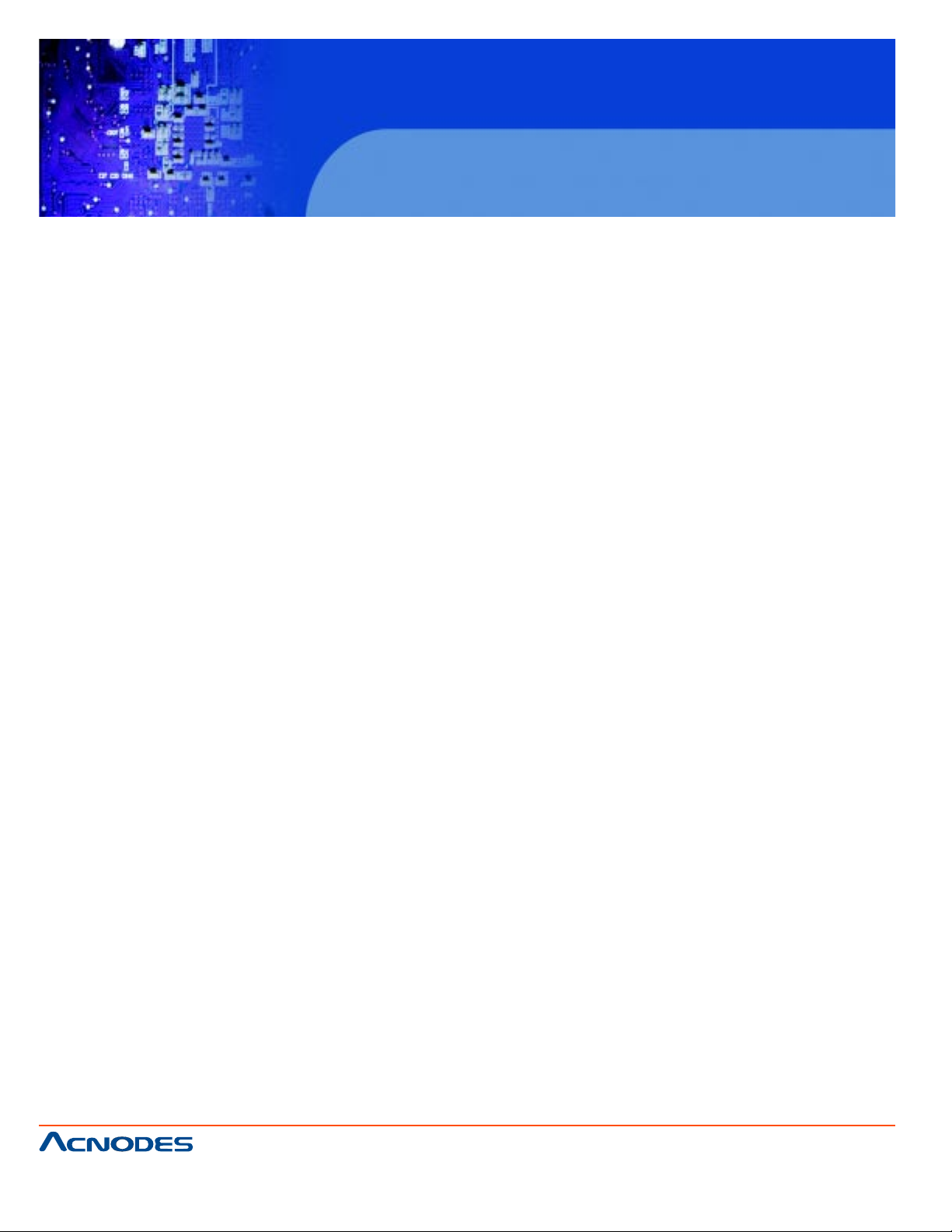
FPC7915
15-inch touch Panel PC
Atom N270 fan less all-in-one system
2-1. JUMPER & CONNECTOR QUICK REFERENCE TABLE
COM Port Connector …………………………. COM1, COM2, COM3, COM4
COM1/2/3/4 Port RI/V oltage Selection ……… JP_COM1, JP_COM2, JP8, JP7
RS232/422/485 (COM2) Selection …………… JP10
Auto RS485 Selection ………………………… JP11
Keyboard/Mouse Connector …………………. KB_MS1
Reset Connector ……………………………… JP ANEL1 ( 9?1 1 )
Hard Disk Drive LED Connector ……………. JP ANEL1 ( 5?7 )
Power Button ……………………………….. JP ANEL1 ( 10?12 )
External Speaker Connector ………………… JP ANEL1 ( 1?3 )
PLED Connector ……………………………. JP ANEL1 ( 4?6?8 )
Clear CMOS Data Selection ………………… JP4
System Fan Connector ……………………… F AN1
CPU Fan Connector ………………………… CPU_FAN1
VGA Connector …………………………….. VGA1
Serial A T A Connector ……………………… SAT A1, SAT A2
Printer Connector …………………………… JPRNT1
Digital I/O Connector ……………………….. Dig ital I/O
Universal Serial Bus Connector …………….. JUSB1, JUSB2
USB & LAN Connector …………………….. JRJ45USB1, JRJ45USB2
A TX Power Connector ……………………… JATX_PWR1
Sound Connector …………………………….. JAUDIO1
L VDS Connector …………………………….. L VDS1, L VDS2
Inverter Connector …………………………… INV1, INV2
L VDS Panel Voltage Selection ………………. JP_L V1, JP_L V2
A T/ATX Power Selection …………………..… JP6, JP12, JP13
Reset/NMI Selection ………………….……… JP9
TV Out Connector ……………………………. JTV1
CF Card Master/ Slave Selection ……………. JP5
Digital Input/ Output Connector ……………… DIO_C1
Memory Installation ………………………….. DIM1
Reserved Pin ………………………………….. JP3
661 Brea Canyon Rd., Suite 3
Walnut, CA 91789
tel: 909.598.7388, fax: 909.598.0218, www.acnodes.com
© Copyright 2009 Acnodes, Inc.
All rights reserved. Product description and product specifications
are subject to change without notice. For latest product information,
please visit Acnodes’ web site at www.acnodes.com.
Page 17
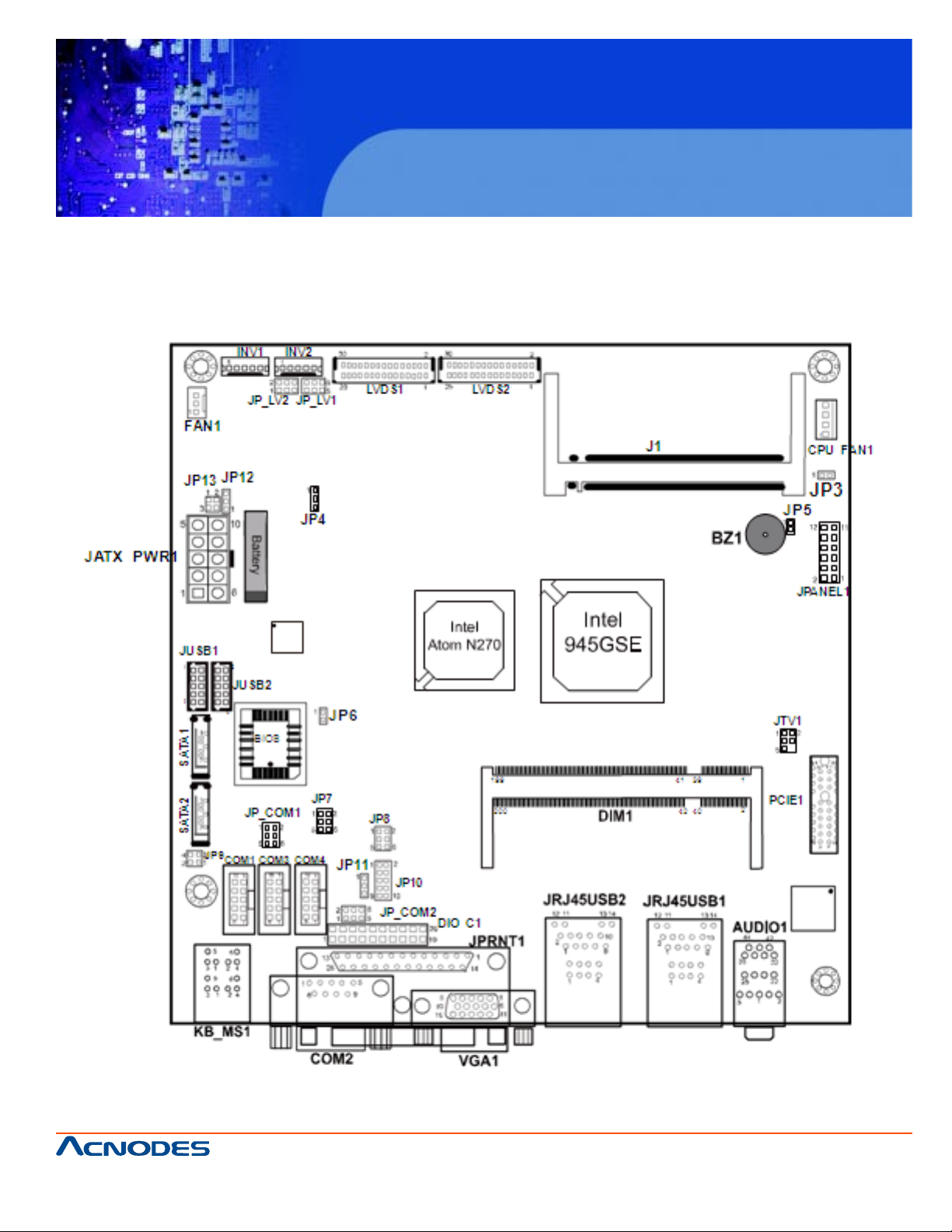
2-2 Component Locations
FPC7915
15-inch touch Panel PC
Atom N270 fan less all-in-one system
661 Brea Canyon Rd., Suite 3
Walnut, CA 91789
tel: 909.598.7388, fax: 909.598.0218, www.acnodes.com
© Copyright 2009 Acnodes, Inc.
All rights reserved. Product description and product specifications
are subject to change without notice. For latest product information,
please visit Acnodes’ web site at www.acnodes.com.
Page 18
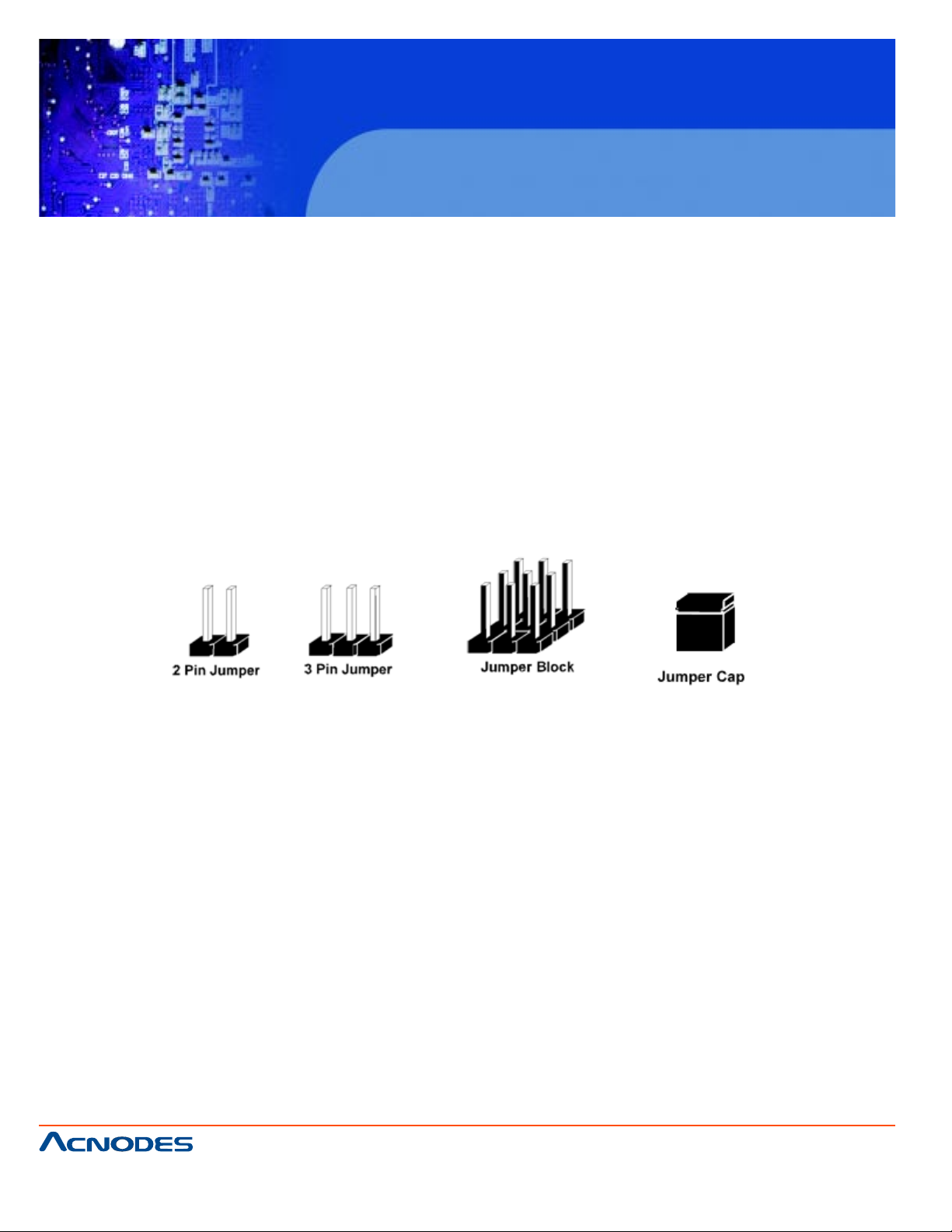
FPC7915
15-inch touch Panel PC
Atom N270 fan less all-in-one system
2-3. HOW TO SET THE JUMPERS
Y ou can configure your board by setting jumpers. Jumper is consists of two or three met al pins with a
plastic base mounted on the card, and by using a small plastic "cap", Also known as the jumper cap
(with a metal contact inside), you are able to connect the pins. So you can set-up your hardware
configuration by "open" or "close" pins.
The jumper can be combined into sets that called jumper blocks. When the jumpers are all in the block,
you have to put them together to set up the hardware configuration. The figure below shows how this
looks like.
JUMPERS AND CAPS
If a jumper has three pins (for examples, labelled PIN1, PIN2, and PIN3), Y ou can connect PIN1 & PIN2
to create one setting and shorting. Y ou can either connect PIN2 & PIN3 to create another setting. The
same jumper diagrams are applied all through this manual. The figure below shows what the manual
diagrams look and what they represent.
© Copyright 2009 Acnodes, Inc.
661 Brea Canyon Rd., Suite 3
Walnut, CA 91789
tel: 909.598.7388, fax: 909.598.0218, www.acnodes.com
All rights reserved. Product description and product specifications
are subject to change without notice. For latest product information,
please visit Acnodes’ web site at www.acnodes.com.
Page 19
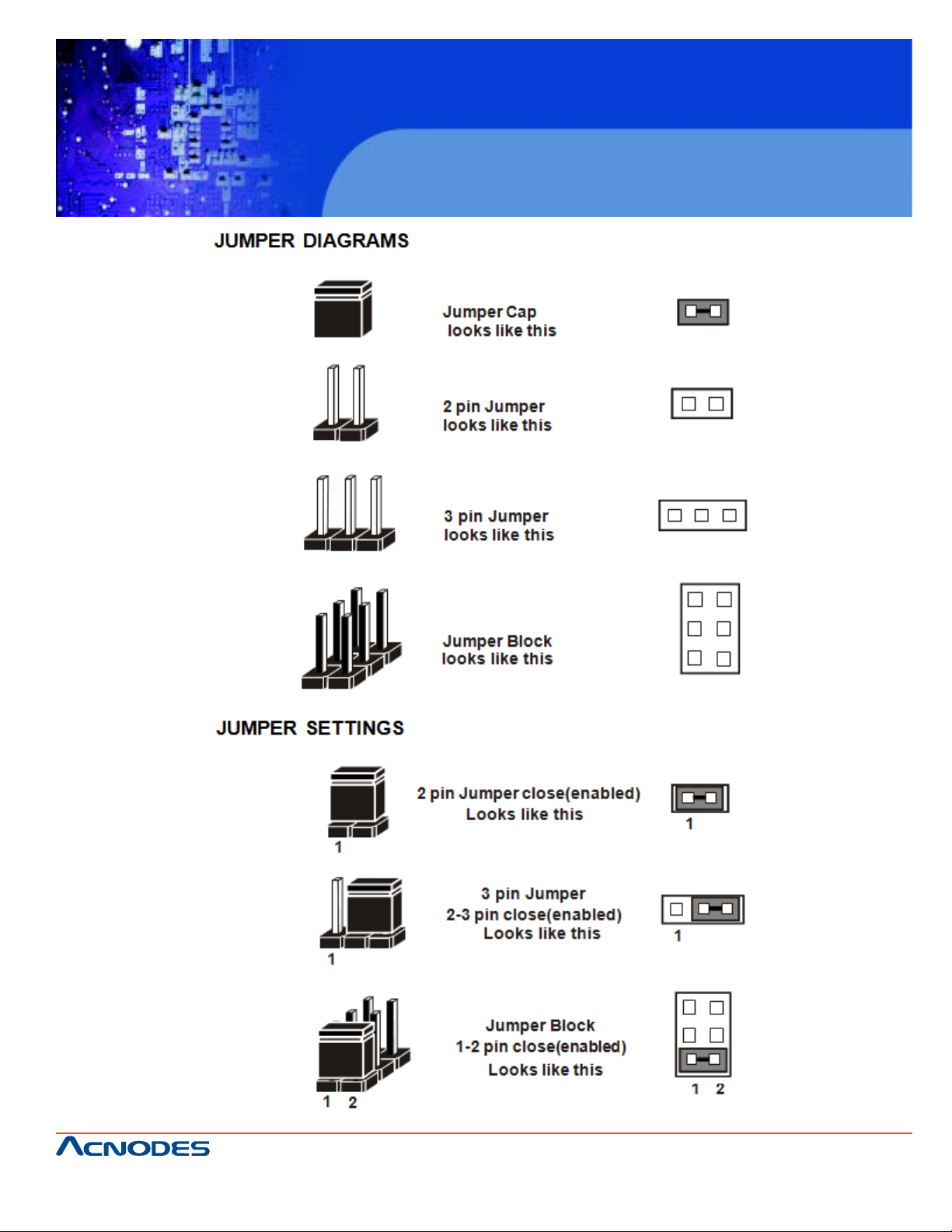
FPC7915
15-inch touch Panel PC
Atom N270 fan less all-in-one system
661 Brea Canyon Rd., Suite 3
Walnut, CA 91789
tel: 909.598.7388, fax: 909.598.0218, www.acnodes.com
© Copyright 2009 Acnodes, Inc.
All rights reserved. Product description and product specifications
are subject to change without notice. For latest product information,
please visit Acnodes’ web site at www.acnodes.com.
Page 20
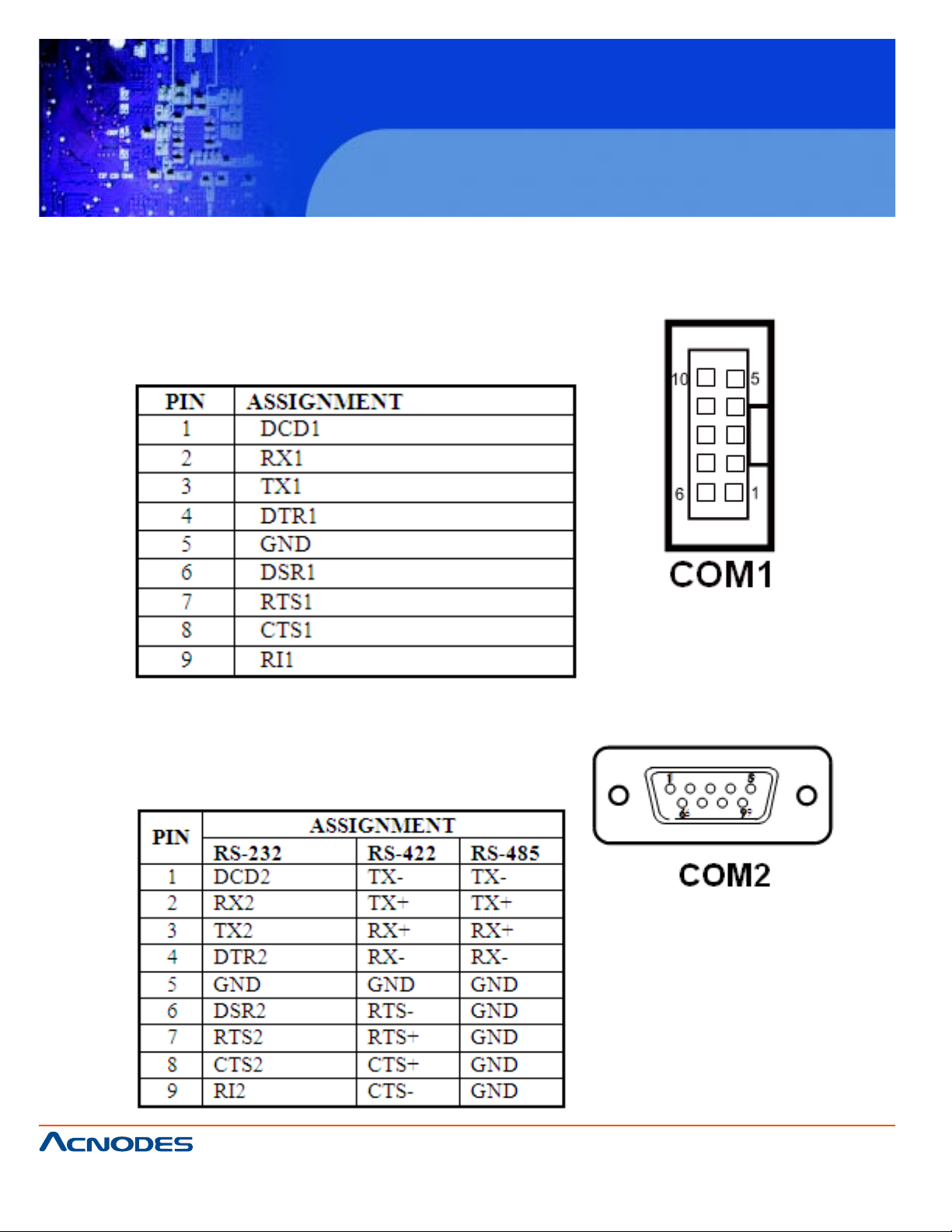
2-4 COM Port Connector
COM1: COM1 Connector
COM1 is fixed as RS-232
The pin assignment is as follows:
FPC7915
15-inch touch Panel PC
Atom N270 fan less all-in-one system
COM2: COM2 Connector
The COM2 is selectable as RS-232/422/485.
The pin assignment is as follows:
661 Brea Canyon Rd., Suite 3
Walnut, CA 91789
tel: 909.598.7388, fax: 909.598.0218, www.acnodes.com
© Copyright 2009 Acnodes, Inc.
All rights reserved. Product description and product specifications
are subject to change without notice. For latest product information,
please visit Acnodes’ web site at www.acnodes.com.
Page 21
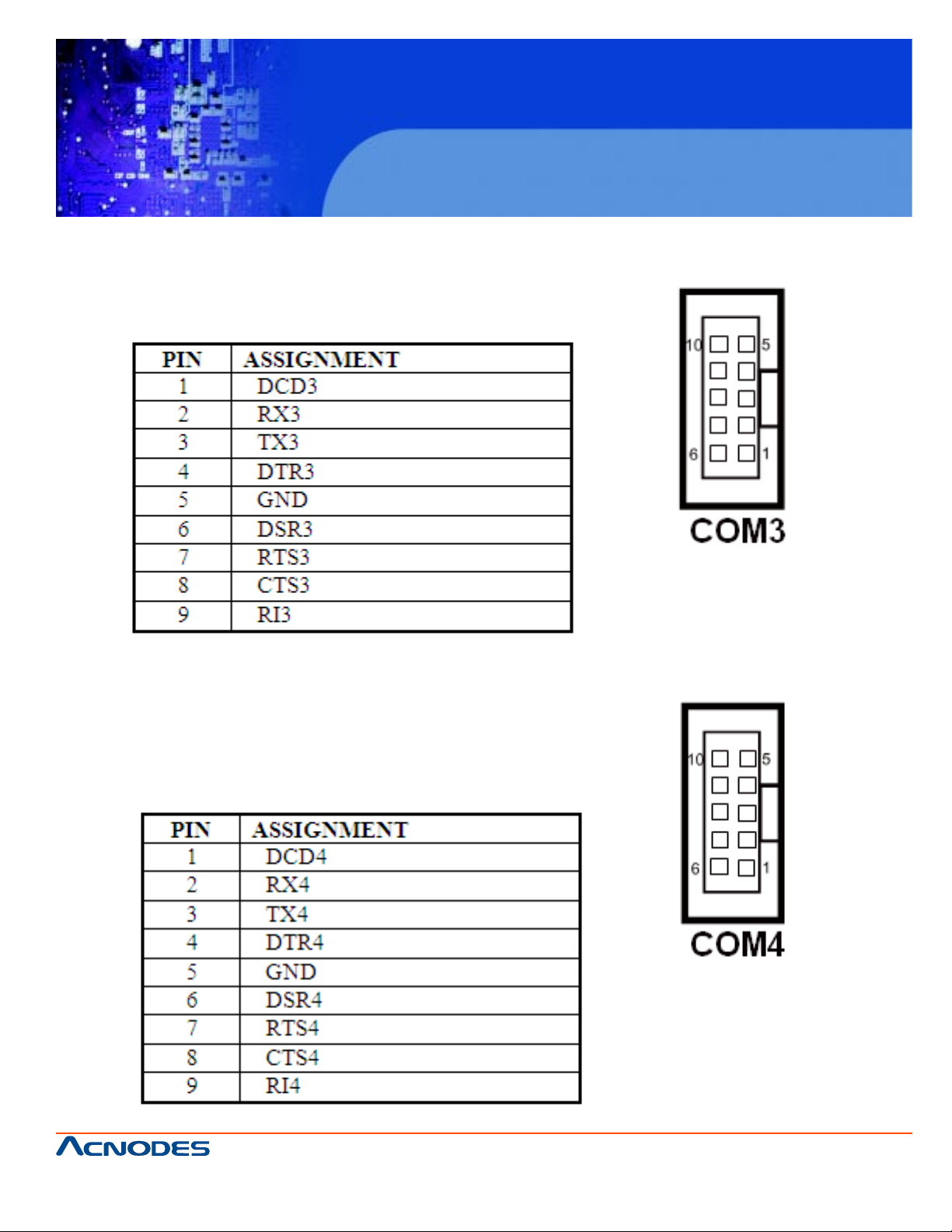
COM3 : COM3 Connector
COM3 is fixed as RS-232.
The pin assignment is as follows :
FPC7915
15-inch touch Panel PC
Atom N270 fan less all-in-one system
COM4 : COM4 Connector
COM4 is fixed as RS-232.
The pin assignment is as follows :
661 Brea Canyon Rd., Suite 3
Walnut, CA 91789
tel: 909.598.7388, fax: 909.598.0218, www.acnodes.com
© Copyright 2009 Acnodes, Inc.
All rights reserved. Product description and product specifications
are subject to change without notice. For latest product information,
please visit Acnodes’ web site at www.acnodes.com.
Page 22
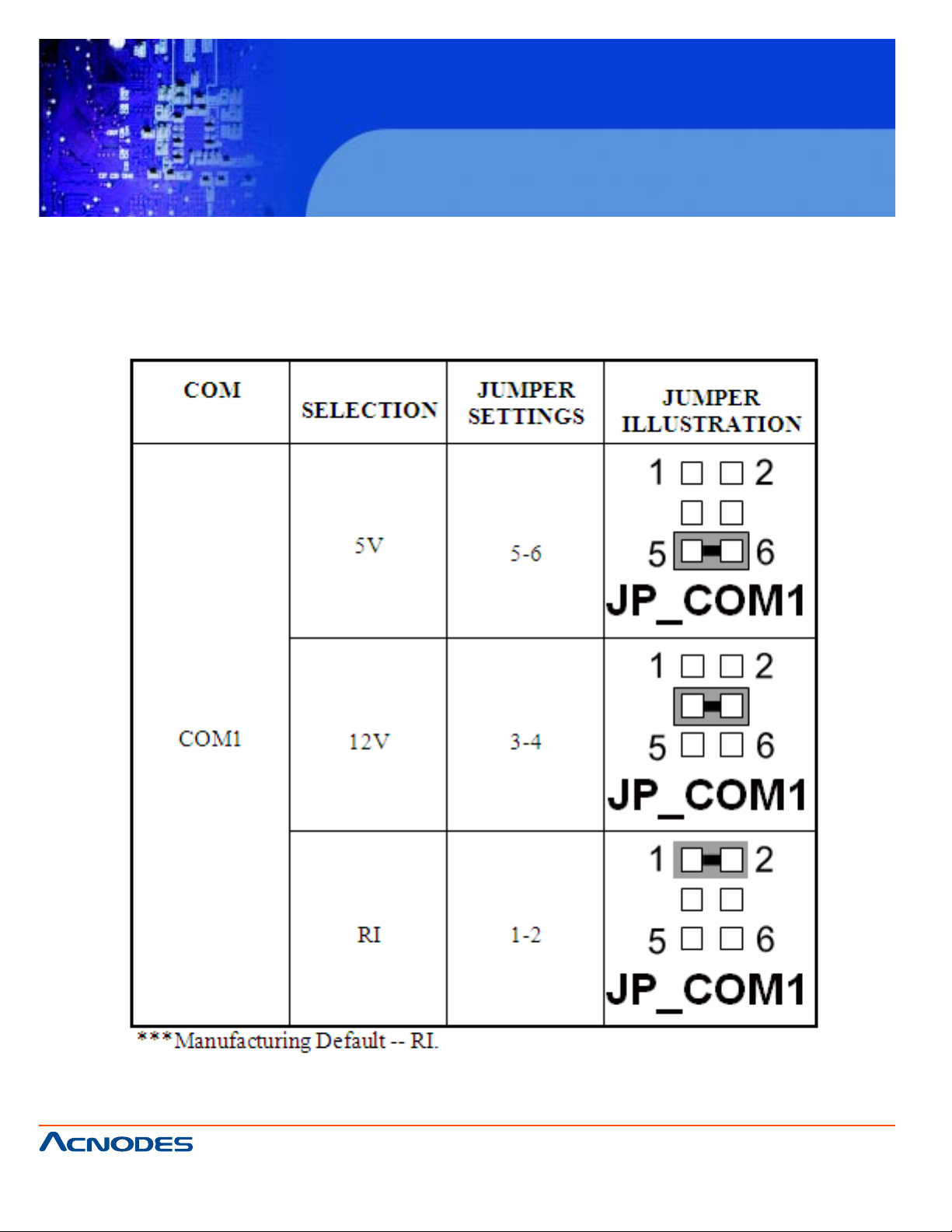
FPC7915
15-inch touch Panel PC
Atom N270 fan less all-in-one system
2-5. COM1/2/3/4 RI & VOLTAGE SELECTION
JP_COM1 : COM1 RI & Voltage Selection
The selections are as follows:
661 Brea Canyon Rd., Suite 3
Walnut, CA 91789
tel: 909.598.7388, fax: 909.598.0218, www.acnodes.com
© Copyright 2009 Acnodes, Inc.
All rights reserved. Product description and product specifications
are subject to change without notice. For latest product information,
please visit Acnodes’ web site at www.acnodes.com.
Page 23
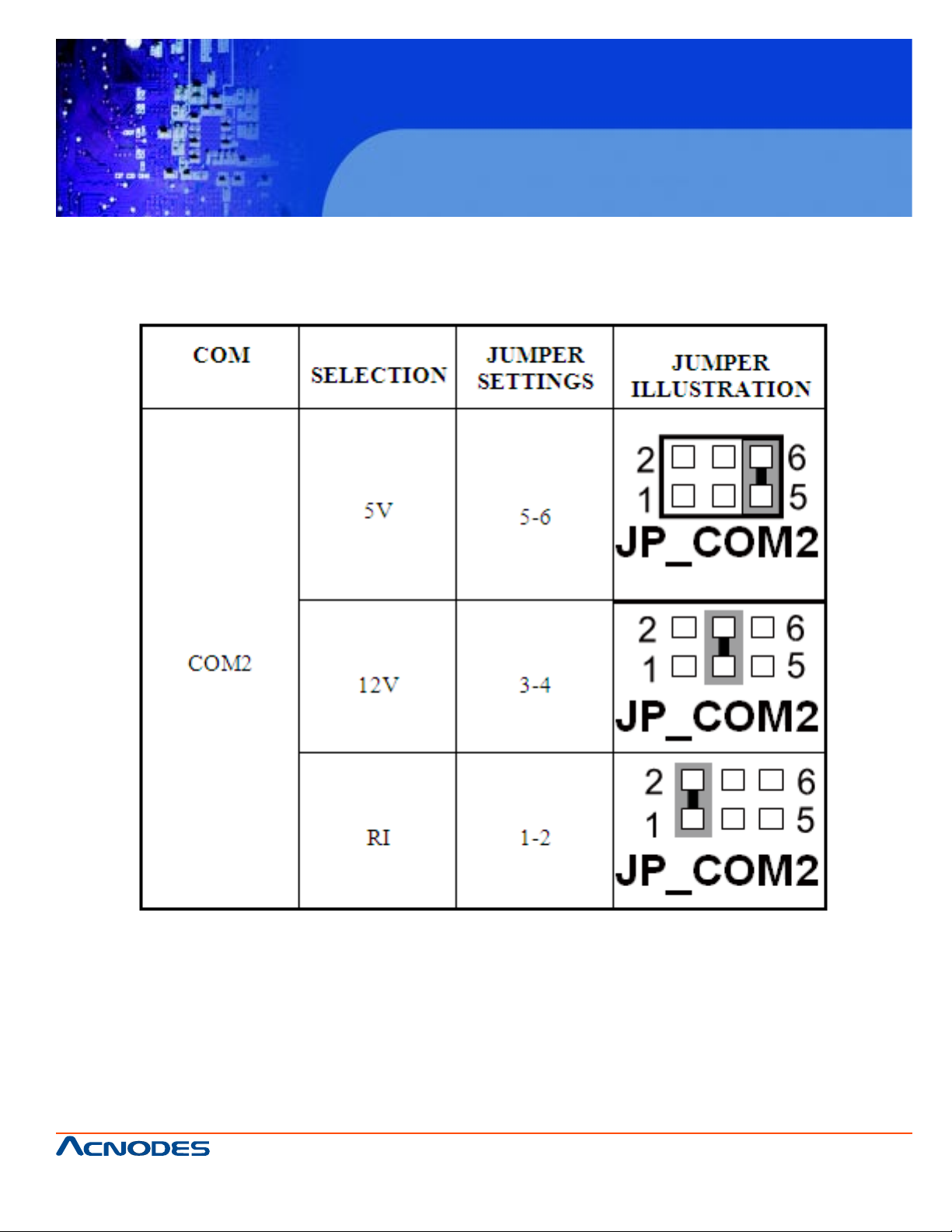
JP_COM2 : COM2 RI & V oltage Selection
The selections are as follows:
FPC7915
15-inch touch Panel PC
Atom N270 fan less all-in-one system
661 Brea Canyon Rd., Suite 3
Walnut, CA 91789
tel: 909.598.7388, fax: 909.598.0218, www.acnodes.com
© Copyright 2009 Acnodes, Inc.
All rights reserved. Product description and product specifications
are subject to change without notice. For latest product information,
please visit Acnodes’ web site at www.acnodes.com.
Page 24
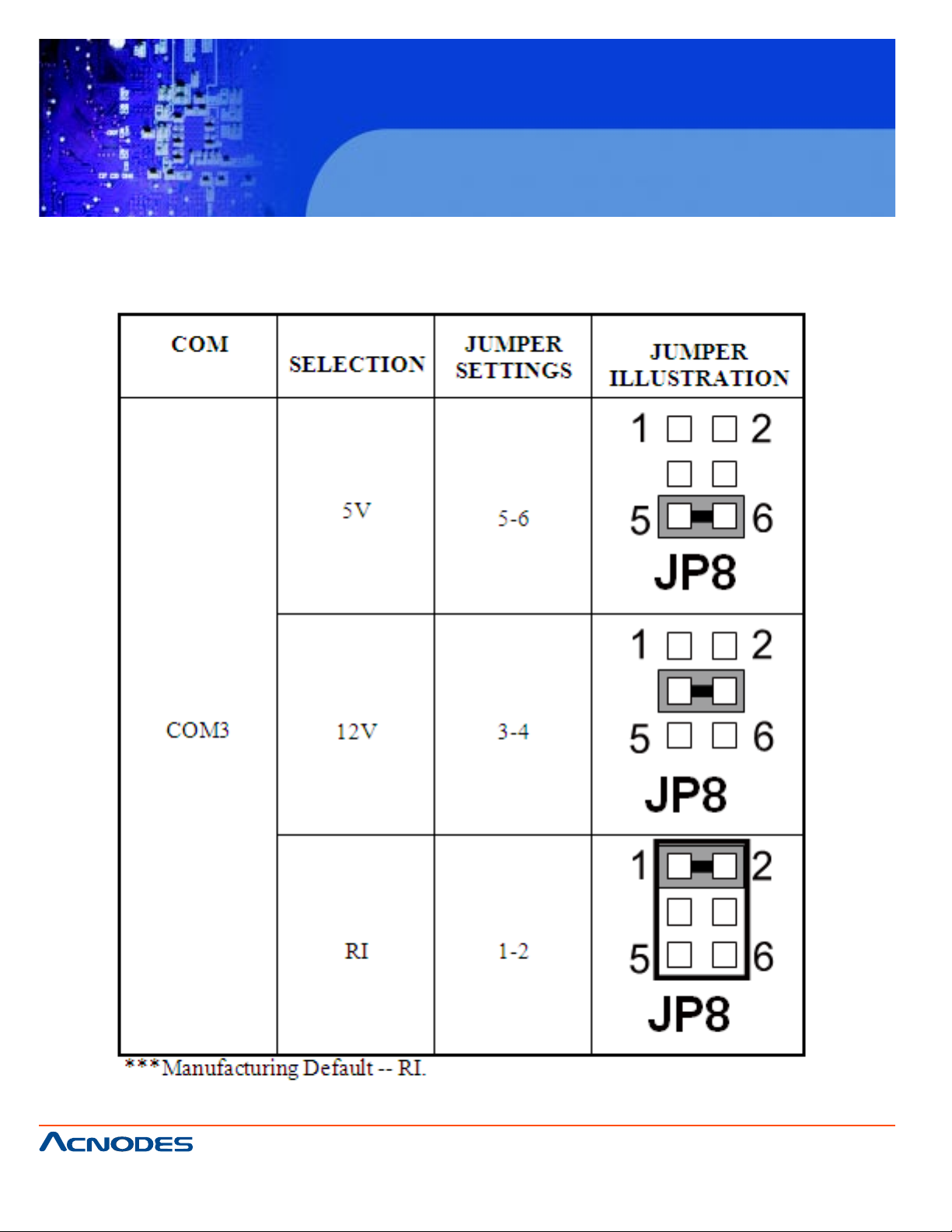
JP8 : COM3 RI & Voltage Selection
The selections are as follows:
FPC7915
15-inch touch Panel PC
Atom N270 fan less all-in-one system
661 Brea Canyon Rd., Suite 3
Walnut, CA 91789
tel: 909.598.7388, fax: 909.598.0218, www.acnodes.com
© Copyright 2009 Acnodes, Inc.
All rights reserved. Product description and product specifications
are subject to change without notice. For latest product information,
please visit Acnodes’ web site at www.acnodes.com.
Page 25
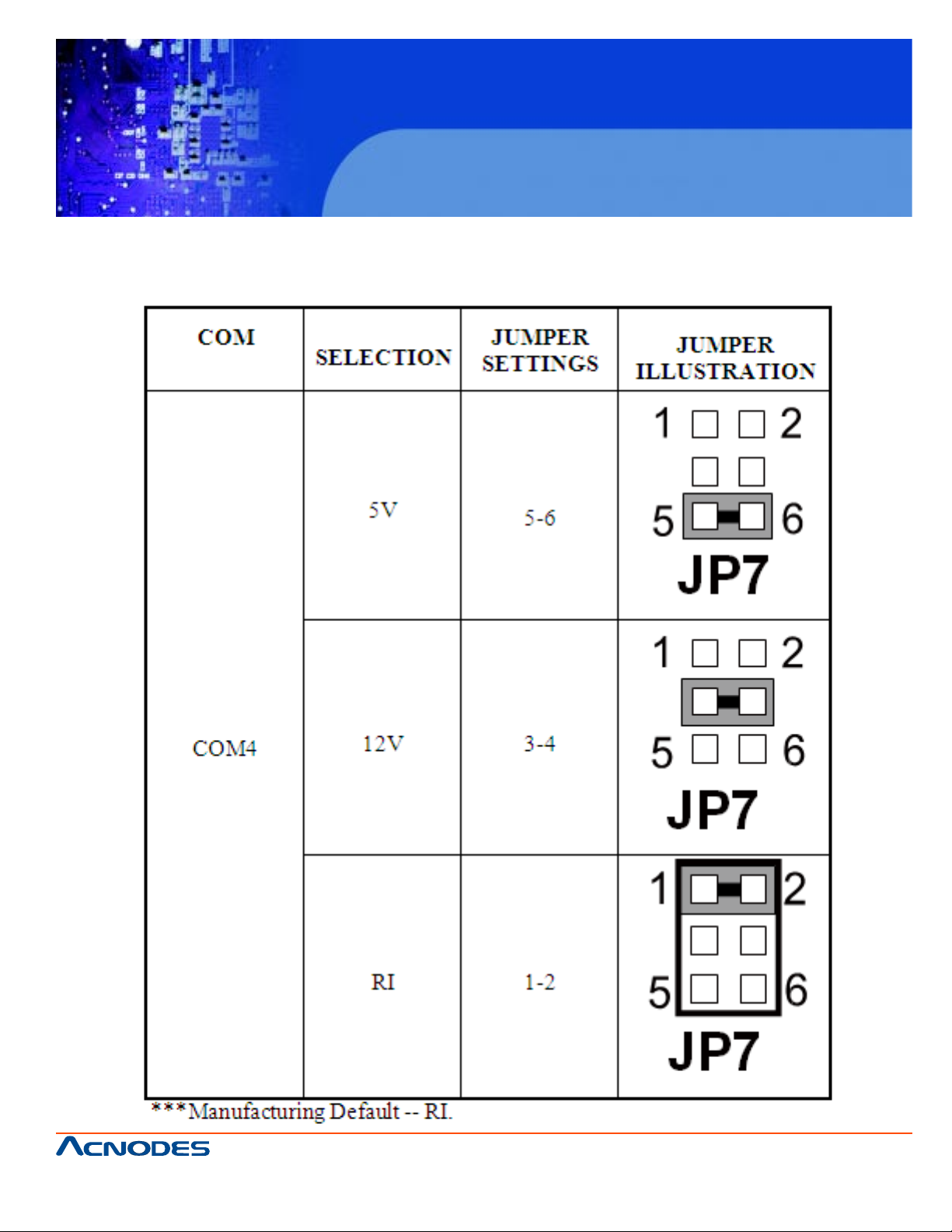
JP7 : COM4 RI & V oltage Selection
The selections are as follows:
FPC7915
15-inch touch Panel PC
Atom N270 fan less all-in-one system
661 Brea Canyon Rd., Suite 3
Walnut, CA 91789
tel: 909.598.7388, fax: 909.598.0218, www.acnodes.com
© Copyright 2009 Acnodes, Inc.
All rights reserved. Product description and product specifications
are subject to change without notice. For latest product information,
please visit Acnodes’ web site at www.acnodes.com.
Page 26
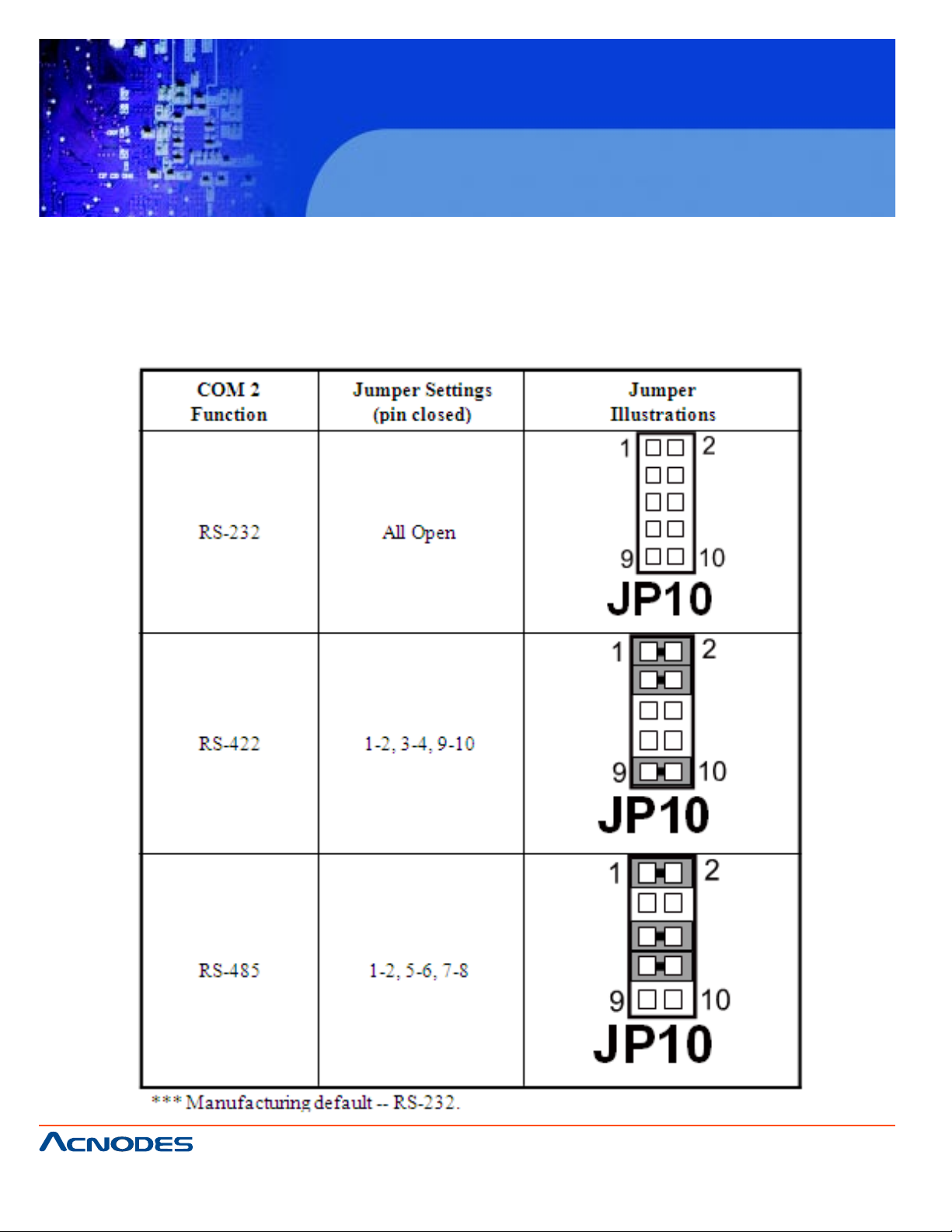
FPC7915
15-inch touch Panel PC
Atom N270 fan less all-in-one system
2-6. RS232/422/485 (COM2) SELECTION
JP10 : RS-232/422/485 (COM2) Selection
This connector is used to set the COM2 function. The
jumper settings are as follows :
661 Brea Canyon Rd., Suite 3
Walnut, CA 91789
tel: 909.598.7388, fax: 909.598.0218, www.acnodes.com
© Copyright 2009 Acnodes, Inc.
All rights reserved. Product description and product specifications
are subject to change without notice. For latest product information,
please visit Acnodes’ web site at www.acnodes.com.
Page 27
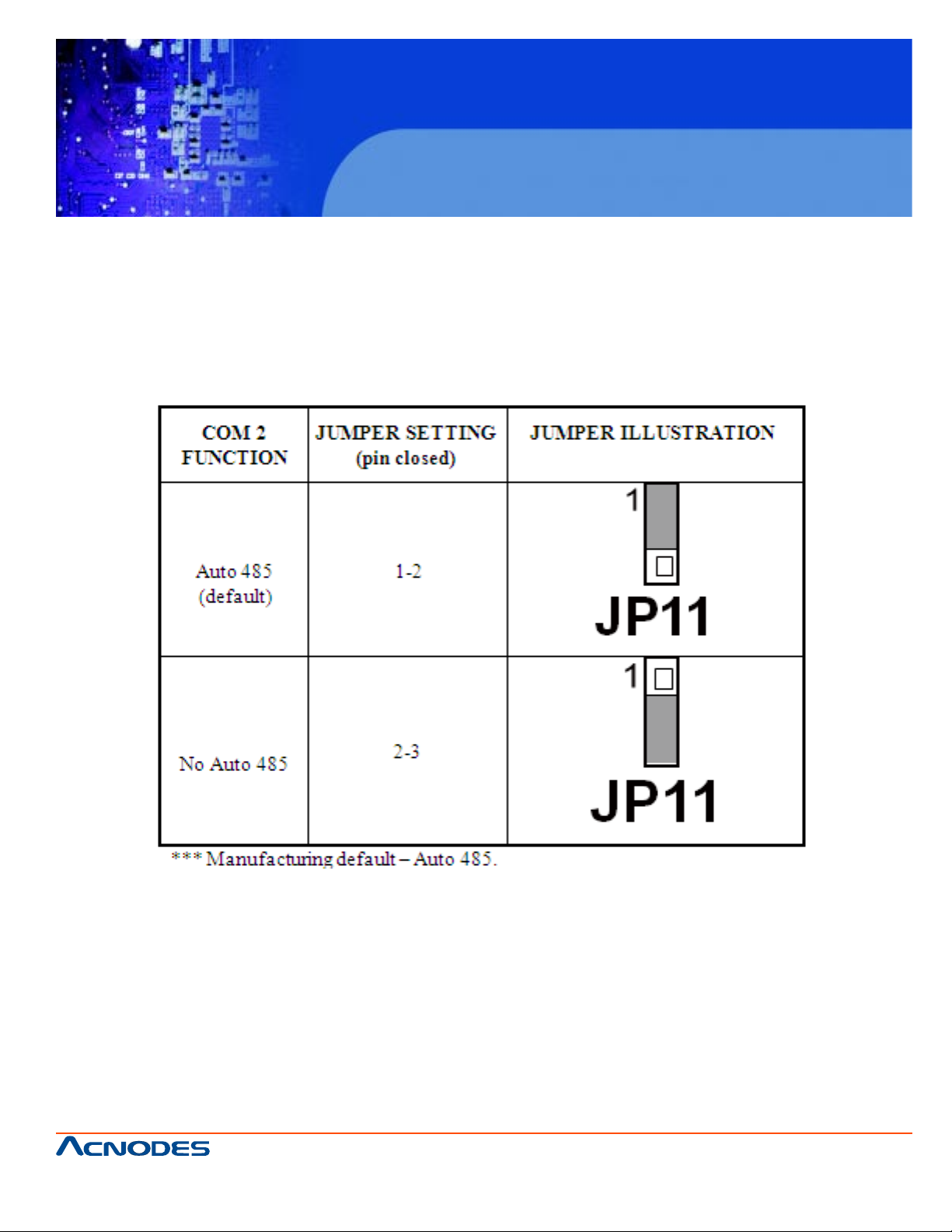
FPC7915
15-inch touch Panel PC
Atom N270 fan less all-in-one system
2-7. AUTO RS485 SELECTION
JP11 : RS-232/422/485 (COM2) Selection
COM2 is selectable for RS-232, 422, 485 function. The
jumper settings are as follows :
661 Brea Canyon Rd., Suite 3
Walnut, CA 91789
tel: 909.598.7388, fax: 909.598.0218, www.acnodes.com
© Copyright 2009 Acnodes, Inc.
All rights reserved. Product description and product specifications
are subject to change without notice. For latest product information,
please visit Acnodes’ web site at www.acnodes.com.
Page 28
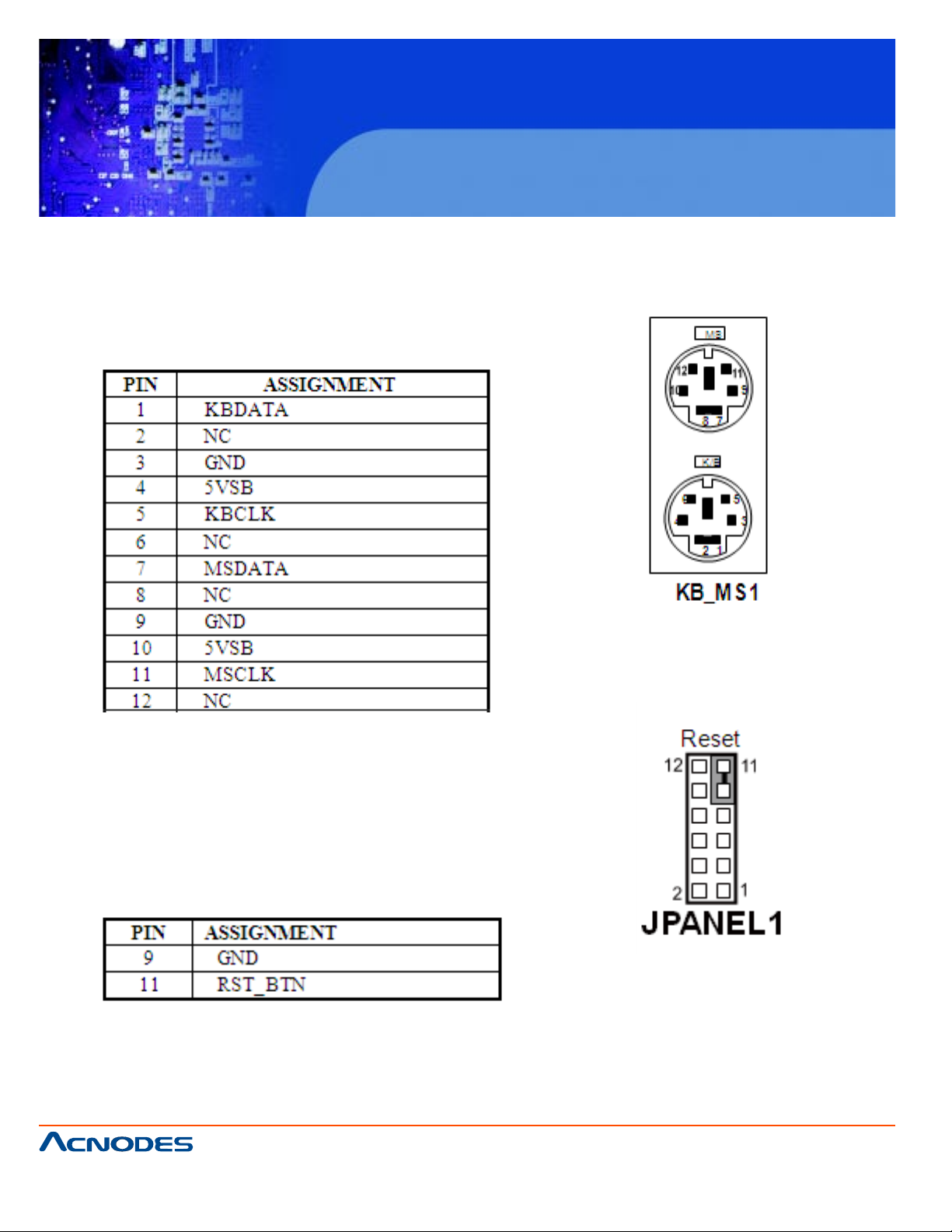
FPC7915
15-inch touch Panel PC
Atom N270 fan less all-in-one system
2-8. KEYBOARD AND PS/2 MOUSE CONNECTOR
KB_MS1 : Keyboard and PS/2 Mouse Connector
The pin assignments are as follows :
2-9. RESET CONNECTOR
JP ANEL1 (9, 11) : Reset Connector . The pin assignment is as follows :
© Copyright 2009 Acnodes, Inc.
661 Brea Canyon Rd., Suite 3
Walnut, CA 91789
tel: 909.598.7388, fax: 909.598.0218, www.acnodes.com
All rights reserved. Product description and product specifications
are subject to change without notice. For latest product information,
please visit Acnodes’ web site at www.acnodes.com.
Page 29
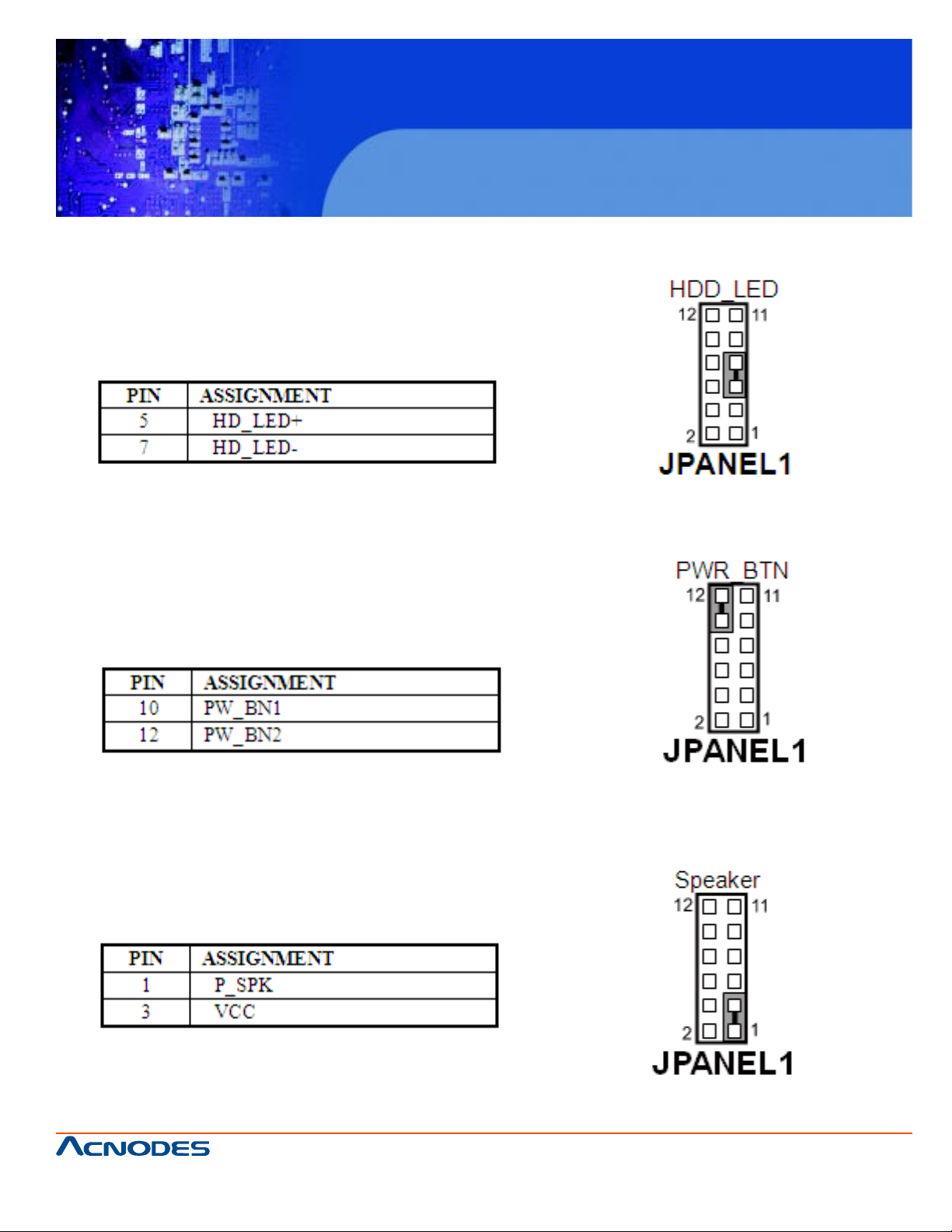
FPC7915
15-inch touch Panel PC
Atom N270 fan less all-in-one system
2-10. HARD DISK DRIVE LED CONNECTOR
JP ANEL1 (5, 7): Hard Disk Drive LED Connector
The selections are as follows:
2-11. ATX POWER BUTTON
JP ANEL1 (10, 12): A TX Power Button
The selections are as follows:
2-12. EXTERNAL SPEAKER CONNECTOR
JP ANEL1 (1, 3): External Speaker Connector
The selections are as follows:
661 Brea Canyon Rd., Suite 3
Walnut, CA 91789
tel: 909.598.7388, fax: 909.598.0218, www.acnodes.com
© Copyright 2009 Acnodes, Inc.
All rights reserved. Product description and product specifications
are subject to change without notice. For latest product information,
please visit Acnodes’ web site at www.acnodes.com.
Page 30
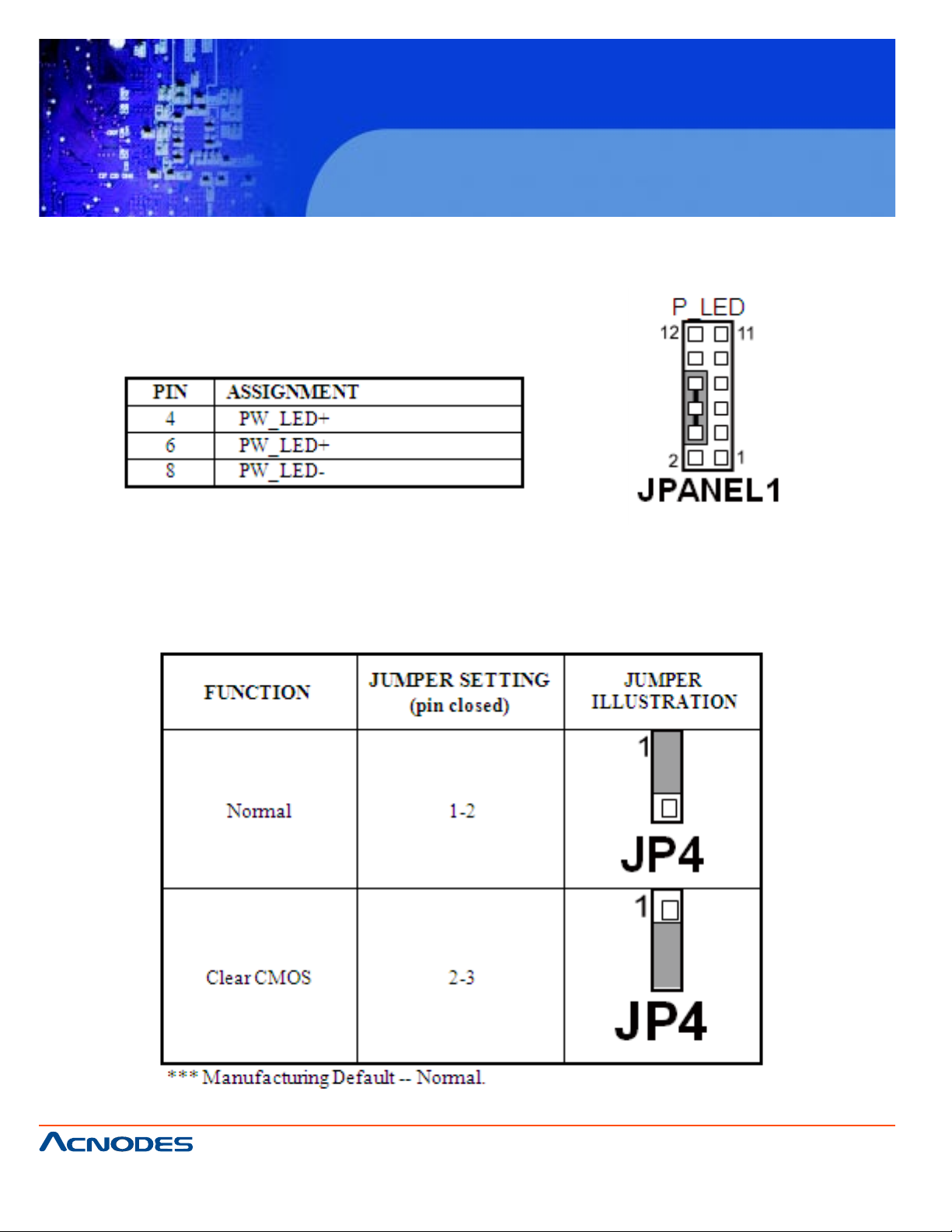
FPC7915
15-inch touch Panel PC
Atom N270 fan less all-in-one system
2.13 PLED CONNECTOR
JPANEL1: PLED Connector.
The pin assignments are as follows:
2.14 CLEAR CMOS DATA SELECTION
JP4: Clear CMOS Data Selection
The pin assignments are as follows:
661 Brea Canyon Rd., Suite 3
Walnut, CA 91789
tel: 909.598.7388, fax: 909.598.0218, www.acnodes.com
© Copyright 2009 Acnodes, Inc.
All rights reserved. Product description and product specifications
are subject to change without notice. For latest product information,
please visit Acnodes’ web site at www.acnodes.com.
Page 31

2.15 SYSTEM FAN CONNECTOR
FAN1: System Fan Connector
The pin assignments are as follows:
FPC7915
15-inch touch Panel PC
Atom N270 fan less all-in-one system
2.16 CPU FAN CONNECTOR
CPU_FAN1: CPU Fan connector
The pin assignments are as follows:
661 Brea Canyon Rd., Suite 3
Walnut, CA 91789
tel: 909.598.7388, fax: 909.598.0218, www.acnodes.com
© Copyright 2009 Acnodes, Inc.
All rights reserved. Product description and product specifications
are subject to change without notice. For latest product information,
please visit Acnodes’ web site at www.acnodes.com.
Page 32

2.17 VGA CONNECTOR
VGA1: VGA connector
The pin assignments are as follows:
FPC7915
15-inch touch Panel PC
Atom N270 fan less all-in-one system
661 Brea Canyon Rd., Suite 3
Walnut, CA 91789
tel: 909.598.7388, fax: 909.598.0218, www.acnodes.com
© Copyright 2009 Acnodes, Inc.
All rights reserved. Product description and product specifications
are subject to change without notice. For latest product information,
please visit Acnodes’ web site at www.acnodes.com.
Page 33

FPC7915
15-inch touch Panel PC
Atom N270 fan less all-in-one system
2-18. SERIAL ATA CONNECTOR
SATA1~SATA2: The FPC7915 possesses two Serial AT A Connector, SAT A1~SAT A2. The pin assign-
ments are as follows:
SATA1:SATA Connector
The pin assignments are as follows:
661 Brea Canyon Rd., Suite 3
Walnut, CA 91789
tel: 909.598.7388, fax: 909.598.0218, www.acnodes.com
© Copyright 2009 Acnodes, Inc.
All rights reserved. Product description and product specifications
are subject to change without notice. For latest product information,
please visit Acnodes’ web site at www.acnodes.com.
Page 34

2-19. PRINTER CONNECTOR
JPRNT1: Printer Connector
The pin assignments are as follows :
FPC7915
15-inch touch Panel PC
Atom N270 fan less all-in-one system
661 Brea Canyon Rd., Suite 3
Walnut, CA 91789
tel: 909.598.7388, fax: 909.598.0218, www.acnodes.com
© Copyright 2009 Acnodes, Inc.
All rights reserved. Product description and product specifications
are subject to change without notice. For latest product information,
please visit Acnodes’ web site at www.acnodes.com.
Page 35

2-20. DIGITAL I/O CONNECTOR
Digital I/O: Digital I/O Connector
The pin assignments are as follows :
FPC7915
15-inch touch Panel PC
Atom N270 fan less all-in-one system
661 Brea Canyon Rd., Suite 3
Walnut, CA 91789
tel: 909.598.7388, fax: 909.598.0218, www.acnodes.com
© Copyright 2009 Acnodes, Inc.
All rights reserved. Product description and product specifications
are subject to change without notice. For latest product information,
please visit Acnodes’ web site at www.acnodes.com.
Page 36

FPC7915
15-inch touch Panel PC
Atom N270 fan less all-in-one system
2-21. UNIVERSAL SERIAL BUS CONNECTOR
JUSB1: Universal Serial Bus Connector
The pin assignments are as follows:
661 Brea Canyon Rd., Suite 3
Walnut, CA 91789
tel: 909.598.7388, fax: 909.598.0218, www.acnodes.com
© Copyright 2009 Acnodes, Inc.
All rights reserved. Product description and product specifications
are subject to change without notice. For latest product information,
please visit Acnodes’ web site at www.acnodes.com.
Page 37

2-22. USB&LAN CONNECTOR
JRJ45USB1: USB & LAN Connector
The pin assignments are as follows:
FPC7915
15-inch touch Panel PC
Atom N270 fan less all-in-one system
661 Brea Canyon Rd., Suite 3
Walnut, CA 91789
tel: 909.598.7388, fax: 909.598.0218, www.acnodes.com
© Copyright 2009 Acnodes, Inc.
All rights reserved. Product description and product specifications
are subject to change without notice. For latest product information,
please visit Acnodes’ web site at www.acnodes.com.
Page 38

JRJ45USB2: USB & LAN Connector
The pin assignments are as follows:
FPC7915
15-inch touch Panel PC
Atom N270 fan less all-in-one system
661 Brea Canyon Rd., Suite 3
Walnut, CA 91789
tel: 909.598.7388, fax: 909.598.0218, www.acnodes.com
© Copyright 2009 Acnodes, Inc.
All rights reserved. Product description and product specifications
are subject to change without notice. For latest product information,
please visit Acnodes’ web site at www.acnodes.com.
Page 39

2-23. ATX POWER CONNECTOR
JATX_PWR1: Power Connector
The pin assignments are as follows :
FPC7915
15-inch touch Panel PC
Atom N270 fan less all-in-one system
661 Brea Canyon Rd., Suite 3
Walnut, CA 91789
tel: 909.598.7388, fax: 909.598.0218, www.acnodes.com
© Copyright 2009 Acnodes, Inc.
All rights reserved. Product description and product specifications
are subject to change without notice. For latest product information,
please visit Acnodes’ web site at www.acnodes.com.
Page 40

2-24. SOUND CONNECTOR
JAUDIO1 : Sound Connector
The pin assignments are as follows:
FPC7915
15-inch touch Panel PC
Atom N270 fan less all-in-one system
661 Brea Canyon Rd., Suite 3
Walnut, CA 91789
tel: 909.598.7388, fax: 909.598.0218, www.acnodes.com
© Copyright 2009 Acnodes, Inc.
All rights reserved. Product description and product specifications
are subject to change without notice. For latest product information,
please visit Acnodes’ web site at www.acnodes.com.
Page 41

2-25. LVDS CONNECTOR
LVDS1: LVDS1 CONNECTOR
FPC7915
15-inch touch Panel PC
Atom N270 fan less all-in-one system
661 Brea Canyon Rd., Suite 3
Walnut, CA 91789
tel: 909.598.7388, fax: 909.598.0218, www.acnodes.com
© Copyright 2009 Acnodes, Inc.
All rights reserved. Product description and product specifications
are subject to change without notice. For latest product information,
please visit Acnodes’ web site at www.acnodes.com.
Page 42

LVDS2: LVDS2 CONNECTOR
FPC7915
15-inch touch Panel PC
Atom N270 fan less all-in-one system
661 Brea Canyon Rd., Suite 3
Walnut, CA 91789
tel: 909.598.7388, fax: 909.598.0218, www.acnodes.com
© Copyright 2009 Acnodes, Inc.
All rights reserved. Product description and product specifications
are subject to change without notice. For latest product information,
please visit Acnodes’ web site at www.acnodes.com.
Page 43

2-26. INVERTER CONNECTOR
FPC7915
15-inch touch Panel PC
Atom N270 fan less all-in-one system
661 Brea Canyon Rd., Suite 3
Walnut, CA 91789
tel: 909.598.7388, fax: 909.598.0218, www.acnodes.com
© Copyright 2009 Acnodes, Inc.
All rights reserved. Product description and product specifications
are subject to change without notice. For latest product information,
please visit Acnodes’ web site at www.acnodes.com.
Page 44
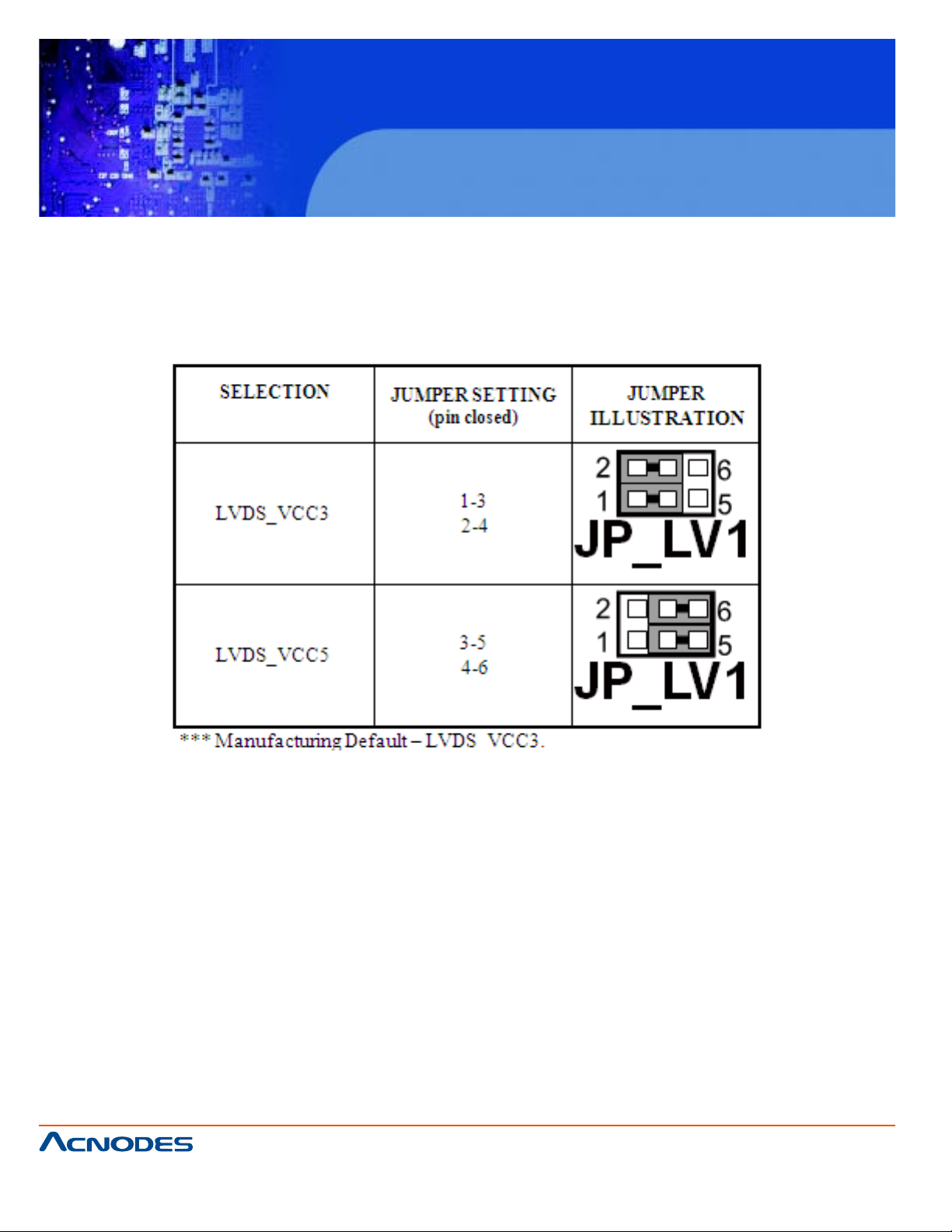
FPC7915
15-inch touch Panel PC
Atom N270 fan less all-in-one system
2-27. LVDS PANEL VOLTAGE SELECTION
JP_LV1: LVDS1 Panel V oltage Selection. The pin assignment s are as follows:
661 Brea Canyon Rd., Suite 3
Walnut, CA 91789
tel: 909.598.7388, fax: 909.598.0218, www.acnodes.com
© Copyright 2009 Acnodes, Inc.
All rights reserved. Product description and product specifications
are subject to change without notice. For latest product information,
please visit Acnodes’ web site at www.acnodes.com.
Page 45
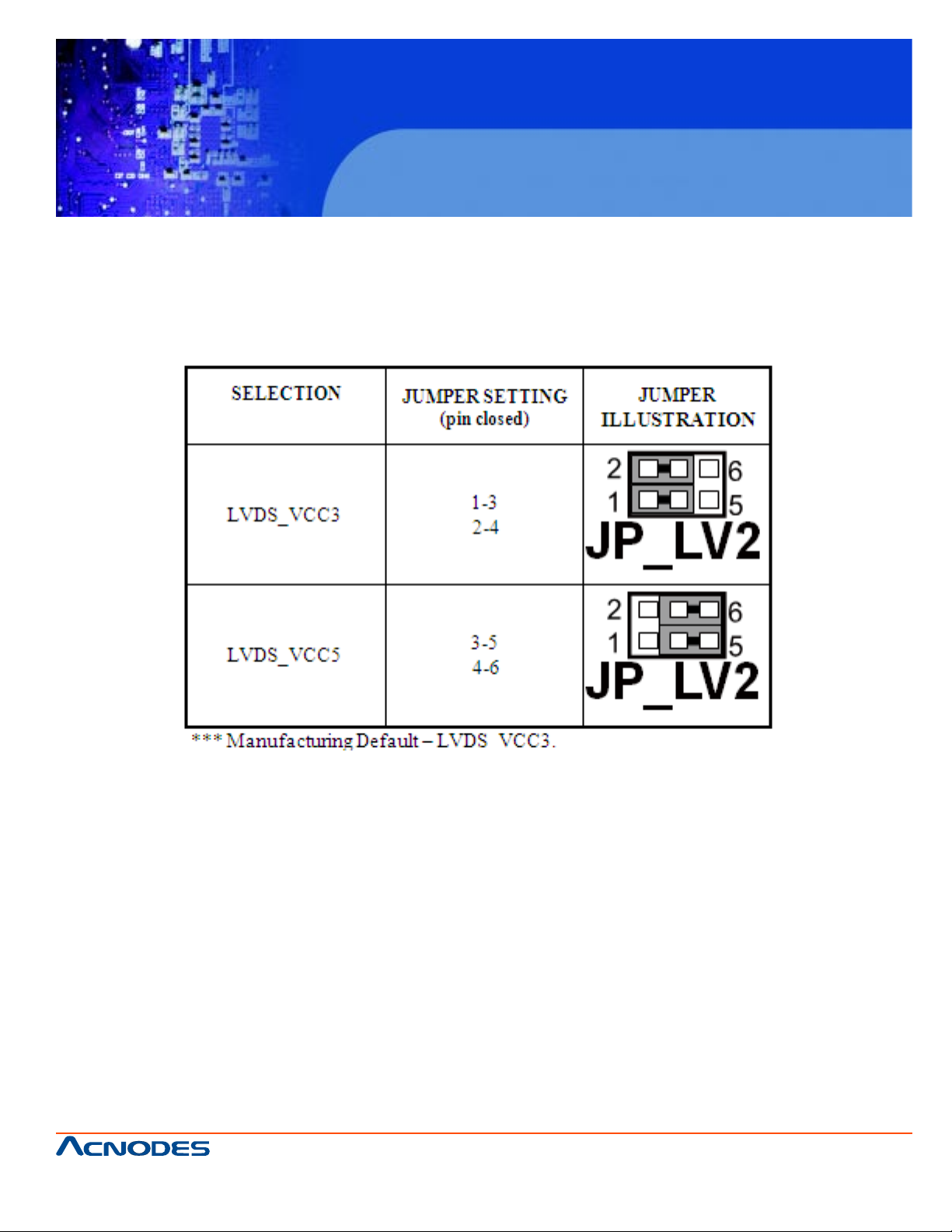
JP_LV2: LVDS2 Panel Voltage Selection.
The pin assignments are as follows:
FPC7915
15-inch touch Panel PC
Atom N270 fan less all-in-one system
661 Brea Canyon Rd., Suite 3
Walnut, CA 91789
tel: 909.598.7388, fax: 909.598.0218, www.acnodes.com
© Copyright 2009 Acnodes, Inc.
All rights reserved. Product description and product specifications
are subject to change without notice. For latest product information,
please visit Acnodes’ web site at www.acnodes.com.
Page 46

2-28. AT/ ATX POWER SELECTION
JP6, JP12, JP13: AT/ ATX Power Selections.
The pin assignments are as follows:
FPC7915
15-inch touch Panel PC
Atom N270 fan less all-in-one system
661 Brea Canyon Rd., Suite 3
Walnut, CA 91789
tel: 909.598.7388, fax: 909.598.0218, www.acnodes.com
© Copyright 2009 Acnodes, Inc.
All rights reserved. Product description and product specifications
are subject to change without notice. For latest product information,
please visit Acnodes’ web site at www.acnodes.com.
Page 47

2-29. RESET/ NMI SELECTIONS
JP9: Watchdog Timer Selections.
The pin assignments are as follows:
FPC7915
15-inch touch Panel PC
Atom N270 fan less all-in-one system
661 Brea Canyon Rd., Suite 3
Walnut, CA 91789
tel: 909.598.7388, fax: 909.598.0218, www.acnodes.com
© Copyright 2009 Acnodes, Inc.
All rights reserved. Product description and product specifications
are subject to change without notice. For latest product information,
please visit Acnodes’ web site at www.acnodes.com.
Page 48

FPC7915
15-inch touch Panel PC
Atom N270 fan less all-in-one system
2-30. TV OUT CONNECTOR
JTV1: TV OUT CONNECTOR
The pin assignments are as follows:
2-31. CF CARD MASTER/SLAVE SELECTION
JP5:CF Card Master/ Slave Selection.
The pin assignments are as follows:
661 Brea Canyon Rd., Suite 3
Walnut, CA 91789
tel: 909.598.7388, fax: 909.598.0218, www.acnodes.com
© Copyright 2009 Acnodes, Inc.
All rights reserved. Product description and product specifications
are subject to change without notice. For latest product information,
please visit Acnodes’ web site at www.acnodes.com.
Page 49

FPC7915
15-inch touch Panel PC
Atom N270 fan less all-in-one system
2-32. DIGITAL INPUT/OUTPUT CONNECTOR
DIO_C1 : Digital I/O Connector
The pin assignments are as follows :
2-33. MEMORY INSTALLATION
This system is enhanced with 1 DDR DRAM banks, which support up to 2G .
661 Brea Canyon Rd., Suite 3
Walnut, CA 91789
tel: 909.598.7388, fax: 909.598.0218, www.acnodes.com
© Copyright 2009 Acnodes, Inc.
All rights reserved. Product description and product specifications
are subject to change without notice. For latest product information,
please visit Acnodes’ web site at www.acnodes.com.
Page 50

CHPATER
FPC7915
15-inch touch Panel PC
Atom N270 fan less all-in-one system
3
Software
Utilities
661 Brea Canyon Rd., Suite 3
Walnut, CA 91789
tel: 909.598.7388, fax: 909.598.0218, www.acnodes.com
© Copyright 2009 Acnodes, Inc.
All rights reserved. Product description and product specifications
are subject to change without notice. For latest product information,
please visit Acnodes’ web site at www.acnodes.com.
Page 51

FPC7915
15-inch touch Panel PC
Atom N270 fan less all-in-one system
3.1 Introduction
Enclosed with our FPC-7915 p ackage is our driver utility, which may comes in a form of a CD ROM
disc or floppy diskettes. For CD ROM disc user, you will only need some of the files cont ained in the
CD ROM disc, please kindly refer to the following chart:
661 Brea Canyon Rd., Suite 3
Walnut, CA 91789
tel: 909.598.7388, fax: 909.598.0218, www.acnodes.com
© Copyright 2009 Acnodes, Inc.
All rights reserved. Product description and product specifications
are subject to change without notice. For latest product information,
please visit Acnodes’ web site at www.acnodes.com.
Page 52

FPC7915
15-inch touch Panel PC
Atom N270 fan less all-in-one system
3.2 VGA Driver Utility
The VGA interface embedded with our FPC -7915 can support a wide range of display . You can display CRT, L VDS simultaneously with the same mode.
3-2-1. Installation of VGA Driver:
T o install the VGA Driver , simply follow the following steps:
1. Place insert the Utility Disk into Floppy Disk Drive A/B or CD ROM drive.
2. Under Windows 9X/ NT4.0/2000/XP system, go to the directory where VGA driver is located.
3. Click Setup.exe file for VGA driver installation.
4. Follow the instructions on the screen to complete the installation.
5. Once installation is completed, shut down the system and restart in order for the changes to
take effect.
© Copyright 2009 Acnodes, Inc.
661 Brea Canyon Rd., Suite 3
Walnut, CA 91789
tel: 909.598.7388, fax: 909.598.0218, www.acnodes.com
All rights reserved. Product description and product specifications
are subject to change without notice. For latest product information,
please visit Acnodes’ web site at www.acnodes.com.
Page 53

FPC7915
15-inch touch Panel PC
Atom N270 fan less all-in-one system
3-3. FLASH BIOS UPDATE
3-3-1. Introduction:
Users of FPC-7915 can use the program "Awdflash.exe" contained in the Utility Disk for system BIOS and
VGA BIOS update.
3-3-2. Installation of system BIOS:
1. Copy "Awdflash.exe" from Driver Disk to Drive C.
2. T ype the path to A wdflash.exe and execute the system BIOS A WDFLASH 7915xxxx.bin
3. The screen will display the table below:
If you want to save up the original BIOS, enter "Y" and press < Enter >.
If you choose "N", the following table will appear on screen.
661 Brea Canyon Rd., Suite 3
Walnut, CA 91789
tel: 909.598.7388, fax: 909.598.0218, www.acnodes.com
© Copyright 2009 Acnodes, Inc.
All rights reserved. Product description and product specifications
are subject to change without notice. For latest product information,
please visit Acnodes’ web site at www.acnodes.com.
Page 54

FPC7915
15-inch touch Panel PC
Atom N270 fan less all-in-one system
Select "Y", and the BIOS will be renewed. When you are refreshing the BIOS, do not turn off or reset the
system, or you will damage the BIOS. After you have completed all the programming, the screen displays
the table below:
Please reset or power off the system, and then the Flash BIOS is fully implemented.
661 Brea Canyon Rd., Suite 3
Walnut, CA 91789
tel: 909.598.7388, fax: 909.598.0218, www.acnodes.com
© Copyright 2009 Acnodes, Inc.
All rights reserved. Product description and product specifications
are subject to change without notice. For latest product information,
please visit Acnodes’ web site at www.acnodes.com.
Page 55

FPC7915
15-inch touch Panel PC
Atom N270 fan less all-in-one system
3-4. LAN DRIVER UTILITY
3-4-1. Introduction
FPC-7915 is enhanced with LAN function that can support various network adapters. Installation programs
for LAN drivers are listed as follows:
For more details on Installation procedure, please refer to Readme.txt file found on LAN
DRIVER UTILITY.
661 Brea Canyon Rd., Suite 3
Walnut, CA 91789
tel: 909.598.7388, fax: 909.598.0218, www.acnodes.com
© Copyright 2009 Acnodes, Inc.
All rights reserved. Product description and product specifications
are subject to change without notice. For latest product information,
please visit Acnodes’ web site at www.acnodes.com.
Page 56

FPC7915
15-inch touch Panel PC
Atom N270 fan less all-in-one system
3-5. SOUND DRIVER UTILITY
3-5-1. Introduction
The Realtek ALC202A sound function enhanced in this system is fully compatible with Windows 98, Windows 98SE, Windows NT 4.0, Windows 2000, Windows ME and Windows XP. Below , you will find the
content of the Sound driver :
3-5-2. Installation Procedure for Windows 2000/XP/2003/Vista7
1. From the task bar , click on Start, and then Run.
2. In the Run dialog box, type D:\Sound\path\setup, where
"D:\Sound\pathname" refers to the full path to the source files.
3. Click on the OK button or press the ENTER key .
4. Click on the "Next" and OK prompts as they appear .
5. Reboot the system to complete the driver installation.
© Copyright 2009 Acnodes, Inc.
661 Brea Canyon Rd., Suite 3
Walnut, CA 91789
tel: 909.598.7388, fax: 909.598.0218, www.acnodes.com
All rights reserved. Product description and product specifications
are subject to change without notice. For latest product information,
please visit Acnodes’ web site at www.acnodes.com.
Page 57

FPC7915
15-inch touch Panel PC
Atom N270 fan less all-in-one system
3-6. INTEL® CHIPSET SOFTWARE INSTALLATION UTILITY
3-6-1. Introduction
The Intel® Chipset Software Installation Utility installs to the target system the Windows* INF files that
outline to the operating system how the chipset components will be configured. This is needed for
the proper functioning of the following features:
- Core PCI and ISAPNP Services
- AGP Support
- IDE/A TA33/A TA66/A T A100 S torage Support
- USB Support
- Identification of Intel® Chipset Components in Device Manager
3-6-2. Installation of Utility for Windows XP/2003/Vista
The Utility Pack is to be installed only for Windows XP, 2003, Vista program.
It should be installed right after the OS installation, kindly follow the following steps:
1. Place insert the Utility Disk into Floppy Disk Drive A/B or CD ROM drive.
2. Under Windows XP, 2003, Vista system, go to the directory where Utility Disc is located.
3. Click Setup.exe file for utility installation.
4. Follow the instructions on the screen to complete the installation.
5. Once installation is completed, shut down the system and restart in order for the changes to take
effect.
661 Brea Canyon Rd., Suite 3
Walnut, CA 91789
tel: 909.598.7388, fax: 909.598.0218, www.acnodes.com
© Copyright 2009 Acnodes, Inc.
All rights reserved. Product description and product specifications
are subject to change without notice. For latest product information,
please visit Acnodes’ web site at www.acnodes.com.
Page 58

FPC7915
15-inch touch Panel PC
Atom N270 fan less all-in-one system
3.7 Touch Driver Installation Utility
3-7-1. Installation of Utility for Windows 98SE/ 2000/XP
Intel USB 2.0 Enhanced Host Controller driver can only be used on Windows 98SE, Windows 2000
and Windows XP on Intel Desktop boards. It should be installed right after the OS installation,
kindly follow the following steps:
1. Place insert the Utility Disk into Floppy Disk Drive A/B or CD ROM drive.
2. Under Windows 98SE, 2000, and XP system, go to the directory where Utility Disc is located.
3. St art the "System" wizard in control panel. (Click Start/Settings/Control Panel).
4. Select "Hardware" and click "Device Manager " button.
5. Double Click "USB Root Hub".
6. Select "Driver".
7. Click "Install" to install the driver .
8. Follow the instructions on the screen to complete the installation.
9. Click "Finish" after the driver installation is complete.
© Copyright 2009 Acnodes, Inc.
661 Brea Canyon Rd., Suite 3
Walnut, CA 91789
tel: 909.598.7388, fax: 909.598.0218, www.acnodes.com
All rights reserved. Product description and product specifications
are subject to change without notice. For latest product information,
please visit Acnodes’ web site at www.acnodes.com.
Page 59

FPC7915
15-inch touch Panel PC
Atom N270 fan less all-in-one system
3.8 Watchdog Timer Configuration
The Watch-dog T imer has a programmable time-out ranging from 1 to 255 minutes with one minute
resolution, or 1 to 255 seconds with 1 second resolution. The units of the WDT timeout value are
selected via bit[7] of the WDT_TIMEOUT register , which is located on I/O Port address 0x865h. The
WDT time-out value is set through the WDT_V AL Runtime register , which is located on I/O Port
address 0x866h. Setting the WDT_V AL register to 0x00 disables the WDT function Setting the
WDT_V AL to any other non-zero value will cause the WDT to reload and begin counting down from the
value loaded. Setting the Register located on I/O address 0x867h and 0x868h as 00h to finish timer
configuration.
Example Program
Example Code: (1)
; -----------------------------------------------------------------------------------------------; Enable Watch-Dog T imer
;------------------------------------------------------------------------------------------------mov dx, (800h+65h) ; Time counting Unit minute or second
mo v al, 80h; al = 00h : minute, or al = 80h : second
out dx, al
mov dx, (800h+66h)
mo v al, 20 ; al = Watch Dog T imer Second (s) , 20 sec(s)
ou dx, al
mov dx, (800h+67h)
mo v al, 00h
out dx, al
mov dx, (800h+68h) ; Start Watch Dog T imer
mo v al, 00h
out dx, al
(2)
;-------------------------------------------------------------------------------------------------; Disable Watch-Dog T imer
;--------------------------------------------------------------------------------------------------
661 Brea Canyon Rd., Suite 3
Walnut, CA 91789
tel: 909.598.7388, fax: 909.598.0218, www.acnodes.com
© Copyright 2009 Acnodes, Inc.
All rights reserved. Product description and product specifications
are subject to change without notice. For latest product information,
please visit Acnodes’ web site at www.acnodes.com.
Page 60

mov dx, (800h+66h) ; Disabled Watch Dog
mov al, 00h
out dx, al
mov dx, (800h+67h)
mov al, 00h
out dx, al
mov dx, (800h+68h) ; Clear St atus Bit
mov al, 00h
out dx, al
FPC7915
15-inch touch Panel PC
Atom N270 fan less all-in-one system
661 Brea Canyon Rd., Suite 3
Walnut, CA 91789
tel: 909.598.7388, fax: 909.598.0218, www.acnodes.com
© Copyright 2009 Acnodes, Inc.
All rights reserved. Product description and product specifications
are subject to change without notice. For latest product information,
please visit Acnodes’ web site at www.acnodes.com.
Page 61

CHAPTER
FPC7915
15-inch touch Panel PC
Atom N270 fan less all-in-one system
4
Award BIOS
Setup
661 Brea Canyon Rd., Suite 3
Walnut, CA 91789
tel: 909.598.7388, fax: 909.598.0218, www.acnodes.com
© Copyright 2009 Acnodes, Inc.
All rights reserved. Product description and product specifications
are subject to change without notice. For latest product information,
please visit Acnodes’ web site at www.acnodes.com.
Page 62

FPC7915
15-inch touch Panel PC
Atom N270 fan less all-in-one system
4-1. INTRODUCTION
This chapter will show you the function of the BIOS in managing the features of your system.
The FPC-7915 is equipped with the BIOS for system chipset from Phoenix Award Software Inc. This
page briefly explains the function of the BIOS in managing the special features of your system. The
following pages describe how to use the BIOS for system chipset Setup menu.
Y our application programs (such as word processing, spreadsheets, and games) rely on an operating
system such as DOS or OS/2 to manage such things as keyboard, monitor , disk drives, and memory .
The operating system relies on the BIOS (Basic Input and Output system), a program stored on a ROM
(Read-only Memory) chip, to initialize and configure your computer's hardware. As the interface between the hardware and the operating system, the BIOS enables you to make basic changes to your
system's hardware without having to write a new operating system.
The following diagram illustrates the interlocking relationships between the system hardware, BIOS,
operating system, and application program:
661 Brea Canyon Rd., Suite 3
Walnut, CA 91789
tel: 909.598.7388, fax: 909.598.0218, www.acnodes.com
© Copyright 2009 Acnodes, Inc.
All rights reserved. Product description and product specifications
are subject to change without notice. For latest product information,
please visit Acnodes’ web site at www.acnodes.com.
Page 63

FPC7915
15-inch touch Panel PC
Atom N270 fan less all-in-one system
4-2. ENTERING SETUP
When the system is powered on, the BIOS will enter the Power-On Self T est (POST) routines and the
following message will appear on the lower screen:
PRESS <DEL> TO ENTER SETUP, ESC TO SKIP MEMORY TEST
As long as this message is present on the screen you may press the <Del> key (the one that shares the
decimal point at the bottom of the number keypad) to access the Setup program. In a moment, the main
menu of the A ward SETUP program will appear on the screen:
Phoenix - A wardBIOS CMOS Setup Utility
Y ou may use the cursor the up/down keys to highlight the individual menu items. As you highlight each
item, a brief description of the highlighted selection will appear at the bottom of the screen.
661 Brea Canyon Rd., Suite 3
Walnut, CA 91789
tel: 909.598.7388, fax: 909.598.0218, www.acnodes.com
© Copyright 2009 Acnodes, Inc.
All rights reserved. Product description and product specifications
are subject to change without notice. For latest product information,
please visit Acnodes’ web site at www.acnodes.com.
Page 64

FPC7915
15-inch touch Panel PC
Atom N270 fan less all-in-one system
4-3. THE STANDARD CMOS FEATURES
Highlight the “ST ANDARD CMOS FEA TURES” and press the <ENTER>
key and the screen will display the following table:
Phoenix - A wardBIOS CMOS Setup Utility
St andard CMOS Features
CMOS Setup screen
In the above Setup Menu, use the arrow keys to highlight the item and then use the <PgUp> or <PgDn>
keys to select the value you want in each item.
Date:
< Month >, < Date > and <Y ear >. Ranges for each value are in the CMOS Setup Screen, and the weekday will skip automatically .
Time:
< Hour >, < Minute >, and < Second >. Use 24 hour clock format, i.e., for PM numbers, add 12 to the hour .
For example: 4: 30 P .M. Y ou should enter the time as 16:30:00.
© Copyright 2009 Acnodes, Inc.
661 Brea Canyon Rd., Suite 3
Walnut, CA 91789
tel: 909.598.7388, fax: 909.598.0218, www.acnodes.com
All rights reserved. Product description and product specifications
are subject to change without notice. For latest product information,
please visit Acnodes’ web site at www.acnodes.com.
Page 65

FPC7915
15-inch touch Panel PC
Atom N270 fan less all-in-one system
IDE Channel 0/2/3 Master:
IDE Channel 0/2/3 Slave:
The BIOS can automatically detect the specifications and optimal operating mode of almost all IDE
hard drives. When you select type AUTO for a hard drive, the BIOS detect its specifications during
POST , every time system boot s.
If you do not want to select drive type AUT O, other methods of selecting drive type are available:
1. Match the specifications of your installed IDE hard drive(s) with the preprogrammed values
for hard drive types 1 through 45.
2. Select USER and enter values into each drive parameter field.
3. Use the IDE HDD AUT O DETECTION function in Setup.
Here is a brief explanation of drive specifications:
Type: The BIOS contains a table of pre-defined drive types. Each defined drive type has a
specified number of cylinders, number of heads, write precompensation factor, landing zone, and
number of sectors. Drives whose specifications do not accommodate any predefine type are classified as type USER.
o Size: Disk drive capacity (approximate). Note that this size is usually greater than the size of
a formatted disk given by a disk-checking program.
o Cyls: number of cylinders.
o Head: number of heads.
o Precomp: write precompensation cylinders.
o Landz: landing zone.
o Sector: number of sectors.
o Mode: Auto, Normal, Large or LBA.
Auto: The BIOS automatically determines the optimal mode.
ƒ Normal: Maximum number of cylinders, heads, sectors supported are 1024, 16
and 63.
ƒ Large: For drives that do not support LBA and have more than 1024 cylinders.
661 Brea Canyon Rd., Suite 3
Walnut, CA 91789
tel: 909.598.7388, fax: 909.598.0218, www.acnodes.com
© Copyright 2009 Acnodes, Inc.
All rights reserved. Product description and product specifications
are subject to change without notice. For latest product information,
please visit Acnodes’ web site at www.acnodes.com.
Page 66

FPC7915
15-inch touch Panel PC
Atom N270 fan less all-in-one system
ƒ LBA (Logical Block Addressing): During drive accesses, the IDE controller trans
forms the data address described by sector , head and cylinder number into a
physical block address, significantly improving data transfer rates. For drives
greater than 1024 cylinders.
VIDEO:
This category selects the type of video adapter used for the primary system monitor . Although secondary
monitors are supported, you do not have to select the type in Setup. A vailable Options are as follows:
HALT ON:
This category allows user to choose whether the computer will stop if an error is detected during power
up. Available options are "All errors", "No errors", "All, But keyboard", "All, But Diskette", and "All But
Disk/Key".
BASE MEMORY:
Displays the amount of conventional memory detected during boot up.
EXTENDED MEMORY:
Displays the amount of extended memory detected during boot up.
TOT AL MEMOR Y :
Displays the total memory available in the system.
© Copyright 2009 Acnodes, Inc.
661 Brea Canyon Rd., Suite 3
Walnut, CA 91789
tel: 909.598.7388, fax: 909.598.0218, www.acnodes.com
All rights reserved. Product description and product specifications
are subject to change without notice. For latest product information,
please visit Acnodes’ web site at www.acnodes.com.
Page 67

FPC7915
15-inch touch Panel PC
Atom N270 fan less all-in-one system
HARD DISK ATTRIBUTES:
T ype Cylinders HeadsV-P comp LZone Sect Capacity
1 306 4 128 3051710
2 615 4 300 6151720
3 615 6 300 6151730
4 940 8 512 9401762
5 940 6 512 9401746
6 615 4 65535 615 17 20
7 642 8 256 5111730
8 733 5 65535 733 17 30
9 900 15 65535 901 17 112
10 820 3 65535 820 17 20
11 855 5 65535 855 17 35
12 855 7 65535 855 17 49
13 30 6 8 128 319 17 20
14 733 7 65535 733 17 42
15 000 0 0000 000 00 00
16 612 4 0000 663 17 20
17 977 5 300 977 17 40
18 977 7 65535 977 17 56
19 1024 7 512 1023 17 59
20 733 5 300 732 17 30
21 733 7 300 732 17 42
22 733 5 300 733 17 30
23 306 4 0000 336 17 10
24 977 5 65535 976 17 40
25 1024 9 65535 1023 17 76
26 1224 7 65535 1223 17 71
27 1224 11 65535 1223 17 111
661 Brea Canyon Rd., Suite 3
Walnut, CA 91789
tel: 909.598.7388, fax: 909.598.0218, www.acnodes.com
© Copyright 2009 Acnodes, Inc.
All rights reserved. Product description and product specifications
are subject to change without notice. For latest product information,
please visit Acnodes’ web site at www.acnodes.com.
Page 68

FPC7915
15-inch touch Panel PC
Atom N270 fan less all-in-one system
28 1224 15 65535 1223 17 152
29 1024 8 65535 1023 17 68
30 1024 11 65535 1023 17 93
31 91 8 11 65535 1023 17 83
32 92 5 9 65535 926 17 69
33 1024 10 65535 1023 17 85
34 1024 12 65535 1023 17 102
35 1024 13 65535 1023 17 110
36 1024 14 65535 1023 17 119
37 1024 2 65535 1023 17 17
38 1024 16 65535 1023 17 136
39 91 8 15 65535 1023 17 114
40 82 0 6 65535 820 17 40
41 1024 5 65535 1023 17 42
42 1024 5 65535 1023 26 65
43 80 9 6 65535 852 17 40
44 80 9 6 65535 852 26 61
45 77 6 8 65335 775 33 100
47 AUTO
Award Hard Disk T ype Table
661 Brea Canyon Rd., Suite 3
Walnut, CA 91789
tel: 909.598.7388, fax: 909.598.0218, www.acnodes.com
© Copyright 2009 Acnodes, Inc.
All rights reserved. Product description and product specifications
are subject to change without notice. For latest product information,
please visit Acnodes’ web site at www.acnodes.com.
Page 69

4-4. THE ADVANCED BIOS FEATURES
FPC7915
15-inch touch Panel PC
Atom N270 fan less all-in-one system
661 Brea Canyon Rd., Suite 3
Walnut, CA 91789
tel: 909.598.7388, fax: 909.598.0218, www.acnodes.com
© Copyright 2009 Acnodes, Inc.
All rights reserved. Product description and product specifications
are subject to change without notice. For latest product information,
please visit Acnodes’ web site at www.acnodes.com.
Page 70

FPC7915
15-inch touch Panel PC
Atom N270 fan less all-in-one system
661 Brea Canyon Rd., Suite 3
Walnut, CA 91789
tel: 909.598.7388, fax: 909.598.0218, www.acnodes.com
© Copyright 2009 Acnodes, Inc.
All rights reserved. Product description and product specifications
are subject to change without notice. For latest product information,
please visit Acnodes’ web site at www.acnodes.com.
Page 71

FPC7915
15-inch touch Panel PC
Atom N270 fan less all-in-one system
661 Brea Canyon Rd., Suite 3
Walnut, CA 91789
tel: 909.598.7388, fax: 909.598.0218, www.acnodes.com
© Copyright 2009 Acnodes, Inc.
All rights reserved. Product description and product specifications
are subject to change without notice. For latest product information,
please visit Acnodes’ web site at www.acnodes.com.
Page 72

FPC7915
15-inch touch Panel PC
Atom N270 fan less all-in-one system
661 Brea Canyon Rd., Suite 3
Walnut, CA 91789
tel: 909.598.7388, fax: 909.598.0218, www.acnodes.com
© Copyright 2009 Acnodes, Inc.
All rights reserved. Product description and product specifications
are subject to change without notice. For latest product information,
please visit Acnodes’ web site at www.acnodes.com.
Page 73

FPC7915
15-inch touch Panel PC
Atom N270 fan less all-in-one system
661 Brea Canyon Rd., Suite 3
Walnut, CA 91789
tel: 909.598.7388, fax: 909.598.0218, www.acnodes.com
© Copyright 2009 Acnodes, Inc.
All rights reserved. Product description and product specifications
are subject to change without notice. For latest product information,
please visit Acnodes’ web site at www.acnodes.com.
Page 74

FPC7915
15-inch touch Panel PC
Atom N270 fan less all-in-one system
4-5. ADVANCED CHIPSET FEATURES
Choose the “ADV ANCED CHIPSET FEA TURES” from the main menu, the screen shown as below .
661 Brea Canyon Rd., Suite 3
Walnut, CA 91789
tel: 909.598.7388, fax: 909.598.0218, www.acnodes.com
© Copyright 2009 Acnodes, Inc.
All rights reserved. Product description and product specifications
are subject to change without notice. For latest product information,
please visit Acnodes’ web site at www.acnodes.com.
Page 75

FPC7915
15-inch touch Panel PC
Atom N270 fan less all-in-one system
This parameter allows you to configure the system based on the specific features of the installed
chipset. The chipset manages bus speed and access to system memory resources, such as
DRAM and the external cache.
It also coordinates communications between conventional ISA bus and the PCI bus. It must be stated
that these items should never need to be altered. The default settings have been chosen because they
provide the best opera- ting conditions for the system. The only time you might consider making any
changes would be if you discovered that data was being lost while using your system.
DRAM TIMEING SELECTABLE:
The value in this field depends on performance parameters of the installed memory chips (DRAM). Do
not change the value from the factory setting unless you install new memory that has a different performance rating than the original DRAMs.
CAS LATENCY TIME:
When synchronous DRAM is installed, the number of clock cycles of CAS
latency depends on the DRAM timing.
DRAM RAS# TO CAS# DELAY:
This item let you insert a timing delay between the CAS and RAS strobe signals, used when DRAM is
written to, read from, or refreshed. Fast gives faster performance; and Slow gives more stable performance. This field applies only when synchronous DRAM is installed in the system. The choices are 2
and 3.
DRAM RAS# PRECHARGE TIME:
If an insufficient number of cycles is allowed for the RAS to accumulate its charge before DRAM refresh, the refresh may be incomplete and the DRAM may fail to retain data. Fast gives faster performance; and Slow gives more stable performance. This field applies only when synchronous DRAM is
installed in the system. The choices are 2 & 3.
PRECHARGE DEALY (tRAS):
Precharge Delay This setting controls the precharge delay , which determines the timing delay for
DRAM precharge
661 Brea Canyon Rd., Suite 3
Walnut, CA 91789
tel: 909.598.7388, fax: 909.598.0218, www.acnodes.com
© Copyright 2009 Acnodes, Inc.
All rights reserved. Product description and product specifications
are subject to change without notice. For latest product information,
please visit Acnodes’ web site at www.acnodes.com.
Page 76

FPC7915
15-inch touch Panel PC
Atom N270 fan less all-in-one system
SYSTEM MEMORY FREQUENCY:
Allow to choose different frequency of memory module.
SYSTEM BIOS CACHEABLE:
This item allows you to enable caching of the system BIOS ROM at F0000h- FFFFFh, resulting in
better system performance. However , if any program writes to this memory area, a system error may
result.
VIDEO BIOS CACHEABLE:
This item allows you to enable caching of the video BIOS, resulting in better system performance.
However, if any program writes to this memory area, a system error may result.
ON-CHIP FRAME BUFFER SIZE:
The On-Chip Frame Buffer Size can be set as 8MB. This memory is shared with the system memory .
DVMT MODE:
Intel Dynamic Video Memory Technology Mode.
DVMT/FIXED MEMORY SIZE:
DVMT Memory Size Select.
BOOT DISPLAY:
T o select the boot-up display type.
661 Brea Canyon Rd., Suite 3
Walnut, CA 91789
tel: 909.598.7388, fax: 909.598.0218, www.acnodes.com
© Copyright 2009 Acnodes, Inc.
All rights reserved. Product description and product specifications
are subject to change without notice. For latest product information,
please visit Acnodes’ web site at www.acnodes.com.
Page 77

FPC7915
15-inch touch Panel PC
Atom N270 fan less all-in-one system
4-6. INTEGRATED PERIPHERALS
Choose “INTEGRA TED PERIPHERALS” from the main setup menu, a display will be shown on screen
as below:
Phoenix - A wardBIOS CMOS Setup Utility
Integrated Peripherals
Integrated Peripherals Setup Screen
By moving the cursor to the desired selection and by pressing the <F1> key , the all options for the desired
selection will be displayed for choice.
If bios setup menu item supports USB device boot, it will cause Win9x detects the same storages twice
when the system is rebooted, and USB HDD will fail. Note: this cause just happen under Win9x, the phenomenon is a limitation.
661 Brea Canyon Rd., Suite 3
Walnut, CA 91789
tel: 909.598.7388, fax: 909.598.0218, www.acnodes.com
© Copyright 2009 Acnodes, Inc.
All rights reserved. Product description and product specifications
are subject to change without notice. For latest product information,
please visit Acnodes’ web site at www.acnodes.com.
Page 78

FPC7915
15-inch touch Panel PC
Atom N270 fan less all-in-one system
661 Brea Canyon Rd., Suite 3
Walnut, CA 91789
tel: 909.598.7388, fax: 909.598.0218, www.acnodes.com
© Copyright 2009 Acnodes, Inc.
All rights reserved. Product description and product specifications
are subject to change without notice. For latest product information,
please visit Acnodes’ web site at www.acnodes.com.
Page 79

FPC7915
15-inch touch Panel PC
Atom N270 fan less all-in-one system
661 Brea Canyon Rd., Suite 3
Walnut, CA 91789
tel: 909.598.7388, fax: 909.598.0218, www.acnodes.com
© Copyright 2009 Acnodes, Inc.
All rights reserved. Product description and product specifications
are subject to change without notice. For latest product information,
please visit Acnodes’ web site at www.acnodes.com.
Page 80

FPC7915
15-inch touch Panel PC
Atom N270 fan less all-in-one system
661 Brea Canyon Rd., Suite 3
Walnut, CA 91789
tel: 909.598.7388, fax: 909.598.0218, www.acnodes.com
© Copyright 2009 Acnodes, Inc.
All rights reserved. Product description and product specifications
are subject to change without notice. For latest product information,
please visit Acnodes’ web site at www.acnodes.com.
Page 81

FPC7915
15-inch touch Panel PC
Atom N270 fan less all-in-one system
661 Brea Canyon Rd., Suite 3
Walnut, CA 91789
tel: 909.598.7388, fax: 909.598.0218, www.acnodes.com
© Copyright 2009 Acnodes, Inc.
All rights reserved. Product description and product specifications
are subject to change without notice. For latest product information,
please visit Acnodes’ web site at www.acnodes.com.
Page 82

FPC7915
15-inch touch Panel PC
Atom N270 fan less all-in-one system
661 Brea Canyon Rd., Suite 3
Walnut, CA 91789
tel: 909.598.7388, fax: 909.598.0218, www.acnodes.com
© Copyright 2009 Acnodes, Inc.
All rights reserved. Product description and product specifications
are subject to change without notice. For latest product information,
please visit Acnodes’ web site at www.acnodes.com.
Page 83
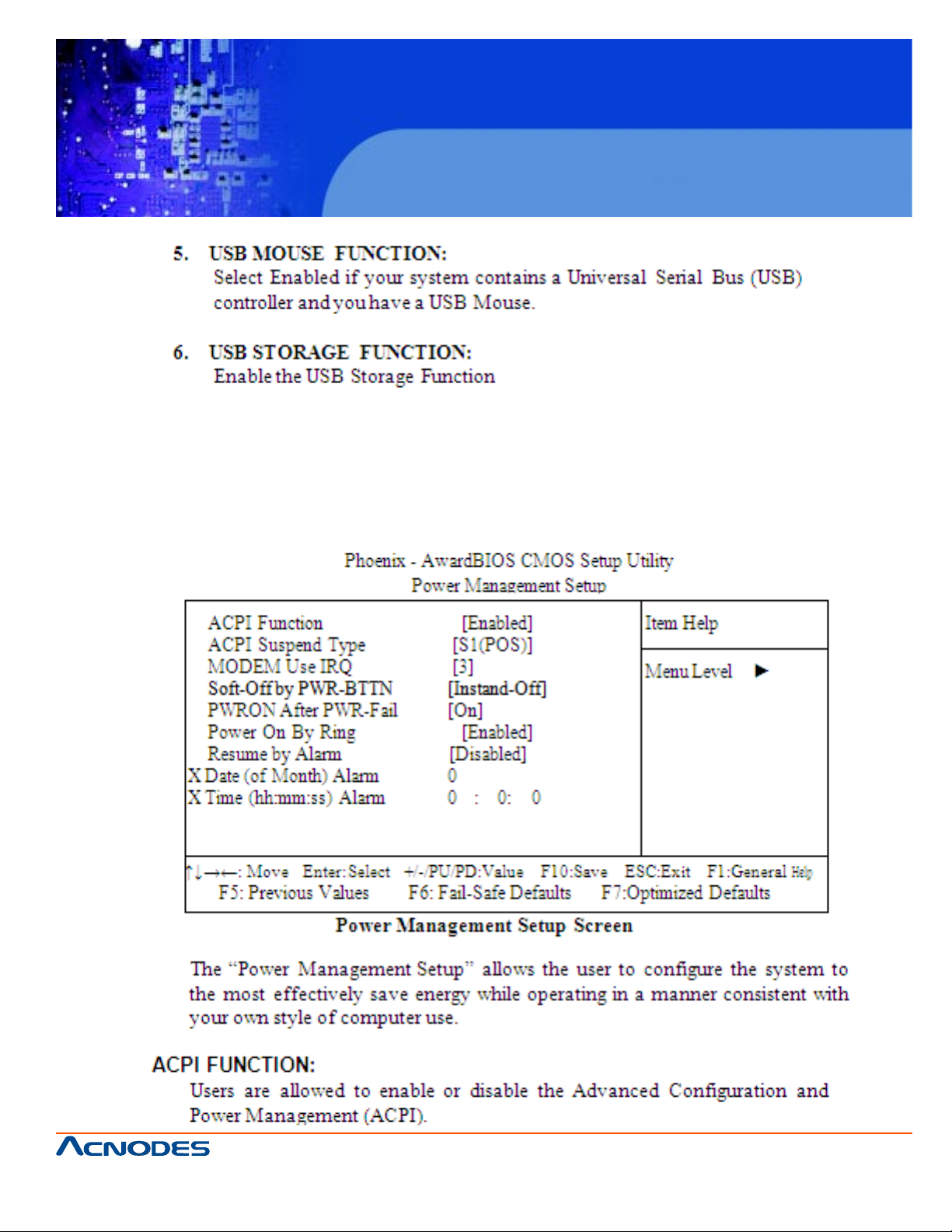
FPC7915
15-inch touch Panel PC
Atom N270 fan less all-in-one system
4-7. POWER MANAGEMENT SETUP
Choose “POWER MANAGEMENT SETUP” option on the main menu, a display will be shown on screen as
below :
661 Brea Canyon Rd., Suite 3
Walnut, CA 91789
tel: 909.598.7388, fax: 909.598.0218, www.acnodes.com
© Copyright 2009 Acnodes, Inc.
All rights reserved. Product description and product specifications
are subject to change without notice. For latest product information,
please visit Acnodes’ web site at www.acnodes.com.
Page 84

FPC7915
15-inch touch Panel PC
Atom N270 fan less all-in-one system
661 Brea Canyon Rd., Suite 3
Walnut, CA 91789
tel: 909.598.7388, fax: 909.598.0218, www.acnodes.com
© Copyright 2009 Acnodes, Inc.
All rights reserved. Product description and product specifications
are subject to change without notice. For latest product information,
please visit Acnodes’ web site at www.acnodes.com.
Page 85

FPC7915
15-inch touch Panel PC
Atom N270 fan less all-in-one system
4-8. PNP/PCI CONFIGURATION
Choose “PNP/PCI CONFIGURA TION” from the main menu, a display will be shown on screen as below:
661 Brea Canyon Rd., Suite 3
Walnut, CA 91789
tel: 909.598.7388, fax: 909.598.0218, www.acnodes.com
© Copyright 2009 Acnodes, Inc.
All rights reserved. Product description and product specifications
are subject to change without notice. For latest product information,
please visit Acnodes’ web site at www.acnodes.com.
Page 86
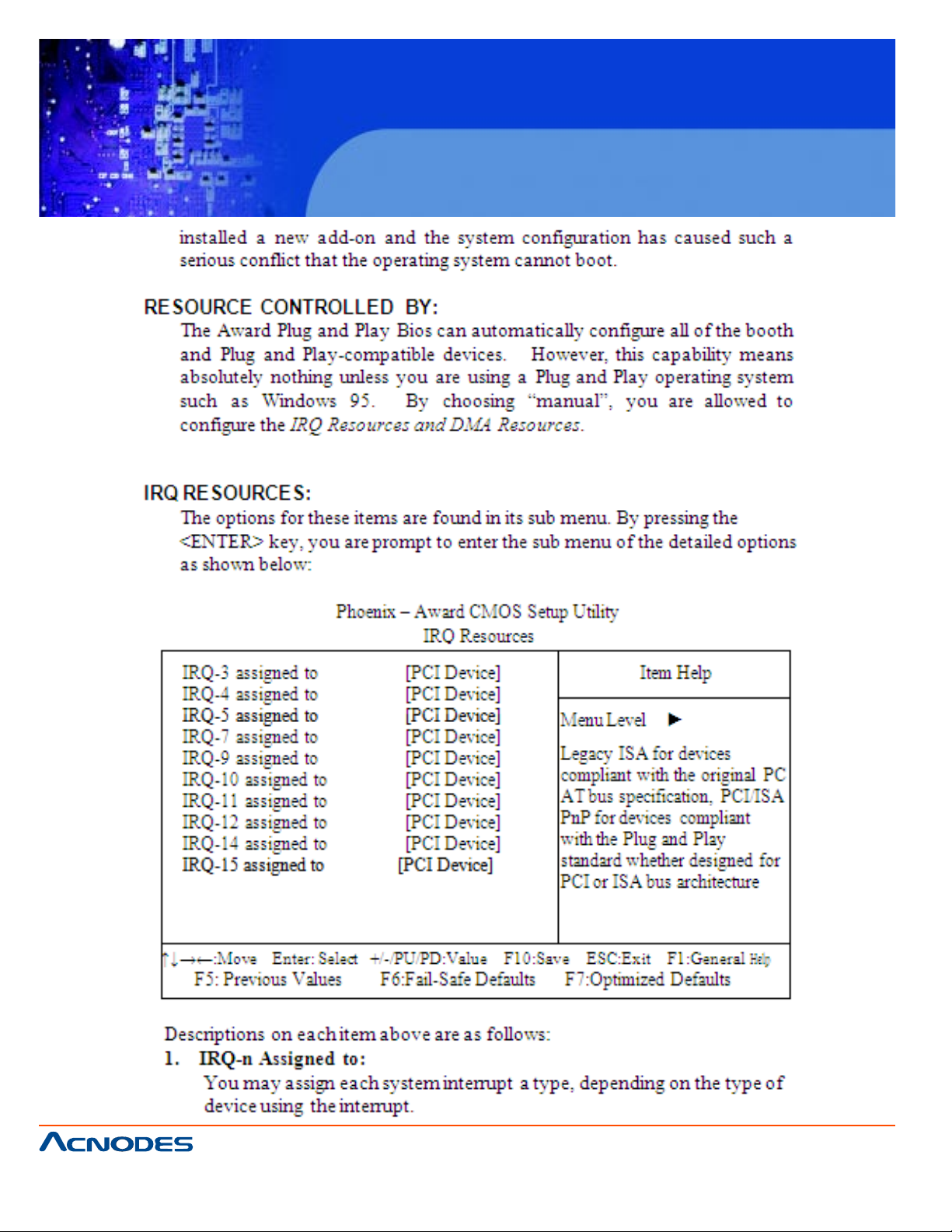
FPC7915
15-inch touch Panel PC
Atom N270 fan less all-in-one system
661 Brea Canyon Rd., Suite 3
Walnut, CA 91789
tel: 909.598.7388, fax: 909.598.0218, www.acnodes.com
© Copyright 2009 Acnodes, Inc.
All rights reserved. Product description and product specifications
are subject to change without notice. For latest product information,
please visit Acnodes’ web site at www.acnodes.com.
Page 87

FPC7915
15-inch touch Panel PC
Atom N270 fan less all-in-one system
4-9. PC HEALTH STATUS
Choose “PC HEAL TH ST A TUS” from the main menu, a display will be shown on screen as below:
PC Health Status Setup Screen
The PC Health St atus Setup allows you to select whether to choose between monitoring or to ignore the
hardware monitoring function of your system.
SHUTDOWN TEMPERATURE:
This item allows you to set up the CPU Warning Temperature.
CURRENT CPU TEMPERATURE:
This item shows you the current CPU temperature.
VCORE:
This item shows you the current system voltage.
5V /12V:
Show you the voltage of 5V/12V .
CPU FAN1 / FAN1 SPEED:
This item shows you the CPU Fan1/F AN1 speed.
661 Brea Canyon Rd., Suite 3
Walnut, CA 91789
tel: 909.598.7388, fax: 909.598.0218, www.acnodes.com
© Copyright 2009 Acnodes, Inc.
All rights reserved. Product description and product specifications
are subject to change without notice. For latest product information,
please visit Acnodes’ web site at www.acnodes.com.
Page 88

FPC7915
15-inch touch Panel PC
Atom N270 fan less all-in-one system
4-10. LOAD FAIL-SAFE DEFAULTS
By pressing the <ENTER> key on this item, you get a confirmation dialog box with a message similar
to the following:
To use the BIOS default values, change the prompt to "Y" and press the
<Enter > key . CMOS is loaded automatically when you power up the system.
4-11. LOAD OPTIMIZED DEFAULTS
When you press <Enter> on this category , you get a confirmation dialog box with a message similar to
the following:
Pressing "Y" loads the default values that are factory setting for optimal performance system operations.
661 Brea Canyon Rd., Suite 3
Walnut, CA 91789
tel: 909.598.7388, fax: 909.598.0218, www.acnodes.com
© Copyright 2009 Acnodes, Inc.
All rights reserved. Product description and product specifications
are subject to change without notice. For latest product information,
please visit Acnodes’ web site at www.acnodes.com.
Page 89

FPC7915
15-inch touch Panel PC
Atom N270 fan less all-in-one system
4-12. PASSWORD SETTING
User is allowed to set either supervisor or user password, or both of them. The difference is that the supervisor password can enter and change the options of the setup menus while the user password can enter
only but do not have the authority to change the options of the setup menus.
TO SET A PASSWORD
When you select this function, the following message will appear at the center of the screen to assist you in
creating a password.
T ype the password up to eight characters in length, and press < Enter >. The password typed now will clear
any previously entered password from CMOS memory . Y ou will be asked to confirm the password. Type the
password again and press the < Enter > key . You may also press < Esc > to abort the selection and not
enter a password.
User should bear in mind that when a password is set, you will be asked to enter the password everything
you enter CMOS setup Menu.
TO DISABLE THE PASSWORD
T o disable the password, select this function (do not enter any key when you are prompt to enter a password), and press the <Enter> key and a message will appear at the center of the screen:
Press the < Enter > key again and the password will be disabled. Once the password is disabled, you can
enter Setup freely .
661 Brea Canyon Rd., Suite 3
Walnut, CA 91789
tel: 909.598.7388, fax: 909.598.0218, www.acnodes.com
© Copyright 2009 Acnodes, Inc.
All rights reserved. Product description and product specifications
are subject to change without notice. For latest product information,
please visit Acnodes’ web site at www.acnodes.com.
Page 90

FPC7915
15-inch touch Panel PC
Atom N270 fan less all-in-one system
4-13. SAVE & EXIT SETUP
After you have completed adjusting all the settings as required, you must remember to save these
setting into the CMOS RAM. To save the settings, select "SA VE & EXIT SETUP" and press <Enter>, a
display will be shown as follows:
When you confirm that you wish to save the settings, your system will be automatically restarted and
the changes you have made will be implemented. Y ou may always call up the setup program at any
time to adjust any of the individual items by pressing the <Del> key during boot up.
© Copyright 2009 Acnodes, Inc.
661 Brea Canyon Rd., Suite 3
Walnut, CA 91789
tel: 909.598.7388, fax: 909.598.0218, www.acnodes.com
All rights reserved. Product description and product specifications
are subject to change without notice. For latest product information,
please visit Acnodes’ web site at www.acnodes.com.
Page 91

FPC7915
15-inch touch Panel PC
Atom N270 fan less all-in-one system
4-14. EXIT WITHOUT SA VING
If you wish to cancel any changes you have made, you may select the "EXIT WITHOUT SA VING" and the
original setting stored in the CMOS will be retained. The screen will be shown as below:
Phoenix - A wardBIOS CMOS Setup Utility
661 Brea Canyon Rd., Suite 3
Walnut, CA 91789
tel: 909.598.7388, fax: 909.598.0218, www.acnodes.com
© Copyright 2009 Acnodes, Inc.
All rights reserved. Product description and product specifications
are subject to change without notice. For latest product information,
please visit Acnodes’ web site at www.acnodes.com.
Page 92

APPENDIX
FPC7915
15-inch touch Panel PC
Atom N270 fan less all-in-one system
A
System
Assembly
661 Brea Canyon Rd., Suite 3
Walnut, CA 91789
tel: 909.598.7388, fax: 909.598.0218, www.acnodes.com
© Copyright 2009 Acnodes, Inc.
All rights reserved. Product description and product specifications
are subject to change without notice. For latest product information,
please visit Acnodes’ web site at www.acnodes.com.
Page 93

FPC7915
15-inch touch Panel PC
Atom N270 fan less all-in-one system
A.1 Exploded Disgram For FPC-7915 Whole System
661 Brea Canyon Rd., Suite 3
Walnut, CA 91789
tel: 909.598.7388, fax: 909.598.0218, www.acnodes.com
© Copyright 2009 Acnodes, Inc.
All rights reserved. Product description and product specifications
are subject to change without notice. For latest product information,
please visit Acnodes’ web site at www.acnodes.com.
Page 94

FPC7915
15-inch touch Panel PC
Atom N270 fan less all-in-one system
661 Brea Canyon Rd., Suite 3
Walnut, CA 91789
tel: 909.598.7388, fax: 909.598.0218, www.acnodes.com
© Copyright 2009 Acnodes, Inc.
All rights reserved. Product description and product specifications
are subject to change without notice. For latest product information,
please visit Acnodes’ web site at www.acnodes.com.
Page 95

FPC7915
15-inch touch Panel PC
Atom N270 fan less all-in-one system
A.2 Exploded Diagram For FPC-7915 Packing
661 Brea Canyon Rd., Suite 3
Walnut, CA 91789
tel: 909.598.7388, fax: 909.598.0218, www.acnodes.com
© Copyright 2009 Acnodes, Inc.
All rights reserved. Product description and product specifications
are subject to change without notice. For latest product information,
please visit Acnodes’ web site at www.acnodes.com.
Page 96

FPC7915
15-inch touch Panel PC
Atom N270 fan less all-in-one system
661 Brea Canyon Rd., Suite 3
Walnut, CA 91789
tel: 909.598.7388, fax: 909.598.0218, www.acnodes.com
© Copyright 2009 Acnodes, Inc.
All rights reserved. Product description and product specifications
are subject to change without notice. For latest product information,
please visit Acnodes’ web site at www.acnodes.com.
Page 97

FPC7915
15-inch touch Panel PC
Atom N270 fan less all-in-one system
A.3 Exploded Diagram For FPC-7915 Wall Mounting
661 Brea Canyon Rd., Suite 3
Walnut, CA 91789
tel: 909.598.7388, fax: 909.598.0218, www.acnodes.com
© Copyright 2009 Acnodes, Inc.
All rights reserved. Product description and product specifications
are subject to change without notice. For latest product information,
please visit Acnodes’ web site at www.acnodes.com.
Page 98

FPC7915
15-inch touch Panel PC
Atom N270 fan less all-in-one system
661 Brea Canyon Rd., Suite 3
Walnut, CA 91789
tel: 909.598.7388, fax: 909.598.0218, www.acnodes.com
© Copyright 2009 Acnodes, Inc.
All rights reserved. Product description and product specifications
are subject to change without notice. For latest product information,
please visit Acnodes’ web site at www.acnodes.com.
Page 99

FPC7915
15-inch touch Panel PC
Atom N270 fan less all-in-one system
661 Brea Canyon Rd., Suite 3
Walnut, CA 91789
tel: 909.598.7388, fax: 909.598.0218, www.acnodes.com
© Copyright 2009 Acnodes, Inc.
All rights reserved. Product description and product specifications
are subject to change without notice. For latest product information,
please visit Acnodes’ web site at www.acnodes.com.
Page 100

APPENDIX
FPC7915
15-inch touch Panel PC
Atom N270 fan less all-in-one system
B
I/O Information
661 Brea Canyon Rd., Suite 3
Walnut, CA 91789
tel: 909.598.7388, fax: 909.598.0218, www.acnodes.com
© Copyright 2009 Acnodes, Inc.
All rights reserved. Product description and product specifications
are subject to change without notice. For latest product information,
please visit Acnodes’ web site at www.acnodes.com.
