Page 1
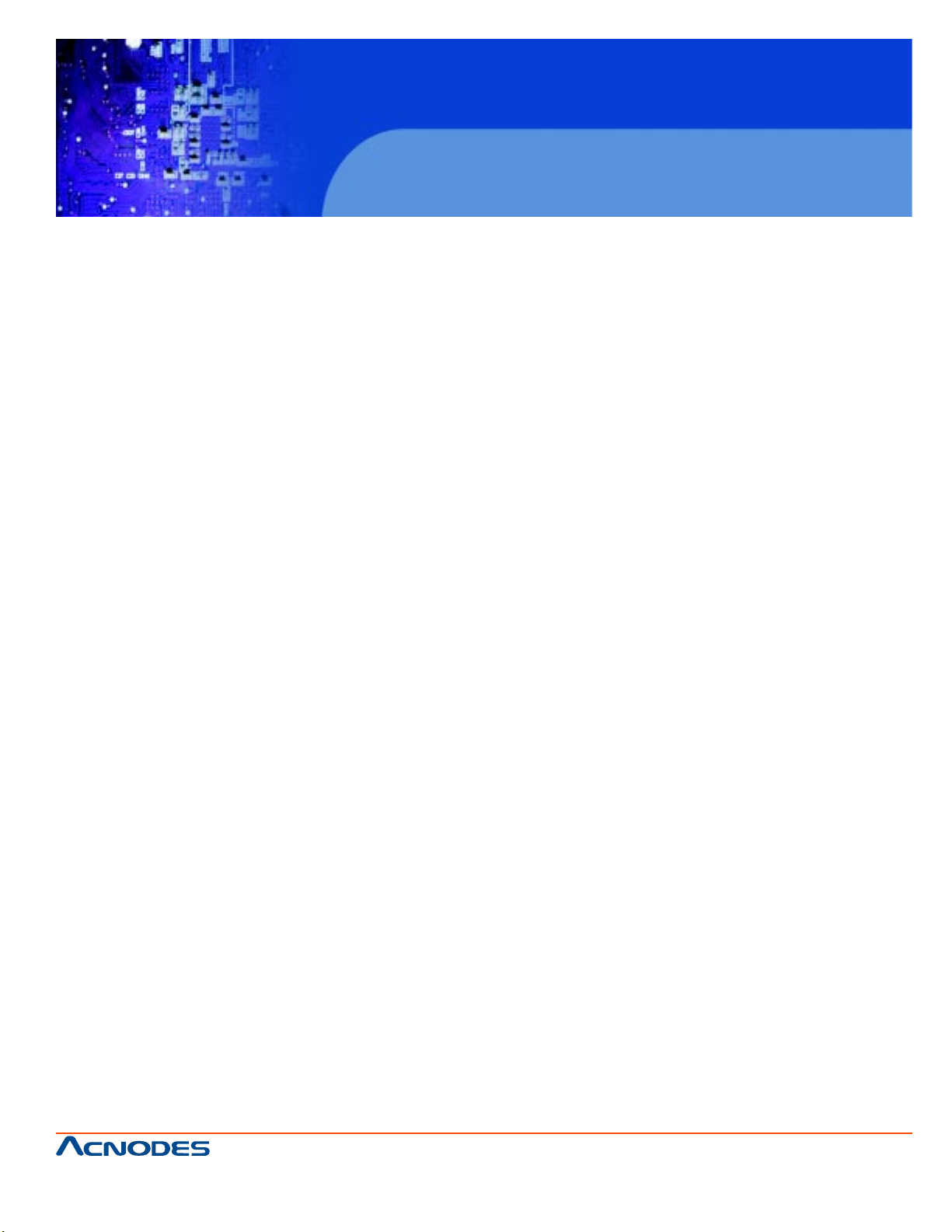
FPC 7160
15.6” Industrial Panel PC
User Manual
FPC 7160: 15.6” Industrial Panel PC with Intel Atom N270 processor
661 Brea Canyon Rd., Suite 3
Walnut, CA 91789
tel: 909.598.7388, fax: 909.598.0218
© Copyright 2011 Acnodes, Inc.
All rights reserved. Product description and product specifications
are subject to change without notice. For latest product information,
please visit Acnodes’ web site at www.acnodes.com.
Page 2
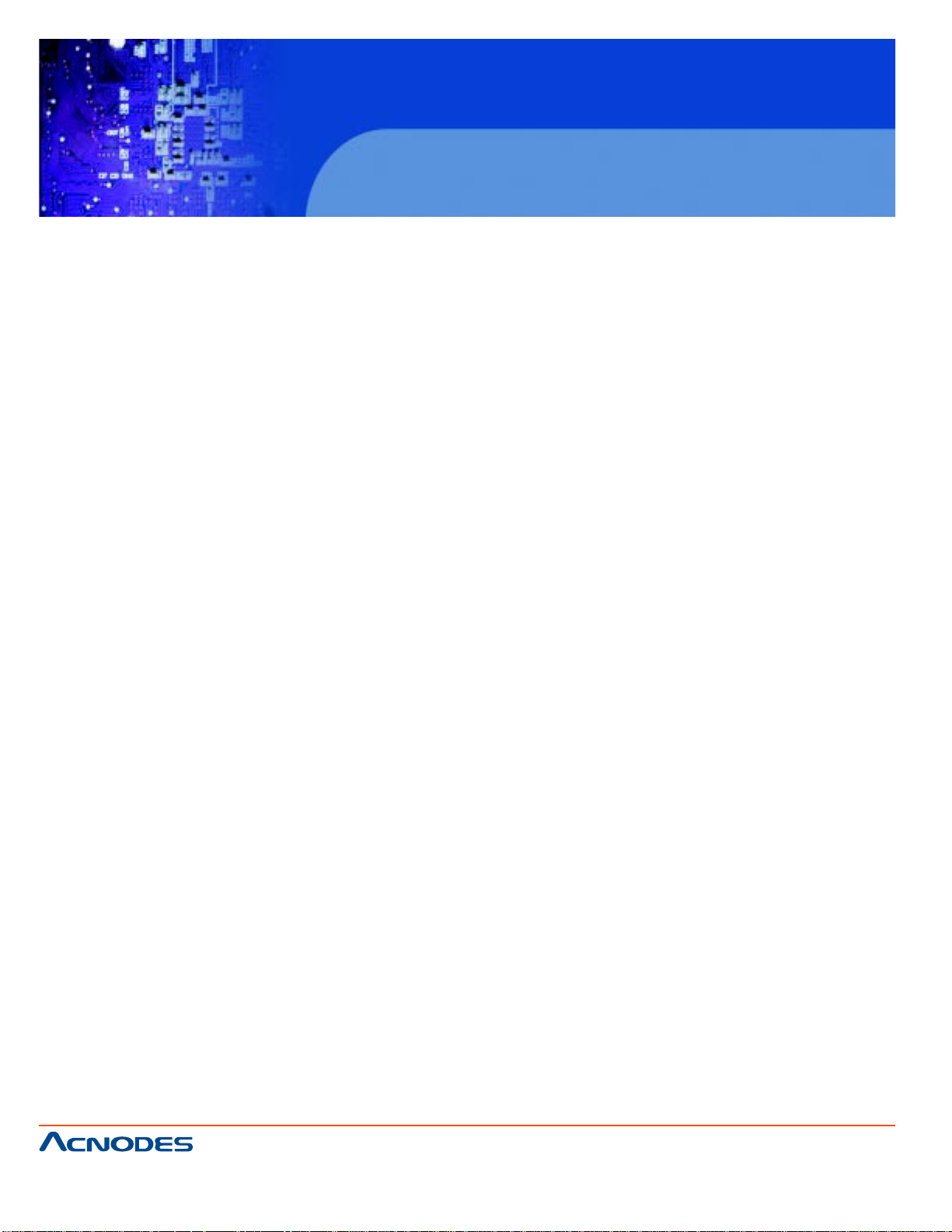
FPC 7160
15.6” Industrial Panel PC
COPYRIGHT NOTICE
The information in this document is subject to change without prior notice in order to improve reliability , design and function and does not represent a commitment on the part of the manufacturer .
In no event will the manufacturer be liable for direct, indirect, special, incidental, or consequential
damages arising out of the use or inability to use the product or documentation, even if
advised of the possibility of such damages.
This document contains proprietary information protected by copyright. All rights are reserved. No
part of this manual may be reproduced by any mechanical, electronic, or other means in any form
without prior written permission of the manufacturer .
TRADEMARKS
All registered trademarks and product names mentioned herein are used for identification purposes
only and may be trademarks and/or registered trademarks of their respective owners.
661 Brea Canyon Rd., Suite 3
Walnut, CA 91789
tel: 909.598.7388, fax: 909.598.0218
© Copyright 2011 Acnodes, Inc.
All rights reserved. Product description and product specifications
are subject to change without notice. For latest product information,
please visit Acnodes’ web site at www.acnodes.com.
Page 3
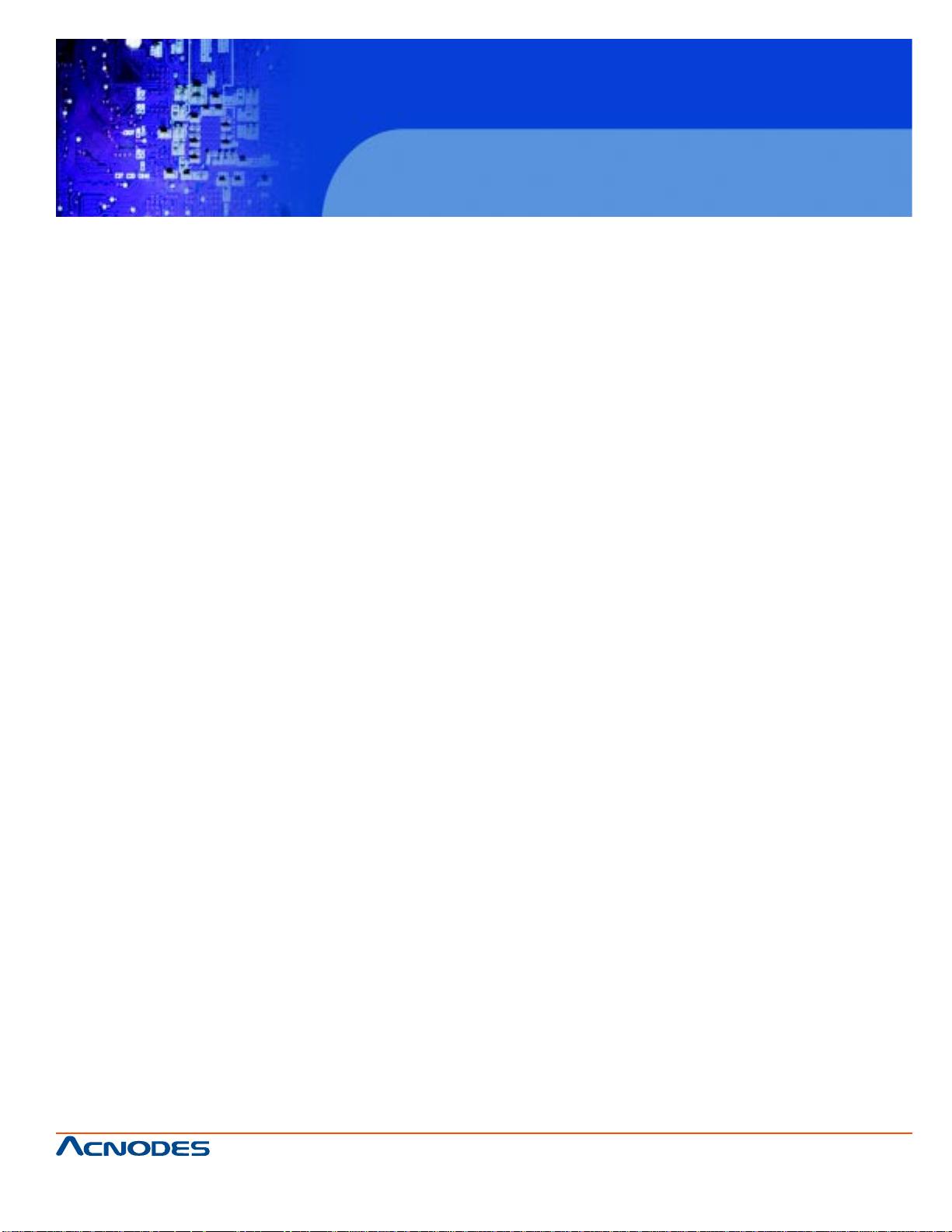
FPC 7160
15.6” Industrial Panel PC
T able of Contents
CHAPTER 1 INTRODUCTION
1.1 OVERVIEW ....................................................................................................................... 2
1.2 MODEL V ARIA TIONS ....................................................................................................... 3
1.3 FEA TURES ....................................................................................................................... 3
1.4 EXTERNAL OVERVIEW ...................................................................................................4
1.4.1 FRONT P ANEL ....................................................................................................4
1.4.2 REAR P ANEL ......................................................................................................4
1.4.3 BOTTOM P ANEL .................................................................................................5
1.5 INTERNAL OVERVIEW .....................................................................................................6
1.6 SPECIFICA TIONS .............................................................................................................7
1.7 DIMENSIONS .....................................................................................................................9
CHAPTER 2 INSTALLATION
2.1 UNP ACK THE P ANEL PC .............................................................................................. 12
2.2 P ACKING LIST ................................................................................................................ 12
2.3 HARD DRIVE INST ALLA TION ........................................................................................ 13
2.4 COMP ACTFLASH INST ALLA TION ................................................................................ 15
2.5 EXP ANSION MODULE INST ALLA TION .........................................................................15
2.5.1 EXP ANSION MODULE SLOT PINOUTS ..........................................................17
2.6 USB DONGLE INST ALLA TION (FPC7160 ONL Y) ..........................................................20
2.7 JUMPER SETTINGS .........................................................................................................22
2.7.1 ACCESS THE JUMPERS ..................................................................................23
2.7.2 CF CARD SETUP ...............................................................................................24
2.7.3 CLEAR CMOS JUMPER ....................................................................................25
2.7.4 COM1 PORT PIN 9 SELECT .............................................................................27
2.7.5 COM3 PORT PIN 9 SELECT .............................................................................29
2.7.6 COM3 RX FUNCTION SELECT JUMPER ........................................................30
2.7.7 COM3 RS-232/422/485 SERIAL PORT SELECT JUMPER ............................32
661 Brea Canyon Rd., Suite 3
Walnut, CA 91789
tel: 909.598.7388, fax: 909.598.0218
© Copyright 2011 Acnodes, Inc.
All rights reserved. Product description and product specifications
are subject to change without notice. For latest product information,
please visit Acnodes’ web site at www.acnodes.com.
Page 4
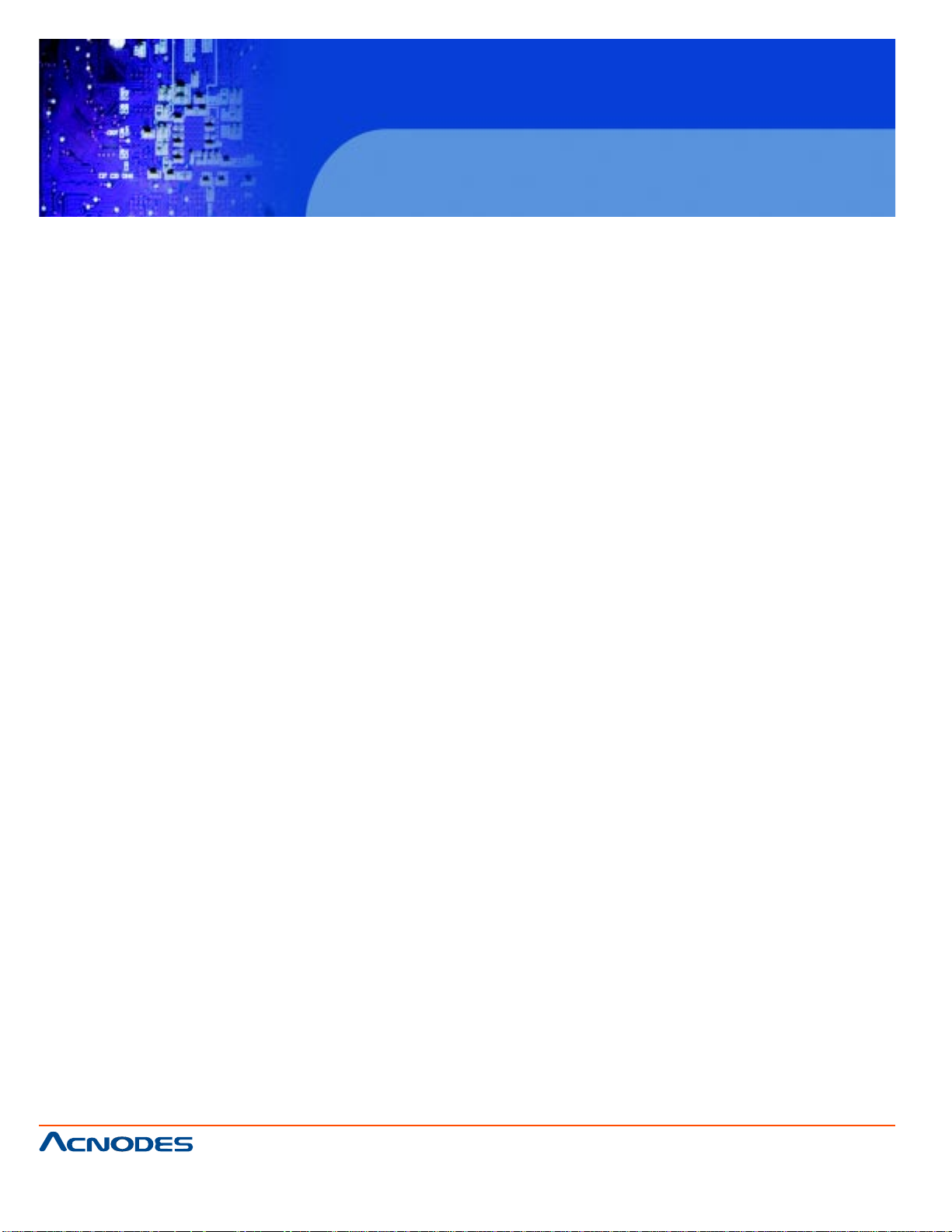
FPC 7160
15.6” Industrial Panel PC
2.7.8 COM3 TX FUNCTION SELECT JUMPER ..................................................... 34
2.7.8.1 COM3 RS-422 AND RS-485 PINOUTS ........................................... 35
2.8 MOUNTING THE SYSTEM ............................................................................................ 36
2.8.1 MONITOR ST AND ............................................................................................ 37
2.8.2 CABINET AND RACK ..................................................................................... 39
2.8.3 ARM MOUNTING ...............................................................................................40
2.8.4 WALL MOUNTING .............................................................................................43
2.8.5 P ANEL MOUNTING ...........................................................................................45
2.8.6 P ANEL MOUNTING (FPC7160) .......................................................................47
2.9 BOTTOM P ANEL CONNECT ORS ..................................................................................47
2.9.1 LAN CONNECTION ...........................................................................................48
2.9.2 SERIAL DEVICE CONNECTION ......................................................................49
2.9.3 USB DEVICE CONNECTION ............................................................................49
2.9.4 VGA MONITOR CONNECTION .........................................................................50
2.10 POWER CONNECTION .................................................................................................51
2.1 1 RFID READER SPECS AND SETUP (OPTIONAL) .....................................................51
2.1 1.1 RFID MODULE FOR EM MODELS ................................................................51
2.1 1.2 RFID MODULE FOR MF MODEL ...................................................................52
2.1 1.3 SERIAL POR T (COM) SETTINGS ...................................................................52
2.12 DRIVER INST ALLA TION ................................................................................................54
CHAPTER 3 BIOS SCREENS
3.1 INTRODUCTION ........................................................................................................... 55
3.1.1 ST ARTING SETUP ..........................................................................................56
3.1.2 USING SETUP .................................................................................................56
3.1.3 GETTING HELP ...............................................................................................56
3.1.4 UNABLE TO REBOOT AFTER CONFIGURATION CHANGES ...................57
3.1.5 BIOS MENU BAR ............................................................................................57
661 Brea Canyon Rd., Suite 3
Walnut, CA 91789
tel: 909.598.7388, fax: 909.598.0218
© Copyright 2011 Acnodes, Inc.
All rights reserved. Product description and product specifications
are subject to change without notice. For latest product information,
please visit Acnodes’ web site at www.acnodes.com.
Page 5
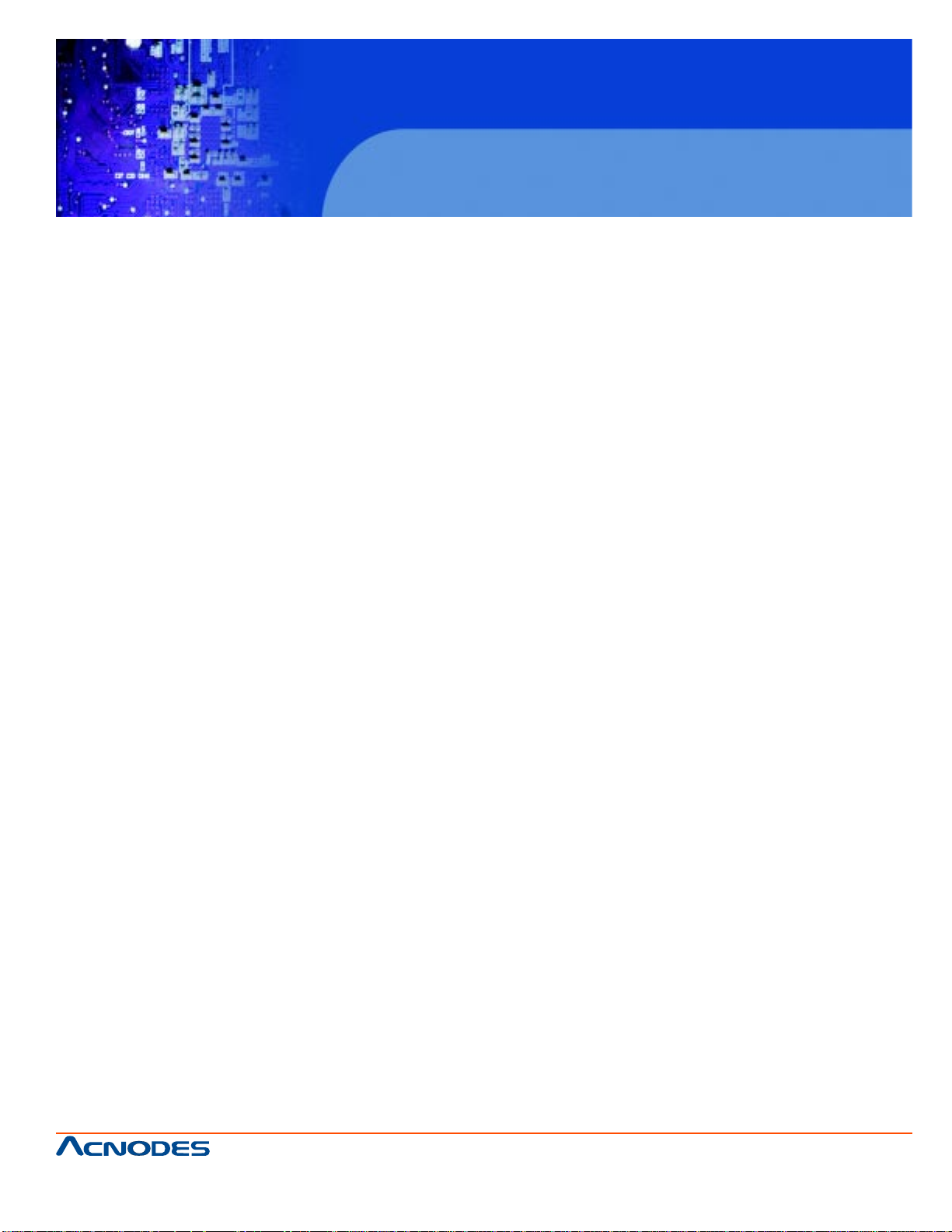
FPC 7160
15.6” Industrial Panel PC
3.2 MAIN .............................................................................................................................. 58
3.3 ADV ANCED ...................................................................................................................59
3.3.1 CPU CONFIGURA TION ................................................................................... 60
3.3.2 IDE CONFIGURA TION ..................................................................................... 61
3.3.2.1 IDE Master, IDE Slave ....................................................................... 62
3.3.3 Super IO Configuration .................................................................................... 67
3.3.4 Hardware Health Configuration ....................................................................... 71
3.3.5 ICP Power Configuration.................................................................................. 72
3.3.5.1 ACPI SETTINGS .................................................................................73
3.3.5.2 POWER CONFIGURA TION ...............................................................74
3.3.6 REMOTE ACCESS CONFIGURA TION .......................................................... 76
3.3.7 USB CONFIGURA TION ................................................................................... 80
3.3.7.1 USB MASS STORAGE DEVICE CONFIGURA TION .......................81
3.4 PCI/PnP ...........................................................................................................................83
3.5 BOOT ...............................................................................................................................85
3.5.1 BOOT SETTINGS CONFIGURA TION ............................................................ 86
3.5.2 BOOT DEVICE PRIORITY .............................................................................. 88
3.5.3 HARD DISK DRIVES .......................................................................................89
3.5.4 REMOV ABLE DRIVES ....................................................................................89
3.5.5 CD/ DVD DRIVES ............................................................................................90
3.6 SECURITY .......................................................................................................................91
3.7 ADV ANCED CHIPSET SETTINGS ................................................................................92
3.7.1 NORTHBRIDGE CONFIGURA TION .................................................................93
3.7.2 ECC CONFIGURA TION ....................................................................................93
3.7.3 NORTHBRIDGE 2 CONFIGURA TION ..............................................................96
3.7.4 SOUTHBRIDGE CONFIGURA TION .................................................................97
3.8 EXIT ..................................................................................................................................98
© Copyright 2011 Acnodes, Inc.
661 Brea Canyon Rd., Suite 3
Walnut, CA 91789
tel: 909.598.7388, fax: 909.598.0218
All rights reserved. Product description and product specifications
are subject to change without notice. For latest product information,
please visit Acnodes’ web site at www.acnodes.com.
Page 6
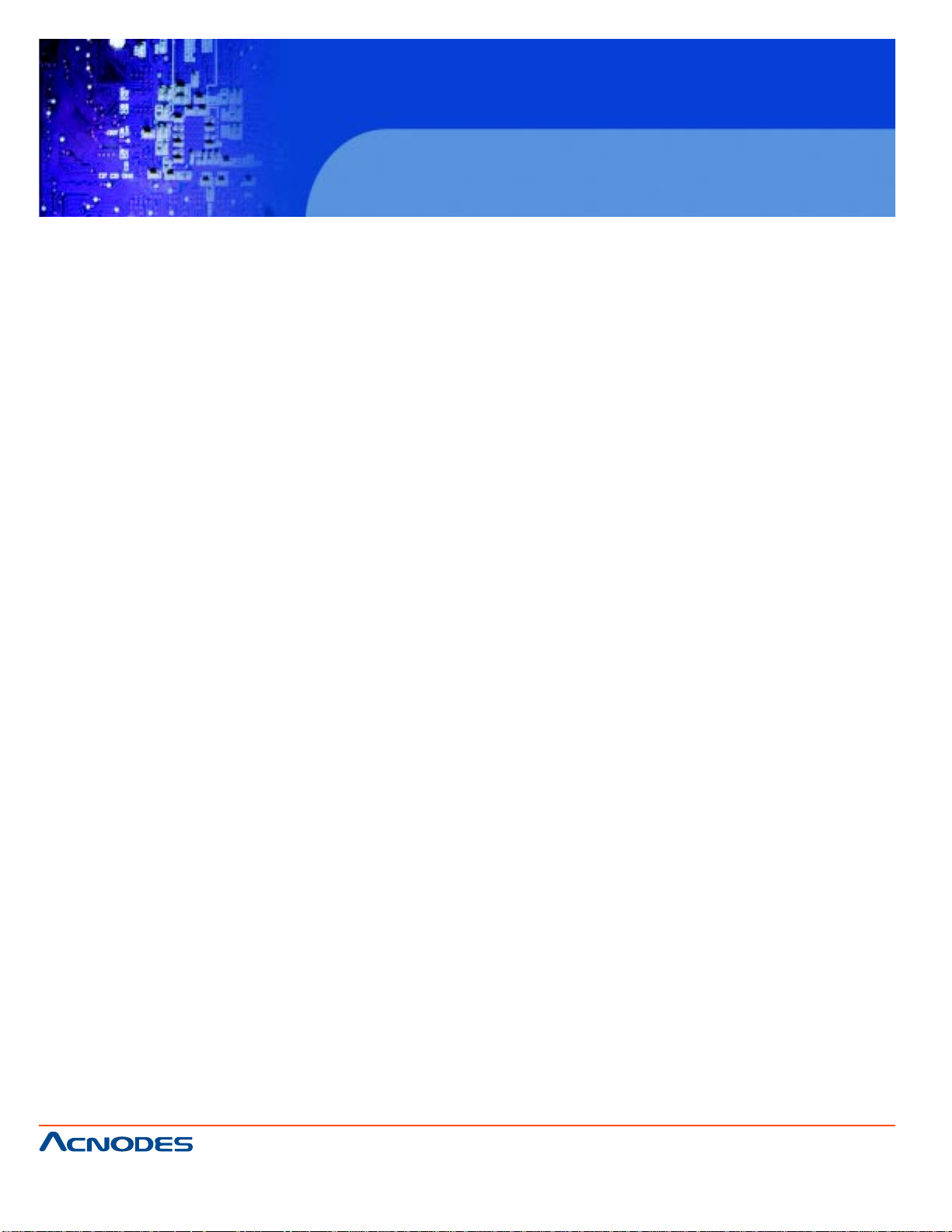
FPC 7160
15.6” Industrial Panel PC
CHAPTER 4 SYSTEM MAINTENANCE
4.1 SYSTEM MAINTENANCE INTRODUCTION .................................................................100
4.2 MOTHERBOARD REPLACEMENT ..............................................................................101
4.3 COVER REMOV AL ........................................................................................................101
4.4 MEMORY MODULE REPLACEMENT ..........................................................................102
A. SAFETY PRECAUTIONS
A.1 SAFETY PRECAUTIONS ............................................................................................. 104
A.1.1 GENERAL SAFETY PRECAUTIONS ............................................................ 105
A.1.2 ANTI-ST ATIC PRECAUTIONS ....................................................................... 105
A.1.3 PRODUCT DISPOSAL ................................................................................... 106
A.2 MAINTENANCE AND CLEANING PRECAUTIONS .................................................... 107
A.2.1 MAINTENANCE AND CLEANING ............................................................................. 107
A.2.2 CLEANING TOOLS.......................................................................................... 108
B. ONE KEY RECOVERY
B.1 ONE KEY RECOVERY INTRODUCTION ..................................................................... 109
B.1.1 SYSTEM REQUIREMENT ............................................................................... 1 10
B.1.2 SUPPORTED OPERA TING SYSTEM .............................................................1 1 1
B.2 SETUP PROCEDURE FOR WINDOWS .......................................................................1 13
B.2.1 HARDWARE AND BIOS SETUP .....................................................................113
B.2.2 CREA TE P ARTITIONS ......................................................................................1 1 4
B.2.3 INST ALL OPERA TING SYSTEM, DRIVERS, AND APPLICA TIONS ..............1 17
B.2.4 BUILD-UP RECOVERY P ARTITIONS ..............................................................1 18
B.2.5 CREA TE F ACTORY DEF AUL T IMAGE ............................................................120
B.3 SETUP PROCEDURE FOR LINUX ................................................................................125
B.4 RECOVERY TOOL FUNCTIONS ....................................................................................128
B.4.1 F ACTORY RESTORE ........................................................................................130
661 Brea Canyon Rd., Suite 3
Walnut, CA 91789
tel: 909.598.7388, fax: 909.598.0218
© Copyright 2011 Acnodes, Inc.
All rights reserved. Product description and product specifications
are subject to change without notice. For latest product information,
please visit Acnodes’ web site at www.acnodes.com.
Page 7
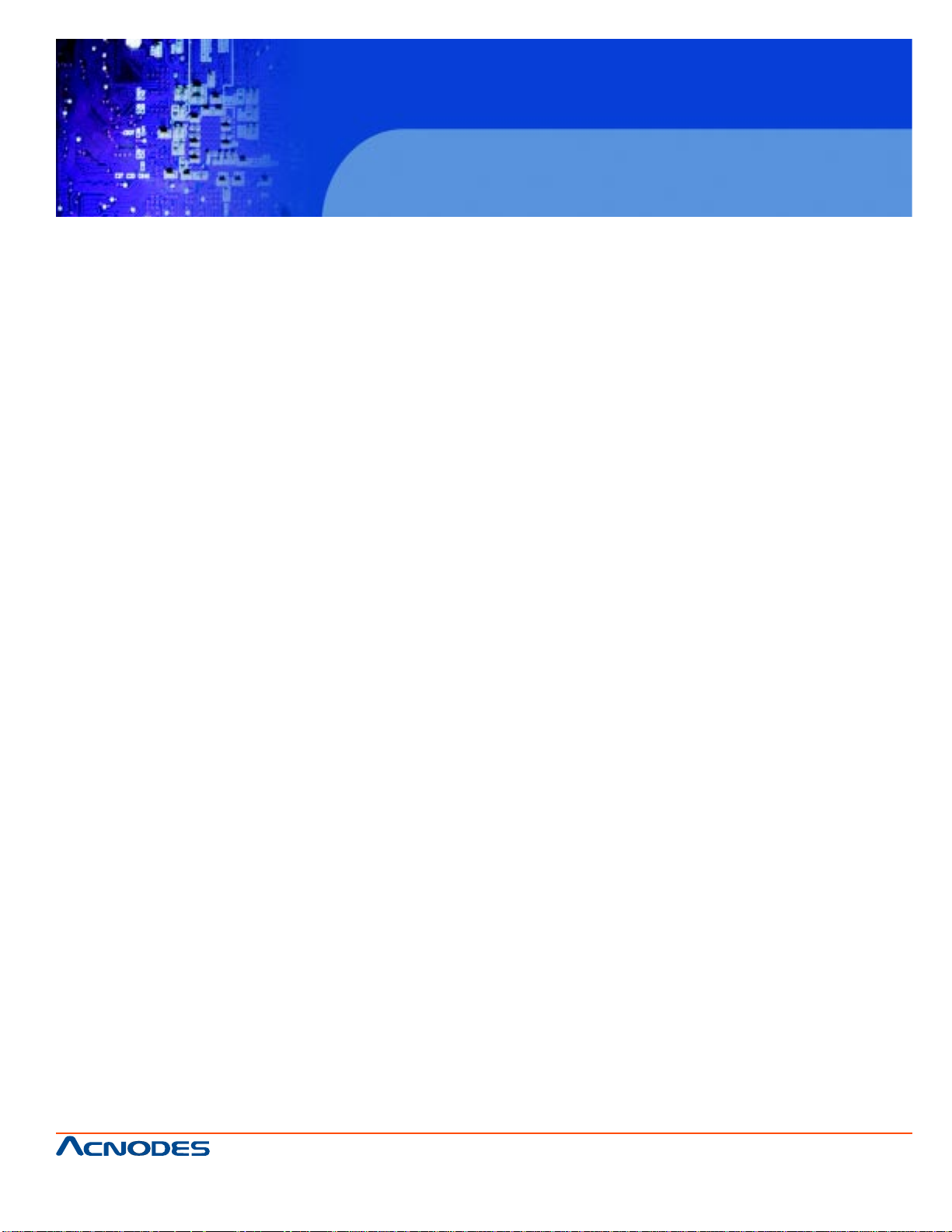
FPC 7160
15.6” Industrial Panel PC
B.4.2 BACKUP SYSTEM .......................................................................................... 131
B.4.3 RESTORE YOUR LAST BACKUP ..................................................................132
B.4.4 MANUAL ...........................................................................................................133
B.5 OTHER INFORMA TION ..................................................................................................134
B.5.1 USING AHCI MODE OR ALI M5283/ VIA VT6421A CONTROLLER .............134
B.5.2 SYSTEM MEMORY REQUIREMENT ..............................................................136
C. BIOS OPTIONS
D. EXPANSION MODULE DIMENSIONS
D.1 TYPE A MODULE DIMENSION (FOR SLOT 1 AND 2) ............................................... 141
D.2 TYPE B MODULE DIMENSION (FOR SLOT 3) ............................................................142
C. WATCHDOG TIMER
D. HAZARDOUS MATERIALS DISCLOSURE
D.1 HAZARDOUS MA TERIALS DISCLOSURE TABLE FOR IPB PRODUCTS CERTIFIED AS
ROHS COMPLIANT UNDER 2002/95/EC WITHOUT MERCURY ......................................152
E. INTERNATIONAL STANDARDS COMPLIANCE
E.2 EN60601-1, EN60601-2 .................................................................................................156
E.2 FCC ..................................................................................................................................156
E.3 CCC ..................................................................................................................................156
661 Brea Canyon Rd., Suite 3
Walnut, CA 91789
tel: 909.598.7388, fax: 909.598.0218
© Copyright 2011 Acnodes, Inc.
All rights reserved. Product description and product specifications
are subject to change without notice. For latest product information,
please visit Acnodes’ web site at www.acnodes.com.
Page 8
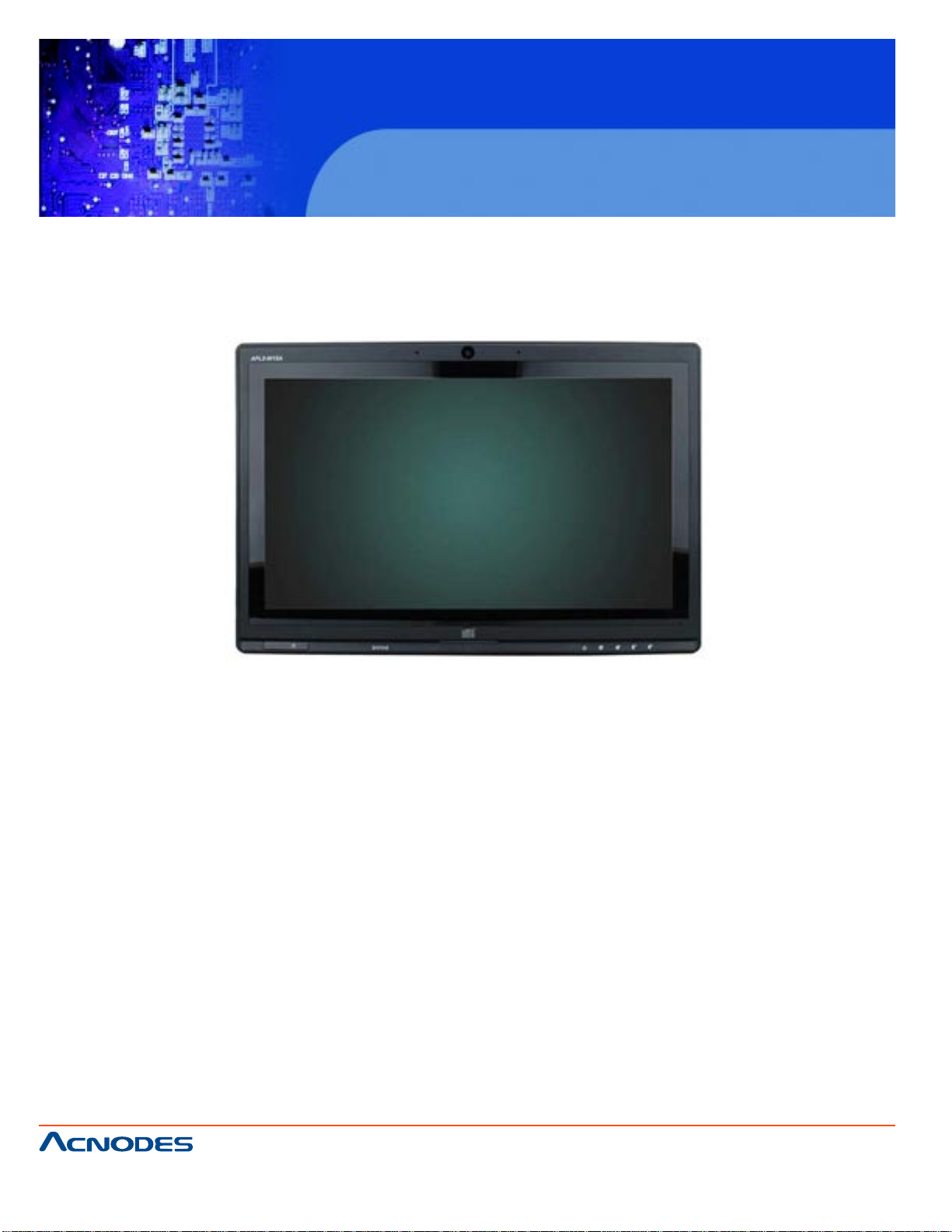
FPC 7160
15.6” Industrial Panel PC
CHAPTER 1 INTRODUCTION
1. 1 OVERVIEW
The fanless panel PCs are all-in-one panel PCs with all the elements of a desktop computer
contained in a single, slim package, no bigger than a thick monitor . The fanless panel PCs can be
mounted on a desktop monitor stand and save a huge amount of desktop space by including all the
computer components behind the screen. All models include a touch screen interface.
The fanless is a self-contained system, with all parts, excluding the power supply , cont ained
inside the casing allowing a completely interactive panel PC with only a single power cable. External
devices are connected wirelessly through Bluetooth technology and network access is enabled through
an 802.1 1b/g/n wireless adapter . Wired options are always available on the rear panel, with two serial
ports and USB ports for peripherals and a Gigabit Ethernet jack for networking.
The fanless includes both audio and visual multimedia capabilities. All models have a VGA output for
connecting another monitor to the system, and audio outputs for external audio. There is also a built-in
300 K webcam and microphone.
© Copyright 2011 Acnodes, Inc.
661 Brea Canyon Rd., Suite 3
Walnut, CA 91789
tel: 909.598.7388, fax: 909.598.0218
All rights reserved. Product description and product specifications
are subject to change without notice. For latest product information,
please visit Acnodes’ web site at www.acnodes.com.
Page 9
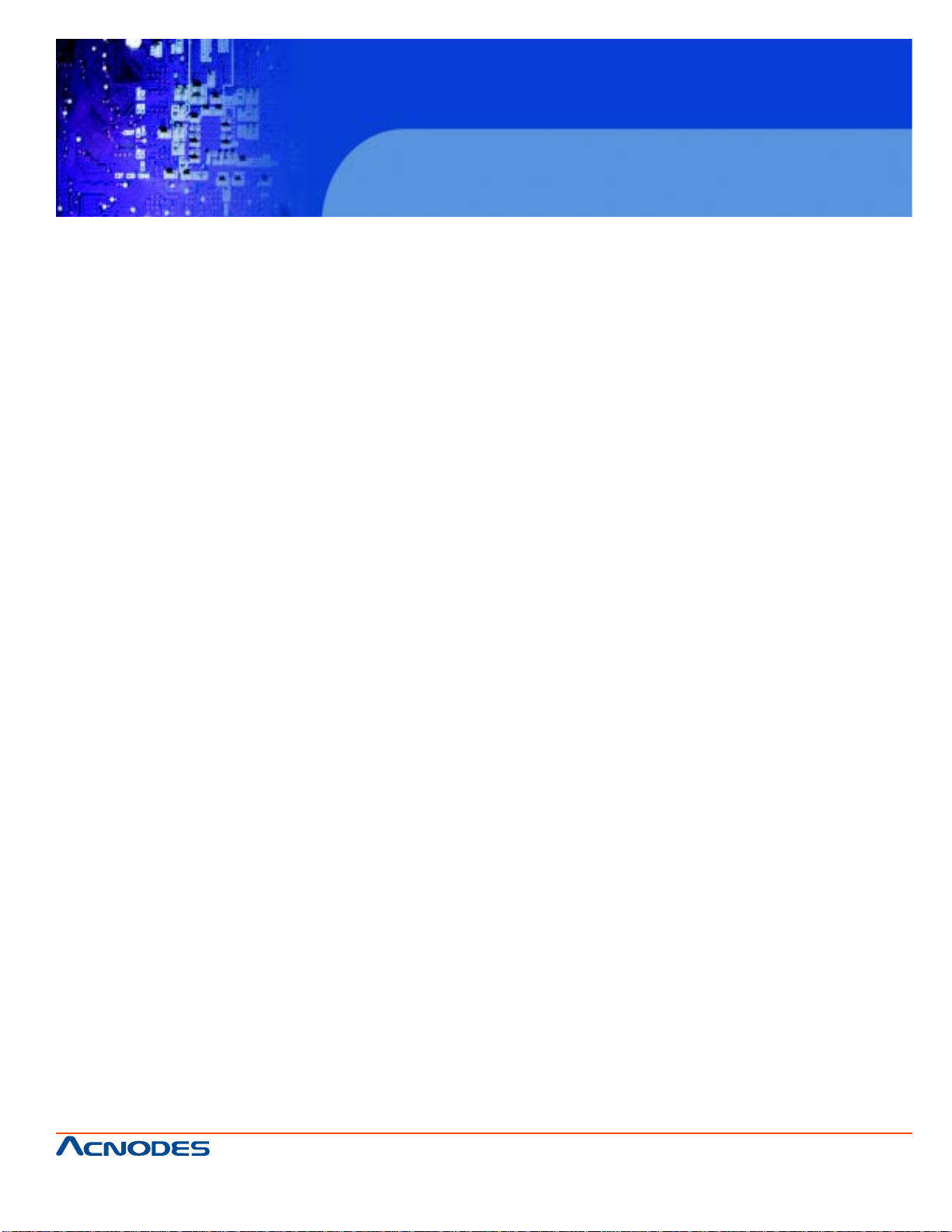
FPC 7160
15.6” Industrial Panel PC
1.2 MODEL VARIATIONS
15.6” FPC 7160
CPU: 1.6GHz Intel Atom Processor N270
15.6” FPC7162
CPU: 1.6GHz AMD ASB1 dual core L325
1.3 FEATURES
Some of the standard features of the FPC7160/ FPC7162 flat panel PC include:
Fully self-contained, only power from the external power supply required
T ouch screen
Wireless LAN
Gigabit Ethernet
Bluetooth
IP 64 protection
RoHS compliant
1.4 EXTERNAL OVERVIEW
The FPC 7160/ FPC 7162 consists of a screen and rear panel that covers the back, sides and top.
The rear panel contains a smaller access panel, all the cable connections and the mounting holes.
661 Brea Canyon Rd., Suite 3
Walnut, CA 91789
tel: 909.598.7388, fax: 909.598.0218
© Copyright 2011 Acnodes, Inc.
All rights reserved. Product description and product specifications
are subject to change without notice. For latest product information,
please visit Acnodes’ web site at www.acnodes.com.
Page 10
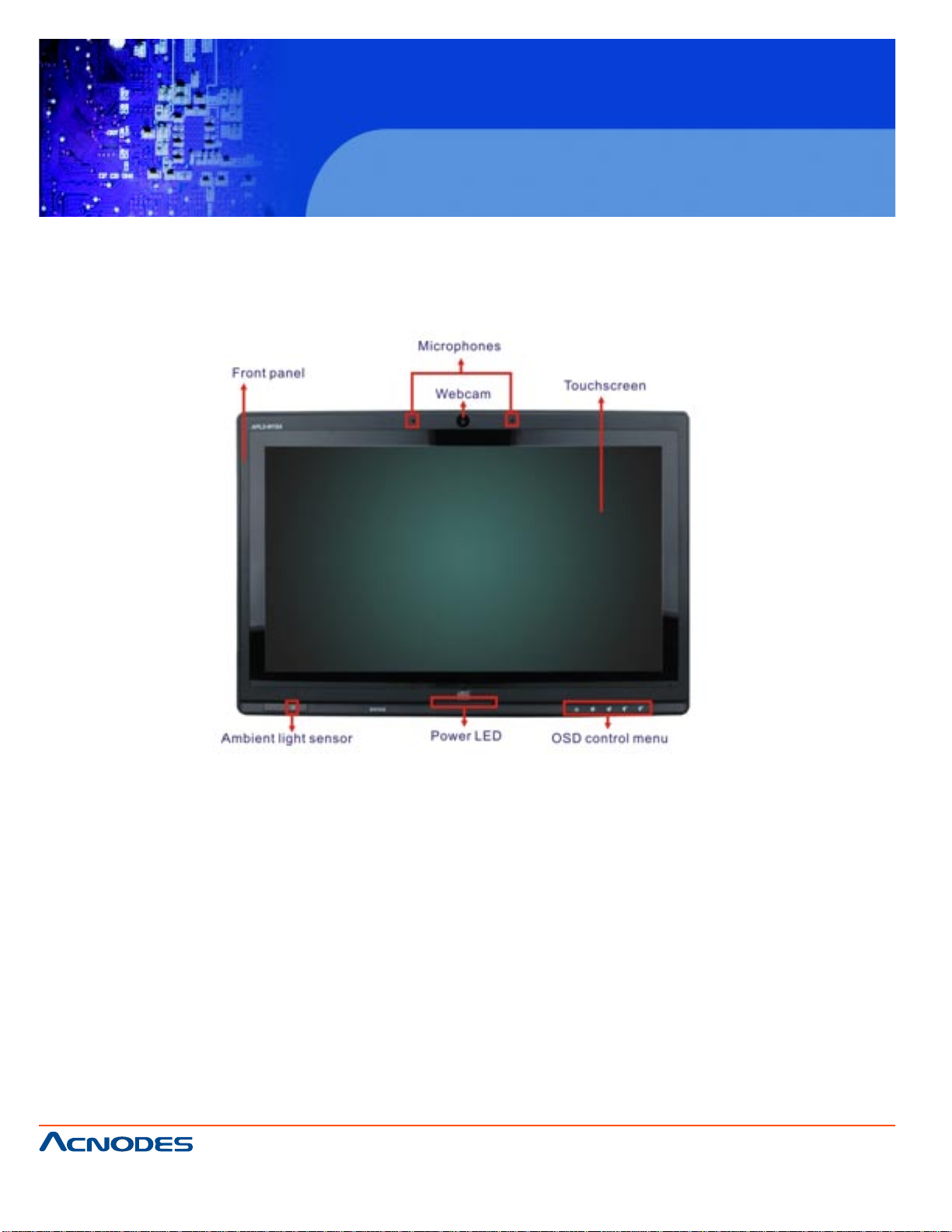
FPC 7160
15.6” Industrial Panel PC
1.4.1FRONT PANEL
The front side of the FPC 7160/ FPC7162 is a flat panel TFT LCD screen surrounded by a plastic
frame.
661 Brea Canyon Rd., Suite 3
Walnut, CA 91789
tel: 909.598.7388, fax: 909.598.0218
© Copyright 2011 Acnodes, Inc.
All rights reserved. Product description and product specifications
are subject to change without notice. For latest product information,
please visit Acnodes’ web site at www.acnodes.com.
Page 11
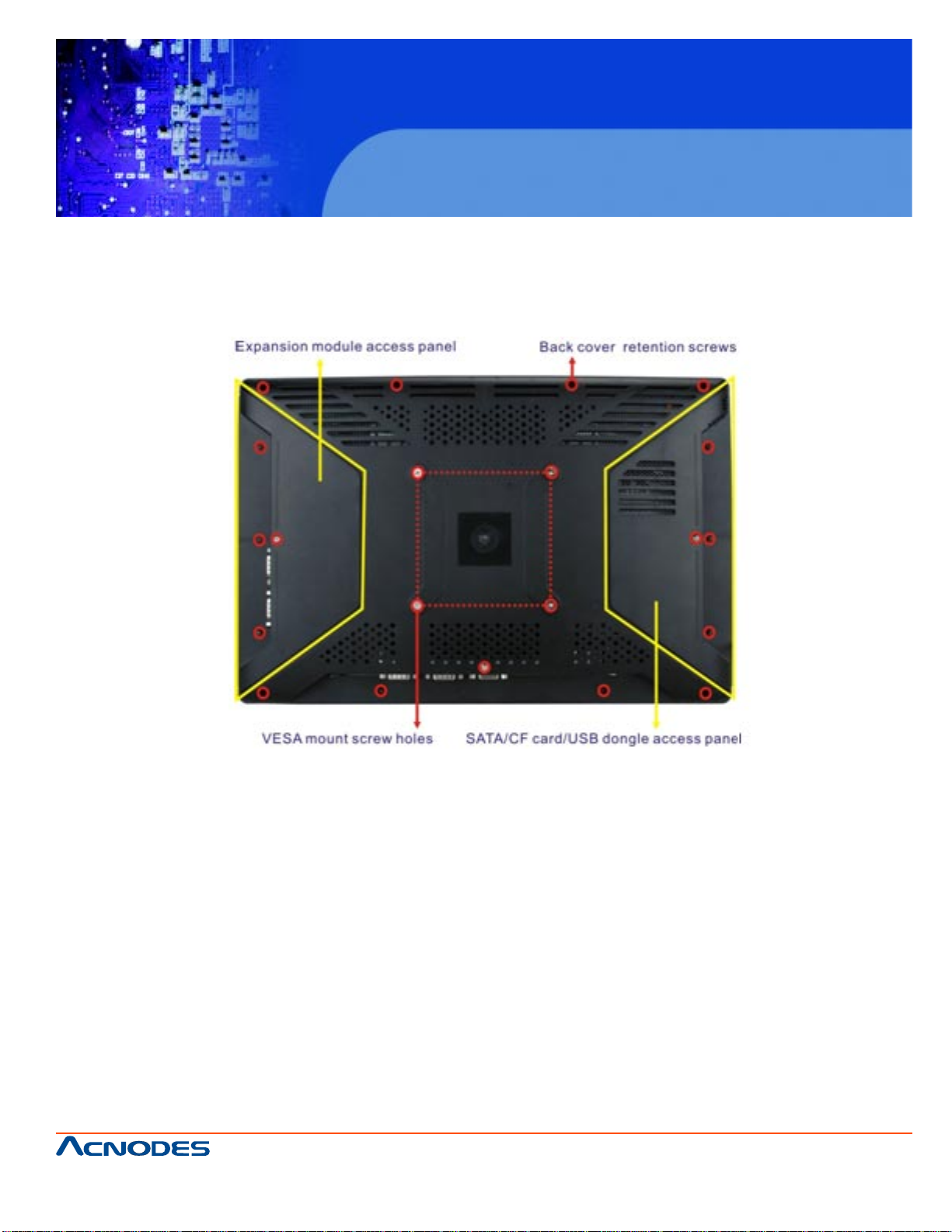
FPC 7160
15.6” Industrial Panel PC
1.4.2REAR PANEL
The rear panel provides access to retention screw holes that support the wall mounting. Refer to
Figure 1-3.
661 Brea Canyon Rd., Suite 3
Walnut, CA 91789
tel: 909.598.7388, fax: 909.598.0218
© Copyright 2011 Acnodes, Inc.
All rights reserved. Product description and product specifications
are subject to change without notice. For latest product information,
please visit Acnodes’ web site at www.acnodes.com.
Page 12

FPC 7160
15.6” Industrial Panel PC
1.4.3 BOTTOM PANEL
The bottom panel has the following slots, buttons and switches (Figure 1-5):
1 x RJ-45 jack for Gigabit LAN
1 x Audio Line-out jack
1 x OSD keypad
1 x Power switch
1 x Power input (12 V)
1 x Reset button
1 x RS-232 serial port (COM1)
1 x RS-232/422/485 serial port (COM3)
4 x USB ports (AFL2-W15A-L325)
2 x USB ports (AFL2-W15A-N270)
1 x External SA TA port (AFL2-W15A-N270)
1 x HDMI (AFL2-W15A-L325)
1 x VGA port
661 Brea Canyon Rd., Suite 3
Walnut, CA 91789
tel: 909.598.7388, fax: 909.598.0218
© Copyright 2011 Acnodes, Inc.
All rights reserved. Product description and product specifications
are subject to change without notice. For latest product information,
please visit Acnodes’ web site at www.acnodes.com.
Page 13
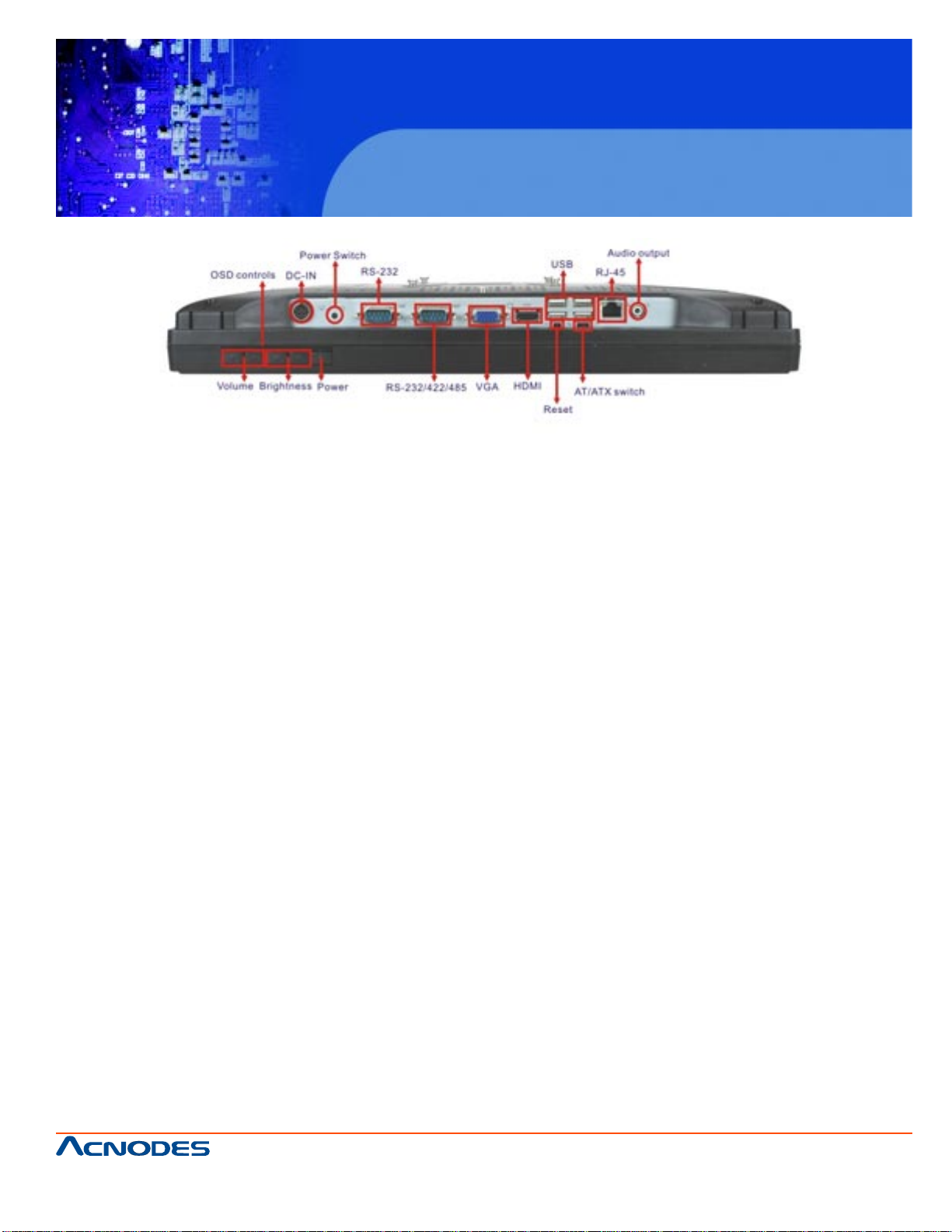
FPC 7160
15.6” Industrial Panel PC
1.5 INTERNAL OVERVIEW
All the components are contained under the rear panel. The internal components include
the touch panel module and the motherboard. The motherboard has memory, a wireless
module, a SATA hard drive bay, and three expansion interfaces. Optionally, an HSDPA
module can be installed in any of the models.
1.6 SPECIFICATIONS
SPECIFICATIONS FPC 7160 FPC 7162
CPU: 1.6 GHz Intel® Atom processor N270/ 1.6GHz AMD™ ASB1 dual core L325
Chipset: Intel® 945GSE + ICH7M/ AMD 780E + SB710
LCD Panel: 15.6"
Resolution: 1366 x 768
Brightness:250
Contrast Ratio: 500:1
LCD Colors: 16.7 million
Pixel Pitch: 0.252 x 0.252
Viewing Angle (H/V): 110/85
Backlight MTBF: 50000
T ouch Screen: 5-wire resistive or projective capacitive
661 Brea Canyon Rd., Suite 3
Walnut, CA 91789
tel: 909.598.7388, fax: 909.598.0218
© Copyright 2011 Acnodes, Inc.
All rights reserved. Product description and product specifications
are subject to change without notice. For latest product information,
please visit Acnodes’ web site at www.acnodes.com.
Page 14
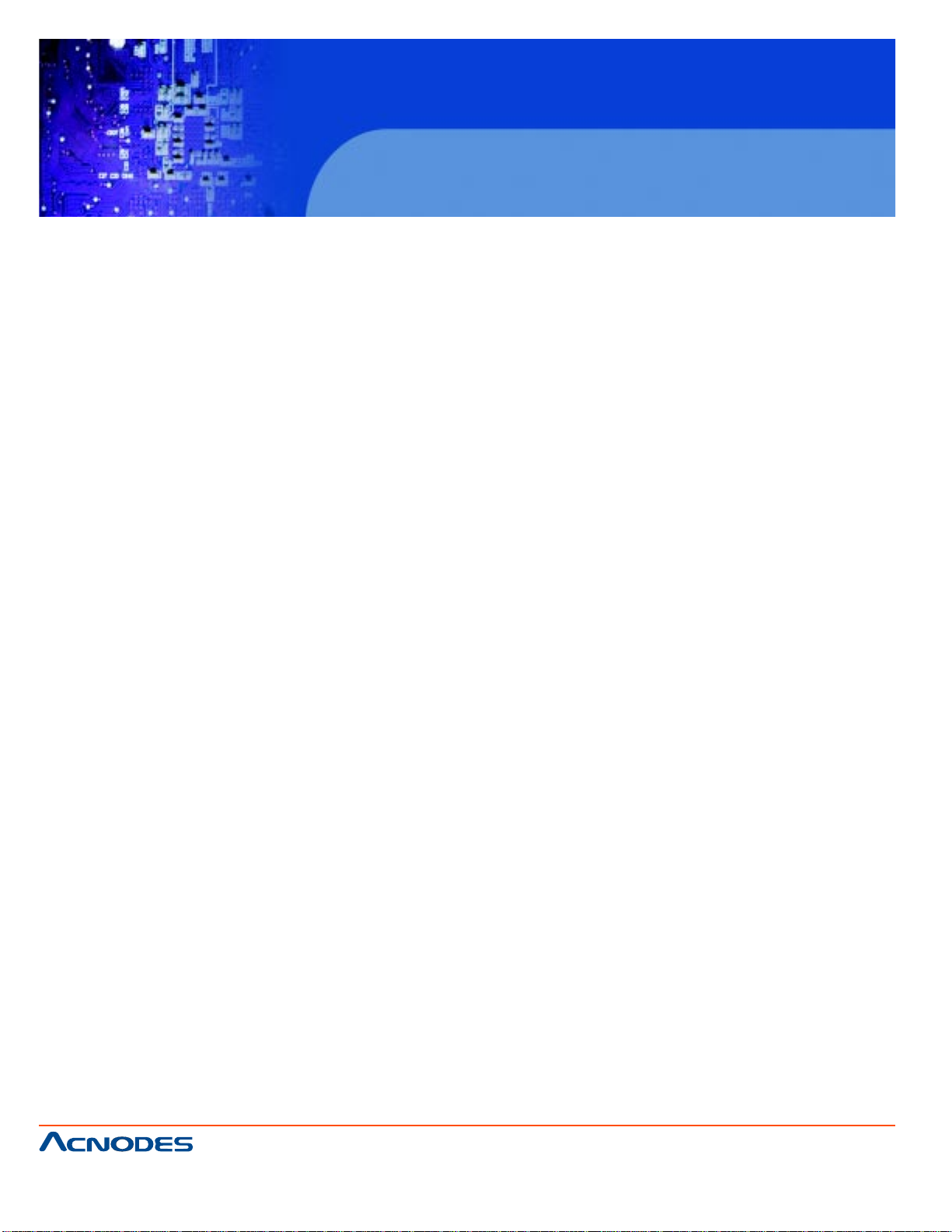
FPC 7160
15.6” Industrial Panel PC
FPC 7160 FPC 7162
I/O: 1 x Gigabit LAN 1 x Gigabit LAN
1 x Audio line-out 1 x Audio line-out
1 x Power input (12 V) 1 x Power input (12 V)
1 x RS-232 1 x RS-232
1 x RS-232/422/485 1 x RS-232/422/485
2 x USB ports 4 x USB ports
1 x VGA port 1 x VGA port
1 x External SATA 1 x HDMI
1 x Power Button 1 x Power Button
1 x Reset Button 1 x Reset Button
Expansion Interface:
2 x Type A module (PCIe x 1 + USB 2.0 bus)
1 x Type B module (Parallel + 2 x Serial port bus)
1 x USB dongle (Only FPC 7160)
Wireless LAN:
802.11-b/g/n
Bluetooth:
Bluetooth V2.1 + EDR
HSUPA:
Optional HSUPA Mobile Module (supports GSM 850, EGSM 900, DCS 1800 & 1900)
RFID Reader (Optional):
EM 125 KHz card reader or Mifare 13.56 MHz card reader
(Detailed specifications are provided in Section 2.11)
661 Brea Canyon Rd., Suite 3
Walnut, CA 91789
tel: 909.598.7388, fax: 909.598.0218
© Copyright 2011 Acnodes, Inc.
All rights reserved. Product description and product specifications
are subject to change without notice. For latest product information,
please visit Acnodes’ web site at www.acnodes.com.
Page 15
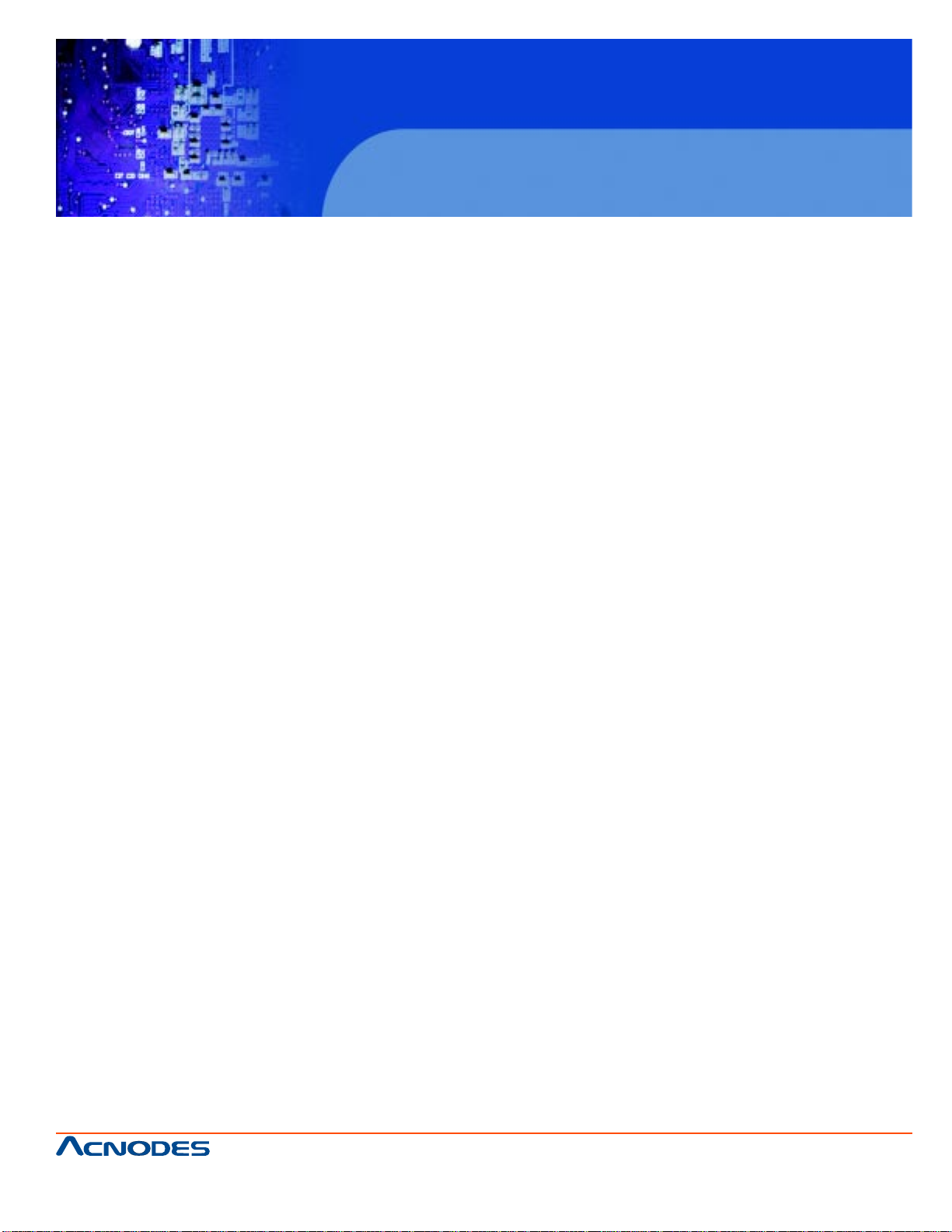
FPC 7160
15.6” Industrial Panel PC
Power Consumption:
60 W 84W
90-246 VAC input 50/60 Hz 90-246 VAC input 50/60 Hz
12 V DC output 12 V DC output
Power Consumption:
51W 68W
Mounting Feature: VESA 100 mm x 100 mm
Operaing Temperature-10ºC ~ 50ºC
Dimension (W x H x D): 400 mm x 67 mm x54 mm
Net/ Gross Weight: 3.8 kg
Front Panel Protection: IP64 compliant
EMC and Safety: CE, FCC, CB, CCC
661 Brea Canyon Rd., Suite 3
Walnut, CA 91789
tel: 909.598.7388, fax: 909.598.0218
© Copyright 2011 Acnodes, Inc.
All rights reserved. Product description and product specifications
are subject to change without notice. For latest product information,
please visit Acnodes’ web site at www.acnodes.com.
Page 16

1.7 DIMENSIONS
Width: 400 mm; Height: 267 mm; Depth: 54 mm
FPC 7160
15.6” Industrial Panel PC
661 Brea Canyon Rd., Suite 3
Walnut, CA 91789
tel: 909.598.7388, fax: 909.598.0218
© Copyright 2011 Acnodes, Inc.
All rights reserved. Product description and product specifications
are subject to change without notice. For latest product information,
please visit Acnodes’ web site at www.acnodes.com.
Page 17
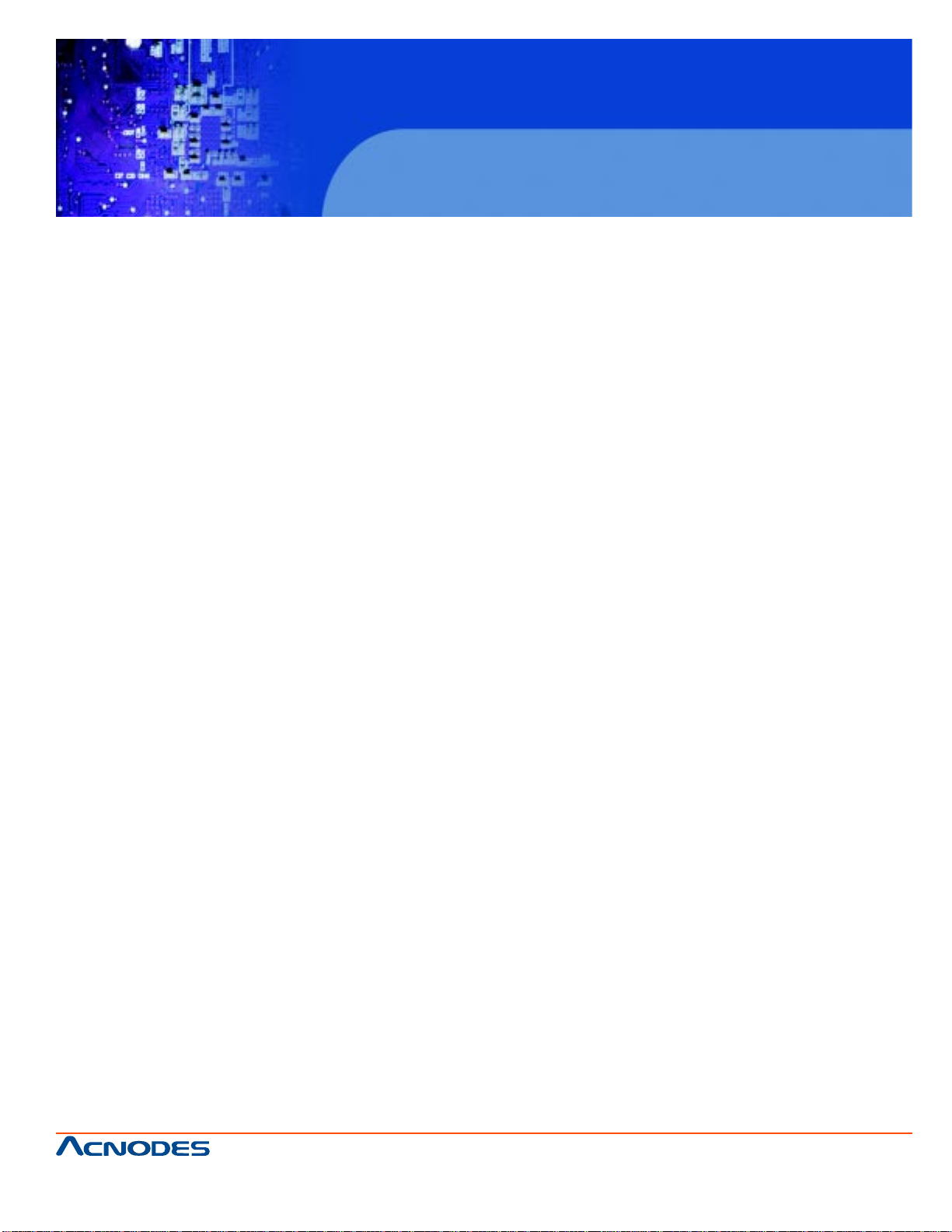
FPC 7160
15.6” Industrial Panel PC
CHAPTER 2 INST ALLATION
WARNING:
When installing the FPC7160/ FPC7162, make sure to:
-Turn the power off: Chance of electrocution. T urn off the monitor and unplug it from
the power supply.
-Only let certified engineers change the hardware settings: Incorrect settings can
cause irreparable damage to the product.
-Install the monitor with assistance: The product is very heavy and may be damaged
by drops and bumps. Two or more people should install the panel PC.
-Take anti-static precautions: Electrostatic discharge can destroy electrical compo
nents and injure the user. Users must ground themselves using an anti-static wrist
band or similar device.
The installation steps below should be followed in order.
Step 1: Unpack the flat panel PC
Step 2: Check all the required parts are included
Step 3: Install the hard drive
Step 4: Install the CompactFlash® card
Step 5: Mount the flat panel PC
Step 6: Connect peripheral devices to the bottom panel of the flat panel PC
Step 7: Connect the power cable
Step 8: Configure the system
661 Brea Canyon Rd., Suite 3
Walnut, CA 91789
tel: 909.598.7388, fax: 909.598.0218
© Copyright 2011 Acnodes, Inc.
All rights reserved. Product description and product specifications
are subject to change without notice. For latest product information,
please visit Acnodes’ web site at www.acnodes.com.
Page 18
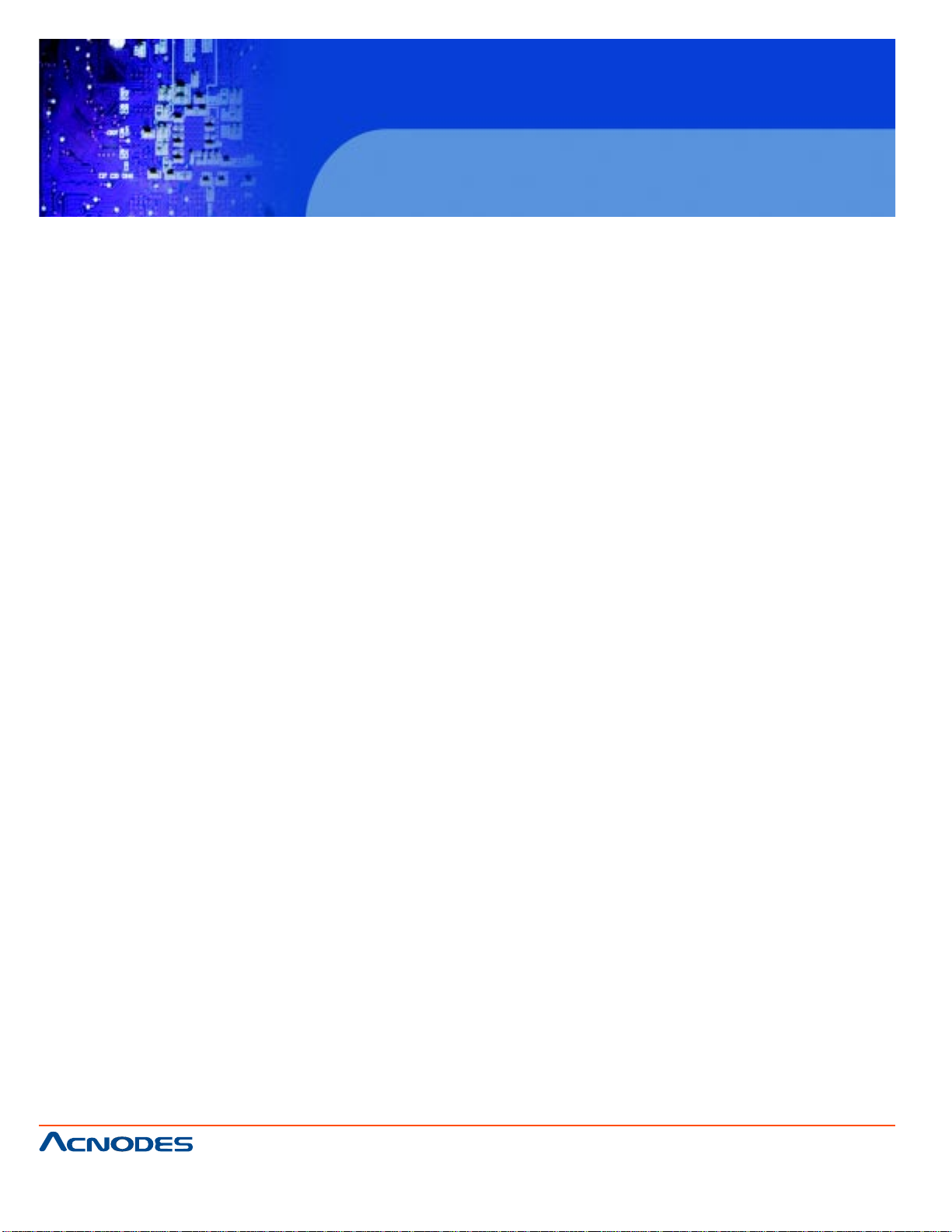
FPC 7160
15.6” Industrial Panel PC
2.1 UNPACK THE PANEL PC
T o unp ack the flat panel PC, follow the steps below:
WARNING!
Only remove the protective plastic cover stuck to the front screen after installation. The plastic layer
protects the monitor surface during installation process.
Step 1: Carefully cut the t ape sealing the box. Only cut deep enough to break the tape.
Step 2: Open the out side box.
Step 3: Carefully cut the t ape sealing the box. Only cut deep enough to break the tape.
Step 4: Open the inside box.
Step 5: Lif t the monitor out of the boxes.
Step 6: Remove the peripheral parts box from the main box.
2.2 PACKING LIST
1 x FPC 7160/ FPC 7162
1 x Power Adapter
1 x Power Cord
1 x Screw Set
1 x Touch Screen Pen
661 Brea Canyon Rd., Suite 3
Walnut, CA 91789
tel: 909.598.7388, fax: 909.598.0218
© Copyright 2011 Acnodes, Inc.
All rights reserved. Product description and product specifications
are subject to change without notice. For latest product information,
please visit Acnodes’ web site at www.acnodes.com.
Page 19
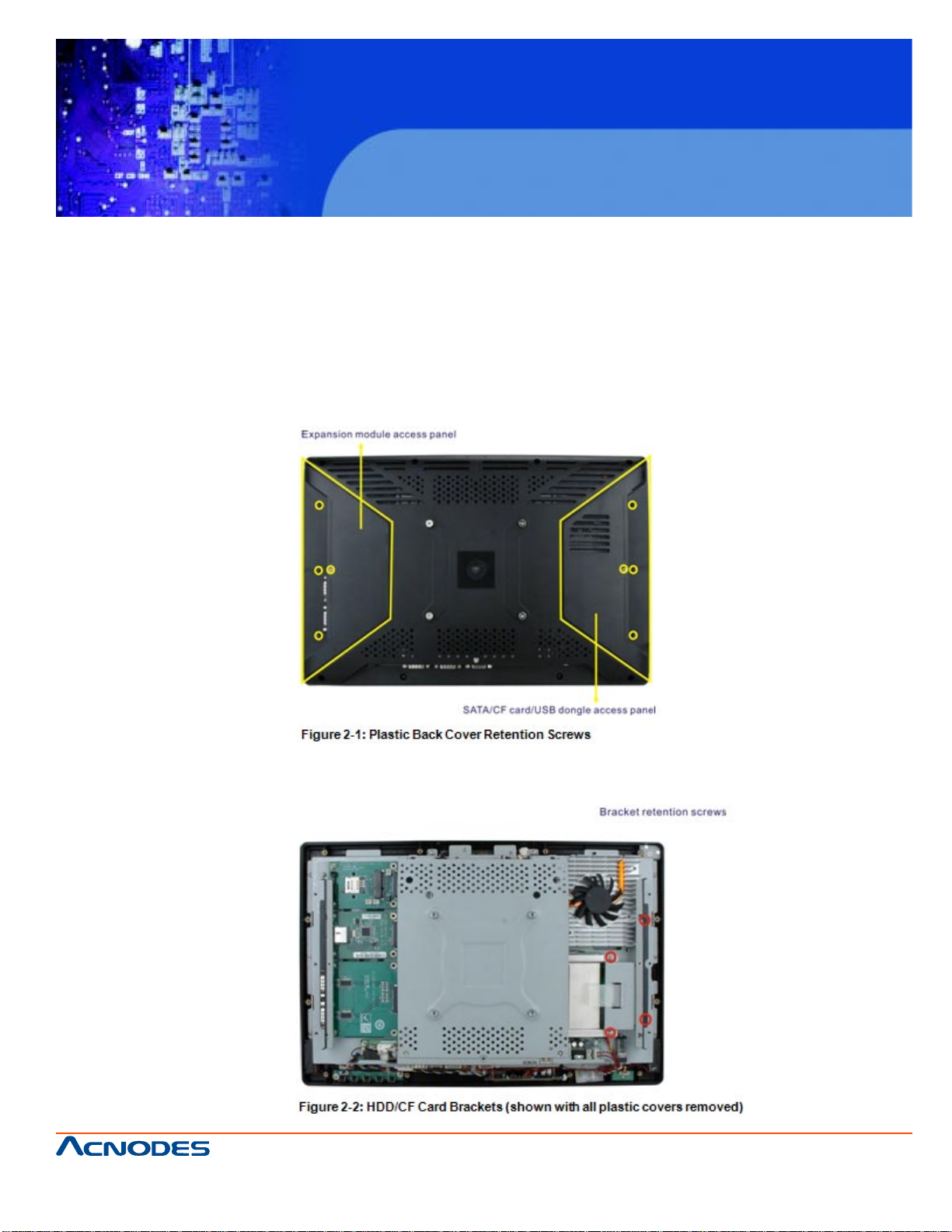
FPC 7160
15.6” Industrial Panel PC
2.3 HARD DRIVE INSTALLATION
This section outlines the installation of the hard drive in the FPC7160/ FPC7162. To
install the hard drive, please follow the steps below:
Step 1: Unfasten the right plastic side access panel (SATA/CF card/USB dongle
access panel) retention screws and remove the right plastic side access panel (See
figure below).
Step 2: Locate the HDD/CF card brackets. Unfasten screws and removed brackets
(See figure below).
© Copyright 2011 Acnodes, Inc.
661 Brea Canyon Rd., Suite 3
Walnut, CA 91789
tel: 909.598.7388, fax: 909.598.0218
All rights reserved. Product description and product specifications
are subject to change without notice. For latest product information,
please visit Acnodes’ web site at www.acnodes.com.
Page 20
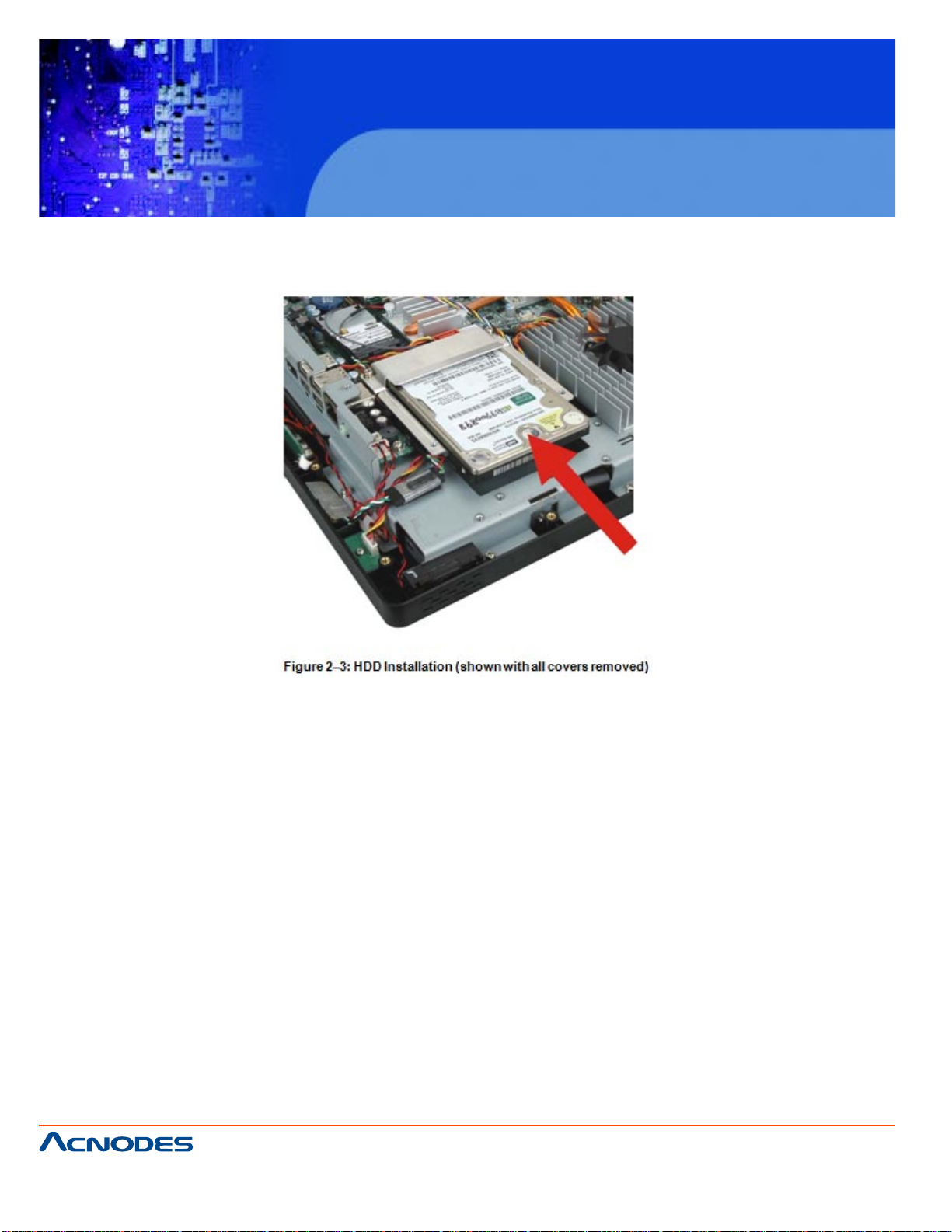
FPC 7160
15.6” Industrial Panel PC
Step 3: Insert the SA T A connector end of the HDD into the bracket to connect the motherboard SA T A
connector to the hard drive SA T A connector as shown in the figure below .
Step 4: Replace the brackets, covers and screws.
2.4 COMPACTFLASH INSTALLATION
The installation for a CompactFlash® card is described in this section.
2.4.1 COMPACTFLASH INSTALLATION
Step 1: Remove the access p anel and brackets as described in the HDD installation instructions.
Step 2: Locate the CompactFlash® slot as shown in the figure below .
© Copyright 2011 Acnodes, Inc.
661 Brea Canyon Rd., Suite 3
Walnut, CA 91789
tel: 909.598.7388, fax: 909.598.0218
All rights reserved. Product description and product specifications
are subject to change without notice. For latest product information,
please visit Acnodes’ web site at www.acnodes.com.
Page 21
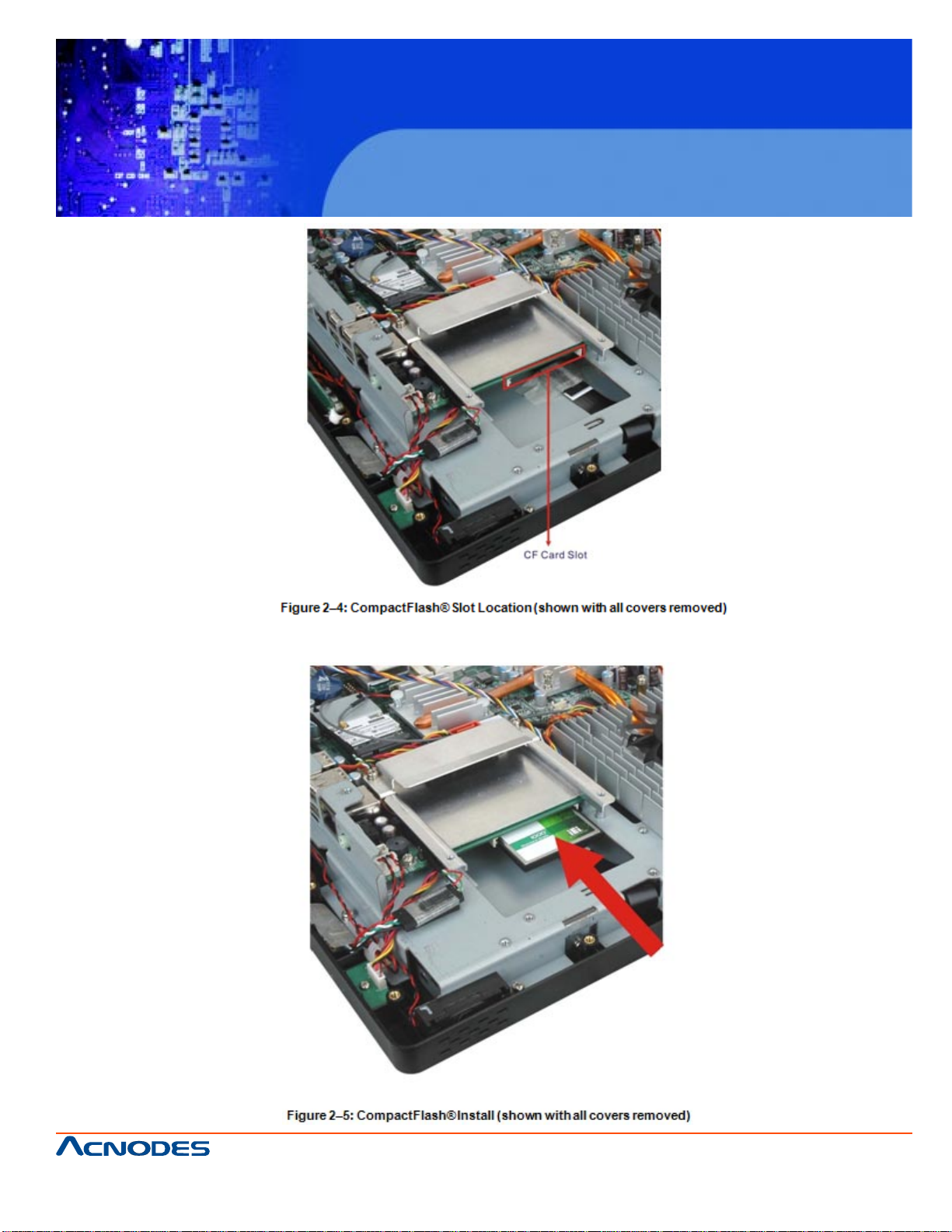
FPC 7160
15.6” Industrial Panel PC
Step 3: Install the CompactFlash® card into the slot (see figure below).
661 Brea Canyon Rd., Suite 3
Walnut, CA 91789
tel: 909.598.7388, fax: 909.598.0218
© Copyright 2011 Acnodes, Inc.
All rights reserved. Product description and product specifications
are subject to change without notice. For latest product information,
please visit Acnodes’ web site at www.acnodes.com.
Page 22
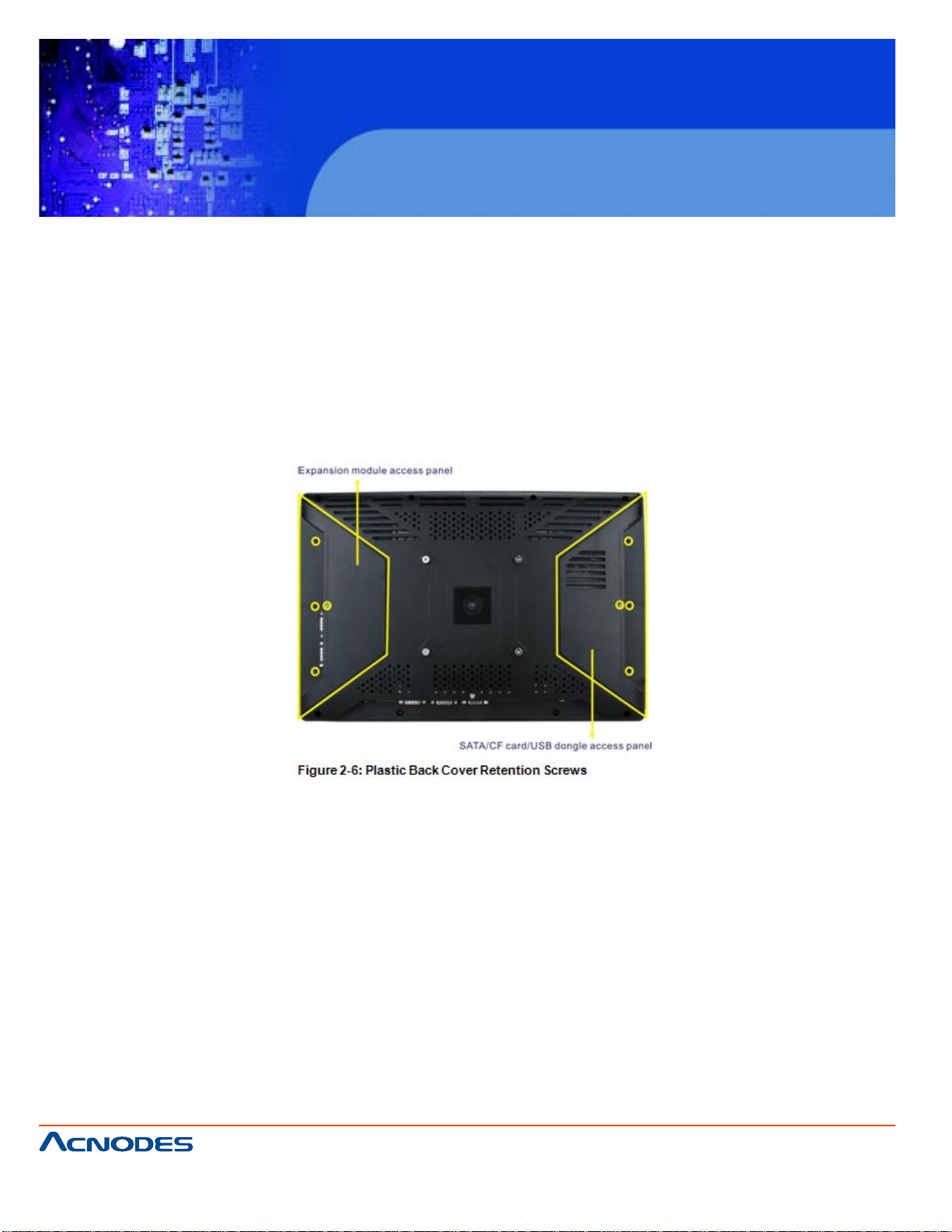
FPC 7160
15.6” Industrial Panel PC
Step 4: Replace the brackets, access panel and screws.
2.5 EXPANSION MODULE INSTALLATION
This section outlines the installation of the expansion modules in the FPC7160/
FPC7162. To install the modules, please follow the steps below:
Step 1: Unfasten the left plastic side access panel (Expansion module access panel)
retention screws and remove the left plastic side access panel (See figure below).
Step 2: Locate the two bracket retention screws. Unfasten screws and remove the
bracket (See figure below, indicated in yellow). If a serial port expansion module is
installed, then remove the serial port retention screws before removing the bracket.
© Copyright 2011 Acnodes, Inc.
661 Brea Canyon Rd., Suite 3
Walnut, CA 91789
tel: 909.598.7388, fax: 909.598.0218
All rights reserved. Product description and product specifications
are subject to change without notice. For latest product information,
please visit Acnodes’ web site at www.acnodes.com.
Page 23
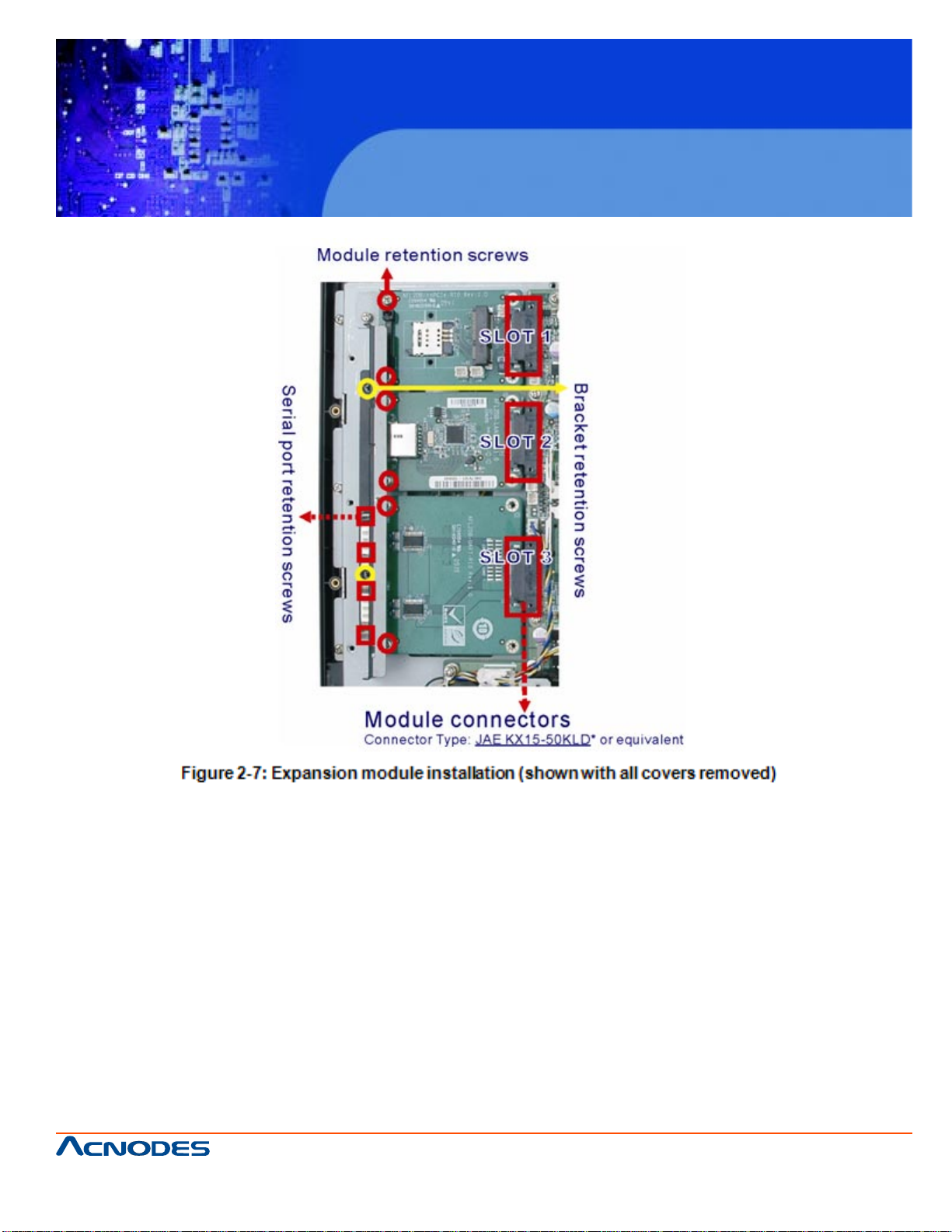
FPC 7160
15.6” Industrial Panel PC
Step 3: Insert the expansion module connector end of the expansion module into the
motherboard module connector to connect the module (See above).
Step 4: Fasten the expansion module retention screws.
Step 5: Replace the brackets, cover and screws.
© Copyright 2011 Acnodes, Inc.
661 Brea Canyon Rd., Suite 3
Walnut, CA 91789
tel: 909.598.7388, fax: 909.598.0218
All rights reserved. Product description and product specifications
are subject to change without notice. For latest product information,
please visit Acnodes’ web site at www.acnodes.com.
Page 24
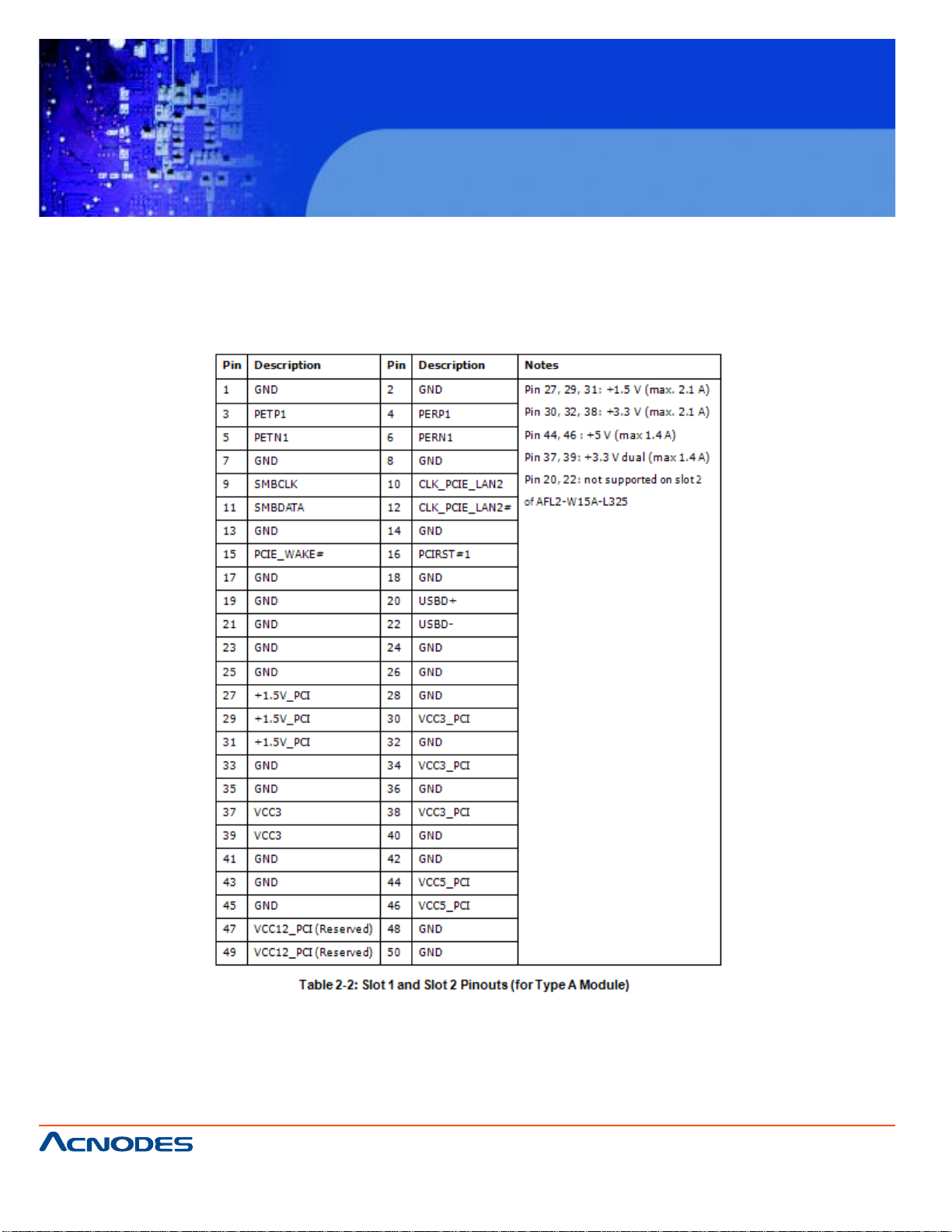
FPC 7160
15.6” Industrial Panel PC
2.5.1 EXPANSION MODULE SLOT PINOUTS
There are three connector for two kinds of expansion modules, Type A module and
Type B module. Slot 1 and Slot 2 are for installing Type A module and Slot 3 is for Type
B module. The pinouts of these slots are listed below.
661 Brea Canyon Rd., Suite 3
Walnut, CA 91789
tel: 909.598.7388, fax: 909.598.0218
© Copyright 2011 Acnodes, Inc.
All rights reserved. Product description and product specifications
are subject to change without notice. For latest product information,
please visit Acnodes’ web site at www.acnodes.com.
Page 25
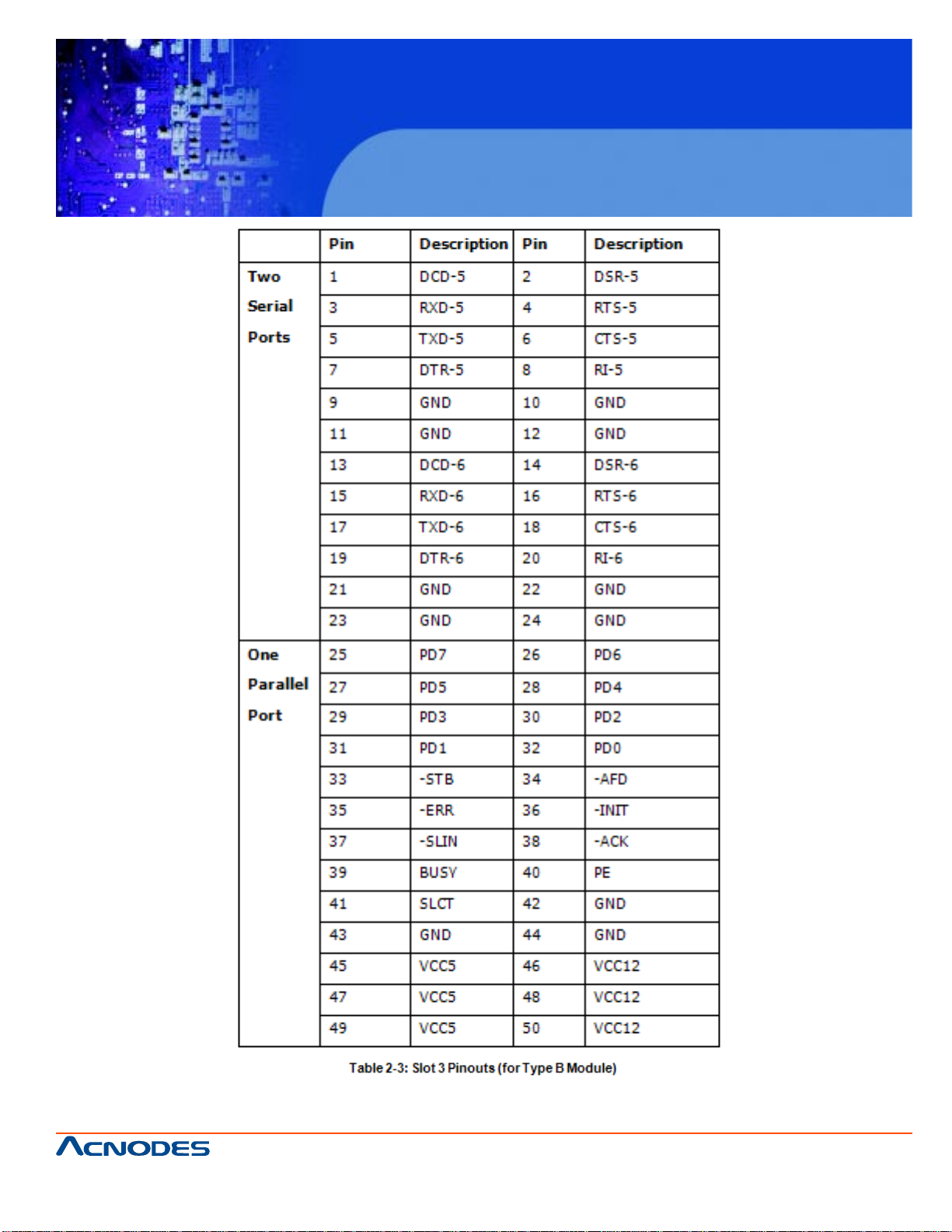
FPC 7160
15.6” Industrial Panel PC
For the dimensions of the Type A and Type B expansion modules, please refer to
Appendix C.
© Copyright 2011 Acnodes, Inc.
661 Brea Canyon Rd., Suite 3
Walnut, CA 91789
tel: 909.598.7388, fax: 909.598.0218
All rights reserved. Product description and product specifications
are subject to change without notice. For latest product information,
please visit Acnodes’ web site at www.acnodes.com.
Page 26
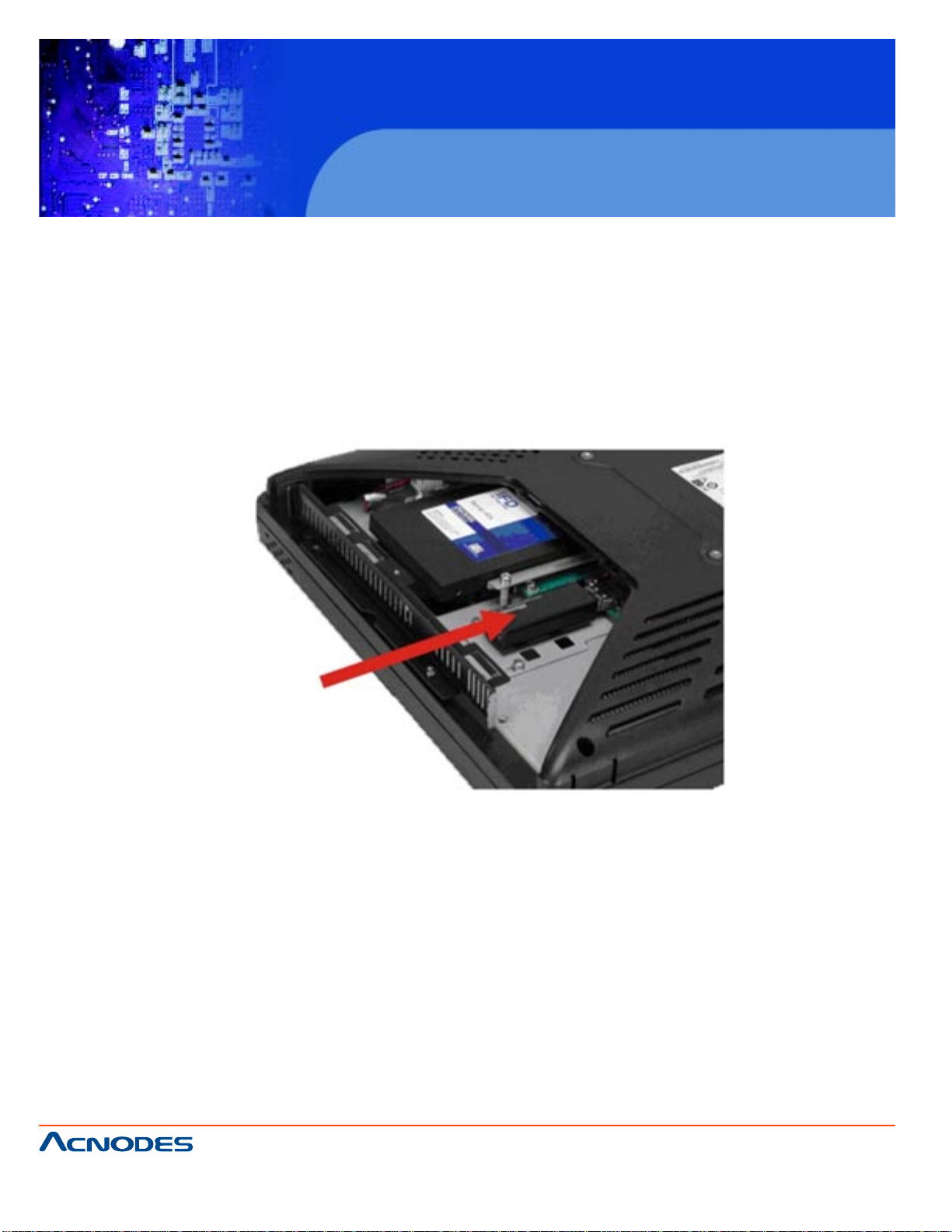
FPC 7160
15.6” Industrial Panel PC
2.6 USB DONGLE INSTALLATION (FPC7160 ONLY)
The installation for an USB dongle is described in this section.
Step 1: Remove the access p anel and brackets as described in the HDD installation instructions.
Step 2: Locate the USB dongle connector and install the USB dongle as shown below .
Step 3: Replace the bracket, access p anel and screws.
661 Brea Canyon Rd., Suite 3
Walnut, CA 91789
tel: 909.598.7388, fax: 909.598.0218
© Copyright 2011 Acnodes, Inc.
All rights reserved. Product description and product specifications
are subject to change without notice. For latest product information,
please visit Acnodes’ web site at www.acnodes.com.
Page 27
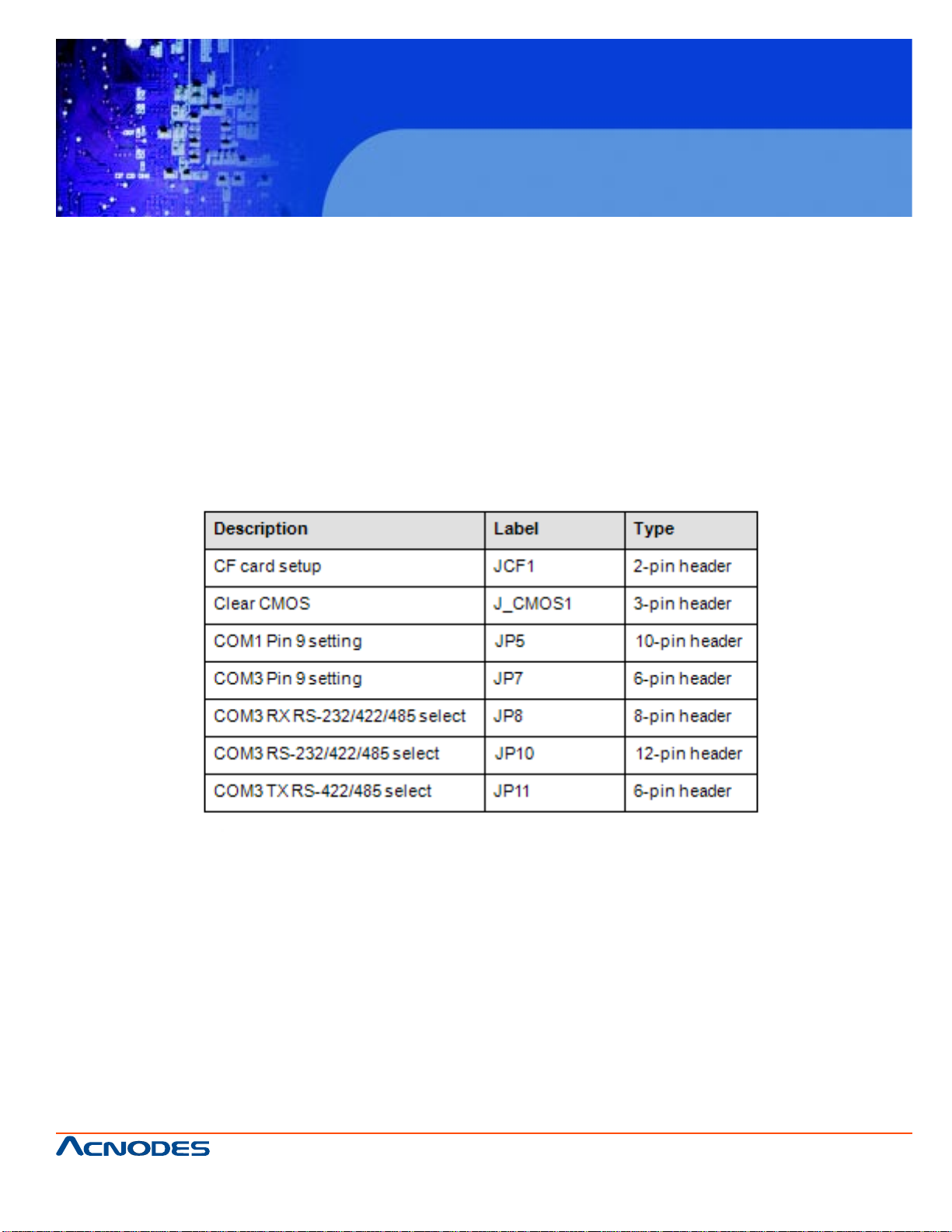
FPC 7160
15.6” Industrial Panel PC
2.7 JUMPER SETTINGS
NOTE:
A jumper is a metal bridge used to close an electrical circuit. It consists of two or three metal pins
and a small metal clip (often protected by a plastic cover) that slides over the pins to connect them.
T o CLOSE/SHORT a jumper means connecting the pins of the jumper with the plastic clip and to
OPEN a jumper means removing the plastic clip from a jumper .
The following jumpers can be found on the motherboardinstalled in the FPC 7160/ FPC 7162. Before
the FPC7160/ FPC7162 is installed, the jumpers must be set in accordance with the desired
configuration. The jumpers on the FPC7160/ FPC7162 motherboard are listed in Table 2-4.
661 Brea Canyon Rd., Suite 3
Walnut, CA 91789
tel: 909.598.7388, fax: 909.598.0218
© Copyright 2011 Acnodes, Inc.
All rights reserved. Product description and product specifications
are subject to change without notice. For latest product information,
please visit Acnodes’ web site at www.acnodes.com.
Page 28
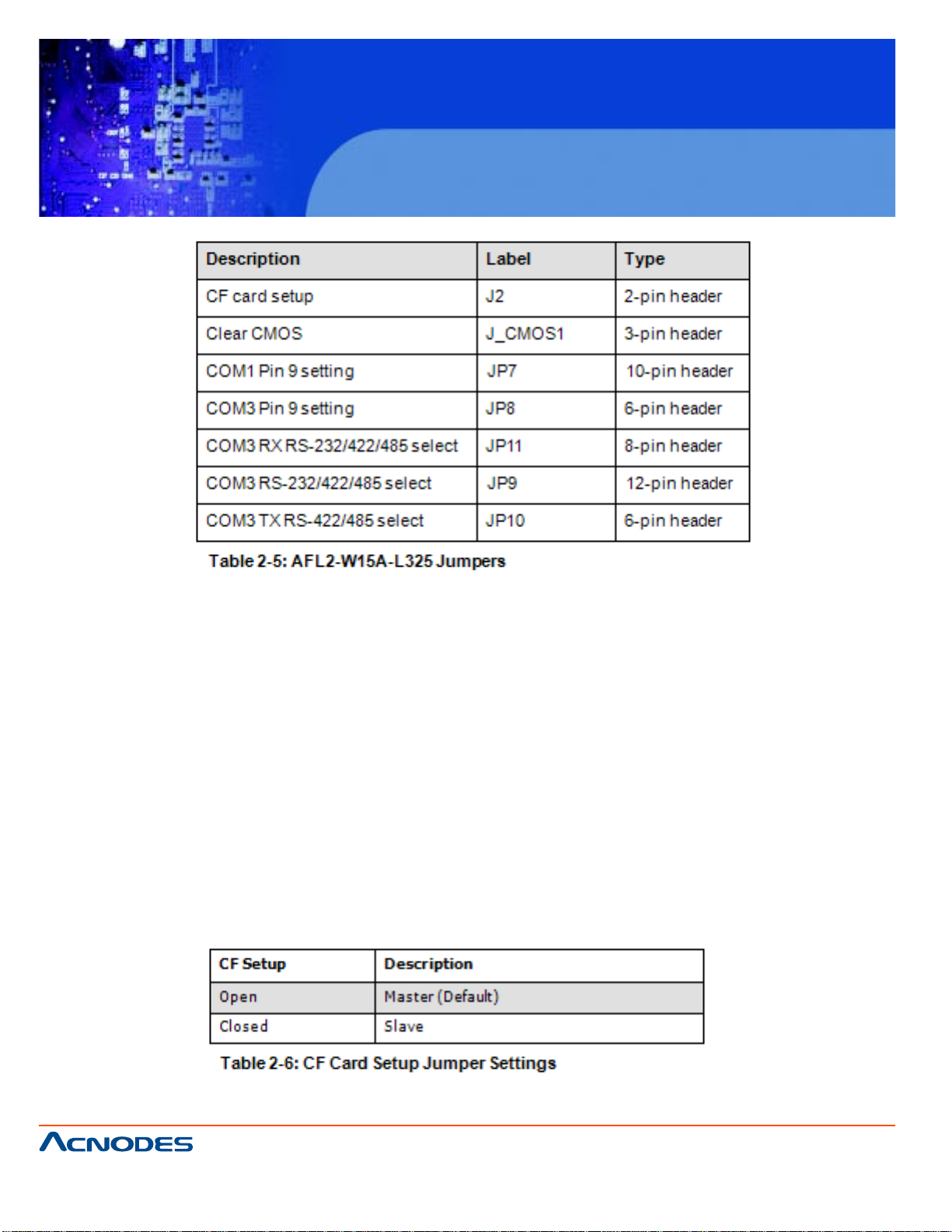
2.7.1 ACCESS THE JUMPERS
FPC 7160
15.6” Industrial Panel PC
T o access the jumpers, please remove the back panel and the internal aluminum chassis. T o remove the
back panel, please refer to Section 4.3.
2.7.2 CF CARD SETUP
Jumper Label: JCF1 (FPC7160) J2 (FPC7162)
Jumper T ype: 2-pin header
Jumper Settings: See T able 2-6
Jumper Location: See Figure 2-9
The CF Card Setup jumper sets the CF T ype I card or CF T ype II cards as either the slave device or the
master device. CF Card Setup jumper settings are shown in T able 2-6.
661 Brea Canyon Rd., Suite 3
Walnut, CA 91789
tel: 909.598.7388, fax: 909.598.0218
© Copyright 2011 Acnodes, Inc.
All rights reserved. Product description and product specifications
are subject to change without notice. For latest product information,
please visit Acnodes’ web site at www.acnodes.com.
Page 29
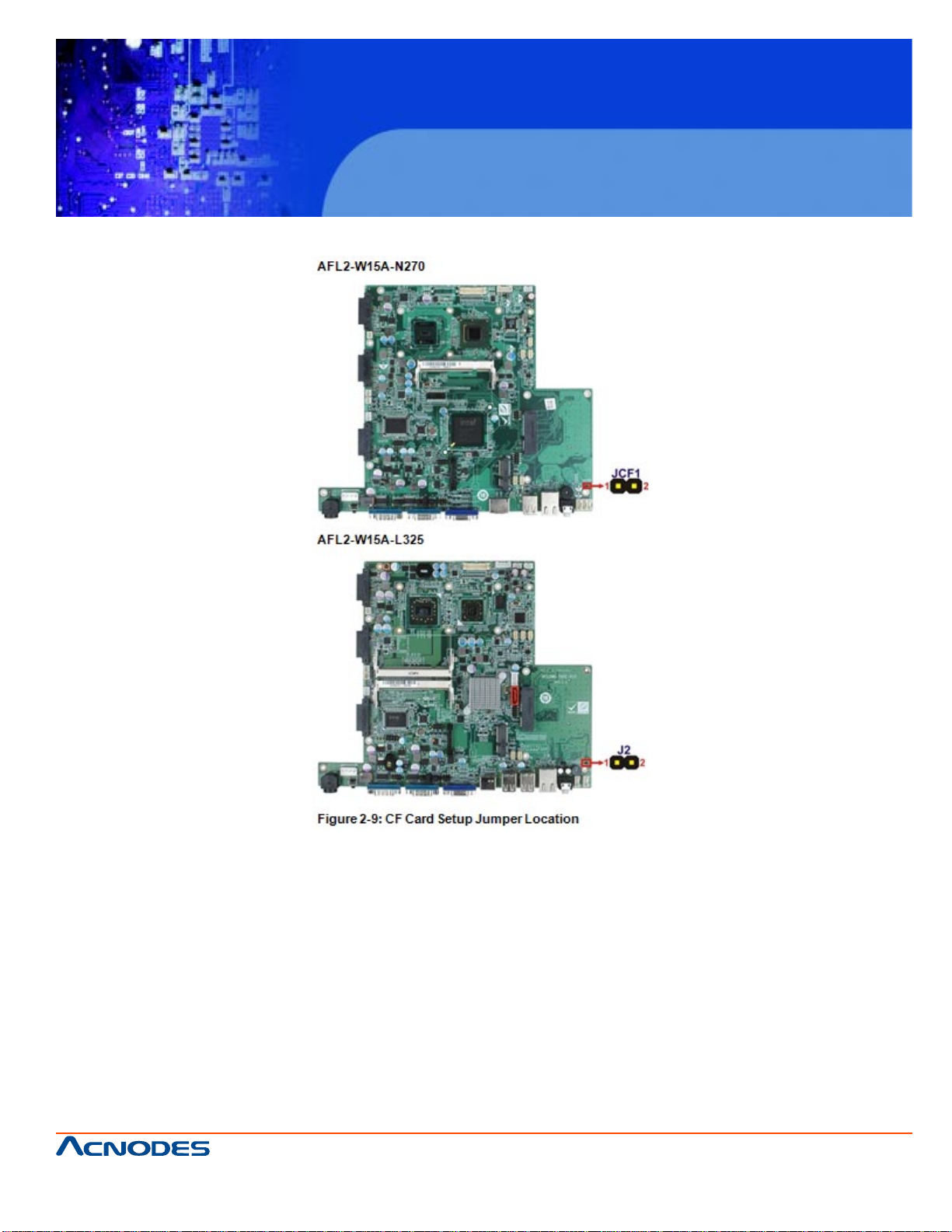
FPC 7160
15.6” Industrial Panel PC
The CF Card Setup jumper location is shown in Figure 2-9.
2.7.3 CLEAR CMOS JUMPER
Jumper Label: J_CMOS1
Jumper Type:3-pin header
Jumper Settings: See T able 2-7
Jumper Location: See Figure 2-10
661 Brea Canyon Rd., Suite 3
Walnut, CA 91789
tel: 909.598.7388, fax: 909.598.0218
© Copyright 2011 Acnodes, Inc.
All rights reserved. Product description and product specifications
are subject to change without notice. For latest product information,
please visit Acnodes’ web site at www.acnodes.com.
Page 30
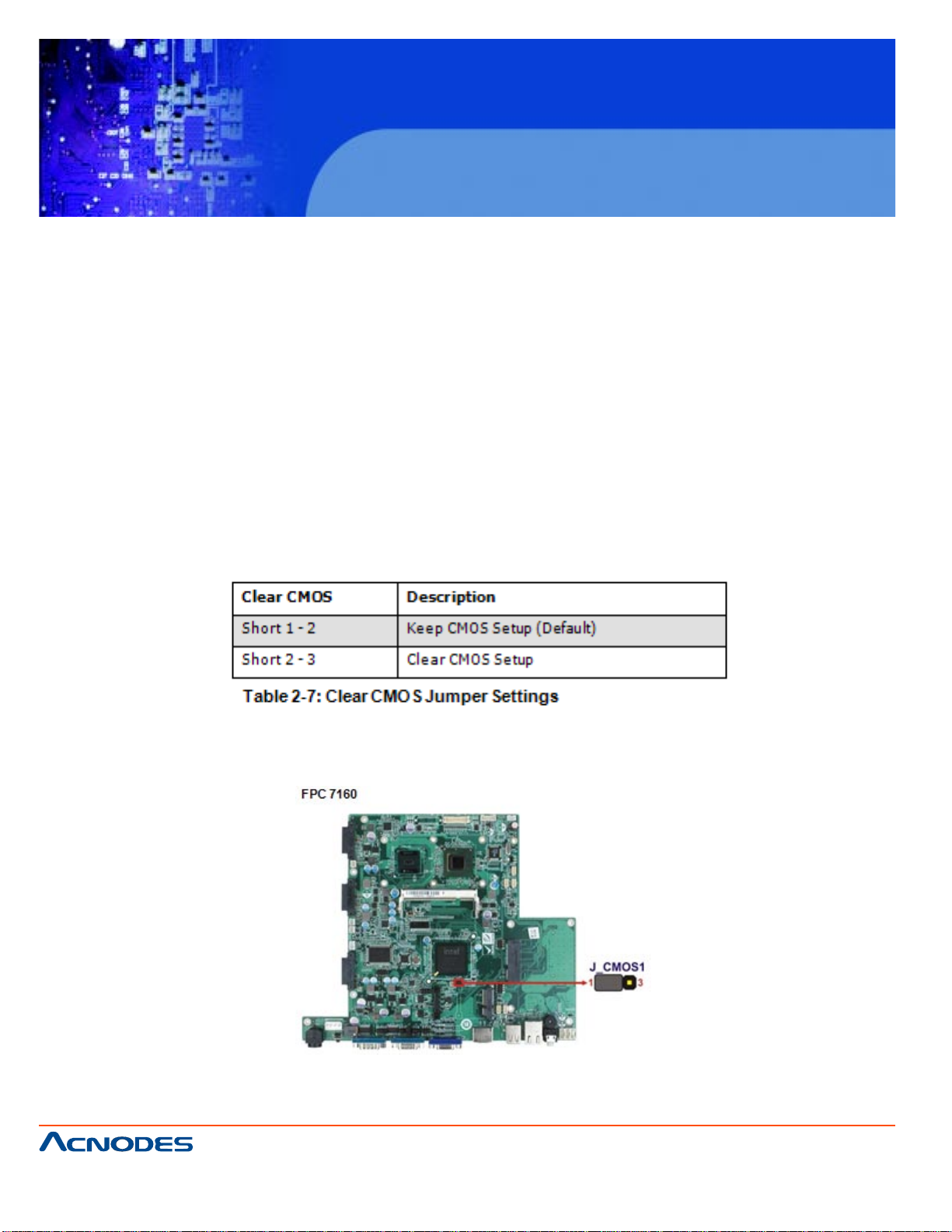
FPC 7160
15.6” Industrial Panel PC
If the FPC7160/ FPC 7162 fails to boot due to improper BIOS settings, the clear CMOS jumper clears
the CMOS data and resets the system BIOS information. To do this, use the jumper cap to close the pins
for a few seconds then remove the jumper clip.
If the "CMOS Settings Wrong" message is displayed during the boot up process, the fault may be
corrected by pressing the F1 to enter the CMOS Setup menu. Do one of the following:
Enter the correct CMOS setting
Load Optimal Defaults
Load Failsafe Defaults.
After having done one of the above, save the changes and exit the CMOS Setup menu. The clear
CMOS jumper settings are shown in T able 2-7.
The location of the clear CMOS jumper is shown in Figure 2-10 below.
© Copyright 2011 Acnodes, Inc.
661 Brea Canyon Rd., Suite 3
Walnut, CA 91789
tel: 909.598.7388, fax: 909.598.0218
All rights reserved. Product description and product specifications
are subject to change without notice. For latest product information,
please visit Acnodes’ web site at www.acnodes.com.
Page 31

2.7.4 COM1 PORT PIN 9 SELECT
Jumper Label: JP5 (FPC 7160) JP7 (FPC7162)
Jumper Type:10-pin header
FPC 7160
15.6” Industrial Panel PC
Jumper Settings: See T able 2-8
Jumper Location: See Figure 2-1 1
The jumper configures pin 9 on COM1 connector. Pin 9 on the COM1 connector can be set as the ring
(RI) signal, +5 V or +12 V . The COM1 Pin 9 Setting jumper selection options are shown in T able 2-8.
The COM1 Pin 9 Setting jumper locations are shown in Figure 2-1 1 below.
661 Brea Canyon Rd., Suite 3
Walnut, CA 91789
tel: 909.598.7388, fax: 909.598.0218
© Copyright 2011 Acnodes, Inc.
All rights reserved. Product description and product specifications
are subject to change without notice. For latest product information,
please visit Acnodes’ web site at www.acnodes.com.
Page 32

FPC 7160
15.6” Industrial Panel PC
661 Brea Canyon Rd., Suite 3
Walnut, CA 91789
tel: 909.598.7388, fax: 909.598.0218
© Copyright 2011 Acnodes, Inc.
All rights reserved. Product description and product specifications
are subject to change without notice. For latest product information,
please visit Acnodes’ web site at www.acnodes.com.
Page 33

FPC 7160
15.6” Industrial Panel PC
2.7.5 COM3 PORT PIN 9 SELECT
Jumper Label: JP7 (FPC 7160) JP8 (FPC7162)
Jumper Type:6-pin header
Jumper Settings: See T able 2-9
Jumper Location: See Figure 2-12
The jumper configures pin 9 on COM3 DB-9 connectors. Pin 9 on the COM3 DB-9 connector can be set
as the ring (RI) signal, +5 V or +12 V . The COM3 Pin 9 Setting jumper selection options are shown in
T able 2-8.
The COM3 Pin 9 Setting jumper locations are shown in Figure 2-1 1 below.
© Copyright 2011 Acnodes, Inc.
661 Brea Canyon Rd., Suite 3
Walnut, CA 91789
tel: 909.598.7388, fax: 909.598.0218
All rights reserved. Product description and product specifications
are subject to change without notice. For latest product information,
please visit Acnodes’ web site at www.acnodes.com.
Page 34

FPC 7160
15.6” Industrial Panel PC
2.7.6 COM3 RX FUNCTION SELECT JUMPER
Jumper Label: JP8 (FPC 7160) JP11 (FPC7162)
Jumper Type:8-pin header
Jumper Settings: See T able 2-10
Jumper Location: See Figure 2-13
The COM3 RX Function Select jumper sets the communication protocol used by the RX serial commu-
nications port COM3 as RS-232, RS-422 or RS-485. The COM3 RX Function Select jumper
settings are shown in T able 2-10.
661 Brea Canyon Rd., Suite 3
Walnut, CA 91789
tel: 909.598.7388, fax: 909.598.0218
© Copyright 2011 Acnodes, Inc.
All rights reserved. Product description and product specifications
are subject to change without notice. For latest product information,
please visit Acnodes’ web site at www.acnodes.com.
Page 35

FPC 7160
15.6” Industrial Panel PC
The COM3 RX Function Select jumper location is shown in Figure 2-13.
661 Brea Canyon Rd., Suite 3
Walnut, CA 91789
tel: 909.598.7388, fax: 909.598.0218
© Copyright 2011 Acnodes, Inc.
All rights reserved. Product description and product specifications
are subject to change without notice. For latest product information,
please visit Acnodes’ web site at www.acnodes.com.
Page 36

FPC 7160
15.6” Industrial Panel PC
2.7.6 COM3 RX FUNCTION SELECT JUMPER
Jumper Label: JP10 (FPC 7160) JP9 (FPC7162)
Jumper T ype: 12-pin header (four 3-pin headers combined)
Jumper Settings: See T able 2-11
Jumper Location: See Figure 2-14
The COM3 RS-232/422/485 Serial Port Select jumper sets the communication protocol used by the
second serial communications port (COM3) as RS-232, RS-422 or RS-485. The COM3 RS-232/422/
485 Serial Port Select settings are shown in T able 2-11.
The COM3 RS-232/422/485 Serial Port Select jumper location is shown in Figure 2-14.
© Copyright 2011 Acnodes, Inc.
661 Brea Canyon Rd., Suite 3
Walnut, CA 91789
tel: 909.598.7388, fax: 909.598.0218
All rights reserved. Product description and product specifications
are subject to change without notice. For latest product information,
please visit Acnodes’ web site at www.acnodes.com.
Page 37

FPC 7160
15.6” Industrial Panel PC
2.7.8 COM3 TX FUNCTION SELECT JUMPER
Jumper Label: JP1 1 (FPC 7160) JP10 (FPC7162)
Jumper Type:6-pin header
Jumper Settings: See T able 2-12
Jumper Location: See Figure 2-15
The COM3 TX Function Select jumper configures the TX pin on COM3 serial port connector as
RS-422 as an RS-485. The COM3 TX Function Select jumper selection options are shown in Table 2-
12.
The COM3 TX Function Select jumper location is shown in Figure 2-15 below .
661 Brea Canyon Rd., Suite 3
Walnut, CA 91789
tel: 909.598.7388, fax: 909.598.0218
© Copyright 2011 Acnodes, Inc.
All rights reserved. Product description and product specifications
are subject to change without notice. For latest product information,
please visit Acnodes’ web site at www.acnodes.com.
Page 38

FPC 7160
15.6” Industrial Panel PC
661 Brea Canyon Rd., Suite 3
Walnut, CA 91789
tel: 909.598.7388, fax: 909.598.0218
© Copyright 2011 Acnodes, Inc.
All rights reserved. Product description and product specifications
are subject to change without notice. For latest product information,
please visit Acnodes’ web site at www.acnodes.com.
Page 39

FPC 7160
15.6” Industrial Panel PC
2.7.8 COM3 RS-422 AND RS-485 PINOUTS
The pinouts for RS-422 and RS-485 operation of external serial port COM 3 are detailed below .
2.8 MOUNTING THE SYSTEM
W ARNING!
The panel PC is very heavy . T wo or more people should mount the panel PC. Dropping or bumping the
panel PC during installation can cause serious or irreparable damage to the panel PC.
2.8.1 MONITOR STAND
The monitor stand allows the monitor to be used on a desk or table. For instructions on installing the
monitor stand, please refer to the manual that came with the stand.
661 Brea Canyon Rd., Suite 3
Walnut, CA 91789
tel: 909.598.7388, fax: 909.598.0218
© Copyright 2011 Acnodes, Inc.
All rights reserved. Product description and product specifications
are subject to change without notice. For latest product information,
please visit Acnodes’ web site at www.acnodes.com.
Page 40

FPC 7160
15.6” Industrial Panel PC
2.8.2 CABINET AND RACK
The FPC 7160/ FPC7162 flat panel PC can be installed into a cabinet or rack. The installation procedures are similar to the panel mounting installation. To do this, please follow the steps below:
NOTE:
When purchasing the cabinet/rack installation bracket, make sure it is compatible with both the FPC
7160/ FPC 7162 flat panel PC and the rack/cabinet into which the FPC 7160/ FPC 7162 is installed.
Step 1: Slide the rear of the FPC 7160/ FPC 7162 flat p anel PC through the rack/cabinet bracket until
the aluminum frame is flush against the front of the bracket (Figure 2-17).
Step 2: Insert the rack mounting clamp s into the pre-formed holes along the edges of the flat panel PC,
behind the ABS/PC plastic frame.
Step 3: T ighten the screws that pass through the rack mounting clamps until the plastic caps at the front
of all the screws are firmly secured to the bracket
(Figure 2-18).
© Copyright 2011 Acnodes, Inc.
661 Brea Canyon Rd., Suite 3
Walnut, CA 91789
tel: 909.598.7388, fax: 909.598.0218
All rights reserved. Product description and product specifications
are subject to change without notice. For latest product information,
please visit Acnodes’ web site at www.acnodes.com.
Page 41

FPC 7160
15.6” Industrial Panel PC
Step 4: Slide the flat p anel PC with the attached rack/cabinet bracket into a rack or cabinet (Figure 2-
19).
Step 5: Once the flat panel PC with the att ached rack/cabinet bracket has been properly inserted into
the rack or cabinet, secure the front of the rack/cabinet bracket to the front of the rack or cabinet (Figure
2-19).
2.8.3 ARM MOUNTING
The FPC7160/ FPC7162 can be installed on any arm that supports the standard VESA mounting interface. An example wall arm is shown below .
661 Brea Canyon Rd., Suite 3
Walnut, CA 91789
tel: 909.598.7388, fax: 909.598.0218
© Copyright 2011 Acnodes, Inc.
All rights reserved. Product description and product specifications
are subject to change without notice. For latest product information,
please visit Acnodes’ web site at www.acnodes.com.
Page 42

FPC 7160
15.6” Industrial Panel PC
T o install the FPC7160/ FPC7162 on the arm, follow the directions below .
NOTE:
Make sure the arm supports standard VESA mounting. The FPC7160/ FPC 7162 uses a
VESA mounting to attach to the arm.
Step 1: The arm is purchased sep arately . Follow the instructions in the arm's user manual to securely
attach the arm to the wall.
Step 2: Once the mounting arm has been firmly attached to the surface, lif t the flat panel PC onto the
interface pad of the mounting arm.
Step 3: Align the retention screw holes on the mounting arm interface with those in the flat panel PC.
The arm mount retention screw holes are shown in Figure 2-21.
Step 4: Secure the flat p anel PC to the interface pad by inserting four retention screws through the
bottom of the mounting arm interface pad and into the flat panel PC.
2.8.4 WALL MOUNTING
T o mount the flat panel PC onto the wall, please follow the steps below .
© Copyright 2011 Acnodes, Inc.
661 Brea Canyon Rd., Suite 3
Walnut, CA 91789
tel: 909.598.7388, fax: 909.598.0218
All rights reserved. Product description and product specifications
are subject to change without notice. For latest product information,
please visit Acnodes’ web site at www.acnodes.com.
Page 43

FPC 7160
15.6” Industrial Panel PC
Step 1: Select the location on the wall for the wall-mounting bracket.
Step 2: Carefully mark the locations of the four brackets screw holes on the wall.
Step 3: Drill four pilot holes at the marked locations on the wall for the bracket retention screws.
Step 4: Align the wall-mounting bracket screw holes with the pilot holes.
Step 5: Secure the mounting-bracket to the wall by inserting the retention screws into the four pilot
holes and tightening them (Figure 2-23).
661 Brea Canyon Rd., Suite 3
Walnut, CA 91789
tel: 909.598.7388, fax: 909.598.0218
© Copyright 2011 Acnodes, Inc.
All rights reserved. Product description and product specifications
are subject to change without notice. For latest product information,
please visit Acnodes’ web site at www.acnodes.com.
Page 44

FPC 7160
15.6” Industrial Panel PC
Step 6: Insert the four monitor mounting screws provided in the wall mounting kit into the
four screw holes on the real panel of the flat panel PC and tighten until the screw shank is secured
against the rear panel (Figure 2-24).
Step 7: Align the mounting screws on the monitor rear panel with the mounting holes on the bracket.
Step 8: Carefully insert the screws through the holes and gently pull the monitor downwards until the
monitor rests securely in the slotted holes (Figure 2-24). Ensure that all four of the mounting screws fit
snuggly into their respective slotted holes.
Step 9: Secure the panel PC by fastening the retention screw of the wall-mounting bracket. (Figure 2-
25).
© Copyright 2011 Acnodes, Inc.
661 Brea Canyon Rd., Suite 3
Walnut, CA 91789
tel: 909.598.7388, fax: 909.598.0218
All rights reserved. Product description and product specifications
are subject to change without notice. For latest product information,
please visit Acnodes’ web site at www.acnodes.com.
Page 45

FPC 7160
15.6” Industrial Panel PC
2.8.5 Panel Mounting
T o mount the panel PC into a p anel, please follow the steps below .
Step 1: Select the position on the p anel to mount the flat panel PC.
Step 2: Cut out a section corresponding to the size shown below . The size must be smaller then the
outer edge. Recommended cutout sizes are shown below.
661 Brea Canyon Rd., Suite 3
Walnut, CA 91789
tel: 909.598.7388, fax: 909.598.0218
© Copyright 2011 Acnodes, Inc.
All rights reserved. Product description and product specifications
are subject to change without notice. For latest product information,
please visit Acnodes’ web site at www.acnodes.com.
Page 46

FPC 7160
15.6” Industrial Panel PC
Step 3: Slide the flat p anel PC through the hole until the aluminum frame is flush against the panel.
Step 4: Insert the p anel mounting clamps into the pre-formed holes along the edges of the chassis,
behind the aluminum frame.
Step 5: Tighten the screws that pass through the panel mounting clamps until the plastic cap s at the
front of all the screws are firmly secured to the panel (Figure 2-27).
2.8.6 Panel Mounting (FPC 7160 ONLY)
T o mount the FPC7160 flat panel PC into a p anel, please follow the steps below.
Step 1: Select the position on the p anel to mount the flat panel PC.
Step 2: Cut out a section from the p anel that corresponds to the rear panel dimensions of the flat panel
PC. Take care that the panel section that is cut out is smaller than the overall size of the metal frame that
surrounds the flat panel PC but just large enough for the rear panel of the flat panel PC to fit through.
Recommended cutout size shown below.
© Copyright 2011 Acnodes, Inc.
661 Brea Canyon Rd., Suite 3
Walnut, CA 91789
tel: 909.598.7388, fax: 909.598.0218
All rights reserved. Product description and product specifications
are subject to change without notice. For latest product information,
please visit Acnodes’ web site at www.acnodes.com.
Page 47

FPC 7160
15.6” Industrial Panel PC
Step 3: Slide the flat p anel PC through the hole until the aluminum frame is flush against the panel.
Step 4: Insert the p anel mounting clamps into the pre-formed holes along the edges of the chassis,
behind the aluminum frame.
Step 5: Tighten the screws that pass through the panel mounting clamps until the plastic cap s at the
front of all the screws are firmly secured to the panel.
661 Brea Canyon Rd., Suite 3
Walnut, CA 91789
tel: 909.598.7388, fax: 909.598.0218
© Copyright 2011 Acnodes, Inc.
All rights reserved. Product description and product specifications
are subject to change without notice. For latest product information,
please visit Acnodes’ web site at www.acnodes.com.
Page 48

FPC 7160
15.6” Industrial Panel PC
2.9 Bottom Panel Connectors
The bottom panel connectors extend the capabilities of the panel PC but are not essential for operation
(except power).
2.9.1 LAN Connection
The RJ-45 connectors enable connection to an external network. T o connect a LAN cable with an RJ-45
connector, please follow the instructions below .
Step 1: Locate the RJ-45 connector on the bottom p anel of the FPC 7160/ FPC 7162.
Step 2: Align the connectors. Align the RJ-45 connector on the LAN cable with one of the RJ-45 connectors on the bottom panel of the FPC 7160/ FPC 7162. See Figure 2-32.
© Copyright 2011 Acnodes, Inc.
661 Brea Canyon Rd., Suite 3
Walnut, CA 91789
tel: 909.598.7388, fax: 909.598.0218
All rights reserved. Product description and product specifications
are subject to change without notice. For latest product information,
please visit Acnodes’ web site at www.acnodes.com.
Page 49

FPC 7160
15.6” Industrial Panel PC
Step 3: Insert the LAN cable RJ-45 connector . Once aligned, gently insert the LAN cable RJ-45 connector into the onboard RJ-45 port.
2.9.2 Serial Device Connection
Th e serial deviceconnectors are for connecting serial devices to the FPC 7160/ FPC7162. Follow
the steps below to connect a serial device to the FPC 7160/ FPC7162 panel PC.
Step 1: Locate the DB-9 connector . The location of the DB-9 connector is shown in Chapter 2.
Step 2: Insert the serial connector . Insert the DB-9 connector of a serial device into the DB-9 connector
on the bottom panel. See Figure 2-33.
661 Brea Canyon Rd., Suite 3
Walnut, CA 91789
tel: 909.598.7388, fax: 909.598.0218
© Copyright 2011 Acnodes, Inc.
All rights reserved. Product description and product specifications
are subject to change without notice. For latest product information,
please visit Acnodes’ web site at www.acnodes.com.
Page 50

FPC 7160
15.6” Industrial Panel PC
Step 3: Secure the connector . Secure the serial device connector to the external interface by tightening
the two retention screws on either side of the connector.
2.9.3 USB DEVICE CONNECTION
T o connect USB devices to the FPC7160/ FPC 7162, please follow the instructions below .
Step 1: Located the USB connectors. The locations of the USB connectors are shown in Chapter 2.
Step 2: Align the connectors. Align the USB device connector with one of the connectors on the bottom
panel. See Figure 2-34.
Step 3: Insert the device connector . Once aligned, gently insert the USB device connector into the
onboard connector.
2.9.4 VGA Monitor Connection
The VGA output can be connected to an external VGA monitor . T o connect the VGA monitor to the
FPC7160/ FPC7162, please follow the instructions below.
Step 1: Locate the female DB-15 connector . The location of the female DB-15 connector is shown in
Chapter 3.
© Copyright 2011 Acnodes, Inc.
661 Brea Canyon Rd., Suite 3
Walnut, CA 91789
tel: 909.598.7388, fax: 909.598.0218
All rights reserved. Product description and product specifications
are subject to change without notice. For latest product information,
please visit Acnodes’ web site at www.acnodes.com.
Page 51

FPC 7160
15.6” Industrial Panel PC
Step 2: Align the VGA connector . Align the male DB-15 connector on the VGA screen cable with the
female DB-15 connector on the external peripheral interface.
Step 3: Insert the VGA connector Once the connectors are properly aligned with the insert the male
connector from the VGA screen into the female connector on the FPC7160/ FPC7162. See Figure 2-
35.
Step 4: Secure the connector . Secure the DB-15 VGA connector from the VGA monitor to the external
interface by tightening the two retention screws on either side of the connector.
2.10 Power Connection
The power cable connects the panel PC to the power supply . The power cable is required for operation
of the panel PC.
Step 1: Connect one end to the p anel PC.
Step 2: Connect the other end to the included power supply
2.11 RFID Reader Specs and Setup (Optional)
Some of the FPC7160/ FPC7162 models include RFID reader. There are two types of RFID modules
and the specifications of the RFID modules are listed below.
2.11.1 RFID Module for EM Models
T able 2-15 lists the specifications of the RFID module installed in the FPC7160/ FPC7162 EM
models.
© Copyright 2011 Acnodes, Inc.
661 Brea Canyon Rd., Suite 3
Walnut, CA 91789
tel: 909.598.7388, fax: 909.598.0218
All rights reserved. Product description and product specifications
are subject to change without notice. For latest product information,
please visit Acnodes’ web site at www.acnodes.com.
Page 52

FPC 7160
15.6” Industrial Panel PC
2.11.2 RFID MODULE FOR MF MODEL
T able 2-15 lists the specifications of the RFID module inst alled in the FPC7160/ FPC7162 MF models.
661 Brea Canyon Rd., Suite 3
Walnut, CA 91789
tel: 909.598.7388, fax: 909.598.0218
© Copyright 2011 Acnodes, Inc.
All rights reserved. Product description and product specifications
are subject to change without notice. For latest product information,
please visit Acnodes’ web site at www.acnodes.com.
Page 53

FPC 7160
15.6” Industrial Panel PC
2.11.3 SERIAL PORT (COM) SETTINGS
The COM port settings have to be set correctly to enable the communication with the built-in RFID
reader . Please follow the information below to setup the COM port settings.
Step 1: Launch the Hyper T erminal from the S tart menu (S tart Programs Accessories Communications HyperT erminal).
Step 2: Setup the port properties as shown below .
Bits per second: 9600
Data bits: 8
Parity: None
Stop bit s: 1
Flow control: None
661 Brea Canyon Rd., Suite 3
Walnut, CA 91789
tel: 909.598.7388, fax: 909.598.0218
© Copyright 2011 Acnodes, Inc.
All rights reserved. Product description and product specifications
are subject to change without notice. For latest product information,
please visit Acnodes’ web site at www.acnodes.com.
Page 54

FPC 7160
15.6” Industrial Panel PC
2.12 DRIVER INSTALLATION
NOTE:
The content of the CD may vary throughout the life cycle of the product and is subject to change without
prior notice. Visit the IEI website or contact technical support for the latest updates.
The following drivers can be installed on the system. Each driver is in its own directory on the driver CD:
Chipset driver
Graphics driver
LAN driver
Audio driver
T ouch panel driver
Keypad utility driver
Wireless LAN card driver
Bluetooth driver
661 Brea Canyon Rd., Suite 3
Walnut, CA 91789
tel: 909.598.7388, fax: 909.598.0218
© Copyright 2011 Acnodes, Inc.
All rights reserved. Product description and product specifications
are subject to change without notice. For latest product information,
please visit Acnodes’ web site at www.acnodes.com.
Page 55

FPC 7160
15.6” Industrial Panel PC
CHAPTER 3 BIOS SETUP
3.1 Introduction
The BIOS is programmed onto the BIOS chip. The BIOS setup program allows
changes to certain system settings. This chapter outlines the options that can be
changed.
3.1.1 Starting Setup
The AMI BIOS is activated when the computer is turned on. The setup program can be
activated in one of two ways.
1. Press the DELETE key as soon as the system is turned on or
2. Press the DELETE key when the "Press Del to enter SETUP" message appears on
the screen. 0.
If the message disappears before the DELETE key is pressed, restart the computer
and try again.
3.1.2 Using Setup
Use the arrow keys to highlight items, press ENTER to select, use the PAGEUP and
PAGEDOWN keys to change entries, press F1 for help and press ESC to quit. Navigation keys are shown below.
661 Brea Canyon Rd., Suite 3
Walnut, CA 91789
tel: 909.598.7388, fax: 909.598.0218
© Copyright 2011 Acnodes, Inc.
All rights reserved. Product description and product specifications
are subject to change without notice. For latest product information,
please visit Acnodes’ web site at www.acnodes.com.
Page 56
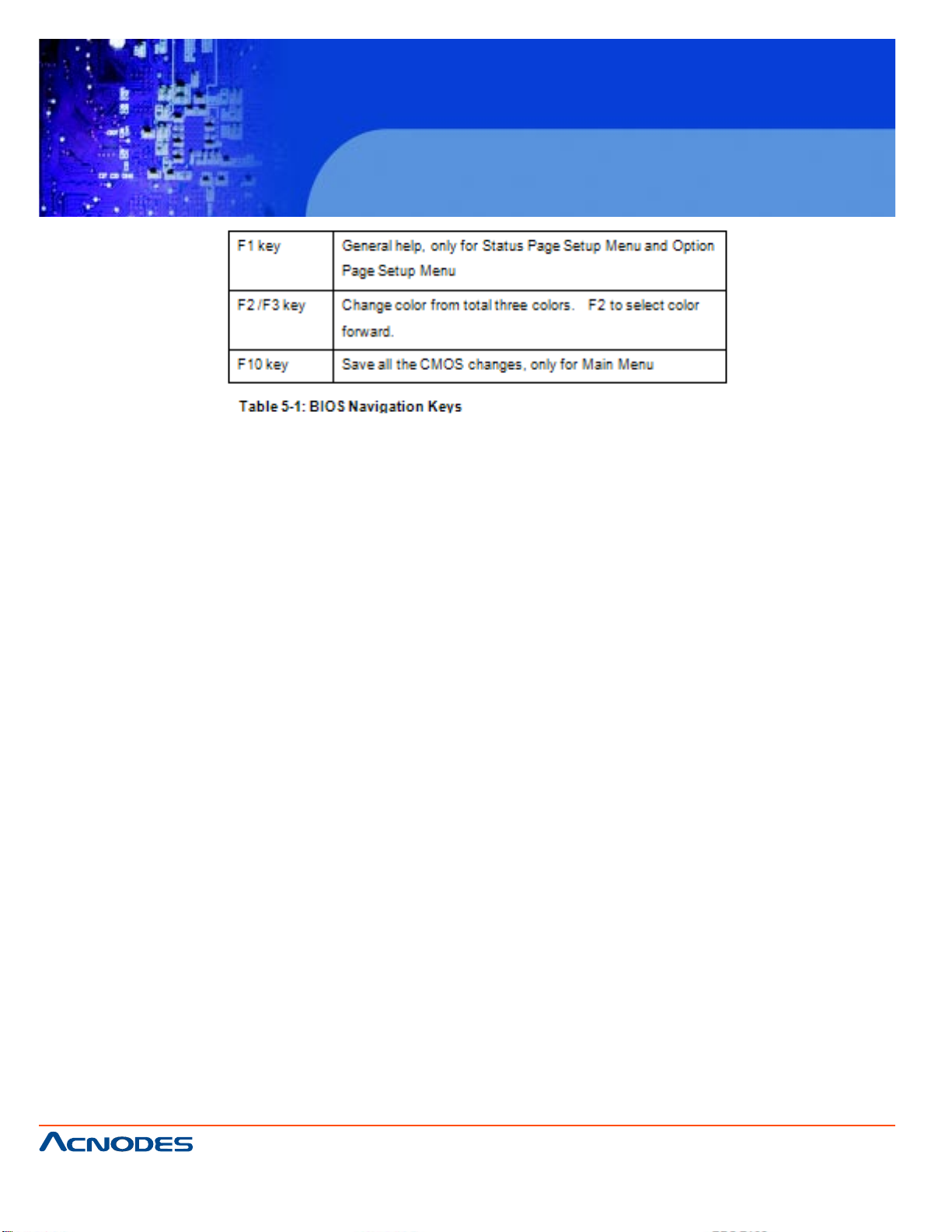
FPC 7160
15.6” Industrial Panel PC
3.1.3 Getting Help
When F1 is pressed a small help window describing the appropriate keys to use and
the possible selections for the highlighted item appears. To exit the Help Window press
ESC or the F1 key again.
3.1.4 Unable to Reboot After Configuration Changes
If the computer cannot boot after changes to the system configuration is made, CMOS
defaults. Use the jumper described in Chapter 5.
3.1.5 Main BIOS Menu
The menu bar on top of the BIOS screen has the following main items:
Main Changes the basic system configuration.
Advanced Changes the advanced system settings.
PCIPnP Changes the advanced PCI/PnP Settings
Boot Changes the system boot configuration.
Security Sets User and Supervisor Passwords.
Chipset Changes the chipset settings.
Power Changes power management settings.
Exit Selects exit options and loads default settings
The following sections completely describe the configuration options found in the menu
items at the top of the BIOS screen and listed above.
661 Brea Canyon Rd., Suite 3
Walnut, CA 91789
tel: 909.598.7388, fax: 909.598.0218
© Copyright 2011 Acnodes, Inc.
All rights reserved. Product description and product specifications
are subject to change without notice. For latest product information,
please visit Acnodes’ web site at www.acnodes.com.
Page 57

FPC 7160
15.6” Industrial Panel PC
3.2 Main
The Main BIOS menu (BIOS Menu 1) appears when the BIOS Setup program is entered. The Main menu gives an overview of the basic system information.
System Overview
The System Overview lists a brief summary of different system components. The fields in System Overview
cannot be changed. The items shown in the system overview include:
-AMI BIOS: Displays auto-detected BIOS information
o Version: Current BIOS version
o Build Date: Date the current BIOS version was made
o ID: Installed BIOS ID
-Processor: Displays auto-detected CPU specifications
o T ype: Names the currently installed processor
o Speed: List s the processor speed
o Count: The number of CPUs on the motherboard
© Copyright 2011 Acnodes, Inc.
661 Brea Canyon Rd., Suite 3
Walnut, CA 91789
tel: 909.598.7388, fax: 909.598.0218
All rights reserved. Product description and product specifications
are subject to change without notice. For latest product information,
please visit Acnodes’ web site at www.acnodes.com.
Page 58

FPC 7160
15.6” Industrial Panel PC
-System Memory: Displays the auto-detected system memory .
o Size: Lists memory size
The System Overview field also has two user configurable fields:
System Time [xx:xx:xx]
Use the System Time option to set the system time. Manually enter the hours, minutes and seconds.
System Date [xx/xx/xx]
Use the System Date option to set the system date. Manually enter the day , month and year .
3.3 Advanced
Use the Advanced menu (BIOS Menu 2) to configure the CPU and peripheral devices through the following
sub-menus:
WARNING:
Setting the wrong values in the sections below may cause the system to malfunction. Make sure that the
settings made are compatible with the hardware.
CPU Configuration
IDE Configuration
SuperIO Configuration
Hardware Health Configuration
Power Configuration
Remote Access Configuration
USB Configuration
661 Brea Canyon Rd., Suite 3
Walnut, CA 91789
tel: 909.598.7388, fax: 909.598.0218
© Copyright 2011 Acnodes, Inc.
All rights reserved. Product description and product specifications
are subject to change without notice. For latest product information,
please visit Acnodes’ web site at www.acnodes.com.
Page 59

FPC 7160
15.6” Industrial Panel PC
3.3.1 CPU Configuration
Use the CPU Configuration menu (BIOS Menu 3) to view detailed CPU specifications and configure the
CPU.
© Copyright 2011 Acnodes, Inc.
661 Brea Canyon Rd., Suite 3
Walnut, CA 91789
tel: 909.598.7388, fax: 909.598.0218
All rights reserved. Product description and product specifications
are subject to change without notice. For latest product information,
please visit Acnodes’ web site at www.acnodes.com.
Page 60

FPC 7160
15.6” Industrial Panel PC
The CPU Configuration menu (BIOS Menu 3) lists the following CPU details:
Manufacturer: Lists the name of the CPU manufacturer
Brand String: List s the brand name of the CPU being used
Frequency: Lists the CPU processing speed
FSB Speed: List s the FSB speed
Cache L1: Lists the CPU L1 cache size
Cache L2: Lists the CPU L2 cache size
3.3.2 IDE Configuration
Use the IDE Configuration menu (BIOS Menu 4) to change and/or set the configuration of the IDE devices
installed in the system.
© Copyright 2011 Acnodes, Inc.
661 Brea Canyon Rd., Suite 3
Walnut, CA 91789
tel: 909.598.7388, fax: 909.598.0218
All rights reserved. Product description and product specifications
are subject to change without notice. For latest product information,
please visit Acnodes’ web site at www.acnodes.com.
Page 61

FPC 7160
15.6” Industrial Panel PC
A T A/IDE Configurations [Comp atible]
Use the A T A/IDE Configurations option to configure the A T A/IDE controller .
Disabled Disables the on-board A T A/IDE controller .
Compatible Configures the on-board ATA/IDE controller to be in compatible mode. In this
mode, a SA T A channel will replace one of the IDE channels. This mode sup
ports up to 4 storage devices.
Enhanced (DEFAUL T) Configures the on-board A T A/IDE controller to be in Enhanced mode.
In this mode, IDE channels and SA T A channels are sep arated. This
mode supports up to 6 storage devices. Some legacy OS do not
support this mode.
Legacy IDE Channels [P ATA Pri, SATA Sec]
SA T A Only Only the SA T A drives are enabled.
SATA Pri, PATA Sec(DEFAULT) The IDE drives are enabled on the Primary IDE channel.
The SA T A drives are enabled on the Secondary IDE channel.
P A T A Only The IDE drives are enabled on the primary and secondary IDE chan
nels. SA T A drives are disabled.
© Copyright 2011 Acnodes, Inc.
661 Brea Canyon Rd., Suite 3
Walnut, CA 91789
tel: 909.598.7388, fax: 909.598.0218
All rights reserved. Product description and product specifications
are subject to change without notice. For latest product information,
please visit Acnodes’ web site at www.acnodes.com.
Page 62

FPC 7160
15.6” Industrial Panel PC
IDE Master and IDE Slave
When entering setup, BIOS auto detects the presence of IDE devices. BIOS displays the status of
the auto detected IDE devices. The following IDE devices are detected and are shown in the IDE Configuration menu:
Primary IDE Master
Primary IDE Slave
Secondary IDE Master
Secondary IDE Slave
The IDE Configuration menu (BIOS Menu 4) allows changes to the configurations for the IDE devices
installed in the system. If an IDE device is detected, and one of the above listed four BIOS configuration
options are selected, the IDE configuration options shown in Section 5.3.2.1 appear.
3.3.2.1 IDE Master, IDE Slave
Use the IDE Master and IDE Slave configuration menu to view both primary and secondary IDE
device details and configure the IDE devices connected to the system.
661 Brea Canyon Rd., Suite 3
Walnut, CA 91789
tel: 909.598.7388, fax: 909.598.0218
© Copyright 2011 Acnodes, Inc.
All rights reserved. Product description and product specifications
are subject to change without notice. For latest product information,
please visit Acnodes’ web site at www.acnodes.com.
Page 63

FPC 7160
15.6” Industrial Panel PC
Auto-Detected Drive Parameters
The "grayed-out" items in the left frame are IDE disk drive parameters automatically detected from
the firmware of the selected IDE disk drive. The drive parameters are listed as follows:
Device: Lists the device type (e.g. hard disk, CD-ROM etc.)
Type: Indicates the type of devices a user can manually select
V endor: Lists the device manufacturer
Size: List the storage capacity of the device.
LBA Mode: Indicates whether the LBA (Logical Block Addressing) is a method of address
ing data on a disk drive is supported or not.
Block Mode: Block mode boosts IDE drive performance by increasing the amount of data
transferred. Only 512 bytes of data can be transferred per interrupt if block
mode is not used. Block mode allows transfers of up to 64 KB per interrupt.
PIO Mode: Indicates the PIO mode of the installed device.
Async DMA: Indicates the highest Asynchronous DMA Mode that is supported.
Ultra DMA: Indicates the highest Synchronous DMA Mode that is supported.
S.M.A.R.T .: Indicates whether or not the Self-Monitoring Analysis and Reporting Technol
ogy protocol is supported.
32Bit Data Transfer: Enables 32-bit dat a transfer.
T ype [Auto]
Use the T ype BIOS option select the type of device the AMIBIOS attempt s to boot from after the Power-On
Self-T est (POST) is complete.
Not Installed
BIOS is prevented from searching for an IDE disk drive on the specified channel.
Auto DEFAULT
The BIOS auto detects the IDE disk drive type attached to the specified channel. This setting should
be used if an IDE hard disk drive is attached to the specified channel.
CD/DVD
The CD/DVD option specifies that an IDE CD-ROM drive is attached to the specified IDE channel. The
BIOS does not attempt to search for other types of IDE disk drives on the specified channel.
ARMD
This option specifies an A T API Removable MediaDevice. These include, but are not limited to:
ZIP
LS-120
LBA/Large Mode [Auto]
661 Brea Canyon Rd., Suite 3
Walnut, CA 91789
tel: 909.598.7388, fax: 909.598.0218
© Copyright 2011 Acnodes, Inc.
All rights reserved. Product description and product specifications
are subject to change without notice. For latest product information,
please visit Acnodes’ web site at www.acnodes.com.
Page 64

FPC 7160
15.6” Industrial Panel PC
Use the LBA/Large Mode option to disable or enable BIOS to auto detects LBA (Logical
Block Addressing). LBA is a method of addressing dat a on a disk drive. In LBA mode, the maximum
drive capacity is 137 GB.
Disabled BIOS is prevented from using the LBA mode control on the specified channel.
Auto DEFAULT BIOS auto detects the LBA mode control on the specified channel.
Block (Multi Sector Transfer) [Auto]
Use the Block (Multi Sector T ransfer) to disable or enable BIOS to auto detect if the device supports
multi-sector transfers.
Disabled
BIOS is prevented from using Multi-Sector Transfer on the specified channel. The data to and from the
device occurs one sector at a time.
Auto DEFAULT
BIOS auto detects Multi-Sector T ransfer support on the drive on the specified channel. If supported
the data transfer to and from the device occurs multiple sectors at a time.
PIO Mode [Auto]
Use the PIO Mode option to select the IDE PIO (Programmable I/O) mode program timing cycles
between the IDE drive and the programmable IDE controller . As the PIO mode increases, the cycle time
decreases.
Auto
DEFAULT
BIOS auto detects the PIO mode. Use this value if the IDE disk
drive support cannot be determined.
0
PIO mode 0 selected with a maximum transfer rate of 3.3MBps
1
PIO mode 1 selected with a maximum transfer rate of 5.2MBps
2
PIO mode 2 selected with a maximum transfer rate of 8.3MBps
3
PIO mode 3 selected with a maximum transfer rate of 1 1.1MBps
4
PIO mode 4 selected with a maximum transfer rate of 16.6MBps (This setting generally works with
all hard disk drives manufactured after 1999. For other disk drives, such as IDE CD-ROM drives,
check the specifications of the drive.)
661 Brea Canyon Rd., Suite 3
Walnut, CA 91789
tel: 909.598.7388, fax: 909.598.0218
© Copyright 2011 Acnodes, Inc.
All rights reserved. Product description and product specifications
are subject to change without notice. For latest product information,
please visit Acnodes’ web site at www.acnodes.com.
Page 65

FPC 7160
15.6” Industrial Panel PC
DMA Mode [Auto]
Use the DMA Mode BIOS selection to adjust the DMA mode options.
Auto DEFAULT
BIOS auto detects the DMA mode. Use this value if the IDE disk drive support cannot
be determined.
SWDMA0
Single Word DMA mode 0 selected with a maximum data transfer rate of 2.1MBps
SWDMA1
Single Word DMA mode 1 selected with a maximum data transfer rate of 4.2MBps
SWDMA2
Single Word DMA mode 2 selected with a maximum data transfer rate of 8.3MBps
MWDMA0
Multi Word DMA mode 0 Selected with a maximum data transfer rate of 4.2MBps
MWDMA1
Multi Word DMA mode 1 selected with a maximum data transfer rate of 13.3MBps
MWDMA2
Multi Word DMA mode 2 selected with a maximum data transfer rate of 16.6MBpS
UDMA1
Ultra DMA mode 0 selected with a maximum data transfer rate of 16.6MBps
UDMA1
Ultra DMA mode 1 selected with a maximum data transfer rate of 25MBps
UDMA2
Ultra DMA mode 2 selected with a maximum data transfer rate of 33.3MBps
661 Brea Canyon Rd., Suite 3
Walnut, CA 91789
tel: 909.598.7388, fax: 909.598.0218
© Copyright 2011 Acnodes, Inc.
All rights reserved. Product description and product specifications
are subject to change without notice. For latest product information,
please visit Acnodes’ web site at www.acnodes.com.
Page 66

FPC 7160
15.6” Industrial Panel PC
UDMA3
Ultra DMA mode 3 selected with a maximum data transfer rate of 44MBps (To use
this mode, it is required that an 80-conductor ATA cable is used.)
UDMA4
Ultra DMA mode 4 selected with a maximum data transfer rate of 66.6MBps (To use
this mode, it is required that an 80-conductor ATA cable is used.)
UDMA5
Ultra DMA mode 5 selected with a maximum data transfer rate of 99.9MBps (To use
this mode, it is required that an 80-conductor ATA cable is used.)
S.M.A.R.T [Auto]
Use the S.M.A.R.T option to auto-detect, disable or enable Self-Monitoring Analysis
and Reporting Technology (SMART) on the drive on the specified channel.
S.M.A.R.T predicts impending drive failures. The S.M.A.R.T BIOS option enables or
disables this function.
Auto DEFAULT
BIOS auto detects HDD SMART support.
Disabled
Prevents BIOS from using the HDD SMART feature.
Enabled
Allows BIOS to use the HDD SMART feature
32Bit Data Transfer [Enabled]
Use the 32Bit Data Transfer BIOS option to enables or disable 32-bit data transfers.
Disabled
Prevents the BIOS from using 32-bit data transfers.
Enabled D EFAU LT
Allows BIOS to use 32-bit data transfers on supported hard disk drives.
© Copyright 2011 Acnodes, Inc.
661 Brea Canyon Rd., Suite 3
Walnut, CA 91789
tel: 909.598.7388, fax: 909.598.0218
All rights reserved. Product description and product specifications
are subject to change without notice. For latest product information,
please visit Acnodes’ web site at www.acnodes.com.
Page 67

FPC 7160
15.6” Industrial Panel PC
3.3.3 Super IO Configuration
Use the Super IO Configuration menu (BIOS Menu 6) to set or change the configurations for the FDD controllers, parallel ports and serial ports.
Parallel Port Address [Disabled]
Use the Parallel Port Address option to select the parallel port base address.
Disabled DE FAULT
No base address is assigned to the Parallel Port
378
Parallel Port I/O port address is 378
278
Parallel Port I/O port address is 278
3BC
Parallel Port I/O port address is 3BC
Parallel Port Mode [Normal]
Use the Parallel Port Mode option to select the mode the parallel port operates in.
© Copyright 2011 Acnodes, Inc.
661 Brea Canyon Rd., Suite 3
Walnut, CA 91789
tel: 909.598.7388, fax: 909.598.0218
All rights reserved. Product description and product specifications
are subject to change without notice. For latest product information,
please visit Acnodes’ web site at www.acnodes.com.
Page 68

FPC 7160
15.6” Industrial Panel PC
Normal DEFAULT
The normal parallel port mode is the standard mode for parallel port operation.
EPP
The parallel port operates in the enhanced parallel port mode(EPP). The EPP mode
supports bi-directional communication between the system and the parallel port device and the transmission rates between the two are much faster than the Normal mode.
ECP+EPP
The parallel port operates inthe extended capabilities port (ECP) mode. The ECP
mode supports bi-directional communication between the system and the parallel
port device and the transmission rates between the two are much faster than the
Normal mode The parallel port is also be compatible with EPP devices described
above
Parallel Port IRQ [IRQ7]
Use the Parallel Port IRQ selection to set the parallel port interrupt address.
IRQ5 IRQ5 is assigned as the parallel port interrupt address
IRQ7 DEFAULT
IRQ7 is assigned as the parallel port interrupt address
Serial Port1 Address [3F8/IRQ4]
Use the Serial Port1 Address option to select the Serial Port 1 base address.
Disabled
No base address is assigned to Serial Port 1
3F8/IRQ4 DEFAULT
Serial Port 1 I/O port address is 3F8 and the interrupt address is IRQ4
3E8/IRQ4
Serial Port 1 I/O port address is 3E8 and the interrupt address is IRQ4
2E8/IRQ3
Serial Port 1 I/O port address is 2E8 and the interrupt address is IRQ3
Serial Port1 Mode [Normal]
Use the Serial Port1 Mode option to select the transmitting and receiving mode for the
first serial port.
© Copyright 2011 Acnodes, Inc.
661 Brea Canyon Rd., Suite 3
Walnut, CA 91789
tel: 909.598.7388, fax: 909.598.0218
All rights reserved. Product description and product specifications
are subject to change without notice. For latest product information,
please visit Acnodes’ web site at www.acnodes.com.
Page 69

FPC 7160
15.6” Industrial Panel PC
Normal DE FAU LT Serial Port 1 mode is normal
IrDA Serial Port 1 mode is IrDA
ASK IR Serial Port 1 mode is ASK IR
Serial Port2 Address [2F8/IRQ3]
Use the Serial Port2 Address option to select the Serial Port 2 base address.
Disabled No base address is assigned to Serial Port 2
2F8/IRQ3 DEFAULT
Serial Port 2 I/O port address is 3F8 and the interrupt address is IRQ3
3E8/IRQ4 Serial Port 2 I/O port address is 3E8 and the interrupt
address is IRQ4
2E8/IRQ3 Serial Port 2 I/O port address is 2E8 and the interrupt
address is IRQ3
Serial Port2 Mode [Normal]
Use the Serial Port2 Mode option to select the Serial Port2 operational mode.
Normal DE FAU LT Serial Port 2 mode is normal
IrDA Serial Port 2 mode is IrDA
ASK IR Serial Port 2 mode is ASK IR
Serial Port3 Address [3E8]
Use the Serial Port3 Address option to select the base addresses for serial port 3.
Disabled No base address is assigned to serial port 3
3 E8 DE FAULT Serial port 3 I/O port address is 3E8
2 E8 Serial port 3 I/O port address is 2E8
2 F0 Serial port 3 I/O port address is 2F0
2 E0 Serial port 3 I/O port address is 2E0
Serial Port3 IRQ [11]
Use the Serial Port3 IRQ option to select the interrupt address for serial port 3.
1 0 Serial port 3 IRQ address is 10
11 D EFAULT Serial port 3 IRQ address is 11
© Copyright 2011 Acnodes, Inc.
661 Brea Canyon Rd., Suite 3
Walnut, CA 91789
tel: 909.598.7388, fax: 909.598.0218
All rights reserved. Product description and product specifications
are subject to change without notice. For latest product information,
please visit Acnodes’ web site at www.acnodes.com.
Page 70

FPC 7160
15.6” Industrial Panel PC
Serial Port4 Address [2E8]
Use the Serial Port4 IRQ option to select the interrupt address for serial port 4.
Disabled No base address is assigned to serial port 3
3E8 Serial port 4 I/O port address is 3E8
2E8 DEF AULT Serial port 4 I/O port address is 2E8
2F0 Serial port 4 I/O port address is 2F0
2E0 Serial port 4 I/O port address is 2E0
Serial Port4 IRQ [10]
Use the Serial Port4 IRQ option to select the interrupt address for serial port 4.
10 DEFAUL T Serial port 4 IRQ address is 10
11 Serial port 4 IRQ address is 1 1
5.3.4 Hardware Health Configuration
The Hardware Health Configuration menu (BIOS Menu 7) shows the operating temperature, fan
speeds and system voltages.
Monitored Values
The following system parameters and values are shown. The system parameters that are monitored are:
© Copyright 2011 Acnodes, Inc.
661 Brea Canyon Rd., Suite 3
Walnut, CA 91789
tel: 909.598.7388, fax: 909.598.0218
All rights reserved. Product description and product specifications
are subject to change without notice. For latest product information,
please visit Acnodes’ web site at www.acnodes.com.
Page 71

FPC 7160
15.6” Industrial Panel PC
The following system temperatures are monitored:
o CPU temperature
o System temperature
The following fan speeds are monitored:
o SYS fan speed
The following core voltages are monitored:
o CPU core
o 1.1V
o 3.3V
o 5V
o 12V o 1.8V o 1.2V
o 5V Dual
o VBAT
3.3.5 ICP Power Configuration
The ICP Power Configuration menu (BIOS Menu 8) allows the advanced power
management options to be configured.
661 Brea Canyon Rd., Suite 3
Walnut, CA 91789
tel: 909.598.7388, fax: 909.598.0218
© Copyright 2011 Acnodes, Inc.
All rights reserved. Product description and product specifications
are subject to change without notice. For latest product information,
please visit Acnodes’ web site at www.acnodes.com.
Page 72

FPC 7160
15.6” Industrial Panel PC
3.3.5.1 ACPI SETTINGS
Use the ACPI Settings menu (BIOS Menu 9) to select the ACPI state when the system is suspended.
Suspend Mode [S1(POS)]
Use the Suspend Mode BIOS option to specify the sleep state the system enters when it is not being used.
© Copyright 2011 Acnodes, Inc.
661 Brea Canyon Rd., Suite 3
Walnut, CA 91789
tel: 909.598.7388, fax: 909.598.0218
All rights reserved. Product description and product specifications
are subject to change without notice. For latest product information,
please visit Acnodes’ web site at www.acnodes.com.
Page 73

FPC 7160
15.6” Industrial Panel PC
3.3.5.2 POWER CONFIGURA TION
The Power Configuration menu (BIOS Menu 10) allows the advanced power management options
to be configured.
Power Button Mode [On/Off]
Use the Power Button Mode BIOS to specify how the power button functions.
On/Off DEFAULT
When the power button is pressed the system is either turned on or off
Suspend
When the power button is pressed the system goes into suspend mode
Resume on PCIE PME# [Enabled]
Use the Resume on PCIE PME# BIOS option to enable activity on the PCIE PME (power management
event) controller to rouse the system from a suspend or standby state.
Disabled
Wake event not generated by PCIE PME controller activity
Enabled DEF AUL T
Wake event generated by PCIE PME controller activity
© Copyright 2011 Acnodes, Inc.
661 Brea Canyon Rd., Suite 3
Walnut, CA 91789
tel: 909.598.7388, fax: 909.598.0218
All rights reserved. Product description and product specifications
are subject to change without notice. For latest product information,
please visit Acnodes’ web site at www.acnodes.com.
Page 74

FPC 7160
15.6” Industrial Panel PC
Resume on Ring [Disabled]
Use the Resume on Ring BIOS option to enable activity on the RI (ring in) modem line to rouse the system
from a suspend or standby state. That is, the system will be roused by
an incoming call on a modem.
Disabled DEFAULT
Wake event not generated by an incoming call
Enabled
Wake event generated by an incoming call
Resume on Touch Panel [Disabled]
Use the Resume T ouch Panel BIOS option to enable activity on the touch p anel to rouse the system from a
suspend or standby state. That is, the system will be roused by touching the touch panel.
Disabled DEFAULT Wake event not generated by touch panel activity
Enabled Wake event generated by touch panel activity
RTC Resume [Disabled]
Use the RTC Resume option to specify the time the system should be roused from a suspended state.
Disabled DEFAULT
The real time clock (RTC) cannot generate a wake event
Enabled
If selected, the following appears with values thatcan be selected:
RTC Alarm Date (Days)
RTC Alarm Time
After setting the alarm, the computer turns itself on
from a suspend state when the alarm goes off.
3.3.6 Remote Access Configuration
Use the Remote Access Configuration menu (BIOS Menu 1 1) to configure remote access parameters. The
Remote Access Configuration is an AMIBIOS feature and allows a remote host running a terminal program
to display and configure the BIOS settings.
© Copyright 2011 Acnodes, Inc.
661 Brea Canyon Rd., Suite 3
Walnut, CA 91789
tel: 909.598.7388, fax: 909.598.0218
All rights reserved. Product description and product specifications
are subject to change without notice. For latest product information,
please visit Acnodes’ web site at www.acnodes.com.
Page 75

FPC 7160
15.6” Industrial Panel PC
Remote Access [Disabled]
Use the Remote Access option to enable or disable access to the remote functionalities of the system.
Disabled DEFAULT Remote access is disabled.
Enabled Remote access configuration options shown below appear:
-Serial Port Number
-Serial Port Mode
-Flow Control
-Redirection after BIOS POST
-T erminal Type
-VT-UTF8 Combo Key Support These configuration options are discussed below .
Serial Port Number [COM1]
Use the Serial Port Number option allows to select the serial port used for remote access.
COM1DEFAUL T System is remotely accessed through COM1
COM2 System is remotely accessed through COM2
NOTE: Make sure the selected COM port is enabled through the Super I/O configuration menu.
661 Brea Canyon Rd., Suite 3
Walnut, CA 91789
tel: 909.598.7388, fax: 909.598.0218
© Copyright 2011 Acnodes, Inc.
All rights reserved. Product description and product specifications
are subject to change without notice. For latest product information,
please visit Acnodes’ web site at www.acnodes.com.
Page 76

FPC 7160
15.6” Industrial Panel PC
Base Address, IRQ [2F8h,3]
The Base Address, IRQ option cannot be configured and only shows the interrupt address of the serial port
listed above.
Serial Port Mode [115200 8,n,1]
Use the Serial Port Mode option to select baud rate through which the console redirection is made. The
following configuration options are available
1 15200 8,n,1 DEF AULT
57600 8,n,1
38400 8,n,1
19200 8,n,1
09600 8,n,1
NOTE:
Identical baud rate setting musts be set on the host (a management computer running a terminal software)
and the slave
Flow Control [None]
Use the Flow Control option to report the flow control method for the console redirection application.
None DEFAULT No control flow ,
Hardware Hardware is set as the console redirection
Software Software is set as the console redirection
Redirection Af ter BIOS POST [Always]
Use the Redirection After BIOS POST option to specify when console redirection should occur .
Disabled The console is not redirected after POST
Boot Loader Redirection is active during POST and during Boot Loader
Always DEF AUL T Redirection is always active (Some OSes may not work if set to Always)
T erminal Type [ANSI]
Use the T erminal Type BIOS option to specify the remote terminal type.
ANSI DEFAULT The target terminal type is ANSI
VT100 The target terminal type is VT100
VT -UTF8 The target terminal type is VT -UTF8
VT-UTF8 Combo Key Support [Disabled]
Use the VT-UFT8 Combo Key Support option to enable additional keys that are not provided by VT100 for
the PC 101 keyboard. The VT100 Terminal Definition is the standard convention used to configure and
conduct emergency management tasks with UNIX-based servers. VT100 does not support all keys
661 Brea Canyon Rd., Suite 3
Walnut, CA 91789
tel: 909.598.7388, fax: 909.598.0218
© Copyright 2011 Acnodes, Inc.
All rights reserved. Product description and product specifications
are subject to change without notice. For latest product information,
please visit Acnodes’ web site at www.acnodes.com.
Page 77

FPC 7160
15.6” Industrial Panel PC
on the standard PC 101-key layout, however . The VT-UTF8 convention makes available additional keys
that are not provided by VT100 for the PC 101 keyboard.
Disabled DEFAULT Disables the VT-UTF8 terminal keys
Enabled Enables the VT -UTF8 combination key. Support for ANSI/VT100 terminals
Sredir Memory Display Delay [Disabled]
Use the Sredir Memory Display Delay option to select the delay before memory information is
displayed. Configuration options are listed below
No Delay DEF AULT
Delay 1 sec
Delay 2 sec
Delay 4 sec
3.3.7 USB Configuration
Use the USB Configuration menu (BIOS Menu 12) to read USB configuration information and configure the USB settings.
661 Brea Canyon Rd., Suite 3
Walnut, CA 91789
tel: 909.598.7388, fax: 909.598.0218
© Copyright 2011 Acnodes, Inc.
All rights reserved. Product description and product specifications
are subject to change without notice. For latest product information,
please visit Acnodes’ web site at www.acnodes.com.
Page 78

FPC 7160
15.6” Industrial Panel PC
USB Configuration
The USB Configuration field shows the system USB configuration. The items listed are:
Module V ersion: x.xxxxx.xxxxx
USB Devices Enabled
The USB Devices Enabled field lists the USB devices that are enabled on the system
Legacy USB Support [Enabled]
Use the Legacy USB Support BIOS option to enable USB mouse and USB keyboard
support.
Normally if this option is not enabled, any attached USB mouse or USB keyboard does
not become available until a USB compatible operating system is fully booted with all
USB drivers loaded. When this option is enabled, any attached USB mouse or USB
keyboard can control the system even when there is no USB driver loaded onto the
system.
Disabled
Legacy USB support disabled
Enabled DEFAULT
Legacy USB support enabled
Auto
Legacy USB support disabled if no USB devices are connected
USB2.0 Controller Mode [Hi Speed]
Use the USB2.0 Controller Mode option to set the speed of the USB2.0 controller.
FullSpeed
The controller is capable of operating at 12 Mb/s
HiSpeed DEFAULT
The controller is capable of operating at 480 Mb/s
© Copyright 2011 Acnodes, Inc.
661 Brea Canyon Rd., Suite 3
Walnut, CA 91789
tel: 909.598.7388, fax: 909.598.0218
All rights reserved. Product description and product specifications
are subject to change without notice. For latest product information,
please visit Acnodes’ web site at www.acnodes.com.
Page 79

FPC 7160
15.6” Industrial Panel PC
3.3.7.1 USB Mass Storage Device Configuration
Use the USB Mass Storage Device Configuration menu (BIOS Menu 13) to configure
USB mass storage class devices.
USB Mass Storage Reset Delay [20 Sec]
Use the USB Mass Storage Reset Delay option to set the number of seconds POST
waits for the USB mass storage device after the start unit command.
10 Sec
POST waits 10 seconds for the USB mass storage device after the start unit command.
20 Sec DEFAULT
POST waits 20 seconds for the USB mass storage device after the start unit command.
30 Sec
POST waits 30 seconds for the USB mass storage device after the start unit command.
40 Sec
POST waits 40 seconds for the USB mass storage device after the start unit command.
Device ##
The Device## field lists the USB devices that are connected to the system.
© Copyright 2011 Acnodes, Inc.
661 Brea Canyon Rd., Suite 3
Walnut, CA 91789
tel: 909.598.7388, fax: 909.598.0218
All rights reserved. Product description and product specifications
are subject to change without notice. For latest product information,
please visit Acnodes’ web site at www.acnodes.com.
Page 80

FPC 7160
15.6” Industrial Panel PC
Emulation Type [Auto]
Use the Emulation Type BIOS option to specify the type of emulation BIOS has to provide for the USB device.
Auto D EFAULT
BIOS auto-detects the current USB.
Floppy
The USB device will be emulated as a floppy drive. The device can be either A: or B:
responding to INT13h calls that return DL = 0 or DL = 1respectively.
Forced FDD
Allows a hard disk image to be connected as a floppy image. This option works
only for drives formatted with FAT12, FAT16 or FAT32.
Hard Disk
Allows the USB device to be emulated as hard disk responding to INT13h calls that
return DL values of 80h or above.
CDROM
Assumes the CD-ROM is formatted as bootable media. All the devices that support block sizesgreater than 512 bytes can only be booted using this option.
5.4 PCI/PnP
Use the PCI/PnP menu (BIOS Menu 13) to configure advanced PCI and PnP settings.
WARNING:
Setting wrong values for the BIOS selections in the PCIPnP BIOS menu may cause the system to malfunction.
661 Brea Canyon Rd., Suite 3
Walnut, CA 91789
tel: 909.598.7388, fax: 909.598.0218
© Copyright 2011 Acnodes, Inc.
All rights reserved. Product description and product specifications
are subject to change without notice. For latest product information,
please visit Acnodes’ web site at www.acnodes.com.
Page 81

FPC 7160
15.6” Industrial Panel PC
IRQ# [Available]
Use the IRQ# address to specify what IRQs can be assigned to a particular peripheral device.
Available DEF AUL T The specified IRQ is available to be used by PCI/PnP devices
Reserved The specified IRQ is reserved for use by Legacy ISA devices
Available IRQ addresses are:
IRQ3
IRQ4
IRQ5
IRQ7
IRQ9
IRQ10
IRQ 1 1
IRQ 14
IRQ 15
DMA Channel# [A vailable]
Use the DMA Channel# option to assign a specific DMA channel to a particular PCI/PnP device.
Available DEF AUL T The specified DMA is available to be used by PCI/PnP devices
Reserved The specified DMA is reserved for use by Legacy ISA devices
661 Brea Canyon Rd., Suite 3
Walnut, CA 91789
tel: 909.598.7388, fax: 909.598.0218
© Copyright 2011 Acnodes, Inc.
All rights reserved. Product description and product specifications
are subject to change without notice. For latest product information,
please visit Acnodes’ web site at www.acnodes.com.
Page 82
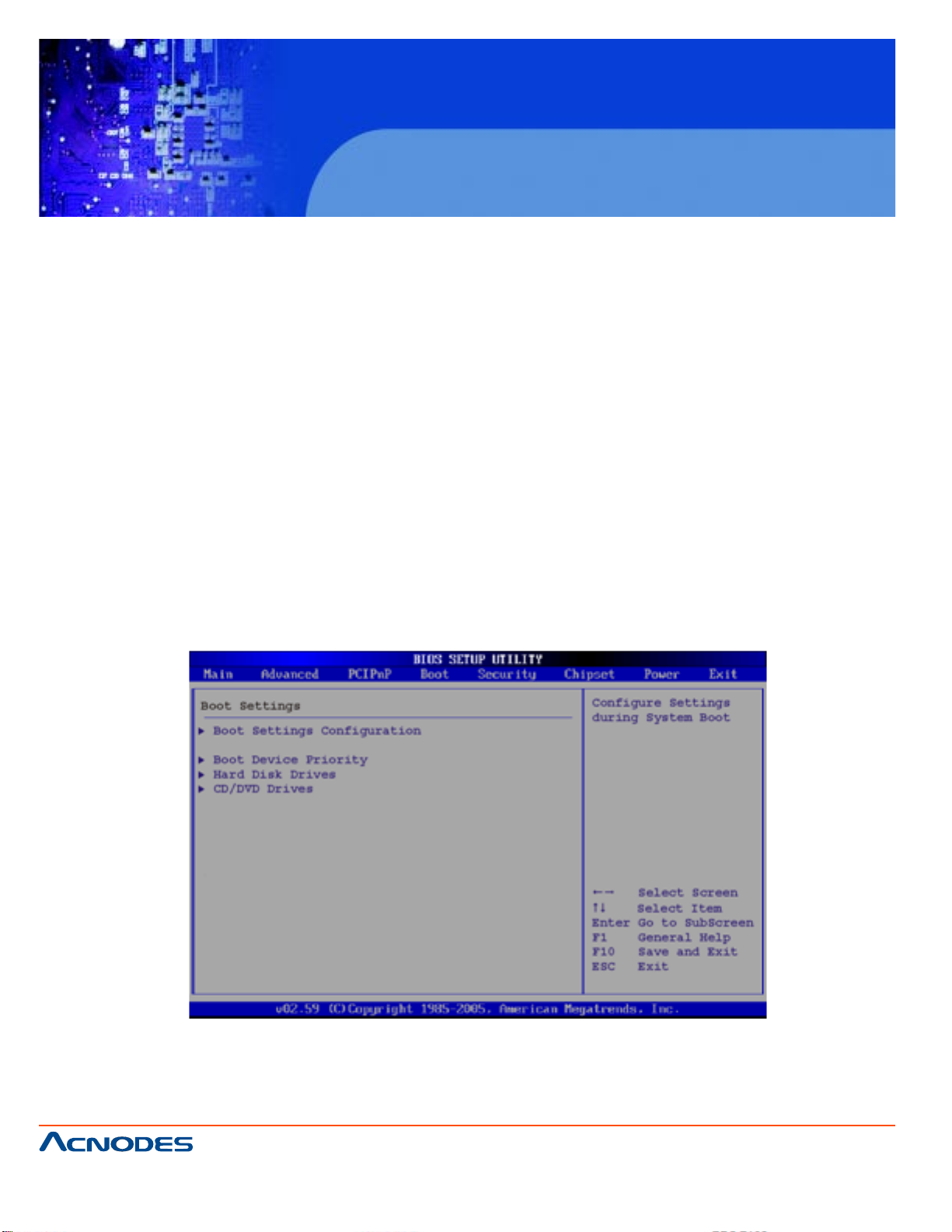
FPC 7160
15.6” Industrial Panel PC
Available DMA Channels are:
DM Channel 0
DM Channel 1
DM Channel 3
DM Channel 5
DM Channel 6
DM Channel 7
Reserved Memory Size [Disabled]
Use the Reserved Memory Size BIOS option to specify the amount of memory that should be reserved for
legacy ISA devices.
Disabled DEFAULT No memory block reserved for legacy ISA devices
16K 16KB reserved for legacy ISA devices
32K 32KB reserved for legacy ISA devices
64K 54KB reserved for legacy ISA devices
3.5 Boot
Use the Boot menu (BIOS Menu 14) to configure system boot options.
661 Brea Canyon Rd., Suite 3
Walnut, CA 91789
tel: 909.598.7388, fax: 909.598.0218
© Copyright 2011 Acnodes, Inc.
All rights reserved. Product description and product specifications
are subject to change without notice. For latest product information,
please visit Acnodes’ web site at www.acnodes.com.
Page 83
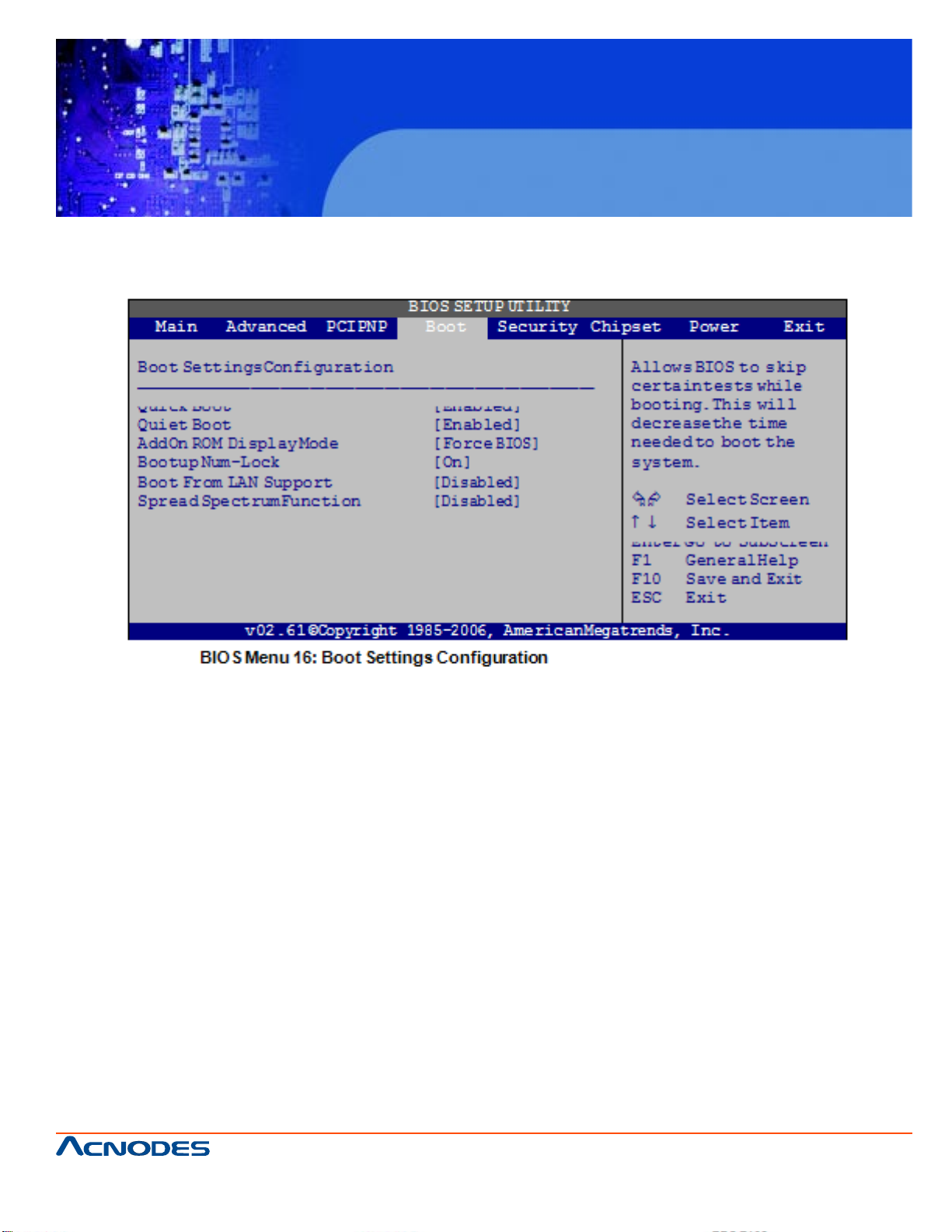
FPC 7160
15.6” Industrial Panel PC
3.5.1 Boot Settings Configuration
Use the Boot Settings Configuration menu (BIOS Menu 14) to configure advanced system boot options.
Quick Boot [Enabled]
Use the Quick Boot BIOS option to make the computer speed up the boot process.
Disabled No POST procedures are skipped
Enabled DEF AUL T Some POST procedures are skipped to decrease the system boot time
Quiet Boot [Disabled]
Use the Quiet Boot BIOS option to select the screen display when the system boots.
Disabled DEFAUL T Normal POST messages displayed
Enabled OEM Logo displayed instead of POST messages
AddOn ROM Display Mode [Force BIOS]
The AddOn ROM Display Mode option allows add-on ROM (read-only memory) messages to be
displayed.
Force BIOS DEFAUL T Allows the computer system to force a third party BIOS to display during
system boot.
Keep CurrentAllows the computer system to display the information during system boot.
© Copyright 2011 Acnodes, Inc.
661 Brea Canyon Rd., Suite 3
Walnut, CA 91789
tel: 909.598.7388, fax: 909.598.0218
All rights reserved. Product description and product specifications
are subject to change without notice. For latest product information,
please visit Acnodes’ web site at www.acnodes.com.
Page 84

FPC 7160
15.6” Industrial Panel PC
Bootup Num-Lock [Off]
The Bootup Num-Lock BIOS option allows the Number Lock setting to be modified during boot up.
Of f DEF AULT Does not enable the keyboard Number Lock automatically. T o
use the 10-keys on the keyboard, press the Number Lock key
located on the upper left-hand corner of the 10-key pad. The
Number Lock LED on the keyboard lights up when the Number
Lock is engaged.
O n Allows the Number Lock on the keyboard to be enabled
automatically when the computer system boots up. This allows
the immediate use of the 10-key numeric keypad located on
the right side of the keyboard. T o confirm this, the Number
Lock LED light on the keyboard is lit.
Boot From LAN Support [Disabled]
The BOOT From LAN Support option enables the system to be booted from a remote system.
Disabled DEFAULT Cannot be booted from a remote system through the LAN
Enabled DEFAULT Can be booted from a remote system through the LAN
Spread Spectrum Mode [Disabled]
The Spread S pectrum Mode option can help to improve CPU EMI issues.
Disabled DEFAUL T The spread spectrum mode is disabled
Enabled The spread spectrum mode is enabled
3.5.2 Boot Device Priority
Use the Boot Device Priority menu (BIOS Menu 17) to specify the boot sequence from the available devices. The drive sequence also depends on the boot sequence in the
individual device section.
661 Brea Canyon Rd., Suite 3
Walnut, CA 91789
tel: 909.598.7388, fax: 909.598.0218
© Copyright 2011 Acnodes, Inc.
All rights reserved. Product description and product specifications
are subject to change without notice. For latest product information,
please visit Acnodes’ web site at www.acnodes.com.
Page 85

FPC 7160
15.6” Industrial Panel PC
3.5.3 Hard Disk Drives
Use the Hard Disk Drives menu to specify the boot sequence of the available HDDs. Only installed hard
drives are shown.
661 Brea Canyon Rd., Suite 3
Walnut, CA 91789
tel: 909.598.7388, fax: 909.598.0218
© Copyright 2011 Acnodes, Inc.
All rights reserved. Product description and product specifications
are subject to change without notice. For latest product information,
please visit Acnodes’ web site at www.acnodes.com.
Page 86

FPC 7160
15.6” Industrial Panel PC
3.5.4 Removable Drives
Use the Removable Drives menu (BIOS Menu 19) to specify the boot sequence of the removable drives.
Only connected drives are shown.
3.5.5 CD/DVD Drives
Use the Removable Drives menu (BIOS Menu 19) to specify the boot sequence of the removable drives.
Only connected drives are shown.
Use the CD/DVD Drives menu to specify the boot sequence of the available CD/DVDdrives. When the
menu is opened, the CD drives and DVD drives connected to the system are listed as shown below:
1st Drive [CD/DVD: PM-(part ID)]
2nd Drive [HDD: PS-(part ID)]
3rd Drive [HDD: SM-(part ID)]
4th Drive [HDD: SM-(part ID)]
NOTE:
Only the drives connected to the system are shown. For example, if only two CDs or DVDs are connected
only "1st Drive" and "2nd Drive" are listed.
The boot sequence from the available devices is selected. If the "1st Drive" option is selected a list of
available CD/DVD drives is shown. Select the first CD/DVD drive the system boots from. If the "1st Drive"
is not used for booting this option may be disabled.
© Copyright 2011 Acnodes, Inc.
661 Brea Canyon Rd., Suite 3
Walnut, CA 91789
tel: 909.598.7388, fax: 909.598.0218
All rights reserved. Product description and product specifications
are subject to change without notice. For latest product information,
please visit Acnodes’ web site at www.acnodes.com.
Page 87

FPC 7160
15.6” Industrial Panel PC
3.6 Security
Use the Security menu (BIOS Menu 17) to set system and user passwords.
661 Brea Canyon Rd., Suite 3
Walnut, CA 91789
tel: 909.598.7388, fax: 909.598.0218
© Copyright 2011 Acnodes, Inc.
All rights reserved. Product description and product specifications
are subject to change without notice. For latest product information,
please visit Acnodes’ web site at www.acnodes.com.
Page 88

FPC 7160
15.6” Industrial Panel PC
Change Supervisor Password
Use the Change Supervisor Password to set or change a supervisor password. The default for this option
is Not Installed. If a supervisor password must be installed, select this field and enter the password. After
the password has been added, Install appears next to Change Supervisor Password.
Change User Password
Use the Change User Password to set or change a user password. The default for this option is Not Installed. If a user password must be installed, select this field and enter the password. After the password
has been added, Install appears next to Change User Password.
3.7 Advanced Chipset Settings
Use the Advanced Chipset Settings menu (BIOS Menu 22) to access the Northbridge and Southbridge
configuration menus
WARNING!
Setting the wrong values for the Chipset BIOS selections in the Chipset BIOS menu may cause the system
to malfunction.
661 Brea Canyon Rd., Suite 3
Walnut, CA 91789
tel: 909.598.7388, fax: 909.598.0218
© Copyright 2011 Acnodes, Inc.
All rights reserved. Product description and product specifications
are subject to change without notice. For latest product information,
please visit Acnodes’ web site at www.acnodes.com.
Page 89

FPC 7160
15.6” Industrial Panel PC
3.7.1 North Bridge Chipset Configuration
Use the Northbridge Chipset Configuration menu (BIOS Menu 25) to configure the Northbridge chipset.
3.7.2 ECC Configuration
Use the ECC Configuration menu (BIOS Menu 24) to set the ECC parameters.
661 Brea Canyon Rd., Suite 3
Walnut, CA 91789
tel: 909.598.7388, fax: 909.598.0218
© Copyright 2011 Acnodes, Inc.
All rights reserved. Product description and product specifications
are subject to change without notice. For latest product information,
please visit Acnodes’ web site at www.acnodes.com.
Page 90

FPC 7160
15.6” Industrial Panel PC
DRAM ECC Enable [Enabled]
Use the DRAM ECC Enable option to enable the hardware to report and correct memory errors and
thereby automatically maintain the system.
Disabled
System cannot report and correct memory errors
Enabled
DEFAULT
System can report and correct memory errors
4-Bit ECC Mode
Use the 4-Bit ECC Mode to enable or disable the 4-Bit ECC mode (a.k.a. CHIPKILL ECC MODE)
Disabled
4-Bit ECC mode disabled
Enabled DEF AUL T
4-Bit ECC mode enabled
DRAM SCRUB REDIRECT [Disabled]
Use the DRAM SCRUB REDIRECT option to enable the system to immediately correct DRAM ECC errors
when they occur, even when background scrubbing is on.
Disabled DEFAULT
System cannot immediately correct DRAM ECC errors
Enabled
System cannot immediately correct DRAM ECC errors
DRAM BG Scrub [Disabled]
Use the DRAM BG Scrub option to enable the system to immediately correct memory errors so later reads
are correct. Doing this while memory is not being used improves
performance.
NOTE:
When the AMD node interleave feature is enabled, BIOS will force DRAM scrub off.
The following configuration options are available: Disabled (Default), 40ns, 80ns, 160ns, 320ns, 640ns,
1.28us, 2.56us, 5.12us, 10.2us, 20.5us, 41.0us, 81.9us, 163.8us, 327.7us, 655.4us, 1.31ms, 2.62ms,
5.24ms, 10.49ms, 20.97ms, 42.00ms, 84.00ms.
661 Brea Canyon Rd., Suite 3
Walnut, CA 91789
tel: 909.598.7388, fax: 909.598.0218
© Copyright 2011 Acnodes, Inc.
All rights reserved. Product description and product specifications
are subject to change without notice. For latest product information,
please visit Acnodes’ web site at www.acnodes.com.
Page 91

FPC 7160
15.6” Industrial Panel PC
Data Cache BG Scrub [Disabled]
Use the Data Cache BG Scrub option to enable the system to correct the L1 Data cache when idle. The
following configuration options are available: Disabled (Default), 40ns, 80ns, 160ns, 320ns, 640ns, 1.28us,
2.56us, 5.12us, 10.2us, 20.5us, 41.0us, 81.9us, 163.8us, 327.7us, 655.4us, 1.31ms, 2.62ms, 5.24ms,
10.49ms, 20.97ms, 42.00ms, 84.00ms.
L2 Cache BG Scrub [Disabled]
Use the L2 Cache BG Scrub option to enable the system to correct the L2 Data cache when idle. The
following configuration options are available: Disabled (Default), 40ns, 80ns, 160ns, 320ns, 640ns, 1.28us,
2.56us, 5.12us, 10.2us, 20.5us, 41.0us, 81.9us, 163.8us, 327.7us, 655.4us, 1.31ms, 2.62ms, 5.24ms,
10.49ms, 20.97ms, 42.00ms, 84.00ms.
L3 Cache BG Scrub [Disabled]
Use the L3 Cache BG Scrub option to enable the system to correct the L3 Data cache when idle. The
following configuration options are available: Disabled (Default), 40ns, 80ns, 160ns, 320ns, 640ns, 1.28us,
2.56us, 5.12us, 10.2us, 20.5us, 41.0us, 81.9us, 163.8us, 327.7us, 655.4us, 1.31ms, 2.62ms, 5.24ms,
10.49ms, 20.97ms, 42.00ms, 84.00ms.
3.7.3 Northbridge 2 Configuration
Use the Northbridge2 Chipset Configuration menu (BIOS Menu 25) to configure the Northbridge chipset.
661 Brea Canyon Rd., Suite 3
Walnut, CA 91789
tel: 909.598.7388, fax: 909.598.0218
© Copyright 2011 Acnodes, Inc.
All rights reserved. Product description and product specifications
are subject to change without notice. For latest product information,
please visit Acnodes’ web site at www.acnodes.com.
Page 92

FPC 7160
15.6” Industrial Panel PC
Internal Graphics Mode [UMA]
Use the Internal Graphic Mode Select option to how the internal graphics accesses the memory .
Disabled
The internal graphics mode is disabled.
SIDEPORT
The integrated graphics core treats the SidePort memory as its local memory
UMA DEF AULT
The integrated graphics can only access a dynamically allocated partition of system memory .
UMA + SIDEPORT
The integrated graphics core first uses SidePort memory and then system memory . If more
memory is needed, the driver allocates memory dynamically through the system memory .
UMA Buffer Size [Auto]
Use the UMA Buffer Size option to specify the memory to be reserved for the integrated graphics. The
following configuration options are available:
Auto Default
32 MB
64 MB
128 MB
256 MB
512 MB
Flat Panel Type
Use the Flat Panel Type to determine the LCD p anel resolution. Configuration options are listed below:
Disable LVDS
640x480 18Bit
800x600 18Bit
1024x768 18Bit
1024x768 24Bit
1280x1024 48Bit
1920x1080 48Bit
1920x1200 48Bit
1366x768 24Bit
1680x1050 48Bit
by H/W DEFAUL T
661 Brea Canyon Rd., Suite 3
Walnut, CA 91789
tel: 909.598.7388, fax: 909.598.0218
© Copyright 2011 Acnodes, Inc.
All rights reserved. Product description and product specifications
are subject to change without notice. For latest product information,
please visit Acnodes’ web site at www.acnodes.com.
Page 93

FPC 7160
15.6” Industrial Panel PC
Current Jumper Settings
Shows current value of the hardware jumper setting for the L VDS resolution. This is the value used when
"by H/W" is selected in the setting above.
3.7.4 SouthBridge Configuration
Use the Southbridge Configuration menu (BIOS Menu 26) to configure the Southbridge chipset.
HD Audio Azalia Device [Auto]
Use the HD Audio Azalia Device option to enable or disable High Definition audio codec.
Enabled
DEFAULT
Enabled High Definition audio
Disabled
No audio
© Copyright 2011 Acnodes, Inc.
661 Brea Canyon Rd., Suite 3
Walnut, CA 91789
tel: 909.598.7388, fax: 909.598.0218
All rights reserved. Product description and product specifications
are subject to change without notice. For latest product information,
please visit Acnodes’ web site at www.acnodes.com.
Page 94

FPC 7160
15.6” Industrial Panel PC
5.8 Exit
Use the Exit menu (BIOS Menu 21) to load default BIOS values, optimal failsafe values and to save configuration changes.
Save Changes and Exit
Use the Save Changes and Exit option to save the changes made to the BIOS options and to exit the BIOS
configuration setup program.
Discard Changes and Exit
Use the Discard Changes and Exit option to exit the BIOS configuration setup program without saving the
changes made to the system.
Discard Changes
Use the Discard Changes option to discard the changes and remain in the BIOS configuration
setup program.
Load Optimal Defaults
Use the Load Optimal Defaults option to load the optimal default values for each of the parameters on the
Setup menus. F9 key can be used for this operation.
Load Failsafe Defaults
Use the Load Failsafe Defaults option to load failsafe default values for each of the parameters on the
Setup menus. F8 key can be used for this operation.
© Copyright 2011 Acnodes, Inc.
661 Brea Canyon Rd., Suite 3
Walnut, CA 91789
tel: 909.598.7388, fax: 909.598.0218
All rights reserved. Product description and product specifications
are subject to change without notice. For latest product information,
please visit Acnodes’ web site at www.acnodes.com.
Page 95

FPC 7160
15.6” Industrial Panel PC
CHAPTER 4 SYSTEM MAINTENANCE
4.1 SYSTEM MAINTENANCE INTRODUCTION
If the components of the FPC7160/ FPC7162 fail they must be replaced, such as the wireless LAN
module or the motherboard. Please contact the system reseller or vendor to purchase the replacement
parts. Back cover removal instructions and jumper settings for the FPC7160/ FPC7162 are described
below.
4.2 MOTHERBOARD REPLACEMENT
In the case of motherboard failure, please contact an IEI sales representative, reseller or system vendor . The motherboard is accessible after opening the rear cover .
4.3 COVER REMOVAL
WARNING!
Turn off the power before removing the back cover. Risk of electrocution. Severe damage to the
product and injury to the body may occur if internal parts are touched while the power is still on.
WARNING!
Take antistatic precautions when working on the internal components. Some internal compo-
nents are easily damaged or destroyed by electrostatic discharge. Take antistatic precautions to
prevent electrostatic discharge.
T o replace any of the following component s,
Memory module
Wireless LAN module
The back cover of the FPC7160/ FPC7162 must be removed. To remove the back cover, unfasten the
retention screws and then lift the cover to remove.
661 Brea Canyon Rd., Suite 3
Walnut, CA 91789
tel: 909.598.7388, fax: 909.598.0218
© Copyright 2011 Acnodes, Inc.
All rights reserved. Product description and product specifications
are subject to change without notice. For latest product information,
please visit Acnodes’ web site at www.acnodes.com.
Page 96

FPC 7160
15.6” Industrial Panel PC
4.4 MEMORY MODULE REPLACEMENT
The flat panel PC has a preinstalled memory module. If the memory module fails, take the steps below
to replace it.
Step 1: Remove the back cover . See Section 4.3 above.
Step 2: Locate the memory module on the motherboard of the flat p anel PC
661 Brea Canyon Rd., Suite 3
Walnut, CA 91789
tel: 909.598.7388, fax: 909.598.0218
© Copyright 2011 Acnodes, Inc.
All rights reserved. Product description and product specifications
are subject to change without notice. For latest product information,
please visit Acnodes’ web site at www.acnodes.com.
Page 97

FPC 7160
15.6” Industrial Panel PC
Step 3: Remove the memory module by pulling both the spring ret ainer clips outward from the
socket.
Step 4: Grasp the memory module by the edges and carefully pull it out of the socket.
Step 5: Install the new memory module by inserting it at an angle, then pushing down until the clip s
snap into place (Figure 4-3).
661 Brea Canyon Rd., Suite 3
Walnut, CA 91789
tel: 909.598.7388, fax: 909.598.0218
© Copyright 2011 Acnodes, Inc.
All rights reserved. Product description and product specifications
are subject to change without notice. For latest product information,
please visit Acnodes’ web site at www.acnodes.com.
Page 98

FPC 7160
15.6” Industrial Panel PC
A. SAFETY PRECAUTIONS
WARNING:
The precautions outlined in this chapter should be strictly followed. Failure to follow these precautions
may result in permanent damage to the FPC7160/ FPC7162.
A.1 Safety Precautions
Please follow the safety precautions outlined in the sections that follow:
A.1.1 General Safety Precautions
Please ensure the following safety precautions are adhered to at all times.
-Follow the electrostatic precautions outlined below whenever the FPC7160/ FPC7162 is
opened.
-Make sure the power is turned off and the power cord is disconnected whenever the FPC7160/
FPC7162 is being installed, moved or modified.
-Do not apply voltage levels that exceed the specified voltage range.
-Doing so may cause fire and/or an electrical shock.
-Electric shocks can occur if the FPC7160/ FPC7162 chassis is opened when the FPC7160/
FPC7162 is running.
-Do not drop or insert any objects into the ventilation openings of the FPC7160/ FPC7162.
-If considerable amounts of dust, water , or fluids enter the FPC7160/ FPC7162, turn off the
power supplyimmediately, unplug the power cord, and contact the FPC7160/ FPC7162 vendor .
-DO NOT :
o Drop the FPC7160/ FPC7162 against a hard surface.
o Strike or exert excessive force onto the LCD panel.
o Touch any of the LCD panels with a sharp object
o In a site where the ambient temperature exceeds the rated temperature
661 Brea Canyon Rd., Suite 3
Walnut, CA 91789
tel: 909.598.7388, fax: 909.598.0218
© Copyright 2011 Acnodes, Inc.
All rights reserved. Product description and product specifications
are subject to change without notice. For latest product information,
please visit Acnodes’ web site at www.acnodes.com.
Page 99

FPC 7160
15.6” Industrial Panel PC
A.1.2 Anti-static Precautions
WARNING:
Failure to take ESD precautions during the installation of the FPC7160/ FPC7162 may result in
permanent damage to the FPC7160/ FPC7162 and severe injury to the user .
Electrostatic discharge (ESD) can cause serious damage to electronic components, including
the FPC7160/ FPC7162. Dry climates are especially susceptible to ESD. It is therefore critical
that whenever the FPC6084 is opened and any of the electrical components are handled, the following
anti-static precautions are strictly adhered to.
-Wear an anti-static wristband: Wearing a simple anti-static wristband can help to prevent ESD
from damaging any electrical component.
-Self-grounding: Before handling any electrical component, touch any grounded conducting
material. During the time the electrical component is handled, frequently touch any conducting
materials that are connected to the ground.
-Use an anti-static pad: When configuring or working with an electrical component, place it on
an antic-static pad. This reduces the possibility of ESD damage.
-Only handle the edges of the electrical component: When handling the electrical component,
hold the electrical component by its edges.
661 Brea Canyon Rd., Suite 3
Walnut, CA 91789
tel: 909.598.7388, fax: 909.598.0218
© Copyright 2011 Acnodes, Inc.
All rights reserved. Product description and product specifications
are subject to change without notice. For latest product information,
please visit Acnodes’ web site at www.acnodes.com.
Page 100

FPC 7160
15.6” Industrial Panel PC
A.1.3 Product Disposal
CAUTION:
Risk of explosion if battery is replaced by and incorrect type. Only certified engineers should replace
the on-board battery .
Dispose of used batteries according to instructions and local regulations.
-Outside the European Union - If you wish to dispose of used electrical and electronic
products outside the European Union, please contact your local authority so as to
comply with the correct disposal method.
-Within the European Union:
EU-wide legislation, as implemented in each Member State, requires that waste electri
cal and electronic products carrying the mark (left) must be disposed of separately from
normal household waste. This includes monitors and electrical accessories, such as
signal cables or power cords. When you need to dispose of your display products,
please follow the guidance of your local authority , or ask the shop where you purchased
the product. The mark on electrical and electronic products only applies to the current
European Union Member States.
Please follow the national guidelines for electrical and electronic product disposal.
A.2 Maintenance and Cleaning Precautions
When maintaining or cleaning the FPC7160/ FPC7162, please follow the guidelines below .
A.2.1 Maintenance and Cleaning
Prior to cleaning any part or component of the FPC7160/ FPC7162, please read the details below .
-Except for the LCD panel, never spray or squirt liquids directly onto any other components. To
clean the LCD panel, gently wipe it with a piece of soft dry cloth or a slightly moistened cloth.
-The interior of the FPC7160/ FPC7162 does not require cleaning. Keep fluids away from the
FPC7160/ FPC7162 interior.
-Be cautious of all small removable components when vacuuming the
© Copyright 2011 Acnodes, Inc.
661 Brea Canyon Rd., Suite 3
PPC-37xx-N270.
Walnut, CA 91789
tel: 909.598.7388, fax: 909.598.0218
All rights reserved. Product description and product specifications
are subject to change without notice. For latest product information,
please visit Acnodes’ web site at www.acnodes.com.
