Page 1
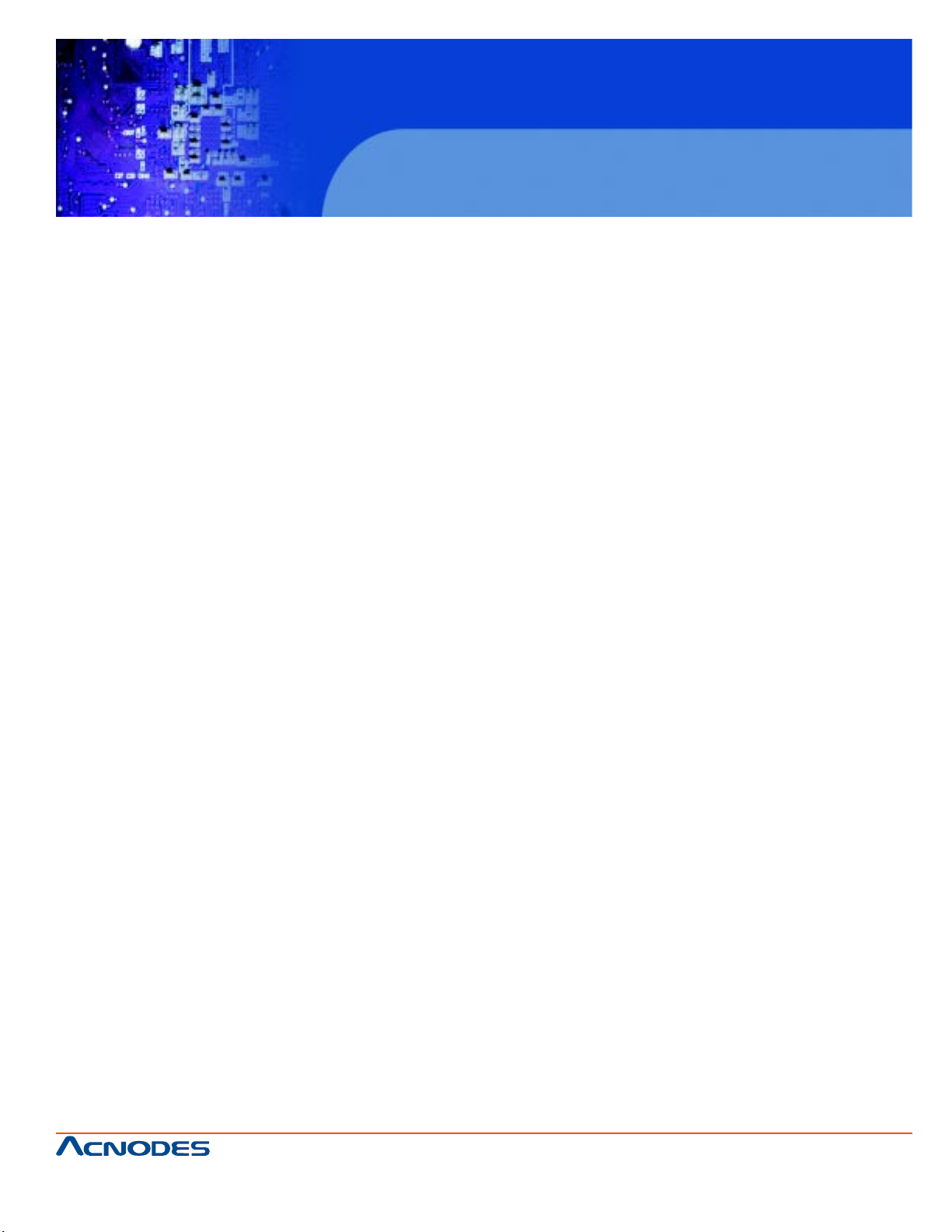
User Manual
FPC7120: 12” T ouch frame panel PC, 800 x 600 with
an Intel Atom N270 1.6GHz CPU
FPC 7120
Fanless Touch panel PC
661 Brea Canyon Rd., Suite 3
Walnut, CA 91789
tel: 909.598.7388, fax: 909.598.0218
© Copyright 2009 Acnodes, Inc.
All rights reserved. Product description and product specifications
are subject to change without notice. For latest product information,
please visit Acnodes’ web site at www.acnodes.com.
Page 2
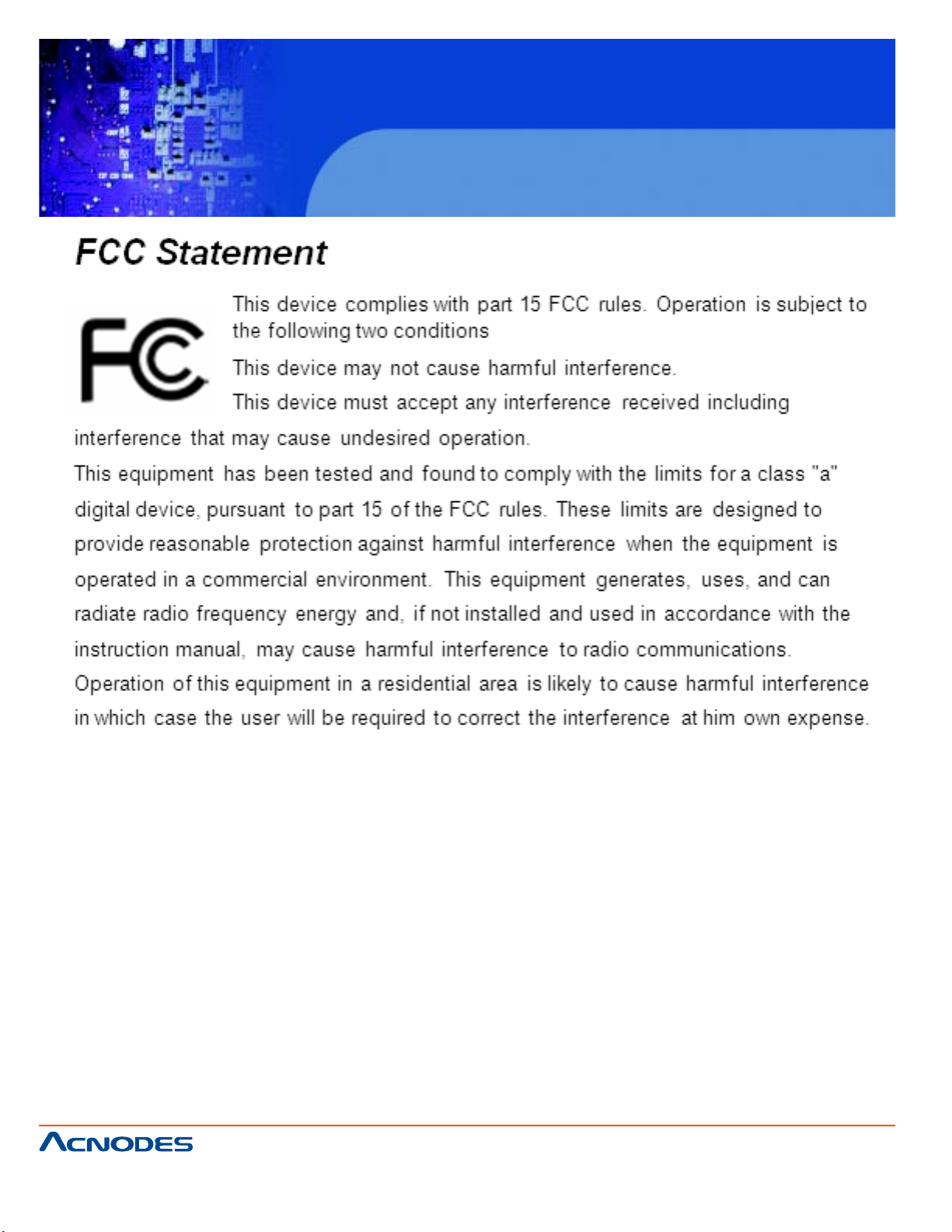
FPC 7120
Fanless Touch panel PC
661 Brea Canyon Rd., Suite 3
Walnut, CA 91789
tel: 909.598.7388, fax: 909.598.0218
© Copyright 2005 Acnodes, Inc.
All rights reserved. Product description and product specifications
are subject to change without notice. For latest product information,
please visit Acnodes’ web site at www.acnodes.com.
Page 3
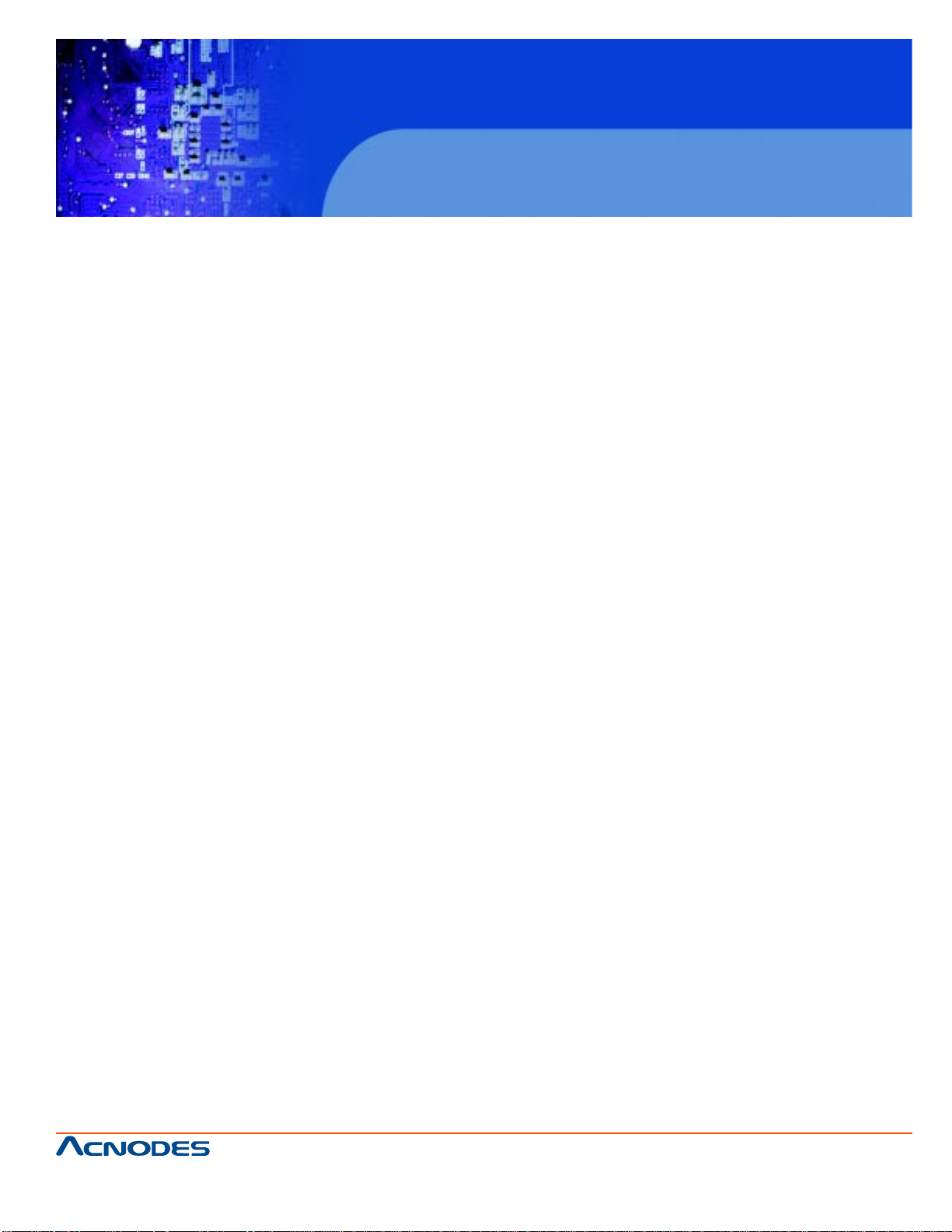
FPC 7120
Fanless Touch panel PC
Copyright Notice
This document is copyrighted, 2009. The information provided in this document has been
carefully checked for accuracy at the time of publication. No representations or warranties, either expressed or implied, with respect to the content here of and specifically
disclaims any warranties, merchantability or fitness for any particular purpose.
Any software described in this manual is sold or licensed “as is”. Should the programs
prove defective following their purchase, the buyer assumes the entire cost of all necessary servicing, repair , and any incidental or consequential damages resulting from any
defect in software.
The manufacture reserves the right to revise this publication and to make changes from
time to time in the contents hereof without obligation to notify any person of such revision
or changes.
No part of this publication may be reproduced, stored in a retrieval system, or transmitted
in any form of or via any means without prior written permission of the manufacture.
Trademark Acknowledgement
All brand, company and product names used for identification in this document are trademarks or registered trademarks of their respective companies.
Copyright 2009 Acnodes
Corporation All Rights Reserved
661 Brea Canyon Rd., Suite 3
Walnut, CA 91789
tel: 909.598.7388, fax: 909.598.0218
© Copyright 2009 Acnodes, Inc.
All rights reserved. Product description and product specifications
are subject to change without notice. For latest product information,
please visit Acnodes’ web site at www.acnodes.com.
Page 4
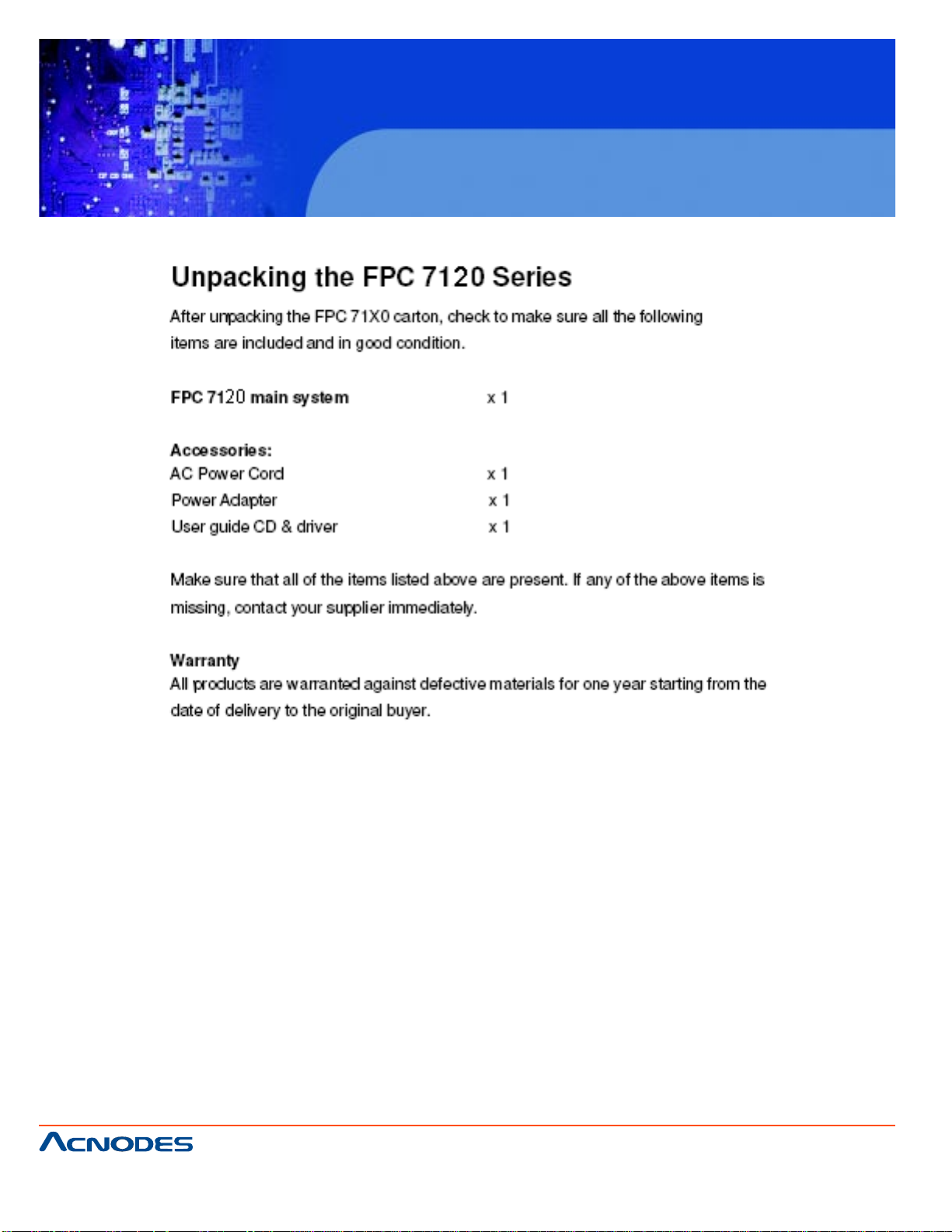
FPC 7120
Fanless Touch panel PC
661 Brea Canyon Rd., Suite 3
Walnut, CA 91789
tel: 909.598.7388, fax: 909.598.0218
© Copyright 2005 Acnodes, Inc.
All rights reserved. Product description and product specifications
are subject to change without notice. For latest product information,
please visit Acnodes’ web site at www.acnodes.com.
Page 5
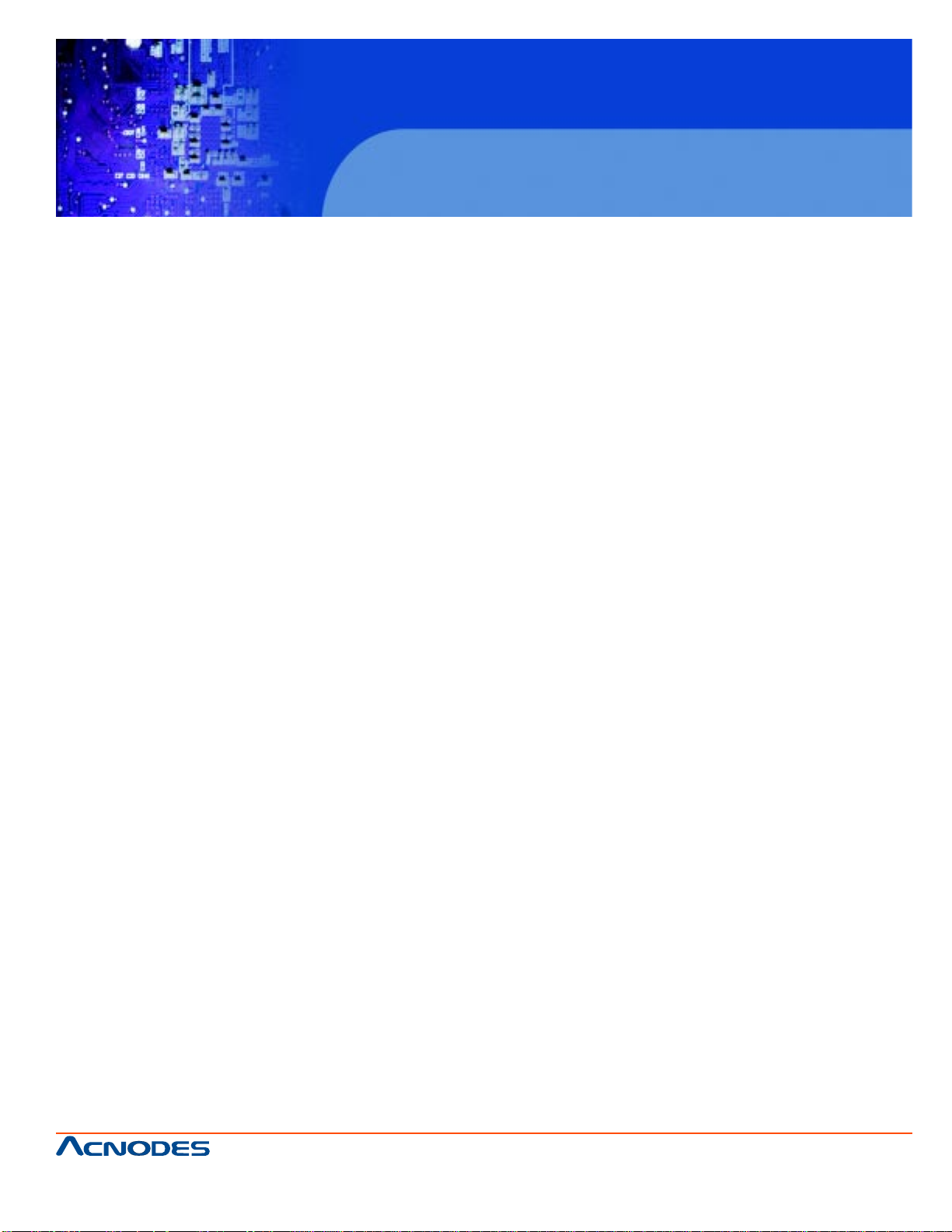
FPC 7120
Fanless Touch panel PC
Safety Precautions
1.Before getting started, read these instructions and save them for later reference.
2. Please disconnect this equipment from any AC outlet before cleaning. Clean with a damp or
dry cloth only . Do not spray any liquid cleaner directly .
3. The power outlet socket used to plug in the computer power cord must be located near the
system and easily accessible. Do not use outlets on the same circuit of the systems that are
regularly switched on and off.
4. Do not expose the power cord, extension cord and power outlet to moisture or traffic intensive
walkways.
5. Install the equipment on a sturdy and reliable surface to prevent damage caused by dropping.
6. If the Equipment is sharing an extension cord with other devices, make sure the total ampere
rating of the devices plugged into the extension cord does not exceed the cord's ampere rating.
7. If an operating system is not installed, an operating system must be loaded first before installing any software into the equipment.
8. Disconnect the power cord from the computer before any installation of internal components.
Make sure both the computer and the external devices are turned off. A sudden surge of power
may damage sensitive components. Also make sure the computer is properly grounded.
9. During installation of any internal components, be sure to ground yourself to discharge any
static electricity . Most electronic components are highly sensitive to st atic electric charge. Use a
grounding wrist strap and place all electronic components in any static-shielded devices. If a
wrist-grounding strap is not available, ground your self by briefly touching an unpainted piece of
metal.
10. If the equipment is equipped with a touch panel, avoid using sharp or metallic objects to
operate the touch panel. Scratches on the touch panel may cause mal-calibration or serious
damage to the panel.
1 1. The brightness of the flat panel display will decrease with use over long periods of time.
However, hours of use will vary depending on the application environment.
12. FPC 7120 is equipped with a touch panel, avoid using sharp or metallic objects to operate
the touch panel. Scratches on the touch panel may cause mal-calibration or serious damage to
the panel.
13. The LCD panel display is not resistive to shock or vibration. When disassembling
FPC 7120, make sure the LCD panel is properly and securely installed.
661 Brea Canyon Rd., Suite 3
Walnut, CA 91789
tel: 909.598.7388, fax: 909.598.0218
© Copyright 2009 Acnodes, Inc.
All rights reserved. Product description and product specifications
are subject to change without notice. For latest product information,
please visit Acnodes’ web site at www.acnodes.com.
Page 6

FPC 7120
Fanless Touch panel PC
T able of Contents
Disclaimers ..........................................................................ii
Safety Approvals................................................................. iii
Safety Precautions..............................................................iv
CHAPTER 1 INTRODUCTION ....................................... 1
1.1 General Description ........................................... 1
1.2 Specifications...................................................... 2
CHAPTER 2 USING THE SYSTEM .................. 5
2.1 Identifying the System............................................. 5
2.1.1 Front view...................................................................5
2.1.2 Rear view....................................................................5
2.2 First T ime System Setup .................................... 6
2.2.1 Hardware Installation Procedure...............................6
2.2.2 System BIOS Setup...................................................6
2.2.3 Operating System and Driver....................................7
2.3 Installation Memory Module................................. 8
CHAPTER 3 INPUT/OUTPUT CONNECTORS............... 9
CHAPTER 4 DRIVERS INSTALLATION...................... 11
4.1 Main Board Dimensions............................................1 1
4.2 Main Board Layout ................................................... 12
4.3 Main Board Jumpers and Jumper Setting............... 13
4.3.1 JP1:L VDS Panel Power Select........................................ 13
4.3.2 JP2, JP3, JP6 COM2 Select RS232/422/485................ 13
4.3.3 JP4: COM5, COM6 RS232 +5V/ +12V Power Setting....14
4.3.4 JP7: COM3, COM4 RS232 +5V/ +12v Power Setting.....14
4.3.5 JP8: COM1, COM2 RS232 +5V/ +12V Power Setting....14
4.3.6 JP7: COM3, COM4 RS232 +5V/ +12v Power Setting.....15
661 Brea Canyon Rd., Suite 3
Walnut, CA 91789
tel: 909.598.7388, fax: 909.598.0218
© Copyright 2005 Acnodes, Inc.
All rights reserved. Product description and product specifications
are subject to change without notice. For latest product information,
please visit Acnodes’ web site at www.acnodes.com.
Page 7
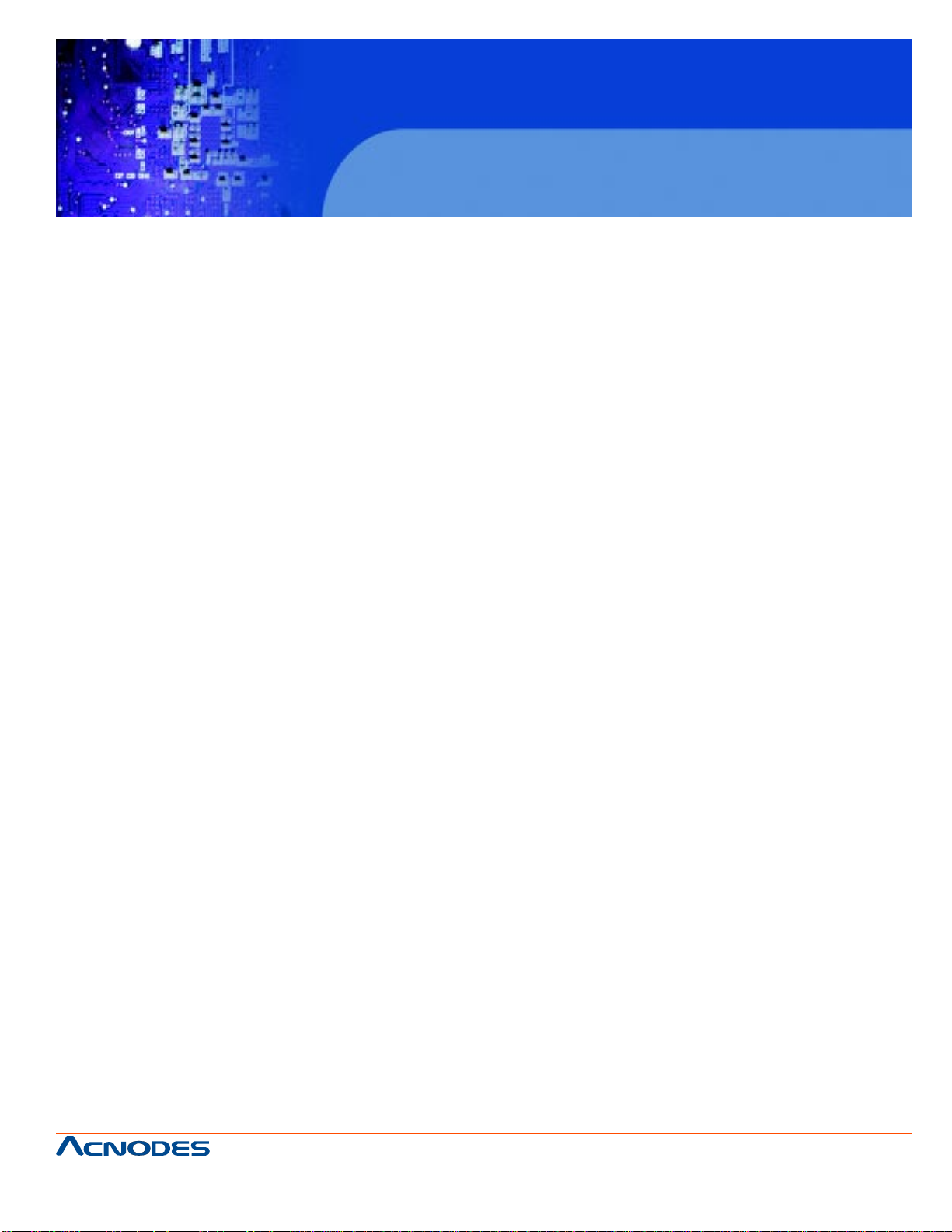
FPC 7120
Fanless Touch panel PC
4.4 Connecors and Pin Assignment.........................................16
4.4.1 CN1: Inverter BKL Connector..............................................................17
4.4.2 CN2: 4 Pin Power Output Connector..................................................17
4.4.3 CN3: USB Connectors .......................................................................17
4.4.4 CN4: USB Connectors .......................................................................17
4.4.5 J1: PW/Reset Switch and Indicator Connector..................................18
4.4.6 J2: MSR Connector............................................................................ .18
4.4.7 J3: COM3/COM4 D-SUB 9 Pin Connector ........................................18
4.4.8 J4: COM2+ CRT (D-SUB 9Pin+D-SUB 15Pin Connector) ...............19
4.4.9 JP5: Digital 4-In 4-Out I/O Connector .................................................19
4.4.10LAN1, LAN2: RJ45 + USB0/1, USB2/3 Connectors ..........................20
4.4.11SATA1, SA T A2: SAT A HDD Connector ............................................. 20
4.4.12FAN1, F AN2: CPU Fan Power Connector ......................................... 20
4.4.13I_SP: Internal Speaker Connector ...................................................... 20
4.4.14PW_IN: DC Power In (DC12V) ........................................................... 20
4.4.15COM1: COM Port Connector .............................................................. 21
4.4.16COM5: COM Port Connector ............................................................. 21
4.4.17COM6: COM Port Connector ............................................................. 21
4.4.18AU1: Line Out, Mic Connector ........................................................... 21
4.4.19FDD1: Floppy Drive Connector.......................................................... 22
4.4.20LPT1: Parallel Port (26Pin Header) ...................................................22
4.4.21LCD1: LVDS Panel Output................................................................. 23
4.4.22MODEM1: Onboard Modem Connector ............................................ 23
4.4.23IDE1: IDE Connector .......................................................................... 24
4.4.24PS1: PS2 Keyboard &Mouse connector............................................ 24
661 Brea Canyon Rd., Suite 3
Walnut, CA 91789
tel: 909.598.7388, fax: 909.598.0218
© Copyright 2009 Acnodes, Inc.
All rights reserved. Product description and product specifications
are subject to change without notice. For latest product information,
please visit Acnodes’ web site at www.acnodes.com.
Page 8
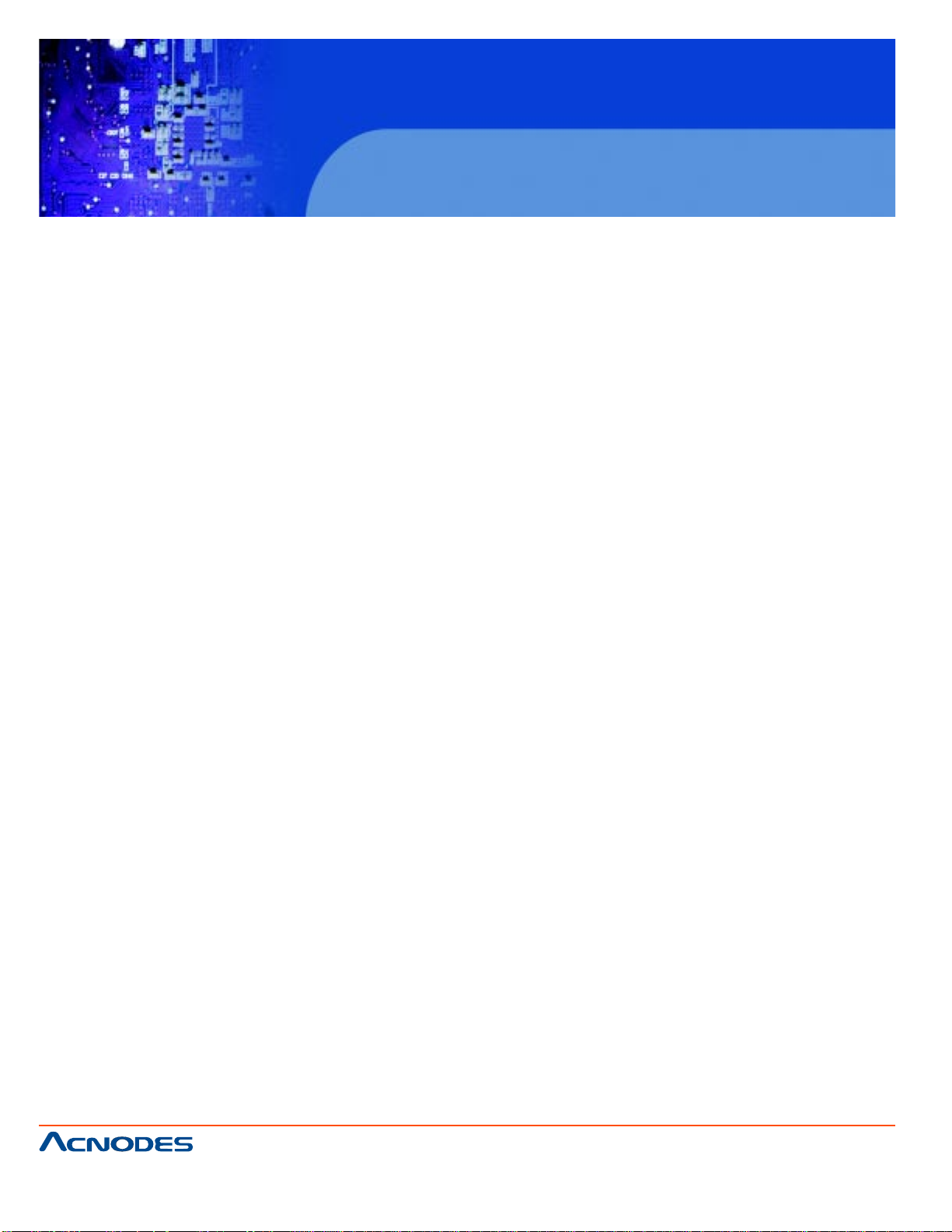
FPC 7120
Fanless Touch panel PC
CHAPTER 5 AWARD BIOS SETUP...................... 25
5.1 St arting Setup ............................................................................................25
5.2 Award BIOS Setup .....................................................................................26
5.3 Standard CMOS Features .........................................................................27
5.4 Advanced BIOS Features ...........................................................................29
5.5 Advanced Chipset Features ......................................................................32
5.6 Integrated Peripherals ................................................................................33
5.7 Power Management Setup .........................................................................37
5.8 PnP/PCI Configuration ................................................................................39
5.9 Frequency/Voltage Control .........................................................................40
5.10 Load Fail-Safe Defaults ..............................................................................41
5.11 Load Optimized Defaults .............................................................................42
5.12 Set S upe rvisor/User Password....................................................................43
5.13 Save & Exit Setup.........................................................................................44
5.14 Exit Without Saving ......................................................................................45
CHAPTER 6 DRIVERS INSTALLATION...................... 46
6.1 Chipset Driver Installation.............................................................................46
6.1.1 Windows XP....................................................................................... 46
6.1.2 Windows VIST A ..................................................................................48
6.1.3 Windows POSReady 2009 ................................................................50
6.2 Ethernet Driver Installation .............................................................................51
6.2.1 Windows XP........................................................................................ 51
6.2.2 Windows VIST A ................................................................................. 52
6.2.3 Windows POSReady 2009 ................................................................54
6.3 VGA Driver Installation ..................................................................................56
6.3.1 Windows XP....................................................................................... 56
661 Brea Canyon Rd., Suite 3
Walnut, CA 91789
tel: 909.598.7388, fax: 909.598.0218
© Copyright 2005 Acnodes, Inc.
All rights reserved. Product description and product specifications
are subject to change without notice. For latest product information,
please visit Acnodes’ web site at www.acnodes.com.
Page 9
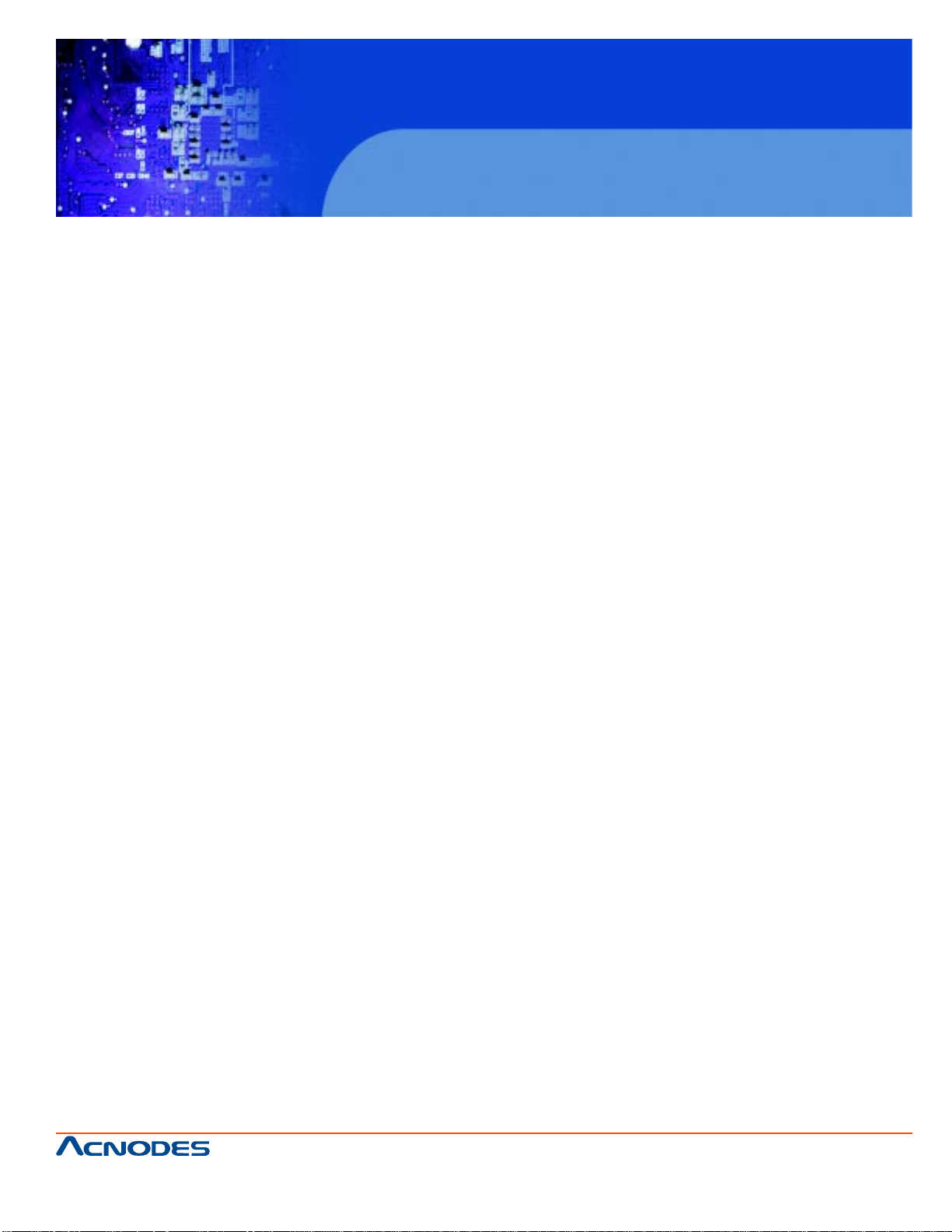
FPC 7120
Fanless Touch panel PC
6.3.2 Windows VIST A ................................................................................. 57
6.3.3 Windows POSReady 2009 ................................................................59
6.4 Audio Driver Installation.................................................................................60
6.4.1 Windows XP.........................................................................................60
6.4.2 Windows VIST A ................................................................................. 61
6.4.3 Windows POSReady 2009 ................................................................63
6.5 Wireless LAN Driver Installation ...................................................................66
6.6 T ouch Driver Installation ................................................................................67
661 Brea Canyon Rd., Suite 3
Walnut, CA 91789
tel: 909.598.7388, fax: 909.598.0218
© Copyright 2009 Acnodes, Inc.
All rights reserved. Product description and product specifications
are subject to change without notice. For latest product information,
please visit Acnodes’ web site at www.acnodes.com.
Page 10
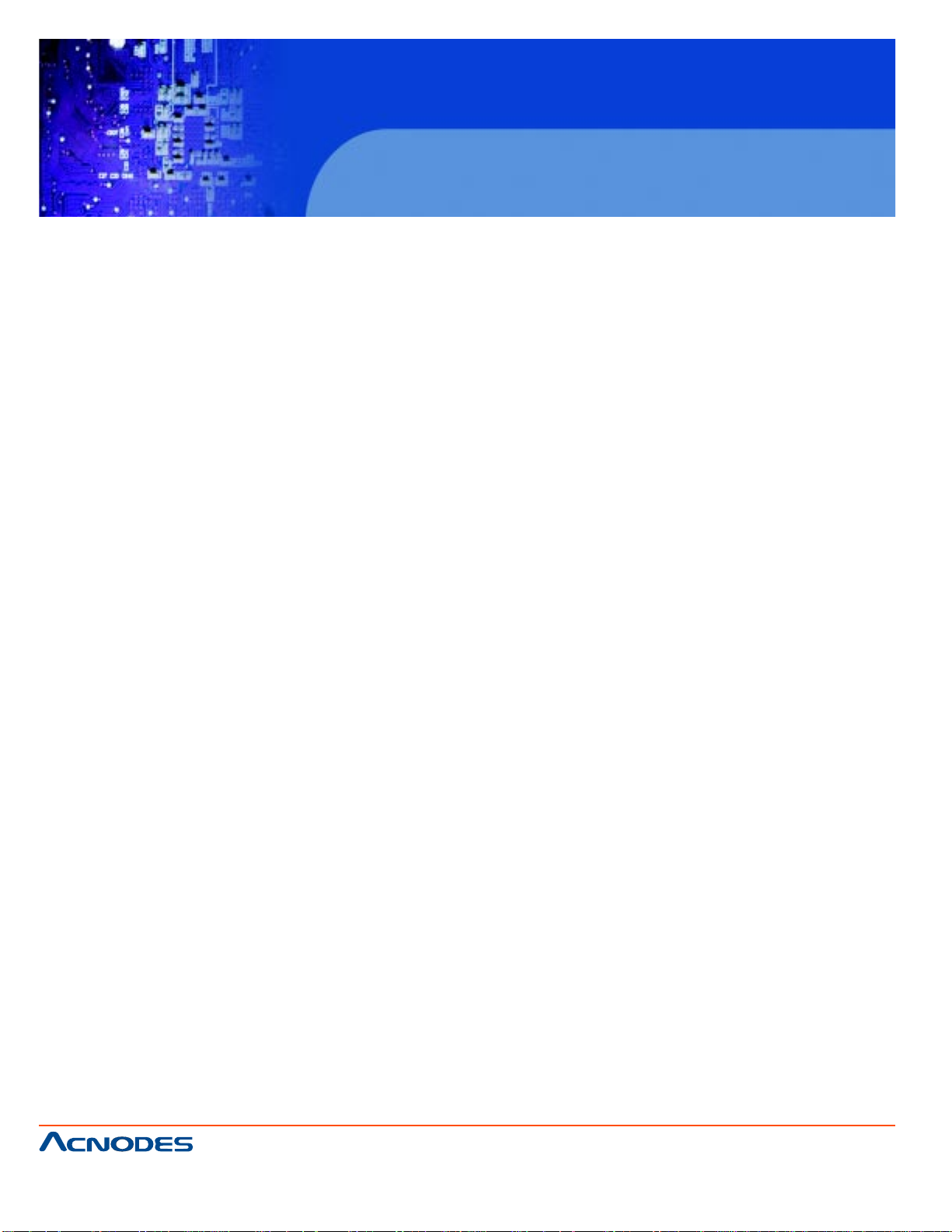
FPC 7120
Fanless Touch panel PC
CHAPTER 1 INTRODUCTION
This chapter contains general information and detailed specifications of the FPC 5104. Chapter 1
includes the following sections:
General Description
Specification
Dimensions
1.1 General Description
FPC 7120 series is a fan less mini size panel PC with a compact aluminum chassis as a huge heat
sink, which delivers reliable, easy-maintenance, LCD panel and quiet industrial grade mini size computer. Featuring Atom processor, FPC 7120 series combines enhanced digital media performance
with unique thermal solution, and minimizes power consumption to as little as 5 watts when running at
the speed of 1
GHz, bringing up a quieter and cooler system. The versatile FPC 7120 series can support one 2.5"
HDD drive bay (SSD/DOM is available for option) and DDR2 memory up to
2GB. The myriad of I/O ports located at front side including one 10/100 /1000 Ethernet LAN ports, four
USB 2.0 ports, four serial ports for FPC 7120/150/170 (3x RS232; 1x RS232/422/485), PS/2, VGA,
Audio port and one built-in CF socket for flexible expansion capability .
661 Brea Canyon Rd., Suite 3
Walnut, CA 91789
tel: 909.598.7388, fax: 909.598.0218
© Copyright 2005 Acnodes, Inc.
All rights reserved. Product description and product specifications
are subject to change without notice. For latest product information,
please visit Acnodes’ web site at www.acnodes.com.
Page 11

FPC 7120
Fanless Touch panel PC
1.2 Specifications
SYSTEM CPU
o Onboard Intel Atom N270 processors (1.6GHz/FSB 533MHz)
o Main Chipsets: Intel i82945GSE+ICH7M
System Memory
o 2 x 240 pin DIMM up to 2GB DDR2
Graphics
o 945GSE integrated GMA950, share system memory (up to 224MB)
o Support dual display mirroring/multiple mode
Networking
o Realtek RTL81 11B 10/100/1000 Base-T fast Ethernet
o 802.1 1g Wireless LAN (Optional)
Audio
o VIA HD Codec VT1708 (Lin-out, Mic)
Power Supply
o DC 12V power input
OS
o Windows XP/XPE/VISA T A/POSReady 2009
LED
o Power , HDD
DISPLAY Touch Screen
o 5-wire Analog resistive (HIGGSTEC, ELO)
LCD
o FPC 7120: 12" TFT
661 Brea Canyon Rd., Suite 3
Walnut, CA 91789
tel: 909.598.7388, fax: 909.598.0218
© Copyright 2009 Acnodes, Inc.
All rights reserved. Product description and product specifications
are subject to change without notice. For latest product information,
please visit Acnodes’ web site at www.acnodes.com.
Page 12
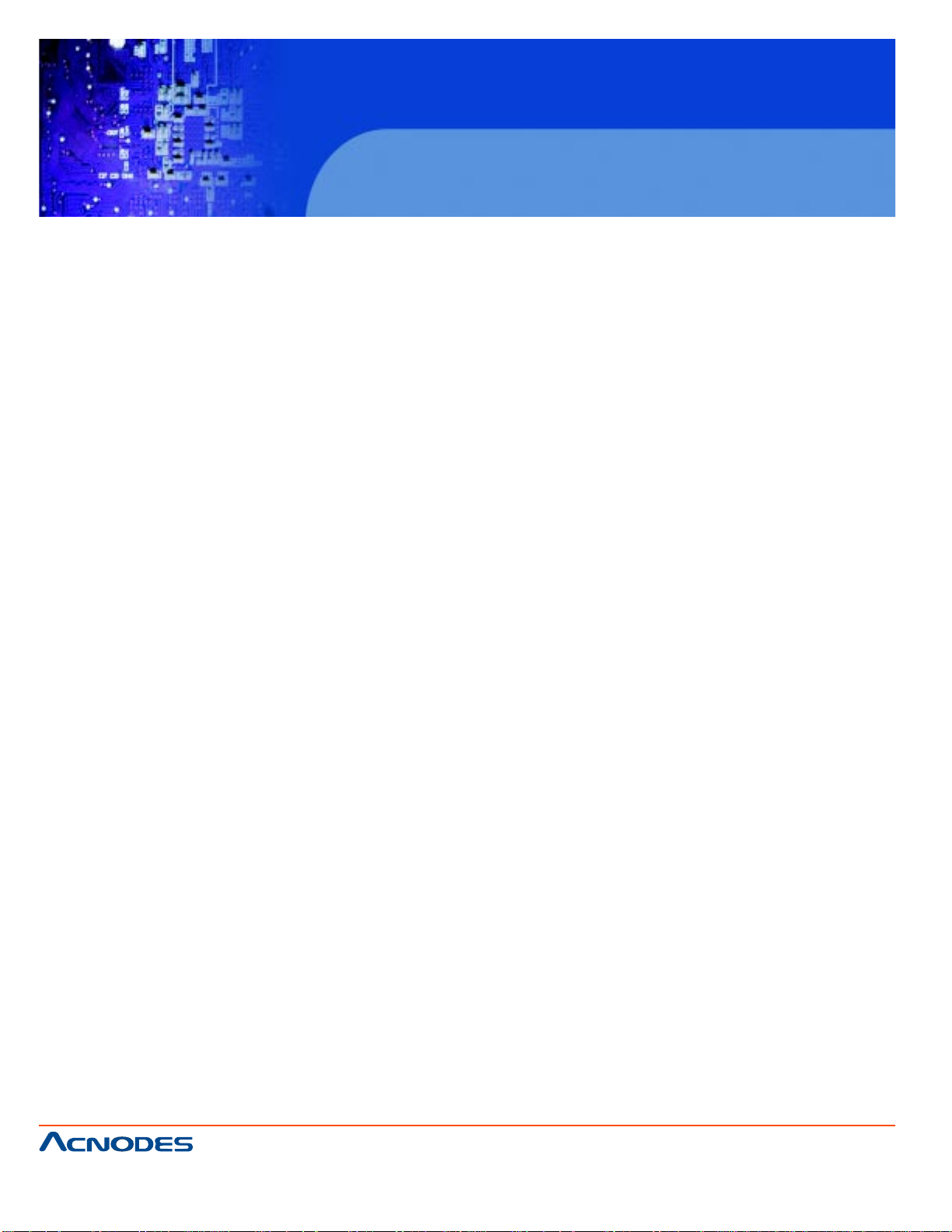
1.2.2 I/O System
Resolution
o FPC 7120: 800 x 600
Brightness
o FPC 7120: 350 cdm2
Storage Device
HDD
o 1 x 2.5" SATA HDD
Compact Flash
FPC 7120
Fanless Touch panel PC
o 4G or 8G CF card (Optional)
I/O PORTS USB
o 6 x USB 2.0 ports (4 x rear connectors; 2 x pin header inside)
Serial Ports
o FPC 7120:
- 4 x DB-9 (COM1 / 2 / 3 / 4)
- RS232: COM1 / 3 / 4
- RS232/422/485: COM2
- Support pin9 +5V/12V selection by jumper
LAN
o 2 x RJ-45 interface (Gigabit LAN 10/100/1000)
661 Brea Canyon Rd., Suite 3
Walnut, CA 91789
tel: 909.598.7388, fax: 909.598.0218
© Copyright 2005 Acnodes, Inc.
All rights reserved. Product description and product specifications
are subject to change without notice. For latest product information,
please visit Acnodes’ web site at www.acnodes.com.
Page 13
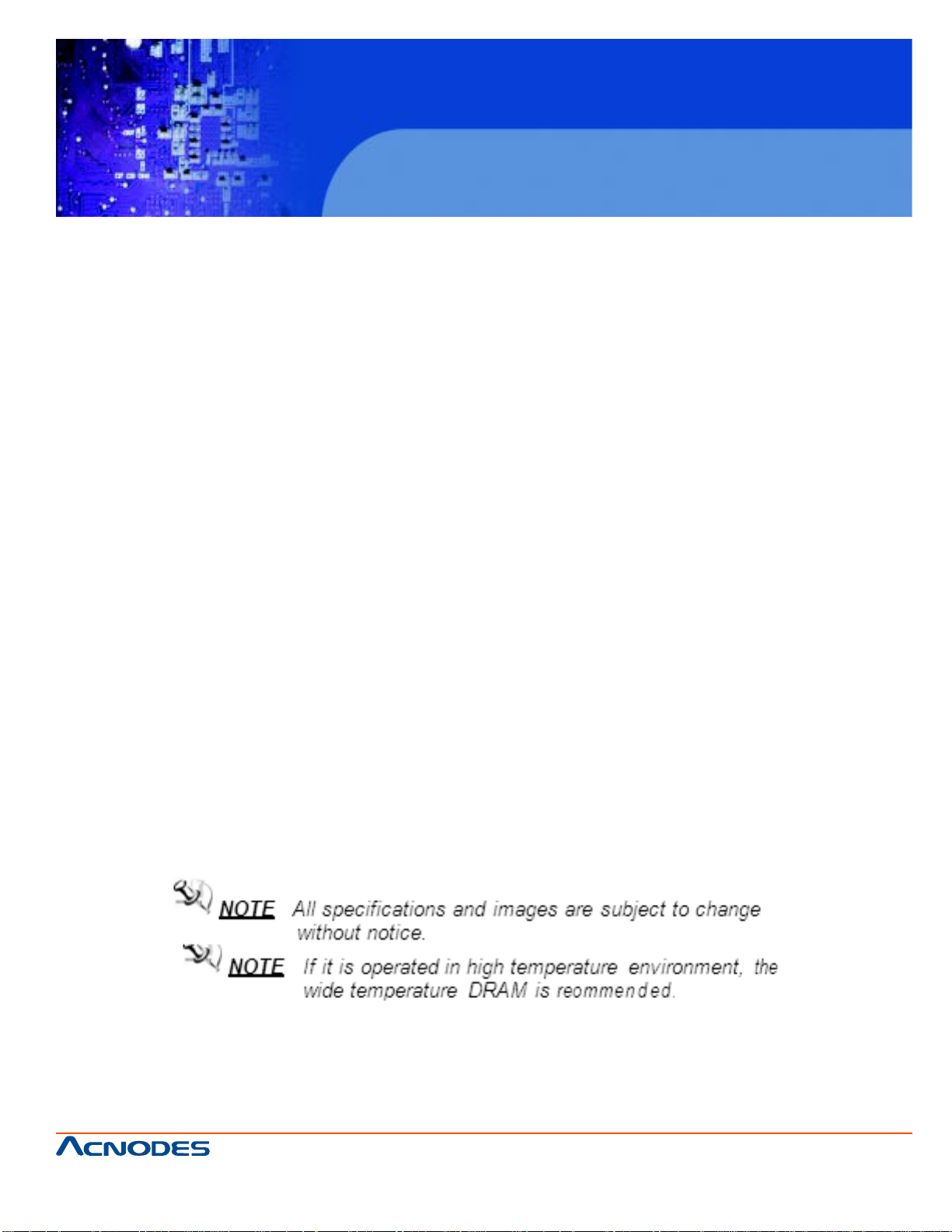
PS/2
o 2 x PS/2 ports (for keyboard and mouse)
Audio
o 1x line-out and 1x Mic in
VGA
o 1 x DB15 VGA interface for dual display
MECHANICAL & ENVIRONMENTAL Dimension
o FPC 7120: 260 x 351 x 86.5 (H x W x D mm)
Weight
o FPC 7120: 4.5 KG
Temperature
FPC 7120
Fanless Touch panel PC
o Operating: 0~40°C
o Storage: -20~60°C
Humidity
o 10%~90%
EMC & Safety
o CE, FCC
661 Brea Canyon Rd., Suite 3
Walnut, CA 91789
tel: 909.598.7388, fax: 909.598.0218
© Copyright 2009 Acnodes, Inc.
All rights reserved. Product description and product specifications
are subject to change without notice. For latest product information,
please visit Acnodes’ web site at www.acnodes.com.
Page 14
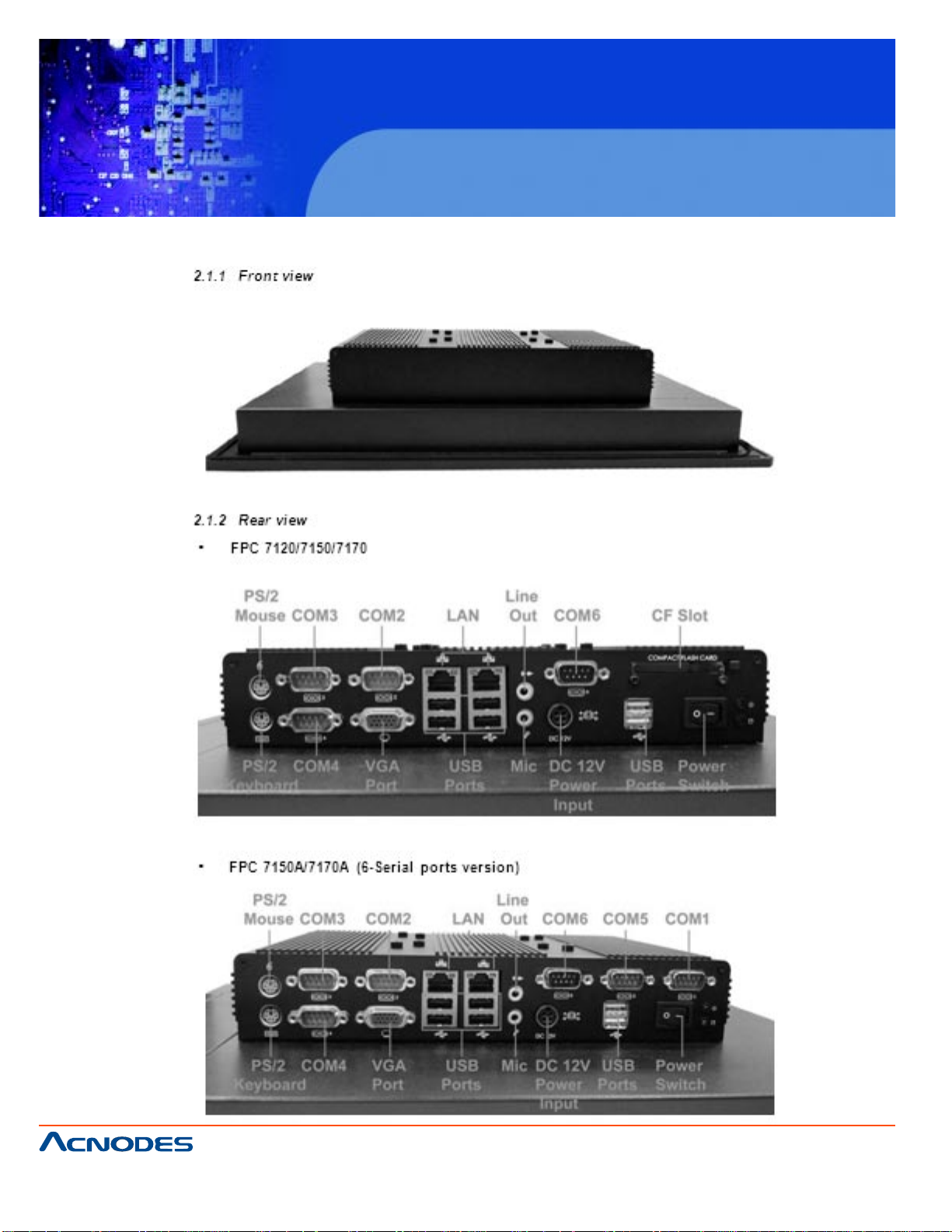
FPC 7120
Fanless Touch panel PC
CHAPTER 2 USING THE SYSTEM
661 Brea Canyon Rd., Suite 3
Walnut, CA 91789
tel: 909.598.7388, fax: 909.598.0218
© Copyright 2005 Acnodes, Inc.
All rights reserved. Product description and product specifications
are subject to change without notice. For latest product information,
please visit Acnodes’ web site at www.acnodes.com.
Page 15

FPC 7120
Fanless Touch panel PC
2.2 First Time System Setup
T o set up the FPC 7120 series for the first-time, you should have the following items ready. These
items are either included in the accessory box or available from your local computer parts store.
o FPC 7120 Utility CD (Included)
o Power cord (Included)
o PS/2, AT or USB Keyboard (Not included)
o PS/2 or USB Mouse (Not included)
o USB CD-ROM Drive (Not included)
o Operating System (OS) Installation CD (Not included)
2.2.1 Hardware Installation Procedure (Prior to turning the power on)
1. Connect a PS/2 keyboard or A T keyboard to the PS/2 keyboard port, or an USB keyboard to a USB
port. If you are using an A T keyboard, you need an adapter (AT to PS/2 KB) for this connection.
2. Connect the PS/2 mouse to the PS/2 mouse port, or an USB mouse to an USB port.
3. Connect the male end of the power cord to an electrical outlet.
4. Connect the female end of the power adapter cord to the AC inlet located at the rear side of the
FPC 7120.
2.2.2 System BIOS Setup
If you are a commercial user , the FPC 7120 series should have been set up and configured by your
distributor already . In the case where you may find it necessary to change some system configuration
information, you will need to run the Basic Input Output System (BIOS) setup program. Under the following conditions, the CMOS settings may be changed:
1. The system is starting and being configured for the first time with new components.
2. The hardware devices attached to the FPC 7120 system have been changed.
3. The CMOS memory has lost power and the configuration information has been erased.
The BIOS setup program is stored in ROM, which can be accessed by pressing <DEL> key on the
keyboard immediately when the system is powered on. In order to retain the specified setup information when the system power is turned off, the system setup information is stored in a battery-backed
CMOS RAM. The battery is to ensure the settings will not be erased when the computer is turned off or
reset. When the computer is powered on again, the system will read the settings stored in the CMOS
661 Brea Canyon Rd., Suite 3
Walnut, CA 91789
tel: 909.598.7388, fax: 909.598.0218
© Copyright 2009 Acnodes, Inc.
All rights reserved. Product description and product specifications
are subject to change without notice. For latest product information,
please visit Acnodes’ web site at www.acnodes.com.
Page 16
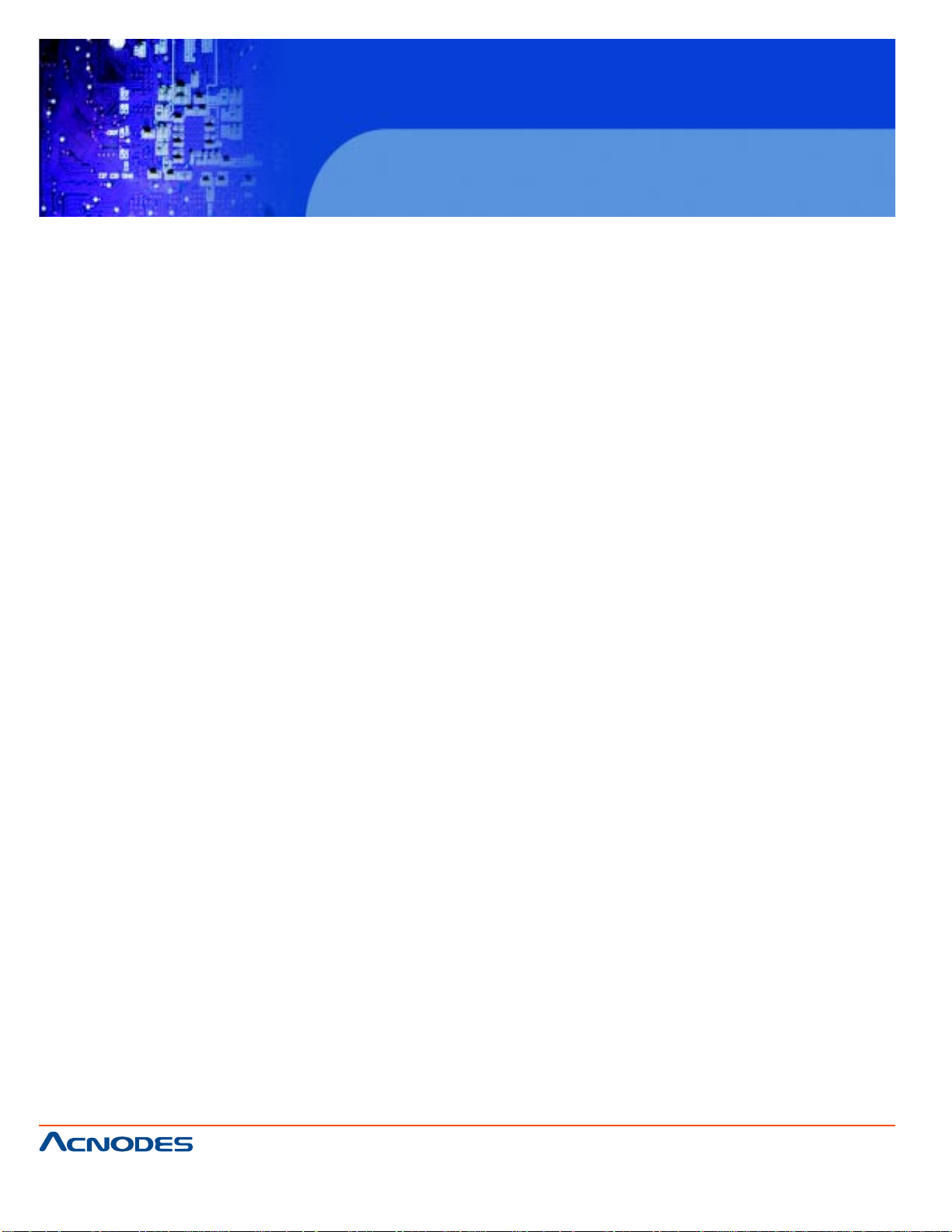
FPC 7120
Fanless Touch panel PC
RAM and compare them to the equipment check conducted during the power on self-test (POST). If
any error or mismatch occurs, an error message will be shown on the screen and the computer will be
prompted to run the setup program.
2.2.3 Operating System and Driver
The standard FPC 7120 series system may not be equipped with an operating system (OS). If you are
a commercial user, the system is likely to have been preinstalled with a proper operating system and
software drivers by your dealer or system integrator . If the system is not pre-installed with any system
OS and drivers or you intend to install your preferred ones, you will need to load an OS and software
into the system.
1. Use the external IDE Cable (optional) to connect a USB CD-ROM Drive to load and OS from a
bootable CD. Recent releases of operating systems include setup programs that load automatically
and guide you through the installation. You can also refer to your OS user manual for instructions on
formatting or partitioning the hard disk drive before any software installation.
2. Install software drivers for your operating system and any peripherals that are connected. The FPC
7120 series utility CD includes software drivers for Chipset driver , Audio, LAN, Touch, Wireless and
VGA Display drivers. See driver installation chapters for more information.
661 Brea Canyon Rd., Suite 3
Walnut, CA 91789
tel: 909.598.7388, fax: 909.598.0218
© Copyright 2005 Acnodes, Inc.
All rights reserved. Product description and product specifications
are subject to change without notice. For latest product information,
please visit Acnodes’ web site at www.acnodes.com.
Page 17
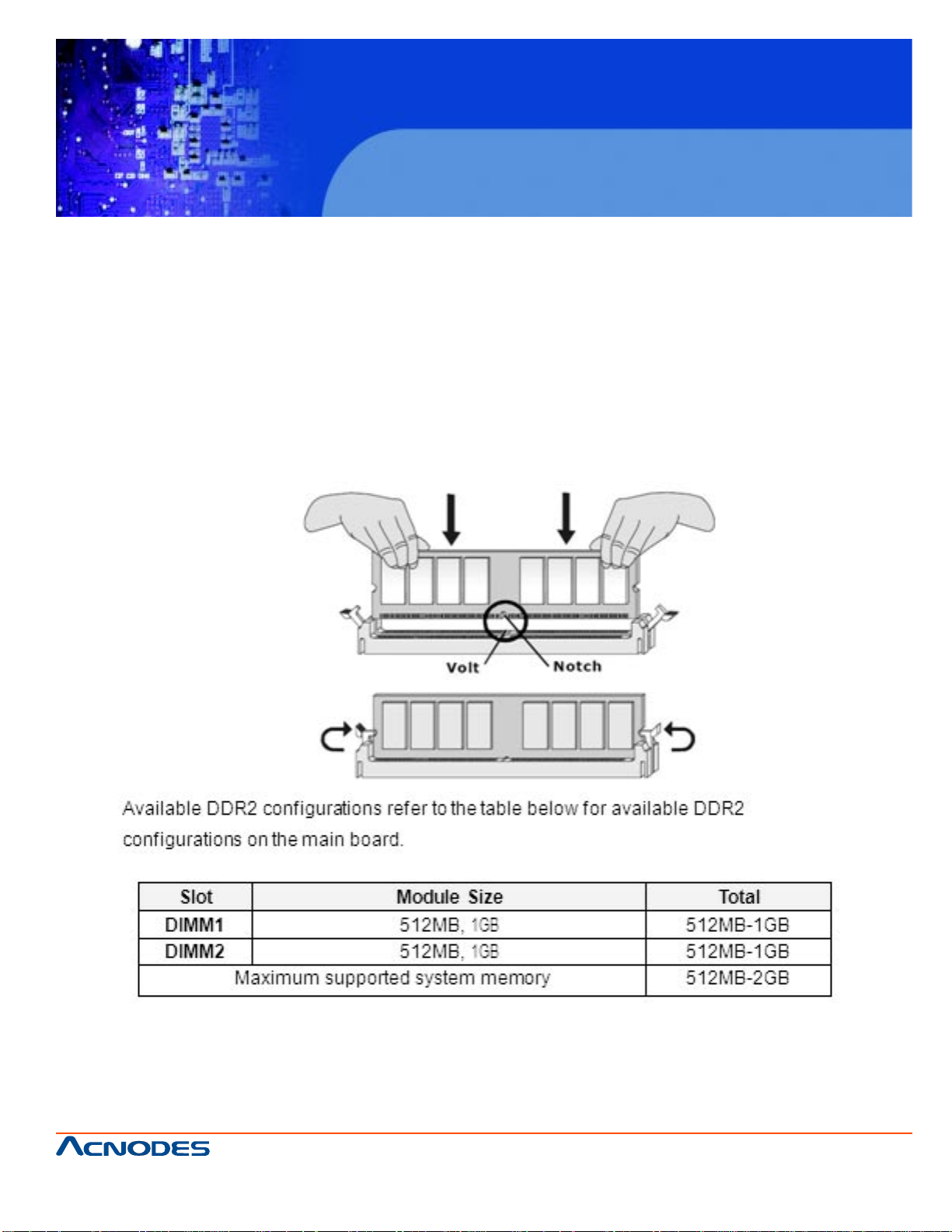
FPC 7120
Fanless Touch panel PC
2.3 Installation Memory Module
The FPC 5120 series with BI-946ID main board provides two 240-pin DIMM slot. The socket supports up
to 2GB DDR2 533MHz. When installing the Memory drvice, please follow the steps below
Locate the DIMM slot in the motherboard.
1. Unlock a DIMM slot by pressing the retaining clips outward.
2. Align a DIMM on the socket such that the notch on the DIMM matches the break on the slot.
3. Firmly insert the DIMM into the slot until the retaining clips snap back in place and the DIMM into
properly seated.
661 Brea Canyon Rd., Suite 3
Walnut, CA 91789
tel: 909.598.7388, fax: 909.598.0218
© Copyright 2009 Acnodes, Inc.
All rights reserved. Product description and product specifications
are subject to change without notice. For latest product information,
please visit Acnodes’ web site at www.acnodes.com.
Page 18
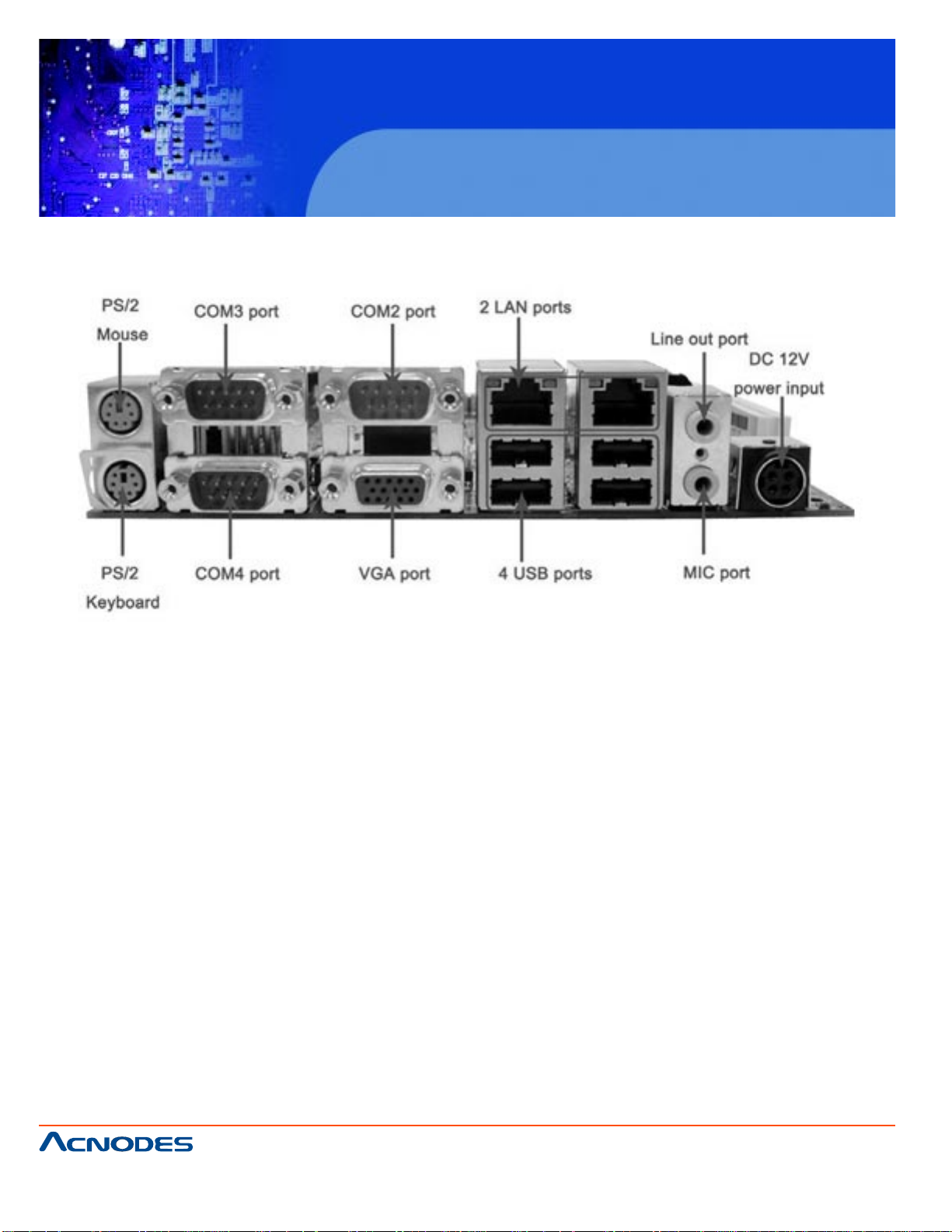
FPC 7120
Fanless Touch panel PC
CHAPTER 3 INPUT/ OUTPUT CONNECT ORS
PS/2 Keyboard and PS/2 Mouse
The FPC 7120 series provides two connector supports PS/2 interface. In other cases, especially in
embedded applications, a mouse is not used. Therefore, the BIOS standard setup menu allows you to
select* "All, But Keyboard" under the "Halt On". This allows no-keyboard operation in embedded system
applications without the system halting under POST .
Audio Interface
The VIA VT1708A chipset provided cap abilities of VIA HD and supporting the high definition HD Audio
standard for a whole new immersive surround sound experience. The VIA Vinyl VT1708A deliver top
quality audio performance, supporting the latest 8-channel, 24-bit, 192KHz audio content for an all-round
high fidelity experience. The audio interface includes two jacks, microphone-in and
line-out.
Serial COM Ports
Six RS-232 ports with 16550 UART (or comp atible) with 16-byte FIFO buffer. One optional COM port
(COM2) supports RS232/422/485 choice through jumper setting.
661 Brea Canyon Rd., Suite 3
Walnut, CA 91789
tel: 909.598.7388, fax: 909.598.0218
© Copyright 2005 Acnodes, Inc.
All rights reserved. Product description and product specifications
are subject to change without notice. For latest product information,
please visit Acnodes’ web site at www.acnodes.com.
Page 19
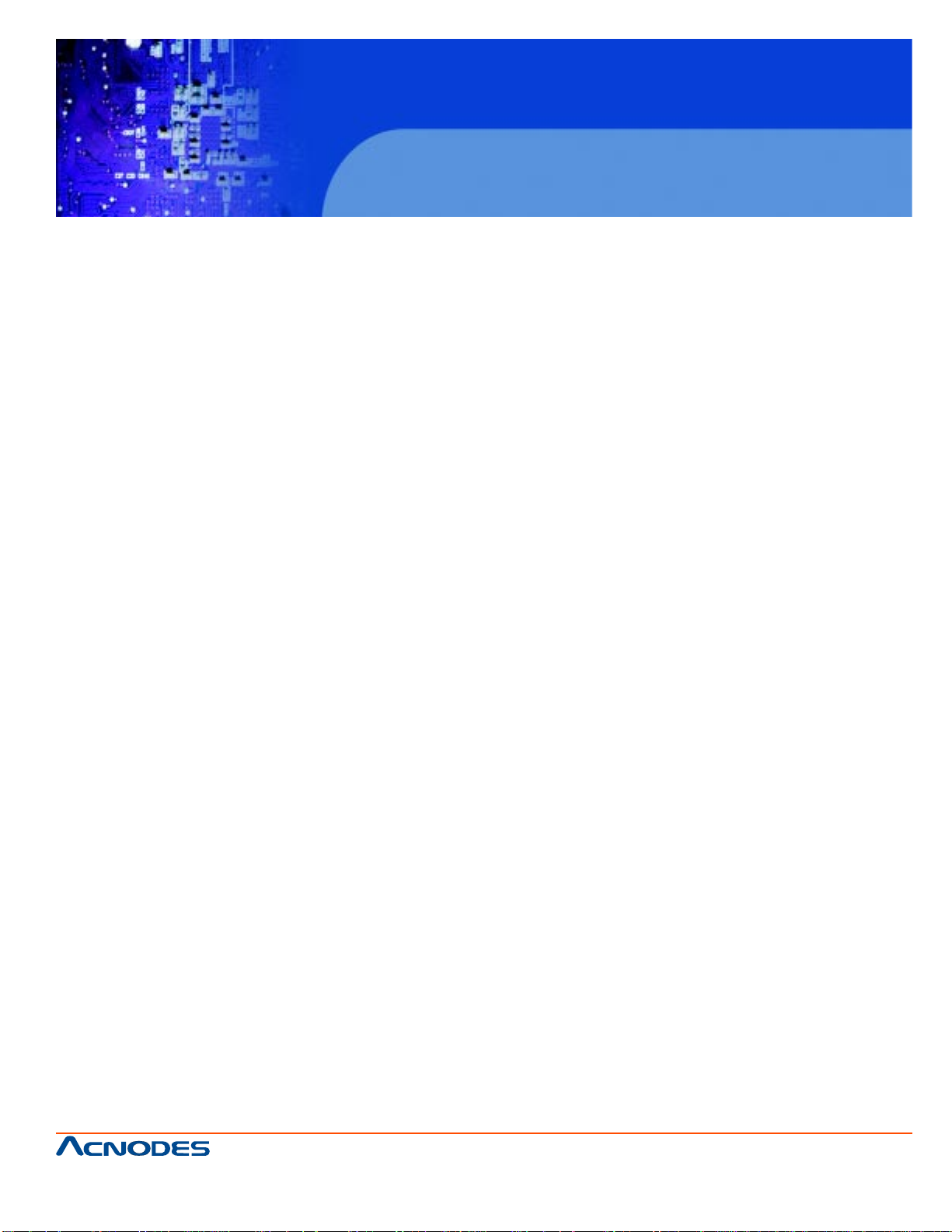
FPC 7120
Fanless Touch panel PC
Network Interface
The Realtek RTL81 1 1B Gigabit Ethernet supports the PCI Express 1.0a bus interface for host communications with power management and is compliant with the IEEE 802.3u specification for 10/100Mbps
Ethernet and the IEEE 802.3ab specification for 1000Mbps Ethernet. The Ethernet port provides a standard RJ-45 jack.
USB Ports
Four USB (two is optional) devices may be connected to the system through an adapter cable. V arious
adapters may come with USB ports. USB usually connect the external system to the system. The USB
ports support hot plug-in connection. Anyway , you should install the device driver before you use the device.
External VGA
FPC 7120 series has one VGA port that can be connected to an external CRT/LCD monitor . Use VGA
cable to connect to an external CRT/LCD monitor , and connect the power cable to the outlet The VGA
connector is a standard 15-pin D-SUB connector .
661 Brea Canyon Rd., Suite 3
Walnut, CA 91789
tel: 909.598.7388, fax: 909.598.0218
© Copyright 2009 Acnodes, Inc.
All rights reserved. Product description and product specifications
are subject to change without notice. For latest product information,
please visit Acnodes’ web site at www.acnodes.com.
Page 20
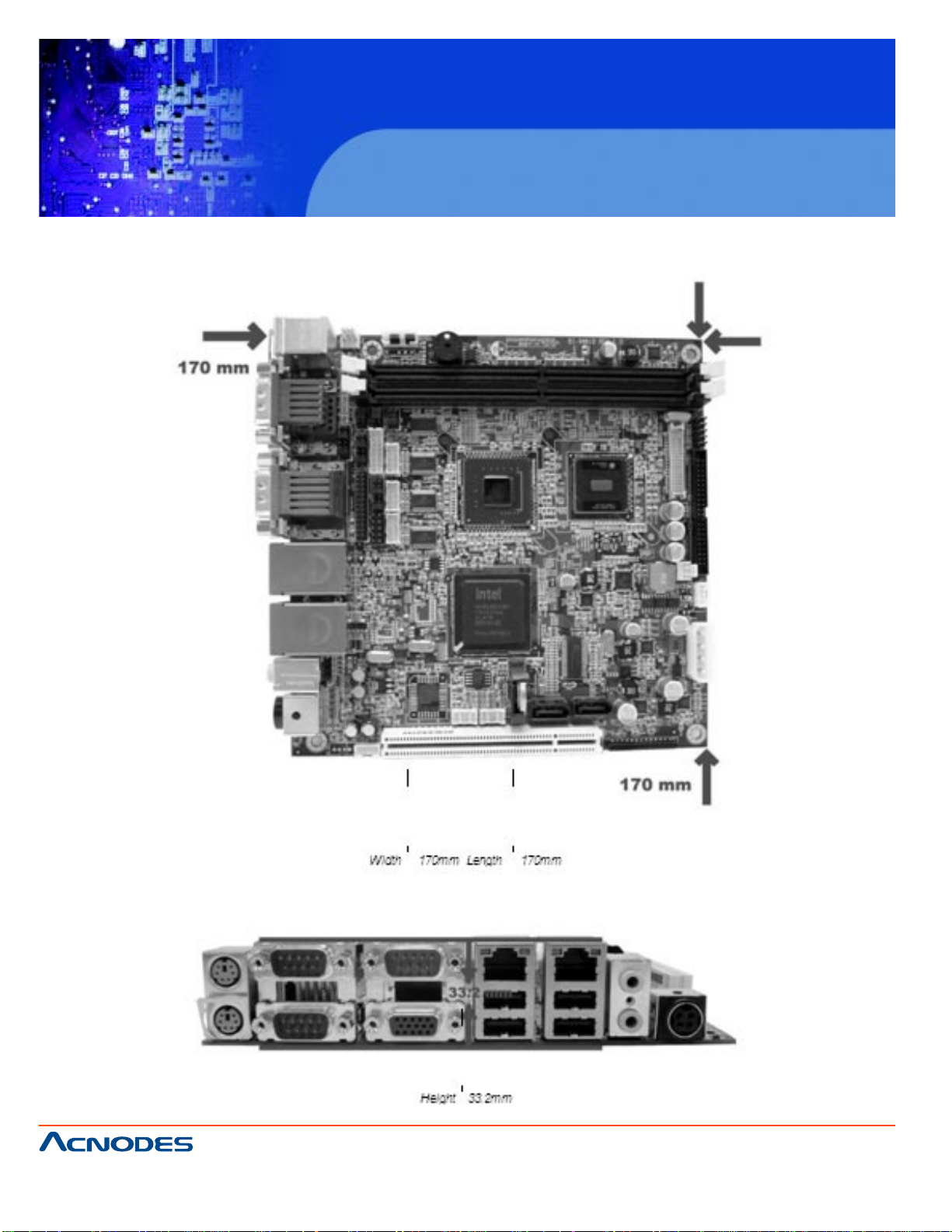
FPC 7120
Fanless Touch panel PC
CHAPTER 4 SYSTEM MAIN BOARD
661 Brea Canyon Rd., Suite 3
Walnut, CA 91789
tel: 909.598.7388, fax: 909.598.0218
© Copyright 2005 Acnodes, Inc.
All rights reserved. Product description and product specifications
are subject to change without notice. For latest product information,
please visit Acnodes’ web site at www.acnodes.com.
Page 21
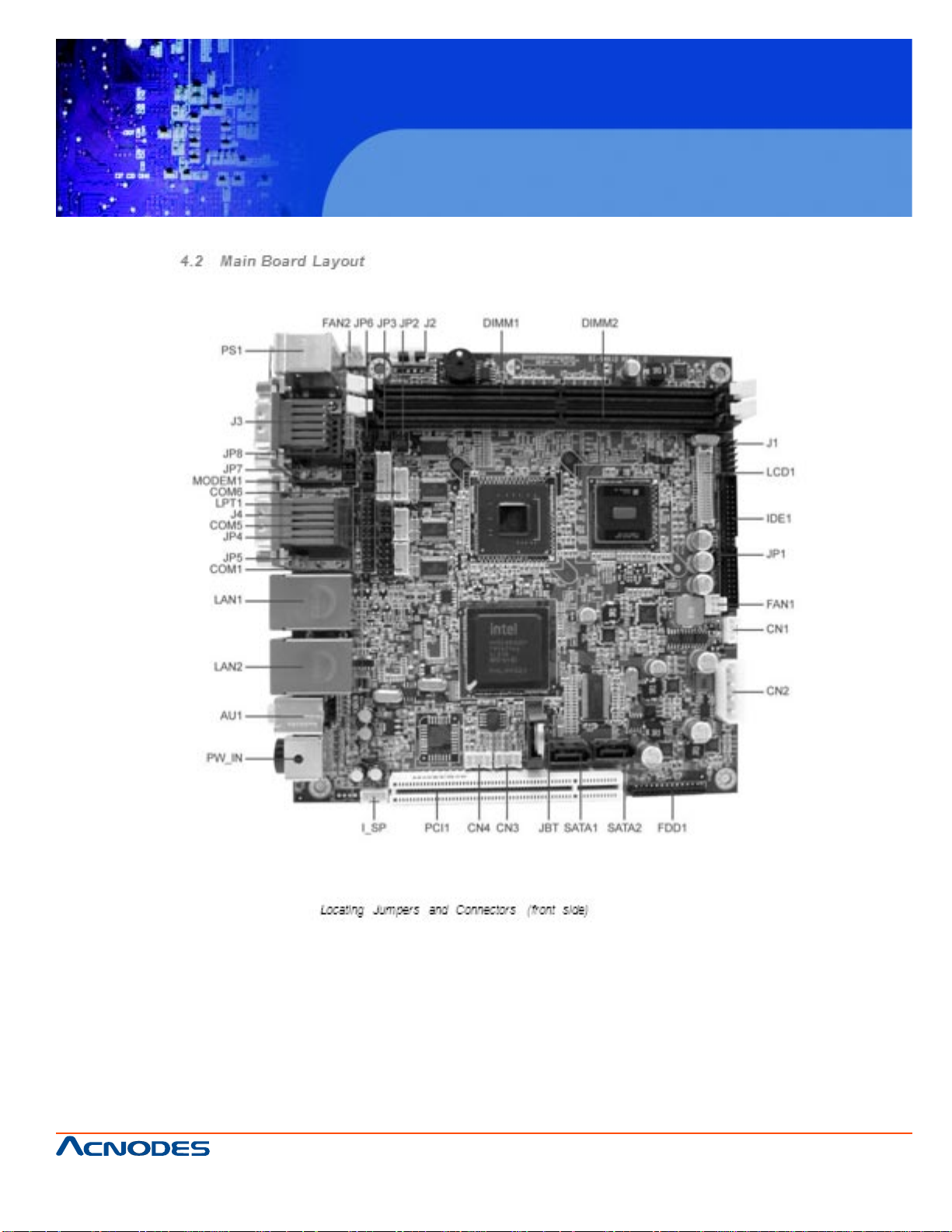
FPC 7120
Fanless Touch panel PC
661 Brea Canyon Rd., Suite 3
Walnut, CA 91789
tel: 909.598.7388, fax: 909.598.0218
© Copyright 2009 Acnodes, Inc.
All rights reserved. Product description and product specifications
are subject to change without notice. For latest product information,
please visit Acnodes’ web site at www.acnodes.com.
Page 22
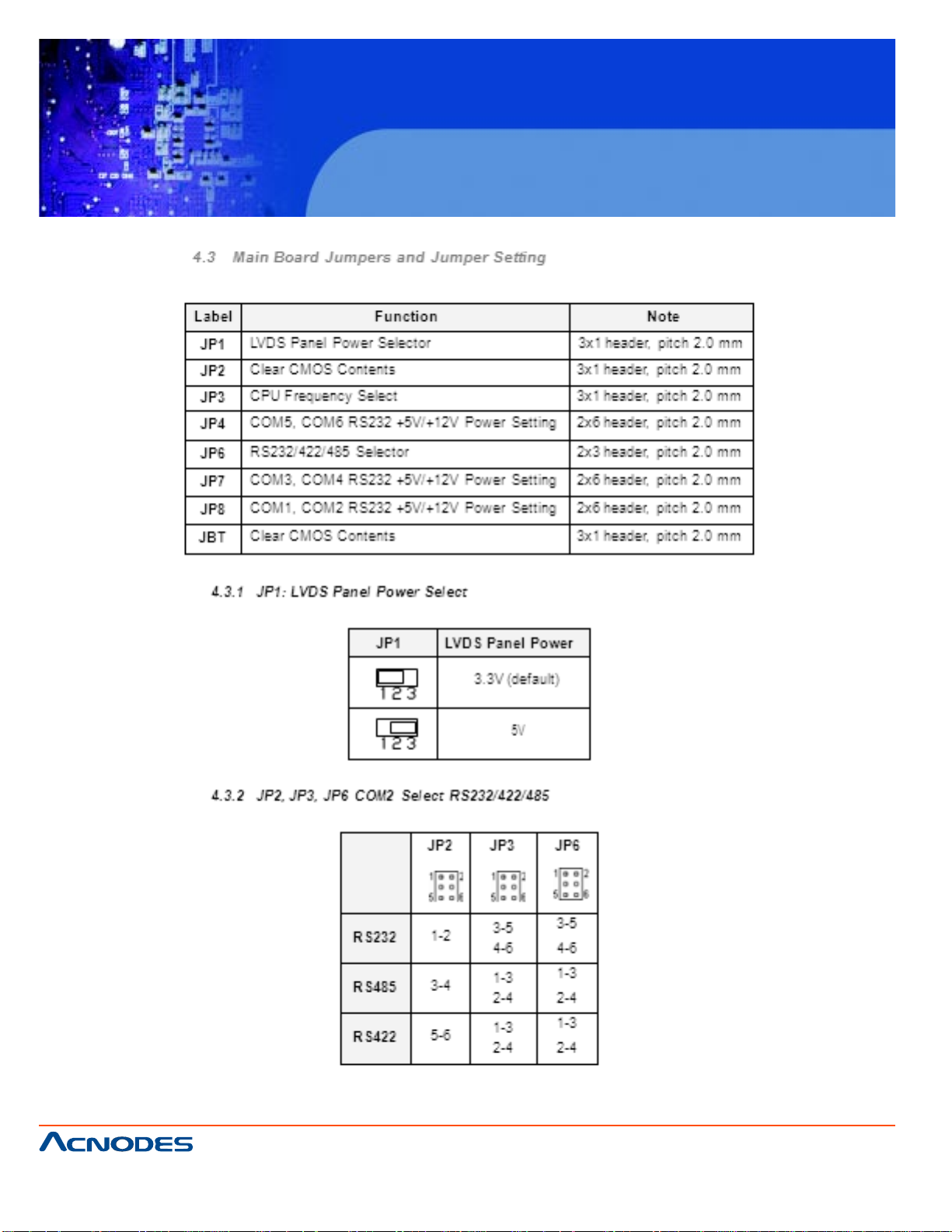
FPC 7120
Fanless Touch panel PC
661 Brea Canyon Rd., Suite 3
Walnut, CA 91789
tel: 909.598.7388, fax: 909.598.0218
© Copyright 2005 Acnodes, Inc.
All rights reserved. Product description and product specifications
are subject to change without notice. For latest product information,
please visit Acnodes’ web site at www.acnodes.com.
Page 23
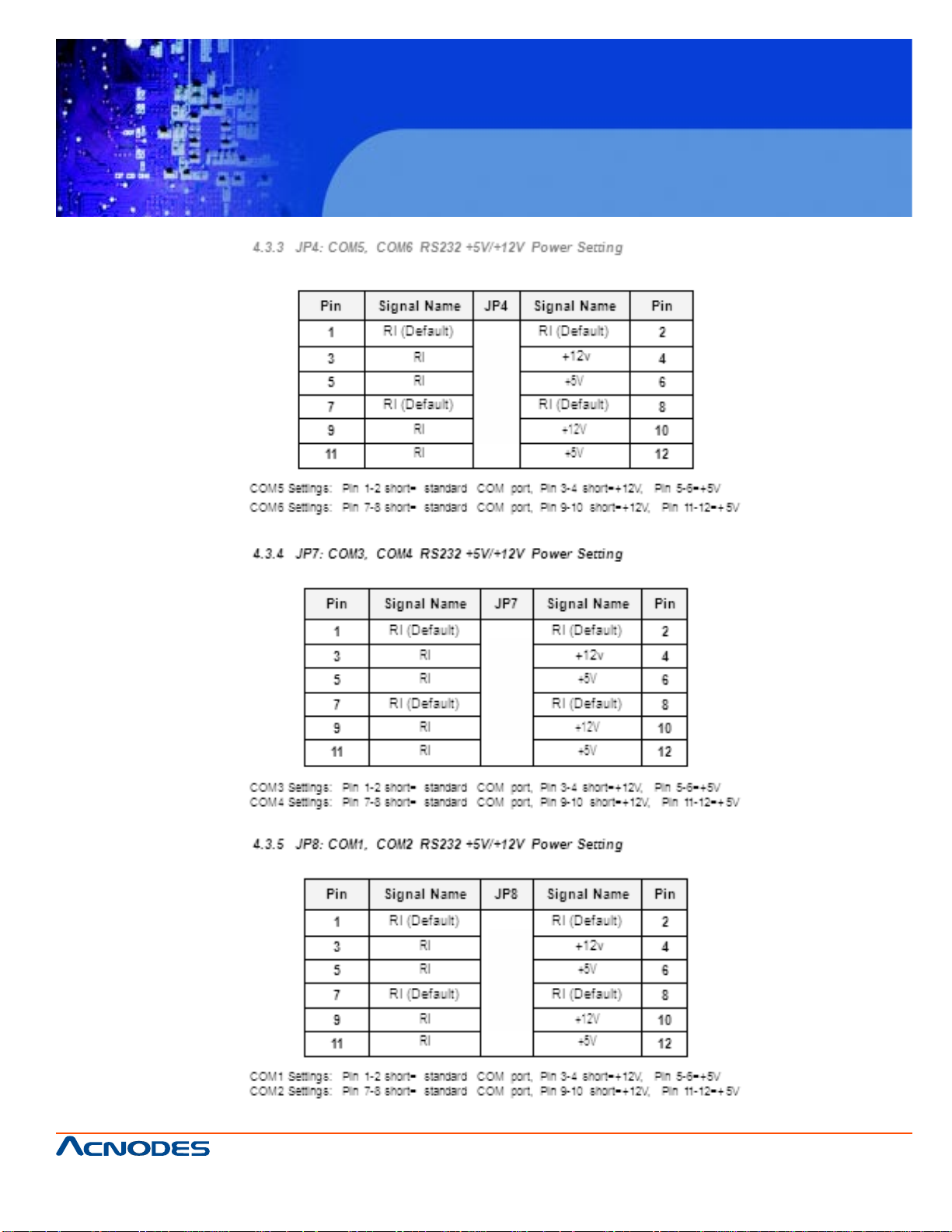
FPC 7120
Fanless Touch panel PC
661 Brea Canyon Rd., Suite 3
Walnut, CA 91789
tel: 909.598.7388, fax: 909.598.0218
© Copyright 2009 Acnodes, Inc.
All rights reserved. Product description and product specifications
are subject to change without notice. For latest product information,
please visit Acnodes’ web site at www.acnodes.com.
Page 24
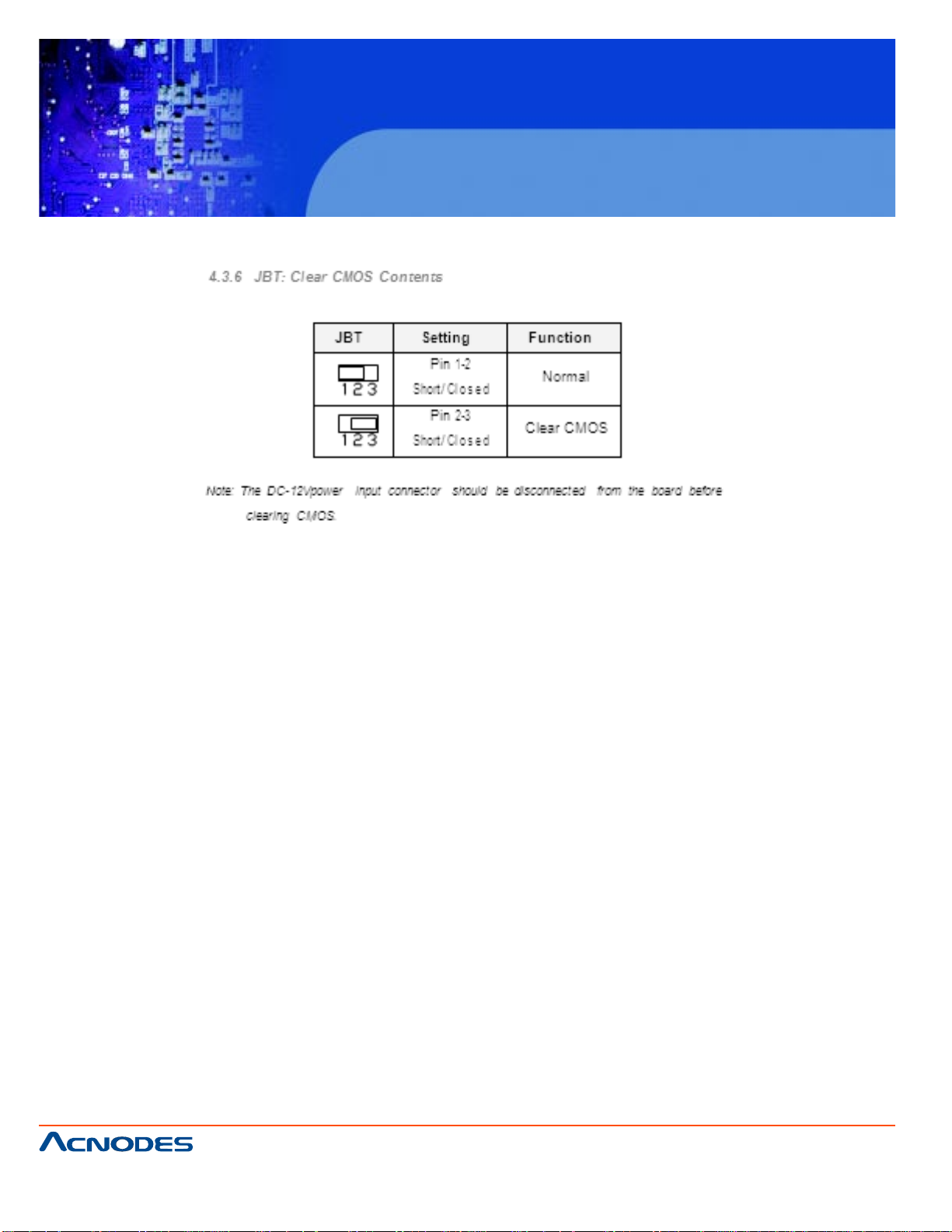
FPC 7120
Fanless Touch panel PC
661 Brea Canyon Rd., Suite 3
Walnut, CA 91789
tel: 909.598.7388, fax: 909.598.0218
© Copyright 2005 Acnodes, Inc.
All rights reserved. Product description and product specifications
are subject to change without notice. For latest product information,
please visit Acnodes’ web site at www.acnodes.com.
Page 25

FPC 7120
Fanless Touch panel PC
661 Brea Canyon Rd., Suite 3
Walnut, CA 91789
tel: 909.598.7388, fax: 909.598.0218
© Copyright 2009 Acnodes, Inc.
All rights reserved. Product description and product specifications
are subject to change without notice. For latest product information,
please visit Acnodes’ web site at www.acnodes.com.
Page 26

FPC 7120
Fanless Touch panel PC
661 Brea Canyon Rd., Suite 3
Walnut, CA 91789
tel: 909.598.7388, fax: 909.598.0218
© Copyright 2005 Acnodes, Inc.
All rights reserved. Product description and product specifications
are subject to change without notice. For latest product information,
please visit Acnodes’ web site at www.acnodes.com.
Page 27

FPC 7120
Fanless Touch panel PC
661 Brea Canyon Rd., Suite 3
Walnut, CA 91789
tel: 909.598.7388, fax: 909.598.0218
© Copyright 2009 Acnodes, Inc.
All rights reserved. Product description and product specifications
are subject to change without notice. For latest product information,
please visit Acnodes’ web site at www.acnodes.com.
Page 28

FPC 7120
Fanless Touch panel PC
661 Brea Canyon Rd., Suite 3
Walnut, CA 91789
tel: 909.598.7388, fax: 909.598.0218
© Copyright 2005 Acnodes, Inc.
All rights reserved. Product description and product specifications
are subject to change without notice. For latest product information,
please visit Acnodes’ web site at www.acnodes.com.
Page 29

FPC 7120
Fanless Touch panel PC
661 Brea Canyon Rd., Suite 3
Walnut, CA 91789
tel: 909.598.7388, fax: 909.598.0218
© Copyright 2009 Acnodes, Inc.
All rights reserved. Product description and product specifications
are subject to change without notice. For latest product information,
please visit Acnodes’ web site at www.acnodes.com.
Page 30

FPC 7120
Fanless Touch panel PC
661 Brea Canyon Rd., Suite 3
Walnut, CA 91789
tel: 909.598.7388, fax: 909.598.0218
© Copyright 2005 Acnodes, Inc.
All rights reserved. Product description and product specifications
are subject to change without notice. For latest product information,
please visit Acnodes’ web site at www.acnodes.com.
Page 31

FPC 7120
Fanless Touch panel PC
661 Brea Canyon Rd., Suite 3
Walnut, CA 91789
tel: 909.598.7388, fax: 909.598.0218
© Copyright 2009 Acnodes, Inc.
All rights reserved. Product description and product specifications
are subject to change without notice. For latest product information,
please visit Acnodes’ web site at www.acnodes.com.
Page 32

FPC 7120
Fanless Touch panel PC
661 Brea Canyon Rd., Suite 3
Walnut, CA 91789
tel: 909.598.7388, fax: 909.598.0218
© Copyright 2005 Acnodes, Inc.
All rights reserved. Product description and product specifications
are subject to change without notice. For latest product information,
please visit Acnodes’ web site at www.acnodes.com.
Page 33

FPC 7120
Fanless Touch panel PC
661 Brea Canyon Rd., Suite 3
Walnut, CA 91789
tel: 909.598.7388, fax: 909.598.0218
© Copyright 2009 Acnodes, Inc.
All rights reserved. Product description and product specifications
are subject to change without notice. For latest product information,
please visit Acnodes’ web site at www.acnodes.com.
Page 34

FPC 7120
Fanless Touch panel PC
CHAPTER 5 AWARD BIOS SETUP
Power on the computer and immediately press <DEL> to run the AwardBIOS™ CMOS Setup Utility , the
setup main menu will appear: The Main Menu allows you to select from several setup functions and two
exit choices. Use the arrow keys to move among the items and press <Enter> to enter the sub-menu.
5.1 Starting Setup
Award BIOS™ has a built-in setup program that allows users to modify the basic system configuration.
The information is stored in battery-backed Flash so that it retains the setup information even if the
system power is turned off.
Note:
V alues for the various setup items that appear on your own screen (including default values) may not be
the same as the values shown on the screen figures in this chapter . This is because the BIOS is revised
and updated from time to time. If in doubt, check Heisei website for the latest BIOS versions and related
information.
The system BIOS is managing and executing a variety of hardware related functions in the system,
including:
System date and time
Hardware execution sequence
Power management function
Allocation of system resources
661 Brea Canyon Rd., Suite 3
Walnut, CA 91789
tel: 909.598.7388, fax: 909.598.0218
© Copyright 2005 Acnodes, Inc.
All rights reserved. Product description and product specifications
are subject to change without notice. For latest product information,
please visit Acnodes’ web site at www.acnodes.com.
Page 35

FPC 7120
Fanless Touch panel PC
5.2 Award BIOS Setup
Power on the computer and immediately press <DEL> to run the AwardBIOS™ CMOS Setup Utility , the
setup main menu will appear: The Main Menu allows you to select from several setup functions and two exit
choices. Use the arrow keys to move among the items and press <Enter> to enter the sub-menu.
Standard CMOS Setup: This page includes all the items in standard compatible BIOS.
Advanced BIOS Features: This setup page includes all the items of Award special enhanced features.
Advanced Chipset Features: This setup page includes all the items of chipset special features.
Integrated Peripherals: This setup page includes all onboard peripherals.
Power Management Setup: This setup page includes all the items of Green function features.
PnP/PCI Configurations: This option configures how PnP (Plug and Play) and PCI expansion cards
operate in your system.
PC Health Status: This page shows the current system temperature and voltage.
Frequency/V oltage Control: T o set system frequency and voltage control in this menu.
Load Fail-Safe Defaults: Use this menu to install fail-safe defaults for all appropriate items in the setup
utility .
Load Optimized Defaults: Use this menu to install optimized defaults for all appropriate items in the
setup utility .
Set Supervisor Password: Use this menu option to set the BIOS supervisor password.
Set User Password: Use this menu option to set the BIOS user password.
Save & Exit Setup: Save CMOS value settings to CMOS and exit setup.
Exit Without Saving: Abandon all CMOS value changes and exit setup.
661 Brea Canyon Rd., Suite 3
Walnut, CA 91789
tel: 909.598.7388, fax: 909.598.0218
© Copyright 2009 Acnodes, Inc.
All rights reserved. Product description and product specifications
are subject to change without notice. For latest product information,
please visit Acnodes’ web site at www.acnodes.com.
Page 36

FPC 7120
Fanless Touch panel PC
5.3 Standard CMOS Features
The standard CMOS features setup allows users to configure system components such as date, time, hard
disk drive, floppy drive and display . Use the arrow keys to highlight the item and then use the <Page Up> or
<Page Down> keys to select the value you want in each item.
Date (mm : dd : yy)
Set the system date. Note that if you are running a Windows OS, this item is automatically updated whenever you make changes to the Windows Date.
Time (hh : mm : ss)
The times format in <hour> <minute> <second>. The time is calculated base on the 24-hour military-time
clock. For example, 1 p.m. is 13:00:00.
IDE Channel 0/1 Master/Slave
Press <Enter> to enter the sub-menu to detailed options:
>IDE HDD Auto-Detection
The IDE adapters control the hard disk drive. Use a separate sub-menu to configure each hard disk
drive. Press <Enter> to auto-detect HDD on this channel. If detection is successful, it fills the remain
ing fields on this menu.
>IDE Channel 0/1 Master/Slave
Selecting "Manual" lets you set the remaining fields on this screen and select the type of fixed disk.
Options: None, Auto, or Manual.
>Access Mode
Choose the access mode for this hard disk. Options: "CHS", "LBA", "Large", or "Auto".
661 Brea Canyon Rd., Suite 3
Walnut, CA 91789
tel: 909.598.7388, fax: 909.598.0218
© Copyright 2005 Acnodes, Inc.
All rights reserved. Product description and product specifications
are subject to change without notice. For latest product information,
please visit Acnodes’ web site at www.acnodes.com.
Page 37

FPC 7120
Fanless Touch panel PC
>Capacity
Note that the disk drive capacity (approx.) is usually slightly greater than the size of a formatted disk
given by a disk-checking program.
>CYLS.
Number of cylinders, Min = 0, Max = 65535
>HEADS
Number of read/write heads, Min = 0, Max = 255
>PRECOMP
Write precomparition, Min = 0, Max =65535.
>LANDZONE
Size of landing zone, Min = 0, Max = 65535.
>SECTORS
Number of sectors per track, Min = 0, Max = 255.
Drive A/B
Set Drive A/B type choice. Options: None", "360K, 5.25 in.", "1.2M 5.25 in.", "720K, 3.5 in.",
"2.88M, 3.5 in." or "1.44M, 3.5 in.".
Video
The category selects the default video device. Options: EGA/VGA/CGA40/CGA80/Mono
Halt on
This item determines whether the computer will stop if an error is detected during power up.
Options: "All errors", "No Errors", "All, but keyboard", "All, but Diskette", or "All, but Disk/Key".
Base Memory/Extended Memory/Total Memory
These items are automatically detected by the system at start up time. These are display-only fields.
Y ou cannot make change to these fields.
661 Brea Canyon Rd., Suite 3
Walnut, CA 91789
tel: 909.598.7388, fax: 909.598.0218
© Copyright 2009 Acnodes, Inc.
All rights reserved. Product description and product specifications
are subject to change without notice. For latest product information,
please visit Acnodes’ web site at www.acnodes.com.
Page 38

FPC 7120
Fanless Touch panel PC
5.4 Advanced BIOS Features
This section allows you to configure your system for basic operation. Y ou can select the system's default
speed, boot-up sequence, keyboard operation, shadowing and security .
CPU Feature
The CPU Feature menu is listed below:
> Deplay Prior to Thermal
Options: 4 Min, 8 Min, 16 Min, 32 Min
Default: 16 Min
> Thermal Management
Options: Thermal Monitor 1/2/3
Default: Thermal Monitor 1
> Thermal Monitor Bus Ratio
This item sets the frequency (bus ratio) of the throttled performance that will be initiated when the on
die sensor goes from not hot to hot. Y ou cannot make change to these items.
> Thermal Monitor Bus VID
This item sets the voltage of the throttled performance that will be initiated when the on die sensor
goes from not hot to hot. Y ou cannot make change to these items.
Hard-Disk Boot Priority
This is for setting the priority of the hard disk boot order when the "Hard Disk" option is selected in the
"[First/Second/Third] Boot Device" menu item. Y ou can change the priority on the List.
661 Brea Canyon Rd., Suite 3
Walnut, CA 91789
tel: 909.598.7388, fax: 909.598.0218
© Copyright 2005 Acnodes, Inc.
All rights reserved. Product description and product specifications
are subject to change without notice. For latest product information,
please visit Acnodes’ web site at www.acnodes.com.
Page 39

FPC 7120
Fanless Touch panel PC
Virus W arning
Allow you to choose the Virus W arning feature for IDE Hard Disk boot sector protection. Enable this item to
prevent someone from writing data into this area. Options: Enabled or Disabled
Default: Disabled
CPU L1 & L2 Cache
All processors that can be installed in this motherboard use internal level of L1 cache memory to improve
performance. Leave this item at the default value for better performance.
Options: Enabled or Disabled
Default: Enabled
CPU L2 Cache ECC Checking
This feature enables or disables the L2 (Level 2 or Secondary) cache's ECC
checking function.
Options: Enabled or Disabled
Default: Enabled
Quick Power On Self T est
Enable this item to shorten the power on testing (POST) and have your system start up faster. Y ou might
like to this item after you are confident that your system hardware is operating smoothly .
Options: Enabled or Disabled
Default: Enabled
First/Second/Third Boot Device
Set the boot device sequence as BIOS attempts to load the disk operating system. Options: Floppy ,
LS120, Hard Disk, CDROM, ZIP100, USB-FDD, USB-ZIP or
USB-CDROM.
Default: Hard Disk (First) / CDROM (Second) / Floppy (Third)
Boot Other Device
If you enable this item, the system searches all other possible locations for and operating system if it fails to
find one in the devices specified under the First, Second and the Third boot devices.
Options: Enabled or Disabled
Default: Enabled
661 Brea Canyon Rd., Suite 3
Walnut, CA 91789
tel: 909.598.7388, fax: 909.598.0218
© Copyright 2009 Acnodes, Inc.
All rights reserved. Product description and product specifications
are subject to change without notice. For latest product information,
please visit Acnodes’ web site at www.acnodes.com.
Page 40

FPC 7120
Fanless Touch panel PC
Boot Up Num Lock Status
This item defines if the keyboard Num Lock key is active when your system is started.
Options: On or Off
Default: On
T ypematic Rate Setting
This Enables "T ypematic Rate" and "Typematic Delay" functions. Options: Enabled, Disabled
Default: Disabled
Typematic Rate (Chars/Sec)
This item sets the rate (characters/second) at which the system retrieves a signal from a depressed key .
Options: 6, 8, 10, 12, 15, 20, 24, 30
Default: 6
T ypematic Delay (Msec)
This item sets the delay between when the key was first pressed and when the system begins to repeat
the signal from the depressed key .
Options: 250, 500, 750, 1000
Default: 250
Security Option
Options: Setup or System
Default: Setup
MPS Version Control For OS
Options: 1.1 or 1.4
Default: 1.4
OS Select For DRAM > 64MB
Options: Non-OS2 or OS2
Default: Non-OS2
Small Logo (EPA) Show
Options: Enabled or Disabled Default: Disabled
661 Brea Canyon Rd., Suite 3
Walnut, CA 91789
tel: 909.598.7388, fax: 909.598.0218
© Copyright 2005 Acnodes, Inc.
All rights reserved. Product description and product specifications
are subject to change without notice. For latest product information,
please visit Acnodes’ web site at www.acnodes.com.
Page 41

FPC 7120
Fanless Touch panel PC
5.5 Advanced Chipset Features
These items define critical timing parameters of the mainboard. You should leave the items at their default
values unless you are very familiar with the technical, specifications of the system hardware. If you change
the values incorrectly , you may introduce fatal error or recurring instability into your system.
DRAM Clock/Drive Control
>System Memory Frequency
The chipset supports synchronous and asynchronous mode between host clock and DRAM clock
frequency.
Options: Auto, 533MHz, 667 MHz
Default: Auto
>DRAM Timing
The value in this field depends on the memory modules installed in your system. Changing the value
from the factory setting is not recommended unless you install new memory that has a different
performance rating than the original modules.
Options: Manual, By SPD Default: By SPD
Memory Hole At 15-16M
Options: Disabled or Enable
Default: Disabled
System BIOS Cacheable
Options: Enabled or Disabled
Default: Enabled
Video RAM Cacheable
Options: Enabled or Disabled
Default: Disabled
661 Brea Canyon Rd., Suite 3
Walnut, CA 91789
tel: 909.598.7388, fax: 909.598.0218
© Copyright 2009 Acnodes, Inc.
All rights reserved. Product description and product specifications
are subject to change without notice. For latest product information,
please visit Acnodes’ web site at www.acnodes.com.
Page 42

5.6 Integrated Peripherals
FPC 7120
Fanless Touch panel PC
OnChip IDE Device
>IDE DMA transfer access
Options: Enabled, Disabled
Default: Enabled
>OnChip IDE channel1
Options: Enabled, Disabled
Default: Enabled
>Secondary Master PIO
Options: Auto, Mode 0, Mode 1, Mode 2, Mode 3, Mode 4
Default: Auto
>Secondary Slave PIO
Options: Auto, Mode 0, Mode 1, Mode 2, Mode 3, Mode 4
Default: Auto
>Secondary Master UDMA
Options: Disabled, Auto
Default: Auto
>Secondary Slave UDMA
Options: Disabled, Auto
Default: Auto
>IDE HDD Block Mode
Options: Enabled, Disabled
Default: Enabled
661 Brea Canyon Rd., Suite 3
Walnut, CA 91789
tel: 909.598.7388, fax: 909.598.0218
© Copyright 2005 Acnodes, Inc.
All rights reserved. Product description and product specifications
are subject to change without notice. For latest product information,
please visit Acnodes’ web site at www.acnodes.com.
Page 43

Super IO Device
>Onboard FDC Controller
Options: Enabled, Disabled
Default: Enabled
>Onboard Serial Port 1
Options: Disabled, 3F8/IRQ4, 2F8/IRQ3, 3E8/IRQ4, 2E8/IRQ3, Auto
Default: 3F8/IRQ4
>Onboard Serial Port 2
Options: Disabled, 3F8/IRQ4, 2F8/IRQ3, 3E8/IRQ4, 2E8/IRQ3, Auto
Default: 2F8/IRQ3
>UART Mode Select
Options: IrDA, ASKIR, Normal
Default: Normal
>Onboard Parallel Port
Options: Disabled, 378/IRQ7, 278/IRQ5, 3BC/IRQ7
Default: 378/IRQ7
>Parallel Port Mode
Options: SPP, EPP, ECP, ECP/EPP, Normal
Default: SPP
FPC 7120
Fanless Touch panel PC
Onboard Serial Port 3
This option is used to assign the I/O address and Interrupt Request (IRQ) for the onboard Serial
Port.
Options: 280, 288, 2A0, 2A8
Default: 280
661 Brea Canyon Rd., Suite 3
Walnut, CA 91789
tel: 909.598.7388, fax: 909.598.0218
© Copyright 2009 Acnodes, Inc.
All rights reserved. Product description and product specifications
are subject to change without notice. For latest product information,
please visit Acnodes’ web site at www.acnodes.com.
Page 44

FPC 7120
Fanless Touch panel PC
Serial Port 3 Use IRQ
Options: IRQ5, IRQ7, IRQ10, IRQ1 1
Default: IRQ10
Onboard Serial Port 4
This option is used to assign the I/O address and Interrupt Request (IRQ) for the onboard Serial Port.
Options: 280, 288, 2A0, 2A8
Default: 288
Serial Port 4 Use IRQ
Options: IRQ5, IRQ7, IRQ10, IRQ1 1
Default: IRQ10
Onboard Serial Port 5
This option is used to assign the I/O address and Interrupt Request (IRQ) for the onboard Serial Port.
Options: 280, 288, 2A0, 2A8
Default: 2A0
Serial Port 5 Use IRQ
Options: IRQ5, IRQ7, IRQ10, IRQ1 1
Default: IRQ10
Onboard Serial Port 6
This option is used to assign the I/O address and Interrupt Request (IRQ) for the onboard Serial Port.
Options: 280, 288, 2A0, 2A8
Default: 2A8
Serial Port 6 Use IRQ
Options: IRQ5, IRQ7, IRQ10, IRQ1 1
Default: IRQ10
661 Brea Canyon Rd., Suite 3
Walnut, CA 91789
tel: 909.598.7388, fax: 909.598.0218
© Copyright 2005 Acnodes, Inc.
All rights reserved. Product description and product specifications
are subject to change without notice. For latest product information,
please visit Acnodes’ web site at www.acnodes.com.
Page 45

USB Device Setting
> USB Controller
Enable or disable Universal Host Controller Interface for Universal Serial Bus.
Options: Enabled, Disabled
Default: Enabled
> USB 2.0 Controller
Enable or disable Enhanced Host Controller Interface for Universal Serial Bus.
Options: Enabled, Disabled
Default: Enabled
> USB Keyboard Function
Enable or disable Legacy support of USB Keyboard
Options: Enabled, Disabled
Default: Enabled
FPC 7120
Fanless Touch panel PC
> USB Mouse Function
Enable or disable Legacy support of USB Mouse
Options: Enabled, Disabled
Default: Enabled
> USB Storage Function
Enable or disable Legacy support of USB Mass
Storage
Options: Enabled, Disabled
Default: Enabled
> Azalia/AC97 Audio Select
Options: Auto, All Disabled Default: Auto
661 Brea Canyon Rd., Suite 3
Walnut, CA 91789
tel: 909.598.7388, fax: 909.598.0218
© Copyright 2009 Acnodes, Inc.
All rights reserved. Product description and product specifications
are subject to change without notice. For latest product information,
please visit Acnodes’ web site at www.acnodes.com.
Page 46

5.7 Power Management Setup
FPC 7120
Fanless Touch panel PC
ACPI function
Options: Disabled, Enabled
Default: Enabled
ACPI Suspend Type
Options: S1 (POS), S3 (STR), S1 & S3
Default: S1 (POS)
S1/Power on suspend (POS) is a low power state. In this state, no system context (CPU or chipset) is lost
and hardware maintains all system contexts. S3/Suspend to RAM (STR) is a power-down state. In this
state, power is supplied only to essential components such as main memory and wakeup-capable devices.
The system context is saved to main memory , and context is restored from the
memory when a "wakeup" event occurs. The S1 & S3 option is depends on the
OS to select S1 or S3.
Power Management Option
Options: User Define, Min Saving, Max Saving
Default: User Define
HDD Power Down
Sets the length of time for a period of inactivity before the hard disk power down. Options: Disabled, 1~15
(minutes)
Default: Disabled
661 Brea Canyon Rd., Suite 3
Walnut, CA 91789
tel: 909.598.7388, fax: 909.598.0218
© Copyright 2005 Acnodes, Inc.
All rights reserved. Product description and product specifications
are subject to change without notice. For latest product information,
please visit Acnodes’ web site at www.acnodes.com.
Page 47

FPC 7120
Fanless Touch panel PC
Suspend Mode
Options: Disabled, 1 Min, 2 Min, 4 Min, 6 Min, 8 Min, 10 Min, 20 Min, 30 Min, 40
Min, 1 Hour
Default: Disabled
Video Off Method
Options: Blank Screen, V/H SYNC+ Blank, DPMS Support
Default: V/H SYNC+ Blank
Video Off In Suspend
Options: Y es, No
Default: Y es
Soft-Off by PWR-BTTN
System is turned off if power button is pressed for more than four seconds, or Power button functions as a
normal power-on/-off button. Options: Delay 4 Sec, Instant-Off
Default: Delay 4 Sec
661 Brea Canyon Rd., Suite 3
Walnut, CA 91789
tel: 909.598.7388, fax: 909.598.0218
© Copyright 2009 Acnodes, Inc.
All rights reserved. Product description and product specifications
are subject to change without notice. For latest product information,
please visit Acnodes’ web site at www.acnodes.com.
Page 48

5.8 PnP/PCI Configuration
FPC 7120
Fanless Touch panel PC
Reset Configuration Data
Enabled will reset the ESCD (Extended System Configuration Data) after exiting BIOS Setup if a newly
installed PCI card or the system configuration prevents the operating system from loading. This field should
usually be left "Disabled".
Options: Enabled, Disabled
Default: Disabled
Resources Controlled By
Enables the BIOS to automatically configure all the Plug-and-Play compatible Devices, e.g. assign IRQ,
DMA and memory base address fields. Or manually Unlocks "IRQ Resources" for manual configuration.
Options: Auto (ESCD), Manual
Default: Auto (ESCD)
661 Brea Canyon Rd., Suite 3
Walnut, CA 91789
tel: 909.598.7388, fax: 909.598.0218
© Copyright 2005 Acnodes, Inc.
All rights reserved. Product description and product specifications
are subject to change without notice. For latest product information,
please visit Acnodes’ web site at www.acnodes.com.
Page 49

5.9 Frequency/ Voltage Control
FPC 7120
Fanless Touch panel PC
Auto Detect PCI Clk
Options: Disabled, Enabled
Default: Enabled
Spread Spectrum
When the mainboard's clock generator pulses, the extreme values (spikes) of the pulses create EMI (Electromagnetic Interference). The S pread Spectrum function reduces the EMI generated by modulating the
pulses so that the spikes of the pulses are reduced to flatter curves.
Options: Disabled, Enabled
Default: Disabled
661 Brea Canyon Rd., Suite 3
Walnut, CA 91789
tel: 909.598.7388, fax: 909.598.0218
© Copyright 2009 Acnodes, Inc.
All rights reserved. Product description and product specifications
are subject to change without notice. For latest product information,
please visit Acnodes’ web site at www.acnodes.com.
Page 50

5.10 Load Fail-Safe Defaults
FPC 7120
Fanless Touch panel PC
When you press <Enter> on this item, you will get confirmation dialog box with a message similar to:
Load Fail-Safe Defaults (Y/N)? N
Pressing 'Y' loads the BIOS default values for the most stable, minimal performance system opera
tions.
This option is for restoring all the default fail-safe BIOS settings. These values are set by the mainboard
manufacturer to provide a stable system with basic performance.
661 Brea Canyon Rd., Suite 3
Walnut, CA 91789
tel: 909.598.7388, fax: 909.598.0218
© Copyright 2005 Acnodes, Inc.
All rights reserved. Product description and product specifications
are subject to change without notice. For latest product information,
please visit Acnodes’ web site at www.acnodes.com.
Page 51

5.1 1 Load Optimized Default s
FPC 7120
Fanless Touch panel PC
When you press <Enter> on this item, you will get confirmation dialog box with a message similar to:
Load Optimized Defaults (Y/N)? N
Pressing 'Y' loads the default values that are factory-set for optimal performance system operation.
This option is for restoring all the default optimized BIOS settings. The default optimized values are set by
the mainboard manufacturer to provide a stable system with optimized performance.
661 Brea Canyon Rd., Suite 3
Walnut, CA 91789
tel: 909.598.7388, fax: 909.598.0218
© Copyright 2009 Acnodes, Inc.
All rights reserved. Product description and product specifications
are subject to change without notice. For latest product information,
please visit Acnodes’ web site at www.acnodes.com.
Page 52

5.12 Set Supervisor/ User Password
FPC 7120
Fanless Touch panel PC
Step s to set supervisor/user password are described as follows:
New password setting:
1. While pressing <Enter> to set a password, a dialog box appears to ask you enter a password.
2. Key in a new password. The password cannot exceed eight characters.
Please Enter Y our Password
3. System will request you to confirm the new password again.
Please Confirm Y our Password
4. When completed, new code takes effect.
No Password Setting:
If you wants to disable the password, just <Enter> as a password input is requested.
If you forget password:
If you forget the password, the only way to access the system is to clear the CMOS memory . Y ou may
remove the battery from motherboard and put it back to clear the setting.
661 Brea Canyon Rd., Suite 3
Walnut, CA 91789
tel: 909.598.7388, fax: 909.598.0218
© Copyright 2005 Acnodes, Inc.
All rights reserved. Product description and product specifications
are subject to change without notice. For latest product information,
please visit Acnodes’ web site at www.acnodes.com.
Page 53

5.13 Save & Exit Setup
FPC 7120
Fanless Touch panel PC
Pressing <Enter> on this item asks for confirmation:
Save to CMOS and Exit (Y/N)? Y
Press 'Y' stores the selections made in the menus of CMOS - a special section of memory that recorded in
after you turn your system off. The next time you turn on your computer , the BIOS configures your system
according to the Setup selections recorded in he CMOS memory of the chipset. After saving the values the
system is restarted again.
661 Brea Canyon Rd., Suite 3
Walnut, CA 91789
tel: 909.598.7388, fax: 909.598.0218
© Copyright 2009 Acnodes, Inc.
All rights reserved. Product description and product specifications
are subject to change without notice. For latest product information,
please visit Acnodes’ web site at www.acnodes.com.
Page 54

5.14 Exit Without Saving
FPC 7120
Fanless Touch panel PC
Press <Enter> on this item asks for confirmation:
Quit Without Saving (Y/N)? Y
This allows you to exit from Setup without storing in CMOS any change. The previous selections remain in
effect. This exits from Setup utility and restarts your computer .
661 Brea Canyon Rd., Suite 3
Walnut, CA 91789
tel: 909.598.7388, fax: 909.598.0218
© Copyright 2005 Acnodes, Inc.
All rights reserved. Product description and product specifications
are subject to change without notice. For latest product information,
please visit Acnodes’ web site at www.acnodes.com.
Page 55

FPC 7120
Fanless Touch panel PC
Chapter 6 DRIVERS INSTALLATION
This chapter offers information of software drivers' installation.
6.1 Chipset Driver Installation
The FPC 7120 series chipset Drivers should be installed first before the software drivers to enable Plug &
Play INF support for FPC 7120 series chipset components. Follow the instructions below to complete the
installation.
661 Brea Canyon Rd., Suite 3
Walnut, CA 91789
tel: 909.598.7388, fax: 909.598.0218
© Copyright 2009 Acnodes, Inc.
All rights reserved. Product description and product specifications
are subject to change without notice. For latest product information,
please visit Acnodes’ web site at www.acnodes.com.
Page 56

FPC 7120
Fanless Touch panel PC
661 Brea Canyon Rd., Suite 3
Walnut, CA 91789
tel: 909.598.7388, fax: 909.598.0218
© Copyright 2005 Acnodes, Inc.
All rights reserved. Product description and product specifications
are subject to change without notice. For latest product information,
please visit Acnodes’ web site at www.acnodes.com.
Page 57

FPC 7120
Fanless Touch panel PC
661 Brea Canyon Rd., Suite 3
Walnut, CA 91789
tel: 909.598.7388, fax: 909.598.0218
© Copyright 2009 Acnodes, Inc.
All rights reserved. Product description and product specifications
are subject to change without notice. For latest product information,
please visit Acnodes’ web site at www.acnodes.com.
Page 58

FPC 7120
Fanless Touch panel PC
661 Brea Canyon Rd., Suite 3
Walnut, CA 91789
tel: 909.598.7388, fax: 909.598.0218
© Copyright 2005 Acnodes, Inc.
All rights reserved. Product description and product specifications
are subject to change without notice. For latest product information,
please visit Acnodes’ web site at www.acnodes.com.
Page 59

FPC 7120
Fanless Touch panel PC
661 Brea Canyon Rd., Suite 3
Walnut, CA 91789
tel: 909.598.7388, fax: 909.598.0218
© Copyright 2009 Acnodes, Inc.
All rights reserved. Product description and product specifications
are subject to change without notice. For latest product information,
please visit Acnodes’ web site at www.acnodes.com.
Page 60

FPC 7120
Fanless Touch panel PC
6.2 Ethernet Driver Installation
The FPC 7120 series is equipped with the Realtek RTL81 1 1B Ethernet controller combines a triplespeed IEEE 802.3 compliant Media Access Controller (MAC) with a triple-speed Ethernet transceiver,
PCI Express bus controller, and embedded memory . With st ate-of-the-art DSP technology and mixedmode signal technology , it offers
high-speed transmission over CA T 5 UTP cable or CA T 3 UTP (10Mbps only) cable. Follow the installation steps for Windows XP/VIST A/POSReady 2009.
661 Brea Canyon Rd., Suite 3
Walnut, CA 91789
tel: 909.598.7388, fax: 909.598.0218
© Copyright 2005 Acnodes, Inc.
All rights reserved. Product description and product specifications
are subject to change without notice. For latest product information,
please visit Acnodes’ web site at www.acnodes.com.
Page 61

FPC 7120
Fanless Touch panel PC
661 Brea Canyon Rd., Suite 3
Walnut, CA 91789
tel: 909.598.7388, fax: 909.598.0218
© Copyright 2009 Acnodes, Inc.
All rights reserved. Product description and product specifications
are subject to change without notice. For latest product information,
please visit Acnodes’ web site at www.acnodes.com.
Page 62

FPC 7120
Fanless Touch panel PC
661 Brea Canyon Rd., Suite 3
Walnut, CA 91789
tel: 909.598.7388, fax: 909.598.0218
© Copyright 2005 Acnodes, Inc.
All rights reserved. Product description and product specifications
are subject to change without notice. For latest product information,
please visit Acnodes’ web site at www.acnodes.com.
Page 63

FPC 7120
Fanless Touch panel PC
661 Brea Canyon Rd., Suite 3
Walnut, CA 91789
tel: 909.598.7388, fax: 909.598.0218
© Copyright 2009 Acnodes, Inc.
All rights reserved. Product description and product specifications
are subject to change without notice. For latest product information,
please visit Acnodes’ web site at www.acnodes.com.
Page 64

FPC 7120
Fanless Touch panel PC
661 Brea Canyon Rd., Suite 3
Walnut, CA 91789
tel: 909.598.7388, fax: 909.598.0218
© Copyright 2005 Acnodes, Inc.
All rights reserved. Product description and product specifications
are subject to change without notice. For latest product information,
please visit Acnodes’ web site at www.acnodes.com.
Page 65

FPC 7120
Fanless Touch panel PC
6.3 VGA Driver Installation
The FPC 7120 series offers an integrated VGA/LCD Controller , 2D/3D GUI engine, sharing memory
architecture up to 64 MB. The specifications and features are described as follows: The FPC 7120 series
supports CRT and TFT LCD displays. In addition, it also supports CRT and flat panel display mode simultaneously . The FPC
7120 series can be set in one of three configurations: on a CRT, on a flat panel display , or on both simultaneously . The system is initially set to simultaneous display mode. Follow the installation steps for Windows
XP/VIST A/POSReady 2009.
661 Brea Canyon Rd., Suite 3
Walnut, CA 91789
tel: 909.598.7388, fax: 909.598.0218
© Copyright 2009 Acnodes, Inc.
All rights reserved. Product description and product specifications
are subject to change without notice. For latest product information,
please visit Acnodes’ web site at www.acnodes.com.
Page 66

FPC 7120
Fanless Touch panel PC
661 Brea Canyon Rd., Suite 3
Walnut, CA 91789
tel: 909.598.7388, fax: 909.598.0218
© Copyright 2005 Acnodes, Inc.
All rights reserved. Product description and product specifications
are subject to change without notice. For latest product information,
please visit Acnodes’ web site at www.acnodes.com.
Page 67

FPC 7120
Fanless Touch panel PC
661 Brea Canyon Rd., Suite 3
Walnut, CA 91789
tel: 909.598.7388, fax: 909.598.0218
© Copyright 2009 Acnodes, Inc.
All rights reserved. Product description and product specifications
are subject to change without notice. For latest product information,
please visit Acnodes’ web site at www.acnodes.com.
Page 68

FPC 7120
Fanless Touch panel PC
661 Brea Canyon Rd., Suite 3
Walnut, CA 91789
tel: 909.598.7388, fax: 909.598.0218
© Copyright 2005 Acnodes, Inc.
All rights reserved. Product description and product specifications
are subject to change without notice. For latest product information,
please visit Acnodes’ web site at www.acnodes.com.
Page 69

FPC 7120
Fanless Touch panel PC
661 Brea Canyon Rd., Suite 3
Walnut, CA 91789
tel: 909.598.7388, fax: 909.598.0218
© Copyright 2009 Acnodes, Inc.
All rights reserved. Product description and product specifications
are subject to change without notice. For latest product information,
please visit Acnodes’ web site at www.acnodes.com.
Page 70

FPC 7120
Fanless Touch panel PC
6.4 Audio Driver Installation
The FPC 7120 series is equipped with the VIA HD Codec VT1708A, which is delivering top quality audio
performance, supporting the latest 8-channel, 24-bit,192KHz audio content for an all-round high fidelity
experience. Integrating stereo DACs with a 100dB S/N ratio and compliant with the Intel® High Definition
Audio Rev .1.0 specification. Follow the installation steps for Windows XP/VIST A/POSReady2009.
661 Brea Canyon Rd., Suite 3
Walnut, CA 91789
tel: 909.598.7388, fax: 909.598.0218
© Copyright 2005 Acnodes, Inc.
All rights reserved. Product description and product specifications
are subject to change without notice. For latest product information,
please visit Acnodes’ web site at www.acnodes.com.
Page 71

FPC 7120
Fanless Touch panel PC
661 Brea Canyon Rd., Suite 3
Walnut, CA 91789
tel: 909.598.7388, fax: 909.598.0218
© Copyright 2009 Acnodes, Inc.
All rights reserved. Product description and product specifications
are subject to change without notice. For latest product information,
please visit Acnodes’ web site at www.acnodes.com.
Page 72

FPC 7120
Fanless Touch panel PC
661 Brea Canyon Rd., Suite 3
Walnut, CA 91789
tel: 909.598.7388, fax: 909.598.0218
© Copyright 2005 Acnodes, Inc.
All rights reserved. Product description and product specifications
are subject to change without notice. For latest product information,
please visit Acnodes’ web site at www.acnodes.com.
Page 73

FPC 7120
Fanless Touch panel PC
661 Brea Canyon Rd., Suite 3
Walnut, CA 91789
tel: 909.598.7388, fax: 909.598.0218
© Copyright 2009 Acnodes, Inc.
All rights reserved. Product description and product specifications
are subject to change without notice. For latest product information,
please visit Acnodes’ web site at www.acnodes.com.
Page 74

FPC 7120
Fanless Touch panel PC
661 Brea Canyon Rd., Suite 3
Walnut, CA 91789
tel: 909.598.7388, fax: 909.598.0218
© Copyright 2005 Acnodes, Inc.
All rights reserved. Product description and product specifications
are subject to change without notice. For latest product information,
please visit Acnodes’ web site at www.acnodes.com.
Page 75

FPC 7120
Fanless Touch panel PC
661 Brea Canyon Rd., Suite 3
Walnut, CA 91789
tel: 909.598.7388, fax: 909.598.0218
© Copyright 2009 Acnodes, Inc.
All rights reserved. Product description and product specifications
are subject to change without notice. For latest product information,
please visit Acnodes’ web site at www.acnodes.com.
Page 76

FPC 7120
Fanless Touch panel PC
6.5 Wireless LAN Installation
The Users must make sure which operating system you are using in the FPC 7120 series before installing
the Wireless LAN drivers. Follow the steps below to complete the installation. You will quickly complete the
installation. Follow the installation steps for Windows XP/VIST A/POSReady 2009.
661 Brea Canyon Rd., Suite 3
Walnut, CA 91789
tel: 909.598.7388, fax: 909.598.0218
© Copyright 2005 Acnodes, Inc.
All rights reserved. Product description and product specifications
are subject to change without notice. For latest product information,
please visit Acnodes’ web site at www.acnodes.com.
Page 77

FPC 7120
Fanless Touch panel PC
6.6 T ouch Driver Inst allation
The FPC 7120 series supports HIGGSTEC Touch. The touchscreen systems consist of a touchscreen and
an electronic touchscreen controller .
661 Brea Canyon Rd., Suite 3
Walnut, CA 91789
tel: 909.598.7388, fax: 909.598.0218
© Copyright 2009 Acnodes, Inc.
All rights reserved. Product description and product specifications
are subject to change without notice. For latest product information,
please visit Acnodes’ web site at www.acnodes.com.
Page 78

FPC 7120
Fanless Touch panel PC
661 Brea Canyon Rd., Suite 3
Walnut, CA 91789
tel: 909.598.7388, fax: 909.598.0218
© Copyright 2005 Acnodes, Inc.
All rights reserved. Product description and product specifications
are subject to change without notice. For latest product information,
please visit Acnodes’ web site at www.acnodes.com.
Page 79

FPC 7120
Fanless Touch panel PC
661 Brea Canyon Rd., Suite 3
Walnut, CA 91789
tel: 909.598.7388, fax: 909.598.0218
© Copyright 2009 Acnodes, Inc.
All rights reserved. Product description and product specifications
are subject to change without notice. For latest product information,
please visit Acnodes’ web site at www.acnodes.com.
