Page 1
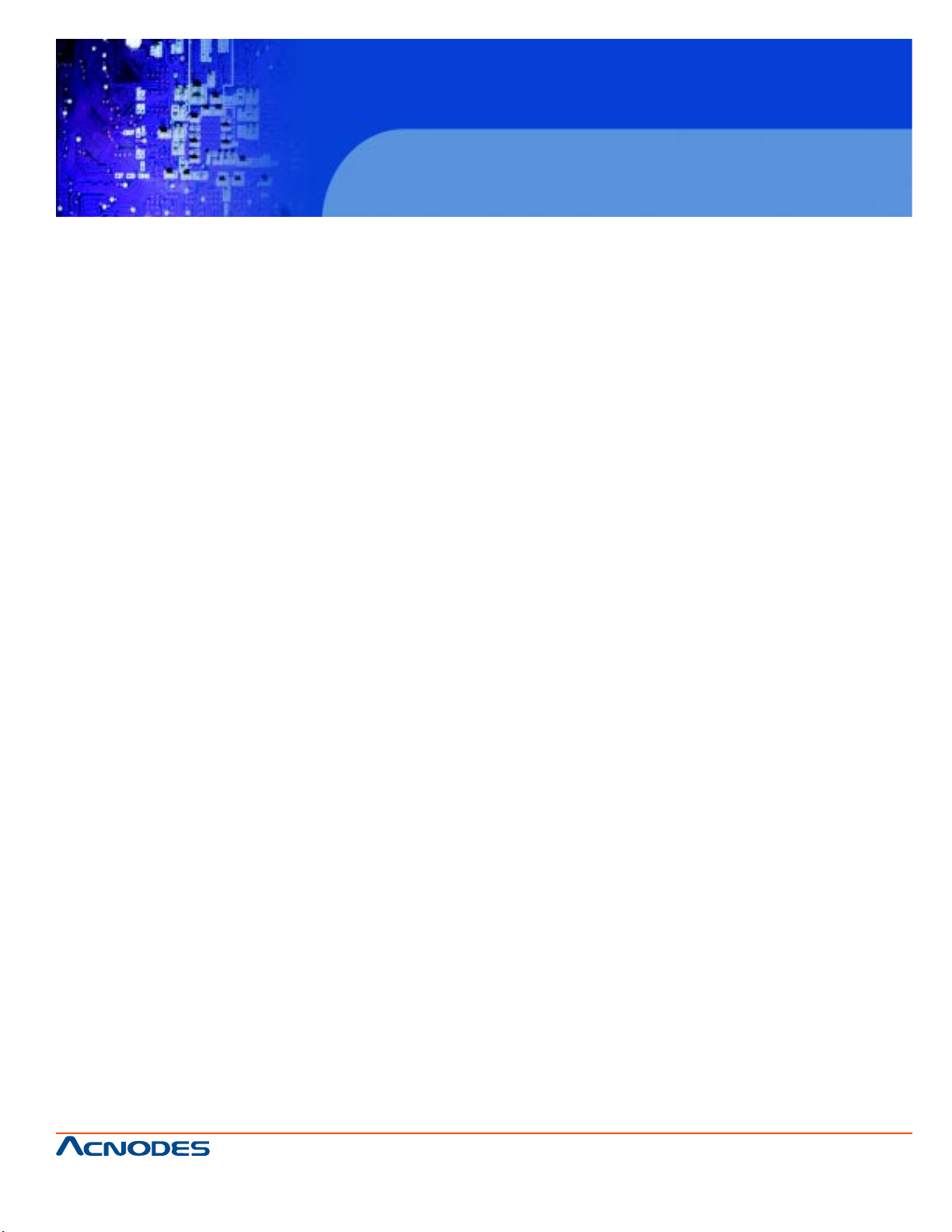
FPC 6120
12.1” Industrial fanless Panel PC
User Manual
FPC6120: 12.1” Industrial fanless Panel PC with Atom N270 processor
661 Brea Canyon Rd., Suite 3
Walnut, CA 91789
tel: 909.598.7388, fax: 909.598.0218
© Copyright 2011 Acnodes, Inc.
All rights reserved. Product description and product specifications
are subject to change without notice. For latest product information,
please visit Acnodes’ web site at www.acnodes.com.
Page 2
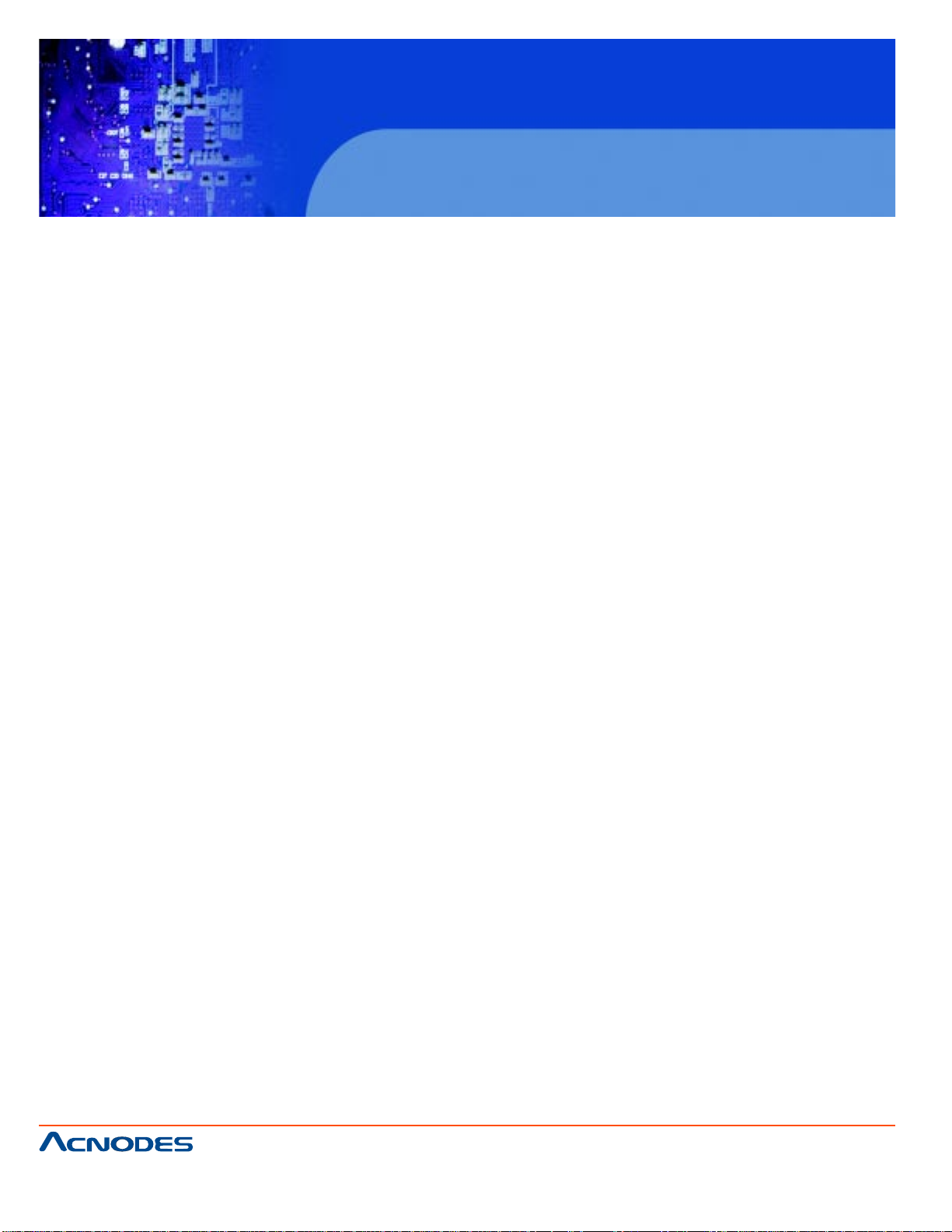
FPC 6120
12.1” Industrial fanless Panel PC
COPYRIGHT NOTICE
The information in this document is subject to change without prior notice in order to improve reliability , design and function and does not represent a commitment on the part of the manufacturer .
In no event will the manufacturer be liable for direct, indirect, special, incidental, or consequential
damages arising out of the use or inability to use the product or documentation, even if
advised of the possibility of such damages.
This document contains proprietary information protected by copyright. All rights are reserved. No
part of this manual may be reproduced by any mechanical, electronic, or other means in any form
without prior written permission of the manufacturer .
TRADEMARKS
All registered trademarks and product names mentioned herein are used for identification purposes
only and may be trademarks and/or registered trademarks of their respective owners.
661 Brea Canyon Rd., Suite 3
Walnut, CA 91789
tel: 909.598.7388, fax: 909.598.0218
© Copyright 2011 Acnodes, Inc.
All rights reserved. Product description and product specifications
are subject to change without notice. For latest product information,
please visit Acnodes’ web site at www.acnodes.com.
Page 3
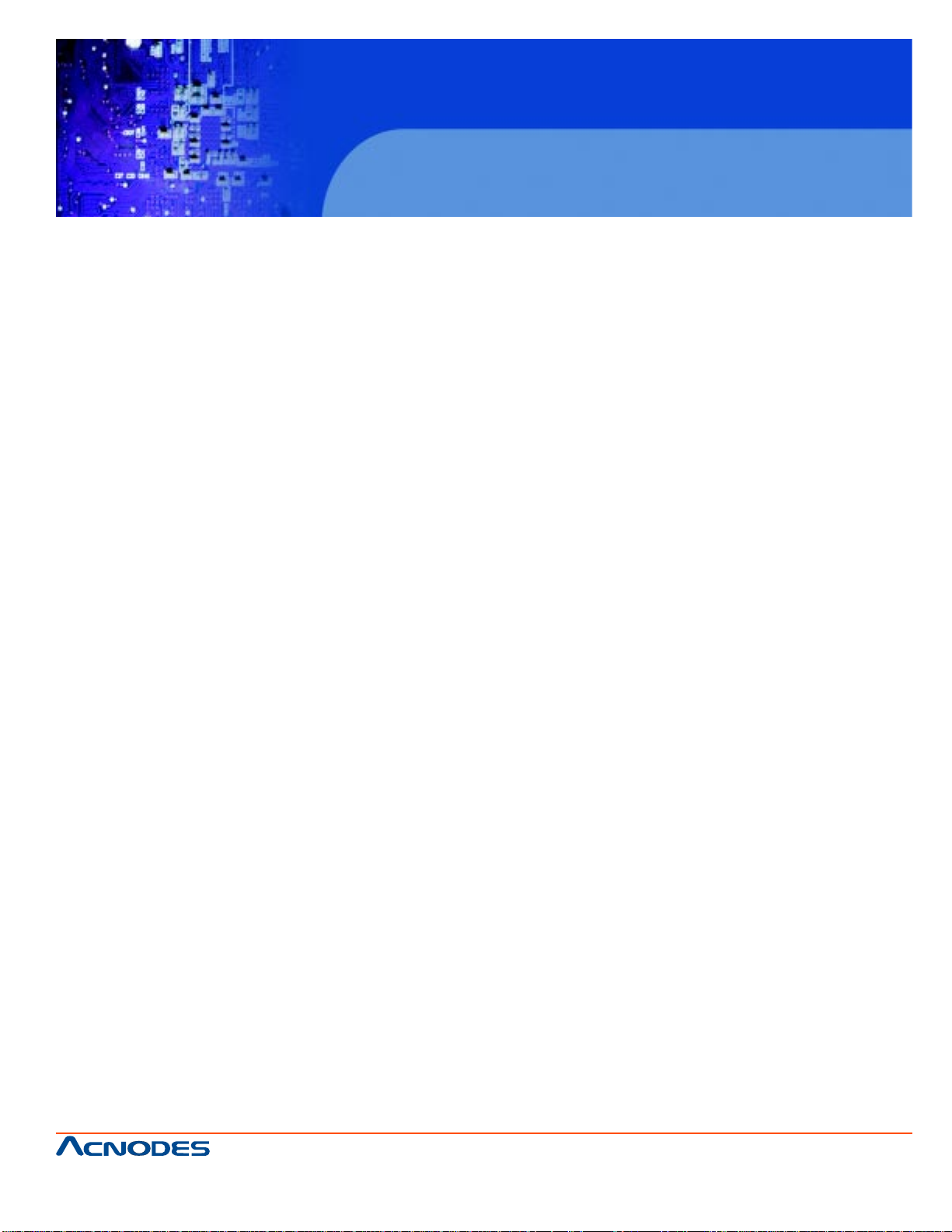
FPC 6120
12.1” Industrial fanless Panel PC
T able of Contents
CHAPTER 1 INTRODUCTION
1.1 OVERVIEW ...................................................................................................................... 2
1.1.1 FEA TURES ........................................................................................................ 2
1.1.2 MODEL V ARIA TIONS ........................................................................................ 2
1.1.3 APPLICATIONS ................................................................................................. 2
1.2 EXTERNAL OVERVIEW .................................................................................................. 3
1.2.1 FRONT P ANEL .................................................................................................. 3
1.2.2 REAR P ANEL .................................................................................................... 3
1.2.3 BOTTOM P ANEL ............................................................................................... 4
1.2.4 SIDE P ANEL ...................................................................................................... 4
1.2.5 FRAME ............................................................................................................... 5
1.3 SPECIFICA TIONS ........................................................................................................... 6
CHAPTER 2 DETAILED SPECIFICATIONS
2.1 INTRODUCTION.............................................................................................................. 15
2.1.1 FPC6120 DIMENSIONS
2.2 INTEL A TOM PROCESSOR ........................................................................................... 15
2.3 MOTHERBOARD COMPONENTS ................................................................................ 15
2.3.1 MEMORY SUPPORT .........................................................................................15
2.3.1.1 Installed Memory ..................................................................................15
2.3.1.2 Additional Memory ...............................................................................16
2.3.2 STORAGE CAP ACITY ......................................................................................16
2.4 EXTERNAL PERIPHERAL INTERF ACE CONNECTORS ........................................... 17
2.4.1 SERIAL PORT CONNECTORS ....................................................................... 17
2.4.2 LAN CONNECTIVITY ........................................................................................ 18
2.4.3 EXTERNAL USB CONNECTORS ....................................................................18
2.4.4 KEYBOARD AND MOUSE CONNECTIVITY ....................................................19
661 Brea Canyon Rd., Suite 3
Walnut, CA 91789
tel: 909.598.7388, fax: 909.598.0218
© Copyright 2011 Acnodes, Inc.
All rights reserved. Product description and product specifications
are subject to change without notice. For latest product information,
please visit Acnodes’ web site at www.acnodes.com.
Page 4
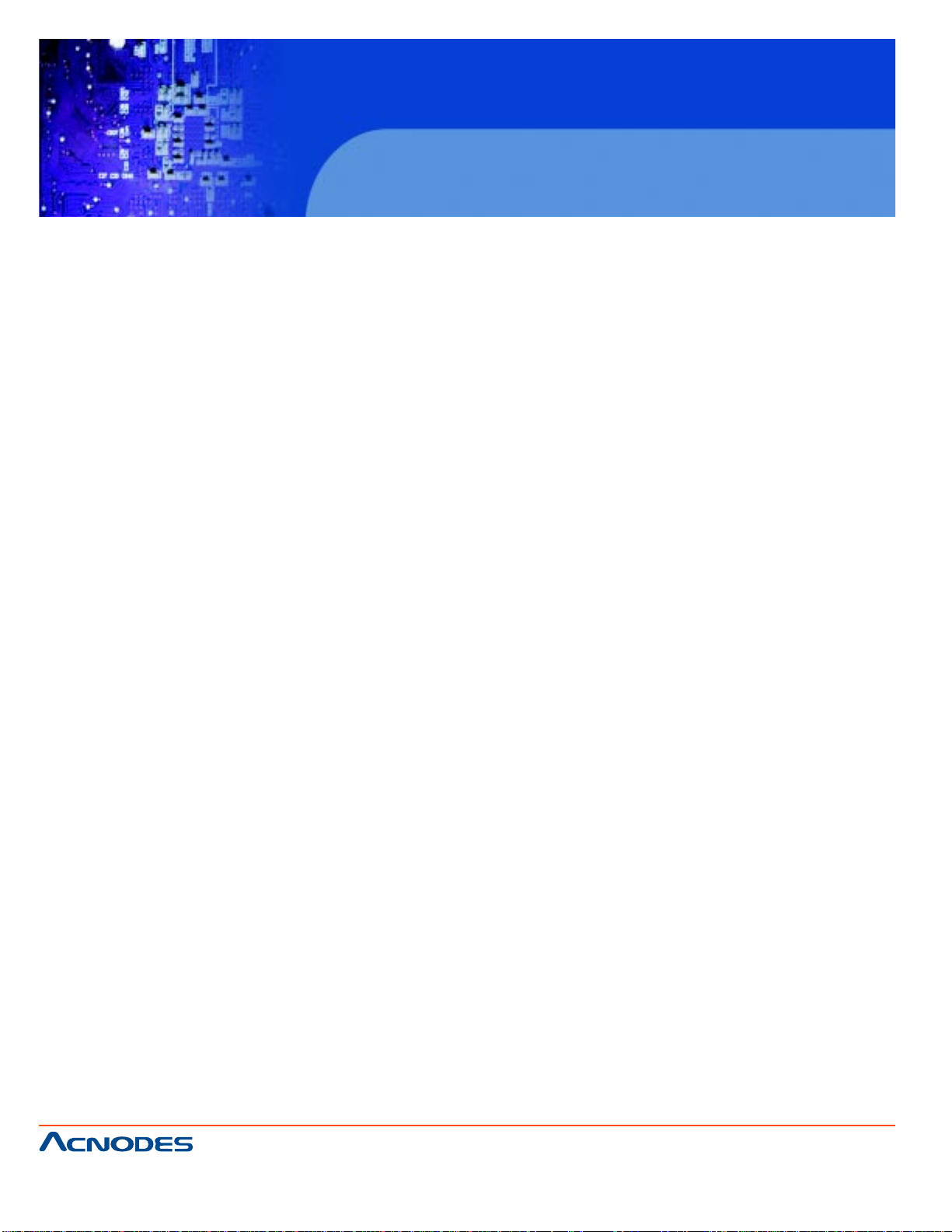
FPC 6120
12.1” Industrial fanless Panel PC
2.5 FPC6120 FRONT SIDE ................................................................................................ 20
2.5.1 MONITOR ......................................................................................................... 20
2.5.2 TOUCH-SCREEN MODULE............................................................................ 20
2.6 GRAPHICS ..................................................................................................................... 20
2.6.1 INTEL 945 GSE INTEGRA TED GRAPHICS ENGINE..................................... 20
2.6.2 DUAL-DISPLA Y .................................................................................................21
2.7 AUDIO ..............................................................................................................................21
2.8 SYSTEM POWER ...........................................................................................................22
2.8.1 FPC6120 POWER ............................................................................................22
CHAPTER 3 UNPACKING
3.1 UNP ACKING ................................................................................................................... 25
3.1.1 P ACKING LIST .................................................................................................26
CHAPTER 4 INSTALLATION
4.1 ANTI-STA TIC PRECAUTIONS ...................................................................................... 29
4.2 INST ALLA TION PRECAUTIONS .................................................................................. 29
4.3 PREINST ALLED COMPONENTS ............................................................................... 29
4.4 INST ALLA TION AND CONFIGURATION STEPS ........................................................ 30
4.5 REMOVE THE BACK COVER ............... ..................................................................... 30
4.5.1 FPC6120 BACK COVER REMOV AL ............................................................ 31
4.6 JUMPER SETTINGS ..................................................................................................... 32
4.7 COMP ACTFLASH CARD INST ALLA TION ...................................................................33
4.8 HDD INST ALLA TION ..................................................................................................... 33
4.8.1 FPC6120HDD Installation.............................................................................. 33
4.9 JUMPER SETTINGS ..................................................................................................... 35
4.9.1 ACCESS THE JUMPERS ...............................................................................36
4.9.2 PRECONFIGURED JUMPERS ......................................................................38
4.9.3 AT POWER SELECT JUMPER SETTINGS ..................................................40
661 Brea Canyon Rd., Suite 3
Walnut, CA 91789
tel: 909.598.7388, fax: 909.598.0218
© Copyright 2011 Acnodes, Inc.
All rights reserved. Product description and product specifications
are subject to change without notice. For latest product information,
please visit Acnodes’ web site at www.acnodes.com.
Page 5
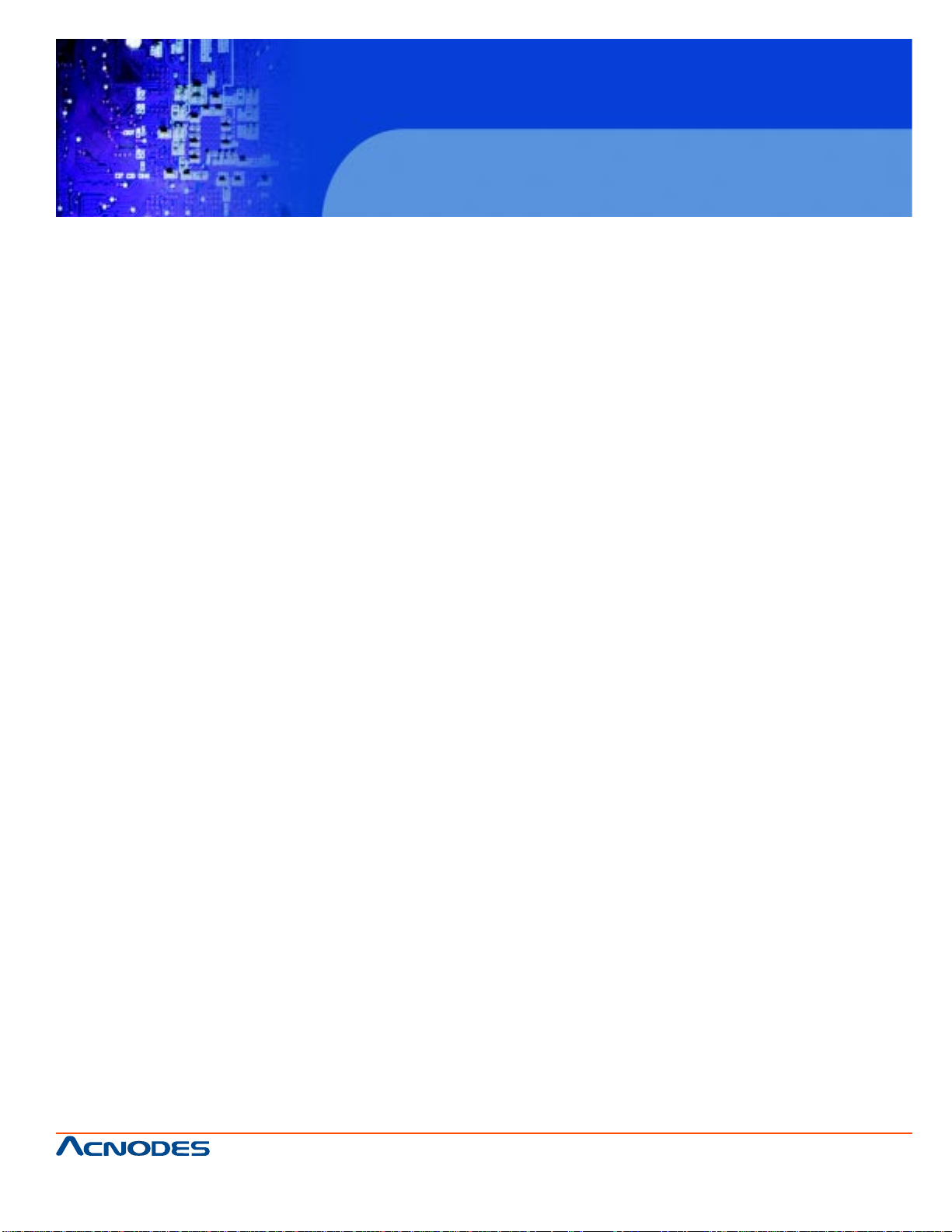
FPC 6120
12.1” Industrial fanless Panel PC
4.9.4 CF CARD SETUP ............................................................................................41
4.9.5 CLEAR CMOS JUMPER .................................................................................42
4.9.6 CMO 2 FUNCTION SELECT JUMPER ..........................................................43
4.9.6.1 COM2 RS-422 AND RS-485 PINOUTS .......................................... 44
4.10 MOUNTING THE SYSTEM .......................................................................................... 47
4.10.1 WALL MOUNTING .......................................................................................... 47
4.10.2 P ANEL MOUNTING ...................................................................................... 50
4.10.2.1 FPC6120-N270 .............................................................................. 50
4.10.3 ARM MOUNTING ........................................................................................... 52
4.10.4 CABINET AND RACK INST ALLA TION ........................................................ 54
4.10.4.1 FPC6120-N270 ...............................................................................55
4.1 1 REAR P ANEL CONNECT ORS ...................................................................................57
4.1 1.1 KEYBOARD AND MOUSE CONNECTION .................................................58
4.1 1.2 LAN CONNECTION .......................................................................................58
4.1 1.3 SERIAL DEVICE CONNECTION ..................................................................59
4.1 1.4 USB DEVICE CONNECTION .......................................................................60
4.1 1.5 VGA MONIT OR CONNECTION ....................................................................61
4.12 SYSTEM MAINTENANCE ..........................................................................................62
CHAPTER 5 BIOS SCREENS
5.1 INTRODUCTION ........................................................................................................... 64
5.1.1 ST ARTING SETUP ..........................................................................................64
5.1.2 USING SETUP .................................................................................................64
5.1.3 GETTING HELP ...............................................................................................65
5.1.4 UNABLE TO REBOOT AFTER CONFIGURA TION CHANGES ...................65
5.1.5 BIOS MENU BAR ............................................................................................65
5.2 MAIN .............................................................................................................................. 66
5.3 ADV ANCED ...................................................................................................................67
661 Brea Canyon Rd., Suite 3
Walnut, CA 91789
tel: 909.598.7388, fax: 909.598.0218
© Copyright 2011 Acnodes, Inc.
All rights reserved. Product description and product specifications
are subject to change without notice. For latest product information,
please visit Acnodes’ web site at www.acnodes.com.
Page 6
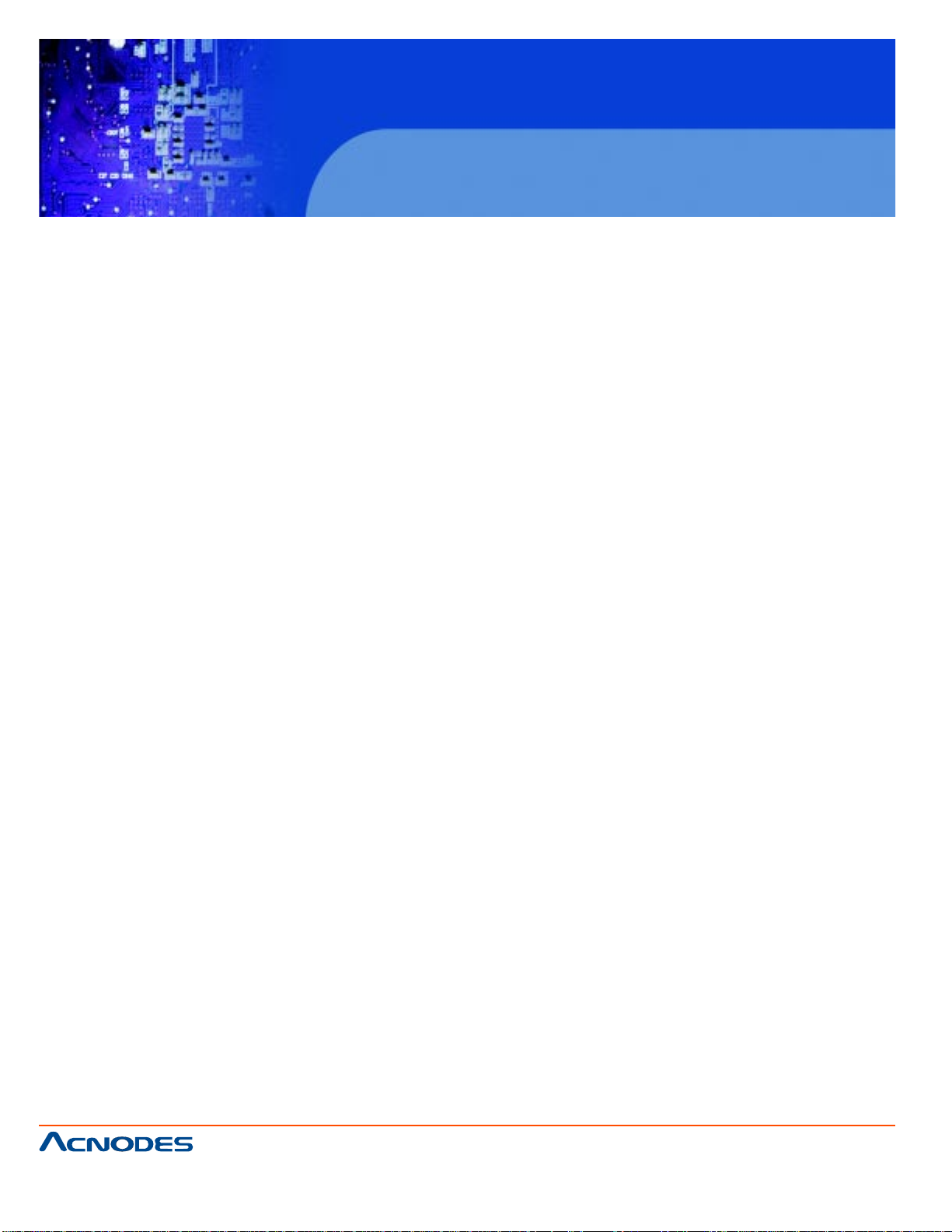
FPC 6120
12.1” Industrial fanless Panel PC
5.3.1 CPU CONFIGURA TION ................................................................................... 68
5.3.2 IDE CONFIGURA TION ..................................................................................... 69
5.3.2.1 IDE Master, IDE Slave .................................................................................. 71
5.3.3 Super IO Configuration .................................................................................... 76
5.3.4 Hardware Health Configuration ....................................................................... 80
5.3.5 Power Configuration......................................................................................... 84
5.3.5.1 ACPI CONFIGURATION .....................................................................85
5.3.5.2 APM CONFIGURATION .....................................................................86
5.3.6 REMOTE CONFIGURA TION ........................................................................... 88
5.3.7 USB CONFIGURA TION ................................................................................... 92
5.4 PCI/PnP ...........................................................................................................................94
5.5 BOOT .............................................................................................................................. 97
5.5.1 BOOT SETTINGS CONFIGURA TION ............................................................ 100
5.5.2 BOOT DEVICE PRIORITY .............................................................................. 100
5.6 SECURITY .......................................................................................................................103
5.7 CHIPSET .........................................................................................................................106
5.8 EXIT .................................................................................................................................107
CHAPTER 6 DRIVER INSTALLATION
6.1 A VAILABLE SOFTWARE DRIVERS .............................................................................1 10
6.2 DRIVER CD AUT O-RUN ................................................................................................1 10
6.3 CHIPSET DRIVER INST ALLA TION ...............................................................................1 1 1
6.4 INTEL GRAPHICS MEDIA ACCELERA TOR DRIVER .................................................1 13
6.5 BROADCOM LAN DRIVER (FOR GBE LAN) INST ALLA TION ...................................1 17
6.6 REAL TEK AC`97 AUDIO DRIVER (ALC665) INST ALLA TION .................................... 121
6.6.1 BIOS Setup ...................................................................................................... 121
6.6.2 Driver Installation ............................................................................................. 121
661 Brea Canyon Rd., Suite 3
Walnut, CA 91789
tel: 909.598.7388, fax: 909.598.0218
© Copyright 2011 Acnodes, Inc.
All rights reserved. Product description and product specifications
are subject to change without notice. For latest product information,
please visit Acnodes’ web site at www.acnodes.com.
Page 7
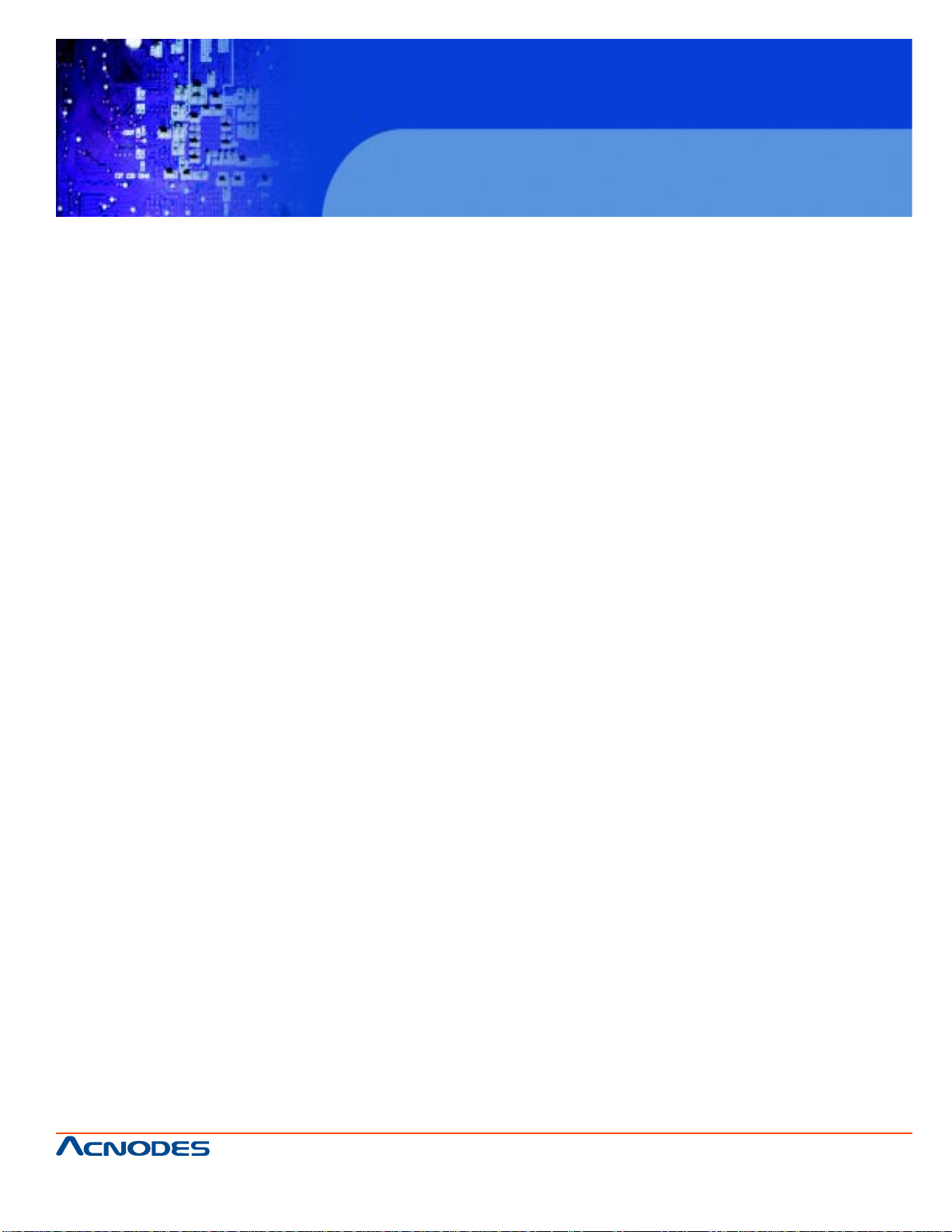
FPC 6120
12.1” Industrial fanless Panel PC
A. SAFETY PRECAUTIONS
A.1 SAFETY PRECAUTIONS ............................................................................................. 127
A.1.1 General Safety Precautions ........................................................................... 127
A.1.2 Anti-static Precautions ................................................................................... 128
A.1.3 Product Disposal ............................................................................................ 129
A.2 MAINTENANCE AND CLEANING PRECAUTIONS ................................................... 129
A.2.1 Maintenance and Cleaning........................................................................................ 129
A.2.2 Cleaning Tools ................................................................................................ 130
B. BIOS OPTIONS
C. WATCHDOG TIMER
D. HAZARDOUS MATERIALS DISCLOSURE
D.1 HAZARDOUS MA TERIALS DISCLOSURE TABLE FOR IPB PRODUCTS CERTIFIED AS
ROHS COMPLIANT UNDER 2002/95/EC WITHOUT MERCURY ..................................... 139
661 Brea Canyon Rd., Suite 3
Walnut, CA 91789
tel: 909.598.7388, fax: 909.598.0218
© Copyright 2011 Acnodes, Inc.
All rights reserved. Product description and product specifications
are subject to change without notice. For latest product information,
please visit Acnodes’ web site at www.acnodes.com.
Page 8
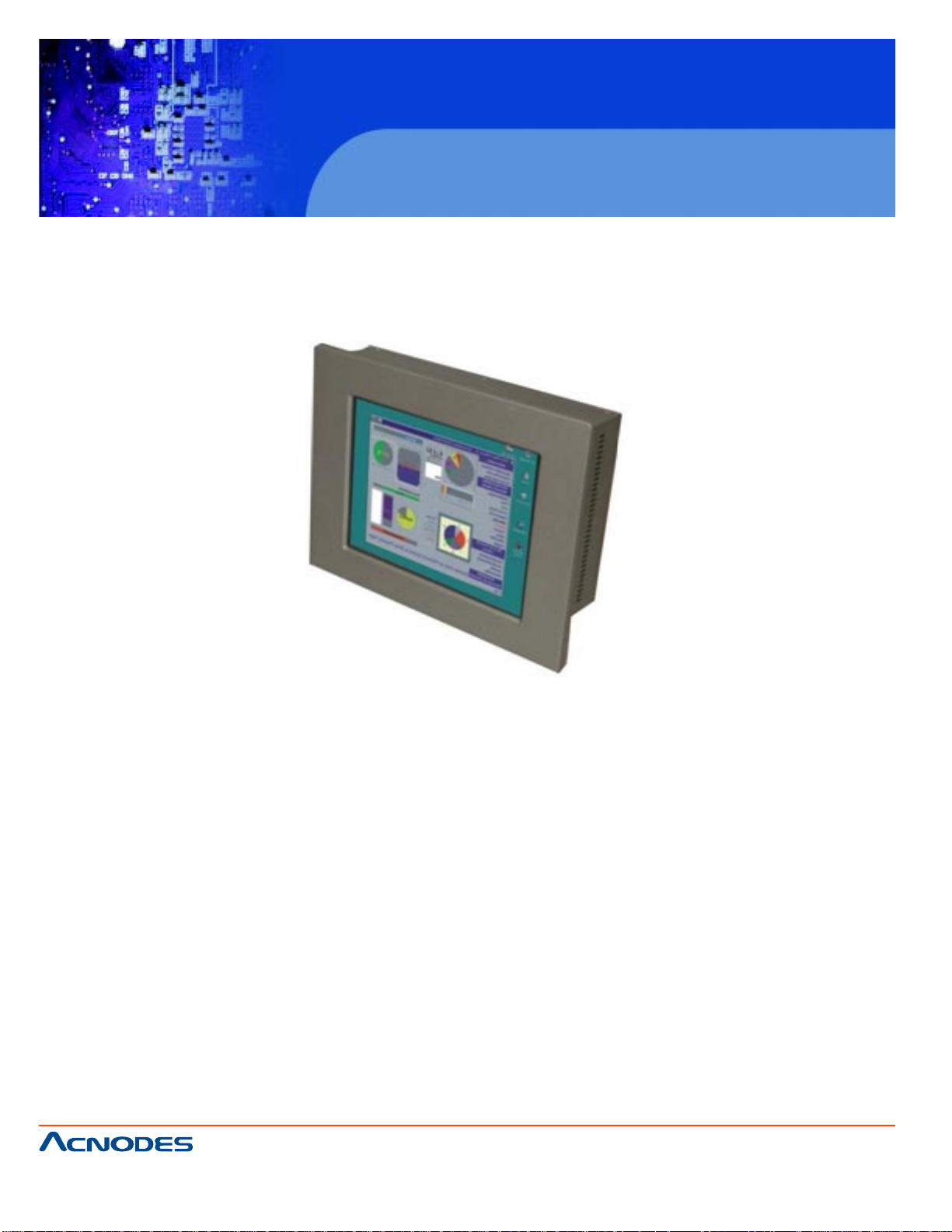
FPC 6120
12.1” Industrial fanless Panel PC
CHAPTER 1 INTRODUCTION
1. 1 OVERVIEW
The FPC6120 is an industrial flat panel PC. The FPC6120 can be used for machine control, production lines, kiosks and information stations. The FPC6120 is preinstalled with an Intel® Atom™ CPU for
applications where more computing power is needed.
The FPC6120 supports a second monitor for presenting information to customers or extending the
display area. The second monitor can show different information to the main screen, or duplicate the
main screen content.
The FPC6120 can be installed in a rack, on a VESA clamp or in a custom enclosure with a hole of the
correct size.
The FPC6120 supports one 2.5" hard drive and a CompactFlash® disk for data and application
storage. CompactFlash® is most often used for thin-client applications, where only basic functions are
performed. A hard drive offers more storage space and is the better choice for a general use computer.
661 Brea Canyon Rd., Suite 3
Walnut, CA 91789
tel: 909.598.7388, fax: 909.598.0218
© Copyright 2011 Acnodes, Inc.
All rights reserved. Product description and product specifications
are subject to change without notice. For latest product information,
please visit Acnodes’ web site at www.acnodes.com.
Page 9
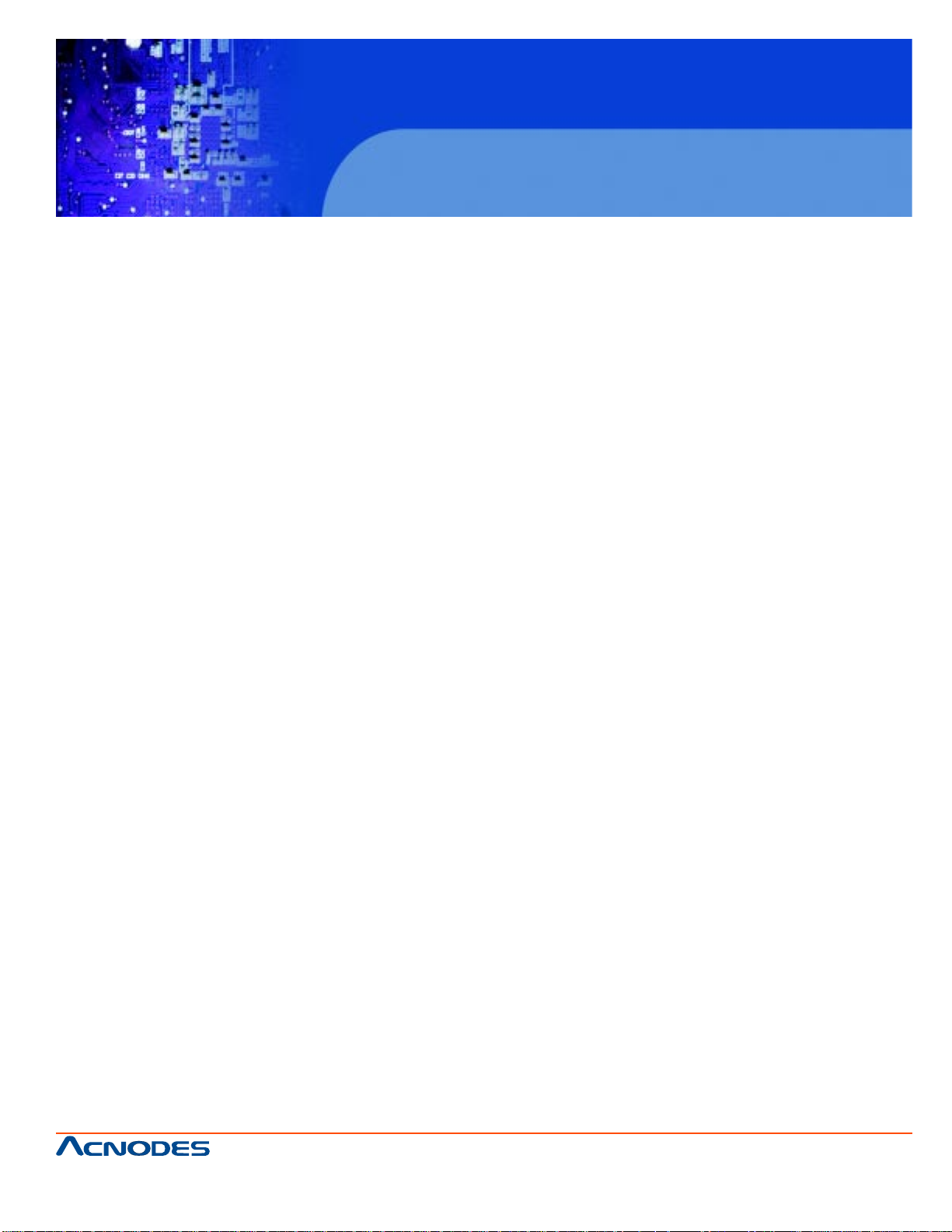
FPC 6120
12.1” Industrial fanless Panel PC
1.1.1 FEATURES
Some of the standard features of the FPC6120 flat panel PC include:
Preinstalled 1.6 GHz Intel® Atom™ N270 CPU
Preinstalled 1.0 GB DDR2 SO-DIMM memory module
Aluminum die-casting IP 65, high brightness industrial panel
SA T A interface support
Dual GbE support
Simplified installation process
Low power consumption and thermal distribution
RoHS compliance
1.1.2 MODEL VARIATIONS
12.1” FPC6120
CPU: 1.6GHz INTEL A T OM N270
MEMORY : 1.0GB
POWER: 60W POWER SUPPL Y 12V DC INPUT
1.1.3 APPLICATION
The flat panel PC is designed for rigorous industrial environments where it may be exposed to both
heat and moisture. Its durability and strength also makes it an ideal choice for public access computers. Some possible applications include:
Automated manufacturing processes
Public information gathering point
661 Brea Canyon Rd., Suite 3
Walnut, CA 91789
tel: 909.598.7388, fax: 909.598.0218
© Copyright 2011 Acnodes, Inc.
All rights reserved. Product description and product specifications
are subject to change without notice. For latest product information,
please visit Acnodes’ web site at www.acnodes.com.
Page 10
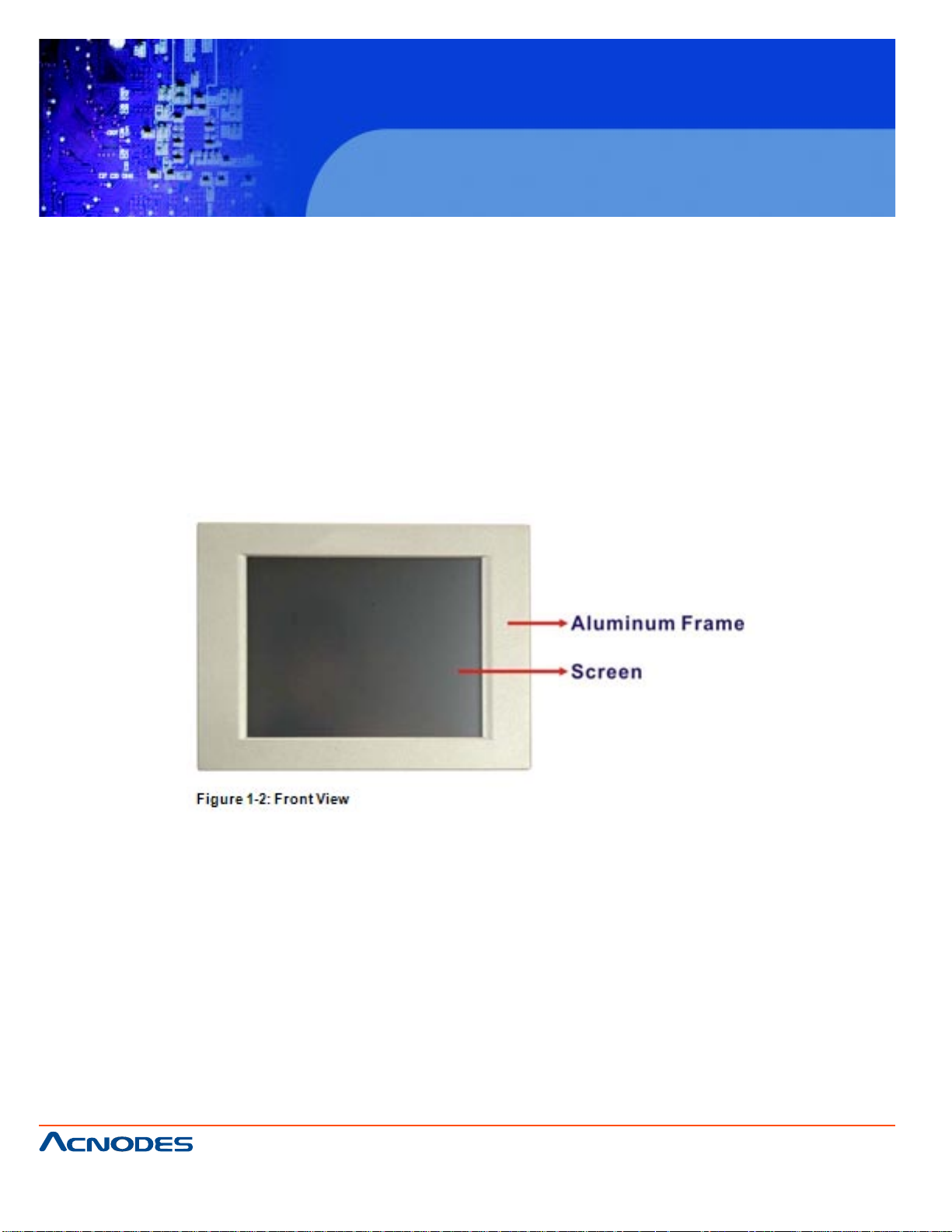
FPC 6120
12.1” Industrial fanless Panel PC
1.2 EXTERNAL OVERVIEW
The flat panel PC is a rectangular cubic structure that comprises of a screen, rear panel, top panel,
bottom panel and two side panels (left and right). An aluminum frame surrounds the front screen. The
rear panel provides screw holes for a wall-mounting bracket, and an arm mounting interface. The
bottom panel provides access to external interface connectors that include LAN, USB 2.0,
audio, VGA, serial port connectors and CompactFlash® card slot.
1.2.1FRONT PANEL
The front side of the FPC6120 is a flat panel TFT LCD screen surrounded by an aluminum frame.
661 Brea Canyon Rd., Suite 3
Walnut, CA 91789
tel: 909.598.7388, fax: 909.598.0218
© Copyright 2011 Acnodes, Inc.
All rights reserved. Product description and product specifications
are subject to change without notice. For latest product information,
please visit Acnodes’ web site at www.acnodes.com.
Page 11
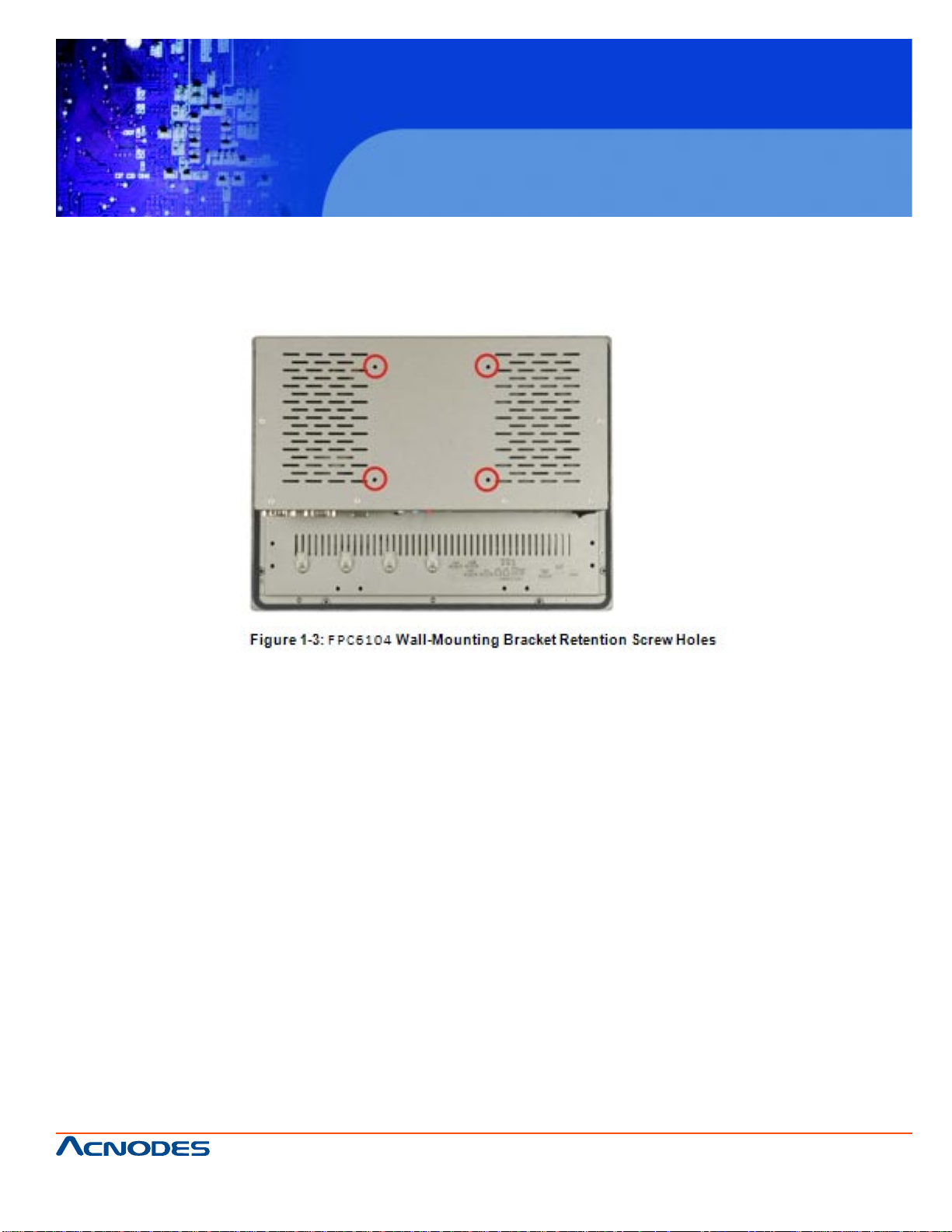
FPC 6120
12.1” Industrial fanless Panel PC
1.2.2 REAR PANEL
The rear panel provides access to a fan ventilation vent and four retention screw holes that
support a wall-mounting bracket. Figure 1-3 shows the retention screw holes of the FPC6120.
1.2.3 BOTTOM PANEL
The following is a list of the bottom panel peripheral device connectors on the
FPC6120. Diagrams for each other models are shown below.
1 x RS-232/422/485 port
2 x RS-232 ports
3 x Audio jacks (Line-in, Line-out and MIC-in)
1 x PS/2 keyboard/mouse connector
1 x AC power adapter connector
1 x VGA connector
2 x RJ-45 GbE connector
2 x USB 2.0 connectors
1 x CompactFlash® slot
1 x Power switch
661 Brea Canyon Rd., Suite 3
Walnut, CA 91789
tel: 909.598.7388, fax: 909.598.0218
© Copyright 2011 Acnodes, Inc.
All rights reserved. Product description and product specifications
are subject to change without notice. For latest product information,
please visit Acnodes’ web site at www.acnodes.com.
Page 12
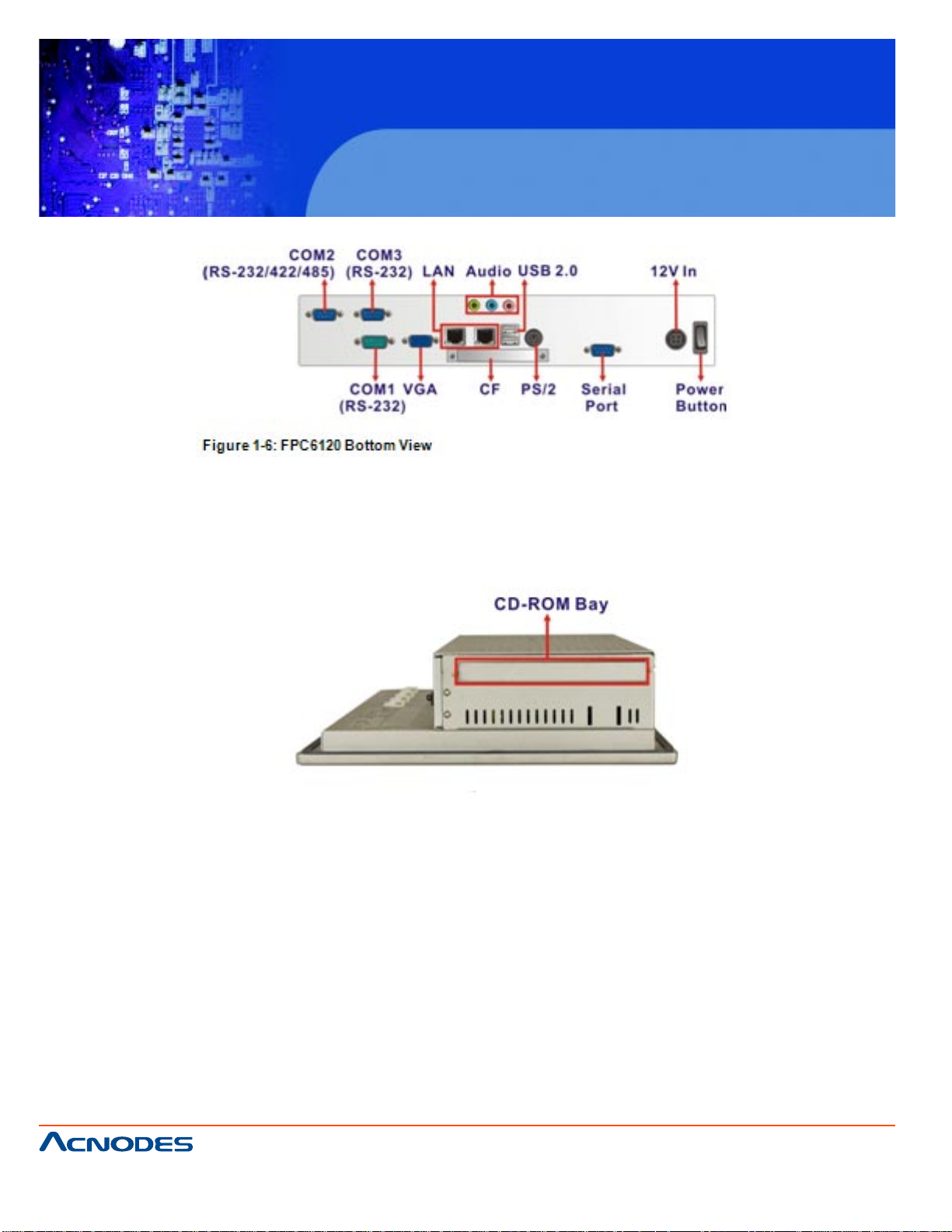
FPC 6120
12.1” Industrial fanless Panel PC
1.2.4 SIDE PANEL
The both sides panel of the flat panel PC contain some vents for ventilation.
1.2.5 FRAME
An aluminum frame surrounds the TFT LCD screen. The aluminum frames of the
FPC6120 have small screw holes that are used when the flat panel PC is mounted into a rack
or cabinet. These screws are circled in Figure 1-9.
661 Brea Canyon Rd., Suite 3
Walnut, CA 91789
tel: 909.598.7388, fax: 909.598.0218
© Copyright 2011 Acnodes, Inc.
All rights reserved. Product description and product specifications
are subject to change without notice. For latest product information,
please visit Acnodes’ web site at www.acnodes.com.
Page 13
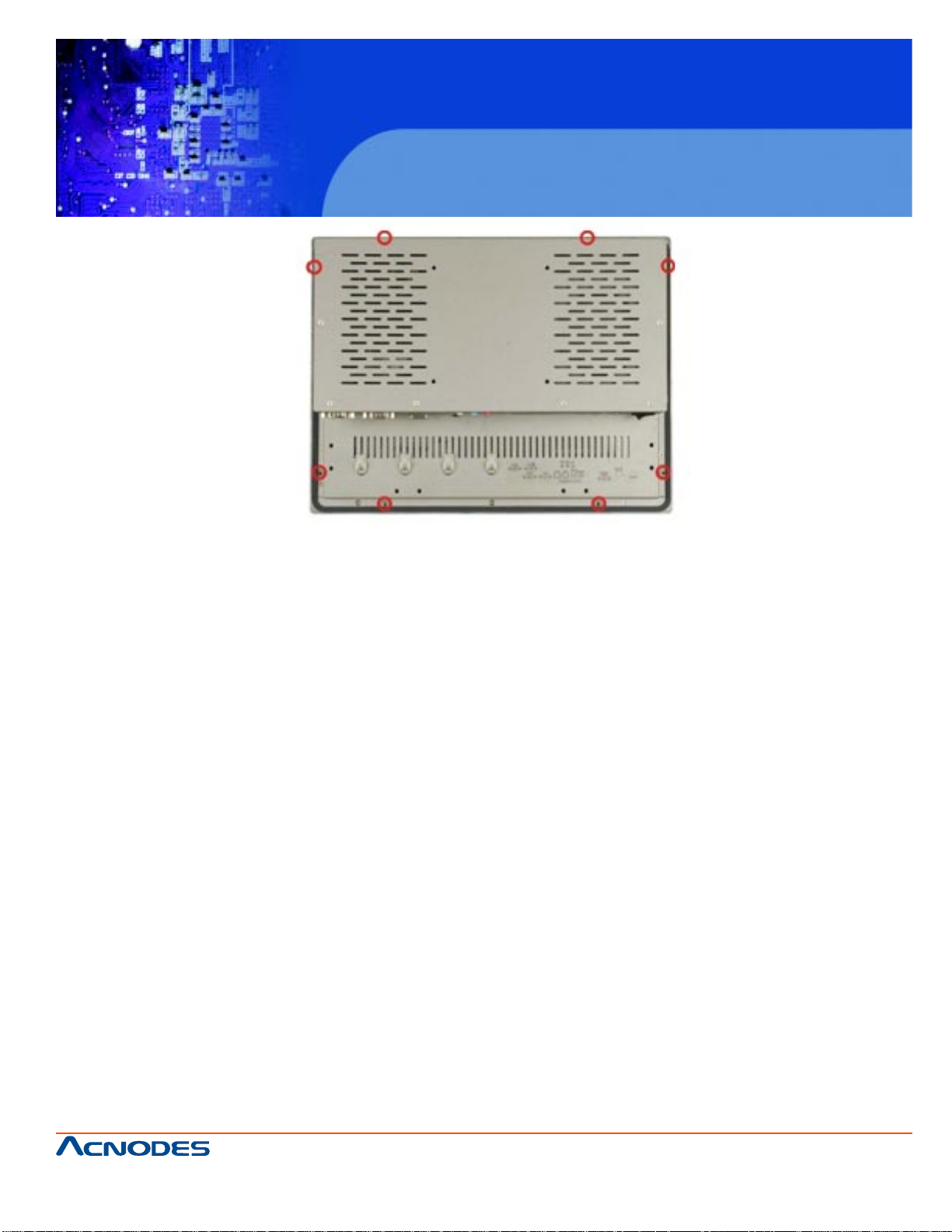
1.3 SPECIFICATIONS
FPC6120- INTEL ATOM N270 PROCESSOR
FPC 6120
12.1” Industrial fanless Panel PC
FRONT PANEL: Aluminum front panel
CHASSIS: Heavy-duty steel
LCD PANEL: 12.1” TFT LCD
RESOLUTION: 1.24 X 768 (SVGA)
BRIGHTNESS: 500 CD/M^2
BACKLIGHT MTBF: 60,000 hrs
CONTRAST RATIO: 700:1
VIEWING ANGLE: 160/160 (H-V)
TOUCH SCREEN: 5-wire resistive type with RS-232 interface
CPU: 1.6GHz Intel Atom N270 processor with a 533 MHz FSB
CHIPSET: Intel 945 GSE and Intel ICH7M
MEMORY: Preinstalled 1 GB DDR2 SDRAM SO-DIMM memory module (system max. 2GB)
DISPLAY: Support dual display
EXPANSION SLOT: One PCIe mini card slot
661 Brea Canyon Rd., Suite 3
Walnut, CA 91789
tel: 909.598.7388, fax: 909.598.0218
© Copyright 2011 Acnodes, Inc.
All rights reserved. Product description and product specifications
are subject to change without notice. For latest product information,
please visit Acnodes’ web site at www.acnodes.com.
Page 14
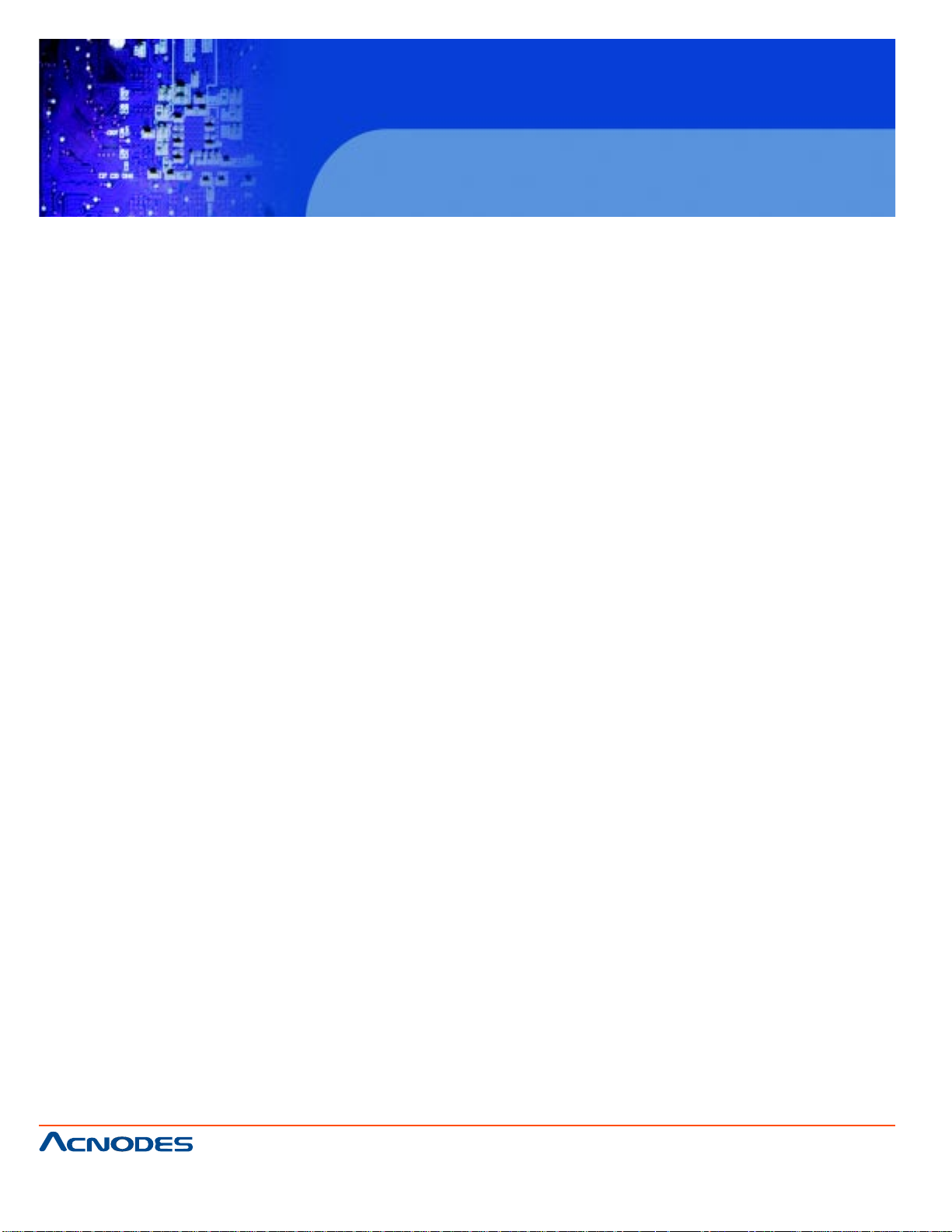
FPC 6120
12.1” Industrial fanless Panel PC
DRIVE BAY: 1 x 2.5” HDD bay, 1 x slim type CD-ROM
POWER: 60W power adapter
MOUNTING: Stand, rack, wall, panel or arm
COLOR: Silver
OPERATING TEMPERATURE: -10~+50C with CF card, 0~+50C with HDD
STORAGE TEMPERATURE: -20~+60C
RELATIVE HUMIDITY: 5~95%, non-condensing
VIBRATION:
5 - 17Hz, 0.1" double amplitude displacement.
17 - 640Hz, 1.5G acceleration, peak to peak.
SHOCK:10G Acceleration, peak to peak (11ms)
DIMENSION(MM): 340 x 260 x 73.4
NET/GROSS WEIGHT: 6.0 / 8.0 kg
661 Brea Canyon Rd., Suite 3
Walnut, CA 91789
tel: 909.598.7388, fax: 909.598.0218
© Copyright 2011 Acnodes, Inc.
All rights reserved. Product description and product specifications
are subject to change without notice. For latest product information,
please visit Acnodes’ web site at www.acnodes.com.
Page 15
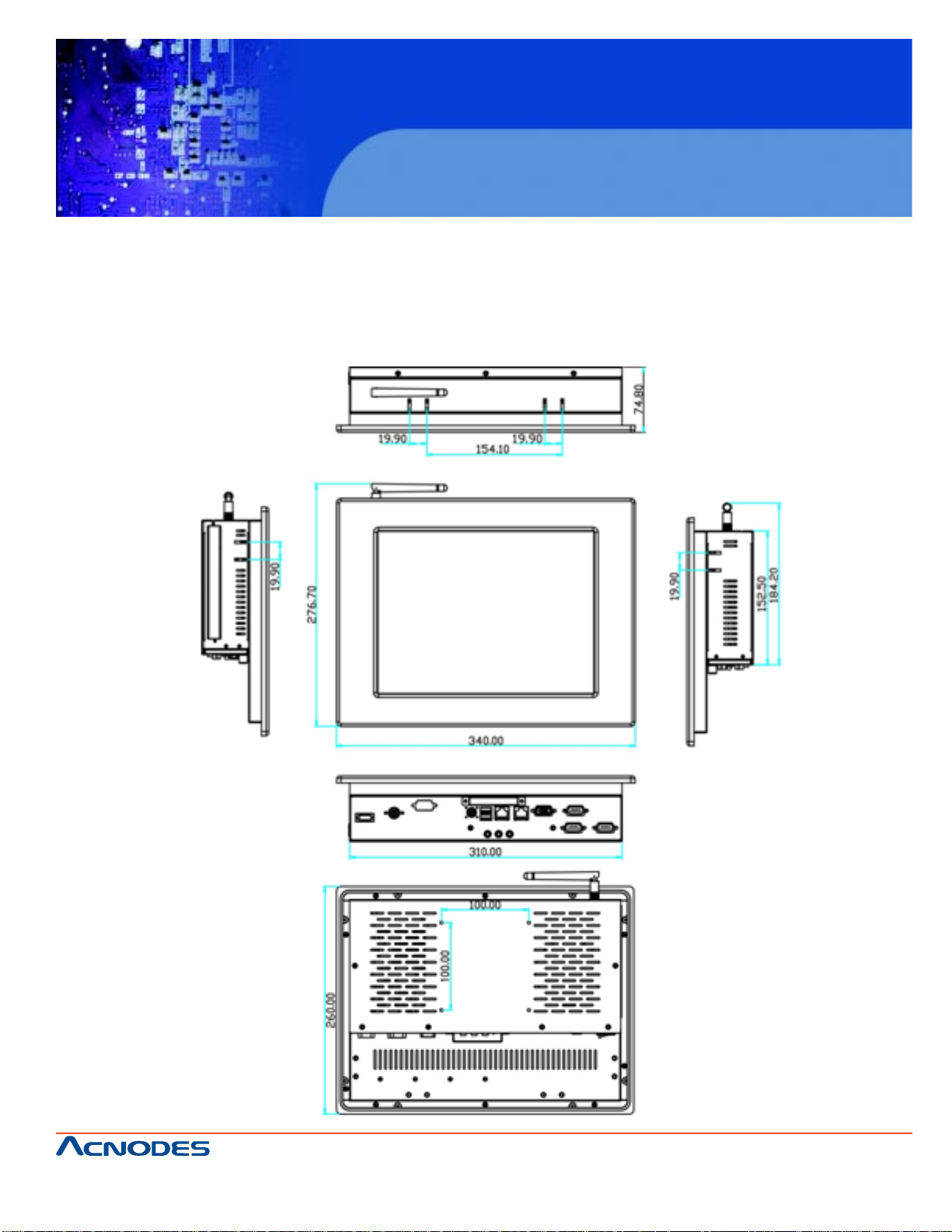
FPC 6120
12.1” Industrial fanless Panel PC
CHAPTER 2 DET AILED SPECIFICATIONS
2.1 DIMENSIONS
2.1.1 FPC6120 DIMENSIONS
661 Brea Canyon Rd., Suite 3
Walnut, CA 91789
tel: 909.598.7388, fax: 909.598.0218
© Copyright 2011 Acnodes, Inc.
All rights reserved. Product description and product specifications
are subject to change without notice. For latest product information,
please visit Acnodes’ web site at www.acnodes.com.
Page 16
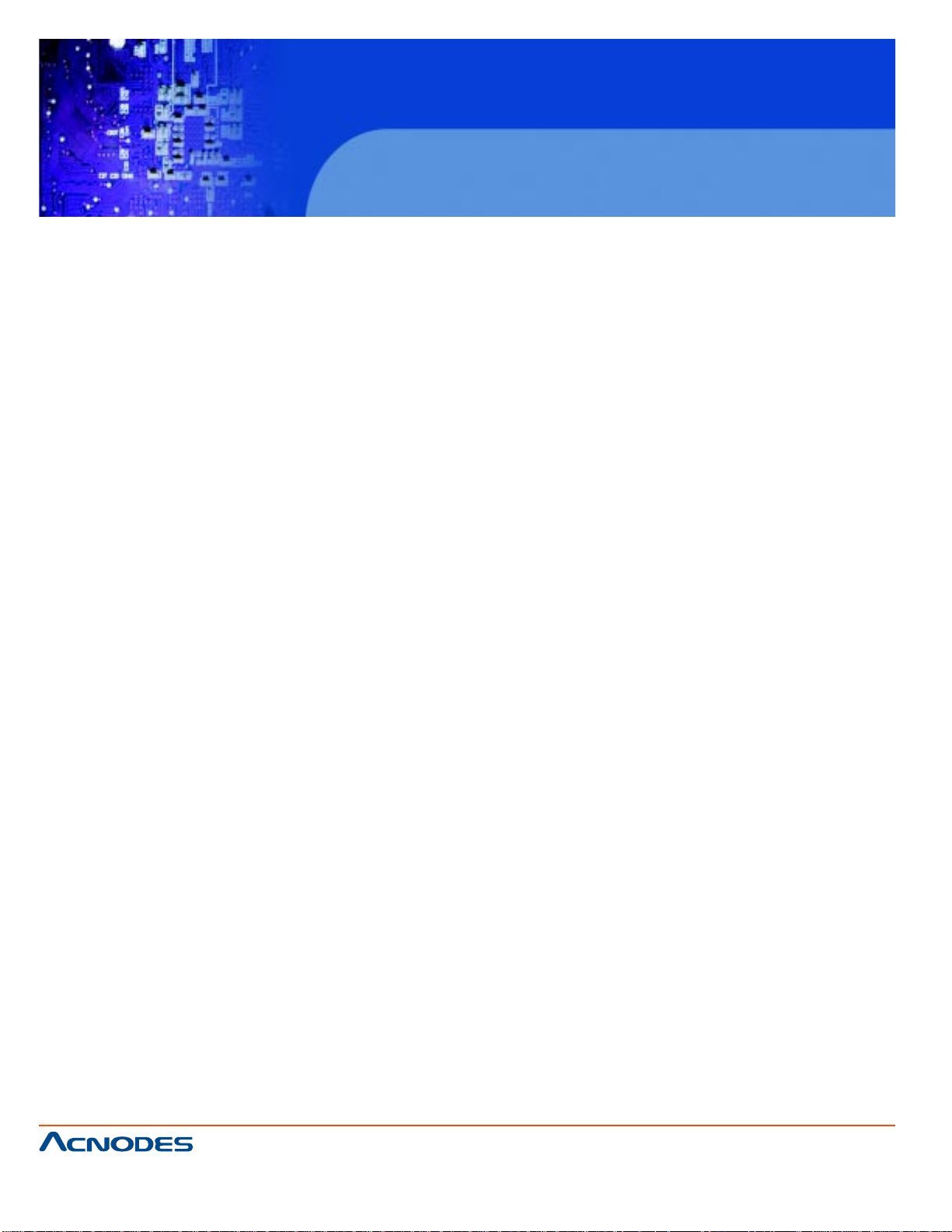
FPC 6120
12.1” Industrial fanless Panel PC
2.2 INTEL ATOM PROCESSOR
A 45nm N270 Intel® Atom™ processor is installed in the system. The processor has a CPU speed
of 1.6 GHz and a 533 MHz front side bus (FSB). The processor also comes with a 512 KB L2 cache
and a 1.6 GHz L2 cache speed. Some of the features of the Intel® Atom™ processor N270 are
listed below:
-On-die, primary 32-kB instructions cache and 24-kB write-back data cache
-533-MHz source-synchronous front side bus (FSB)
-2-Threads support
-On-die 512-kB, 8-way L2 cache
-Support for IA 32-bit architecture
-Intel® Streaming SIMD Extensions-2 and -3 (Intel® SSE2 and Intel® SSE3) support and
Supplemental Streaming SIMD Extension 3 (SSSE3) support
-Micro-FCBGA8 packaging technologies
-Thermal management support via Intel® Thermal Monitor 1 and Intel Thermal Monitor 2
-FSB Lane Reversal for flexible routing
-Supports C0/C1(e)/C2(e)/C4(e)
-L2 Dynamic Cache Sizing
-Advanced power management features including Enhanced Intel SpeedS tep® Technology
-Execute Disable Bit support for enhanced security
2.3 MOTHERBOARD COMPONENTS
The following sections describe some of the features on the motherboard.
2.3.1 MEMORY SUPPORT
2.3.1.1 INSTALLED MEMORY
One 200-pin 1.0 GB 533 MHz DDR2 SDRAM SO-DIMM is installed in the
FPC6120 and controlled by the Intel® 945GSE GMCH installed on the internal
motherboard.
661 Brea Canyon Rd., Suite 3
Walnut, CA 91789
tel: 909.598.7388, fax: 909.598.0218
© Copyright 2011 Acnodes, Inc.
All rights reserved. Product description and product specifications
are subject to change without notice. For latest product information,
please visit Acnodes’ web site at www.acnodes.com.
Page 17
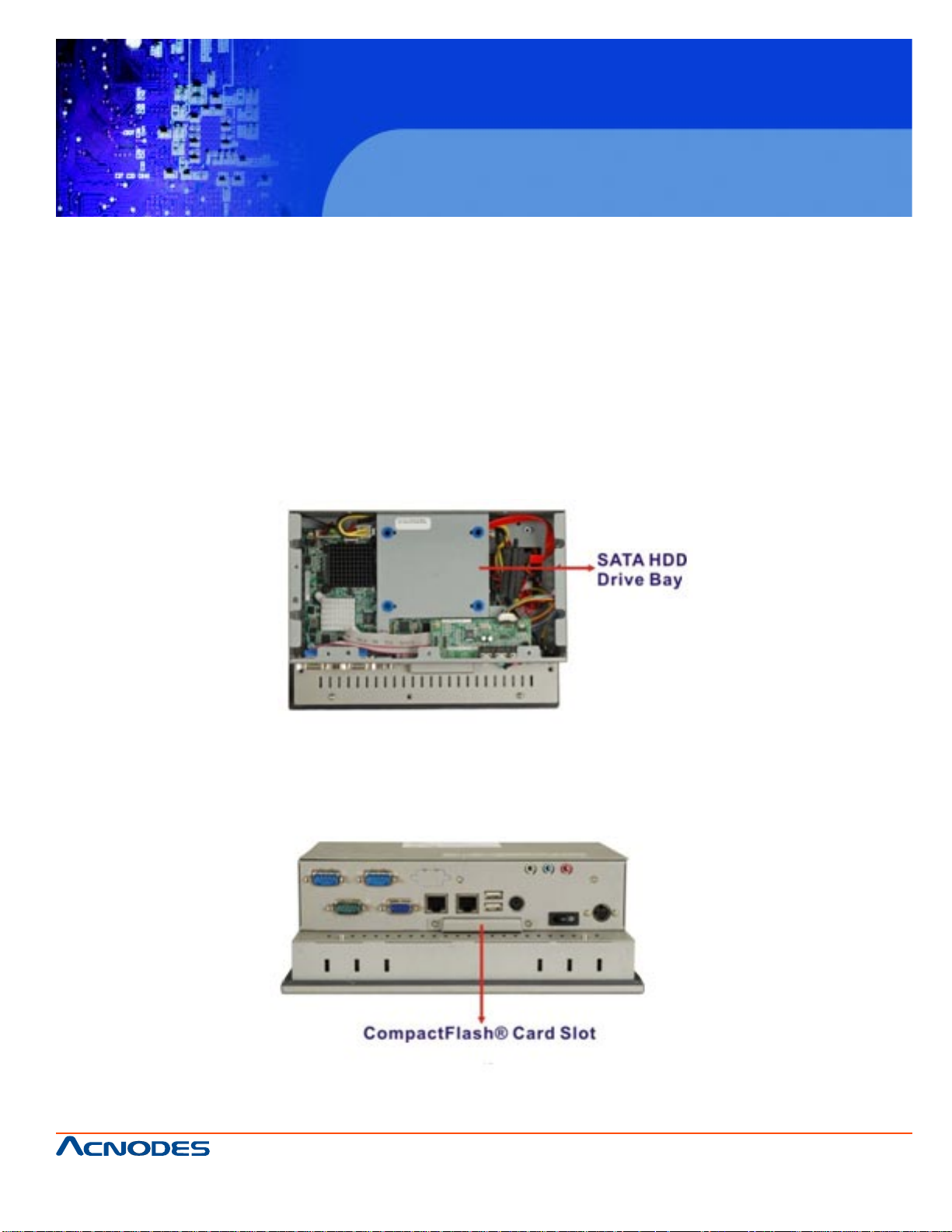
FPC 6120
12.1” Industrial fanless Panel PC
2.3.1.2 ADDITIONAL MEMORY
The Intel® 945GSE is capable of supporting one 200-pin 2.0 GB (max.) 533 MHz or
400MHz DDR2 SDRAM SO-DIMM. If additional memory is required, please contact
an IEIsales representative and discuss the necessary system requirement.
2.3.2 STORAGE CAPACITY
The FPC6120 series supports an easily installed CompactFlash® Type II (CF Type
II) memory disk. The FPC6104 also supports an internal 2.5" SATA drive. The
FPC6120 model can also support a slim type optical drive.
The system can also support a CompactFlash® Type II (CF Type II) memory
disk(Figure 2-6).
661 Brea Canyon Rd., Suite 3
Walnut, CA 91789
tel: 909.598.7388, fax: 909.598.0218
© Copyright 2011 Acnodes, Inc.
All rights reserved. Product description and product specifications
are subject to change without notice. For latest product information,
please visit Acnodes’ web site at www.acnodes.com.
Page 18
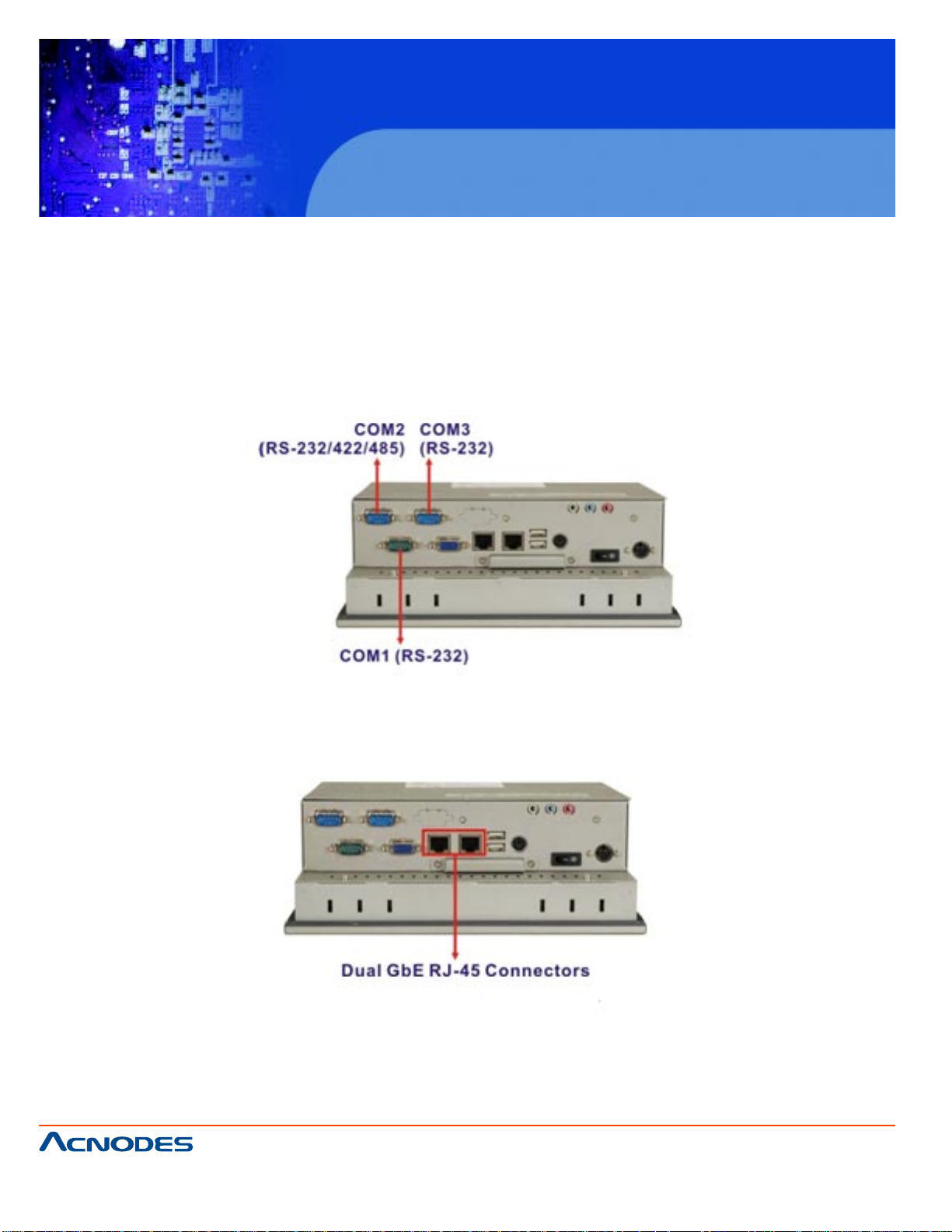
FPC 6120
12.1” Industrial fanless Panel PC
2.4 EXTERNAL PERIPHERAL INTERFACE CONNECTORS
The following section describes the external peripheral interface connectors on the bottom panel of the
subsystem.
2.4.1 SERIAL PORT CONNECTORS
The FPC6120 has three serial ports. T wo of these ports (COM1 and COM3) are RS-232 only port. The
remaining serial port (COM2) can be configured as a RS-232, RS-422 or an RS-485 serial port. The
FPC6120 has one extra RS-232 serial port on the bottom panel.
2.4.2 LAN CONNECTIVITY
The FPC6120 has two RJ-45 LAN connectors on the bottom panel.
The PCIe lane from the Intel® ICH7 chipset of the FPC6120is interfaced to the Realtek RTL81 1 1CP PCIe
gigabit Ethernet (GbE) controllers. The RTL81 1 1CP controllers are then connected directly to the RJ-45
connectors on the bottom panel and provides external GbE connectivity . Some of the RTL81 1 1CP controller features are listed below:
661 Brea Canyon Rd., Suite 3
Walnut, CA 91789
tel: 909.598.7388, fax: 909.598.0218
© Copyright 2011 Acnodes, Inc.
All rights reserved. Product description and product specifications
are subject to change without notice. For latest product information,
please visit Acnodes’ web site at www.acnodes.com.
Page 19
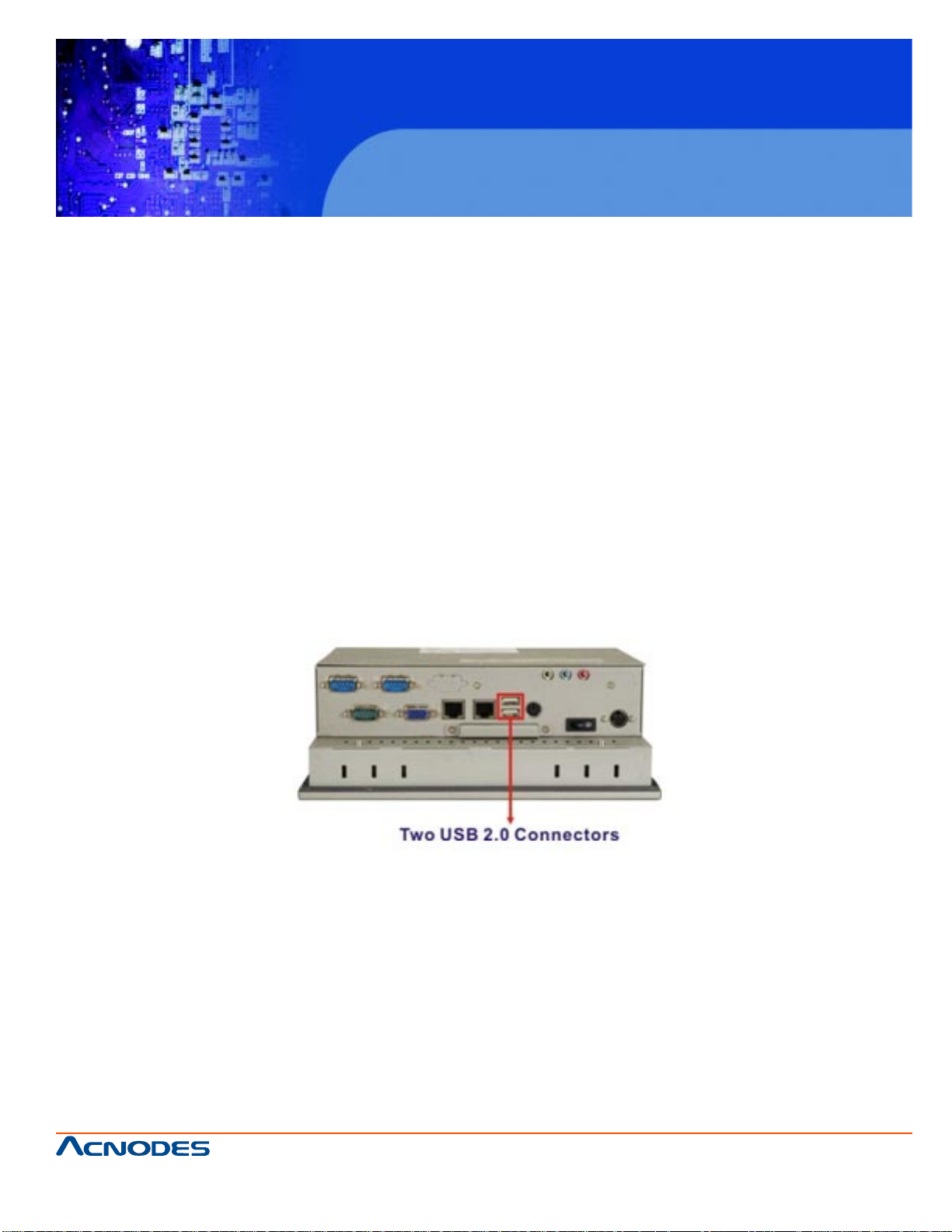
FPC 6120
12.1” Industrial fanless Panel PC
Integrated 10/100/1000 transceiver
Supports PCI Express™ 1.1
Fully compliant with IEEE 802.3, IEEE 802.3u, IEEE 802.3ab
Supports IEEE 802.1P Layer 2 Priority Encoding
Supports IEEE 802.1Q VLAN tagging
Serial EEPROM
Transmit/Receive on-chip buffer support
64-pin QFN package (Green package)
2.4.3 EXTERNAL USB CONNECTORS
There are two USB 2.0 connectors on the bottom panel of the FPC6120 . Both USB 2.0 connectors are interfaced directly to the USB controllers on the ICH7-M southbridge. These
USB connectors are fully compliant with USB specification Revision 2.0 and USB specification
Revision 1.1 and can be interfaced to both USB 1.1 and USB 2.0 compliant devices.
2.4.4 KEYBOARD AND MOUSE CONNECTIVITY
The PS/2 keyboard/mouse connector on the bottom panel interface to a super I/O chipset on the
motherboard that connects through the LPC bus to the ICH7-M southbridge chipset.
661 Brea Canyon Rd., Suite 3
Walnut, CA 91789
tel: 909.598.7388, fax: 909.598.0218
© Copyright 2011 Acnodes, Inc.
All rights reserved. Product description and product specifications
are subject to change without notice. For latest product information,
please visit Acnodes’ web site at www.acnodes.com.
Page 20
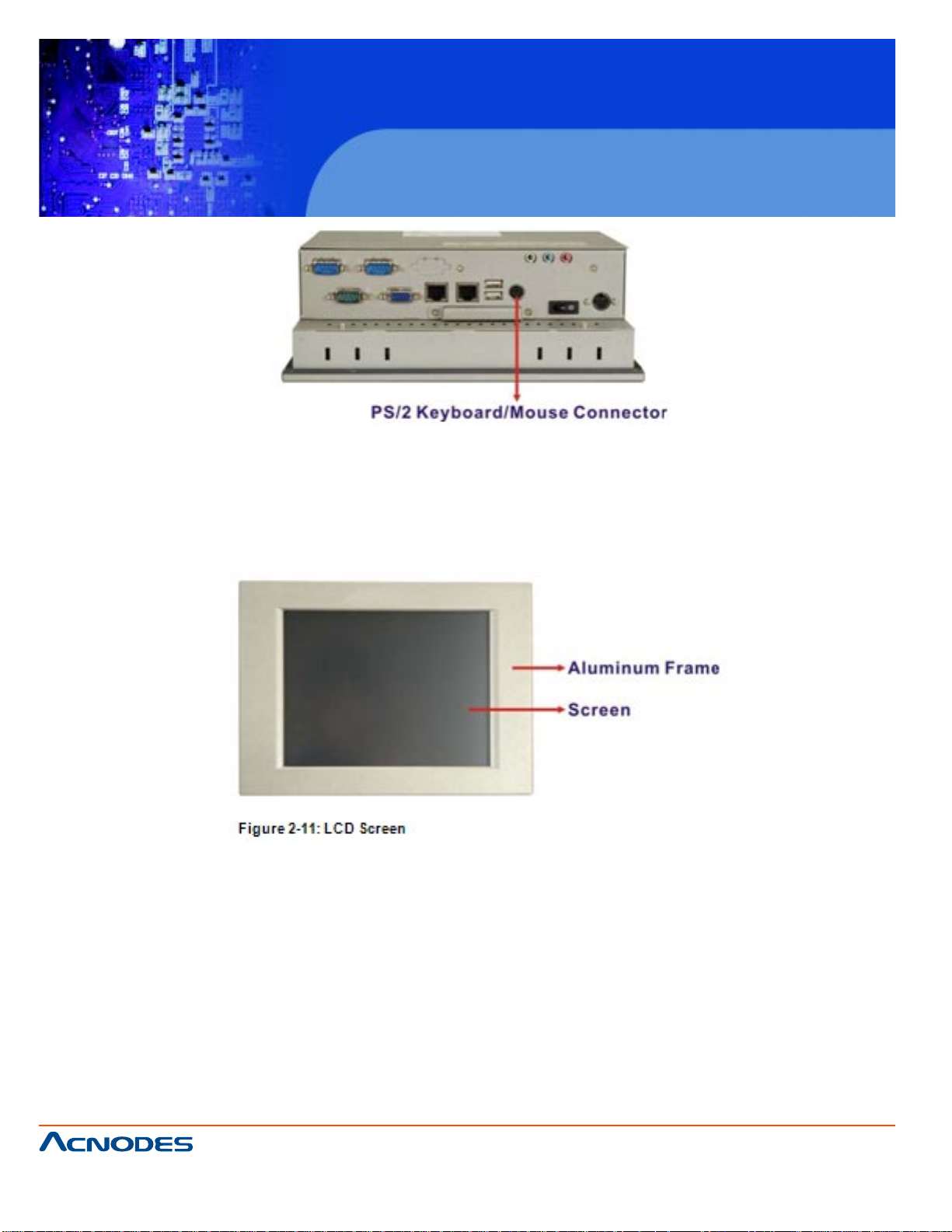
FPC 6120
12.1” Industrial fanless Panel PC
2.5 FPC6120 FRONT SIDE
2.5.1 MONITOR
A LCD screen is installed on the front of the FPC6120 series. The monitor maximum resolution is varied in different FPC6120 models. The screen is shown in
Figure 2-11 below.
2.5.2 TOUCH-SCREEN MODULE
A controller for the 4-wire/5-wire resistive touch screen is installed on the motherboard.
The sensitive touch screen is accurate, reliable and durable.
2.6 GRAPHICS
2.6.1 INTEL 945G SE INTEGRATED GRAPHICS ENGINE
The Intel® 945GSE has the Intel® Gen 3.5 graphics engine integrated into the chipset
and interfaced to the VGA connector on the bottom panel of the FPC6084. The Intel®
Gen 3.5 has 250 MHz core render clock and 200 MHz core display clock at 1.05 V core
voltage.
661 Brea Canyon Rd., Suite 3
Walnut, CA 91789
tel: 909.598.7388, fax: 909.598.0218
© Copyright 2011 Acnodes, Inc.
All rights reserved. Product description and product specifications
are subject to change without notice. For latest product information,
please visit Acnodes’ web site at www.acnodes.com.
Page 21
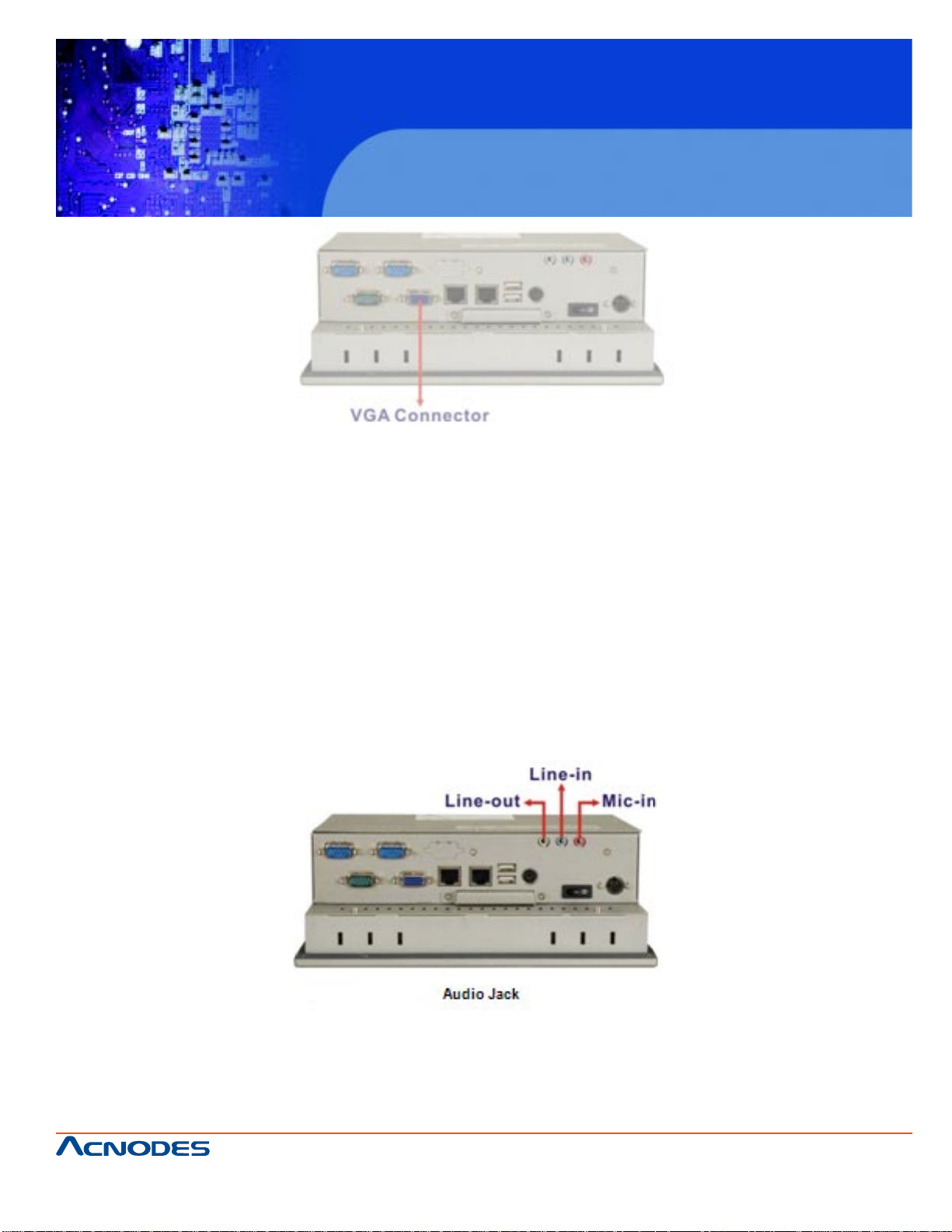
FPC 6120
12.1” Industrial fanless Panel PC
2.6.2 DUAL-DISPLAY
The system supports dual display capabilities. The second display device can be
connected to the FPC6120 through the VGA connector described above.
2.7 AUDIO
The integrated AC'97 Audio compliant audio controller on the Intel® ICH7 Southbridge
is connected to a 5.1 channel audio kit with RealTek ALC655 audio codec. The audio kit
is then connected to three external audio jacks, which are then connected to compliant
audio devices. The RealTek ALC655 is a 16-bit AC-'97 Rev. 2.3 compatible six-channel
audio codec. The audio connectors are shown in Figure 2-13.
661 Brea Canyon Rd., Suite 3
Walnut, CA 91789
tel: 909.598.7388, fax: 909.598.0218
© Copyright 2011 Acnodes, Inc.
All rights reserved. Product description and product specifications
are subject to change without notice. For latest product information,
please visit Acnodes’ web site at www.acnodes.com.
Page 22
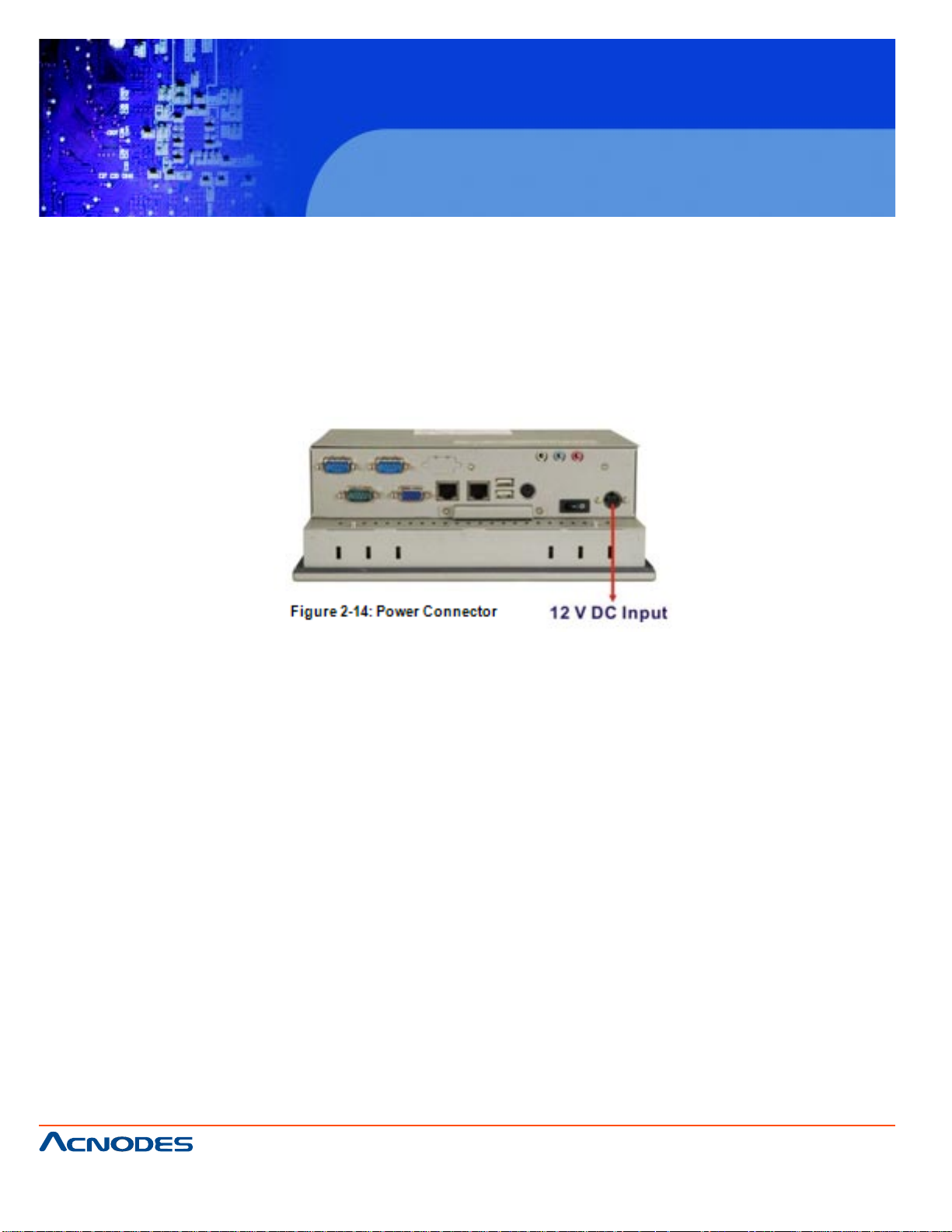
FPC 6120
12.1” Industrial fanless Panel PC
2.8 SYSTEM POWER
2.8.1 FPC6120 POWER
The standard system is shipped with a 90 V to 264 V AC power adapter that has a
maximum power output of 60 W. The power adapter has a 12 V DC output connector.
The
FPC6120 series has one 12 V power input connector on the bottom panel. The
power connector is shown in Figure 2-14 below.
FPC6120
Power Supply: 86 W AC-DC AT power supply
Input: 85 V AC ~ 264 VAC
Output:
+5V 10A
+12V 2.5A
-12V 0.5A
Efficiency 70%
Temperature:
Operating: 0C~50C
Storage: -20C~85C
MTBF:268000 hrs
Dimensions: 152.4mm x 89mm x 39mm
661 Brea Canyon Rd., Suite 3
Walnut, CA 91789
tel: 909.598.7388, fax: 909.598.0218
© Copyright 2011 Acnodes, Inc.
All rights reserved. Product description and product specifications
are subject to change without notice. For latest product information,
please visit Acnodes’ web site at www.acnodes.com.
Page 23

FPC 6120
12.1” Industrial fanless Panel PC
CHAPTER 3 UNPACKING
3.1 UNPACKING
T o unpack the flat panel PC, follow the step s below:
WARNING!
The front side LCD screen has a protective plastic cover stuck to the screen. Only remove the plastic cover
after the flat panel PC has been properly installed. This ensures the screen is protected during the
installation process.
Step 1: Use box cutters, a knife or a sharp p air of scissors that seals the top side of the external (second)
box.
Step 2: Open the external (second) box.
Step 3: Use box cutters, a knife or a sharp p air of scissors that seals the top side of the internal (first) box.
Step 4: Lift the monitor out of the boxes.
Step 5: Remove both polystyrene ends, one from each side.
Step 6: Pull the plastic cover of f the flat panel PC.
Step 7: Make sure all the component s listed in the packing list are present.
661 Brea Canyon Rd., Suite 3
Walnut, CA 91789
tel: 909.598.7388, fax: 909.598.0218
© Copyright 2011 Acnodes, Inc.
All rights reserved. Product description and product specifications
are subject to change without notice. For latest product information,
please visit Acnodes’ web site at www.acnodes.com.
Page 24
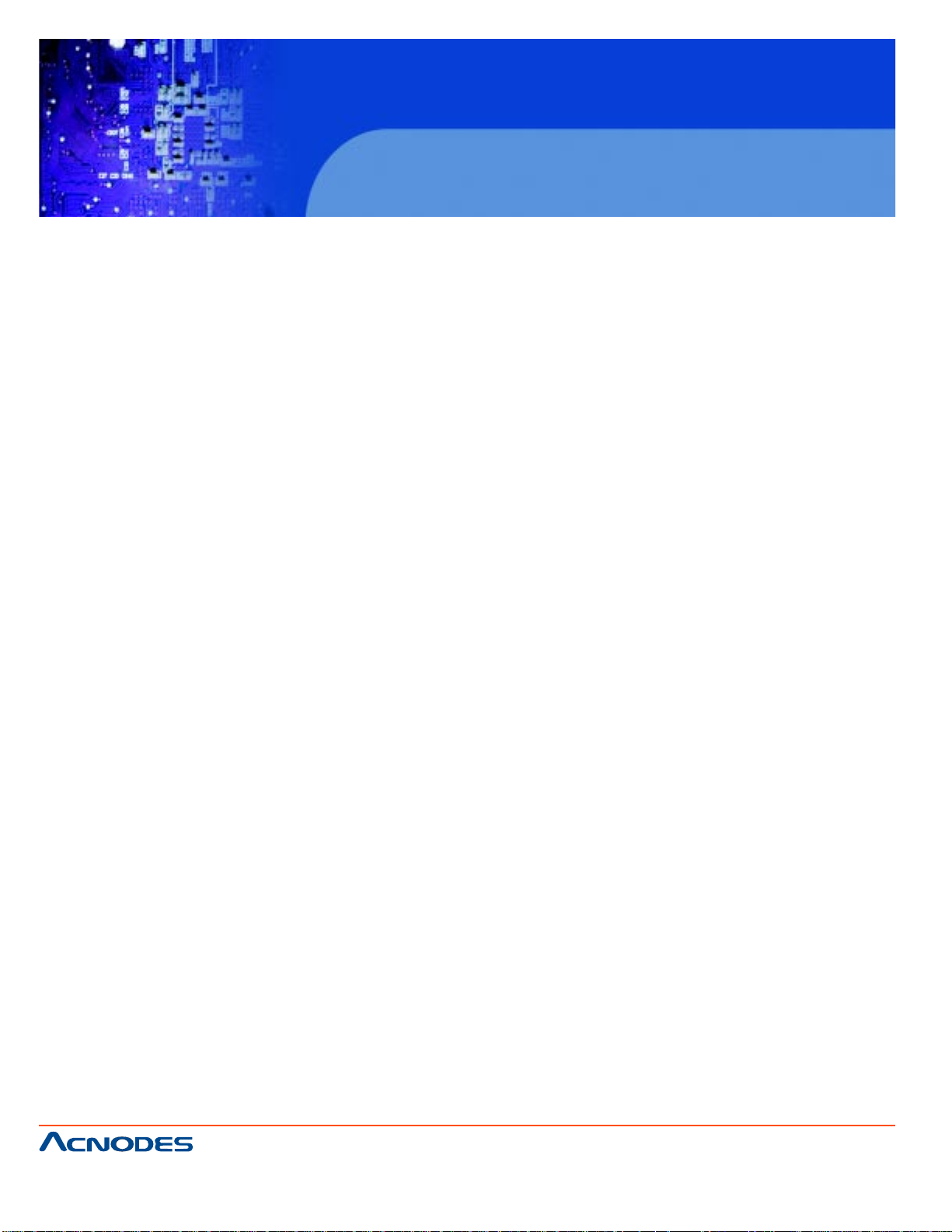
FPC 6120
12.1” Industrial fanless Panel PC
3.1.1 PACKING LIST
The FPC6120 flat panel PC is shipped with the following components:
1 x FPC6120 PANEL PC
1 x power adapter
1 x power cord
1 x KB/MS PS/2 Y -cable
1 x Mini jumper packe (2.0mm)
1 x Screw kit
1 x Panel mounting kit
Optional
1 x St and
1 x Rack mount Kit
1 x Arm
661 Brea Canyon Rd., Suite 3
Walnut, CA 91789
tel: 909.598.7388, fax: 909.598.0218
© Copyright 2011 Acnodes, Inc.
All rights reserved. Product description and product specifications
are subject to change without notice. For latest product information,
please visit Acnodes’ web site at www.acnodes.com.
Page 25
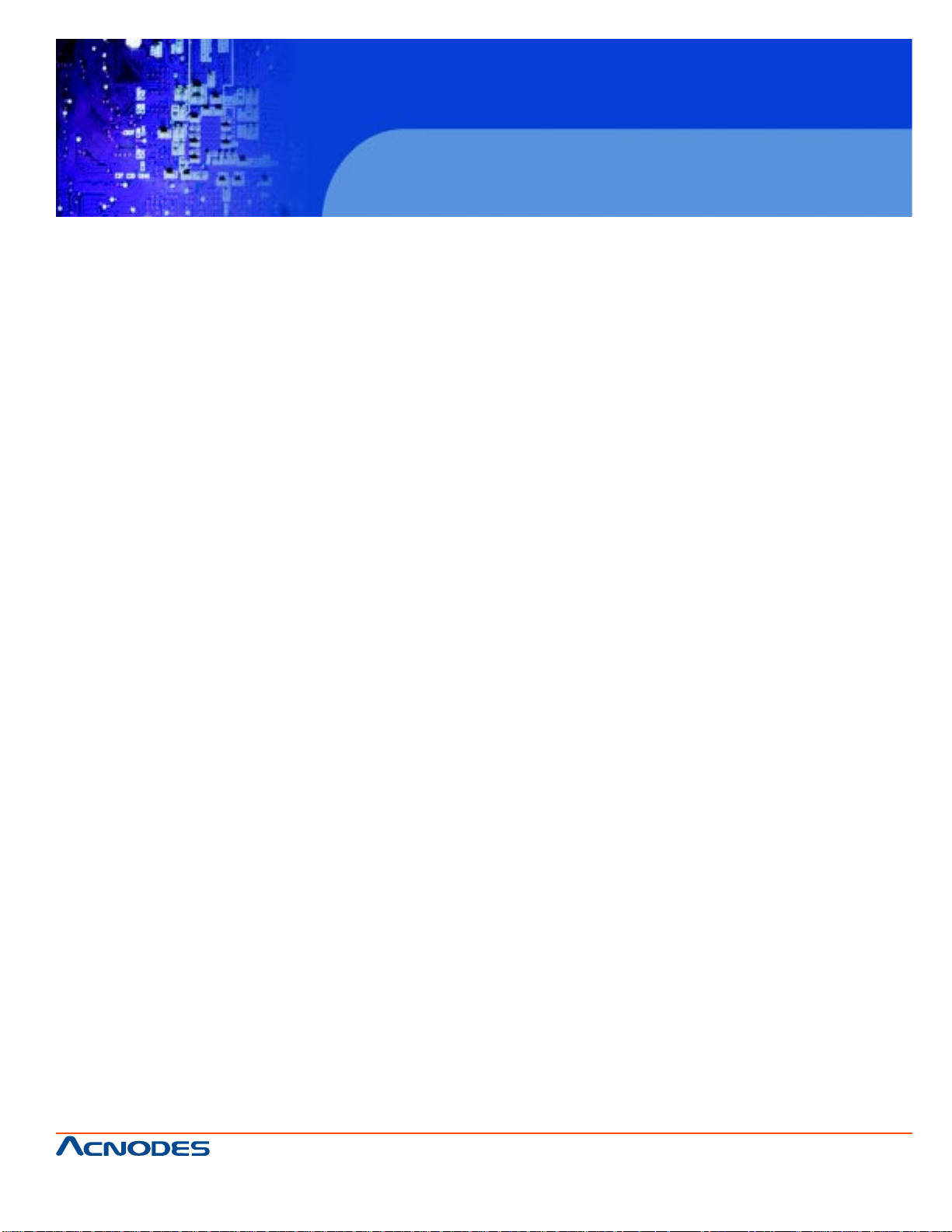
FPC 6120
12.1” Industrial fanless Panel PC
CHAPTER 4 INST ALLATION
4.1 ANTI-STATIC PRECAUTIONS
WARNING:
Failure to take ESD precautions during the maintenance of the FPC6120 may
resultin permanent damage to the FPC6120 and severe injury to the user.
Electrostatic discharge (ESD) can cause serious damage to electronic compo-
nents, including the FPC6120. Dry climates are especially susceptible to ESD. It
is therefore critical that whenever the FPC6120 is accessed internally, or any other
electrical component is handled, the following anti-static precautions are strictly adhered
to.
-Wear an anti-static wristband: - Wearing a simple anti-static wristband can help to
prevent ESD from damaging the board.
-Self-grounding: - Before handling the board touch any grounded conducting ma
terial. During the time the board is handled, frequently touch any conducting mate
rials that are connected to the ground.
-Use an anti-static pad: - When configuring the FPC6120, place it on an
antic-static pad. This reduces the possibility of ESD damaging the
FPC6120.
-Only handle the edges of the PCB: - When handling the PCB, hold the PCB
by the edges.
4.2 INSTALLATION PRECAUTIONS
When installing the flat panel PC, please follow the precautions listed below:
-Power turned off: When installing the flat panel PC, make sure the power is off.
Failing to turn off the power may cause severe injury to the body and/or damage
to the system.
-Certified Engineers: Only certified engineers should install and modify onboard
functionalities.
-Anti-static Discharge: If a user open the rear panel of the flat panel PC, to
configure the jumpers or plug in added peripheral devices, ground themselves
first and wear and anti-static wristband.
661 Brea Canyon Rd., Suite 3
Walnut, CA 91789
tel: 909.598.7388, fax: 909.598.0218
© Copyright 2011 Acnodes, Inc.
All rights reserved. Product description and product specifications
are subject to change without notice. For latest product information,
please visit Acnodes’ web site at www.acnodes.com.
Page 26
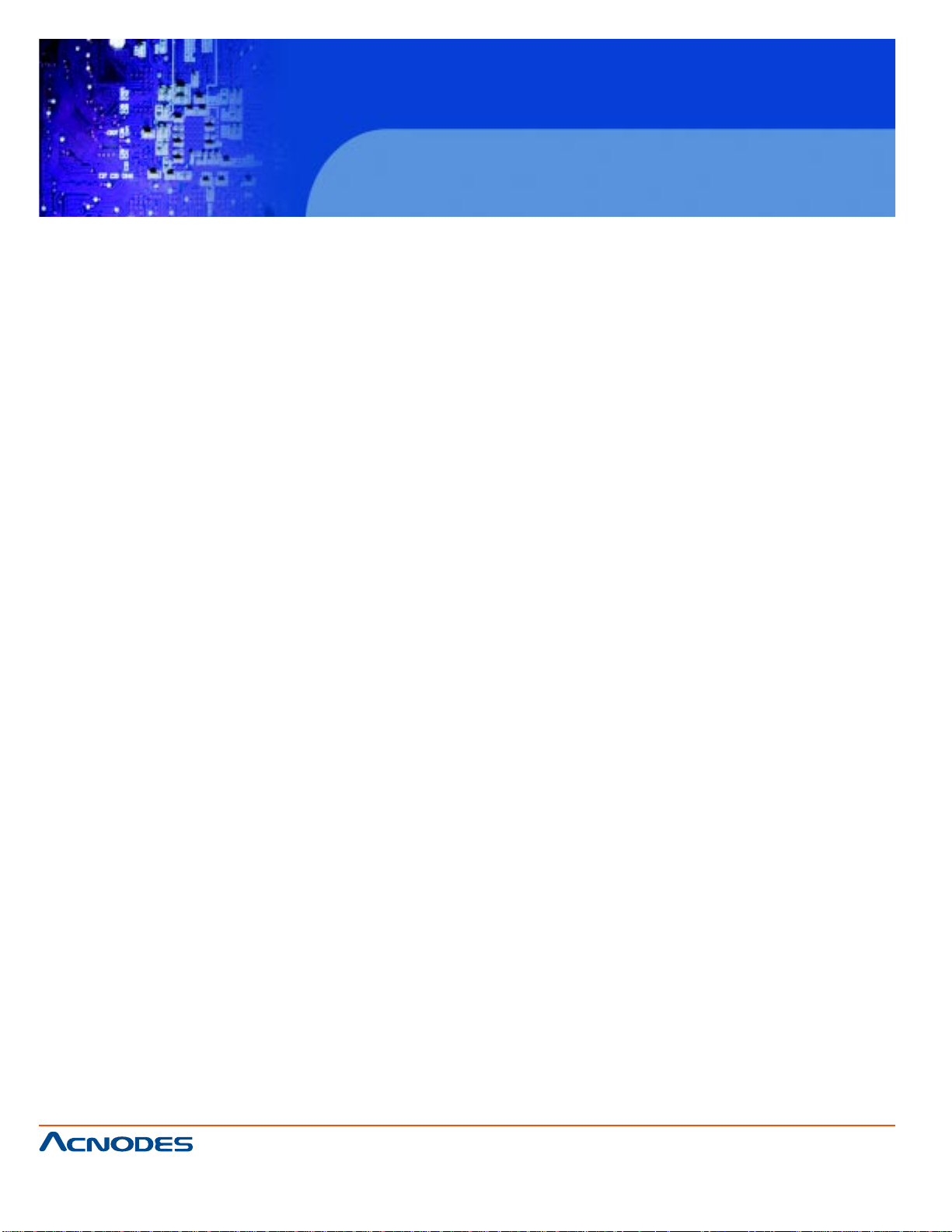
FPC 6120
12.1” Industrial fanless Panel PC
4.3 PREINSTALLED COMPONENTS
The following components are all preinstalled.
Motherboard
TFT LCD screen
1.0 GB DDR2 memory module
Resistive type touch screen
Preinstalled customizations may include the following.
Different DDR2 memory module
Hard disk drive
Component installation is described in the following sections.
4.4 PREINSTALLATION AND CONFIGURATION STEPS
The following installation steps must be followed.
Step 1: Unpack the flat panel PC
Step 2: Set the jumper settings (not usually necessary)
Step 3: Install HDD and CD drive
Step 4: Mount the flat panel PC
Step 5: Connect peripheral devices to the bottom panel of the flat panel PC
Step 6: Configure the system
661 Brea Canyon Rd., Suite 3
Walnut, CA 91789
tel: 909.598.7388, fax: 909.598.0218
© Copyright 2011 Acnodes, Inc.
All rights reserved. Product description and product specifications
are subject to change without notice. For latest product information,
please visit Acnodes’ web site at www.acnodes.com.
Page 27
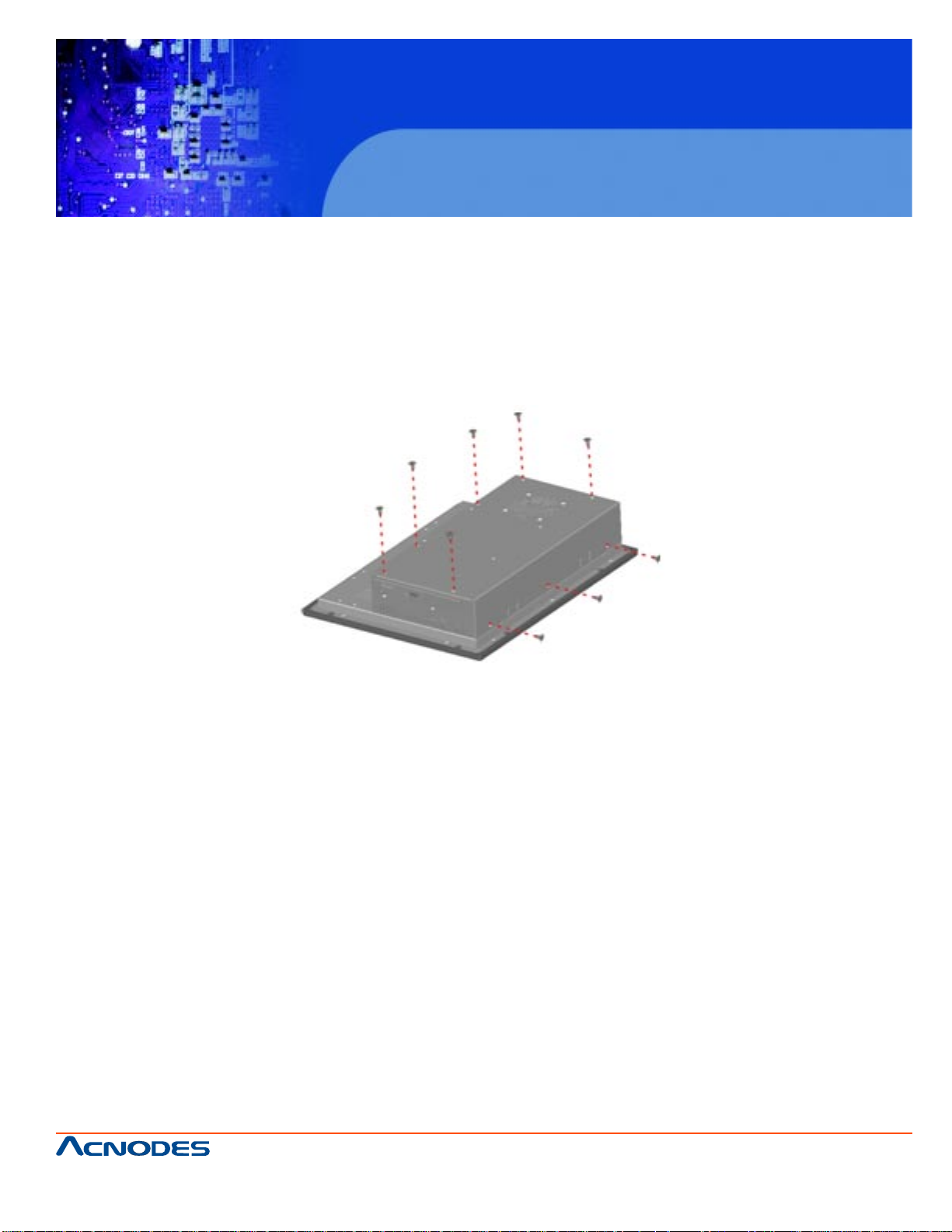
FPC 6120
12.1” Industrial fanless Panel PC
4.5 Remove the Back Cover
4.5.1 FPC6120 Back Cover Removal
The back cover is secured to the chassis with nine retention screws, six on the rear
panel and three on the top panel (Figure 4-3). Remove the nine retention screws and lift
the cover off the FPC6120.
4.6 Jumper Settings
The jumper settings are all described in Section 4.6. During normal installation, these
settings should not be changed
4.7 CompactFlash® Card Installation
To install the a CF Type II card onto the FPC6120, please follow the steps below:
Step 1: Locate the CF card socket. Place the FPC6120 on an anti-static pad with the
solder side facing up. Locate the CF card socket.
Step 2: Remove the CF card socket cover. The socket cover is secured to the chassis
with two retention screws. Remove the two retention screws to remove the socket
cover.
Step 3: Align the CF card. Make sure the CF card is properly aligned with the CF
socket.
661 Brea Canyon Rd., Suite 3
Walnut, CA 91789
tel: 909.598.7388, fax: 909.598.0218
© Copyright 2011 Acnodes, Inc.
All rights reserved. Product description and product specifications
are subject to change without notice. For latest product information,
please visit Acnodes’ web site at www.acnodes.com.
Page 28
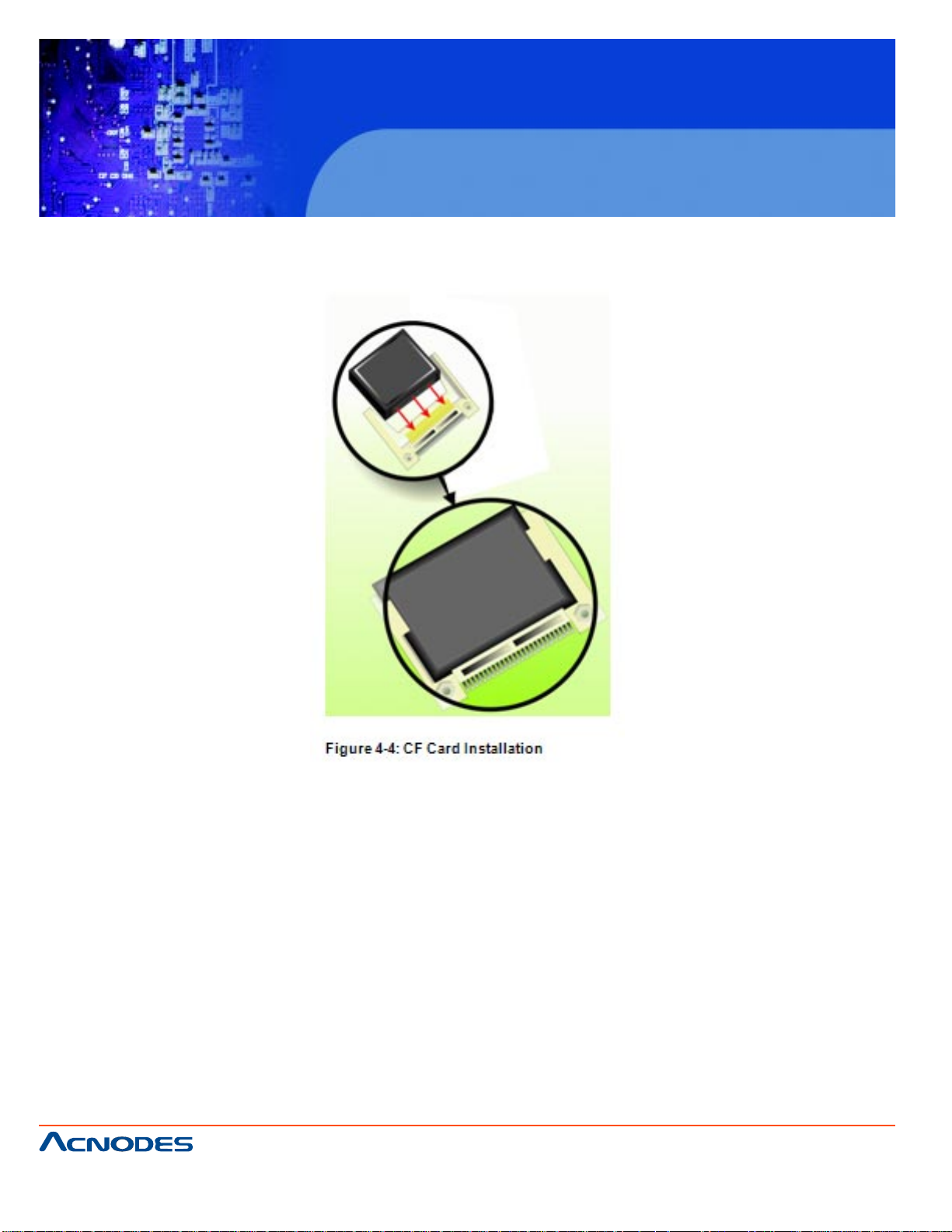
FPC 6120
12.1” Industrial fanless Panel PC
Step 4: Insert the CF card. Gently insert the CF card into the socket making sure the
socket pins are properly inserted into the socket. See Figure 4-4.
4.8 HDD Installation
4.8.1 FPD6120 HDD Installation
To install the HDD, please follow the steps below:
Step 1: Remove the back cover. See Section 4.5.3 above.
Step 2: Remove the CD-ROM bracket. See Section 4.9 Step 3 below.
Step 3: Attach the HDD brackets to the HDD. To do this, align the two retention screw
holes in each HDD bracket with the retention screw holes on the side of the HDD. Insert
two retention screws into both brackets on both sides of the HDD (Figure 4-10).
661 Brea Canyon Rd., Suite 3
Walnut, CA 91789
tel: 909.598.7388, fax: 909.598.0218
© Copyright 2011 Acnodes, Inc.
All rights reserved. Product description and product specifications
are subject to change without notice. For latest product information,
please visit Acnodes’ web site at www.acnodes.com.
Page 29
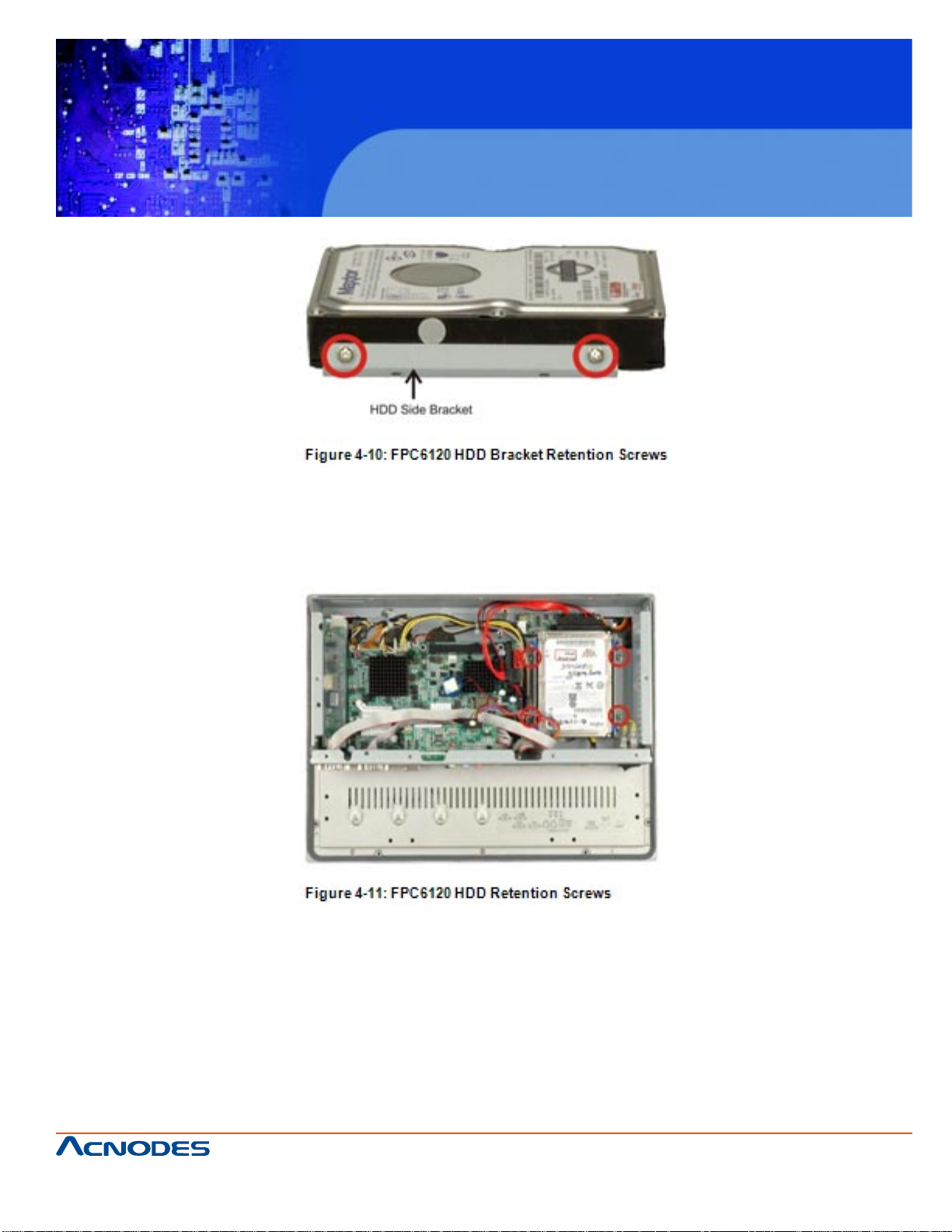
FPC 6120
12.1” Industrial fanless Panel PC
Step 4: Install the HDD into the FPC6120 by aligning the retention screw holes in the
base of the HDD brackets with the retention screw holes on the metal sheet. Insert the
four retention screws, two into the base of each HDD bracket (Figure 4-11.)
Step 5: Connect the SATA cable from the SATA connector on the motherboard to the
rear of HDD.
661 Brea Canyon Rd., Suite 3
Walnut, CA 91789
tel: 909.598.7388, fax: 909.598.0218
© Copyright 2011 Acnodes, Inc.
All rights reserved. Product description and product specifications
are subject to change without notice. For latest product information,
please visit Acnodes’ web site at www.acnodes.com.
Page 30
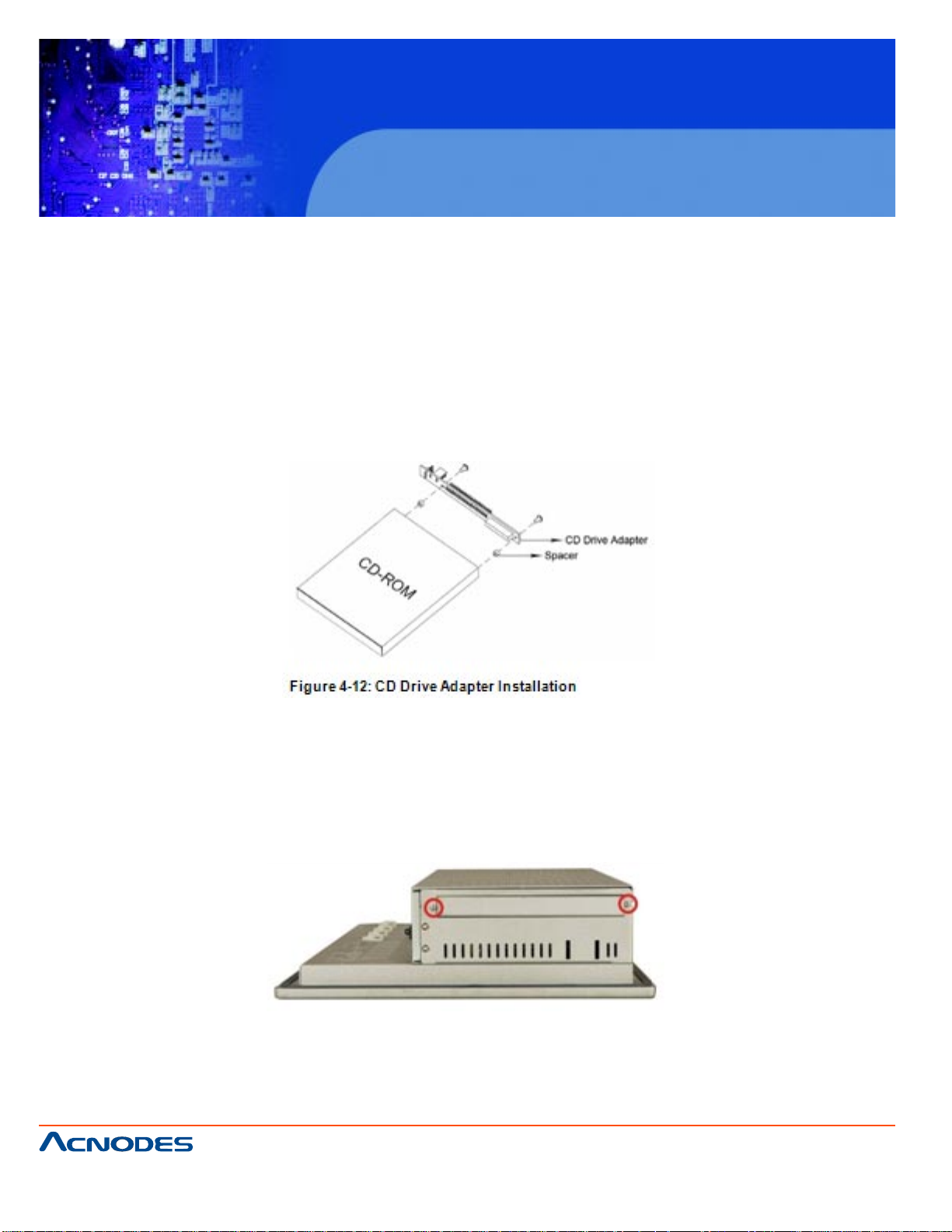
FPC 6120
12.1” Industrial fanless Panel PC
4.9 CD DRIVE INSTALLATION
To install the CD drive into the FPC6120, please follow the steps below:
Step 1: Attach the CD drive adapter to the CD drive by aligning the two retention screw
holes in the CD drive adapter with the retention screw holes on the rear side of the CD
drive. Place the two spacers between the CD drive and CD drive adapter. Insert two
retention screws into the adapter (Figure 4-12).
Step 2: Remove the back cover. See Section 4.5 above.
Step 3: Remove the CD drive bracket from the FPC6120. To do this, remove three
retention screws, two on the side panel and one inside the panel PC (Figure 4-13).
661 Brea Canyon Rd., Suite 3
Walnut, CA 91789
tel: 909.598.7388, fax: 909.598.0218
© Copyright 2011 Acnodes, Inc.
All rights reserved. Product description and product specifications
are subject to change without notice. For latest product information,
please visit Acnodes’ web site at www.acnodes.com.
Page 31

FPC 6120
12.1” Industrial fanless Panel PC
Step 4: Remove the CD drive cover bracket by removing the four retention screws
shown in Figure 4-14.
Step 5: Attach the CD drive bracket to the CD drive. To do this, align the four retention
screw holes in the CD drive bracket with the retention screw holes on the side of the CD
drive. Insert four retention screws into the bracket on both sides of the HDD.
Step 6: Install the CD drive into the FPC6120 by aligning the retention screw holes in
the sides of the CD drive bracket with the retention screw holes on the left panel and
inside the chassis. Insert the three retention screws.
661 Brea Canyon Rd., Suite 3
Walnut, CA 91789
tel: 909.598.7388, fax: 909.598.0218
© Copyright 2011 Acnodes, Inc.
All rights reserved. Product description and product specifications
are subject to change without notice. For latest product information,
please visit Acnodes’ web site at www.acnodes.com.
Page 32

FPC 6120
12.1” Industrial fanless Panel PC
Step 7: Connect the IDE ribbon cable and power cable from the connectors on the
motherboard to the rear of the CD drive.
4.10 Jumper Settings
NOTE:
A jumper is a metal bridge used to close an electrical circuit. It consists of two or
three metal pins and a small metal clip (often protected by a plastic cover) that slides
over the pins to connect them. To CLOSE/SHORT a jumper means connecting
the pins of the jumper with the plastic clip and to OPEN a jumper means removing the
plastic clip from a jumper.
The following jumpers can be found on the motherboard installed in the FPC6120.
Before the FPC6120 is installed, the jumpers must be set in accordance with the desired configuration. The jumpers on the FPC6120 motherboard are listed in Table 4-1.
661 Brea Canyon Rd., Suite 3
Walnut, CA 91789
tel: 909.598.7388, fax: 909.598.0218
© Copyright 2011 Acnodes, Inc.
All rights reserved. Product description and product specifications
are subject to change without notice. For latest product information,
please visit Acnodes’ web site at www.acnodes.com.
Page 33

FPC 6120
12.1” Industrial fanless Panel PC
4.10.1 ACCESS THE JUMPERS
To access the jumpers, remove the back panel. To remove the back panel, please refer
to Section 4.5.
4.10.2 Preconfigured Jumpers
WARNING:
Do not change the settings on the jumpers in described here. Doing so may disable or
damage the system.
The following jumpers are preconfigured for the FPC6120. Users should no change
these jumpers (Table 4-2).
4.10.3 AT Power Select Jumper Settings
NOTE:
The AT Power Select Jumper is the same as the ATX Enable connector.
Jumper Label: ATXCTl1
Jumper Type: 3-pin header
Jumper Settings:See Table 4-3
Jumper Location: See Figure 4-16
The AT Power Select jumper specifies the systems power mode as AT or ATX. Use a
jumper cap to short pin 1 - pin 2 on the ATXCTL1 connector to enable the AT Power
mode on the system. In the ATX mode use the PS_ON- and 5VSB cable. AT Power
Select jumper settings are shown in Table 4-3.
661 Brea Canyon Rd., Suite 3
Walnut, CA 91789
tel: 909.598.7388, fax: 909.598.0218
© Copyright 2011 Acnodes, Inc.
All rights reserved. Product description and product specifications
are subject to change without notice. For latest product information,
please visit Acnodes’ web site at www.acnodes.com.
Page 34

FPC 6120
12.1” Industrial fanless Panel PC
4.9.4 CF Card Setup
Jumper Label: JCF1
Jumper Type: 2-pin header
Jumper Settings:See Table 4-4
Jumper Location: See Figure 4-17
The CF Card Setup jumper sets the CF Type I card or CF Type II cards as either the
slave device or the master device. CF Card Setup jumper settings are shown in Table
4-4.
The CF Card Setup jumper location is shown in Figure 4-17.
661 Brea Canyon Rd., Suite 3
Walnut, CA 91789
tel: 909.598.7388, fax: 909.598.0218
© Copyright 2011 Acnodes, Inc.
All rights reserved. Product description and product specifications
are subject to change without notice. For latest product information,
please visit Acnodes’ web site at www.acnodes.com.
Page 35

FPC 6120
12.1” Industrial fanless Panel PC
4.9.5 Clear CMOS Jumper
Jumper Label: J_CMOS1
Jumper Type: 3-pin header
Jumper Settings:See Table 4-5
Jumper Location: See Figure 4-18
If the FPC6120 fails to boot due to improper BIOS settings, the clear CMOS jumper
clears the CMOS data and resets the system BIOS information. To do this, use the
jumper cap to close pins 2 and 3 for a few seconds then reinstall the jumper clip back to
pins 1 and 2.
If the "CMOS Settings Wrong" message is displayed during the boot up process, the
fault may be corrected by pressing the F1 to enter the CMOS Setup menu. Do one of
the following:
Enter the correct CMOS setting
Load Optimal Defaults
Load Failsafe Defaults.
After having done one of the above, save the changes and exit the CMOS Setup menu.
The clear CMOS jumper settings are shown in Table 4-5.
661 Brea Canyon Rd., Suite 3
Walnut, CA 91789
tel: 909.598.7388, fax: 909.598.0218
© Copyright 2011 Acnodes, Inc.
All rights reserved. Product description and product specifications
are subject to change without notice. For latest product information,
please visit Acnodes’ web site at www.acnodes.com.
Page 36

FPC 6120
12.1” Industrial fanless Panel PC
The location of the clear CMOS jumper is shown in Figure 4-18 below.
4.9.6 COM 2 Function Select Jumper
Jumper Label: JP 1
Jumper Type: 6-pin header
Jumper Settings:See Table 4-6
Jumper Location: See Figure 4-19
The COM 2 Function Select jumper sets the communication protocol used by the second serial communications port (COM 2) as RS-232, RS-422 or RS-485. The COM 2
Function Select settings are shown in Table 4-6.
661 Brea Canyon Rd., Suite 3
Walnut, CA 91789
tel: 909.598.7388, fax: 909.598.0218
© Copyright 2011 Acnodes, Inc.
All rights reserved. Product description and product specifications
are subject to change without notice. For latest product information,
please visit Acnodes’ web site at www.acnodes.com.
Page 37

FPC 6120
12.1” Industrial fanless Panel PC
The COM 2 Function Select jumper location is shown in Figure 4-19.
4.9.6.1 COM2 RS-422 and RS-485 Pinouts
The pinouts for RS-422 and RS-485 operation of external serial port COM 2 are detailed below.
661 Brea Canyon Rd., Suite 3
Walnut, CA 91789
tel: 909.598.7388, fax: 909.598.0218
© Copyright 2011 Acnodes, Inc.
All rights reserved. Product description and product specifications
are subject to change without notice. For latest product information,
please visit Acnodes’ web site at www.acnodes.com.
Page 38

FPC 6120
12.1” Industrial fanless Panel PC
4.10Mounting the System
WARNING!
When mounting the flat panel PC onto an arm, onto the wall or onto a panel, it is better
to have more than one person to help with the installation to make sure the flat panel
PC does not fall down and get damaged.
The four methods of mounting the flat panel PC are listed below.
Wall mounting
Panel mounting
Arm mounting
Rack mounting
The four mounting methods are described below.
4.10.1 Wall Mounting
To mount the FPC6120 flat panel PC onto a wall, please follow the steps below.
Step 1: Select the location on the wall for the wall-mounting bracket.
Step 2: Carefully mark the locations of the four bracket screw holes on the wall.
Step 3: Drill four pilot holes at the marked locations on the wall for the bracket reten-
tion screws.
Step 4: Align the wall-mounting bracket screw holes with the pilot holes.
Step 5: Secure the mounting-bracket to the wall by inserting the retention screws into
the four pilot holes and tightening them (Figure 4-20).
Step 6: Insert the four monitor mounting screws provided in the wall mounting kit into
the four screw holes on the real panel of the monitor and tighten until the screw shank
is secured against the rear panel (Figure 4-21).
661 Brea Canyon Rd., Suite 3
Walnut, CA 91789
tel: 909.598.7388, fax: 909.598.0218
© Copyright 2011 Acnodes, Inc.
All rights reserved. Product description and product specifications
are subject to change without notice. For latest product information,
please visit Acnodes’ web site at www.acnodes.com.
Page 39

FPC 6120
12.1” Industrial fanless Panel PC
Step 1: Align the mounting screws on the monitor rear panel with the mounting holes
on the bracket.
Step 2: Carefully insert the screws through the holes and gently pull the monitor downwards until the monitor rests securely in the slotted holes (Figure 4-21). Ensure that all
four of the mounting screws fit snuggly into their respective slotted holes.
NOTE:
In the diagram below the bracket is already installed on the wall.
Step 3: Secure the panel PC with the wall-mounting kit. To do this, stick the protective
cushion to the wall-mounting kit first. Then, put the wall-mounting kit on the top panel of
the panel PC. Carefully mark the location of the wall-mounting kit screw holes on the
wall. Drill a pilot hole at the marked location on the wall. Secure the wall-mounting kit to
the wall by inserting a retention screw into the pilot hole on the wall (Figure 4-22). This
step is to avoid the panel PC being pushed apart from the wall-mounting bracket accidentally.
661 Brea Canyon Rd., Suite 3
Walnut, CA 91789
tel: 909.598.7388, fax: 909.598.0218
© Copyright 2011 Acnodes, Inc.
All rights reserved. Product description and product specifications
are subject to change without notice. For latest product information,
please visit Acnodes’ web site at www.acnodes.com.
Page 40

FPC 6120
12.1” Industrial fanless Panel PC
661 Brea Canyon Rd., Suite 3
Walnut, CA 91789
tel: 909.598.7388, fax: 909.598.0218
© Copyright 2011 Acnodes, Inc.
All rights reserved. Product description and product specifications
are subject to change without notice. For latest product information,
please visit Acnodes’ web site at www.acnodes.com.
Page 41

FPC 6120
12.1” Industrial fanless Panel PC
4.10.2 Panel Mounting
4.10.2.1 FPC6120
To mount the FPC6120 flat panel PC into a panel, please follow the steps below.
Step 1: Install the panel mounting kit onto the real panel (Figure 4-26).
Step 2: Select the position in the panel to mount the FPC6120.
Step 3: Cut out a section from the panel that corresponds to the dimensions of the flat
panel PC chassis. The panel section that is cut out must be smaller than the size of the
aluminum frame that surrounds the 12.1" TFT LCD panel but just large enough for the
chassis to fit through (Figure 4-27).
661 Brea Canyon Rd., Suite 3
Walnut, CA 91789
tel: 909.598.7388, fax: 909.598.0218
© Copyright 2011 Acnodes, Inc.
All rights reserved. Product description and product specifications
are subject to change without notice. For latest product information,
please visit Acnodes’ web site at www.acnodes.com.
Page 42

FPC 6120
12.1” Industrial fanless Panel PC
Step 4: Slide the panel PC through the hole until the aluminum frame is flush against
the panel.
Step 5: Insert the panel mounting clamps into the pre-formed holes along the edges of
the chassis, behind the aluminum frame. There are a total of 8 panel mounting clamps.
Step 6: Tighten the screws that pass through the panel mounting clamps until the plastic caps at the front of all the screws are firmly secured to the panel (Figure 4-28).
4.10.3 Arm Mounting
The flat panel PC is VESA (Video Electronics Standards Association) compliant and
can be mounted on an arm with a 100 mm interface pad. To mount the flat panel PC on
an arm, please follow the steps below.
Step 1: The arm is a separately purchased item. Please correctly mount the arm onto
the surface it uses as a base. To do this, refer to the installation documentation that
came with the mounting arm.
661 Brea Canyon Rd., Suite 3
Walnut, CA 91789
tel: 909.598.7388, fax: 909.598.0218
© Copyright 2011 Acnodes, Inc.
All rights reserved. Product description and product specifications
are subject to change without notice. For latest product information,
please visit Acnodes’ web site at www.acnodes.com.
Page 43

FPC 6120
12.1” Industrial fanless Panel PC
NOTE:
When purchasing the arm please ensure that it is VESA compliant and that the arm has
a 100 mm interface pad. If the mounting arm is not VESA compliant it cannot be used to
support the flat panel PC.
Step 2: Once the mounting arm has been firmly attached to the surface, lift the flat
panel PC onto the interface pad of the mounting arm.
Step 3: Align the retention screw holes on the mounting arm interface with those in the
flat panel PC. The flat panel PC arm mount retention screw holes are shown in Figure 4-
29.
Step 4: Secure the flat panel PC to the interface pad by inserting four retention screws
through the bottom of the mounting arm interface pad and into the
flat panel PC.
4.10.4 Cabinet and Rack Installation
The FPC6120 flat panel PC can be installed into a cabinet or rack. To do this, please
follow the steps below.
661 Brea Canyon Rd., Suite 3
Walnut, CA 91789
tel: 909.598.7388, fax: 909.598.0218
© Copyright 2011 Acnodes, Inc.
All rights reserved. Product description and product specifications
are subject to change without notice. For latest product information,
please visit Acnodes’ web site at www.acnodes.com.
Page 44

FPC 6120
12.1” Industrial fanless Panel PC
4.10.4.1 FPC6120
Step 1: The back of the aluminum frame surrounding the LCD screen has retention
screw holes (FPC6120 has 10 holes) for a cabinet/rack installation bracket.
NOTE:
When purchasing the cabinet/rack installation bracket make sure it is compatible with
both the flat panel PC and the rack/cabinet into which the panel PC is installed.
Step 2: Slide the rear chassis through the rack/cabinet bracket until the rear side of the
LCD screen frame is flush against the front of the bracket.
Step 3: Make sure the retention screw holes at the rear of the LCD screen are aligned
with the retention screw holes in the rack/cabinet bracket.
Step 4: Secure the rack/cabinet bracket to the FPC6120 flat panel PC by inserting the
retention screws (Figure 4-33).
Step 5: Follow Step 4 and Step 5 of the FPC6120 Cabinet and Rack Installation procedures to complete the whole installation process.
661 Brea Canyon Rd., Suite 3
Walnut, CA 91789
tel: 909.598.7388, fax: 909.598.0218
© Copyright 2011 Acnodes, Inc.
All rights reserved. Product description and product specifications
are subject to change without notice. For latest product information,
please visit Acnodes’ web site at www.acnodes.com.
Page 45

FPC 6120
12.1” Industrial fanless Panel PC
4.11 Rear Panel Connectors
4.11.1 Keyboard and Mouse Connection
Two PS/2 connectors on the bottom panel facilitate the connection of a mouse and a
keyboard. To connect either device, plug the PS/2 connector at the end of the device
(keyboard or mouse) cable into the PS/2 connector on the bottom panel.
4.11.2 LAN Connection
There are two external RJ-45 LAN connectors. The RJ-45 connectors enable connection to an external network. To connect a LAN cable with an RJ-45 connector, please
follow the instructions below.
Step 1: Locate the RJ-45 connectors on the bottom panel of the FPC6120.
Step 2: Align the connectors. Align the RJ-45 connector on the LAN cable with one of
the RJ-45 connectors on the bottom panel of the FPC6120. See Figure 4-34.
Step 3: Insert the LAN cable RJ-45 connector. Once aligned, gently insert the LAN
cable RJ-45 connector into the onboard RJ-45 connector.
661 Brea Canyon Rd., Suite 3
Walnut, CA 91789
tel: 909.598.7388, fax: 909.598.0218
© Copyright 2011 Acnodes, Inc.
All rights reserved. Product description and product specifications
are subject to change without notice. For latest product information,
please visit Acnodes’ web site at www.acnodes.com.
Page 46

FPC 6120
12.1” Industrial fanless Panel PC
4.11.3 Serial Device Connection
The FPC6120 has two single male DB-9 connectors on the bottom panel for a serial
device. Follow the steps below to connect a serial device to the FPC6120 panel PC.
Step 1: Locate the DB-9 connector. The location of the DB-9 connector is shown in
Chapter 2.
Step 2: Insert the serial connector. Insert the DB-9 connector of a serial device into the
DB-9 connector on the bottom panel. See Figure 4-35.
Step 3: Secure the connector. Secure the serial device connector to the external interface by tightening the two retention screws on either side of the connector.
4.11.4 USB Device Connection
To connect a USB 2.0 or USB 1.1 device, please follow the instructions below.
Step 1: Locate the USB connectors. The locations of the USB connectors are shown
in Chapter 2.
Step 2: Align the connectors. Align the USB device connector with one of the connec-
tors on the bottom panel. See Figure 4-36.
661 Brea Canyon Rd., Suite 3
Walnut, CA 91789
tel: 909.598.7388, fax: 909.598.0218
© Copyright 2011 Acnodes, Inc.
All rights reserved. Product description and product specifications
are subject to change without notice. For latest product information,
please visit Acnodes’ web site at www.acnodes.com.
Page 47
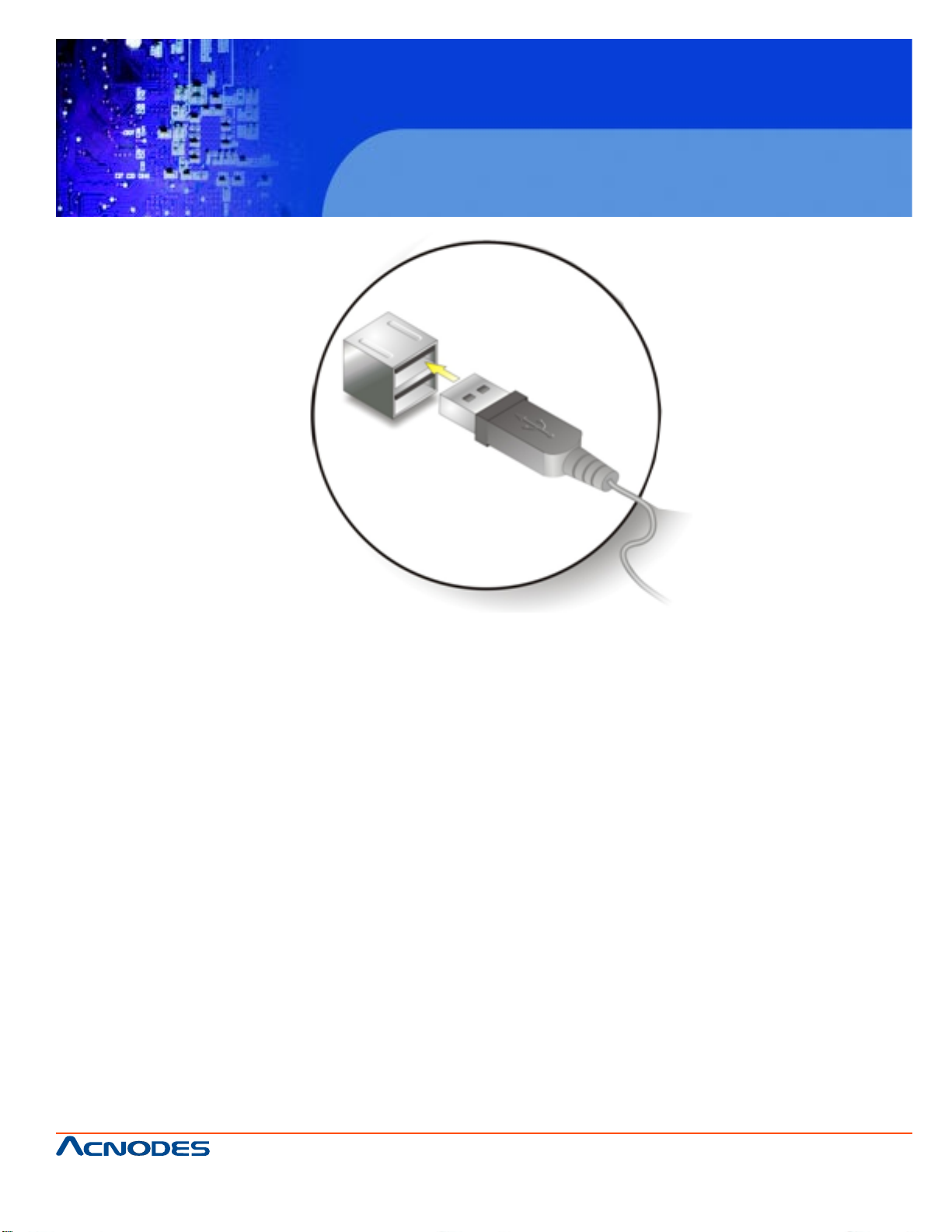
FPC 6120
12.1” Industrial fanless Panel PC
Step 3: Insert the device connector. Once aligned, gently insert the USB device connector into the onboard connector.
4.11.5 VGA Monitor Connection
The FPC6120 has a single female DB-15 connector on the external peripheral interface
panel. The DB-15 connector is connected to a CRT or VGA monitor. To connect a
monitor to the FPC6120, please follow the instructions below.
Step 1: Locate the female DB-15 connector. The location of the female DB-15 connector is shown in Chapter 3.
Step 2: Align the VGA connector. Align the male DB-15 connector on the VGA screen
cable with the female DB-15 connector on the external peripheral interface.
Step 3: Insert the VGA connector Once the connectors are properly aligned with the
insert the male connector from the VGA screen into the female connector on the
FPC6120. See Figure 4-37.
661 Brea Canyon Rd., Suite 3
Walnut, CA 91789
tel: 909.598.7388, fax: 909.598.0218
© Copyright 2011 Acnodes, Inc.
All rights reserved. Product description and product specifications
are subject to change without notice. For latest product information,
please visit Acnodes’ web site at www.acnodes.com.
Page 48

FPC 6120
12.1” Industrial fanless Panel PC
Step 4: Secure the connector. Secure the DB-15 VGA connector from the VGA monitor to the external interface by tightening the two retention screws on either side of the
connector.
4.12 System Maintenance
If the components of the flat panel PC fail, they must be replaced. Please contact the
system reseller or vendor to purchase the replacement parts. Replacement instructions
for the above listed components are described below.
NOTE:
A user cannot replace a motherboard. If the motherboard fails it must be shipped back
to IEI to be replaced. Please contact the system vendor, reseller or an IEI sales person
directly.
661 Brea Canyon Rd., Suite 3
Walnut, CA 91789
tel: 909.598.7388, fax: 909.598.0218
© Copyright 2011 Acnodes, Inc.
All rights reserved. Product description and product specifications
are subject to change without notice. For latest product information,
please visit Acnodes’ web site at www.acnodes.com.
Page 49

FPC 6120
12.1” Industrial fanless Panel PC
CHAPTER 5 BIOS SCREENS
5.1 Introduction
A licensed copy of AMI BIOS is preprogrammed into the ROM BIOS. The BIOS setup
program allows users to modify the basic system configuration. This chapter describes how to access the BIOS setup program and the configuration options that
may be changed.
5.1.1 Starting Setup
The AMI BIOS is activated when the computer is turned on. The setup program can be
activated in one of two ways.
1. Press the DELETE key as soon as the system is turned on or
2. Press the DELETE key when the "Press Del to enter SETUP" message appears on
the screen. 0.
If the message disappears before the DELETE key is pressed, restart the computer
and try again.
5.1.2 Using Setup
Use the arrow keys to highlight items, press ENTER to select, use the PAGEUP and
PAGEDOWN keys to change entries, press F1 for help and press ESC to quit. Navigation keys are shown below.
661 Brea Canyon Rd., Suite 3
Walnut, CA 91789
tel: 909.598.7388, fax: 909.598.0218
© Copyright 2011 Acnodes, Inc.
All rights reserved. Product description and product specifications
are subject to change without notice. For latest product information,
please visit Acnodes’ web site at www.acnodes.com.
Page 50

FPC 6120
12.1” Industrial fanless Panel PC
5.1.3 Getting Help
When F1 is pressed a small help window describing the appropriate keys to use and
the possible selections for the highlighted item appears. To exit the Help Window press
ESC or the F1 key again.
5.1.4 Unable to Reboot After Configuration Changes
If the computer cannot boot after changes to the system configuration is made, CMOS
defaults. Use the jumper described in Chapter 5.
5.1.5 Main BIOS Menu
The menu bar on top of the BIOS screen has the following main items:
Main Changes the basic system configuration.
Advanced Changes the advanced system settings.
PCIPnP Changes the advanced PCI/PnP Settings
Boot Changes the system boot configuration.
Security Sets User and Supervisor Passwords.
Chipset Changes the chipset settings.
Power Changes power management settings.
Exit Selects exit options and loads default settings
The following sections completely describe the configuration options found in the menu
items at the top of the BIOS screen and listed above.
661 Brea Canyon Rd., Suite 3
Walnut, CA 91789
tel: 909.598.7388, fax: 909.598.0218
© Copyright 2011 Acnodes, Inc.
All rights reserved. Product description and product specifications
are subject to change without notice. For latest product information,
please visit Acnodes’ web site at www.acnodes.com.
Page 51

FPC 6120
12.1” Industrial fanless Panel PC
5.2 Main
The Main BIOS menu (BIOS Menu 1) appears when the BIOS Setup program is entered. The Main menu gives an overview of the basic system information.
System Overview
The System Overview lists a brief summary of different system components. The fields in System Overview
cannot be changed. The items shown in the system overview include:
-AMI BIOS: Displays auto-detected BIOS information
o Version: Current BIOS version
o Build Date: Date the current BIOS version was made
o ID: Installed BIOS ID
-Processor: Displays auto-detected CPU specifications
o T ype: Names the currently installed processor
o Speed: List s the processor speed
o Count: The number of CPUs on the motherboard
661 Brea Canyon Rd., Suite 3
Walnut, CA 91789
tel: 909.598.7388, fax: 909.598.0218
© Copyright 2011 Acnodes, Inc.
All rights reserved. Product description and product specifications
are subject to change without notice. For latest product information,
please visit Acnodes’ web site at www.acnodes.com.
Page 52

FPC 6120
12.1” Industrial fanless Panel PC
-System Memory: Displays the auto-detected system memory .
o Size: Lists memory size
The System Overview field also has two user configurable fields:
System Time [xx:xx:xx]
Use the System Time option to set the system time. Manually enter the hours, minutes and seconds.
System Date [xx/xx/xx]
Use the System Date option to set the system date. Manually enter the day , month and year .
5.3 Advanced
Use the Advanced menu (BIOS Menu 2) to configure the CPU and peripheral devices through the following
sub-menus:
WARNING:
Setting the wrong values in the sections below may cause the system to malfunction. Make sure that the
settings made are compatible with the hardware.
CPU Configuration
IDE Configuration
SuperIO Configuration
Hardware Health Configuration
Power Configuration
Remote Access Configuration
USB Configuration
661 Brea Canyon Rd., Suite 3
Walnut, CA 91789
tel: 909.598.7388, fax: 909.598.0218
© Copyright 2011 Acnodes, Inc.
All rights reserved. Product description and product specifications
are subject to change without notice. For latest product information,
please visit Acnodes’ web site at www.acnodes.com.
Page 53

FPC 6120
12.1” Industrial fanless Panel PC
5.3.1 CPU Configuration
Use the CPU Configuration menu (BIOS Menu 3) to view detailed CPU specifications and configure the
CPU.
661 Brea Canyon Rd., Suite 3
Walnut, CA 91789
tel: 909.598.7388, fax: 909.598.0218
© Copyright 2011 Acnodes, Inc.
All rights reserved. Product description and product specifications
are subject to change without notice. For latest product information,
please visit Acnodes’ web site at www.acnodes.com.
Page 54

FPC 6120
12.1” Industrial fanless Panel PC
The CPU Configuration menu (BIOS Menu 3) lists the following CPU details:
Manufacturer: Lists the name of the CPU manufacturer
Brand String: List s the brand name of the CPU being used
Frequency: Lists the CPU processing speed
FSB Speed: List s the FSB speed
Cache L1: Lists the CPU L1 cache size
Cache L2: Lists the CPU L2 cache size
5.3.2 IDE Configuration
Use the IDE Configuration menu (BIOS Menu 4) to change and/or set the configuration of the IDE devices
installed in the system.
661 Brea Canyon Rd., Suite 3
Walnut, CA 91789
tel: 909.598.7388, fax: 909.598.0218
© Copyright 2011 Acnodes, Inc.
All rights reserved. Product description and product specifications
are subject to change without notice. For latest product information,
please visit Acnodes’ web site at www.acnodes.com.
Page 55

FPC 6120
12.1” Industrial fanless Panel PC
A T A/IDE Configurations [Comp atible]
Use the A T A/IDE Configurations option to configure the A T A/IDE controller .
Disabled Disables the on-board A T A/IDE controller .
Compatible Configures the on-board ATA/IDE controller to be in compatible mode. In this
mode, a SA T A channel will replace one of the IDE channels. This mode sup
ports up to 4 storage devices.
Enhanced (DEFAUL T) Configures the on-board A T A/IDE controller to be in Enhanced mode.
In this mode, IDE channels and SA T A channels are sep arated. This
mode supports up to 6 storage devices. Some legacy OS do not
support this mode.
Legacy IDE Channels [P AT A Pri, SATA Sec]
SA T A Only Only the SA T A drives are enabled.
SATA Pri, PATA Sec(DEFAULT) The IDE drives are enabled on the Primary IDE channel.
The SA T A drives are enabled on the Secondary IDE channel.
P A T A Only The IDE drives are enabled on the primary and secondary IDE chan
nels. SA T A drives are disabled.
661 Brea Canyon Rd., Suite 3
Walnut, CA 91789
tel: 909.598.7388, fax: 909.598.0218
© Copyright 2011 Acnodes, Inc.
All rights reserved. Product description and product specifications
are subject to change without notice. For latest product information,
please visit Acnodes’ web site at www.acnodes.com.
Page 56

FPC 6120
12.1” Industrial fanless Panel PC
IDE Master and IDE Slave
When entering setup, BIOS auto detects the presence of IDE devices. BIOS displays the status of
the auto detected IDE devices. The following IDE devices are detected and are shown in the IDE Configuration menu:
Primary IDE Master
Primary IDE Slave
Secondary IDE Master
Secondary IDE Slave
The IDE Configuration menu (BIOS Menu 4) allows changes to the configurations for the IDE devices
installed in the system. If an IDE device is detected, and one of the above listed four BIOS configuration
options are selected, the IDE configuration options shown in Section 5.3.2.1 appear.
5.3.2.1 IDE Master, IDE Slave
Use the IDE Master and IDE Slave configuration menu to view both primary and secondary IDE
device details and configure the IDE devices connected to the system.
661 Brea Canyon Rd., Suite 3
Walnut, CA 91789
tel: 909.598.7388, fax: 909.598.0218
© Copyright 2011 Acnodes, Inc.
All rights reserved. Product description and product specifications
are subject to change without notice. For latest product information,
please visit Acnodes’ web site at www.acnodes.com.
Page 57

FPC 6120
12.1” Industrial fanless Panel PC
Auto-Detected Drive Parameters
The "grayed-out" items in the left frame are IDE disk drive parameters automatically detected from
the firmware of the selected IDE disk drive. The drive parameters are listed as follows:
Device: Lists the device type (e.g. hard disk, CD-ROM etc.)
Type: Indicates the type of devices a user can manually select
V endor: Lists the device manufacturer
Size: List the storage capacity of the device.
LBA Mode: Indicates whether the LBA (Logical Block Addressing) is a method of address
ing data on a disk drive is supported or not.
Block Mode: Block mode boosts IDE drive performance by increasing the amount of data
transferred. Only 512 bytes of data can be transferred per interrupt if block
mode is not used. Block mode allows transfers of up to 64 KB per interrupt.
PIO Mode: Indicates the PIO mode of the installed device.
Async DMA: Indicates the highest Asynchronous DMA Mode that is supported.
Ultra DMA: Indicates the highest Synchronous DMA Mode that is supported.
S.M.A.R.T .: Indicates whether or not the Self-Monitoring Analysis and Reporting Technol
ogy protocol is supported.
32Bit Data Transfer: Enables 32-bit dat a transfer.
T ype [Auto]
Use the T ype BIOS option select the type of device the AMIBIOS attempt s to boot from after the Power-On
Self-T est (POST) is complete.
Not Installed
BIOS is prevented from searching for an IDE disk drive on the specified channel.
Auto DEFAULT
The BIOS auto detects the IDE disk drive type attached to the specified channel. This setting should
be used if an IDE hard disk drive is attached to the specified channel.
CD/DVD
The CD/DVD option specifies that an IDE CD-ROM drive is attached to the specified IDE channel. The
BIOS does not attempt to search for other types of IDE disk drives on the specified channel.
ARMD
This option specifies an A T API Removable MediaDevice. These include, but are not limited to:
ZIP
LS-120
LBA/Large Mode [Auto]
661 Brea Canyon Rd., Suite 3
Walnut, CA 91789
tel: 909.598.7388, fax: 909.598.0218
© Copyright 2011 Acnodes, Inc.
All rights reserved. Product description and product specifications
are subject to change without notice. For latest product information,
please visit Acnodes’ web site at www.acnodes.com.
Page 58

FPC 6120
12.1” Industrial fanless Panel PC
Use the LBA/Large Mode option to disable or enable BIOS to auto detects LBA (Logical
Block Addressing). LBA is a method of addressing dat a on a disk drive. In LBA mode, the maximum
drive capacity is 137 GB.
Disabled BIOS is prevented from using the LBA mode control on the specified channel.
Auto DEFAULT BIOS auto detects the LBA mode control on the specified channel.
Block (Multi Sector Transfer) [Auto]
Use the Block (Multi Sector T ransfer) to disable or enable BIOS to auto detect if the device supports
multi-sector transfers.
Disabled
BIOS is prevented from using Multi-Sector Transfer on the specified channel. The data to and from the
device occurs one sector at a time.
Auto DEFAULT
BIOS auto detects Multi-Sector T ransfer support on the drive on the specified channel. If supported
the data transfer to and from the device occurs multiple sectors at a time.
PIO Mode [Auto]
Use the PIO Mode option to select the IDE PIO (Programmable I/O) mode program timing cycles
between the IDE drive and the programmable IDE controller . As the PIO mode increases, the cycle time
decreases.
Auto
DEFAULT
BIOS auto detects the PIO mode. Use this value if the IDE disk
drive support cannot be determined.
0
PIO mode 0 selected with a maximum transfer rate of 3.3MBps
1
PIO mode 1 selected with a maximum transfer rate of 5.2MBps
2
PIO mode 2 selected with a maximum transfer rate of 8.3MBps
3
PIO mode 3 selected with a maximum transfer rate of 1 1.1MBps
4
PIO mode 4 selected with a maximum transfer rate of 16.6MBps (This setting generally works with
all hard disk drives manufactured after 1999. For other disk drives, such as IDE CD-ROM drives,
check the specifications of the drive.)
661 Brea Canyon Rd., Suite 3
Walnut, CA 91789
tel: 909.598.7388, fax: 909.598.0218
© Copyright 2011 Acnodes, Inc.
All rights reserved. Product description and product specifications
are subject to change without notice. For latest product information,
please visit Acnodes’ web site at www.acnodes.com.
Page 59

FPC 6120
12.1” Industrial fanless Panel PC
DMA Mode [Auto]
Use the DMA Mode BIOS selection to adjust the DMA mode options.
Auto DEFAULT
BIOS auto detects the DMA mode. Use this value if the IDE disk drive support cannot
be determined.
SWDMA0
Single Word DMA mode 0 selected with a maximum data transfer rate of 2.1MBps
SWDMA1
Single Word DMA mode 1 selected with a maximum data transfer rate of 4.2MBps
SWDMA2
Single Word DMA mode 2 selected with a maximum data transfer rate of 8.3MBps
MWDMA0
Multi Word DMA mode 0 Selected with a maximum data transfer rate of 4.2MBps
MWDMA1
Multi Word DMA mode 1 selected with a maximum data transfer rate of 13.3MBps
MWDMA2
Multi Word DMA mode 2 selected with a maximum data transfer rate of 16.6MBpS
UDMA1
Ultra DMA mode 0 selected with a maximum data transfer rate of 16.6MBps
UDMA1
Ultra DMA mode 1 selected with a maximum data transfer rate of 25MBps
UDMA2
Ultra DMA mode 2 selected with a maximum data transfer rate of 33.3MBps
661 Brea Canyon Rd., Suite 3
Walnut, CA 91789
tel: 909.598.7388, fax: 909.598.0218
© Copyright 2011 Acnodes, Inc.
All rights reserved. Product description and product specifications
are subject to change without notice. For latest product information,
please visit Acnodes’ web site at www.acnodes.com.
Page 60

FPC 6120
12.1” Industrial fanless Panel PC
UDMA3
Ultra DMA mode 3 selected with a maximum data transfer rate of 44MBps (To use
this mode, it is required that an 80-conductor ATA cable is used.)
UDMA4
Ultra DMA mode 4 selected with a maximum data transfer rate of 66.6MBps (To use
this mode, it is required that an 80-conductor ATA cable is used.)
UDMA5
Ultra DMA mode 5 selected with a maximum data transfer rate of 99.9MBps (To use
this mode, it is required that an 80-conductor ATA cable is used.)
S.M.A.R.T [Auto]
Use the S.M.A.R.T option to auto-detect, disable or enable Self-Monitoring Analysis
and Reporting Technology (SMART) on the drive on the specified channel.
S.M.A.R.T predicts impending drive failures. The S.M.A.R.T BIOS option enables or
disables this function.
Auto DEFAULT
BIOS auto detects HDD SMART support.
Disabled
Prevents BIOS from using the HDD SMART feature.
Enabled
Allows BIOS to use the HDD SMART feature
32Bit Data Transfer [Enabled]
Use the 32Bit Data Transfer BIOS option to enables or disable 32-bit data transfers.
Disabled
Prevents the BIOS from using 32-bit data transfers.
Enabled D EFAU LT
Allows BIOS to use 32-bit data transfers on supported hard disk drives.
661 Brea Canyon Rd., Suite 3
Walnut, CA 91789
tel: 909.598.7388, fax: 909.598.0218
© Copyright 2011 Acnodes, Inc.
All rights reserved. Product description and product specifications
are subject to change without notice. For latest product information,
please visit Acnodes’ web site at www.acnodes.com.
Page 61

FPC 6120
12.1” Industrial fanless Panel PC
5.3.3 Super IO Configuration
Use the Super IO Configuration menu (BIOS Menu 6) to set or change the configurations for the FDD controllers, parallel ports and serial ports.
Parallel Port Address [Disabled]
Use the Parallel Port Address option to select the parallel port base address.
Disabled DE FAULT
No base address is assigned to the Parallel Port
378
Parallel Port I/O port address is 378
278
Parallel Port I/O port address is 278
3BC
Parallel Port I/O port address is 3BC
Parallel Port Mode [Normal]
Use the Parallel Port Mode option to select the mode the parallel port operates in.
661 Brea Canyon Rd., Suite 3
Walnut, CA 91789
tel: 909.598.7388, fax: 909.598.0218
© Copyright 2011 Acnodes, Inc.
All rights reserved. Product description and product specifications
are subject to change without notice. For latest product information,
please visit Acnodes’ web site at www.acnodes.com.
Page 62

FPC 6120
12.1” Industrial fanless Panel PC
Normal DEFAULT
The normal parallel port mode is the standard mode for parallel port operation.
EPP
The parallel port operates in the enhanced parallel port mode(EPP). The EPP mode
supports bi-directional communication between the system and the parallel port device and the transmission rates between the two are much faster than the Normal mode.
ECP+EPP
The parallel port operates inthe extended capabilities port (ECP) mode. The ECP
mode supports bi-directional communication between the system and the parallel
port device and the transmission rates between the two are much faster than the
Normal mode The parallel port is also be compatible with EPP devices described
above
Parallel Port IRQ [IRQ7]
Use the Parallel Port IRQ selection to set the parallel port interrupt address.
IRQ5 IRQ5 is assigned as the parallel port interrupt address
IRQ7 DEFAULT
IRQ7 is assigned as the parallel port interrupt address
Serial Port1 Address [3F8/IRQ4]
Use the Serial Port1 Address option to select the Serial Port 1 base address.
Disabled
No base address is assigned to Serial Port 1
3F8/IRQ4 DEFAULT
Serial Port 1 I/O port address is 3F8 and the interrupt address is IRQ4
3E8/IRQ4
Serial Port 1 I/O port address is 3E8 and the interrupt address is IRQ4
2E8/IRQ3
Serial Port 1 I/O port address is 2E8 and the interrupt address is IRQ3
Serial Port1 Mode [Normal]
Use the Serial Port1 Mode option to select the transmitting and receiving mode for the
first serial port.
661 Brea Canyon Rd., Suite 3
Walnut, CA 91789
tel: 909.598.7388, fax: 909.598.0218
© Copyright 2011 Acnodes, Inc.
All rights reserved. Product description and product specifications
are subject to change without notice. For latest product information,
please visit Acnodes’ web site at www.acnodes.com.
Page 63

FPC 6120
12.1” Industrial fanless Panel PC
Normal DE FAU LT Serial Port 1 mode is normal
IrDA Serial Port 1 mode is IrDA
ASK IR Serial Port 1 mode is ASK IR
Serial Port2 Address [2F8/IRQ3]
Use the Serial Port2 Address option to select the Serial Port 2 base address.
Disabled No base address is assigned to Serial Port 2
2F8/IRQ3 DEFAULT
Serial Port 2 I/O port address is 3F8 and the interrupt address is IRQ3
3E8/IRQ4 Serial Port 2 I/O port address is 3E8 and the interrupt
address is IRQ4
2E8/IRQ3 Serial Port 2 I/O port address is 2E8 and the interrupt
address is IRQ3
Serial Port2 Mode [Normal]
Use the Serial Port2 Mode option to select the Serial Port2 operational mode.
Normal DE FAU LT Serial Port 2 mode is normal
IrDA Serial Port 2 mode is IrDA
ASK IR Serial Port 2 mode is ASK IR
Serial Port3 Address [3E8]
Use the Serial Port3 Address option to select the base addresses for serial port 3.
Disabled No base address is assigned to serial port 3
3 E8 DE FAULT Serial port 3 I/O port address is 3E8
2 E8 Serial port 3 I/O port address is 2E8
2 F0 Serial port 3 I/O port address is 2F0
2 E0 Serial port 3 I/O port address is 2E0
Serial Port3 IRQ [11]
Use the Serial Port3 IRQ option to select the interrupt address for serial port 3.
1 0 Serial port 3 IRQ address is 10
11 DE FAULT Serial port 3 IRQ address is 11
661 Brea Canyon Rd., Suite 3
Walnut, CA 91789
tel: 909.598.7388, fax: 909.598.0218
© Copyright 2011 Acnodes, Inc.
All rights reserved. Product description and product specifications
are subject to change without notice. For latest product information,
please visit Acnodes’ web site at www.acnodes.com.
Page 64

FPC 6120
12.1” Industrial fanless Panel PC
Serial Port4 Address [2E8]
Use the Serial Port4 IRQ option to select the interrupt address for serial port 4.
Disabled No base address is assigned to serial port 3
3E8 Serial port 4 I/O port address is 3E8
2E8 DEF AULT Serial port 4 I/O port address is 2E8
2F0 Serial port 4 I/O port address is 2F0
2E0 Serial port 4 I/O port address is 2E0
Serial Port4 IRQ [10]
Use the Serial Port4 IRQ option to select the interrupt address for serial port 4.
10 DEFAUL T Serial port 4 IRQ address is 10
11 Serial port 4 IRQ address is 1 1
5.3.4 Hardware Health Configuration
The Hardware Health Configuration menu (BIOS Menu 7) shows the operating temperature, fan
speeds and system voltages.
CPU FAN Mode Setting [Full On Mode]
Use the CPU FAN Mode Setting option to configure the second fan.
661 Brea Canyon Rd., Suite 3
Walnut, CA 91789
tel: 909.598.7388, fax: 909.598.0218
© Copyright 2011 Acnodes, Inc.
All rights reserved. Product description and product specifications
are subject to change without notice. For latest product information,
please visit Acnodes’ web site at www.acnodes.com.
Page 65

FPC 6120
12.1” Industrial fanless Panel PC
Full On Mode DEFAUL T Fan is on all the time
Automatic mode Fan is off when the temperature is low enough. Parameters must be set
by the user.
PWM Manual mode Pulse width modulation set manually
When the CPU F AN Mode Setting option is in the Automatic Mode, the following parameters can be set.
CPU Temp. Limit of OFF
CPU Temp. Limit of Start
CPU Fan St art PWM
Slope PWM 1
When the CPU F AN Mode Setting option is in the PWM Manual Mode, the following parameters can be
set.
CPU Fan PWM control
CPU Temp. Limit of OFF [000]
WARNING:
Setting this value too high may cause the fan to stop when the CPU is at a high temperature and therefore
cause the system to be damaged.
The CPU Temp. Limit of OFF option can only be set if the CPU FAN Mode Setting option is set to Automatic Mode. Use the CPU Temp. Limit of OFF option to select the CPU temperature at which the cooling
fan should automatically turn off. To select a value, select the CPU T emp. Limit of OFF option and enter a
decimal number between 000 and 127. The temperature range is specified below .
Minimum V alue: 0°C
Maximum V alue: 127°C
CPU T emp. Limit of S t art [020]
WARNING:
Setting this value too high may cause the fan to start only when the CPU is at a high temperature and
therefore cause the system to be damaged.
The CPU Temp. Limit of Start option can only be set if the CPU F AN Mode Setting option is set to Automatic Mode. Use the CPU Temp. Limit of Start option to select the CPU temperature at which the cooling
fan should automatically turn on. When the fan starts, it rotates using the starting pulse width modulation
(PWM) specified in the Fan 3 St art PWM option below. To select a value, select the CPU T emp. Limit of
Start optioN and enter a decimal number between 000 and 127. The temperature range is specified below .
661 Brea Canyon Rd., Suite 3
Walnut, CA 91789
tel: 909.598.7388, fax: 909.598.0218
© Copyright 2011 Acnodes, Inc.
All rights reserved. Product description and product specifications
are subject to change without notice. For latest product information,
please visit Acnodes’ web site at www.acnodes.com.
Page 66

FPC 6120
12.1” Industrial fanless Panel PC
Minimum V alue: 0°C
Maximum V alue: 127°C
CPU Fan Start PWM [070]
The Fan 3 St art PWM option can only be set if the CPU FAN Mode Setting option is set to Automatic
Mode. Use the Fan 3 St art PWM option to select the PWM mode the fan starts to rotate with after the
temperature specified in the Temperature 3 Limit of Start is exceeded. The Super I/O chipset supports 128
PWM modes. T o select a value, select the Fan 3 S tart PWM option and enter a decimal number between
000 and 127. The temperature range is specified below .
PWM Minimum Mode: 0
PWM Maximum Mode: 127
Slope PWM [0.5 PWM]
The Slope PWM 1 option can only be set if the CPU FAN Mode Setting option is set to Automatic Mode.
Use the Slope PWM 1 option to select the linear rate at which the PWM mode increases with respect to an
increase in temperature. A list of available options is shown below:
0 PWM
1 PWM
2 PWM
4 PWM
8 PWM
16 PWM
32 PWM
64 PWM
The following system parameters and values are shown. The system parameters that are monitored are:
System T emperatures: The following system temperatures are monitored
o CPU T emperature
o System T emperature
Fan Speeds: The CPU cooling fan speed is monitored.
o CPU Fan Speed
V oltages: The following system voltages are monitored
o CPU Core
o +1.05V o +3.30V o +12.0 V o +1.5V
o +1.8V o 5VSB o VBAT
661 Brea Canyon Rd., Suite 3
Walnut, CA 91789
tel: 909.598.7388, fax: 909.598.0218
© Copyright 2011 Acnodes, Inc.
All rights reserved. Product description and product specifications
are subject to change without notice. For latest product information,
please visit Acnodes’ web site at www.acnodes.com.
Page 67

FPC 6120
12.1” Industrial fanless Panel PC
5.3.5 Power Configuration
The Power Configuration menu (BIOS Menu 8) configures the Advanced Configuration
and Power Interface (ACPI) and Power Management (APM) options.
661 Brea Canyon Rd., Suite 3
Walnut, CA 91789
tel: 909.598.7388, fax: 909.598.0218
© Copyright 2011 Acnodes, Inc.
All rights reserved. Product description and product specifications
are subject to change without notice. For latest product information,
please visit Acnodes’ web site at www.acnodes.com.
Page 68

FPC 6120
12.1” Industrial fanless Panel PC
5.3.5.1 ACPI configuration
The ACPI Configuration menu (BIOS Menu 9) configures the Advanced Configuration and Power Interface
(ACPI).
Suspend Mode [S1(POS)]
Use the Suspend Mode BIOS option to specify the sleep state the system enters when it is not being used.
S1 (POS) DEFAULT
System appears off. The CPU is stopped; RAM is refreshed; the system
is running in a low power mode.
S3 (STR)
System appears off. The CPU has no power; RAM is in slow refresh; the power supply is in a reduced
power mode.
661 Brea Canyon Rd., Suite 3
Walnut, CA 91789
tel: 909.598.7388, fax: 909.598.0218
© Copyright 2011 Acnodes, Inc.
All rights reserved. Product description and product specifications
are subject to change without notice. For latest product information,
please visit Acnodes’ web site at www.acnodes.com.
Page 69

FPC 6120
12.1” Industrial fanless Panel PC
5.3.5.2 APM Configuration
The APM Configuration menu (BIOS Menu 10) allows the advanced power management options to be configured.
Restore on AC Power Loss [Last State]
Use the Restore on AC Power Loss BIOS option to specify what state the system returns to if there is a
sudden loss of power to the system.
Power Off The system remains turned off
Power On The system turns on
Last St ate DEF AUL T The system returns to its previous state. If it was on, it turns itself on. If it
was off, it remains off.
Power Button Mode [On/Off]
Use the Power Button Mode BIOS to specify how the power button functions.
On/Off DEF AUL T When the power button is pressed the system is either turned on
or off
Suspend When the power button is pressed the system goes into suspend mode
661 Brea Canyon Rd., Suite 3
Walnut, CA 91789
tel: 909.598.7388, fax: 909.598.0218
© Copyright 2011 Acnodes, Inc.
All rights reserved. Product description and product specifications
are subject to change without notice. For latest product information,
please visit Acnodes’ web site at www.acnodes.com.
Page 70

FPC 6120
12.1” Industrial fanless Panel PC
Resume on Keyboard/Mouse [Disabled]
Use the Resume on Keyboard/Mouse BIOS option to enable activity on either the keyboard or mouse to
rouse the system from a suspend or standby state. That is, the
system is roused when the mouse is moved or a button on the keyboard is pressed.
Disabled(Default) Wake event not generated by activity on the keyboard or mouse
Enabled Wake event generated by activity on the keyboard or mouse
Resume on Ring [Disabled]
Use the Resume on Ring BIOS option to enable activity on the RI (ring in) modem line to rouse the system
from a suspend or standby state. That is, the system will be roused by
an incoming call on a modem.
Disabled (DEFAULT) Wake event not generated by an incoming call
Enabled Wake event generated by an incoming call
Resume on PCI-Express WAKE# [Enabled]
Use the Resume PCI-Express WAKE# BIOS option to enable activity on the PCI-Express W AKE#
signal to rouse the system from a suspend or standby state.
Disabled Wake event not generated by PCI-Express W AKE# signal activity
Enabled (DEFAUL T)W ake event generated by PCI-Express W AKE# signal
Resume On RTC Alarm [Disabled]
Use the Resume On RTC Alarm option to specify the time the system should be roused from a suspended
state.
Disabled DEFAULT The real time clock (RTC) cannot generate a wake event
Enabled If selected, the following appears with values thatcan be selected:
RTC Alarm Date (Days)
System Time After setting the alarm, the computer turns itself on
from a suspend state when the alarm goes off.
5.3.6 Remote Configuration
Use the Remote Access Configuration menu (BIOS Menu 1 1) to configure remote access parameters. The
Remote Access Configuration is an AMIBIOS feature and allows a remote host running a terminal program
to display and configure the BIOS settings.
661 Brea Canyon Rd., Suite 3
Walnut, CA 91789
tel: 909.598.7388, fax: 909.598.0218
© Copyright 2011 Acnodes, Inc.
All rights reserved. Product description and product specifications
are subject to change without notice. For latest product information,
please visit Acnodes’ web site at www.acnodes.com.
Page 71

FPC 6120
12.1” Industrial fanless Panel PC
Remote Access [Disabled]
Use the Remote Access option to enable or disable access to the remote functionalities of the system.
Disabled DEFAULT Remote access is disabled.
Enabled Remote access configuration options shown below appear:
-Serial Port Number
-Serial Port Mode
-Flow Control
-Redirection after BIOS POST
-T erminal Type
-VT-UTF8 Combo Key Support These configuration options are discussed below .
Serial Port Number [COM1]
Use the Serial Port Number option allows to select the serial port used for remote access.
COM1DEFAUL T System is remotely accessed through COM1
COM2 System is remotely accessed through COM2
NOTE: Make sure the selected COM port is enabled through the Super I/O configuration menu.
661 Brea Canyon Rd., Suite 3
Walnut, CA 91789
tel: 909.598.7388, fax: 909.598.0218
© Copyright 2011 Acnodes, Inc.
All rights reserved. Product description and product specifications
are subject to change without notice. For latest product information,
please visit Acnodes’ web site at www.acnodes.com.
Page 72

FPC 6120
12.1” Industrial fanless Panel PC
Base Address, IRQ [2F8h,3]
The Base Address, IRQ option cannot be configured and only shows the interrupt address of the serial port
listed above.
Serial Port Mode [115200 8,n,1]
Use the Serial Port Mode option to select baud rate through which the console redirection is made. The
following configuration options are available
1 15200 8,n,1 DEF AULT
57600 8,n,1
38400 8,n,1
19200 8,n,1
09600 8,n,1
NOTE:
Identical baud rate setting musts be set on the host (a management computer running a terminal software)
and the slave
Flow Control [None]
Use the Flow Control option to report the flow control method for the console redirection application.
None DEFAULT No control flow ,
Hardware Hardware is set as the console redirection
Software Software is set as the console redirection
Redirection Af ter BIOS POST [Always]
Use the Redirection After BIOS POST option to specify when console redirection should occur .
Disabled The console is not redirected after POST
Boot Loader Redirection is active during POST and during Boot Loader
Always DEF AUL T Redirection is always active (Some OSes may not work if set to Always)
T erminal Type [ANSI]
Use the T erminal Type BIOS option to specify the remote terminal type.
ANSI DEFAULT The target terminal type is ANSI
VT100 The target terminal type is VT100
VT -UTF8 The target terminal type is VT -UTF8
VT-UTF8 Combo Key Support [Disabled]
Use the VT-UFT8 Combo Key Support option to enable additional keys that are not provided by VT100 for
the PC 101 keyboard. The VT100 Terminal Definition is the standard convention used to configure and
conduct emergency management tasks with UNIX-based servers. VT100 does not support all keys
661 Brea Canyon Rd., Suite 3
Walnut, CA 91789
tel: 909.598.7388, fax: 909.598.0218
© Copyright 2011 Acnodes, Inc.
All rights reserved. Product description and product specifications
are subject to change without notice. For latest product information,
please visit Acnodes’ web site at www.acnodes.com.
Page 73

FPC 6120
12.1” Industrial fanless Panel PC
on the standard PC 101-key layout, however . The VT-UTF8 convention makes available additional keys
that are not provided by VT100 for the PC 101 keyboard.
Disabled DEFAULT Disables the VT -UTF8 terminal keys
Enabled Enables the VT-UTF8 combination key . Support for ANSI/VT100 terminals
Sredir Memory Display Delay [Disabled]
Use the Sredir Memory Display Delay option to select the delay before memory information is
displayed. Configuration options are listed below
No Delay DEFAUL T
Delay 1 sec
Delay 2 sec
Delay 4 sec
5.3.7 USB Configuration
Use the USB Configuration menu (BIOS Menu 12) to read USB configuration information and configure the USB settings.
661 Brea Canyon Rd., Suite 3
Walnut, CA 91789
tel: 909.598.7388, fax: 909.598.0218
© Copyright 2011 Acnodes, Inc.
All rights reserved. Product description and product specifications
are subject to change without notice. For latest product information,
please visit Acnodes’ web site at www.acnodes.com.
Page 74

FPC 6120
12.1” Industrial fanless Panel PC
USB Functions [Enabled]
Use the USB Function option to enable or disable the USB controllers.
Disabled USB controllers are enabled
Enabled DEFAULT USB controllers are disabled
USB 2.0 Controller [Enabled]
The USB 2.0 Controller BIOS option enables or disables the USB 2.0 controller
Disabled USB function disabled
Enabled DEFAULT USB function enabled
USB2.0 Controller Mode [HiSpeed]
The USB2.0 Controller Mode BIOS option sets the speed of the USB2.0 controller.
FullSpeed The controller is capable of operating at full speed 12 Mb/s
HiSpeed DEFAULT The controller is capable of operating at high speed
480 Mb/s
Legacy USB Support [Enabled]
Use the Legacy USB Support BIOS option to enable USB mouse and USB keyboard
support.
Normally if this option is not enabled, any attached USB mouse or USB keyboard does
not become available until a USB compatible operating system is fully booted with all
USB drivers loaded. When this option is enabled, any attached USB mouse or USB
keyboard can control the system even when there is no USB driver loaded onto the
system.
Disabled
Legacy USB support disabled
Enabled
DEFAULT
Legacy USB support enabled
Auto
Legacy USB support disabled if no USB devices are connected
661 Brea Canyon Rd., Suite 3
Walnut, CA 91789
tel: 909.598.7388, fax: 909.598.0218
© Copyright 2011 Acnodes, Inc.
All rights reserved. Product description and product specifications
are subject to change without notice. For latest product information,
please visit Acnodes’ web site at www.acnodes.com.
Page 75

FPC 6120
12.1” Industrial fanless Panel PC
5.4 PCI/PnP
Use the PCI/PnP menu (BIOS Menu 13) to configure advanced PCI and PnP settings.
WARNING:
Setting wrong values for the BIOS selections in the PCIPnP BIOS menu may cause the system to malfunction.
IRQ# [Available]
Use the IRQ# address to specify what IRQs can be assigned to a particular peripheral device.
Available DEF AUL T The specified IRQ is available to be used by PCI/PnP devices
Reserved The specified IRQ is reserved for use by Legacy ISA devices
Available IRQ addresses are:
IRQ3
IRQ4
IRQ5
IRQ7
IRQ9
IRQ10
IRQ 1 1
IRQ 14
IRQ 15
661 Brea Canyon Rd., Suite 3
Walnut, CA 91789
tel: 909.598.7388, fax: 909.598.0218
© Copyright 2011 Acnodes, Inc.
All rights reserved. Product description and product specifications
are subject to change without notice. For latest product information,
please visit Acnodes’ web site at www.acnodes.com.
Page 76

FPC 6120
12.1” Industrial fanless Panel PC
DMA Channel# [A vailable]
Use the DMA Channel# option to assign a specific DMA channel to a particular PCI/PnP device.
Available DEF AUL T The specified DMA is available to be used by PCI/PnP devices
Reserved The specified DMA is reserved for use by Legacy ISA devices
Available DMA Channels are:
DM Channel 0
DM Channel 1
DM Channel 3
DM Channel 5
DM Channel 6
DM Channel 7
Reserved Memory Size [Disabled]
Use the Reserved Memory Size BIOS option to specify the amount of memory that should be reserved for
legacy ISA devices.
Disabled DEFAULT No memory block reserved for legacy ISA devices
16K 16KB reserved for legacy ISA devices
32K 32KB reserved for legacy ISA devices
64K 54KB reserved for legacy ISA devices
5.5 Boot
Use the Boot menu (BIOS Menu 14) to configure system boot options.
661 Brea Canyon Rd., Suite 3
Walnut, CA 91789
tel: 909.598.7388, fax: 909.598.0218
© Copyright 2011 Acnodes, Inc.
All rights reserved. Product description and product specifications
are subject to change without notice. For latest product information,
please visit Acnodes’ web site at www.acnodes.com.
Page 77

FPC 6120
12.1” Industrial fanless Panel PC
5.5.1 Boot Settings Configuration
Use the Boot Settings Configuration menu (BIOS Menu 14) to configure advanced system boot options.
Quick Boot [Enabled]
Use the Quick Boot BIOS option to make the computer speed up the boot process.
Disabled No POST procedures are skipped
Enabled DEF AUL T Some POST procedures are skipped to decrease the system boot time
Quiet Boot [Disabled]
Use the Quiet Boot BIOS option to select the screen display when the system boots.
Disabled DEF AUL T Normal POST messages displayed
Enabled OEM Logo displayed instead of POST messages
AddOn ROM Display Mode [Force BIOS]
The AddOn ROM Display Mode option allows add-on ROM (read-only memory) messages to be
displayed.
661 Brea Canyon Rd., Suite 3
Walnut, CA 91789
tel: 909.598.7388, fax: 909.598.0218
© Copyright 2011 Acnodes, Inc.
All rights reserved. Product description and product specifications
are subject to change without notice. For latest product information,
please visit Acnodes’ web site at www.acnodes.com.
Page 78

FPC 6120
12.1” Industrial fanless Panel PC
Force BIOS DEFAUL T Allows the computer system to force a third party BIOS to display during
system boot.
Keep CurrentAllows the computer system to display the information during
system boot.
Bootup Num-Lock [Off]
The Bootup Num-Lock BIOS option allows the Number Lock setting to be modified during boot up.
Of f DEFAUL T Does not enable the keyboard Number Lock automatically . To
use the 10-keys on the keyboard, press the Number Lock key
located on the upper left-hand corner of the 10-key pad. The
Number Lock LED on the keyboard lights up when the Number
Lock is engaged.
O n Allows the Number Lock on the keyboard to be enabled
automatically when the computer system boots up. This allows
the immediate use of the 10-key numeric keypad located on
the right side of the keyboard. T o confirm this, the Number
Lock LED light on the keyboard is lit.
Boot From LAN Support [Disabled]
The BOOT From LAN Support option enables the system to be booted from a remote system.
Disabled DEFAULT Cannot be booted from a remote system through the LAN
Enabled DEFAULT Can be booted from a remote system through the LAN
5.5.2 Boot Device Priority
Use the Boot Device Priority menu (BIOS Menu 16) to specify the boot sequence from the available devices. The following options are available:
1st Boot Device
2nd Boot Device
3rd Boot Device
661 Brea Canyon Rd., Suite 3
Walnut, CA 91789
tel: 909.598.7388, fax: 909.598.0218
© Copyright 2011 Acnodes, Inc.
All rights reserved. Product description and product specifications
are subject to change without notice. For latest product information,
please visit Acnodes’ web site at www.acnodes.com.
Page 79
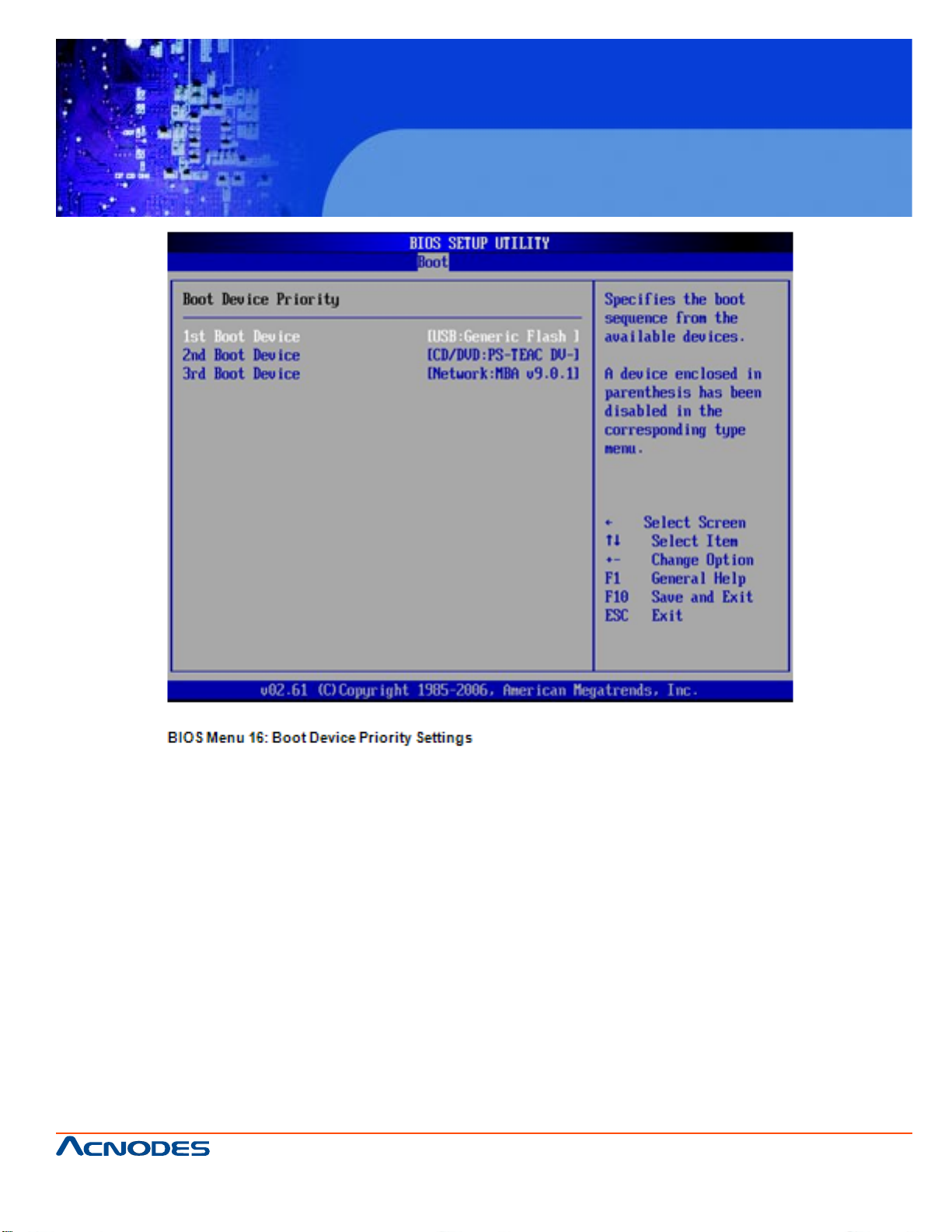
FPC 6120
12.1” Industrial fanless Panel PC
661 Brea Canyon Rd., Suite 3
Walnut, CA 91789
tel: 909.598.7388, fax: 909.598.0218
© Copyright 2011 Acnodes, Inc.
All rights reserved. Product description and product specifications
are subject to change without notice. For latest product information,
please visit Acnodes’ web site at www.acnodes.com.
Page 80

FPC 6120
12.1” Industrial fanless Panel PC
5.6 Security
Use the Security menu (BIOS Menu 17) to set system and user passwords.
Change Supervisor Password
Use the Change Supervisor Password to set or change a supervisor password. The default for this option
is Not Installed. If a supervisor password must be installed, select this field and enter the password. After
the password has been added, Install appears next to Change Supervisor Password.
Change User Password
Use the Change User Password to set or change a user password. The default for this option is Not Installed. If a user password must be installed, select this field and enter the password. After the password
has been added, Install appears next to Change User Password.
661 Brea Canyon Rd., Suite 3
Walnut, CA 91789
tel: 909.598.7388, fax: 909.598.0218
© Copyright 2011 Acnodes, Inc.
All rights reserved. Product description and product specifications
are subject to change without notice. For latest product information,
please visit Acnodes’ web site at www.acnodes.com.
Page 81

FPC 6120
12.1” Industrial fanless Panel PC
5.7 Chipset
Use the Chipset menu (BIOS Menu 18) to access the NorthBridge and SouthBridge configuration menus
WARNING!
Setting the wrong values for the Chipset BIOS selections in the Chipset BIOS menu may cause the system
to malfunction.
661 Brea Canyon Rd., Suite 3
Walnut, CA 91789
tel: 909.598.7388, fax: 909.598.0218
© Copyright 2011 Acnodes, Inc.
All rights reserved. Product description and product specifications
are subject to change without notice. For latest product information,
please visit Acnodes’ web site at www.acnodes.com.
Page 82

FPC 6120
12.1” Industrial fanless Panel PC
5.7.1 North Bridge Chipset Configuration
Use the North Bridge Chipset Configuration menu (BIOS Menu 18) to configure the Northbridge chipset
settings.
Memory Hole [Disabled]
The Memory Hole reserves the memory space between 15MB and 16MB for ISA expansion cards
that require a specified area of memory to work properly . If an older ISA expansion card is used, please
refer to the documentation that came with the card to see if it is necessary to reserve the space.
Disabled DEFAULT Memory is not reserved for ISA expansion cards
Enabled Memory is reserved for ISA expansion cards
Internal Graphics Mode Select [Enable, 8MB]
The Internal Graphic Mode Select option determines the amount of system memory that can be used by the
Internal graphics device.
Disable
Enable, 1MB 1MB of memory used by internal graphics device
Enable, 8MB DEFAUL T 8MB of memory used by internal graphics device
661 Brea Canyon Rd., Suite 3
Walnut, CA 91789
tel: 909.598.7388, fax: 909.598.0218
© Copyright 2011 Acnodes, Inc.
All rights reserved. Product description and product specifications
are subject to change without notice. For latest product information,
please visit Acnodes’ web site at www.acnodes.com.
Page 83

FPC 6120
12.1” Industrial fanless Panel PC
DVMT Mode Select [DVMT Mode]
Use the DVMT Mode Select option to select the Intel Dynamic Video Memory Technology (DVMT) operating mode.
Fixed Mode A fixed portion of graphics memory is reserved as graphics memory .
DVMT Mode DEFAUL T Graphics memory is dynamically allocated according to the
system and graphics needs.
Combo Mode A fixed portion of graphics memory is reserved as graphics memory . If
more memory is needed, graphics memory is dynamically allo
cated according to the system and graphics needs.
DVMT/FIXED Memory
Use the DVMT/FIXED Memory option to specify the maximum amount of memory that can be allocated as
graphics memory . This option can only be configured for if DVMT Mode or Fixed Mode is selected in the
DVMT Mode Select option. If Combo Mode is selected, the maximum amount of graphics memory is
128MB. Configuration options are listed below.
64MB
128MB DEFAULT
Maximum DVMT
Boot Display Device [CRT]
The Boot Display Device BIOS option selects the display device the system uses when it boots. The available options are listed below:
Auto DEFAULT
CRT
TV
LFP
LFP1
LVDS Panel Type
Use the L VDS Panel T ype to determine the LCD panel resolution. Configuration options are listed below:
640 x 480 18b
800 x 480 18b
800 x 600 18b
1024 x 768 18b
1280 x 1024 36b
1400 x 1050 36b
1440 x 900 36b
1600 x 1200 36b
by H/W
661 Brea Canyon Rd., Suite 3
Walnut, CA 91789
tel: 909.598.7388, fax: 909.598.0218
© Copyright 2011 Acnodes, Inc.
All rights reserved. Product description and product specifications
are subject to change without notice. For latest product information,
please visit Acnodes’ web site at www.acnodes.com.
Page 84

FPC 6120
12.1” Industrial fanless Panel PC
LCD Brightness Control
Use the LCD Brightness Control option to specify the brightness of the LCD panel as a percentage. Default setting is 100%
TV Standard
The TV S tandard option specifies the TV type connected to the system.
VBIOS-Default DEFAUL T TV type is set to VBIOS-Default
NTSC TV type is set to NTSC
PAL TV type is set to P AL
SECAM TV type is set to SECAM
SMPTE240M TV type is set to SMPTE240M
ITU-R television TV type is set to ITU-R television
SMPTE260M TV type is set to SMPTE260M
SMPTE295M TV type is set to SMPTE295M
SMPTE296M TV type is set to SMPTE296M
EIA-770.2 TV type is set to EIA-770.2
EIA-770.3 TV type is set to EIA-770.3
5.7.2 SouthBridge Configuration
The SouthBridge Configuration menu (BIOS Menu 20) the southbridge chipset to be configured.
661 Brea Canyon Rd., Suite 3
Walnut, CA 91789
tel: 909.598.7388, fax: 909.598.0218
© Copyright 2011 Acnodes, Inc.
All rights reserved. Product description and product specifications
are subject to change without notice. For latest product information,
please visit Acnodes’ web site at www.acnodes.com.
Page 85

FPC 6120
12.1” Industrial fanless Panel PC
Audio Controller [All Disabled]
The Audio Controller option enables or disables the audio controller.
Azalia Audio controller configured as Azalia
AC'97 Audio Only The on-board AC'97 audio controller is enabled.
All Disabled DEFAUL T The on-board audio controller is disabled.
5.8 Exit
Use the Exit menu (BIOS Menu 21) to load default BIOS values, optimal failsafe values and to save configuration changes.
Save Changes and Exit
Use the Save Changes and Exit option to save the changes made to the BIOS options and to exit the BIOS
configuration setup program.
661 Brea Canyon Rd., Suite 3
Walnut, CA 91789
tel: 909.598.7388, fax: 909.598.0218
© Copyright 2011 Acnodes, Inc.
All rights reserved. Product description and product specifications
are subject to change without notice. For latest product information,
please visit Acnodes’ web site at www.acnodes.com.
Page 86

FPC 6120
12.1” Industrial fanless Panel PC
Discard Changes and Exit
Use the Discard Changes and Exit option to exit the BIOS configuration setup program without saving the
changes made to the system.
Discard Changes
Use the Discard Changes option to discard the changes and remain in the BIOS configuration
setup program.
Load Optimal Defaults
Use the Load Optimal Defaults option to load the optimal default values for each of the parameters on the
Setup menus. F9 key can be used for this operation.
Load Failsafe Defaults
Use the Load Failsafe Defaults option to load failsafe default values for each of the parameters on the
Setup menus. F8 key can be used for this operation.
661 Brea Canyon Rd., Suite 3
Walnut, CA 91789
tel: 909.598.7388, fax: 909.598.0218
© Copyright 2011 Acnodes, Inc.
All rights reserved. Product description and product specifications
are subject to change without notice. For latest product information,
please visit Acnodes’ web site at www.acnodes.com.
Page 87

FPC 6120
12.1” Industrial fanless Panel PC
CHAPTER 6 DRIVER INST ALLATION
6.1 Available Software Drivers
NOTE:
The content of the CD may vary throughout the life cycle of the product and is subject to change without
prior notice. You may visit the IEI website or contact technical support for the latest updates.
The following drivers can be installed on the system.
Chipset driver
VGA driver
LAN driver
Installation instructions are given below .
6.2 Driver CD Auto-run
All the drivers for the FPC6120 are on the CD that came with the system. To install the drivers, please
follow the steps below .
Step 1: Insert the CD into a CD drive connected to the system.
Step 2: The starts up automatically
Step 3: Select a FPC6120 model from the initial menu.
Step 4: A new screen with a list of available drivers appears (Figure 6-1).
Step 5: Select the driver to inst all from the list in Figure 6-1.
661 Brea Canyon Rd., Suite 3
Walnut, CA 91789
tel: 909.598.7388, fax: 909.598.0218
© Copyright 2011 Acnodes, Inc.
All rights reserved. Product description and product specifications
are subject to change without notice. For latest product information,
please visit Acnodes’ web site at www.acnodes.com.
Page 88

6.3 Chipset Driver Installation
FPC 6120
12.1” Industrial fanless Panel PC
T o inst all the chipset driver , please follow the steps below:
Step 1: Select the INF driver from the list in Figure 6-1.
Step 2: A new window opens (Figure 6-2).
661 Brea Canyon Rd., Suite 3
Walnut, CA 91789
tel: 909.598.7388, fax: 909.598.0218
© Copyright 2011 Acnodes, Inc.
All rights reserved. Product description and product specifications
are subject to change without notice. For latest product information,
please visit Acnodes’ web site at www.acnodes.com.
Page 89

FPC 6120
12.1” Industrial fanless Panel PC
Step 3: Double click the infinst_Autol icon in Figure 6-2.
Step 4: The welcome screen in Figure 6-3 appears.
Step 5: Click NEXT in Figure 6-3 to continue the installation process.
Step 6: The license agreement in Figure 6-4 appears.
Step 7: Click YES to continue the setup.
Step 8: The Readme file in Figure 6-5 appears.
661 Brea Canyon Rd., Suite 3
Walnut, CA 91789
tel: 909.598.7388, fax: 909.598.0218
© Copyright 2011 Acnodes, Inc.
All rights reserved. Product description and product specifications
are subject to change without notice. For latest product information,
please visit Acnodes’ web site at www.acnodes.com.
Page 90

FPC 6120
12.1” Industrial fanless Panel PC
Step 9: Click NEXT in Figure 6-5 to start the driver installation.
Step 10: Af ter the driver installation process is complete, a confirmation screen (Figure 6-6) appears.
6.4 Intel® Graphics Media Accelerator Driver
T o inst all the chipset driver , please follow the steps below:
Step 1: Select the VGA driver from the list in Figure 6-1.
661 Brea Canyon Rd., Suite 3
Walnut, CA 91789
tel: 909.598.7388, fax: 909.598.0218
© Copyright 2011 Acnodes, Inc.
All rights reserved. Product description and product specifications
are subject to change without notice. For latest product information,
please visit Acnodes’ web site at www.acnodes.com.
Page 91
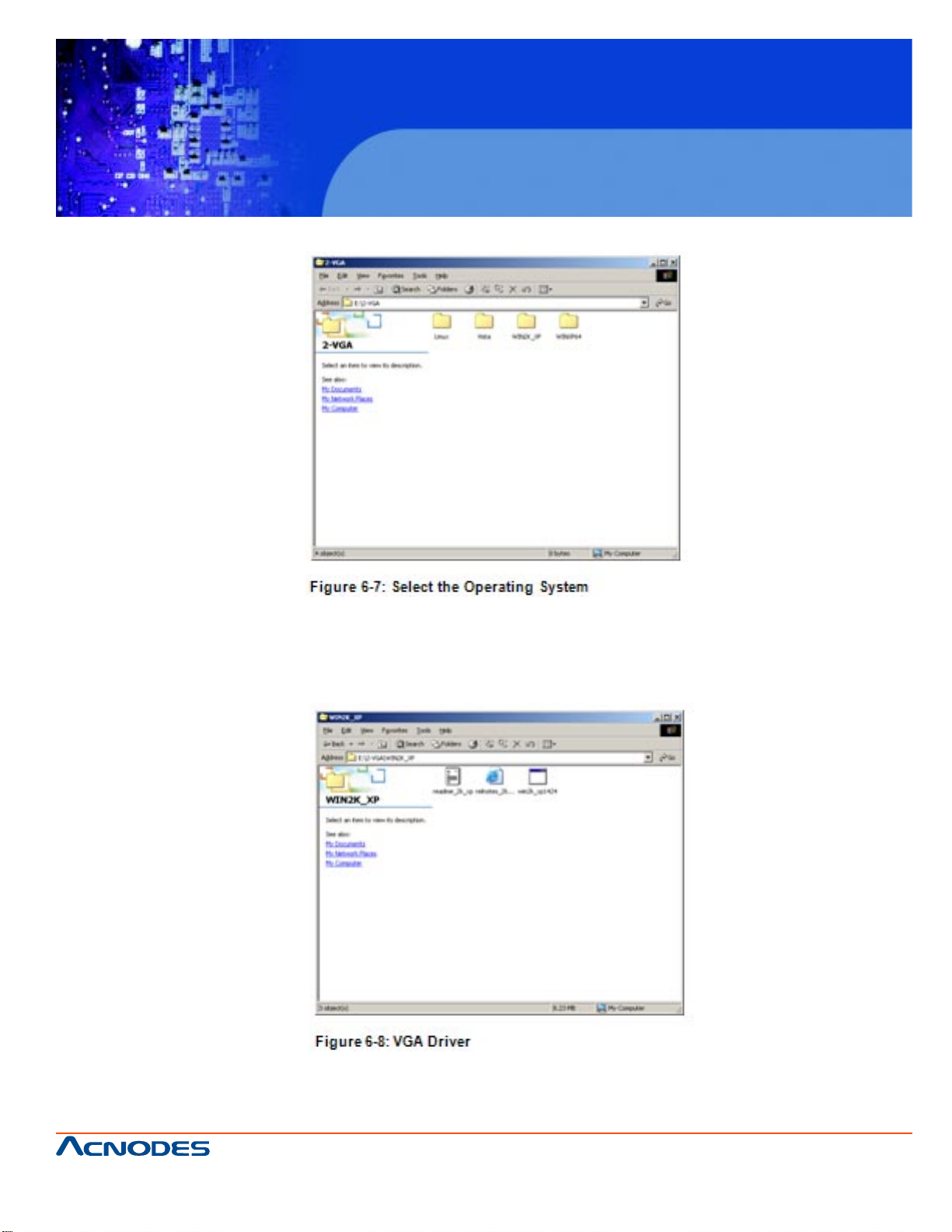
Step 2: A new window opens (Figure 6-7).
FPC 6120
12.1” Industrial fanless Panel PC
Step 3: Select the operating system from those shown in Figure 6-7.
Step 4: A new window appears (Figure 6-8).
Step 5: Click the inst allation program icon in Figure 6-8.
661 Brea Canyon Rd., Suite 3
Walnut, CA 91789
tel: 909.598.7388, fax: 909.598.0218
© Copyright 2011 Acnodes, Inc.
All rights reserved. Product description and product specifications
are subject to change without notice. For latest product information,
please visit Acnodes’ web site at www.acnodes.com.
Page 92

FPC 6120
12.1” Industrial fanless Panel PC
Step 6: The Readme information file shown in Figure 6-9 appears.
Step 7: Click NEXT to extract the GMA driver files. See Figure 6-10.
Step 8: The welcome screen shown in Figure 6-1 1 appears.
661 Brea Canyon Rd., Suite 3
Walnut, CA 91789
tel: 909.598.7388, fax: 909.598.0218
© Copyright 2011 Acnodes, Inc.
All rights reserved. Product description and product specifications
are subject to change without notice. For latest product information,
please visit Acnodes’ web site at www.acnodes.com.
Page 93

FPC 6120
12.1” Industrial fanless Panel PC
Step 9: To continue the installation process, click NEXT .
Step 10: The license agreement in Figure 6-12 appears.
Step 11: Click the YES in Figure 6-12 to continue.
Step 12: The inst allation notice shown in Figure 6-13 appears.
661 Brea Canyon Rd., Suite 3
Walnut, CA 91789
tel: 909.598.7388, fax: 909.598.0218
© Copyright 2011 Acnodes, Inc.
All rights reserved. Product description and product specifications
are subject to change without notice. For latest product information,
please visit Acnodes’ web site at www.acnodes.com.
Page 94

FPC 6120
12.1” Industrial fanless Panel PC
Step 13: A confirmation screen shown in Figure 6-14 appears.
Step 14: After selecting when to restart the computer in Figure 6-14, click FINISH.
6.5 Broadcom LAN Driver (for GbE LAN) Installation
T o install the Broadcom LAN driver , please follow the steps below .
Step 1: Open Windows Control Panel (Figure 6-15).
661 Brea Canyon Rd., Suite 3
Walnut, CA 91789
tel: 909.598.7388, fax: 909.598.0218
© Copyright 2011 Acnodes, Inc.
All rights reserved. Product description and product specifications
are subject to change without notice. For latest product information,
please visit Acnodes’ web site at www.acnodes.com.
Page 95

FPC 6120
12.1” Industrial fanless Panel PC
Step 2: Double click the System icon (Figure 6-16).
Step 3: Double click the Device Manager tab (Figure 6-17).
661 Brea Canyon Rd., Suite 3
Walnut, CA 91789
tel: 909.598.7388, fax: 909.598.0218
© Copyright 2011 Acnodes, Inc.
All rights reserved. Product description and product specifications
are subject to change without notice. For latest product information,
please visit Acnodes’ web site at www.acnodes.com.
Page 96

FPC 6120
12.1” Industrial fanless Panel PC
Step 4: A list of system hardware devices appears (Figure 6-18).
Step 5: Double click the listed device that has question marks next to it. (This means Windows does
not recognize the device).
Step 6: The Device Driver Wizard appears (Figure 6-19). Click NEXT to continue.
661 Brea Canyon Rd., Suite 3
Walnut, CA 91789
tel: 909.598.7388, fax: 909.598.0218
© Copyright 2011 Acnodes, Inc.
All rights reserved. Product description and product specifications
are subject to change without notice. For latest product information,
please visit Acnodes’ web site at www.acnodes.com.
Page 97

FPC 6120
12.1” Industrial fanless Panel PC
Step 7: Select "Specify a Location" in the Locate Driver Files window (Figure 6-20). Click NEXT to
continue.
Step 8: Select the proper OS folder under the "X:\3-LAN\BROADCOM BCM57xx Drivers" directory
(Figure 6-21) in the location browsing window , where "X:\" is the system CD drive.
661 Brea Canyon Rd., Suite 3
Walnut, CA 91789
tel: 909.598.7388, fax: 909.598.0218
© Copyright 2011 Acnodes, Inc.
All rights reserved. Product description and product specifications
are subject to change without notice. For latest product information,
please visit Acnodes’ web site at www.acnodes.com.
Page 98

FPC 6120
12.1” Industrial fanless Panel PC
Step 9: Click OK to continue. A driver files location menu window appears. Click NEXT to continue.
The driver is installed.
6.6 Realtek AC`97 Audio Driver (ALC665) Inst allation
T o inst all the Realtek AC `97 audio driver , please follow the steps below .
6.6.1 BIOS Setup
Step 1: Enter the BIOS setup. To do this, reboot the system and press DEL during POST.
Step 2: Go to the Southbridge Configuration menu. Set the Audio Controller option to [AC`97]. See
Section 5.7.2 for details.
Step 3: Press F10 to save the changes and exit the BIOS setup. The system reboot s.
6.6.2 Driver Installation
Step 1: Insert the CD that came with the package.
Step 2: From the main driver menu, navigate to X:\4-AUDIO\AC-KIT08R\Windows (or other appropri-
ate OS). X:\ represents the system CD drive. A new window appears showing the folder contents
(Figure 6-22).
661 Brea Canyon Rd., Suite 3
Walnut, CA 91789
tel: 909.598.7388, fax: 909.598.0218
© Copyright 2011 Acnodes, Inc.
All rights reserved. Product description and product specifications
are subject to change without notice. For latest product information,
please visit Acnodes’ web site at www.acnodes.com.
Page 99

FPC 6120
12.1” Industrial fanless Panel PC
Step 3: Double-click the Setup.exe file to begin the driver inst allation process.
Step 4: Once you double click the Setup icon, the install shield wizard for the audio driver st arts. See
Figure 6-23.
Step 5: The Realtek Audio Setup prepares the install shield to guide you through the rest of the setup
process. See Figure 6-24.
661 Brea Canyon Rd., Suite 3
Walnut, CA 91789
tel: 909.598.7388, fax: 909.598.0218
© Copyright 2011 Acnodes, Inc.
All rights reserved. Product description and product specifications
are subject to change without notice. For latest product information,
please visit Acnodes’ web site at www.acnodes.com.
Page 100

FPC 6120
12.1” Industrial fanless Panel PC
Step 6: Af ter the install shield is prepared, the welcome screen shown in Figure 6-25 appears. To
continue the installation process, click the "NEXT" button. The install shield starts to configure the new
software as shown in Figure 6-25.
Step 7: At this st age the "Digital Signal Not Found" screen appears (Figure 6-26). To continue the
installation process, click the "YES" button.
661 Brea Canyon Rd., Suite 3
Walnut, CA 91789
tel: 909.598.7388, fax: 909.598.0218
© Copyright 2011 Acnodes, Inc.
All rights reserved. Product description and product specifications
are subject to change without notice. For latest product information,
please visit Acnodes’ web site at www.acnodes.com.
